
H947 Quick Manual
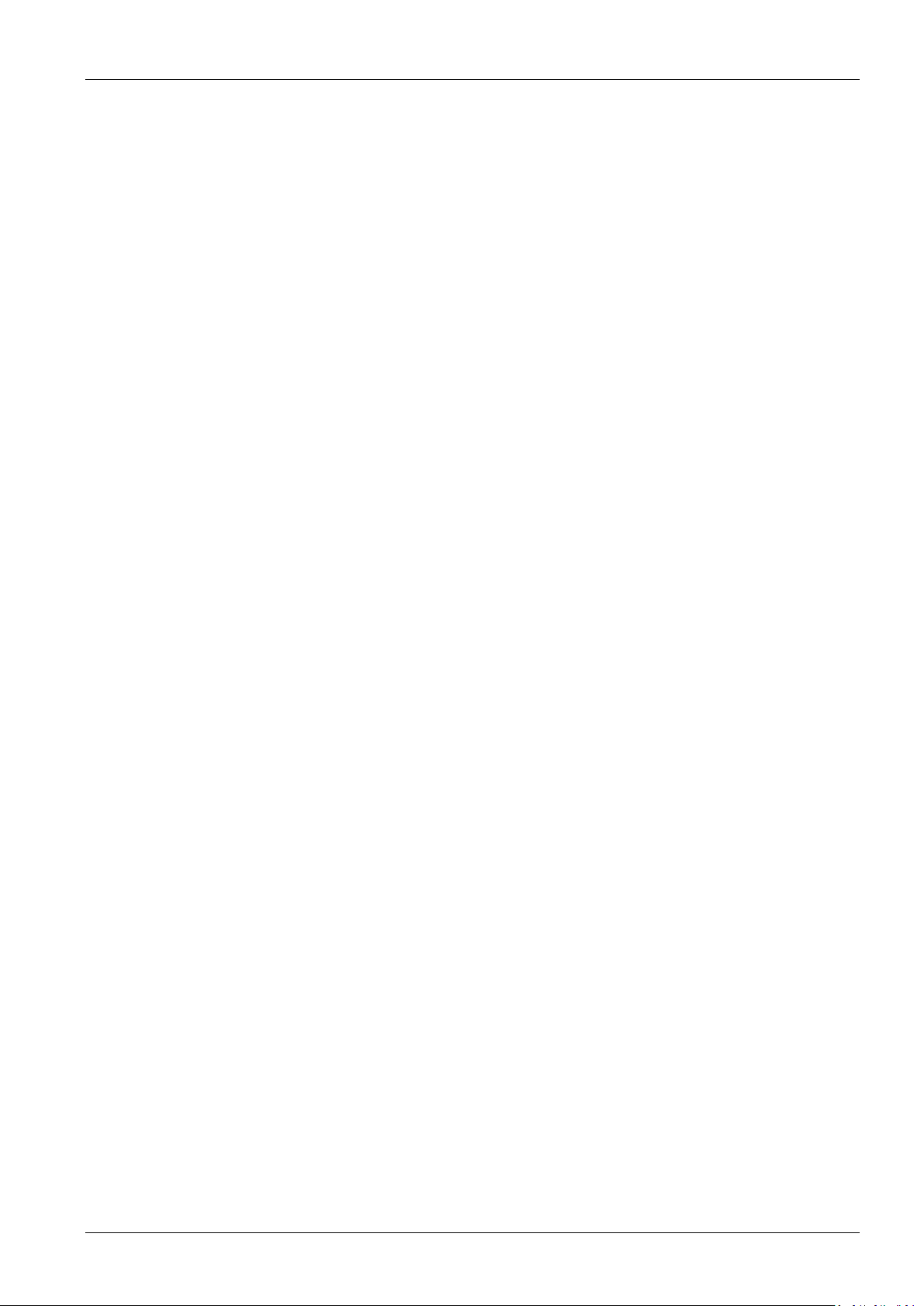
Quick Manual Hardware Description
Contents
1 Features and Structure............................................................................................................................................. 3
2 Basic Operation ........................................................................................................................................................ 3
2.1 Wake up ............................................................................................................................................................. 3
2.2 Shutdown ........................................................................................................................................................... 3
2.3 Software Installation and Data Transfer with a PC ............................................................................................ 3
2.4 Uninstall Apps .................................................................................................................................................... 4
2.5 Add Google Playstore Account ........................................................................................................................... 4
2.6 Remove Google Playstore Account .................................................................................................................... 4
2.7 Remove WLAN Access ........................................................................................................................................ 5
2.8 Useful Resources ................................................................................................................................................ 5
3 Demo Software ........................................................................................................................................................ 6
3.1 Demo-Software KeyTest51 ................................................................................................................................. 6
3.2 ScanServer .......................................................................................................................................................... 6
4 Technical Data ......................................................................................................................................................... 7
Page 2 of 8 Handheld Terminal

C4 RED Quick Manual
1 Features and Structure
2 Basic Operation
2.1 Wake up
System would enter standby mode automatically after the default 1 minute idle status, or we can press the power button
to enter the standby mode forcedly; For tablets in standby mode, please the power button slightly to wake it up;
2.2 Shutdown
Press the power button for seconds and select the option of “Power off” to shutdown the terminal. Please save the data
before shutting down the system, otherwise the unsaved data would be lost.
2.3 Software Installation and Data Transfer with a PC
Plug in the USB connection. An information should appear with one of this texts:
“Connected as a USB Storage”
“Connected as a media device” (MTP)
“Connected as a camera” (PTP)
“USB Charge Only”
“Connected as an installer” (external USB CD-ROM drive)
Mobile RFID Device Page 3 of 8

Quick Manual Hardware Description
You can also try to pull this information from the top of the screen. Double touch on this information; this will open the
USB computer connection settings.
Only MTP and PTP provide read/write access from your PC to the device. The device will appear in Windows Explorer as
portable device labelled “full_rlk6735m_65c_1_I1”.
MTP allows access to a number of folders.
PTP allows access only to the folders “DCIM” and “Pictures”.
Copy software installation file (e.g. “UhfSDKdemo.apk”) in any of these folders (e.g. “Download”).
Open the “File Manager” app, navigate to the folder “Download”. Select the software installation file; this will lead to an
installation screen.
2.4 Uninstall Apps
Open “Settings” => go to section “Device” => open “Apps” => select desired app, this will open an information and action
screen.
2.5 Add Google Playstore Account
If you open Google Playstore for the first time, you are requested to input the e-mail address and password of your
Google Playstore account. Next step is to provide your payment method. Do not ignore this step! Otherwise Google
Playstore may crash. Select “Remind me later” if you don’t want to set your payment method.
2.6 Remove Google Playstore Account
Open “Settings” => go to section “Personal” => open “Accounts” => open "Google" => click on first entry with E-Mail
Now you should see the settings of your google account sync settings.
Open right top Menu [Remove Account]
Page 4 of 8 Handheld Terminal

C4 RED Quick Manual
2.7 Remove WLAN Access
Open “Settings” => select “Wi-Fi” => click on connected network => select [FORGET] in bottom left corner
2.8 Useful Resources
androidtipsandhacks.com
androidcentral.com
Page 5 of 8

Quick Manual Hardware Description
3 Demo Software
3.1 Demo-Software KeyTest51
Let you test the left/right buttons and the 6 keypad buttons.
3.2 ScanServer
This software provides a keyboard emulation for barcode readings.
Scan switch enable/disable keyboard emulation
Prefix send additional button before the code reading
Suffix send additional button after the code reading
Voice unknown
Scan key settings select key to start barcode reading
Page 6 of 8 Handheld Terminal

C4 RED Quick Manual
SPECIFICATIONS
PHYSICAL CHARACTERISTICS
Dimension
162mm(H)x78mm(W)x22mm(D)±2 mm
Weight
Net Weight :350g (including battery&wrist strap)
Display
Gorilla Glass 3 9H 4.7 in. TFT-LCD(720x1280)touch screen with backlight
Backlight
LED backlight
Keypads
3 TP keys, 5 function keys, 4 side buttons
Expansions
2 PSAM, 1 SIM, 1 TF
Battery
Rechargeable li-ion polymer, 3.8V, 4750mAh
PERFORMANCE CHARACTERSTICS
CPU
Quad A53 1.3GHz quad-core
Operating System
Android 7.0
Storage
2GB RAM, 16GB ROM, MicroSD(max 32GB expansion)
USER ENVIRONMENT
Operating Temp.
-20℃ to 50℃
Storage Temp.
-20℃ to 70℃
Humidity
5%RH to 95%RH(non-condensing)
Drop Specifications
5ft./1.5 m drop to concrete across the operating temperature range
Sealing
IP65, IEC compliance
ESD
±15kv air discharge, ±8kv direct discharge
DEVELOPMENT ENVIRONMENT
SDK
Handheld-Wireless Software Development Kit
Language
Java
Environment
Android Studio or Eclipse
DATA CAPTUER
BARCODE READER(OPTIONAL)
1D barcode
1D laser engine
Symbol SE955
Symbologies
All major 1D barcodes
2D barcode
2D CMOS Imager
Newland EM3296 or EM3396
Symbologies
PDF417, MicroPDF417, Composite, RSS, TLC-39, Datamatrix, QR code, Micro
4 Technical Data
Mobile RFID Device Page 7 of 8

Quick Manual Hardware Description
QR code, Aztec, MaxiCode, Postal Codes, US PostNet, US Planet, UK Postal,
Australian Postal, Japan Postal, Dutch Postal. etc.
COLOR CAMERA
Resolution
8.0 megapixel
Lens
Auto-focus with LED flash
PSAM SECURITY(OPTIONAL)
Protocol
ISO 7816
Baudrate
9600, 19200, 38400,43000, 56000, 57600, 115200
Slot
2 slots(maximum)
ACCESSORIES
Standard
1xPower Supply; 1xLithium Polymer Battery; 1xDC charging cable; 1xUSB data cable
Optional
Carrying case; Cradle
Page 8 of 8 Handheld Terminal

FCC Warning
This device complies with Part 15 of the FCC Rules. Operation is subject to the following two
conditions
(1) this device may not cause harmful interference, and
(2) this device must accept any interference received, including interference that may cause
undesired operation. Changes or modifications not expressly approved by the party responsible
for compliance could void the user’s authority to operate the equipment.
Note 1: This equipment has been tested and found to comply with the limits for a Class B digital
device, pursuant to part 15 of the FCC Rules. These limits are designed to provide reasonable
protection against harmful interference in a residential installation. This equipment generates,
uses and can radiate radio frequency energy and, if not installed and used in accordance with the
instructions, may cause harmful interference to radio communications. However, there is no
guarantee that interference will not occur in a particular installation. If this equipment does
cause harmful interference to radio or television reception, which can be determined by turning
the equipment off and on, the user is encouraged to try to correct the interference by one or
more of the following measures:
—Reorient or relocate the receiving antenna.
—Increase the separation between the equipment and receiver.
—Connect the equipment into an outlet on a circuit different from that to which the receiver is
connected.
—Consult the dealer or an experienced radio/TV technician for help.

FCC RF Exposure Information and Statement:
H947 has been tested against this SAR limit. This device was
tested for typical body-worn operations with the back of the
handset kept 0mm from the body. To maintain compliance with
RF exposure requirements, use accessories that maintain a
0mm separation distance at the user's body . The use of belt
clips, holsters and similar accessories should not contain
metallic components in its assembly. The use of accessories
that do not satisfy these requirements may not comply with RF
exposure requirements, and should be avoided. Body-worn
Operation This device was tested for typical body-worn
operations. To comply with RF exposure requirements, a
minimum separation distance of 0mm must be maintained at
the user’s body including the antenna. Third-party belt-clips,
holsters, and similar accessories used by this device should not
contain any metallic components. Body-worn accessories that
do not meet these requirements may not comply with RF
exposure requirements and should be avoided. Use only the
supplied or an approved antenna.
