Page 1
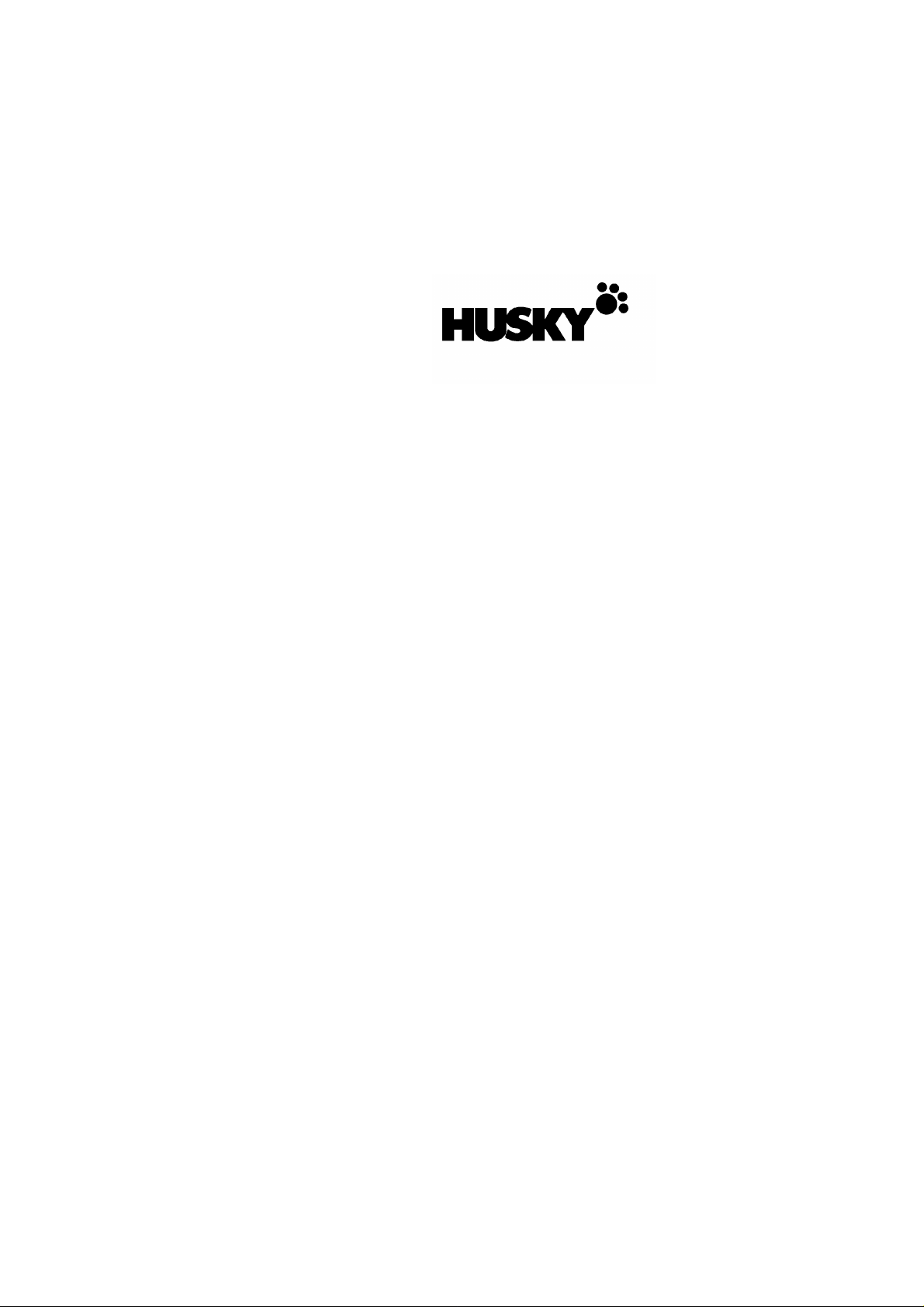
Read ALL this leaflet before using your MP2500.
It contains essential information about getting
started, and setting up.
CAUTION - battery types: it is very important to set
up the MP2500 correctly for the battery type you are
using. Refer to the section THE BATTERY inside this
leaflet. HUSKY battery types supplied with your
MP2500 can be as follows:
Either:
The MP2500 can be supplied with non-rechargeable
Alkaline batteries.
Alkaline batteries are not suited for use with
peripheral loads, or low temperature operation.
DO NOT charge non-rechargeable Alkaline batteries.
Or:
The MP2500 can be supplied with a rechargeable
battery option as follows:
• NiCd (Nickel Cadmium) rechargeable battery
pack, colour coded black.
• NiMH (Nickel Metal Hydride) high capacity
rechargeable battery pack, colour coded green
(special option only).
Rechargeable batteries should be charged before
use - refer to the section THE BATTERY inside this
leaflet.
In case of doubt, please contact your system provider.
HUSKY MP2500MP2500
User Leaflet
Page 2
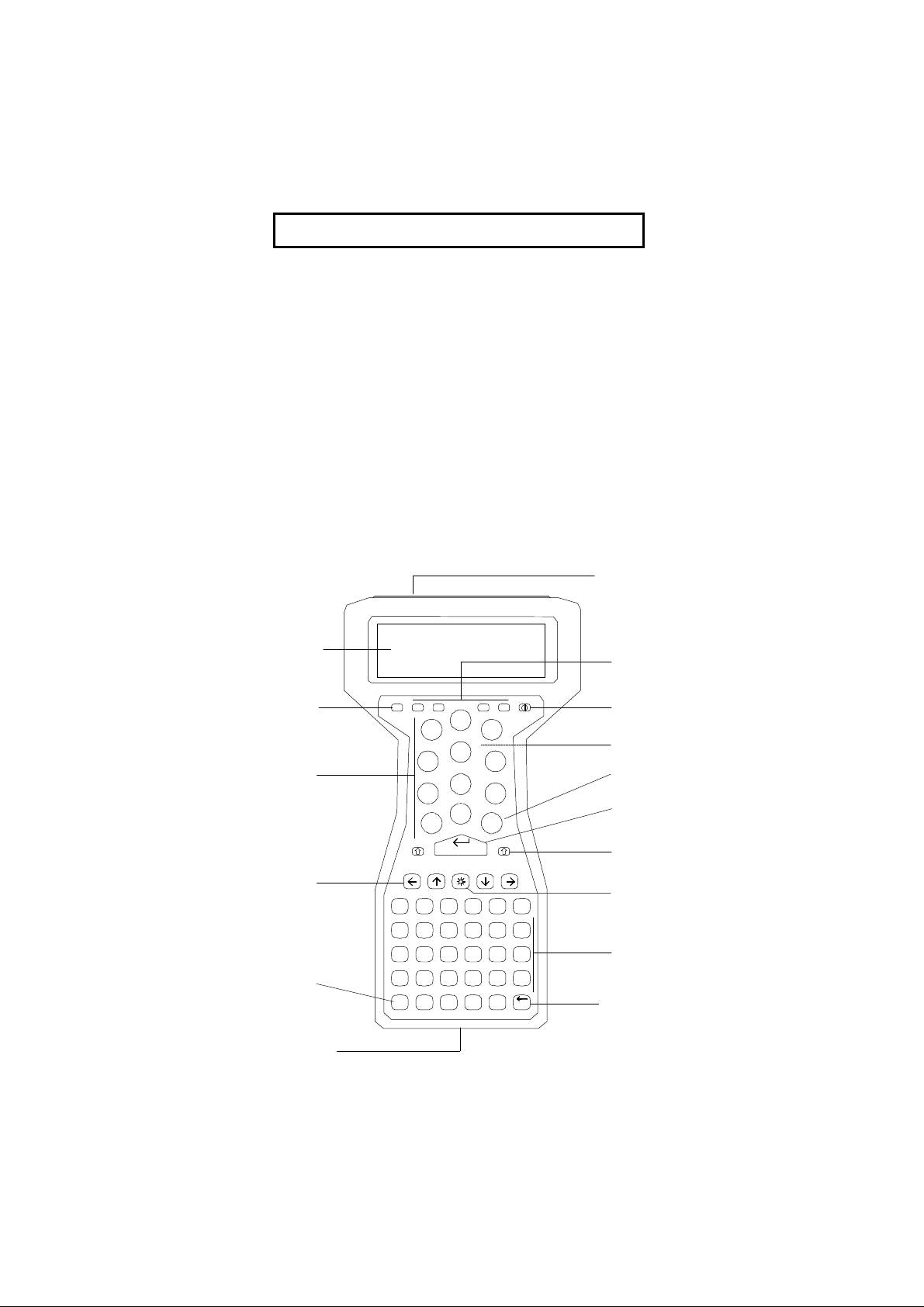
USING YOUR MP2500
.
Del
The HUSKY MP2500 hand-held computer is rugged
and waterproof. To help ensure trouble-free
operation, we recommend that you:
• Check how to use your application before
beginning work.
• Avoid subjecting your MP2500 to:
• unnecessary temperature extremes - bright
sunlight in a vehicle, for example
• prolonged immersion in water
• physical mistreatment
The MP2500 leaves the factory without the battery
fitted. You must fit the battery pack and charge it
before use; refer to SETTING UP for instructions.
1
16
15
14
13
12
11
Esc
F1 F2 F3 F4
8
7
4
1
0
PgUp PgDn
A B C D
E F G H I J
K L M N O P
Q R S T U V
Sp
W X Y Z
Yes
9
5
6
2
3
No
Clr
2
3
4
5
6
7
8
9
10
Page 3
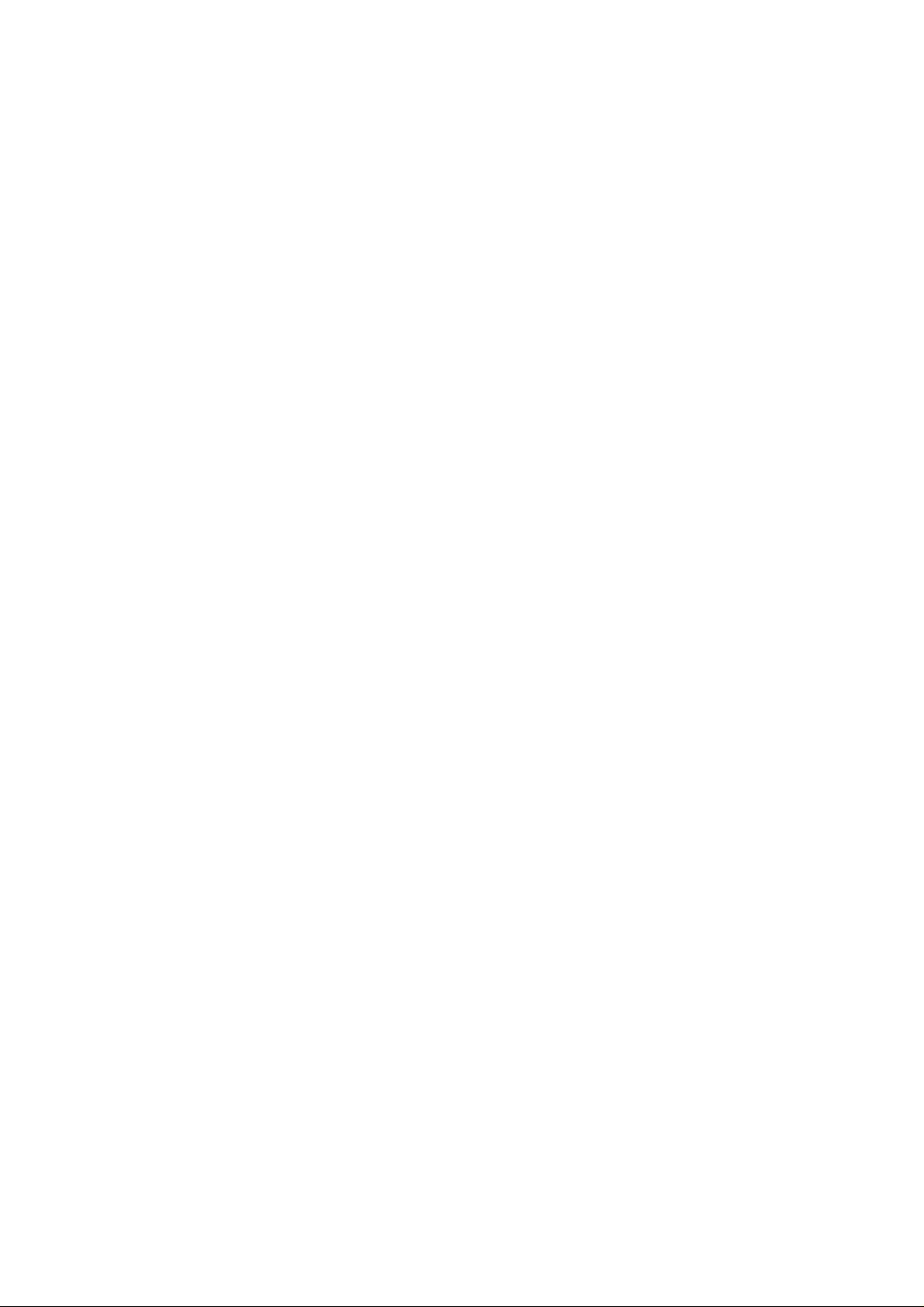
Note: Keyboard and connectors may vary on certain
models.
1 SERIAL PORT CONNECTOR
2 FUNCTION KEYS: press to use application
functions.
3 POWER KEY: press to turn on or off.
4 HANDSTRAP: on the rear of the unit, this helps
you hold the MP2500 securely.
5 DEL/NO KEY: press to delete entries or answer
No to a question.
6 ENTER/YES KEY: press to complete typing, type
a carriage return, or answer Yes to a question.
7 SHIFT KEYS (S): hold either down to type the
characters (or functions) shown above the keys.
8 BACKLIGHT KEY: If the backlight option is
fitted, press to illuminate the screen in low light.
You may need to press LL at the same time
(depending how your MP2500 is set up).
9 TYPING KEYS: type letters, or symbols and
functions when used with S (SHIFT).
10 BACKSPACE KEY: press to erase typing.
11 BATTERY CAP: remove to change the battery.
12 SPACE KEY: types a space (blank) character.
13 CURSOR KEYS: to move the cursor. Also, use
SHIFT G and SHIFT H to adjust screen contrast.
14 NUMERIC KEYPAD: type numbers.
15 ESCAPE KEY: usually used to cancel a function.
16 LCD SCREEN: displays prompts and messages,
and information as you type.
Page 4
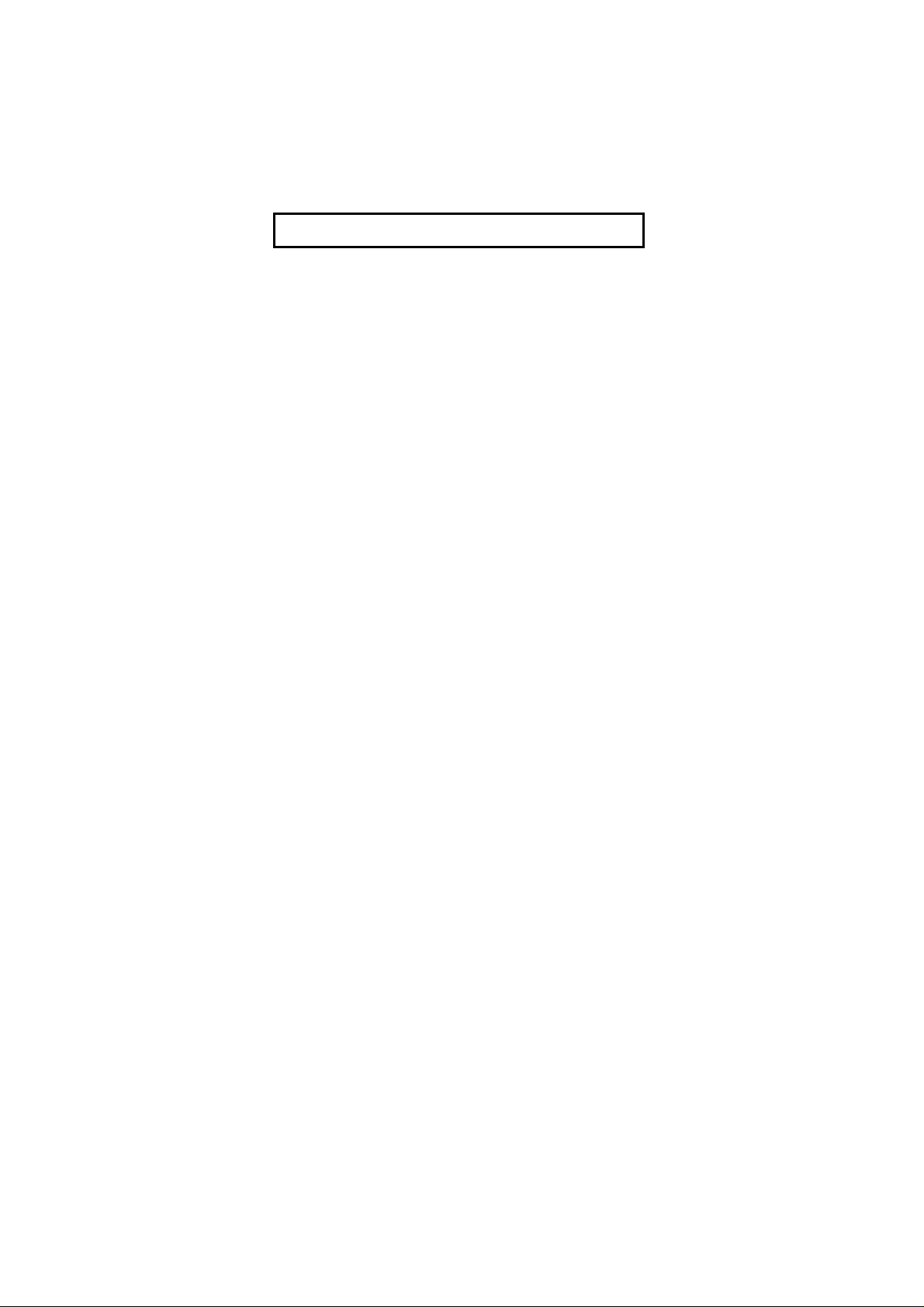
SETTING UP
The MP2500 leaves the factory without the battery
fitted. To get a new MP2500 started for the first
time you must carry out the following steps:
1. Either:
Fit three Alkaline batteries (see under Replacing
the Battery later in this leaflet).
Or:
Fit the HUSKY rechargeable battery pack (see
under Replacing the Battery later in this leaflet).
The HUSKY NiCd battery is colour coded black.
The HUSKY NiMH battery is colour coded green.
Caution: For non-rechargeable alkaline batteries
the procedure is different - as shown by the notes
in italics below.
2. Connect the MP2500 AC Adaptor, or place the
MP2500 on the HUSKY Communications &
Charging Rack (see Charging the Battery).
Note: If non-rechargeable alkaline batteries are
fitted, skip step 2.
3. Reset the MP2500:
• Press and hold down both S (SHIFT) keys.
At the same time, hold down the P (POWER)
key. Hold all three keys down for at least 5
seconds. Release the keys.
4. Starting MS-DOS:
• After a brief delay the MP2500 will start;
either displaying the HUSKY MP2500 Welcome
screen, or the DOS prompt, C:\>. (Or, if it
displays the message Time and Date
reset, press any key to continue).
• If you are at the Welcome screen, press any
key to start MS-DOS, finally displaying the
DOS prompt, C:\>.
• In case of difficulty, repeat from step 3 above,
being sure to hold the three keys down firmly
for at least 5 seconds.
5. Set the time and date:
• Type UTIL and press E
• This will display the MP2500 Utility menu with
the Set Time option selected.
Page 5

• Press E to choose this option.
• Use G and H to adjust the 'hours'.
• Now use I and J keys to select 'minutes',
and use G and H to adjust.
• You can use the same method to adjust
'seconds' if you wish.
• Press E to update the MP2500 clock and
return to the Utility menu.
• Press J to select the Set Date option and
press E.
• Set the date by using I and J to select
each parameter, and G and H to adjust its
value, as you did for the time.
• Press E to update the MP2500 calendar
and return to the MP2500 Utility menu.
6. Set up the rechargeable battery type:
Note: If non-rechargeable alkaline batteries are
fitted, skip step 6 by pressing C to return to the
DOS prompt.
• Press J until Non-volatile
Configuration is selected. Press E.
• Press J until SPM Battery type is
selected. Press G or H to select either
Nicad or NiMH rechargeable battery type.
Press E, and press E again.
• The MP2500 will reset. Follow the instructions
in step 4 above, but then continue at step 7.
7. Set up the Battery Charging mode:
• Hold down the L (BACKLIGHT/PAW) key and
press H. This will display an information
screen which includes a menu of options.
• Use J to select Power, and press E.
• The function Battery Charging Support
will be displayed.
• Use H to select charging enabled or
disabled.
Note: If non-rechargeable alkaline batteries
are fitted, you must select disabled.
8. Accept the setting by pressing E.
Press C to return to the DOS prompt.
9. Charge the battery: press P to turn off the
MP2500 and leave it connected to the MP2500
Page 6

AC Adaptor or Rack to charge for 15 hours (e.g.
overnight).
Note: If non-rechargeable alkaline batteries are
fitted, you must skip step 9.
The MP2500 is now ready for use.
Note: After an application has been loaded into
MP2500, access to SETTING UP functions may be
different. Refer to instructions provided with your
application.
CONTROLS
Note: Your application's user instructions may
supplement the following information.
Turning on and off
Press P to turn on, or off. To conserve power, the
MP2500 turns off automatically if you have not
pressed any keys for a short while.
Screen contrast
Adjust the screen contrast for optimum readability,
especially at temperature extremes. Hold down
either S (SHIFT) key and press G to increase
contrast or H to decrease contrast.
Screen backlight - option
If the backlight option is fitted (refer to your system
provider for more details):
In low ambient light, press L to turn the backlight
on. To turn it off, press L again. You may need to
press LL at the same time (depending how your
MP2500 is set up). The backlight turns off
automatically after a short time, to conserve power.
Data entry
To type numbers or letters, press the appropriate
keys. To type a space, press the ! (SPACE) key.
To delete characters you've just typed, press the B
(BACKSPACE) key.
To select the characters or functions shown above
the keys, hold down either S (SHIFT) key and then
press the appropriate key.
Page 7

Moving the cursor
Software applications will normally allow you to
move the cursor a character or line at a time, using
the arrow keys: I, J, G and H. To move the
cursor up or down several lines, use Q and R.
Resetting the MP2500
Caution: Resetting the MP2500 may lose your
most recent data entries. You should not need to
reset the MP2500 in normal operation - use this
procedure in emergency only. Report the
problem to your system provider.
If the MP2500 locks up or fails to operate, you MAY
need to reset it as follows:
Refer to the previous section SETTING UP. Carry
out step 3, Reset the MP2500 and step 4, Starting
MS-DOS.
If this fails, try another set of Alkaline batteries or
(charged) battery pack (see Replacing the Battery).
If this does not help, contact your system provider
for assistance.
LOADING SOFTWARE
Your system provider may have already loaded the
application software before issuing the MP2500 to
you.
Software is normally loaded onto an MP2500 by
downloading files from a PC. To do this you need:
1. A suitable cable to connect between the PC and
the MP2500. HUSKY approved cables are
available via your system provider.
2. A file transfer program. The HUSKY file transfer
utility, HCOM, is provided for the MP2500.
For further details, please consult your system
provider or the MP2500 System Developer's Guide
(or instructions provided with the application
software).
Page 8

THE BATTERY
The MP2500 is designed for use with a alkaline
batteries or a HUSKY rechargeable battery pack. If
you are using rechargeable batteries, use only the
HUSKY MP2500 battery pack.
Non-rechargeable alkaline batteries are not
generally recommended for use with an MP2500
with peripheral loads. Alkaline batteries are not
suited to low temperature operation.
With a full charge, the MP2500 battery is designed
to last more than a working shift. However, if power
does run low, a warning BATTERY LEVEL LOW will
be displayed. (After a further period of use, your
MP2500 will turn itself off and will not turn on again.)
You should do one of the following:
Return the MP2500 to your base or office
Or recharge the battery (see Charging the
battery)
Or fit a fully charged battery pack (see Replacing
the battery)
Or fit three new AA size alkaline batteries.
Replacing the battery
• Turn off the MP2500.
• Remove the battery cap by using a suitable coin.
• Do not allow rain or moisture into the battery
compartment.
• Tilt the unit to slide out the individual cells or
battery pack.
• Either: Slide the replacement HUSKY MP2500
battery pack into the battery compartment,
positive end first.
Or: Fit three new Alkaline batteries, positive
end first. Ensure that all three cells are new and
of the same type, and not partially discharged.
• Refit the battery cap. Seat it with finger pressure
first and make sure that it has engaged the screw
threads before tightening it with a suitable coin.
• Turn on the MP2500 and check operation.
• If you can't turn on, you may need to reset the
MP2500 as described in the CONTROLS section.
Page 9

• After changing the battery, you MUST ensure
that the battery type and whether or not it is
rechargeable are correctly configured. (Refer the
section SETTING UP above, or to your
application's user instructions.)
CAUTION: If you fit Alkaline batteries, warn anyone that you
give the unit to – non-rechargeable batteries must NOT be
recharged.
Always use batteries of the same type and charge state – don't
mix fresh batteries with used batteries, or rechargeable
batteries with non-rechargeable ones.
Observe the instructions printed on the battery. Replace only
with batteries approved by your MP2500 supplier. DO NOT FIT
LITHIUM BATTERIES.
ATTENTION: Dispose of or recycle used batteries according to
the manufacturer's instructions, or local waste management
regulations. Nickel-Cadmium rechargeable batteries must be
recycled, or disposed of properly. Do not dispose of batteries
in fire.
CAUTION: BATTERY CHEMICAL LEAKAGE IS CORROSIVE. In
the unlikely event of battery leakage, do not touch. In case of
accidental contact, flush immediately with running water.
Charging the battery
If you are using the rechargeable battery pack,
charging is recommended before each working shift.
You will need a HUSKY MP2500 AC Adaptor.
CAUTION: DO NOT ATTEMPT TO RECHARGE
NON-RECHARGEABLE BATTERIES. DAMAGE TO
THE MP2500 WILL RESULT. Make sure a HUSKY
MP2500 rechargeable battery pack is fitted to
your MP2500, and oriented correctly. Use only
the MP2500 AC Adaptor. Refer to the AC POWER
ADAPTOR section for full precautions before use.
• Turn off the MP2500.
• Plug the AC adaptor into the AC supply.
• Connect the AC adaptor to the 9 pin connector at
the top of the unit.
• Turn on the AC supply.
• The MP2500 should display Charging in
progress (if not, ensure charging is enabled -
see SETTING UP, steps 6 and 7).
Leave the unit to recharge, for example overnight or
until it displays Charging complete.
• Turn off or disconnect from the AC supply.
Alternatively, if your system includes a HUSKY
Communications & Charging Rack (CCR), you
can recharge a unit by placing it on the Rack.
Page 10

CLEANING
If the screen gets dirty or smeared, clean it with a
clean cloth. If the MP2500 gets very dirty, it should
be cleaned:
• Make sure that the battery cap is tight. If you
have dropped the MP2500, check that the case
and seals are intact.
• Gently rinse the unit under clean running water
(no more than hand hot, 40°C). Do not immerse
the unit unnecessarily, or use a high pressure jet.
• To remove stubborn deposits, use a soft bristle
brush and a mild detergent. TREAT THE
KEYBOARD GENTLY.
• Blow any water out of the connectors, then leave
it to drain and air dry. DO NOT EXPOSE THE
UNIT TO TEMPERATURES ABOVE 55°C.
• Polish the screen with a clean cloth.
CAUTION: Do not use organic solvents or harsh
detergents, as they may damage the casing.
PERIPHERALS
CAUTION: Connect only approved cables and
peripherals to your MP2500.
To connect a suitable peripheral to the MP2500:
• Turn off the MP2500 (and peripheral, if
appropriate).
• Fit the peripheral to the connector.
• Use connector locking mechanisms where fitted.
• Turn on the MP2500 (and peripheral, if
appropriate).
To disconnect a peripheral:
• Turn off the MP2500 (and peripheral, if
appropriate).
• Disconnect the peripheral from the connector.
Page 11

PROBLEMS
If you have problems with the MP2500, TELL YOUR
SYSTEM PROVIDER, but here are a few checks:
• If the unit will not turn on, check the battery pack
orientation and try another charged battery pack.
• If you cannot read the display, try adjusting the
screen contrast (see CONTROLS).
• If you drop the unit and it stops working, try
turning off and on, and check the battery pack.
• Your application may provide a RESET facility,
or you may be able to reset the unit as described
in the CONTROLS section.
CAUTION: There are no user serviceable parts
inside the MP2500, and high voltages can be
present. Do not attempt to open.
AC POWER ADAPTOR
The MP2500 (or the HUSKY Communications &
Charging Rack) is normally supplied with a HUSKY
AC Power Adaptor (power supply).
CAUTION: Read and understand the following
instructions before using the ac power adaptor.
• Hazardous voltages inside, no user serviceable parts inside, do
not attempt to open.
• Indoor use only.
• Avoid liquid spillage, do not connect if suspected damp.
• Ensure ventilation is not restricted.
• Use only the HUSKY MP2500 (or MP CCR) AC Adaptor. The
HUSKY adaptor should never be replaced by an alternative
unapproved model - this could be hazardous or cause damage.
• Inspect the adaptor before connecting, do not use if there are
signs of damage or deterioration.
• Ensure rechargeable batteries are fitted and they are orientated
correctly.
• Ensure that connectors are firmly mated.
• Avoid mechanical strain to cables or connectors.
• Switch on or connect the mains (line) supply only after making all
connections.
• Switch off or disconnect the mains (line) supply before
disconnecting the AC Adaptor from the unit.
• In the event of overloading due to a fault, the adaptor is designed
to be fail safe and may stop functioning.
• Do not attempt to employ HUSKY AC Adaptors for alternative
purposes. Use only on the HUSKY equipment to which they apply.
• Avoid use in dusty or contaminated environments.
Page 12

Electromagnetic Compatibility
CAUTION !
Approved accessories only may be used with this equipment. In general all
cables must be high quality, shielded, correctly terminated and normally
restricted to 2 metres length. HUSKY AC adaptors employ special provisions
to avoid radio interference and should not be altered or substituted.
Unapproved modifications or operations conflicting with these instructions
for use, may void approvals by the authorities to operate the equipment.
Europe
This product complies with the European EMC Directive 89/336.
USA
Radio interference, FCC Statement
NOTE: This equipment has been tested and found to comply with the limits
for a Class B digital device, pursuant to Part 15 of the FCC Rules. These
limits are designed to provide reasonable protection against harmful
interference in a residential installation. This equipment generates, uses,
and can radiate radio frequency energy and, if not installed and used in
accordance with the instructions, may cause harmful interference to radio
communications. However, there is no guarantee that interference will not
occur in a particular installation. If this equipment does cause harmful
interference to radio or television reception, which can be determined by
turning the equipment off and on, the user is encouraged to try to correct the
interference by one or more of the following measures:
• Reorient or relocate the receiving antenna
• Increase the separation between the equipment and the receiver
• Connect the equipment into an outlet on a circuit different from that to
which the receiver is connected
• Consult the dealer or an experienced radio/TV technician for help.
CANADA
English
This digital apparatus does not exceed the class B limits for radio noise
emissions from digital apparatus set out in the Radio Interference
Regulations of the Canadian Department of Communications, standard
ICES-003.
Français
Le présent appareil numérique n'émet pas de bruits radioélectriques
dépassant les limites applicable aux appareils numériques de classe B
préscrites dans le Règlement sur le brouillage radioélectrique édicté par le
Ministère des Communications du Canada, NMB-003.
Printed in England
Copyright 1998
WPI HUSKY COMPUTERS LTD
P-2230-0010-01
