Page 1

PadCom
Point-of-Sale Terminal Control Library
™
User’s Guide
Page 2
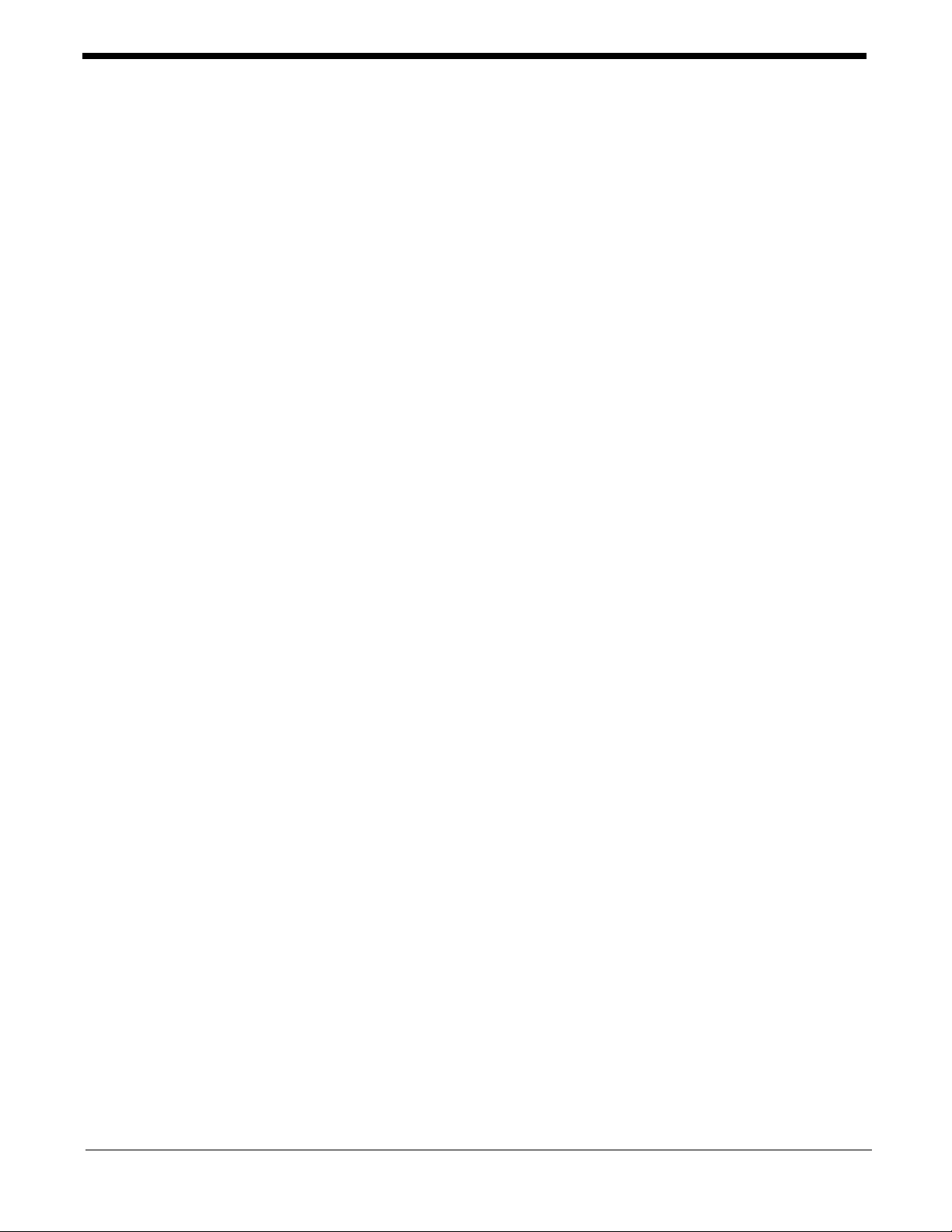
Disclaimer
Welch AllynData Collection, Inc. (d/b/a Hand Held Products) reserves the right to make changes in specifications and other
information contained in this document without prior notice, and the reader should in all cases consult Hand Held Products to
determine whether any such changes have been made. The information in this publication does not represent a commitment on
the part of Hand Held Products.
Hand Held Products shall not be liable for technical or editorial errors or omissions contained herein; nor for incidental or
consequential damages resulting from the furnishing, performance, or use of this material.
This document contains proprietary information which is protected by copyright. All rights are reserved. No part of this document
may be photocopied, reproduced, or translated into another language without the prior written consent of Hand Held Products.
2000-2001 Welch Allyn Data Collection, Inc. All rights reserved.
Web Address: www.handheld.com
PenWare100 and PenWare1500 are registered trademarks of @pos.com.
Microsoft Visual C/C++, MS-DOS, Windows 95, Windows 98, Windows 2000, and Windows NT are either registered trademarks
or trademarks of Microsoft Corporation in the United States and/or other countries.
Other product names mentioned in this document may be trademarks or registered trademarks of other companies and are the
property of their respective owners.
Page 3
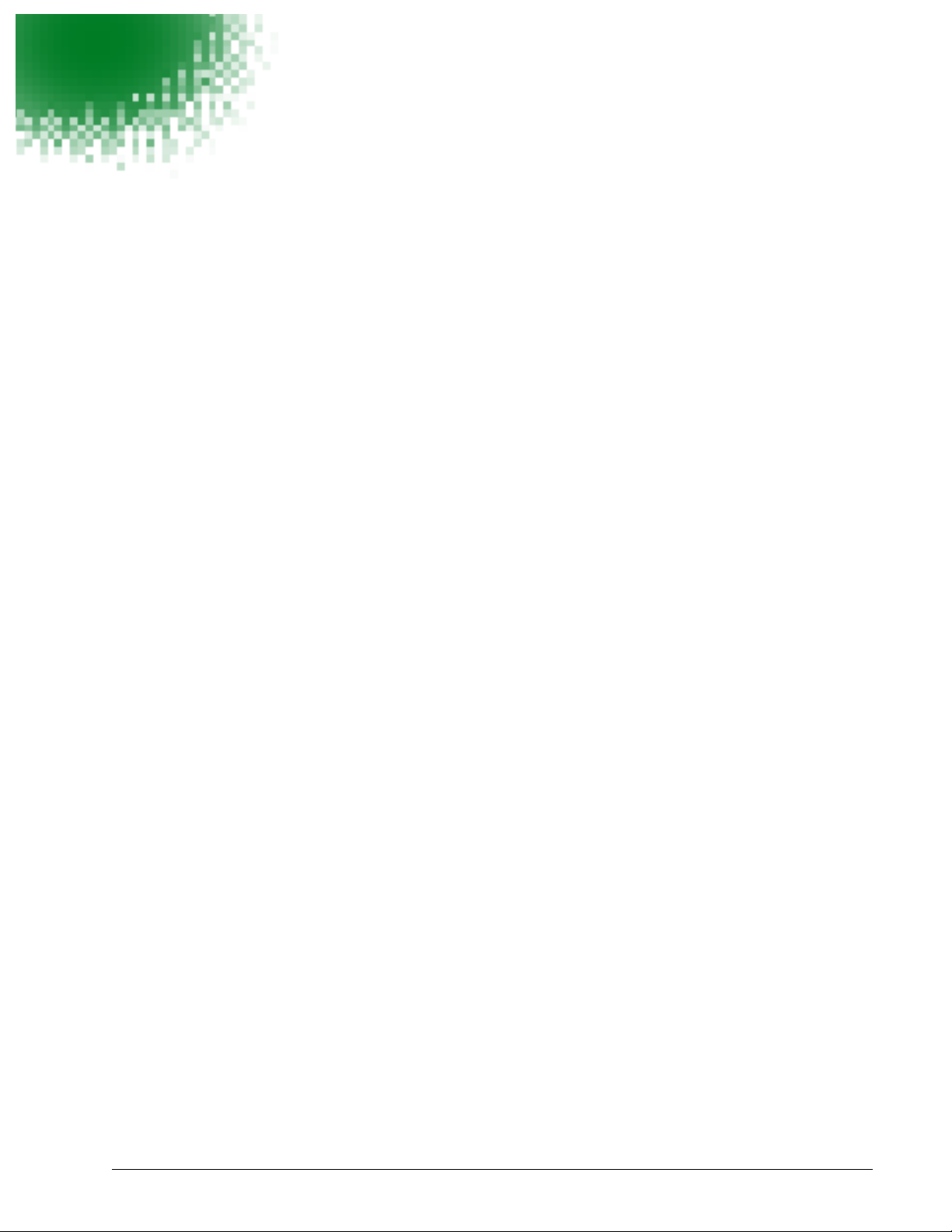
Table of Contents
Chapter 1 - Introduction and Installation
Introducing Hand Held Products PadCom Library .............................................................................1-1
Features of PadCom Library.........................................................................................................1-1
Hand Held Products Transaction Team Terminals Supported by PadCom..................................1-1
Installation ...........................................................................................................................................1-2
Transaction Team Device Overview ...................................................................................................1-2
Aspect Ratio Considerations.........................................................................................................1-2
Representing Pen Strokes..............................................................................................................1-2
Using PadCom ..............................................................................................................................1-3
Implementation....................................................................................................................................1-3
Compiling and Linking .................................................................................................................1-3
Troubleshooting...................................................................................................................................1-4
Help Desk......................................................................................................................................1-4
Chapter 2 - Library Reference
Library Functions List by Transaction Team Pad Compatibility........................................................2-1
Library Functions List by Category.....................................................................................................2-5
Chapter 3 - Library Functions
padBinaryGetTable .............................................................................................................................3-1
padBinaryGetVar ................................................................................................................................3-1
padBox ................................................................................................................................................3-2
padClear ..............................................................................................................................................3-2
padClearPixel ......................................................................................................................................3-2
PadComDate .......................................................................................................................................3-3
PadComVersion ..................................................................................................................................3-3
padConnect .........................................................................................................................................3-3
padConnectClearScreen ......................................................................................................................3-3
padDisplayObject ...............................................................................................................................3-4
padDisplayTime ..................................................................................................................................3-4
padEchoComm ...................................................................................................................................3-5
padEraseTable ....................................................................................................................................3-5
padFieldButton ...................................................................................................................................3-6
padFieldSignature ...............................................................................................................................3-7
padFlush ..............................................................................................................................................3-7
padFormDeleteFld ..............................................................................................................................3-7
padFormSaveFld .................................................................................................................................3-8
padFrame ............................................................................................................................................3-8
padGet .................................................................................................................................................3-9
padGetAllMagCardTracks ..................................................................................................................3-9
padGetArea .......................................................................................................................................3-10
padGetBaudRate ...............................................................................................................................3-10
padGetBkColor .................................................................................................................................3-10
padGetCmdSetID ..............................................................................................................................3-11
padGetColor ......................................................................................................................................3-11
padGetColors ....................................................................................................................................3-11
padGetConnectTimeout ....................................................................................................................3-11
padGetDefaultBaudRate ...................................................................................................................3-12
padGetDUKPTbinaryPIN .................................................................................................................3-12
padGetDUKPTtextPIN .....................................................................................................................3-13
padGetFont .......................................................................................................................................3-14
i
Page 4
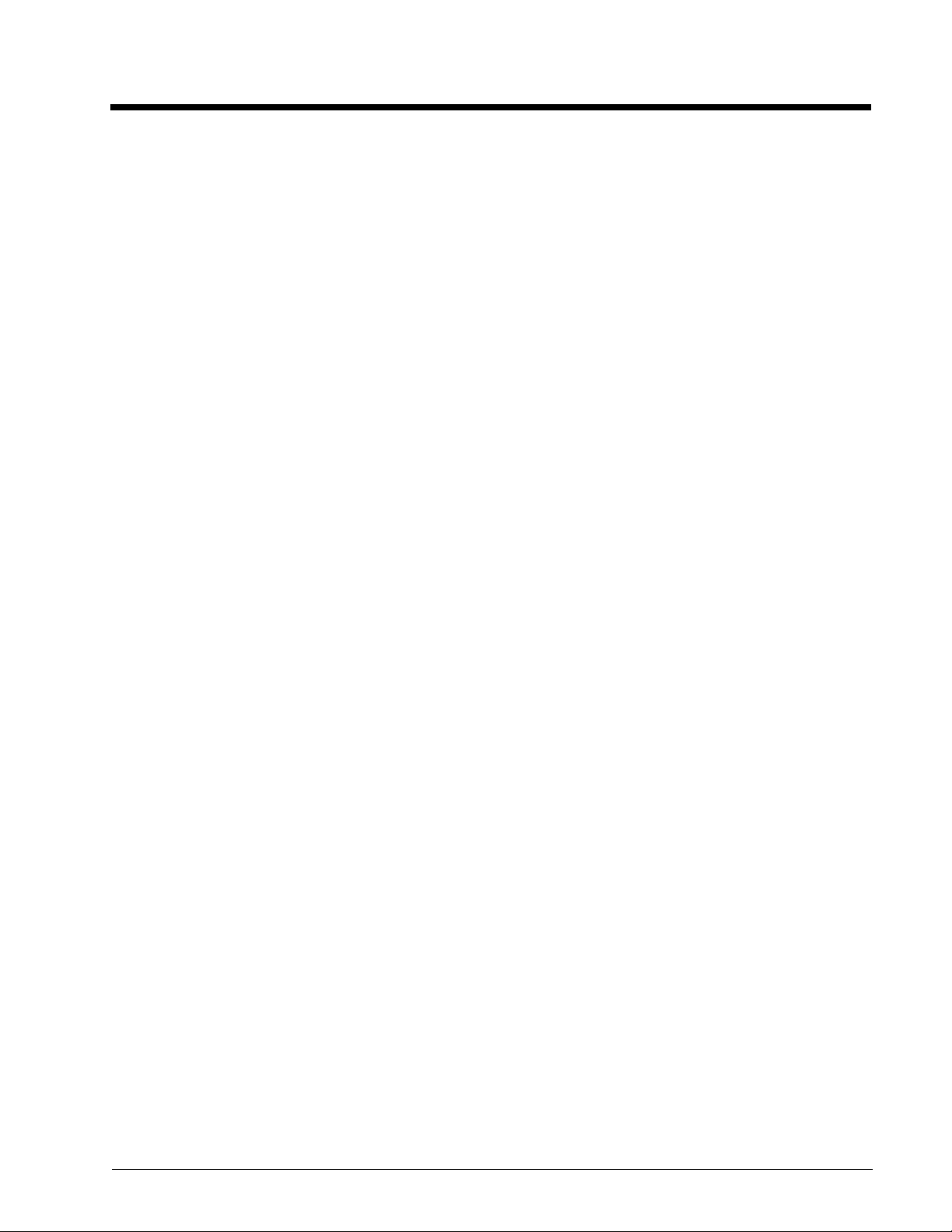
padGetFontSize ................................................................................................................................3-14
padGetInTimeout ..............................................................................................................................3-15
padGetMagTrack ..............................................................................................................................3-15
padGetMasterSessionBinaryPIN ......................................................................................................3-16
padGetMasterSessionTextPIN ..........................................................................................................3-16
padGetMaxCardTracks .....................................................................................................................3-17
padGetMaxCardTrackSize ...............................................................................................................3-17
padGetModel ....................................................................................................................................3-18
padGetNumVar .................................................................................................................................3-18
padGetOutTimeout ...........................................................................................................................3-18
padGetPage .......................................................................................................................................3-19
padGetPort ........................................................................................................................................3-19
padGetPortAddr ................................................................................................................................3-20
padGetPortIrq ...................................................................................................................................3-20
padGetPorts ......................................................................................................................................3-20
padGetScanRate ................................................................................................................................3-21
padGetTableItem ..............................................................................................................................3-21
padGetTime ......................................................................................................................................3-21
padGetVersion ..................................................................................................................................3-22
padHeight ..........................................................................................................................................3-22
padHideTime ....................................................................................................................................3-22
padHorzDPI ......................................................................................................................................3-23
padInkExport ....................................................................................................................................3-23
padInvert ...........................................................................................................................................3-24
padIsaReset .......................................................................................................................................3-24
padIsKey ...........................................................................................................................................3-24
padIsLcd ...........................................................................................................................................3-25
padIsNewStroke ................................................................................................................................3-25
padIsOn .............................................................................................................................................3-25
padIsPenDown ..................................................................................................................................3-25
padIsRecord ......................................................................................................................................3-26
padLcdHeight ...................................................................................................................................3-26
padLcdHorzDPI ................................................................................................................................3-26
padLcdVertDPI .................................................................................................................................3-27
padLcdWidth ....................................................................................................................................3-27
padLightOff ......................................................................................................................................3-27
padLightOn .......................................................................................................................................3-27
padLine .............................................................................................................................................3-28
padMemClear ...................................................................................................................................3-28
padMemDelete ..................................................................................................................................3-29
padMemDeleteVar ............................................................................................................................3-29
padMemFind .....................................................................................................................................3-29
padMemGetChecksum .....................................................................................................................3-30
padMemGetFree ...............................................................................................................................3-30
padMemGetVar ................................................................................................................................3-30
padMemLoadBitmap ........................................................................................................................3-31
padMemLoadBitmapFile ..................................................................................................................3-31
padMemLoadText ............................................................................................................................3-32
padMemReset ...................................................................................................................................3-32
padMemSetVar .................................................................................................................................3-33
padName ...........................................................................................................................................3-33
padNewX ..........................................................................................................................................3-33
padNewY ..........................................................................................................................................3-34
padOff ...............................................................................................................................................3-34
padOldX ............................................................................................................................................3-34
padOldY ............................................................................................................................................3-34
padOn ................................................................................................................................................3-35
ii
Page 5
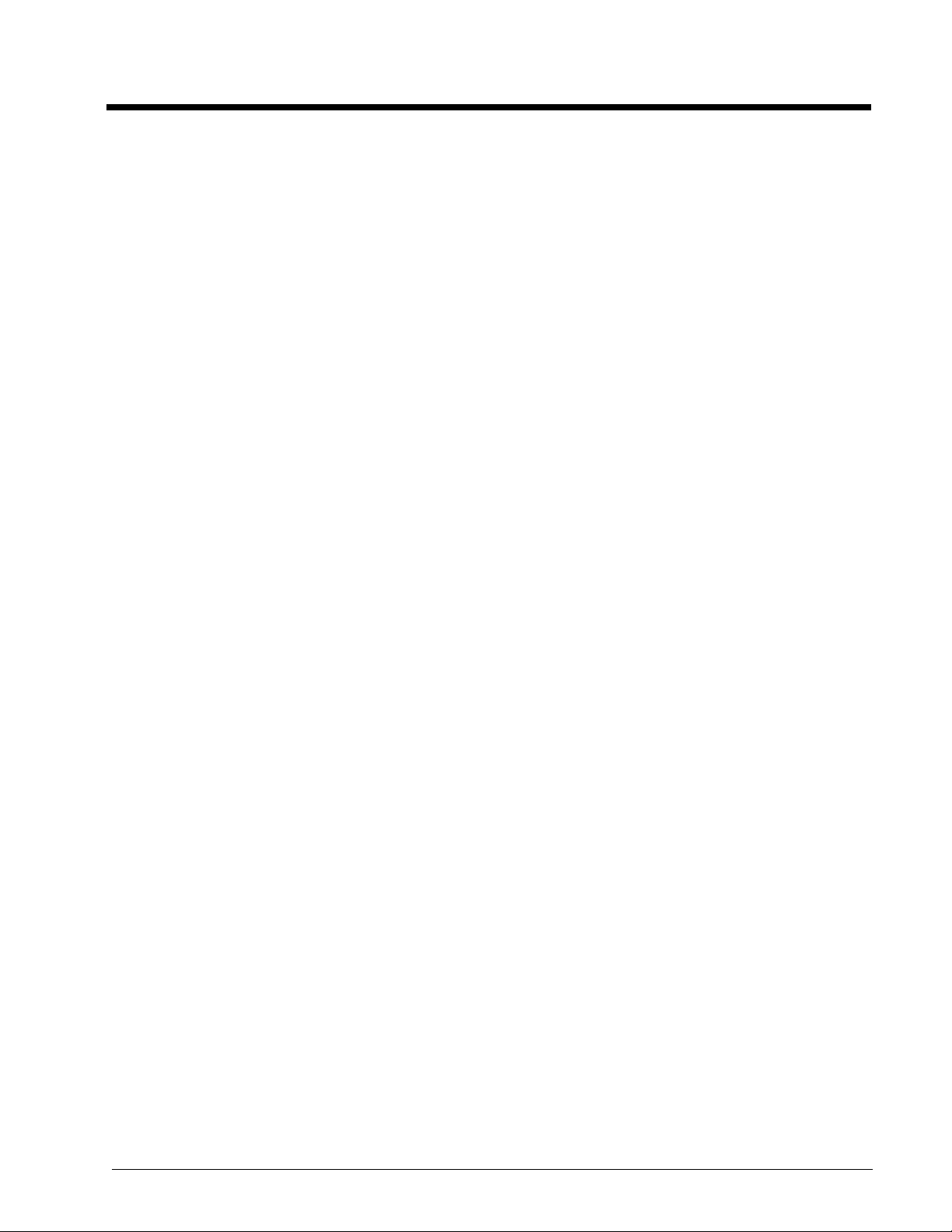
padPassThroughHandshaking ..........................................................................................................3-35
padPassThroughOff ..........................................................................................................................3-35
padPassThroughOn ...........................................................................................................................3-36
padPassThroughResetCodes .............................................................................................................3-37
padPassThroughSetOffCode ............................................................................................................3-37
padPassThroughSetOnCode .............................................................................................................3-37
padPortReclaim ................................................................................................................................3-38
padPortRelease .................................................................................................................................3-38
padPromptHexNumber .....................................................................................................................3-39
padPromptNum .................................................................................................................................3-39
padPromptNumber ............................................................................................................................3-40
padPromptReset ................................................................................................................................3-40
padPromptSignature .........................................................................................................................3-41
padPromptString ...............................................................................................................................3-41
padPromptTimeout ...........................................................................................................................3-42
padPutBits .........................................................................................................................................3-42
padPutBmpFile .................................................................................................................................3-42
padPutLogo .......................................................................................................................................3-43
padPutText ........................................................................................................................................3-43
padReadByte .....................................................................................................................................3-44
padRecord .........................................................................................................................................3-44
padReset ............................................................................................................................................3-44
padResetArea ....................................................................................................................................3-45
padResetBaudRate ............................................................................................................................3-45
padResetConnectTimeout .................................................................................................................3-45
padResetDefaultBaudRate ................................................................................................................3-46
padResetInTimeout ...........................................................................................................................3-46
padResetMagCard ............................................................................................................................3-46
padResetOutTimeout ........................................................................................................................3-47
padScale ............................................................................................................................................3-47
padScaleDPI .....................................................................................................................................3-47
padScaleTo .......................................................................................................................................3-48
padScaleX .........................................................................................................................................3-48
padScaleY .........................................................................................................................................3-49
padSendByte .....................................................................................................................................3-49
padSetArea ........................................................................................................................................3-49
padSetAutoInking .............................................................................................................................3-50
padSetBaudRate ................................................................................................................................3-50
padSetBkColor ..................................................................................................................................3-51
padSetColor ......................................................................................................................................3-51
padSetCompress ...............................................................................................................................3-51
padSetConnectTimeout ....................................................................................................................3-52
padSetDebug .....................................................................................................................................3-52
padSetDefaultBaudRate ....................................................................................................................3-52
padSetFlowControl ...........................................................................................................................3-53
padSetFont ........................................................................................................................................3-53
padSetInkingArea .............................................................................................................................3-54
padSetInTimeout ..............................................................................................................................3-55
padSetOutTimeout ............................................................................................................................3-55
padSetLcdClearTimeout ...................................................................................................................3-55
padSetLogo .......................................................................................................................................3-56
padSetLogoBmpFile .........................................................................................................................3-56
padSetNumVar .................................................................................................................................3-57
padSetPadMode ................................................................................................................................3-57
padSetPadOffset ...............................................................................................................................3-58
padSetPixel .......................................................................................................................................3-58
padSetPort .........................................................................................................................................3-59
iii
Page 6
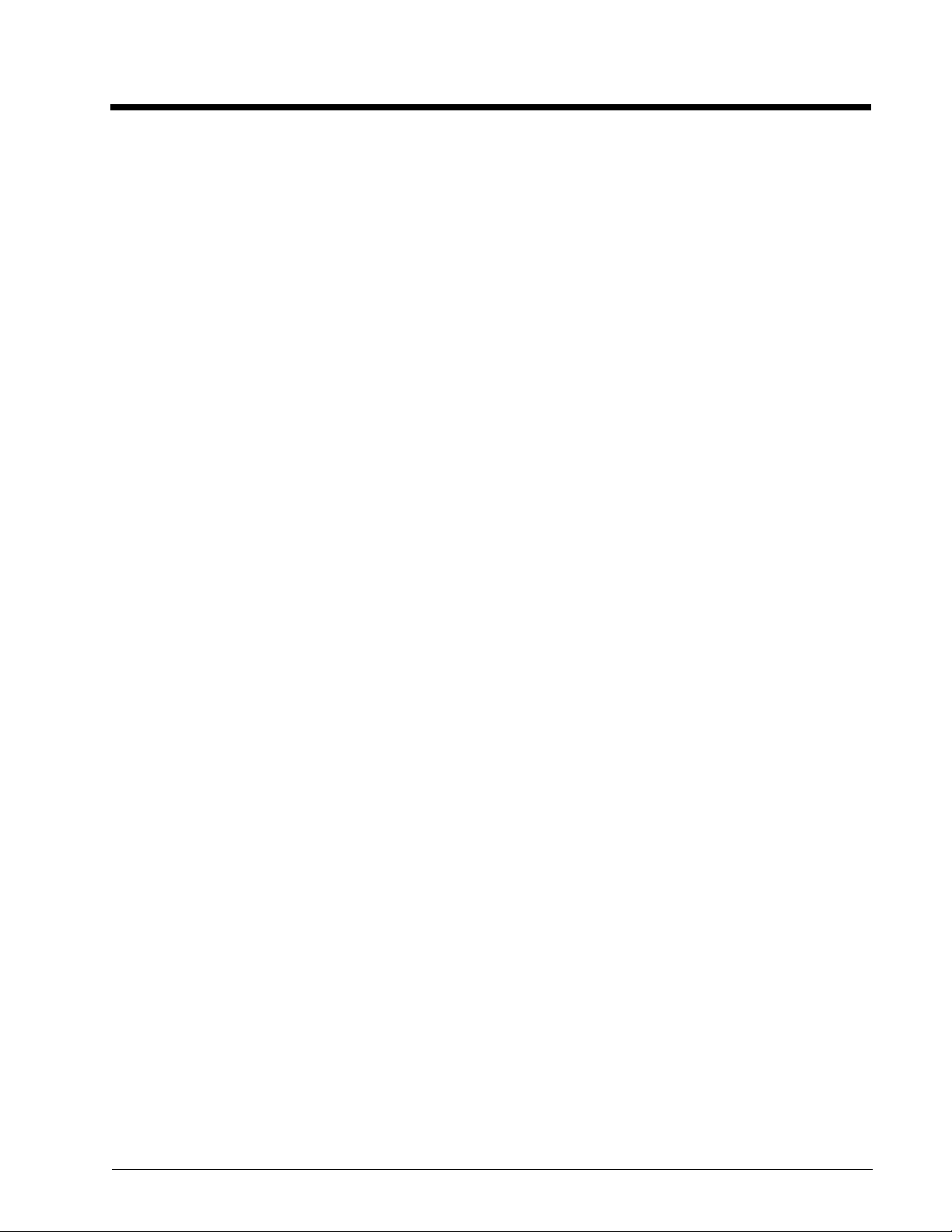
padSetPortAddr ................................................................................................................................3-59
padSetPortHandle .............................................................................................................................3-60
padSetPortIrq ....................................................................................................................................3-60
padSetPorts .......................................................................................................................................3-60
padSetScanRate ................................................................................................................................3-61
padSetTime .......................................................................................................................................3-61
padSetType .......................................................................................................................................3-61
padSoundBell ....................................................................................................................................3-62
padSoundEnable ...............................................................................................................................3-62
padSoundSetFreq ..............................................................................................................................3-63
padSoundTone ..................................................................................................................................3-63
padStop .............................................................................................................................................3-64
padToHIENGLISH ...........................................................................................................................3-64
padToLOENGLISH ..........................................................................................................................3-64
padToHIMETRIC .............................................................................................................................3-65
padToLOMETRIC ............................................................................................................................3-65
padType ............................................................................................................................................3-65
padUpdate .........................................................................................................................................3-66
padVertDPI .......................................................................................................................................3-66
padWidth ..........................................................................................................................................3-66
Chapter 4 - Supported Bitmap Format
Chapter 5 - Sample Source Code
PadCom Signature Capture Sample for DOS:.....................................................................................5-1
PadCom Signature Capture Sample for Windows 3.x: .......................................................................5-3
PadCom Signature Capture Sample for Windows95/NT ....................................................................5-8
PadCom Sample Source Code for the Magnetic Stripe Reader (MSR) ............................................5-12
PadCom MSR Sample Code for DOS: .......................................................................................5-12
PadCom MSR Sample Code for Win 3.x ...................................................................................5-17
PadCom MSR Sample Code for Win 95/NT:.............................................................................5-29
iv
Page 7
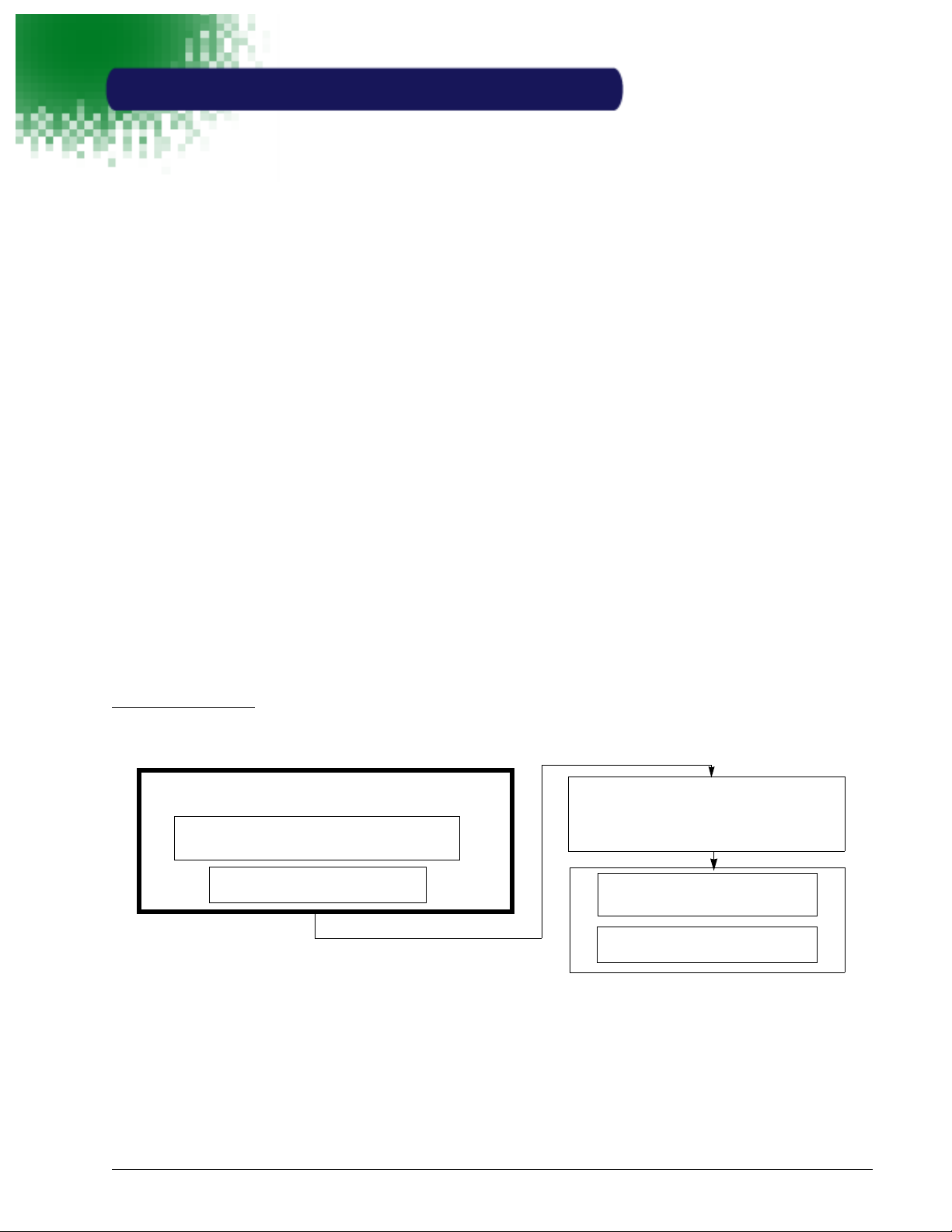
1
Introduction and Installation
Introducing Hand Held Products PadCom Library
PadCom library by Hand Held Products is a tool that allows developers to interface to Transaction Team units easily and
quickly. Developers can use PadCom library to capture signatures, read MSR, perform PINpad transactions, display text or
bitmaps, and write innovative graphical interfaces. By leveraging on Hand Held Products’ position as a leader in signature
capture technology, you can rest assured that your application will provide accurate and quality results with minimal
programming efforts.
Features of PadCom Library
Hand Held Products’ PadCom library includes the following key features:
• Full interface to all Transaction Team devices.
• Flexible architecture to support a wide variety of development needs.
• Simple, easy to use command set for rapid applications development.
• Consistent cross-platform APIs for enhanced portability.
• Accurate representation of image points.
• Interrupt/message driven engine for quick response to hardware activities.
• Reliable implementation of RS-232 serial communications protocol.
• Automatic detection of connected Transaction Team unit and automatic configuration.
In addition, PadCom library has been designed to work seamlessly with Transaction Team SigKit1, the signature processing
library for a complete signature capture solution.
Hand Held Products Transaction Team Terminals Supported by PadCom
PadCom contains full support for the Transaction Team 1500 and the Transaction Team 3100 Series.
PadCom Interface
The following diagram represents the PadCom interface to Transaction Team units.
PadCom
MS-DOS, Windows 3.X, Windows 95, 98,
Transaction Team Functional Implementation
RS-232 Protocol Implementation
The diagram shows how PadCom communicates with the Transaction Team unit. The functional implementation of a
Transaction Team device is implemented on top of the RS-232 protocol implementation. PadCom then communicates to
the device over the supported operating systems platforms, which include MS-DOS
Windows
Products recommends that you use the built-in driver. You do not have any direct access to internal firmware in the
Transaction Team units.
®
98, Windows®2000, and Windows NT®. Although it is possible to use other RS-232 implementations, Hand Held
Operating System
2000, Windows NT
Transaction Team Firmware
Transaction Team Unit
®
, Windows®3.x, Windows®95,
1. For more information about the SigKit library and other development tools, please contact your Hand Held Products sales representative.
1-1
Page 8

Installation
Hand Held Products’ PadCom Library comes bundled as a set of static libraries with operating system dependent (MS-
®
,WIN16,andWIN32®) and compiler dependent (Microsoft®and Borland®) solutions available for your use. PadCom
DOS
is part of the Software Development Kit (SDK) which is available in 16-bit or 32-bit versions, and is included on the
Transaction Team 1500 and Transaction Team 3100 Series software suite CDs. The SDK installation program is a simple
to use InstallShield
refer to the Startup Guide you received with your hardware for instructions on software installation. For further information
on other components of the SDK, see the SDK Roadmap document which is available upon installation of the SDK.
®
application. It allows you to selectively install the desired components and sample programs. Please
Transaction Team Device Overview
The device’s pad surface is composed of a large number of individual points or “pixels,” as are video monitors, printers and
other devices. Because the library is designed to maintain the integrity of the input points, it does NOT distort the image by
adjusting for squareness. Therefore, when using points obtained, it is important to understand both the mapping of the pad
surface and the concept of aspect ratios. In addition, the methods used to represent pen strokes must be considered.
The points on the pad are specified by using a pair of horizontal and vertical coordinates (referred to as X and Y coordinates,
respectively). The origin of the coordinates is at the top/left corner and increases in a positive direction toward the bottom/
right. Therefore, the coordinate pair “0,0” is at top/left corner; “0,100” is 100 points down, “100,0” is 100 points to the right;
and “100,100” is both 100 points to the right and 100 points down. The actual coordinates of the bottom/right corner can be
represented as padWidth()-1, padHeight()-1, or obtained by using the padGetArea function (page 3-10).
x0,y0 x100,y0
x0,y100 x100,y100
X
Aspect Ratio Considerations
Y
Since the points returned by the library represent the actual points on the physical pad device, it is necessary to understand
the concept of “aspect ratios.” Basically, an aspect ratio refers to the difference between the width and height of the physical
points. For example, a 1:1 ratio means that the width and height of a point are the same and that the point is perfectly square.
Similarly, an aspect ratio of 2:1 means that a point is twice as wide as it is high. This is important because a shape that
appears square when created at, for example, a 2:1 aspect ratio, will appear vertically stretched when viewed at an aspect
ratio of 1:1. The aspect ratio of the pad surface is represented by the ratio between horizontal and vertical “dots-per-inch”
and can be obtained by using the functions padHorzDPI (page 3-23), and padVertDPI (page 3-66), respectively. To
maintain proper aspect ratios when drawing the points on the screen or other device, the library provides functions such as
padScaleDPI (page 3-47) to facilitate aspect ratio adjustment.
Representing Pen Strokes
While a single point consists of a single horizontal and vertical coordinate, a pen stroke consists of all the points received
from the time the pen comes into contact with the pad through the time it is removed. A typical stroke contains many points.
The first point, referred to as a “moveto” point, indicates where the pen was first placed in contact with the pad. Remaining
points, referred to as “lineto” points, indicate that the pen is being dragged across the pad surface. Consequently, the
padGet function (page 3-9) retrieves a “moveto/lineto” pen indicator as well as the corresponding coordinates.
1-2
Page 9
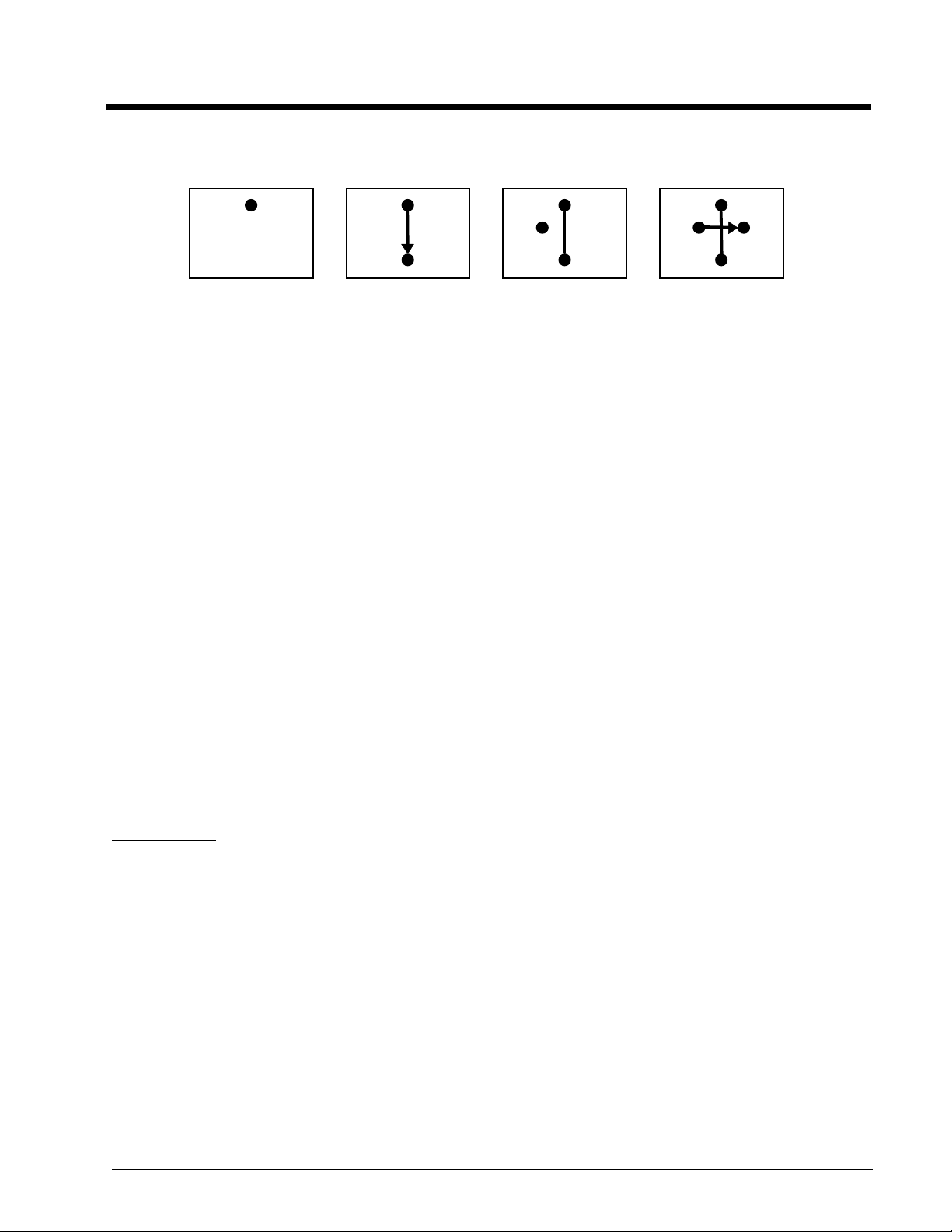
Illustration of two pen strokes:
4,1
4,4
3,2
5,2
Move to 4,1
begin first stroke
Line to 4,4
continue first stroke
Move to 3,2
begin a new stroke
Line to 5,2
continue new stroke
Using PadCom
PadCom provides an interface that can be fully customized to Transaction Team pads. An operating system-dependent set
of libraries are provided which use the most popular compilers to support a wide variety of development needs. For example,
for the Windows 3.x operating system, a separate set of three libraries is compiled using Borland C++ and Microsoft
®
compilers. In addition to this, various memory models and thread support is provided wherever applicable.
C++
PadCom consists of statically linked libraries. This means that the application development needs to be carried out in the
following stages:
®
Visual
Implementation
Before proceeding with the design specifications, it is recommended that you study the functionality supported by the chosen
Transaction Team device. A complete list of functions exposed by PadCom is provided in the
on page 2-1.
See
Sample Source Code
functions. The same sample source code is also provided as a part of the sample application code installed with the SDK
components. These samples are intended for demo purposes only and do not necessarily perform useful tasks. However,
they provide a basis on which you can build complex and meaningful Point Of Sale (POS) applications.
beginning on page 5-1 for an example of how to use the PadCom library and the exposed API
Compiling and Linking
Library Reference
beginning
Compiling and linking your application involves selecting the appropriate libraries and choosing the correct build environment
on the compiler of your choice. As mentioned before, a complete operating system and compiler-dependent solution is
available for your use. The libraries are named using a standard naming convention.
For MS-DOS
padcomds.lib padcomdm.lib and padcomdl.lib are available to support the small, medium and the large memory models.
®
For Microsoft®Windows®3.x
padcomws.lib padcomwm.lib and padcomwl.lib are available to support the small, medium and the large memory models.
1-3
Page 10
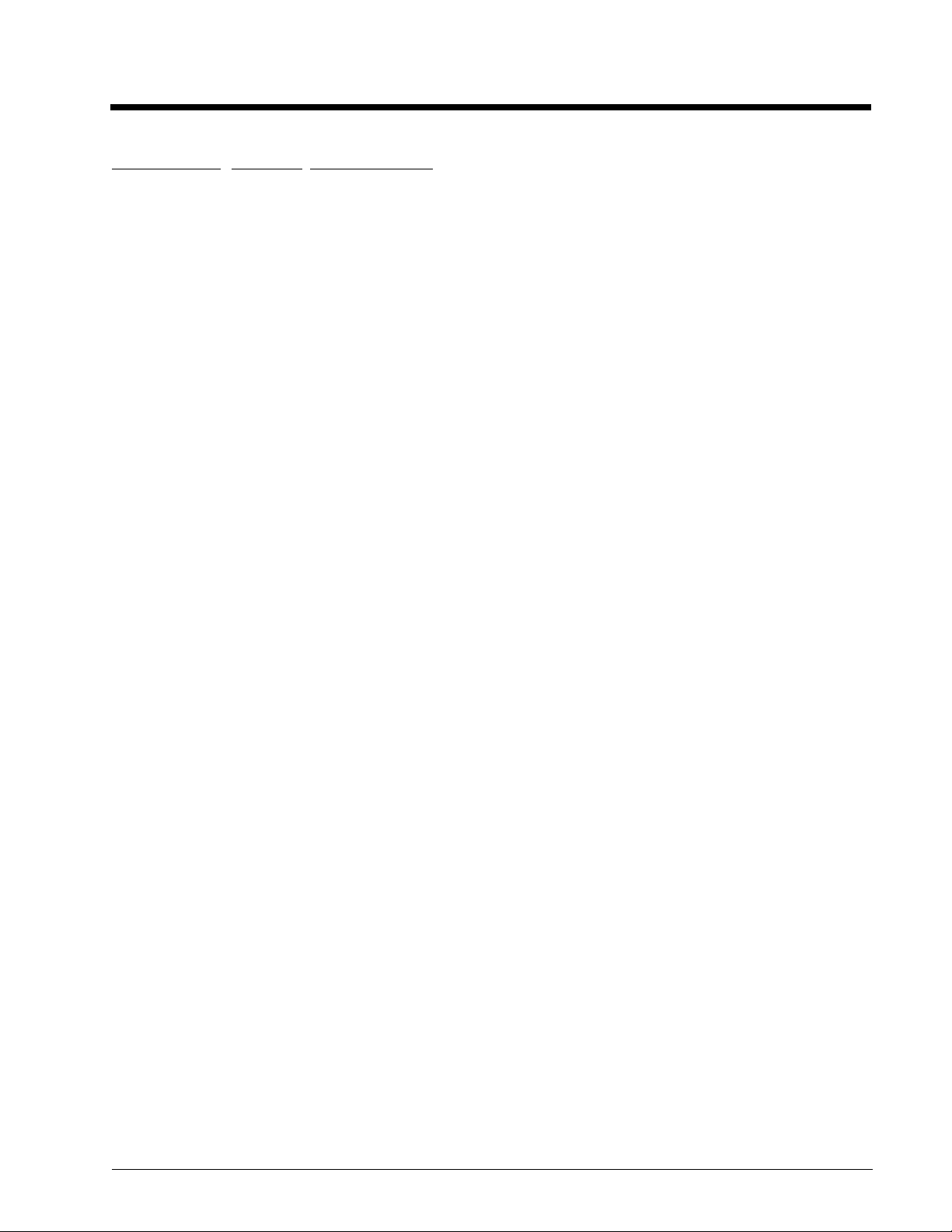
For Microsoft®Windows®95/98/2000/NT
padcomw.lib and padcomwt.lib1are available.
Select the supported library and add it to the project. Add the common header file padcom.h or else the program will not
compile correctly. Transaction Team libraries are not differentiated based on the type of compiler used. For example,
padcomds.lib is available for both the Borland C++ and Microsoft
correct library. The automatic installation program puts these libraries in clearly marked folders.
Make sure the compiler settings comply with the memory model (or the thread option wherever applicable). Failure to do so
can result in unpredictable program failures.
®
Visual C++®compilers. It is your responsibility to use the
Troubleshooting
Application development always involves debugging your application code. Hand Held Products has put together a highly
competent Technical Support Team to help you troubleshoot your applications quickly. However, there is some simple
troubleshooting that you can do on your end before calling Technical Support at Hand Held Products.
Hand Held Products strongly recommends that you always run the sample test programs you installed while installing the
library components. Call Hand Held Products immediately if any of these sample programs do not work on the intended
operating systems.
If the sample test programs work, but your applications do not, re-check the compiler settings, used libraries, and the sample
code. Before you call Hand Held Products Technical Support, note the operating system, environment, compilers, compiler
settings, used libraries, and other information that you think may be useful or relevant. This will help the Technical Support
personnel quickly diagnose and/or make recommendations.
Help Desk
If you need assistance installing or troubleshooting your software, please call your Distributor or the nearest Hand Held
Products technical support office:
North America:
Telephone: (315) 685-2476 (8 a.m. to 6 p.m. EST)
Fax number: (315) 685-4960
E-mail: support@handheld.com
Europe:
TelephoneEuropean Ofc: Int+31 40 242 4486
U.K. Ofc: Int+44 1925 240055
E-mail: support@handheld.com
Asia:
Telephone: Int+852-2511-3050or2511-3132
E-mail: support@handheld.com
1. PadComwt.lib is available for the Microsoft compiler only.
1-4
Page 11
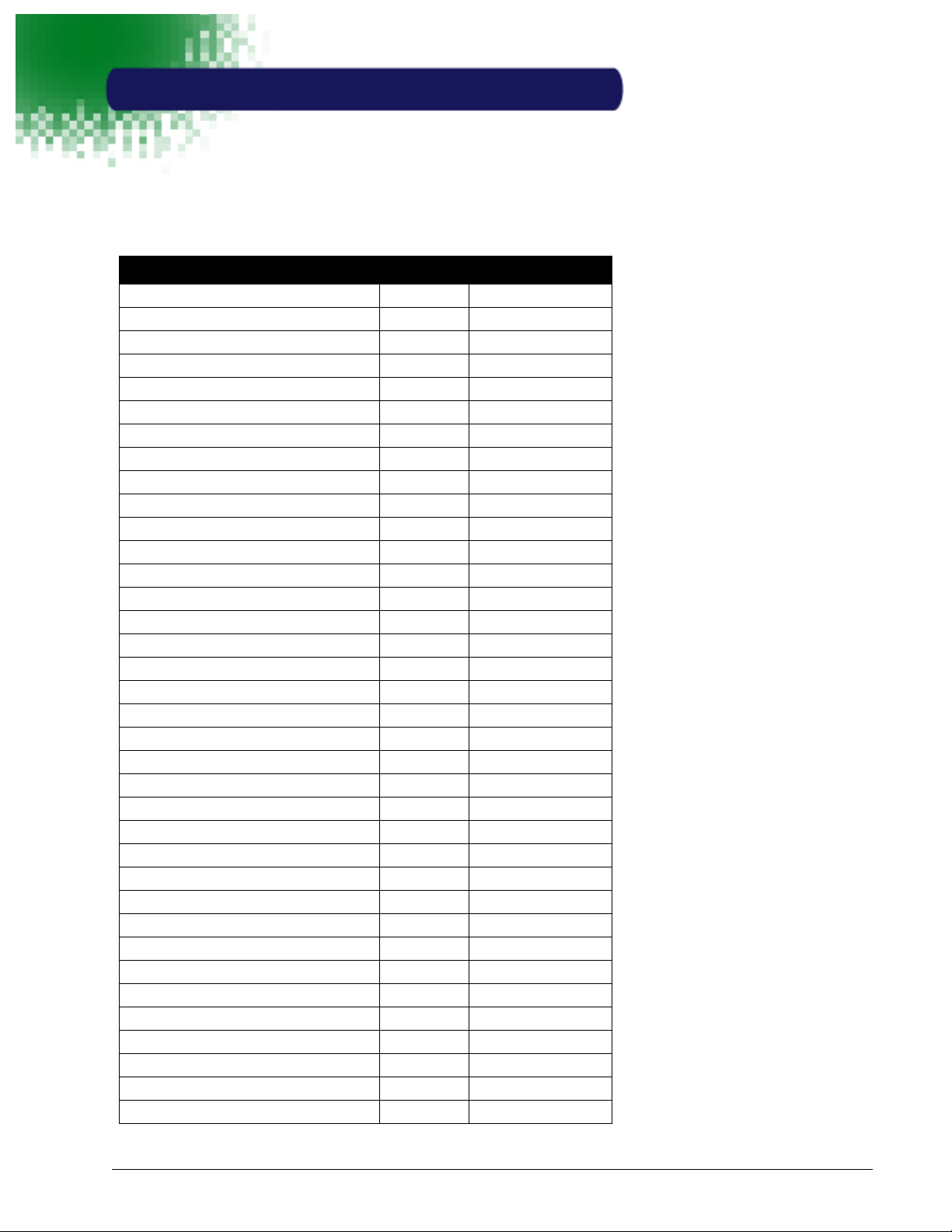
2
Library Reference
Library Functions List by Transaction Team Pad Compatibility
A blank in the model column indicates that the function is not supported for that model.
Function TT1500 TT3100 Series
padBinaryGetTable X X
padBinaryGetVar X X
padBox X X
padClear X X
padClearPixel X
padComDate X X
padComVersion X X
padConnect X X
padConnectClearScreen X X
padDisplayObject X
padDisplayTime X
padEchoComm X
padEraseTable X X
padFieldButton X
padFieldSignature X X
padFlush X X
padFormDeleteFld X
padFormSaveFld X
padFrame X X
padGet X X
padGetAllMagCardTracks X
padGetBaudRate X X
padGetArea X X
padGetBkColor X
padGetCmdSetID X
padGetColor X
padGetColors X
padGetConnectTimeout X X
padGetDefaultBaudRate X
padGetDUKPTbinaryPIN X
padGetDUKPTtextPIN X
padGetFont X X
padGetFontSize X
padGetInTimeout X X
padGetMagTrack X
padGetMasterSessionBinaryPIN X
2-1
Page 12
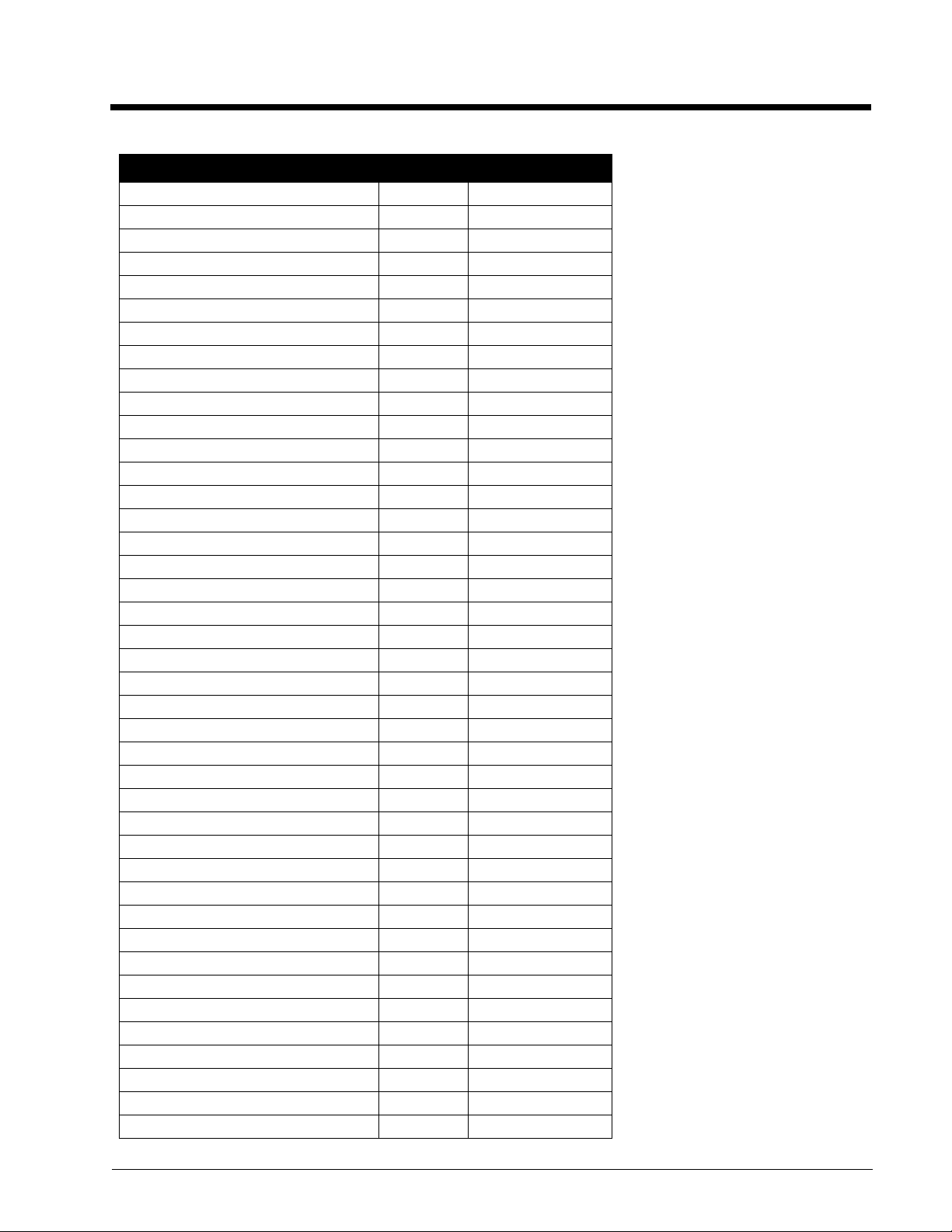
Function TT1500 TT3100 Series
padGetMasterSessionTextPIN X
padGetMaxCardTracks X
padGetMaxCardTrackSize X
padGetModel X X
padGetNumVar X X
padGetOutTimeout X X
padGetPage X X
padGetPort X X
padGetPortAddr X X
padGetPortIrq X X
padGetPorts X X
padGetScanRate X
padGetTableItem X X
padGetVersion X X
padHeight X X
padHideTime X
padHorzDPI X X
padInkExport X X
padInvert X
padIsKey X
padIsLcd X X
padIsNewStroke X X
padIsaReset X X
padIsOn X X
padIsPenDown X X
padIsRecord X X
padLcdHeight X X
padLcdHorzDPI X X
padLcdVertDPI X X
padLcdWidth X X
padLightOff X
padLightOn X
padLine X X
padMemClear X
padMemDelete X
padMemDeleteVar X X
padMemFind X
padMemGetChecksum X
padMemGetFree X
padMemGetVar X X
padMemLoadBitmap X
2-2
Page 13
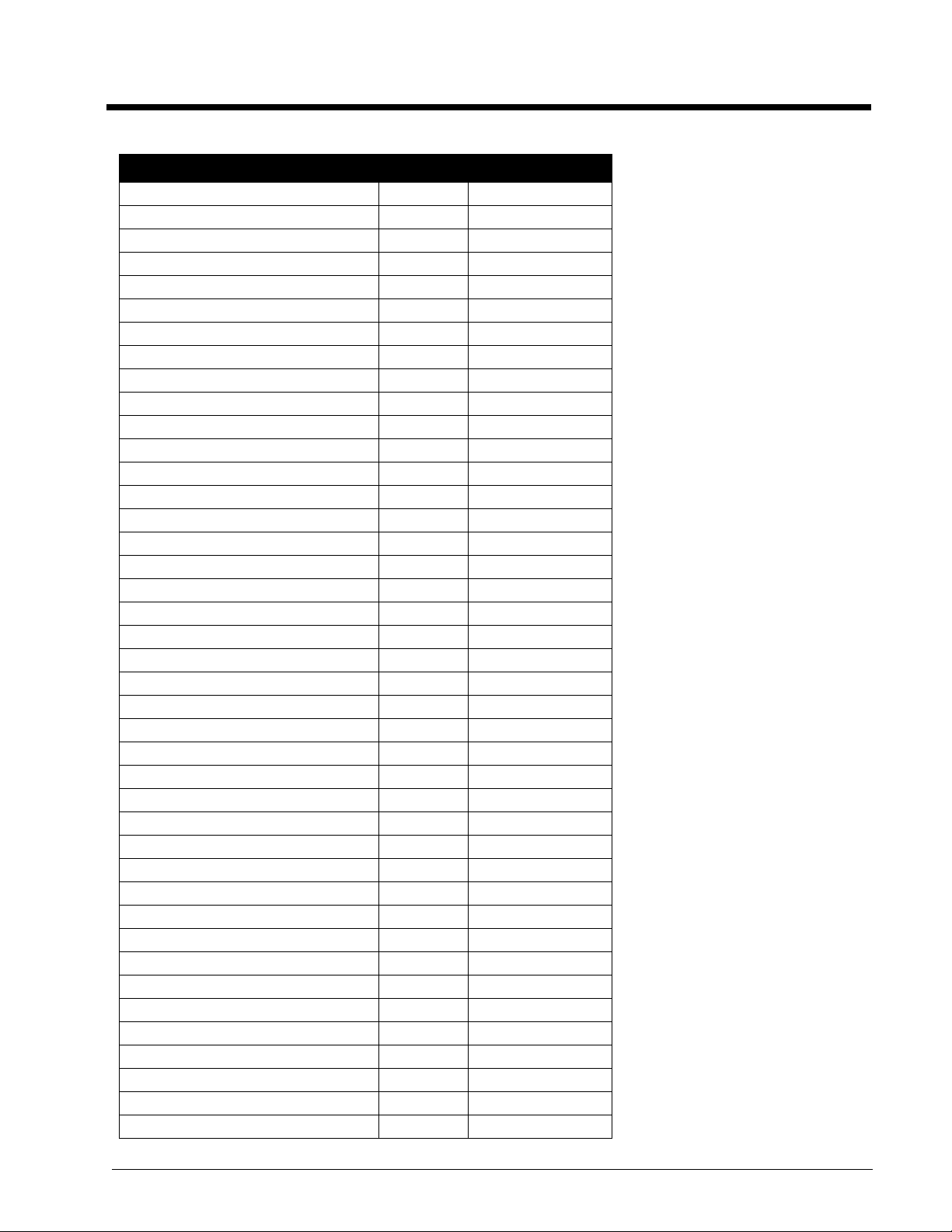
Function TT1500 TT3100 Series
padMemLoadBitmapFile X
padMemLoadText X
padMemReset X
padMemSetVar X X
padName X X
padNewX X X
padNewY X X
padOff X X
padOldX X X
padOldY X X
padOn X X
padPassThroughHandshaking X X
padPassThroughOff X
padPassThroughOn X
padPassThroughResetCodes X
padPassThroughSetOffCode X
padPassThroughSetOnCode X
padPortReclaim X X
padPortRelease X X
padPromptHexNumber X
padPromptNum X
padPromptNumber X
padPromptReset X
padPromptSignature X
padPromptString X
padPromptTimeout X
padPutBits X
padPutBmpFile X
padPutLogo X
padPutText X X
padReadByte X X
padRecord X X
padReset X
padResetArea X X
padResetBaudRate X
padResetConnectTimeout X X
padResetDefaultBaudRate X
padResetInTimeout X X
padResetMagCard X
padResetOutTimeout X X
padScale X X
2-3
Page 14
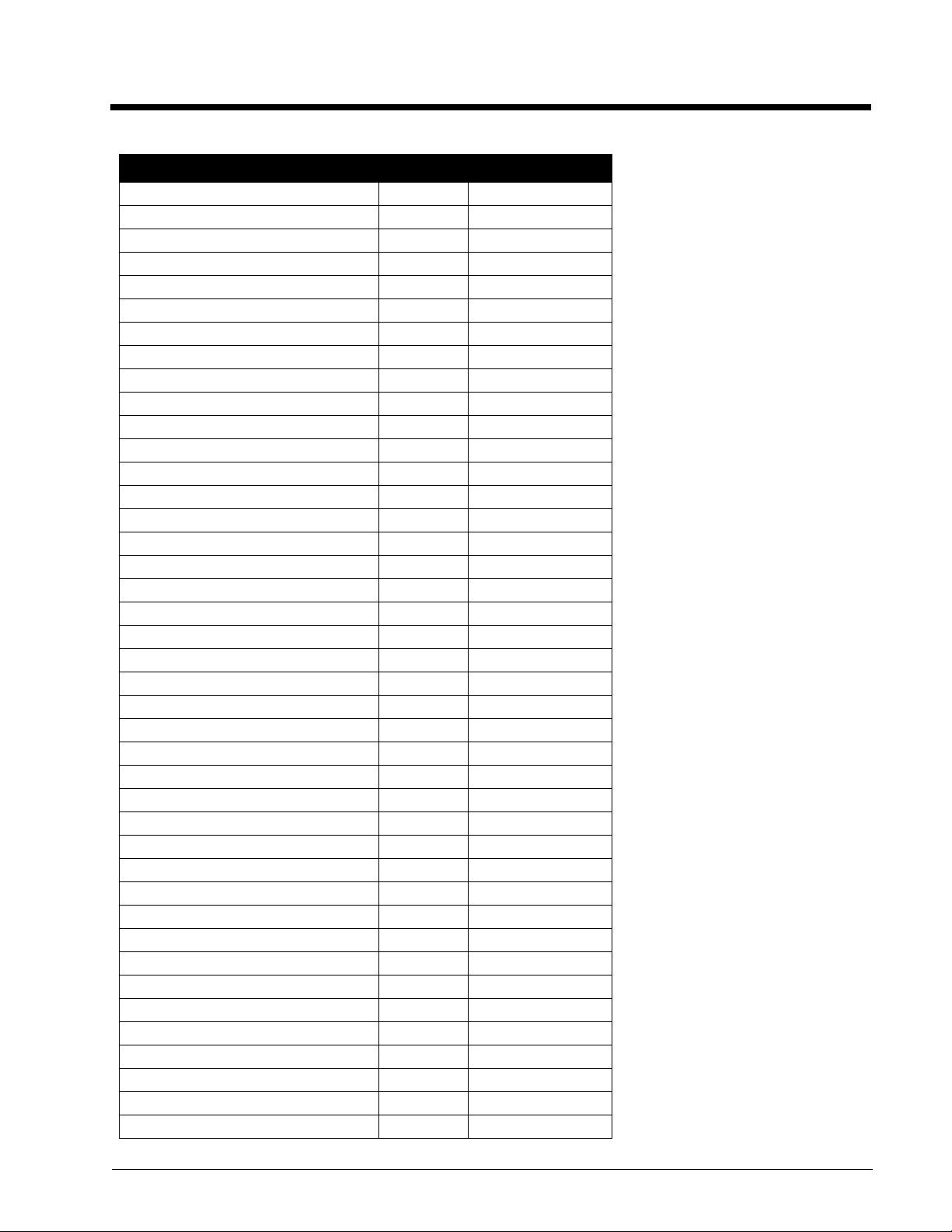
Function TT1500 TT3100 Series
padScaleDPI X X
padScaleTo X X
padScaleX X X
padScaleY X X
padSendByte X X
padSetArea X X
padSetAutoInking X
padSetBaudRate X
padSetBkColor X
padSetColor X
padSetCompress X
padSetConnectTimeout X X
padSetDebug X
padSetDefaultBaudRate X
padSetFlowControl X
padSetFont X
padSetInTimeout X X
padSetInkingArea X
padSetLcdClearTimeout X
padSetLogo X
padSetLogoBmpFile X
padSetNumVar X X
padSetOutTimeout X X
padSetPadOffset X X
padSetPixel X
padSetPort X X
padSetPortAddr X X
padSetPortHandle X X
padSetPortIrq X X
padSetPorts X X
padSetScanRate X
padSetTime X
padSetType X X
padStop X X
padSoundBell X
padSoundEnable X
padSoundSetFreq X
padSoundTone X
padToHIENGLISH X X
padToLOENGLISH X X
padToHIMETRIC X X
2-4
Page 15
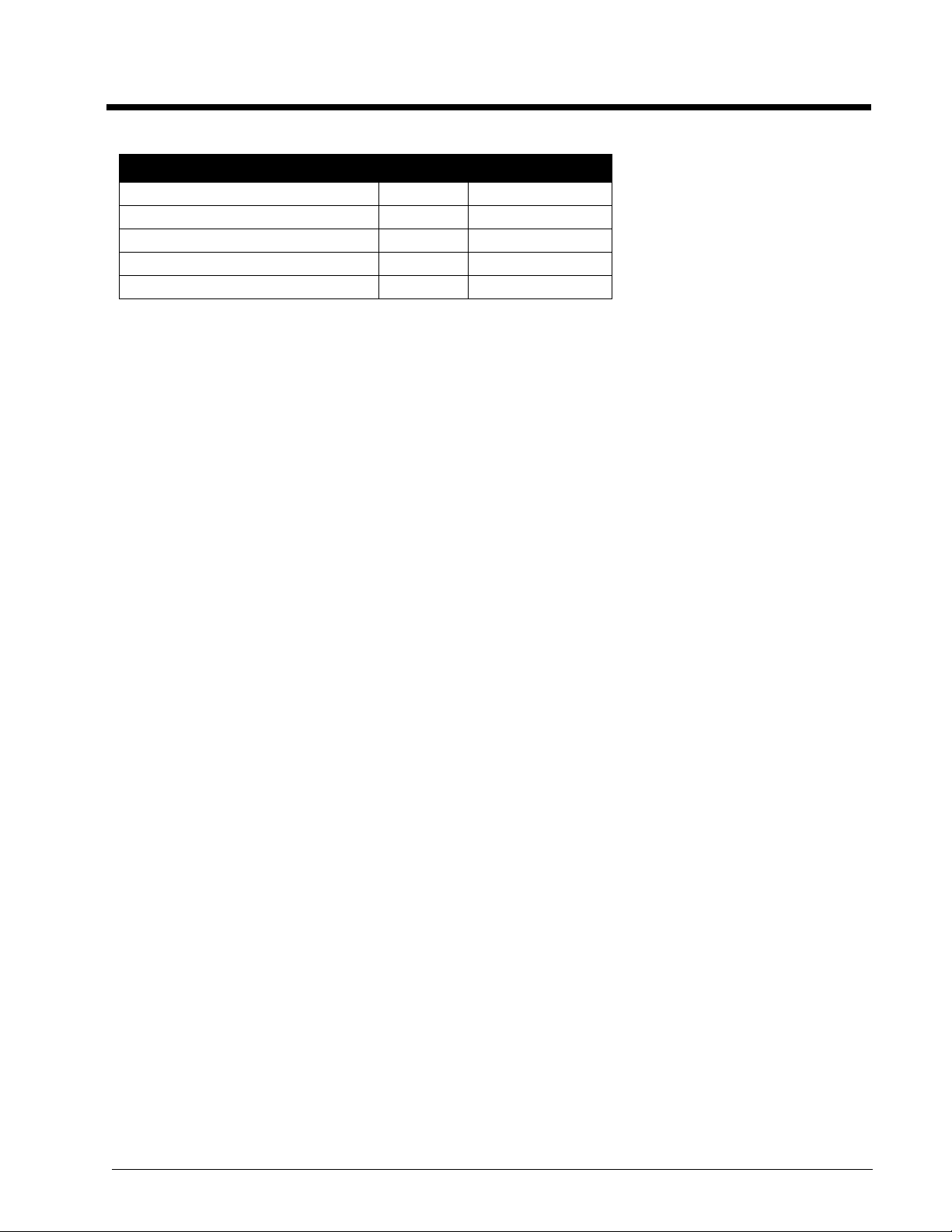
Function TT1500 TT3100 Series
padToLOMETRIC X X
padType X X
padUpdate X X
padVertDPI X X
padWidth X X
Library Functions List by Category
The following lists the functions in groups of distinct functional categories. For a detailed description of the functions listed,
refer to "Library Functions" on page 3-1.
Basic Operations:
padConnect Attempts a connection to a pad (similar to padOn).
padConnectClearScreen Connect and clear pad screen.
padGet Retrieve the pen coordinate and status.
padIsaReset Reset the extension card device
padOff Turn the pad off.
padOn Turn the pad on (similar to padConnect).
padRecord Start recording pad data.
padStop Stop recording pad data.
padUpdate Update pad data.
padSetType Sets a specific type of pad to be used.
padReset Reset the pad.
Clipping Active Area:
padGetArea Get the currently active clipping area.
padResetArea Reset clipping to the full pad surface.
padSetArea Sets the currently active clipping area.
padSetInkingArea Sets the currently active inking area.
Data Collection Operations:
padBinaryGetTable Get data from a table row.
padEraseTable Erase all data in a binary table
padGetTableItem Transfer data from a table row to a variable
padIsKey Check if the DUPKT key is set.
padSetCompress Set the compression number for storing the captured signature data.
2-5
Page 16
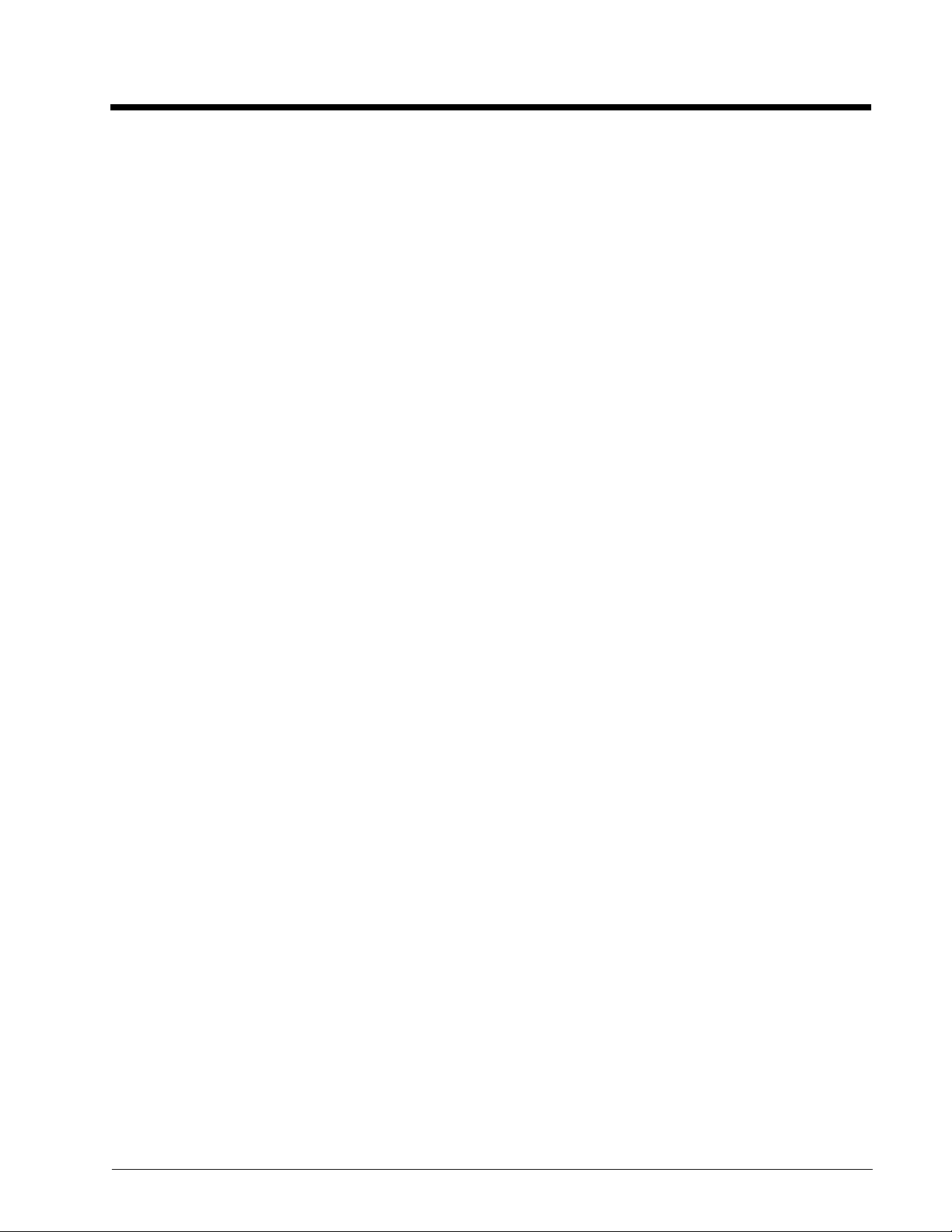
Error Handling:
padError Get the most recent error status.
padFlush Flush any data waiting to be processed.
padIsError Check if an error has occurred.
padIsPadError Check if an error has occurred.
padGetPadError Get the error code.
padSetDebug Set the debug mode On or Off.
LCD Screen Operations:
padBox Draws a box onto the LCD screen.
padClear Clears the LCD screen.
padClearPixel Clears a pixel on the LCD screen.
padFrame Draws a frame onto the LCD screen.
padGetBkColor Gets the current background color.
padDisplayObject Draw a stored memory object.
padGetColor Gets the current foreground color.
padGetColors Gets the number of colors available.
padInvert Inverts an area on the LCD screen.
padLine Draws a line on the LCD screen.
padPutText Draws text on the LCD screen.
padPutBits Draws a bitmap on the LCD screen.
padPutBmpFile Draws a Windows BMP file on the LCD screen.
padPutLogoh Draws the logo image on the LCD screen.
padSetBkColor Sets the current background color.
padSetColor Sets the current foreground color.
padSetLcdClearTimeout Sets the automatic clearing time out for the LCD.
padSetLogo Sets the logo image.
padSetLogoBmpFile Sets the logo image to a Windows BMP file.
padSetPixel Sets a pixel on the LCD screen.
padSetFont Set the current text font.
padGetFont Get the current text font.
padSetAutoInking Set the Auto-inking mode.
padGetFontSize Get the dimensions of a font size.
LCD Display Specifications:
padIsLcd Check if an LCD screen is available.
padLcdHeight Get height of LCD screen area in pixels.
2-6
Page 17
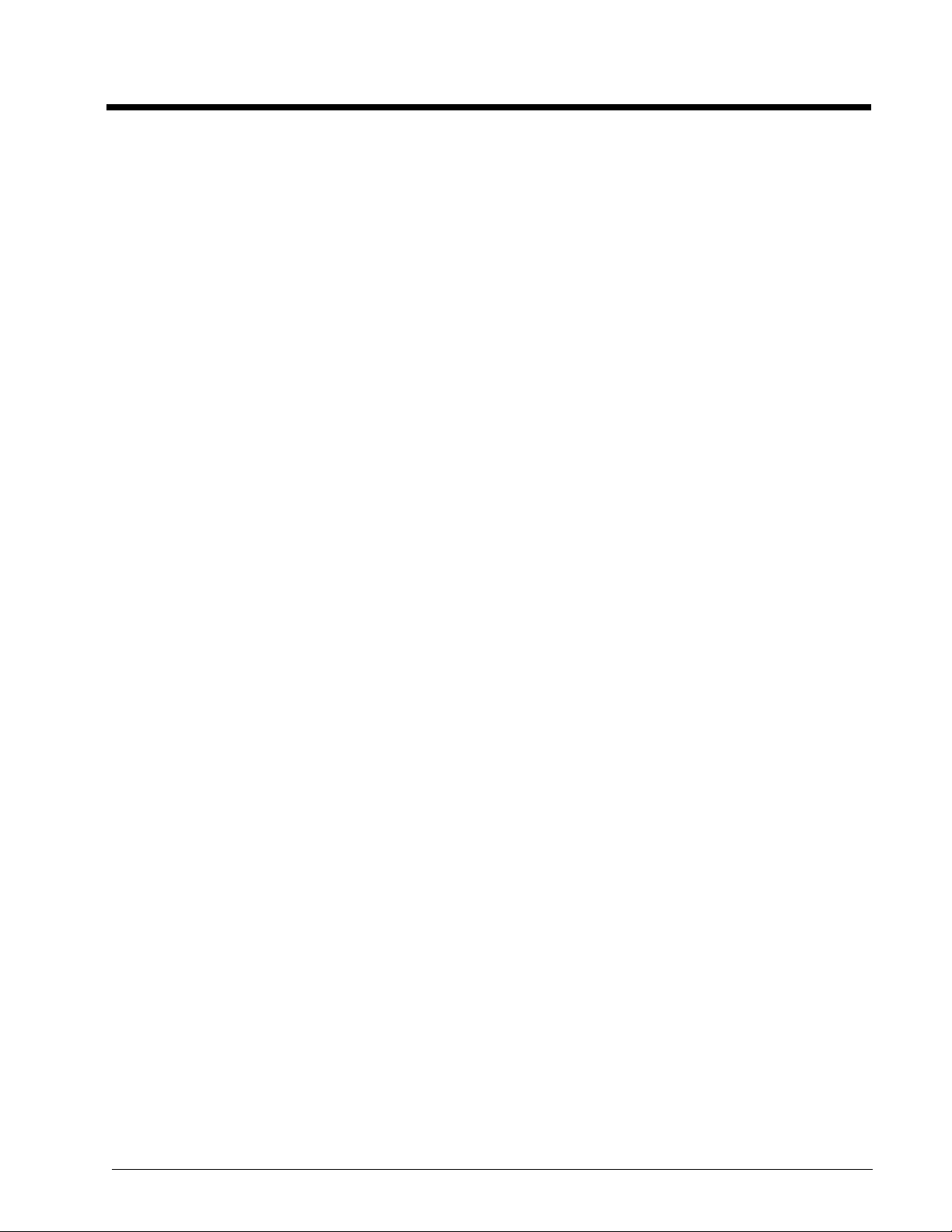
padLcdHorzDPI Get horizontal resolution of the LCD screen.
padLcdVertDPI Get vertical resolution of the LCD screen.
padLcdWidth Get width of LCD screen area in pixels.
Memory Operations:
padMemAvailable Check if memory is available.
padMemReset Reset memory.
padMemGetFree Get amount of free memory.
padMemGetChecksum Perform a checksum of memory.
padMemClear Clear memory content.
padMemDelete Delete a memory item.
padMemFind Find an item in memory.
padMemLoadText Load a string into memory.
padMemLoadBitmap Load bitmap into memory.
padMemLoadBitmapFile Loads a bitmap file into memory.
Miscellaneous:
padLightOn Turn on the light.
padLightOff Turn off the light.
Model and Version Operations:
padComDate Get the build date of the PadCom library
padComVersion Get the version number of the PadCom library
padGetCmdSetID Get the current command set ID.
padGetModel Get the model number of the attached pad
padGetVersion Get the model revision number
Pad Specifications:
padGetPage Get pad dimension information.
padHeight Get height of pad area in pixels.
padHorzDPI Get horizontal resolution of the pad.
padVertDPI Get vertical resolution of the pad.
padWidth Get width of pad area in pixels.
Port Configuration for DOS:
padGetPortAddr Gets a COM port’s address.
padGetPortIrq Gets a COM port’s interrupt number.
padSetPortAddr Sets a COM port’s address.
2-7
Page 18
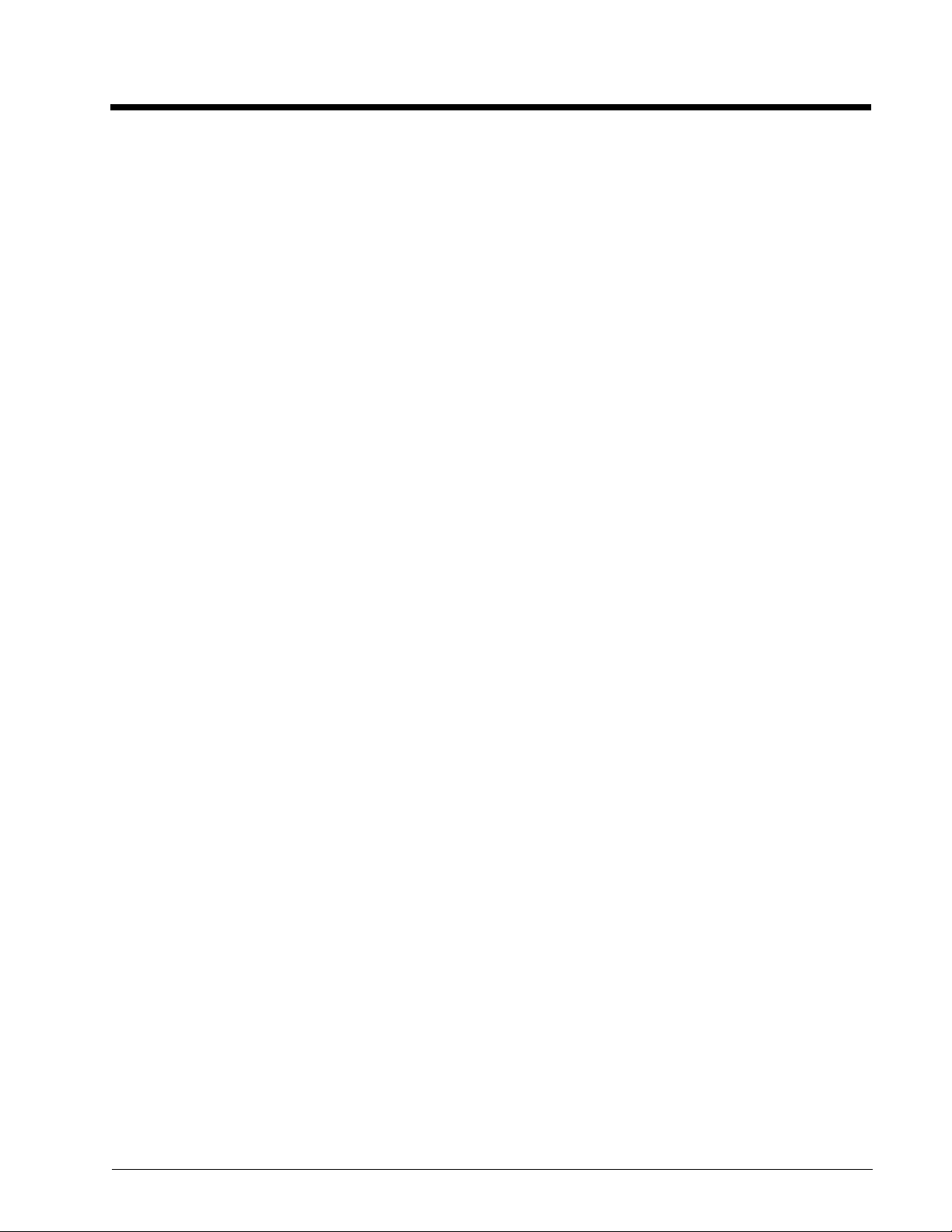
padSetPortIrq Sets a COM port’s interrupt number.
Port Operations:
padGetPort Gets the current communications port.
padGetPorts Gets the current number of ports available.
padPassThroughHandshaking Enables/disables hardware handshaking (pass through).
padSetPort Sets the preferred communications port.
padSetPortHandle Sets the port handle.
padSetPorts Sets the amount of ports available on the PC.
POS Services:
padGetMagTrack Gets a track of data from a magnetic card.
padGetMaxCardTracks Get the amount of tracks supported.
padGetMaxCardTrackSize Get the maximum card track size in bytes.
padGetAllMagCardTracks Read all tracks on a magnetic card.
padGetDUKPTbinaryPIN Gets a PIN number from the user.
padGetDUKPTtextPIN Gets a PIN number from the user.
padGetMasterSessionBinaryPIN Gets a PIN number from the user.
padGetMasterSessionTextPIN Gets a PIN number from the user.
padResetMagCard Resets the magnetic card reader and clears the track buffer
Prompt Operations:
padPromptReset Reset all prompts.
padPromptHexNumber Display a hexadecimal number entry prompt.
padPromptNum Display an integer number entry prompt.
padPromptNumber Display a decimal number entry prompt.
padPromptSignatrue Display a signature capture prompt.
padPromptString Display an alphanumeric data entry prompt.
padPromptTimeout Sets the timeout value for the prompt commands.
Scaling of Coordinates Received:
padScale Scale an arbitrary value to a given fraction.
padScaleDPI Scale to a desired DPI resolution.
padScaleTo Scale to a desired rectangle.
padScaleX Scale a horizontal coordinate to given DPI.
padScaleY Scale a vertical coordinate to given DPI.
padToHIENGLISH Scale to units based on 1000ths of inch.
padToLOENGLISH Scale to units based on 100ths of inch.
2-8
Page 19
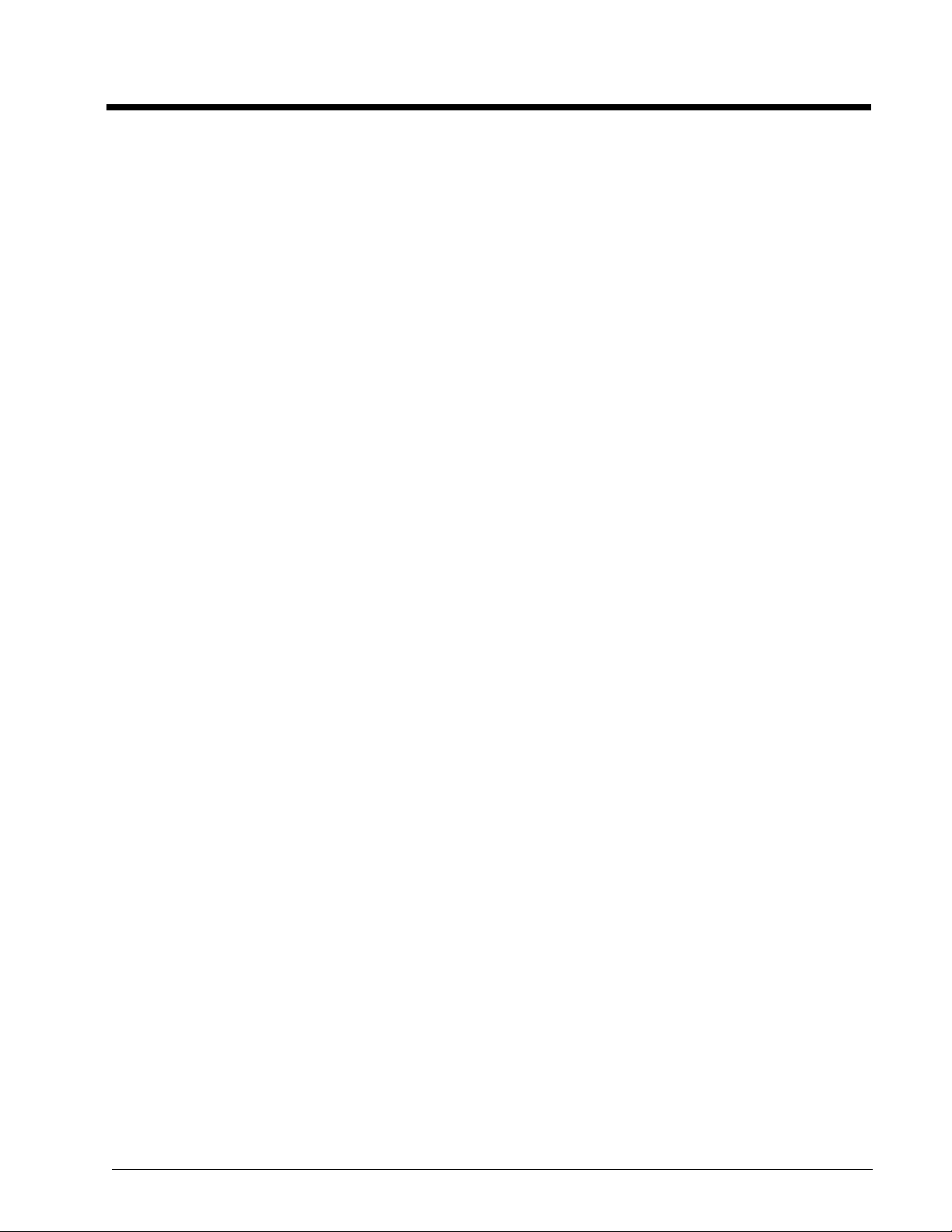
padToHIMETRIC Scale to units based on 100ths of a millimeter.
padToLOMETRIC Scale to units based on 10ths of a millimeter.
Scan Rate Operations:
padSetConstant Set a constant scan rate On or Off.
padGetConstant Check if constant scan rate is On or Off.
padSetScanRate Set a scan rate.
padGetScanRate Get the current scan rate.
Sound Operations:
padSoundBell Type of sound action to make.
padSoundEnable Enable or disable the sound.
padSoundSetFreq The frequency for the sound.
padSoundTone Sound with a frequency and duration.
State Information:
padIsOn Check if pad has been turned on.
padIsNewStroke Check if beginning a new stroke.
padIsPenDown Check if the pen is down.
padIsRecord Check if currently recording pad data.
padOldX Returns the previous horizontal pen coordinate.
padOldY Returns the previous vertical pen coordinate.
padNewX Returns the current horizontal pen.
padNewY Returns the current vertical pen coordinate.
padName Get the name of the attached pad.
padType Get the type of the attached pad.
System and Communication Operations:
padSysIsAvailable Check if the system is available.
padSysReset Reset the system.
padCommIsAvailable Check if the communication port available.
padCommReset Reset the communications port.
padCanConfigComm Check if the communications can be configured.
padConfigComm Configure commincations as specified.
padTestComm Test communications.
padSetCommTimeout Set time-out for communication operation.
padEchoComm Echo data back to the host.
padGetBaudRate Returns the current baud rate.
2-9
Page 20
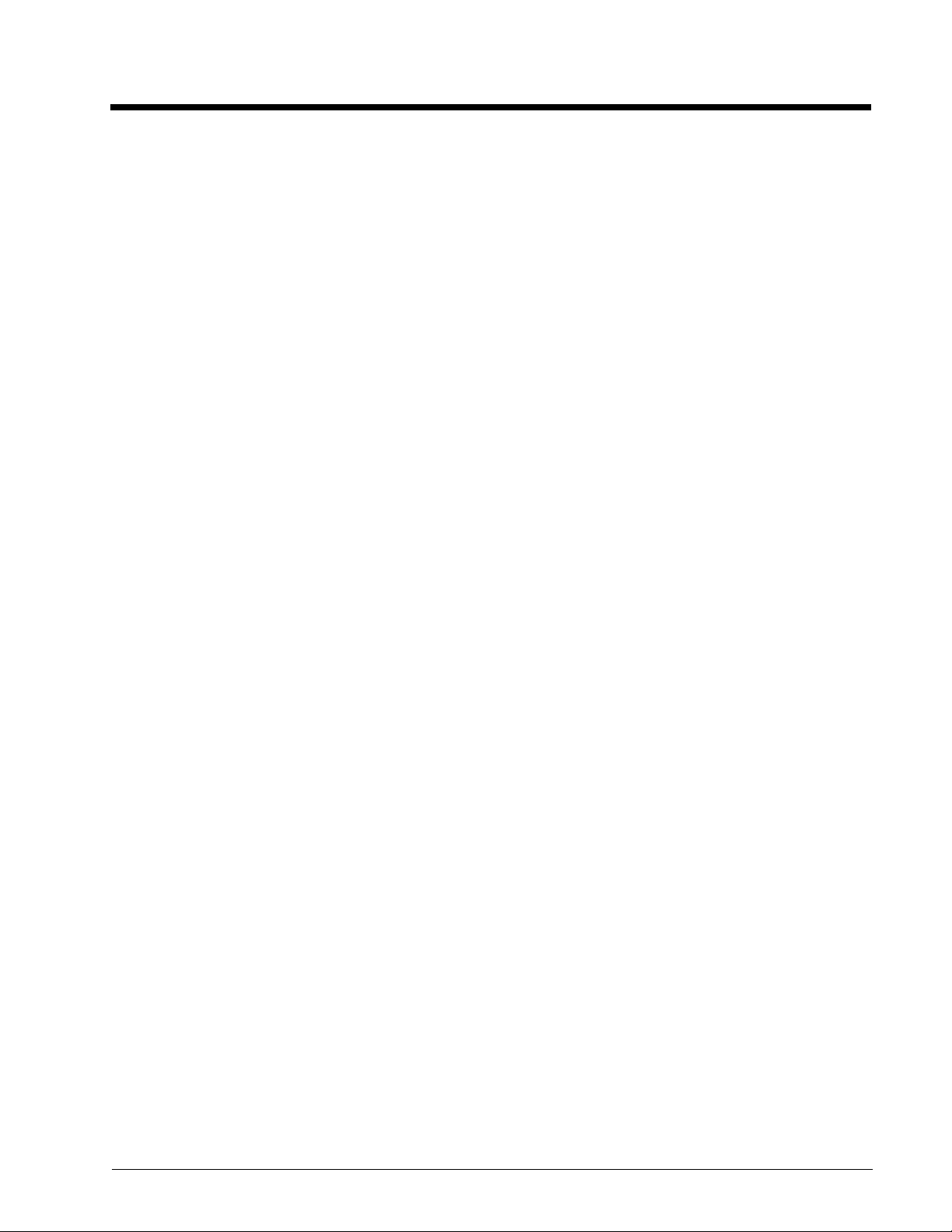
padGetConnectTimeout Gets the initial connection intput/output timeout value.
padGetDefaultBaudRate Returns the current default baud rate.
padGetInTimeout Gets the timeout value for input.
padGetOutTimeout Gets the timeout value for output.
padPassThroughOff Turns off passthorugh mode
padPassThroughOn Turns on passthorugh mode
padPassThroughResetCodes Resets the passthrough codes
padPassThroughSetOffCode Sets the passthrough “ON” code
padPassThroughSetOnCode Sets the passthrough “OFF” code
padReadByte Reads a single byte of from the pad.
padResetBaudRate Resets the baud rate to the default (9600).
padResetConnectTimeout Resets the initial connection intput/output timeout value.
padResetDefaultBaudRate Resets the default baud rate to PadCom’s initial value (9600).
padResetInTimeout Resets the timeout value for input.
padResetOutTimeout Resets the timeout value for output.
padSendByte Sends a single byte to the pad.
padSetBaudRate Sets the baud rate to a specified rate.
padSetConnectTimeout Sets the initial connection intput/output timeout value.
padSetDefaultBaudRate Sets the default baud rate to open a connection at.
padSetFlowControl Enables/disables flow control.
padSetInTimeout Sets the timeout value for input.
padSetOutTimeout Sets the timeout value for output.
padSetPadOffset Set’s the pad’s touch surface offset.
Time and Date Operations:
padTimeAvailable Check if the time function is available.
padDisplayTime Displays the time.
padHideTime Hide the time display.
padSetTime Set the current time.
padGetTime Get the current time.
2-10
Page 21
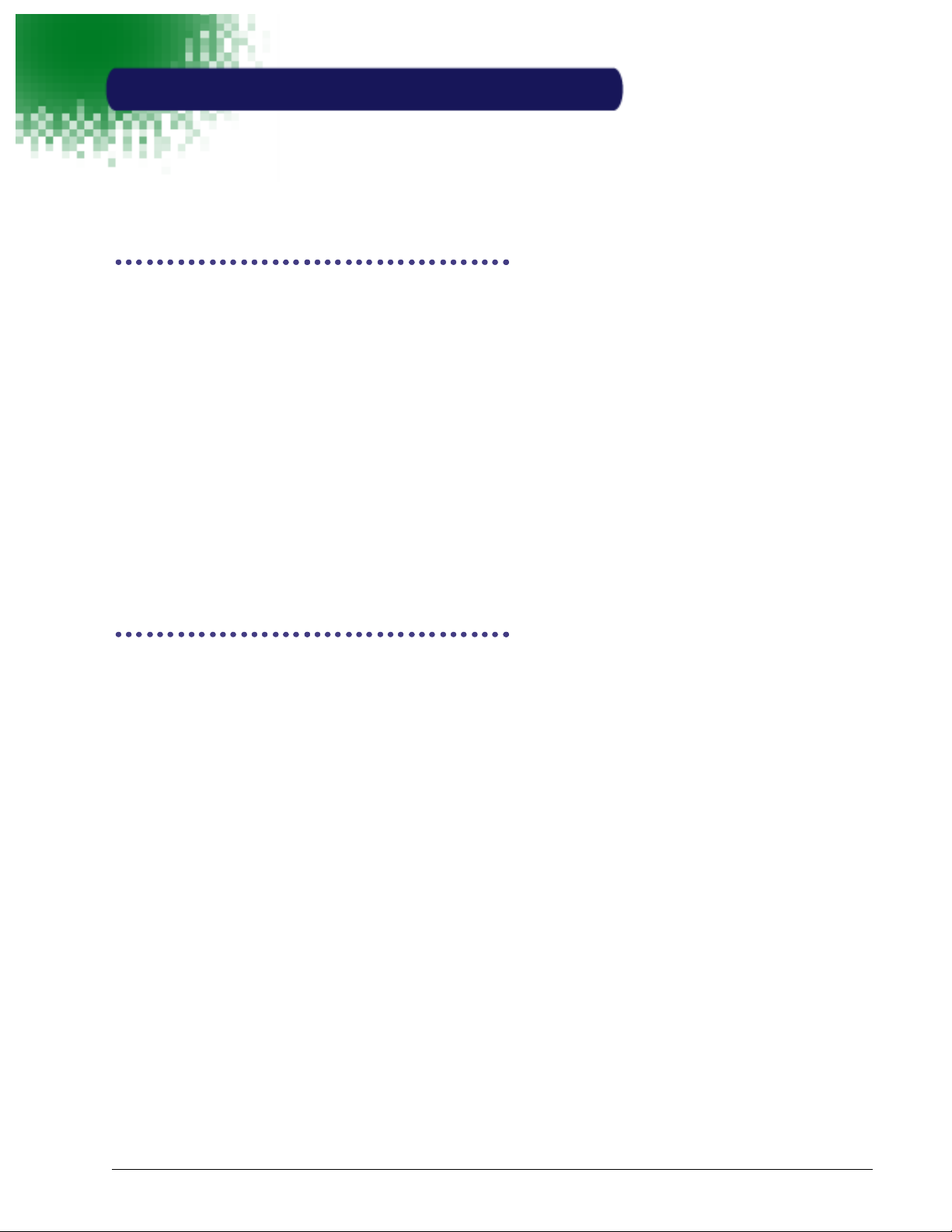
3
Library Functions
This section provides detailed information about each library function, arranged in alphabetic order. "Library Reference" on
page 2-1 presents a brief overview of these functions based on functional category.
padBinaryGetTable
Gets data from a table row.
Syntax
WORD padBinaryGetTable(
char FAR * lpszDatabaseName,
BYTE FAR * lpuBuffer,
WORD wBufSize,
WORD wIndex
)
Parameter Description
lpszDatabaseName Pointer to a buffer containing raw signature data
lpuBuffer Pointer to the buffer
wBufSize Size of the buffer
wIndex The index of the row transferred
Returns
Receive a row data from the binary table.
padBinaryGetVar
Retrieves binary data from the specified memory location.
Syntax
BOOL padBinaryGetVar(
char FAR * pcName,
WORD wNameLength,
char FAR * pcBinData,
WORD FAR * pwDataLength
)
Parameter Description
pcName Variable name containing binary data
wNameLength Name length
pcBinData Pointer to a buffer to get binary data
pwDataLength Buffer length
Returns
Returns TRUE if successful, FALSE otherwise.
3-1
Page 22
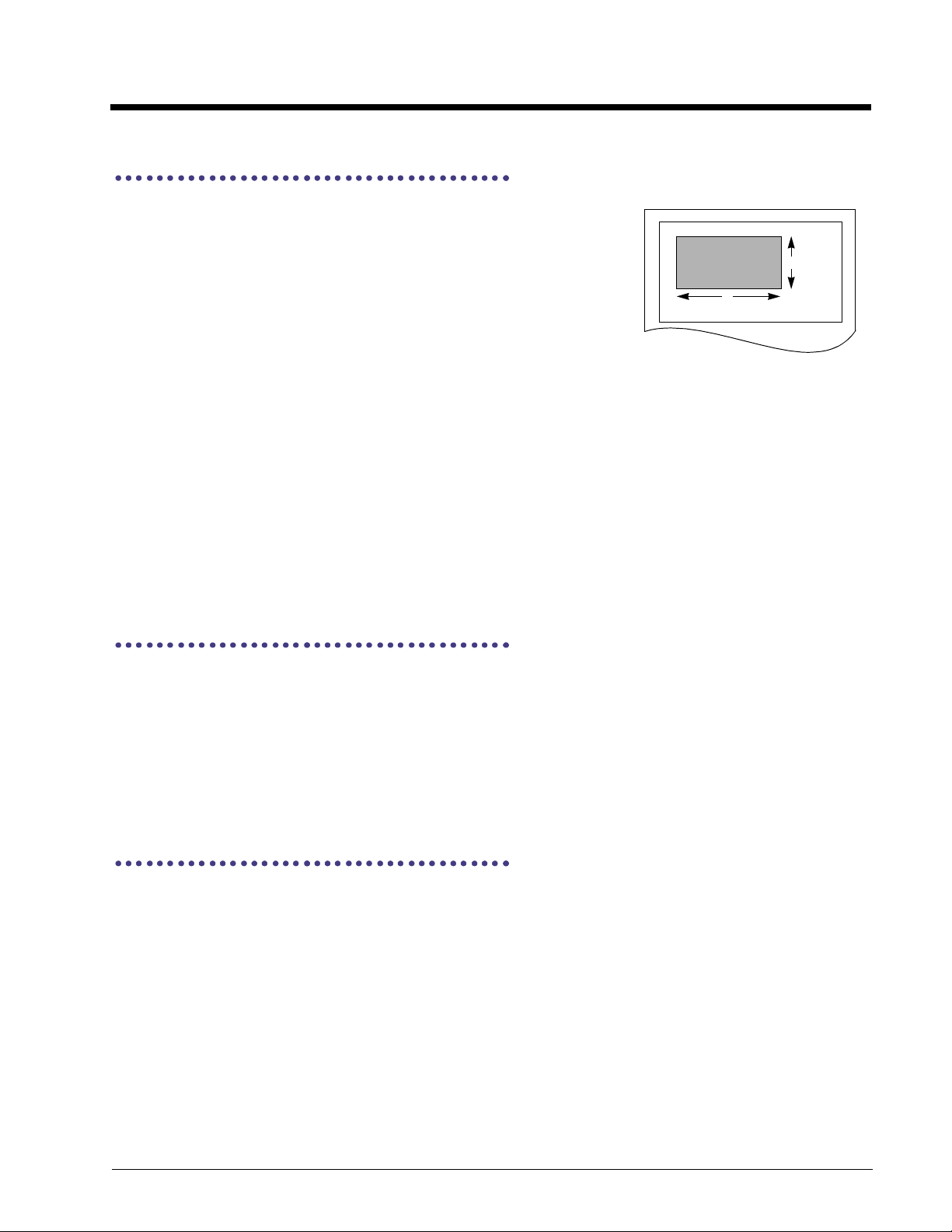
padBox
Draws a solid box on the LCD screen starting at the coordinates specified by X and
Y using the size specified by Width and Height. The box is drawn using the current
foreground color. The illustration depicts the placement of an arbitrary box at location
x,y with width of W and height H.
Syntax
BOOL padBox(
int X,
int Y,
int Width,
int Height
)
Parameter Description
X Horizontal coordinate to draw the box from
Y Vertical coordinate to draw the box from
Width Horizontal size of the box in pixels
Height Vertical size of the box in pixels
Returns
Returns TRUE if successful, FALSE otherwise.
See Also
padClearPixel, padFrame, padInvert, padLine, padSetPixel
padClear
0,0
x,y
H
W
Clears the entire LCD screen if one is attached.
Syntax
void padClear(
void
)
See Also
padIsLcd, padPutText, padPutBits, padPutLogo
padClearPixel
Clears a pixel on the LCD screen by setting a pixel on the LCD screen at the location specified by X and Y to the current
background color.
Syntax
BOOL padClearPixel(
intX,intY
)
Parameter Description
X Horizontal coordinate of the pixel to set
Y Vertical coordinate of the pixel to set
Returns
Returns TRUE if successful, FALSE otherwise.
3-2
Page 23
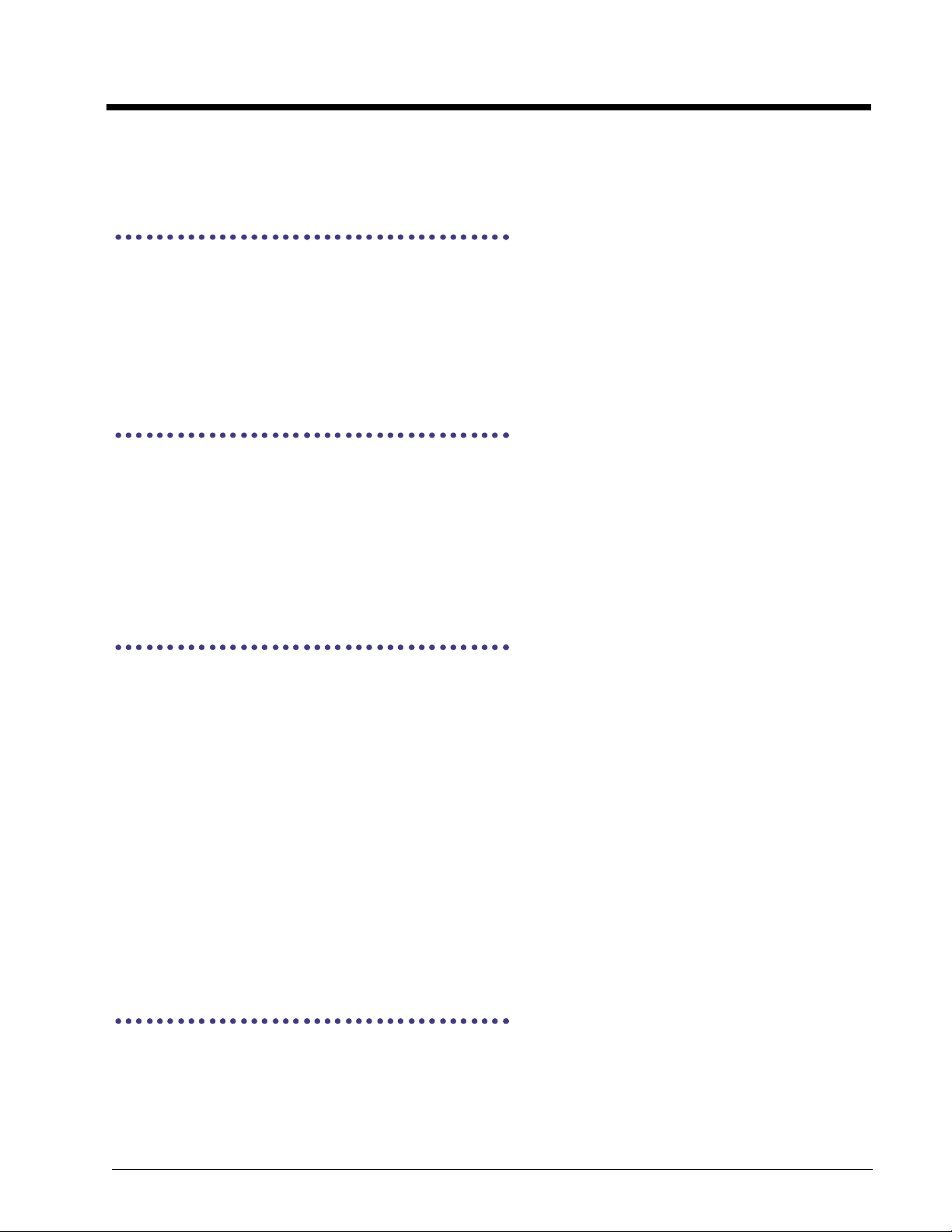
See Also
padBox, padFrame, padInvert, padLine, padSetPixel
PadComDate
Returns a pointer to a string containing the date of the build of the PadCom library. The format of the returned string is in
ASCII text format including the month, day, and year of the build. For example, “July 16, 1998.”
Syntax
char * PadComDate()
See Also
PadComVersion
PadComVersion
Returns a pointer to a string containing the version number of the build of the PadCom library. The format of the returned
string is in ASCII text format and includes the major version, minor version, and revision number of the build. For example,
“04.00.0008.”
Syntax
char * PadComVersion()
See Also
PadComDate
padConnect
Connects to the attached Transaction Team unit by checking for the existence of a pad and initializing communications.
Normally this command searches all valid com ports for the existence of all supported Transaction Team pad types. This
command must be executed before using any other commands in the library; the only exceptions to this are the commands
padSetPort, padSetPortAddr, padSetPortIrq,andpadSetType, which modify the behavior of padConnect and must be
called prior to calling padConnect. This function is similar to padOn except that it will always attempt to connect to a pad
even if a connection was already established.
Syntax
BOOL padConnect (
void
)
Returns
Returns TRUE if successful, FALSE otherwise.
See Also
padConnectClearScreen, padOn, padOff, padRecord, padSetPort, padSetPortAddr, padSetPortIrq, padSetType,
padSetBaudRate, padGetBaudRate, padSetDefaultBaudRate, padGetDefaultBaudRate,
padResetDefaultBaudRate, padResetBaudRate
padConnectClearScreen
padConnectClearScreen allows you to specify whether or not the screen will be cleared upon connection. The default is
padConnectClearScreen set to TRUE. When set to TRUE, the LCD is cleared whenever a connection is made to the
Transaction Team POS device using padConnect or padOn. If set to FALSE, the LCD is not cleared when a connection is
made to a Transaction Team POS device. This command affects all subsequent calls to padOn and padConnect and does
not itself make a connection to the Transaction Team POS device. To make a connection you must call padConnect or
padOn.
3-3
Page 24
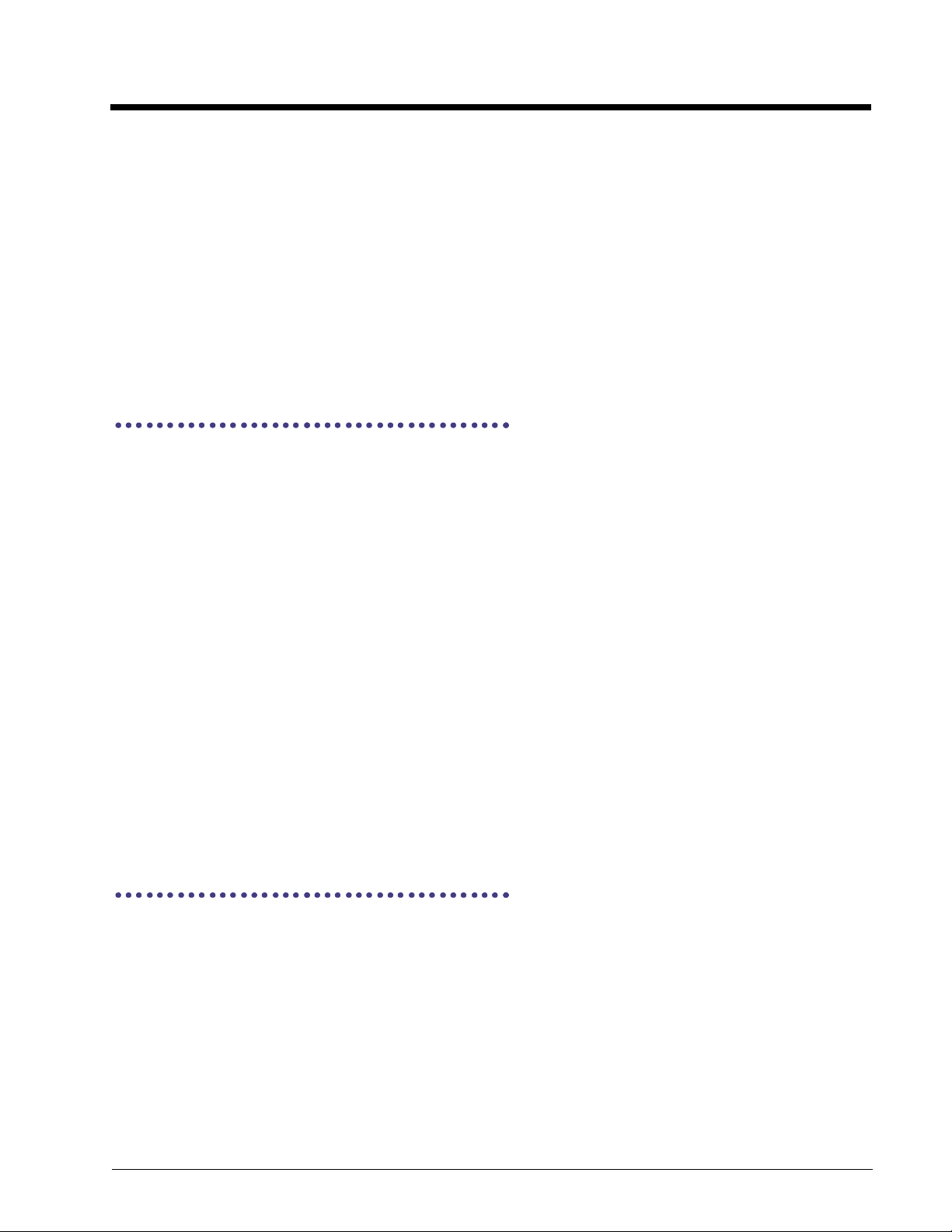
Syntax
BOOL padConnectClearScreen (
BOOL enable
)
Parameter Description
enable Flag to enable/disable screen clear on Connect.
Returns
Returns TRUE if successful, FALSE otherwise.
See Also
padOn, padOff, padConnect
padDisplayObject
Draws a memory object onto the position specified by pptAt on the screen, if applicable. An object can be stored in nonvolatile memory using padMemLoadText, padMemLoadBitmap or similar commands. Every memory object is associated
with an ObjectId that identifies the object. The created memory object may be deleted or overwritten.
Non-volatile memory is typically used to store large and often used bitmaps and texts. Since the data resides on the unit,
the data transfer between the COM-port and the unit is reduced resulting in much faster display times.
Note: All memory objects may be displayed, even empty ones. To check if a specified memory object contains data, use
padMemFind.
Syntax
BOOL padDisplayObject(
WORD ObjectId,
padPOINT *pptAt
)
Parameter Description
ObjectId ID of the memory item to store
pptAt Pointer to padPOINT specifying screen location
Returns
Returns TRUE if the function succeeds, FALSE otherwise.
See Also
padMemLoadText, padMemLoadBitmap, padMemDelete
padDisplayTime
This function displays the time on a Transaction Team 3100 Series or compatible terminal.
Syntax
BOOL padDisplayTime(
WORD wHorz,
WORD wVert,
BYTE nFontId
)
Parameter Description
wHorz The horizontal position for displaying the time
wVert The vertical position for displaying the time
nFontId The font used for displaying the time
3-4
Page 25
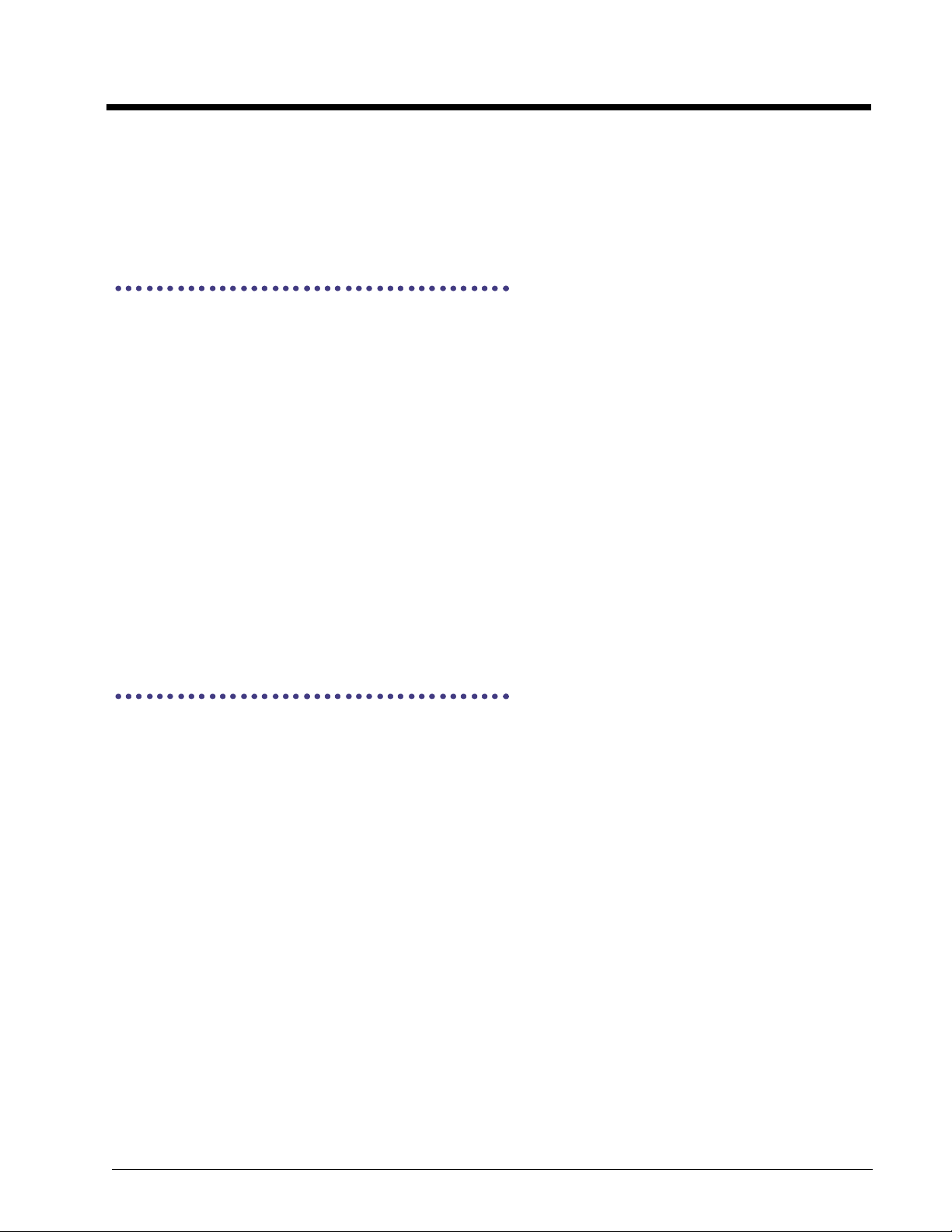
Returns
Returns TRUE if the function succeeds, FALSE otherwise.
See Also
padHideTime, padSetTime, padGetTime, padSetFont
padEchoComm
Echoes data back to the host (the PC). The user sends a block of data specified by SendDataBlock (with the length of the
data specified by DataLength) to the pad and the pad sends the data back to the host which is then placed in
RecvDataBlock. This command can be used to verify the communication link between the host and the pad.
This command can optionally be used to synchronize the software with the state of the unit by waiting for the echo to return
before continuing.
Syntax
int padEchoComm(
char *SendDataBlock,
char *RecvDataBlock,
WORD DataLength
)
Parameter Description
SendDataBlock Pointer to the block of data to send
RecvDataBlock Pointer to the received data block
DataLength Length of the sent data bytes
Returns
Returns TRUE if the function call succeeds, FALSE otherwise.
padEraseTable
Erases all data in a binary table.
Syntax
BOOL padEraseTable(
char FAR * lpszDatabaseName
)
Parameter Description
lpszDatabaseName Name of the database variable that stores the transactions
Returns
Returns TRUE if the function call succeeds, FALSE otherwise.
3-5
Page 26
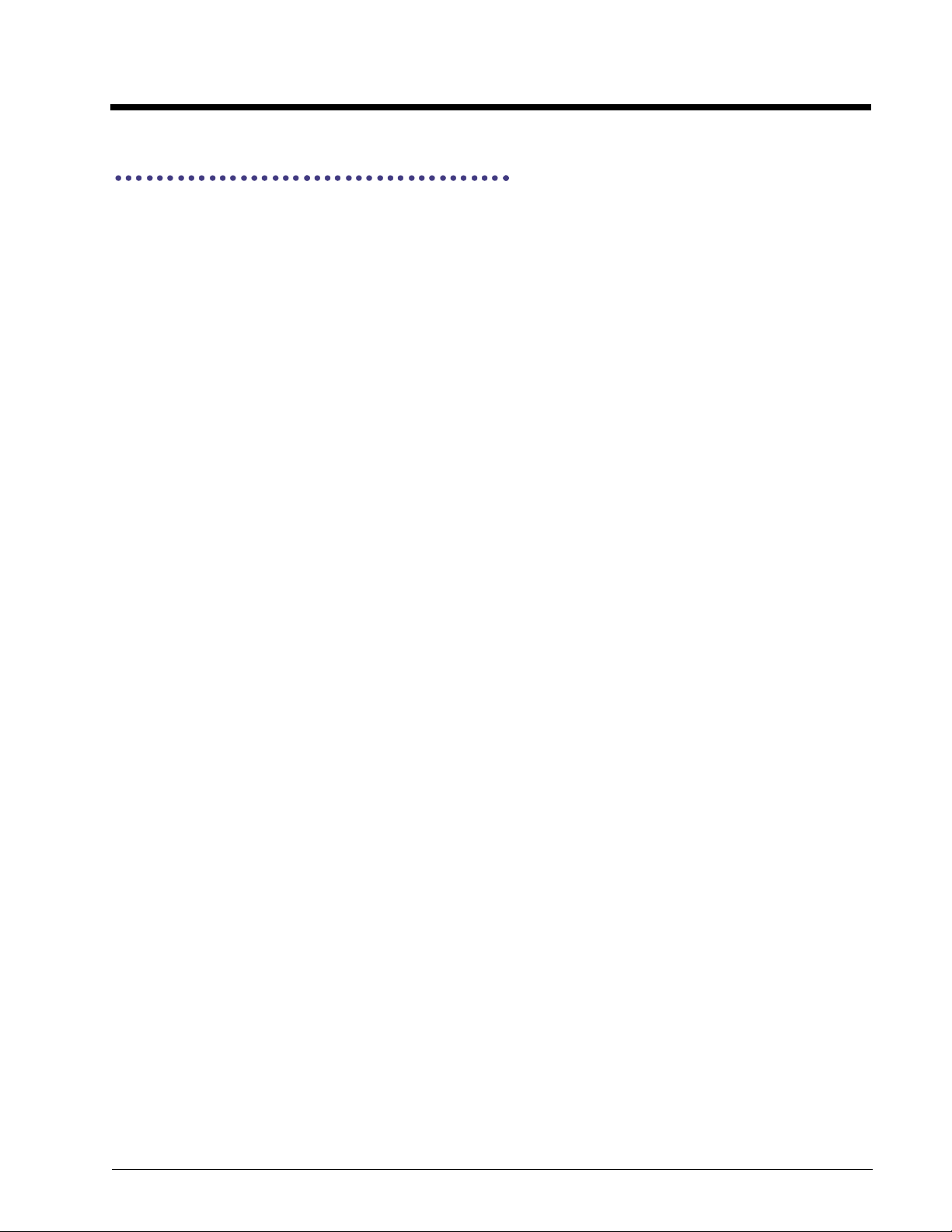
padFieldButton
Creates a button and displays it on the pad screen. Commands can be executed when the button is pressed and released.
Syntax
BOOL padFieldButton(
WORD wId,
WORD wStyle,
WORD wLeft,
WORD wTop,
WORD wWidth,
WORD wHeight,
BYTE uFont,
char FAR *pcText,
WORD wTextLen,
WORD wCmdPress,
char FAR * pcPressArgData,
WORD wPressArgDataLen,
WORD wCmdRelease,
char FAR * pcReleaseArgData,
WORD wReleaseArgDataLen
)
Parameter Description
wId Field identification number
wStyle Field style attributes; 0 for defaults
wLeft X-coordinate of upper point
wTop Y-coordinate of upper point
wWidth Width of the signature field
wHeight Height of the signature field
uFont Font to be used
pcText Button text to be displayed
wTextLen Text length
wCmdPress Command to be executed when the button is pressed
pcPressArgData Command data for press command
wPressArgDataLen Data length for press command
wCmdRelease Command to be executed when the button is released
pcReleaseArgData Command data for release command
wReleaseArgDataLen Data length for release command
Returns
3-6
Returns TRUE if the function call succeeds, FALSE otherwise.
Page 27
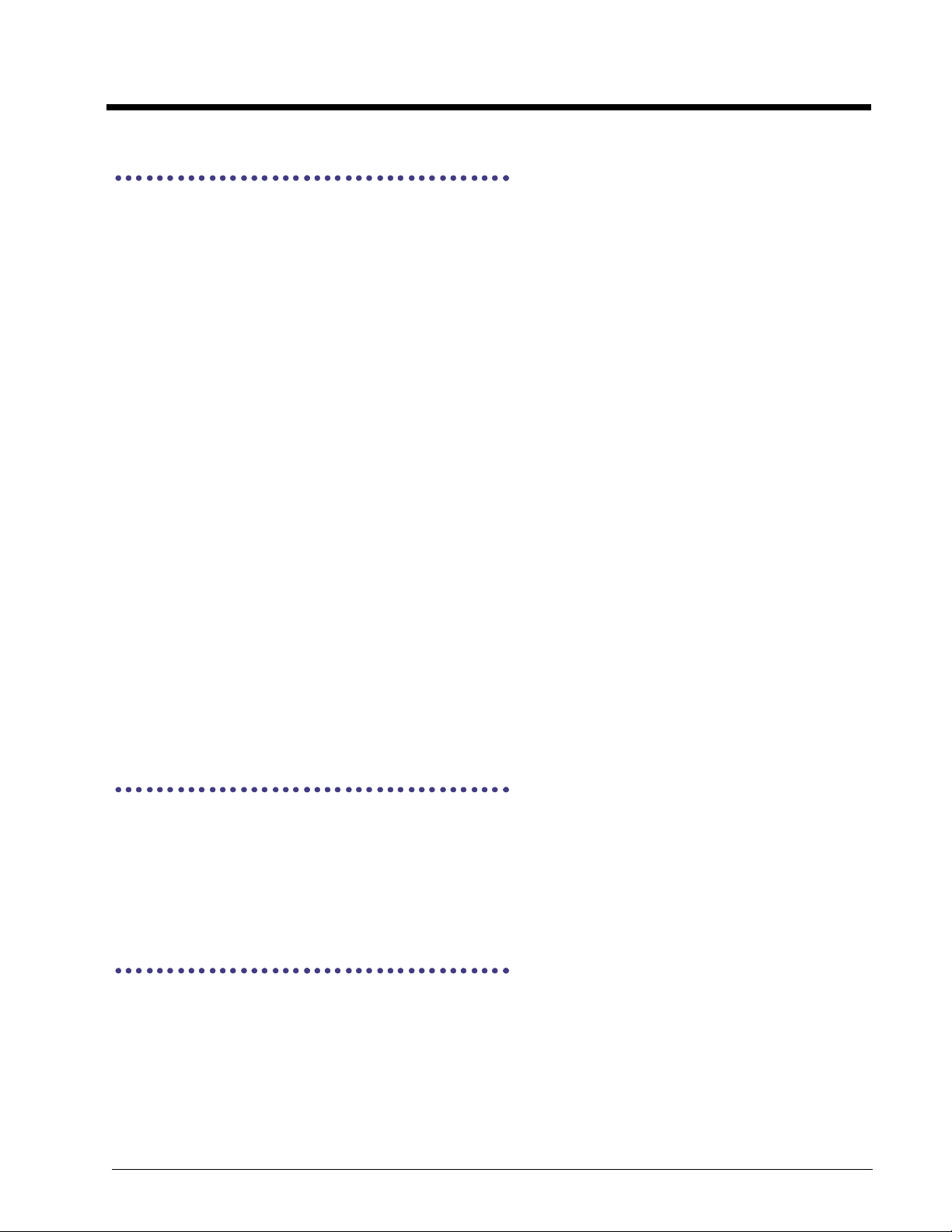
padFieldSignature
Creates a signature field.
Syntax
BOOL padFieldSignature (
WORD wId,
WORD wStyle,
WORD wLeft,
WORD wTop,
WORD wWidth,
WORD wHeight,
WORD wMaxPoints,
WORD wEnterTime,
WORD wEnterCmd,
char FAR * pcData,
int nDataLen
)
Parameter Description
wId Field identification number
wStyle Field style attributes. 0 for defaults
wLeft X-coordinate of upper point
wTop Y-coordinate of upper point
wWidth Width of the signature field
wHeight Height of the signature field
wMaxPoints Max points that are allowed to be entered to the signature field
wEnterTime Penup time out in seconds, which is used for AUTO ENTER
wEnterCmd The command to be executed when ENTER button is pressed
pcData Command data buffer
nDataLen Length of the command data
Returns
Returns TRUE if the function call succeeds, FALSE otherwise.
padFlush
Removes any pending pad data from the input queue. This is not normally needed, however it may be useful in some
situations.
Syntax
void padFlush(
void
)
padFormDeleteFld
Deletes the field given by wId.
Syntax
BOOL padFormDeleteFld(
WORD wId
)
3-7
Page 28
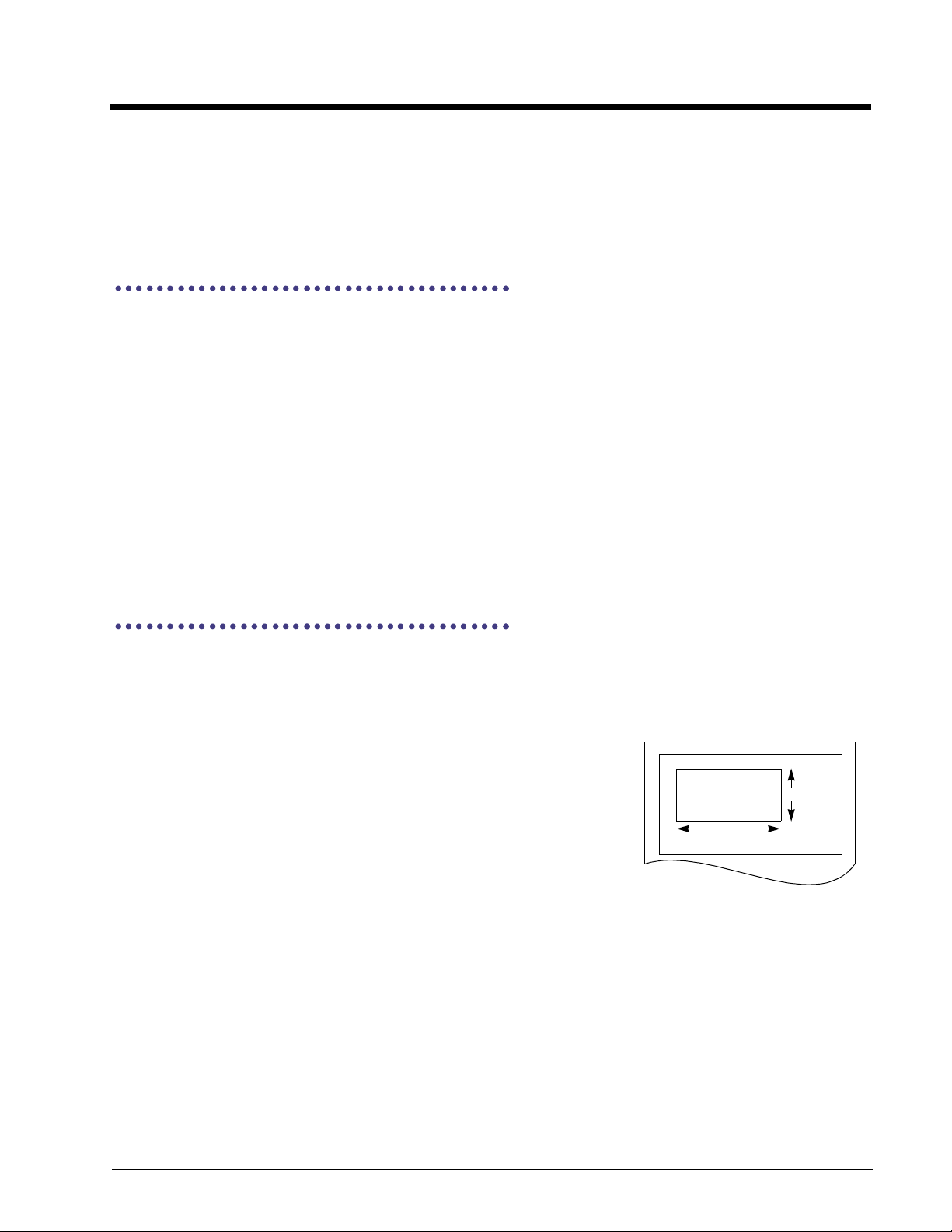
Parameter Description
wId Field identification number
See Also
padFormSaveFld
padFormSaveFld
Saves the current signature data to the specified variable.
Syntax
BOOL padFormSaveFld(
WORD wId,
char FAR * pcName,
WORD wNameLen
)
Parameter Description
wId Field identification number
pcName Variable name
wNameLen Name length
See Also
padBox, padClearPixel, padInvert, padLine, padSetPixel
padFrame
Draws a frame on the LCD screen.
Draws a frame (outline/empty box) on the LCD screen starting at the coordinates specified by X and Y using the size
specified by Width and Height. The frame is drawn using the current foreground color. This function draws an empty frame
as opposed to padBox, which draws a filled frame.
The illustration depicts the placement of an arbitrary frame at location X, Y with width
of W and height H.
Syntax
BOOL padFrame(
int X,
int Y,
int Width,
int Height
)
Parameter Description
X Horizontal coordinate from which the frame is drawn
Y Vertical coordinate from which the frame is drawn
Width Horizontal size of the frame in pixels
Height Vertical size of the frame in pixels
Returns
Returns TRUE if successful, FALSE otherwise.
0,0
x,y
H
W
See Also
3-8
padBox, padClearPixel, padInvert, padLine, padSetPixel
Page 29
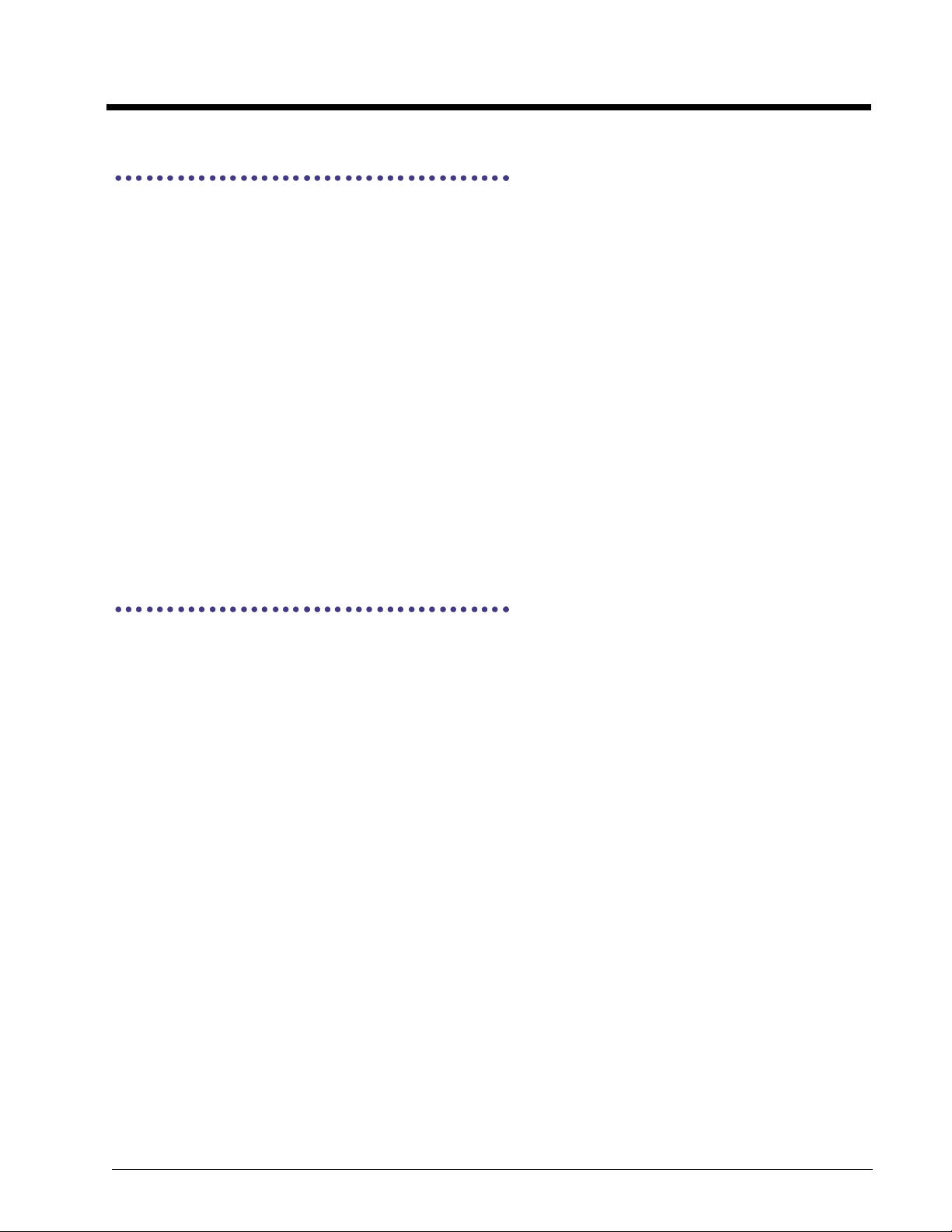
padGet
Receives new data from the pad by checking for and returning the last horizontal/vertical coordinates and pen status. A pen
status of 1 indicates the continuation of a line (lineto(x,y )), whereas a 0 represents the beginning of a stroke (moveto(x,y)).
NULL pointers may be passed as any of the parameters to suppress gathering of the associated data. Note that if no pen
activity occurred since the last padUpdate, the function returns FALSE and does not alter the values pointed to.
Syntax
BOOL padGet (
int *XPosition,
int *YPosition,
int *Pen
)
Parameter Description
XPosition Pointer to an integer to hold the new horizontal coordinate of the pen
YPosition Pointer to an integer to hold the new vertical coordinate of the pen
Pen Pointer to an integer to hold the new pen status (0 = moveto, 1 = lineto)
Returns
Returns TRUE if new pen data was received, FALSE otherwise.
See Also
padUpdate, padRecord, padStop
padGetAllMagCardTracks
Returns data captured from all tracks on a magnetic card, if available. A card must have been swiped prior to executing this
command, otherwise it returns zero. The TrackXSize parameters should contain the maximum buffer sizes for each track
before the call, and after will contain actual track sizes after the call. The card reader must be reset using padResetMagCard
before calling this command. Refer to page 5-1 for sample code that describes how to read the MSR.
Syntax
BOOL padGetAllMagCardTracks(
BYTE *Tracks,
char *Track1,
WORD *Track1Size,
char *Track2,
WORD *Track2Size,
char *Track3,
WORD *Track3Size
)
Parameter Description
Tracks Total tracks
Track1 Pointer to the track1
Track1Size Pointer to the track1 size
Track2 Pointer to the track2
Track2Size Pointer to the track2 size
Track3 Pointer to the track3
Track3Size Pointer to the track3 size
Returns
Returns TRUE if the function call succeeds, FALSE otherwise.
See Also
padGetMaxCardTrackSize, padGetMaxCardTracks, padResetMagCard, padGetMagTrack
3-9
Page 30
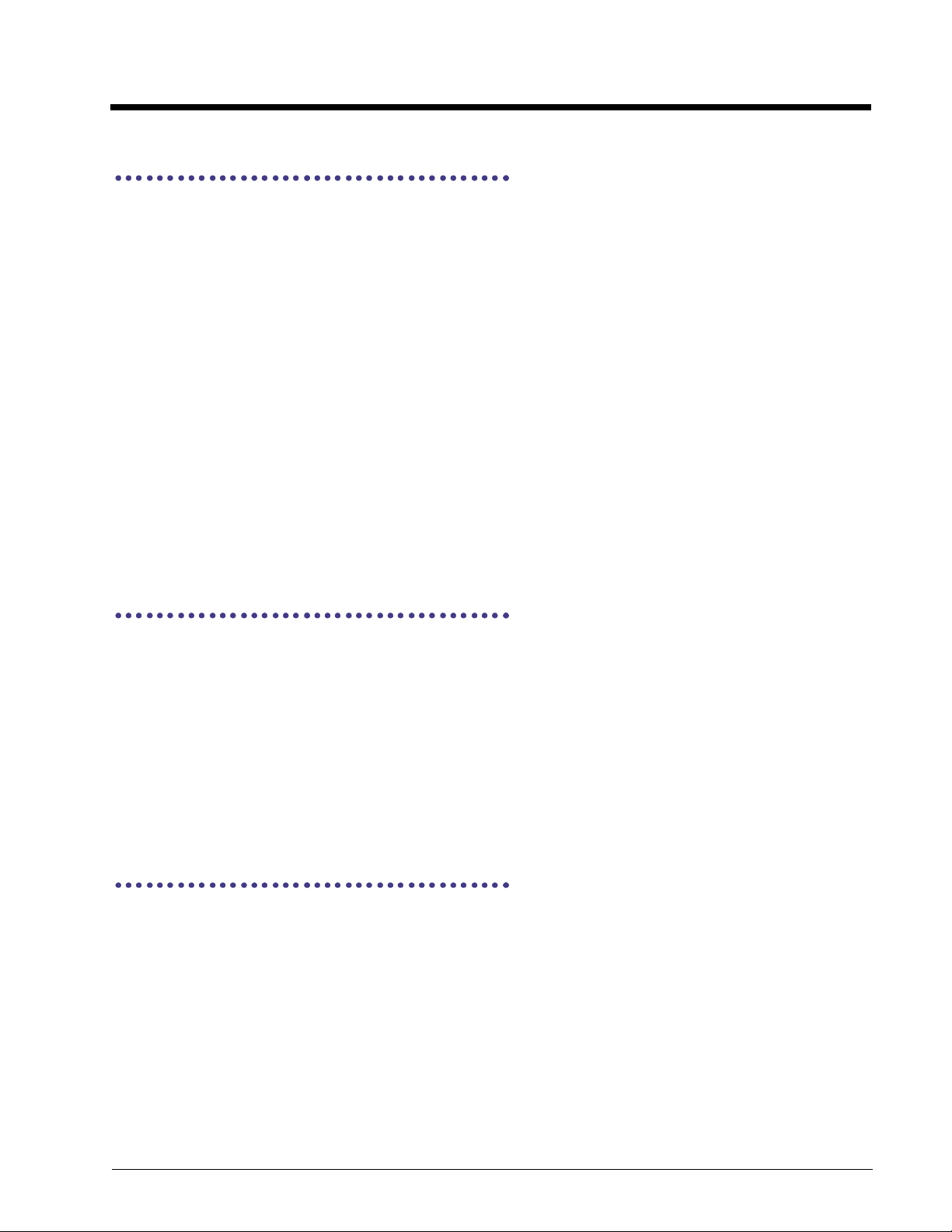
padGetArea
Finds the minimum and maximum coordinates of the active pad area by retrieving the current clipping area into the variables
provided. NULL pointers may be passed as any or all parameters.
Syntax
BOOL padGetArea(
int *xLeft,
int *yTop,
int *xRight,
int *yBottom
)
Parameter Description
xLeft Pointer to an integer to hold the minimum horizontal coordinate
yTop Pointer to an integer to hold the minimum vertical coordinate
xRight Pointer to an integer to hold the maximum horizontal coordinate
yBottom Pointer to an integer to hold the maximum vertical coordinate
Returns
Returns TRUE if area retrieved represents the full pad surface, FALSE otherwise.
See Also
padSetArea, padWidth, padHeight
padGetBaudRate
Used to find the current communications baud rate.
Syntax
DWORD padGetBaudRate(
void
)
Returns
Returns the current baud rate.
See Also
padResetBaudRate, padSetBaudRate
padGetBkColor
Gets the current background color.
Syntax
int padGetBkColor(
void
)
Returns
Returns the current background.
See Also
padGetColor, padSetBkColor, padSetColor
3-10
Page 31

padGetCmdSetID
Gets the command set ID number. The command set ID number for a standard Transaction Team 3100 Series is “1234.”
The command set ID number is a code that identifies the type of command set used and is not to be confused with the version
of the command set. This command is for future purposes only.
Syntax
WORD padGetCmdSetID(
void
)
Returns
Returns the ID of the command set upon success, FALSE otherwise.
See Also
padGetVersion
padGetColor
Gets the current foreground color.
Syntax
int padGetColor(
void
)
Returns
Returns the current foreground color.
See Also
padGetBkColor, padGetColors, padSetBkColor, padSetColor
padGetColors
Gets the number of colors available.
Syntax
int padGetColors(
void
)
Returns
Returns the number of colors available.
See Also
padGetBkColor, padGetColor, padGetColors, padSetBkColor, padSetColor
padGetConnectTimeout
This function returns the time-out value used for the com port (in milliseconds) during the initial connection phase.
Syntax
unsigned int padGetConnectTimeout(
void
)
3-11
Page 32

See Also
padSetInTimout, padResetInTimeout, padGetOutTimeout, padResetOutTimeout, padSetConnectTimeout,
padResetConnectTimeout
padGetDefaultBaudRate
Gets the current default baud rate. See "padSetDefaultBaudRate" on page 3-52 for more information.
Syntax
DWORD padGetDefaultBaudRate(
void
)
Returns
Returns the current default baud rate.
See Also
padSetBaudRate, padGetBaudRate, padResetBaudRate, padSetDefaultBaudRate, padResetDefaultBaudRate
padGetDUKPTbinaryPIN
Displays a PIN entry prompt for collecting VISA standard encrypted pin numbers. This function is only for Transaction Team
3100 Series pads that support VISA standard DUKPT PIN entry prompts. A key must be injected into the unit before this
function can be used. Please contact your hardware supplier or Hand Held Products for information on secure key injection.
Syntax
int padGetDUKPTbinaryPIN(
char FAR *pTitle,
char FAR *pAcctNum,
char FAR *pKeySerialNumber,
int *pKeySerialNumberLength,
char FAR *pBinaryPIN,
int iTimeout
)
Parameter Description
pTitle Specifies a string to display as the title of the PIN entry screen
pAcctNum User’s account number used to generate the encrypted PIN number
pKeySerialNumber Generated key serial number used to decode the encrypted PIN number
pKeySerialNumberLength Length of the generated key serial number
pBinaryPIN The resulting binary PIN number returned as a byte array, not an actual string
iTimeout Specifies the maximum number of seconds this function attempts to obtain PIN data
Returns
0-Success
1 - Cancel
2 - Bad Parameters
3-PadNotOn
4-CommandError
5 - Response Error
6-NoPIN
7 - Not Supported
3-12
from the PIN entry prompt. If the specified number of seconds elapse without user
input, the PIN entry prompt is canceled and the display is cleared.
Page 33

See Also
padGetDUKPTtextPIN, padGetMasterSessionBinaryPIN, padGetMasterSessionTextPIN
padGetDUKPTtextPIN
Displays a PIN entry prompt for collecting VISA standard encrypted pin numbers. This function is only for Transaction Team
3100 Series pads that support standard DUKPT PIN entry prompts. One DUKPT key must be injected into the unit before
this function can be used. Please contact your hardware supplier or Hand Held Products for information on secure key
injection.
Syntax
int padGetDUKPTtextPIN(
char FAR *pTitle,
char FAR *pAcctNum,
char FAR *pTextPIN,
int iTimeout
)
Parameter Description
pTitle Specifies a string to display as the title of the PIN entry screen
pAcctNum The user’s account number used to generate the encrypted PIN number
pTextPIN The resulting standard ASCII/VISA standard type “71” text PIN block which includes
iTimeout Specifies the maximum number of seconds this function attempts to obtain PIN data
both the encrypted PIN and the key serial number used to create the encrypted PIN.
from the PIN entry prompt. If the specified number of seconds elapse without user
input, then the PIN entry prompt is canceled and the display is cleared.
Returns
0-Success
1 - Cancel
2 - Bad Parameters
3-PadNotOn
4-CommandError
5 - Response Error
6-NoPIN
7 - Not Supported
See Also
padGetDUKPTbinaryPIN, padGetMasterSessionBinaryPIN, padGetMasterSessionTextPIN
3-13
Page 34

padGetFont
Gets the current text font.
Syntax
int padGetFont(
void
)
Returns
Returns the current font number. The FontIDs correspond to the sizes specified in the table below:
Available for
Font ID Horizontal Size Vertical Size
08 8 YES
116 16 YES
26 8 YES
38 12 YES
412 16 YES
516 24 YES
See Also
padSetFont, padPutText
Transaction Team
3100 Series
padGetFontSize
This command returns the horizontal and vertical size of the character dimensions used in the specified font. For example,
on a Transaction Team 3100 Series, in font number 0 each character is 8 pixels wide and 8 pixels high. Calling this command
with the Id of 0 will return 8x8 (in pptPixels).
Syntax
int padGetFontSize(
BYTE Id,
padPOINT *pptPixels
)
Parameter Description
Id ID of the specified font
pptPixels Pointer to store the obtained font size
The following table describes the relationship between font ID and the font sizes:
Available for
Font ID Horizontal Size Vertical Size
08 8 YES
116 16 YES
26 8 YES
38 12 YES
412 16 YES
516 24 YES
Transaction Team
3100 Series
Returns
3-14
Returns TRUE if function call succeeds and FALSE otherwise
Page 35

See Also
padSetFont, padGetFont
padGetInTimeout
This function returns the current time-out value used for the com port’s input (in milliseconds) from the connected pad. This
is not related to the time-out used during the initial connection phase (see "padSetConnectTimeout" on page 3-52).
Syntax
unsigned int padGetInTimeout(
void
)
See Also
padSetInTimout, padResetInTimeout, padGetOutTimeout, padSetOutTimeout, padResetOutTimeout,
padSetConnectTimeout, padGetConnectTimeout, padResetConnectTimeout
padGetMagTrack
This function retrieves a track from a magnetic card. It provides low level access to the magnetic card reader, if attached.
When reading track 1, 2, or 3, the function returns the number of bytes actually read and the Buf parameter contains the data
read,ifany.
Before reading a track, you must reset the magnetic card reader. To reset the magnetic card reader you can call
padResetMagCard, or you can call this function using 0 for all of the parameters. The return value is non-zero if a reader
is attached, otherwise it is zero. Please refer to padResetMagCard (see page 3-46) for more information. Refer to page 5-
1 for sample code that describes how to read the MSR.
Syntax
unsigned padGetMagTrack(
int Track,
char *Buf,
unsigned Size
)
Parameter Description
Track The number of the track to be read
Buf Pointer to a character buffer to receive the track data
Size Maximum number of characters to read into Buf
Returns
When Track is 0, returns non-zero if a reader is attached, zero otherwise. Other Track values return the number of
bytes read from the desired track, if any.
See Also
padResetMagCard, padGetMaxCardTrackSize, padGetMaxCardTracks, padGetAllMagCardTracks
padGetDUKPTbinaryPIN, padGetDUKPTtextPIN, padGetMasterSessionBinaryPIN, padGetMasterSessionTextPIN
3-15
Page 36

padGetMasterSessionBinaryPIN
Displays a PIN entry prompt for collecting VISA standard encrypted pin numbers. This function is only for pads such as the
TT 3100 Series that support standard Master/Session PIN entry prompts. 10 master keys must be injected into the unit before
this function can be used. Please contact your hardware supplier or Hand Held Products for information on secure key
injection.
Syntax
int padGetMasterSessionBinaryPIN(
char FAR *pTitle,
char FAR *pAcctNum,
char FAR *pSessionKey,
int pMasterKeyID,
char FAR *pBinaryPIN,
int iTimeout
)
Parameter Description
pTitle Specifies a string to display as the title of the PIN entry screen
pAcctNum The user’s account number used to generate the encrypted PIN number
pSessionKey The session key used to generate the encrypted PIN number
pMasterKeyID Used to identify which of the 10 (0-9) injected master keys to use to generate the
pBinaryPIN Is the resulting binary PIN number returned as a byte array, not an actual string
iTimeout Specifies the maximum number of seconds this function attempts to obtain PIN data
encrypted PIN number
from the PIN entry prompt. If the specified number of seconds elapse without user
input, then the PIN entry prompt is canceled and the display is cleared.
Returns
0-Success
1 - Cancel
2 - Bad Parameters
3-PadNotOn
4-CommandError
5 - Response Error
6-NoPIN
7 - Not Supported
See Also
padGetDUKPTbinaryPIN, padGetDUKPTtextPIN, padGetMasterSessionTextPIN
padGetMasterSessionTextPIN
Displays a PIN entry prompt for collecting VISA standard encrypted pin numbers. This function is only for pads such as the
Transaction Team 3100 Series that support standard Master/Session PIN entry prompts. 10 master keys must be injected
into the unit before this function can be used. Contact your hardware supplier or Hand Held Products for information on
secure key injection.
Syntax
int padGetMasterSessionTextPIN(
char FAR *pTitle,
char FAR *pAcctNum,
char FAR *pSessionKey,
int pMasterKeyID,
char FAR *pTextPIN,
int iTimeout
)
3-16
Page 37

Parameter Description
pTitle Specifies a string to display as the title of the PIN entry screen
pAcctNum The user’s account number used to generate the encrypted PIN number
pSessionKey The session key used to generate the encrypted PIN number
pMasterKeyID Used to identify which of the 10 (0-9) injected master keys to use to generate the
pTextPIN The resulting standard ASCII/VISA standard type “71” text PIN block.
iTimeout Specifies the maximum number of seconds this function attempts to obtain PIN data
Returns
0-Success
1 - Cancel
2 - Bad Parametersv
3-PadNotOn
4-CommandError
5 - Response Error
6-NoPIN
7 - Not Supported
See Also
padGetDUKPTbinaryPIN, padGetDUKPTtextPIN, padGetMasterSessionBinaryPIN
encrypted PIN number.
from the PIN entry prompt. If the specified number of seconds elapse without user
input, the PIN entry prompt is canceled and the display is cleared.
padGetMaxCardTracks
Retrieves the number of tracks supported by the magnetic card reader in Tracks. Refer to page 5-1 for sample code that
describes how to read the MSR.
Syntax
BOOL padGetMaxCardTracks(
BYTE *Tracks
)
Parameter Description
Tracks Pointer to a BYTE data type that returns the number of supported tracks
Returns
Returns TRUE upon success, FALSE otherwise.
See Also
padGetMaxCardTrackSize, padGetAllMagCardTracks
padGetMaxCardTrackSize
Retrieves the maximum readable card track size supported by the magnetic card reader. Refer to page 5-1 for sample code
that describes how to read the MSR.
Syntax
BOOL padGetMaxCardTrackSize(
WORD *TrackSize
)
Parameter Description
TrackSize Pointer to a WORD data type that returns the maximum readable track size
3-17
Page 38

Returns
Returns TRUE upon success, FALSE otherwise.
See Also
padGetMaxCardTracks, padGetAllMagCardTracks
padGetModel
Retrieves the model ID. The ID is returned as a 16-bit integer in the WORD pointer Model. For a Transaction Team 3100
Series, the model ID returned is 3100, and for a Transaction Team 1500, the model ID returned is 1500.
Syntax
BOOL padGetModel(
WORD *Model
)
Parameter Description
Model Pointer to a WORD data type that returns the model ID
Returns
Returns TRUE upon success, FALSE otherwise.
See Also
padGetVersion
padGetNumVar
Gets the contents of a variable in num format
Syntax
BOOL padGetNumVar(
char FAR *lpszVarName,
WORD FAR *pwValue
)
Parameter Description
lpszVarName Name of the variable to which the numeric value is assigned
pwValue Value
Returns
Returns TRUE upon success, FALSE otherwise.
padGetOutTimeout
This function returns the current time-out value used for the com port’s output (in milliseconds) to the connected pad. This
is not related to the time-out used during the initial connection phase (see "padSetConnectTimeout" on page 3-52).
Syntax
unsigned int padGetOutTimeout(
void
)
See Also
padSetOutTimout, padResetInTimeout, padGetOutTimeout, padSetInTimeout, padResetOutTimeout,
padSetConnectTimeout, padGetConnectTimeout, padResetConnectTimeout
3-18
Page 39

padGetPage
Retrieves the size and resolution of the Transaction Team POS device's touch sensitive surface. This function retrieves the
total number of touch points available on the Transaction Team POS device's touch surface area in the locations pointed to
by Width and Height. It retrieves the dots per inch resolution of the Transaction Team POS device's touch surface area in
the locations pointed to by HorzDPI and VertDPI. NULL pointers may be passed for any parameter to suppress gathering
the associated data. The coordinates retrieved are not display coordinates, they are touch surface coordinates. In general,
touch surface coordinates are much higher in resolution than display coordinates. For example, the Transaction Team 3100
Series’ touch surface contains 4096x4096 touch points while the TT3100 Series' display contains only 320x240 pixels, even
though they are about the same size in inches.
Syntax
void padGetPage(
int *Width,
int *Height,
int *HorzDPI,
int *VertDPI
)
Parameter Description
Width Pointer to hold the total amount of horizontal touch sensitive points
Height Pointer to hold the total amount of vertical touch sensitive points
HorzDPI Pointer to hold the horizontal dots-per-inch of the touch sensitive surface
VertDPI Pointer to hold the vertical dots-per-inch of the touch sensitive surface
See Also
padHeight, padWidth, padHorzDPI, padVertDPI
padGetPort
Returns the active port. If the pad is in “off” state, the port number returned represents the “default port” as mentioned in
padSetPort (see page 3-59). If the pad is “on” (after a successful call to padOn or padConnect functions), the port number
is the actual port in use.
Syntax
int padGetPort(
void
)
Returns
Returns an integer representing one of the following ports:
0 for none, 1 for COM1, 2 for COM2, 3 for COM3, or 4 for COM4.
See Also
padSetPort, padSetPorts, padGetPorts
3-19
Page 40

padGetPortAddr
Returns the address of a port.
Note: This function is available in the MS-DOS version only!
Syntax
MS-DOS: int padGetPortAddr(
int Port
)
Parameter Description
Port 1 = COM1
2=COM2
3=COM3
4=COM4
Returns
Returns the address of the specified communications port.
See Also
padSetPortAddr, padGetPortIrq
padGetPortIrq
Returns the interrupt number associated with a port.
Note: This function is available in the MS-DOS version only!
Syntax
MS-DOS: int padGetPortIrq(
int Port
)
Parameter Description
Port Should be 1 for COM1, 2 for COM2, 3 for COM3 or 4 for COM4
Returns
Returns the interrupt number used by the specified communications port.
See Also
padSetPortIrq, padGetPortAddr
padGetPorts
Returns the current number of available ports. Use padSetPorts (see page 3-60) to change the number of ports available.
Syntax
int padGetPorts(
void
)
Returns
The return values are 1 for 1 port, 2 for 2 ports, etc.
3-20
Page 41

See Also
padSetPort, padSetPorts
padGetScanRate
Gets the current scan rate. Scan rate is used to vary the number of points captured per second.
Syntax
int padGetScanRate(
void
)
Returns
Returns the current scan rate if succeeds, FALSE if function fails
See Also
padSetScanRate
padGetTableItem
Transfers data from a table row to a variable.
Syntax
WORD padGetTableItem(
char FAR * lpszDatabaseName,
BYTE FAR * lpuBuffer,
WORD wBufSize,
WORD wIndex
)
Parameter Description
lpszDatabaseName Name of the database variable that stores the transaction
lpuBuffer Pointer to the buffer
wBufSize Size of the buffer
wIndex ID of the index into the table used as a binary
Returns
Total bytes read.
padGetTime
This function gets the current time on the Transaction Team 3100 Series or compatible POS terminal.
Syntax
BOOL padGetTime(
BYTE FAR * pHour,
BYTE FAR * pMin,
BYTE FAR * pSec
)
Parameter Description
pHour a pointer to a byte for receving the current hour
pMin a pointer to a byte for receving the current minute
pSec a pointer to a byte for receving the current second
3-21
Page 42

Returns
Returns TRUE upon success, FALSE otherwise.
See Also
padDisplayTime, padSetTime, padHideTime
padGetVersion
Retrieves the model revision number of the firmware. The revision number is returned in the following format:
HIBYTE Major revision number as binary value
LOBYTE Minor revision number as binary value
This command allows a user to check the version number of the firmware (ROM chips in the pad). For example, version 1.0
is returned as 0100h, 2.15 is returned as 0215h, 3.1 is returned as 0310h. This command is useful if you are writing a
program that makes use of commands not found on earlier versions of the firmware. With this command your program can
check the version number of the firmware in the pad and only run if it’s equal to or greater than the version number required.
Syntax
BOOL padGetVersion(
WORD *Version
)
Parameter Description
Version Pointer to WORD data type to store the result
Returns
Returns TRUE upon success, FALSE otherwise.
See Also
padGetModel
padHeight
Syntax
int padHeight(
void
)
Returns
Returns the total number of vertical points on the pad surface (i.e., 1024).
See Also
padWidth, padVertDPI
padHideTime
Stops the time from being displayed on a Transaction Team 3100 Series or compatible terminal.
Syntax
BOOL padHideTime(
void
)
3-22
Page 43

Returns
Returns TRUE upon success, FALSE otherwise.
See Also
PadDisplayTime, padGetTime, padSetTime
padHorzDPI
Syntax
int padHorzDPI(
void
)
Returns
Returns the number of horizontal points per inch.
See Also
padWidth, padVertDPI
padInkExport
Converts the raw signature data into given format.
01 - INK_POINTS
02 - INK_TOKEN
05 - INK_PACKET
07 - INK_COTF
08 – INK_NOLOSS
Syntax
BOOL padInkExport(
char FAR * pcName,
WORD wNameLen,
WORD wFormat,
char FAR * pcFmtData,
WORD FAR * pwFmtLen
)
Parameter Description
pcName Variable name containing raw signature data
wNameLen Name length
wFormat Compression format
pcFmtData Pointer to buffer to receive compressed data
pcFmtLen Buffer length
Returns
Returns TRUE if successful, FALSE otherwise.
See Also
padFieldsignature,padFormSaveFld
3-23
Page 44

padInvert
Inverts an area on the LCD screen by turning all black pixels white and all white pixels black. The area to be inverted is
defined by the coordinates specified by X and Y, using the size specified by Width and Height.
Syntax
BOOL padInvert(
int X,
int Y,
int Width,
int Height
)
Parameter Description
X Horizontal coordinate from which to start inverting
Y Vertical coordinate from which to start inverting
Width Horizontal size in pixels of the area to invert
Height Vertical size in pixels of the area to invert
Returns
Returns TRUE if successful, FALSE otherwise.
See Also
padBox, padClearPixel, padFrame, padLine, padSetPixel
padIsaReset
Checks to determine if an extension card device is attached .
Syntax
BOOL padIsaReset (
WORD FAR * status
)
Parameter Description
status The address to contain the ISA status
Returns
Returns TRUE if successful, FALSE otherwise.
See Also
padWidth, padVertDPI
padIsKey
The functions checks if the DUKPT key has been set. The DUKPT key is used to secure the current transactions.
Syntax
BOOL padIsKey(
BYTE *IsKey
)
Parameter Description
IsKey Pointer to a BYTE type data that returns TRUE if DUKPT is set, FALSE if it is not.
3-24
Page 45

Returns
Returns TRUE upon success, FALSE otherwise.
padIsLcd
Syntax
BOOL padIsLcd(
void
)
Returns
Returns TRUE if an LCD screen is available, FALSE otherwise.
See Also
padClear, padPutText, padPutBits
padIsNewStroke
Checks if the last X,Y coordinate received is the start of a new pen stroke. Note that the status is only updated when
padUpdate returns TRUE to indicate new data received.
Syntax
BOOL padIsNewStroke(
void
)
Returns
Returns TRUE if the last point represents a new stroke, FALSE otherwise.
See Also
padUpdate, padRecord, padGet, padNewX, padNewY
padIsOn
BOOL padIsOn(
void
)
Returns
Returns TRUE if the pad is on, FALSE otherwise.
See Also
padOn, padOff, padIsRecord
padIsPenDown
This function checks if the pen is down or in contact with the pad. Note that the status is only updated when padUpdate
returns TRUE to indicate new data received.
Syntax
BOOL padIsPenDown(
void
)
3-25
Page 46

Returns
Returns TRUE if the pen is down, FALSE otherwise.
See Also
padUpdate, padRecord, padGet, padIsNewStroke
padIsRecord
Syntax
BOOL padIsRecord(
void
)
Returns
Returns TRUE if the pad is currently sending data, FALSE otherwise.
See Also
padRecord, padStop, padIsOn
padLcdHeight
Syntax
int padLcdHeight(
void
)
Returns
Returns the total number of vertical points on the LCD.
See Also
padIsLcd, padLcdWidth, padLcdHorzDPI, padLcdVertDPI
padLcdHorzDPI
Syntax
int padLcdHorzDPI(
void
)
Returns
Returns the number of horizontal points per inch of the LCD.
See Also
padIsLcd, padLcdWidth, padLcdVertDPI
3-26
Page 47

padLcdVertDPI
Syntax
int padLcdVertDPI(
void
)
Returns
Returns the number of vertical points per inch of the LCD.
See Also
padIsLcd, padLcdHeight, padLcdHorzDPI
padLcdWidth
Syntax
int padLcdWidth(
void
)
Returns
Returns the total number of horizontal points on the LCD.
See Also
padIsLcd, padLcdHeight, padLcdHorzDPI
padLightOff
Sends commands to the pad to turn off the red light.
Syntax
void padLightOff(
void
)
See Also
padLightOn
padLightOn
Sends commands to the pad to turn on the red light.
Syntax
void padLightOn (
void
)
Turns on the light.
See Also
padLightOff
3-27
Page 48

padLine
Draws a straight line on the screen starting at the location specified by X and Y,and
ending at the location specified by Xto and Yto. The line is drawn using the current
foreground color. The illustration depicts an arbitrary line drawn from a starting point
x,y to xTo,yTo.
Syntax
BOOL pad Line(
int X,
int Y,
int Xto,
int Yto
)
Parameter Description
X Horizontal coordinate from which to draw the line
Y Vertical coordinate from which to draw the line
Xto Horizontal coordinate to draw the line to
Yto Vertical coordinate to draw the line to
Returns
Returns TRUE if successful, FALSE otherwise.
See Also
padBox, padClearPixel, padFrame, padInvert, padSetPixel
padMemClear
0,0
x,y
xTo, yTo
Clears the entire contents of the Transaction Team POS device's on-board non-volatile memory. Non-volatile memory is
typically used to store large and often used bitmaps and text objects. Since the data resides on the unit, the data transfer
between the COM-port and the unit is reduced, resulting in much faster display times.
Syntax
BOOL padMemClear(
void
)
Returns
Returns TRUE if the non-volatile memory is cleared, FALSE otherwise.
See Also
padMemGetFree, padMemReset, padMemDelete, padMemLoadText, padMemLoadBitmap, padMemFind,
padMemGetChecksum
3-28
Page 49

padMemDelete
Deletes the specified item from the non-volatile memory if it exists.
Syntax
BOOL padMemDelete(
WORD Id
)
Parameter Description
Id ID of the memory item to be deleted
Note: All memory objects may be deleted, even empty ones. To check if a specified memory object contains data, use
padMemFind (see page 3-29).
Returns
Returns TRUE if the function call succeeds, FALSE otherwise.
See Also
padMemGetFree, padMemReset, padMemClear, padMemLoadText, padMemLoadBitmap, padMemFind,
padMemGetChecksum
padMemDeleteVar
Syntax
BOOL padMemDeleteVar(
char FAR *lpszVarName
)
Parameter Description
lpszVarName Name of the memory variable
Returns
Returns TRUE if the function call succeeds, FALSE otherwise.
padMemFind
This command allows you to check if a memory item, specified by Id, is stored in the unit’s memory. Non-volatile memory
istypicallyusedtostorelargeandoftenusedbitmapsandtexts. Sincethedataresidesontheunit,thedatatransferbetween
the COM-port and the unit is reduced, resulting in much faster display times. The items are referred to in memory based on
their IDs.
Syntax
BOOL padMemFind(
WORD Id,
BYTE *Stored
)
Parameter Description
ID ID of the stored memory item
Stored Pointer to a BYTE that returns TRUE if the memory item is found, FALSE otherwise
Returns
Returns TRUE if the function succeeds, FALSE otherwise.
3-29
Page 50

See Also
padMemReset, padMemClear, padMemDelete, padMemLoadText, padMemLoadBitmap, padMemFind,
padMemGetChecksum.
padMemGetChecksum
Checksum is a pointer to a WORD data type that stores the checksum of all stored items. This is used to verify that memory
contents have not been changed since the last call to padMemGetChecksum.
Syntax
BOOL padMemGetChecksum(
WORD *Checksum
)
Returns
Returns TRUE if the function succeeds, FALSE otherwise.
See Also
padMemReset, padMemGetFree, padMemClear, padMemDelete, padMemLoadText, padMemLoadBitmap,
padMemFind,
padMemGetFree
FreeBytes is a pointer to WORD type data that returns the number of free non-volatile memory bytes available in the unit.
Non-volatile memory is typically used to store large and often used bitmaps and texts. Since the data resides on the unit,
the data transfer between the COM-port and the unit is reduced, resulting in much faster display times.
Syntax
BOOL padMemGetFree(
WORD *FreeBytes
)
Returns
Returns TRUE if the function succeeds, FALSE otherwise.
See Also
padMemReset, padMemClear, padMemDelete, padMemLoadText, padMemLoadBitmap, padMemFind,
padMemGetChecksum
padMemGetVar
Retrieves the data stored at specified memory location.
Syntax
BOOL padMemGetVar(
char FAR *pcName,
WORD wNameLen,
char FAR *pcData,
WORD FAR *pwDataLen
)
3-30
Page 51

Parameter Description
pcName Variable name containing the data
wNameLen Name length
pcData Pointer to a buffer where retrieved data is placed
pwDataLen Buffer length
Returns
Returns TRUE if the function succeeds, FALSE otherwise.
See Also
padMemSetVar, padFormSaveFld
padMemLoadBitmap
Loads a raw unformatted bitmap into the non-volatile memory with the given Id. This function overwrites any item already
assigned to Id. (Use "padMemFind" on page 3-29 to determine if the given Id is being used already.) This command does
not accept BMP style bitmaps with header data; it only accepts raw bitmap data with no header. The maximum number of
bitmaps that can be loaded depends on how much non-volatile memory is available (see "padMemGetFree" on page 3-30),
and how large the bitmaps are.
On the Transaction Team 3100 Series the bitmap data should be stored using the standard 1 bit per pixel black and white
scheme since the Transaction Team 3100 Series has a black and white display only. See
Format
Syntax
beginning on page 4-1.
BOOL padMemLoadBitmap(
WORD Id,
padPOINT *pptSize,
BYTE *Bits
)
Supported Bitmap
Parameter Description
Id ID of the memory item
pptSize Horizontal and vertical size of the bitmap in pixels. The maximum horizontal and
Bits Pointer to the raw bitmap data to be loaded. On the TT3100 Series the bitmap data
Returns
Returns TRUE if the function succeeds, FALSE otherwise.
See Also
padMemReset, padMemClear, padMemDelete, padMemFind, padMemLoadText, padMemGetFree,
padMemGetChecksum, padPutBits, padPutBmpFile, padDisplayObject, padMemLoadBitmapFile
vertical values allowable for the bitmap are identical to the values returned by
padLcdWidth (equivalent to 320 for the Transaction Team 3100 Series) and
padLcdHeight (equivalent to 240 for the Transaction Team 3100 Series).
should be stored using the standard 1 bit per pixel black and white scheme since the
TT3100 Series has a black and white display only. See
Format
beginning on page 4-1.
Supported Bitmap
padMemLoadBitmapFile
Loads a BMP-style bitmap file into the non-volatile memory with the given Id. This function overwrites any item already
assigned to Id. (Use "padMemFind" on page 3-29 to determine if the given Id is being used already.) Only 1 bit per pixel
black and white BMP formats are accepted. The maximum number of bitmaps that can be loaded depends on how much
non-volatile memory is available (see "padMemGetFree" on page 3-30), and how large the bitmaps are.
3-31
Page 52

Syntax
BOOL padMemLoadBitmapFile(
WORD Id,
char *FileName
)
Parameter Description
Id ID of the memory item
FileName The name of the black and white BMP file to load
Returns
Returns TRUE if the function succeeds, FALSE otherwise.
See Also
padMemReset, padMemClear, padMemDelete, padMemFind, padMemLoadText, padMemGetFree,
padMemGetChecksum, padPutBits, padPutBmpFile, padDisplayObject, padMemLoadBitmap
padMemLoadText
Loads an ASCII text string into the non-volatile memory with the given Id. The text can be arbitrarily long. However,
Transaction Team units do not wrap around the texts. It is the responsibility of the programmer to ensure the text fits the
screen and to perform the necessary wraparound.
Syntax
BOOL padMemLoadText(
WORD Id,
char *Text,
WORD TextLength
)
Parameter Description
Id ID of the memory item to store
Text Pointer to the text string to store
TextLength Length of the text string
Returns
Returns TRUE if the function succeeds, FALSE otherwise.
See Also
padMemReset, padMemClear, padMemDelete, padMemFind, padMemLoadBitmap, padMemGetFree,
padMemGetChecksum
padMemReset
Resets the memory. This command doesn’t clear the used memory, as opposed to padMemGetFree (see page 3-30) which
clears all user memory.
Syntax
BOOL padMemReset(
void
)
Returns
Returns TRUE if the non-volatile memory is reset, FALSE otherwise.
3-32
Page 53

See Also
padMemGetFree, padMemClear, padMemDelete, padMemLoadText, padMemLoadBitmap, padMemFind,
padMemGetChecksum
padMemSetVar
Sets the specified varible with the data retrived by executing the given command.
Syntax
BOOL padMemSetVar(
char FAR * pcVarName,
WORD wNameLen,
WORD wCmd,
char FAR *pcCmdData,
WORD wDataLen
)
Parameter Description
pcVarName Variable name to which to save the data
wNameLen Name length
wCmd Command to be executed to get the data
pcCmdData Command data
wDataLen Length of the command data
Returns
Returns TRUE if the non-volatile memory is reset, FALSE otherwise.
See Also
padMemGetFree, padMemClear, padMemDelete, padMemLoadText, padMemLoadBitmap, padMemFind,
padMemGetChecksum
padName
Returns a pointer to a string constant containing the name of the pad attached. For example, “PenWare3000” is returned if
the attached pad is a Transaction Team 3100 Series, “PenWare1500” is returned if the pad attached is a Transaction Team
1500. This differs from padType in that padType returns a numeric value rather than a string.
const char *padName(
void
)
See Also
padType
padNewX
Syntax
int padNewX(
void
)
Returns
Returns the most recent horizontal coordinate received.
3-33
Page 54

See Also
padGet, padOldX, padNewY
padNewY
Syntax
int padNewY(
void
)
Returns
Returns the most recent vertical coordinate received.
See Also
padGet, padOldY, padNewX
padOff
Stops any recording, turns off the pad and closes communication channels. The port is closed at the baud rate of the initial
connection. The user must close Transaction Team devices used by calling this API. Failure to do so may result in failure
to re-connect to the attached unit.
Syntax
void padOff(
void
)
See Also
padOn, padStop, padConnect, padSetBaudRate, padGetBaudRate, padSetDefaultBaudRate,
padGetDefaultBaudRate, padResetDefaultBaudRate, padResetBaudRate
padOldX
Syntax
int padOldX(
void
)
Returns
Returns the previous horizontal coordinate received.
See Also
padOldY, padNewX
padOldY
Syntax
int padOldY(
void
)
3-34
Page 55

Returns
Returns the previous vertical coordinate received.
See Also
padOldX, padNewY
padOn
Checks for the existence of a pad and initializes communications. Normally this command searches all valid COM-ports for
the existence of all supported Transaction Team pad types. This command must be executed before using the library; the
only exceptions to this are the commands padSetPort, padSetPortAddr, padSetPortIrq,andpadSetType, which modify
the behavior of padOn and must be called prior to calling padOn. This function is similar to padConnect except that it will
never attempt to connect to a pad if a connection is was already established. The padOn command can only be issued once
if it succeeds until a padOff command is issued. If you wish to reconnect to a pad, use the padConnect command instead.
Syntax
BOOL padOn(
void
)
Returns
Returns TRUE if successful, FALSE otherwise.
See Also
padConnect, padConnectClearScreen, padOff, padRecord, padSetPort, padSetPortAddr, padSetPortIrq,
padSetType, padSetBaudRate, padGetBaudRate, padSetDefaultBaudRate, padGetDefaultBaudRate,
padResetDefaultBaudRate, padResetBaudRate
padPassThroughHandshaking
Enables/disables hardware handshaking when in pass through mode.
Syntax
WORD padPassThroughHandshaking (
WORD aHandshaking
)
Parameter Description
aHandshaking Yes / No
Returns
Previous handshaking mode.
See Also
padPassThroughOn, padPassThroughSetOffCode, padPassThroughSetOnCode, padPassThroughResetCodes
padPassThroughOff
Turns off pass through mode. While in pass through mode, all pads in pass through mode connected together in a chain
monitor the data passing through them. If any of the pads see the padPassThroughOff command and the correct code
passed along with it, then that pad will disable pass through mode. If the code is incorrect for a pad seeing the command,
then that pad will not process it. It simply passes the padPassThroughOff command through to its pass through port as if
it was normal binary data. Whatever device is connected to its pass through port then will receive the padPassThroughOff
command. If there is another pad in pass through mode that is connected to its pass through port, and if the code is correct
for that pad, then that pad will disable its pass through mode.
3-35
Page 56

See padPassThroughSetOffCode and padPassThroughResetCodes for more information on using the correct code for
turning off pass through mode. To enable pass through mode use padPassThroughOn.
Syntax
WORD padPassThroughOff(
char *code,
WORD codeLength
)
Parameter Description
code A buffer containing the binary code used to turn off pass through mode
codeLength The length of the binary pass through code in bytes
Returns
Returns non-zero if successful, zero otherwise.
See Also
padPassThroughOn, padPassThroughSetOffCode, padPassThroughSetOnCode, padPassThroughResetCodes
padPassThroughOn
Turns on pass through mode. To enter pass through mode for a specific pad you must use the correct pass through code
for that pad. If the code is not correct, then that pad will not enter pass through mode. After correctly enabling pass through
mode, PadCom can send and receive data to and from a device connected to the pass through port of that pad, but it cannot
send and receive data to or from that pad until the pass through mode of that pad is disabled (see padPassThroughOff).
The device connected to the pass through port of a pad must operate at the same baud rate as the pad or you will not be
able to communicate with it. You can use padSetBaudRate (see page 3-50) before entering pass through mode to set the
pad to the same baud rate as the device connected to its pass through port. When connecting a series of pads together
using the pass through ports, it becomes a complex task to manage if all of the pads initially have different baud rates.
PadCom does not readily support multiple devices with multiple baud rates; it is best to avoid this situation.
Note: Before entering pass through mode it is advised that you set the pass through “OFF” code for that pad. Failure to do
so may cause that pad to get stuck in pass through mode until powered down. If you send the padPassThroughOff
command with an “OFF” code that doesn’t match that pad’s “OFF” code, then that pad will not process the command and
will simply send it to any device connected to its pass through port.
See padPassThroughSetOnCode and padPassThroughResetCodes for more information on using the correct code for
turning on pass through mode. To disable pass through mode use padPassThroughOff.
Syntax
WORD padPassThroughOn(
char *code,
WORD codeLength
)
Parameter Description
code A buffer containing the binary code used to turn on pass through mode
codeLength The length of the binary pass through code in bytes
Returns
Returns non-zero if successful, zero otherwise.
See Also
padPassThroughOff, padPassThroughSetOffCode, padPassThroughSetOnCode, padPassThroughResetCodes
3-36
Page 57

padPassThroughResetCodes
This command resets the pass through “ON” and “OFF” codes to the factory defaults. The default codes are two bytes in
length. The default “ON” code is AA 55 in hexadecimal (170 85 in decimal). The default “OFF” code is 55 AA in hexadecimal
(85 170 in decimal). After using this command you must use these default values when enabling or disabling pass through
for that pad.
Note: You cannot use this command to reset the codes of a pad that is currently in pass through mode. If a pad is in pass
through mode it will ignore this command and send it to its pass through port.
See padPassThroughSetOnCode and padPassThroughSetOffCode for more information on using the correct code for
turning on pass through mode.
Syntax
WORD padPassThroughResetCodes(
void
)
Returns
Returns non-zero if successful, zero otherwise.
See Also
padPassThroughOff, padPassThroughSetOffCode, padPassThroughSetOnCode, padPassThroughOn
padPassThroughSetOffCode
This command sets the pass through “OFF” code of a pad. The code can be from 1 to 4 bytes in length. After setting the
“OFF” code you must use the same “OFF” code when disabling pass through mode for that pad or you will not be able to
disable pass through mode for that pad (see padPassThroughOff). You can have a chain of pads connected in series using
the pass through ports of each pad. Giving each pad a unique “OFF” code allows you to selectively disable pass through
mode for a specific pad. If any two or more pads have the same “OFF” code then padPassThroughOff disables the first
pad with that “OFF” code in the chain.
Note: You cannot use this command to set the “OFF” code of a pad that is currently in pass through mode. If a pad is in pass
through mode it will ignore this command and send it to its pass through port.
Syntax
WORD padPassThroughSetOffCode(
char *code,
WORD codeLength
)
Parameter Description
code A buffer containing the binary code used to turn off pass through mode
codeLength The length of the binary pass through code in bytes
Returns
Returns non-zero if successful, zero otherwise.
See Also
padPassThroughOff, padPassThroughResetCodes, padPassThroughSetOnCode, padPassThroughOn
padPassThroughSetOnCode
This command sets the pass through “ON” code of a pad. The code can be from 1 to 4 bytes in length. After setting the
“ON” code you must use the same “ON” code when enabling pass through mode for that pad or you will not be able to enable
pass through mode for that pad (see padPassThroughOn). If you have more than two pads connected together in a series
using the pass through ports it is not nessesary for each pad to have a unique “ON” code, however, it is very useful for each
pad to have a unique “OFF” code (see padPassThroughSetOffCode).
3-37
Page 58

NOTE: You cannot use this command to set the “ON” code of a pad that is currently in pass through mode. If a pad is in
pass through mode it will ignore this command and send it to its pass through port.
Syntax
WORD padPassThroughSetOnCode(
char *code,
WORD codeLength
)
Parameter Description
code A buffer containing the binary code used to turn on pass through mode
codeLength The length of the binary pass through code in bytes
Returns
Returns non-zero if successful, zero otherwise.
See Also
padPassThroughOff, padPassThroughResetCodes, padPassThroughSetOffCode, padPassThroughOn
padPortReclaim
Reclaims the port.
Syntax
BOOL padPortReclaim ()
See Also
padPortRelease
padPortRelease
Releases the port.
Syntax
void padPortRelease ()
See Also
padPortReclaim
3-38
Page 59

padPromptHexNumber
Displays a hexadecimal keypad and returns the entered hexadecimal number.
The user is prompted to enter a hexadecimal value. The prompt includes
“ENTER”, “CLEAR”, ”C”, “UNDO”, and “CANCEL” buttons. “ENTER” accepts
the numeric entry. “CLEAR” and “C” both clear the numeric entry. “UNDO”
removes the last digit entered. “CANCEL” exits the prompt. The numeric value
can have up to 17 digits. The result is returned as a text string containing the
digits entered. The illustration depicts the layout of a HEX number pad.
Syntax
BOOL padPromptHexNumber(
char *Title,
WORD MaxDigits,
char *Result
)
Parameter Description
Title Specifies the title of the displayed
MaxDigits Maximum digits to be displayed
Result Returns a variable length text string containing the number entered
Returns
Returns TRUE upon success, FALSE otherwise.
See Also
padPromptNum, padPromptNumber, padPromptReset, padPromptSignature, padPromptString, padPromptTimeout
hexadecimal number pad. It’s a pointer
to a null terminated character string.
padPromptNum
This command displays a numeric keypad and returns the entered number. The
user is prompted to enter a number whose value can range from 0 to 65,535. The
prompt includes “ENTER”, “CLEAR”, ”C”, “UNDO”, and “CANCEL” buttons.
“ENTER” accepts the numeric entry. “CLEAR” and “C” both clear the numeric
entry. “UNDO” removes the last numeric digit entered. “CANCEL” exits the
prompt. The illustration depicts the layout of a number pad.
Syntax
BOOL padPromptNum(
char *Title,
WORD *Result
)
Parameter Description
Title Specify the title of the displayed number
Result Returns a 16-bit value representing the entered number.
Returns
Returns TRUE upon success, FALSE otherwise.
See Also
padPromptHexNumber, padPromptNumber, padPromptReset, padPromptSignature, padPromptString,
padPromptTimeout
pad. It’s a pointer to a null terminated character string.
3-39
Page 60

padPromptNumber
Displays a numeric keypad and returns the entered number. The user is prompted
to enter a numeric value. The prompt includes “ENTER”, “CLEAR”, ”C”, “UNDO”,
and “CANCEL” buttons. “ENTER” accepts the numeric entry. “CLEAR” and “C”
both clear the numeric entry. “UNDO” removes the last numeric digit entered.
“CANCEL” exits the prompt. Unlike padPromptNum, the numeric value can be a
decimal value and can have up to 17 digits, including the optional decimal point,
and is not returned as a 16-bit value. Instead the result is returned as a text string
containing the digits entered and a decimal point (if any). If Decimal equals 0, then
no decimal point is allowed. If Decimal equals 2, then a total of two digits to the
right of the decimal point are allowed; a value of 3 allows three digits to the right of
the decimal point, and so on. The illustration depicts the layout of a number pad
with the decimal point.
Syntax
BOOL padPromptNumber (
char *Title,
WORD MaxDigits,
WORD Decimal,
char *Result
)
Parameter Description
Title Specify the title of the displayed number pad. Its a pointer to a null terminated
MaxDigits Maximum digits to be displayed (including decimal point)
Decimal The amount of digits allowed to the right of the decimal point
Result Returns a variable length text string containing the number entered
character string.
Returns
Returns TRUE upon success, FALSE otherwise.
See Also
padPromptHexNumber, padPromptNum, padPromptReset, padPromptSignature, padPromptString,
padPromptTimeout
padPromptReset
This command resets/cancels all prompts. This command causes the prompt to act as though the “CANCEL” button on the
prompt has been pressed. If this command is called, and a prompt is currently being displayed (such as
padPromptNumber), the prompt is immediately removed from the screen. This is used in cases where the prompt needs
to be removed if the user has not acted on the prompt within a given amount of time. For example, suppose that
padPromptNumber is called and a number prompt is now on the display. Three minutes pass and the user has not
responded to the prompt. You can use padPromptReset to stop the current prompt and go on to something else.
Syntax
BOOL padPromptReset(
void
)
Returns
Returns TRUE upon success, FALSE otherwise.
See Also
padPromptHexNumber, padPromptNum, padPromptNumber, padPromptSignature, padPromptString,
padPromptTimeout
3-40
Page 61

padPromptSignature
Displays a signature capture prompt on the pad. You can set the compressed capture
mode using the padSetCompress (see page 3-51) command. The illustration depicts
the layout of the signature prompt. The data is returned in a special Transaction Team
signature data packet. This packets needs to be post-processed to extract the signature
data from the buffer. Please contact Hand Held Products for more information on
extracting the signature data returned from this command.
Syntax
BOOL padPromptSignature(
char *Title,
WORD MaxPoints,
char *SigData,
WORD SigBufSize,
WORD *SigDataSize
)
Parameter Description
Title Specifies the title of the displayed prompt pad. Its a pointer to a null terminated
MaxPoints Maximum signature capture points (default = 1024)
SigData A pointer to the buffer to hold the signature data
SigBufSize Specifies the maximum size of the signature data buffer
SigDataSize Returns a 16-bit value representing the size of the captured signature data
Returns
Returns TRUE upon success, FALSE otherwise.
character string.
See Also
padPromptHexNumber, padPromptNum, padPromptNumber, padPromptReset, padPromptString,
padPromptTimeout
padPromptString
Displays an alphanumeric keypad and returns the entered alphanumeric data. This
command prompts the user to enter alphanumeric data. The prompt includes
“ENTER”, “CLEAR”, ”C”, “UNDO”, and “CANCEL” buttons. “ENTER” accepts the
alphanumeric entry. “CLEAR” and “C” both clear the alphanumeric entry. “UNDO”
removes the last character entered. “CANCEL” exits the prompt. The alphanumeric
data can have up to 17 characters. The result is returned as a text string containing
the characters entered. The illustration depicts the string input keypad.
Syntax
BOOL padPromptString(
char *Title,
WORD MaxDigits,
char *Result
)
Parameter Description
Title Specifies the title of the displayed alphanumeric entry pad. Its a pointer to a null
MaxDigits Maximum alphanumeric characters to be displayed
Result Returns a variable length text string containing the alphanumeric data entered
terminated character string.
Returns
Returns TRUE upon success, FALSE otherwise.
3-41
Page 62

See Also
padPromptHexNumber, padPromptNum, padPromptNumber, padPromptReset, padPromptSignature,
padPromptTimeout
padPromptTimeout
This command is used to set the maximum amount of time a prompt (such as padPromptSignature) will remain on the
display. The default is 600 seconds (10 minutes). After the specified amount of time elapses, the prompt is removed from
the screen.
Syntax
void padPromptTimeout (
unsigned long Seconds
)
Parameter Description
Seconds Specifies the amount of time in seconds to keep the prompt on the display
See Also
padPromptHexNumber, padPromptNum, padPromptNumber, padPromptReset, padPromptSignature,
padPromptString
padPutBits
Draws a bitmap on the LCD display by transferring the contents of a bitmap buffer to the LCD screen.
Note: This command does not display a BMP-type bitmap with header data. It only accepts raw bitmap data without a
header. See Supported Bitmap Format beginning on page 4-1 for more information on using raw bitmaps.
Syntax
BOOL padPutBits(
int X,
int Y,
int Width,
int Height,
const void *Bits
)
Parameter Description
X Horizontal coordinate to place the bitmap
Y Vertical coordinate to place the bitmap
Width Horizontal size of the bitmap in pixels
Height Vertical size of the bitmap in pixels
Bits Pointer to the bitmap data
Returns
Returns TRUE if successful, FALSE otherwise.
See Also
padIsLcd, padClear, padPutLogo, padMemLoadBitmap, padPutBmpFile, padPutLogo, padSetLogoBmpFile
padPutBmpFile
This command transfers the contents of the Windows bitmap file to the LCD screen.
3-42
Page 63

Note: This command accepts a Windows bitmap (BMP) file. It does not accept raw unformatted bitmap data.
Syntax
BOOL padPutBmpFile(
int X,
int Y,
const char *FileName
)
Parameter Description
X Horizontal coordinate to place the bitmap
Y Vertical coordinate to place the bitmap
FileName Name of Windows bitmap file
Returns
Returns TRUE if successful, FALSE otherwise.
See Also
padIsLcd, padClear, padSetLogoBmpFile, padMemLoadBitmap, padPutBits
padPutLogo
Draws the logo on the LCD screen by displaying the current logo image stored in the pad’s non-volatile memory. The logo
image can be set to any bitmap image the user desires (see "padSetLogo" on page 3-56 and "padSetLogoBmpFile" on page
3-56).
Syntax
BOOL padPutLogo(
void
)
See Also
padIsLcd, padSetLogo, padSetLogoBmpFile
padPutText
Draws the text pointed to by String onto the display. The upper left corner of the text is positioned at the coordinate specified
by the giving X and Y parameters. Text is drawn using the current font. The parameter X specifies the horizontal position,
and the parameter Y specifies the vertical position on the LCD screen.
Syntax
BOOL padPutText(
int X,
int Y,
const char *String
)
Parameter Description
X Horizontal coordinate to draw text
Y Vertical coordinate to draw text
String NULL terminated string of text to be displayed
See Also
padIsLcd, padClear, padSetFont
3-43
Page 64

padReadByte
This command retrieves a single byte from the pad. This command can be used when the pad is in pass through mode to
retrieve data from a device connected to the pass through port of the pad (if available). Using padSetInTimeout (see page
3-55) you can control how long this command will wait for the byte to be retrieved.
Syntax
BOOL padReadByte(
BYTE *b
)
Parameter Description
b Pointer to a memory location that will receive the byte
Returns
If successful it returns TRUE, otherwise it returns FALSE.
See Also
padSendByte, padPassThroughOn, padSetInTimeout
padRecord
Sends commands to the pad to start recording pad activities. When running DOS, this function does not perform any
notifications and it is up to the application to use padUpdate (see page 3-66) repeatedly to collect incoming data. When
using Windows, a notification message is sent to the Window specified by hWnd. Upon receiving the message, the window
uses padUpdate to check for and receive new data. When using 16 bit Windows 3.x, the notification message is
WM_COMMNOTIFY. When using 32 bit Windows 95/NT, you may specify any message with optional message parameters.
Syntax
DOS: BOOL padRecord(
WIN16: BOOL padRecord(
WIN32: BOOL padRecord(
Parameter Description
hWnd Handle to a window to receive notification messages
aMsg A message to use for notification
p1 An optional message parameter
p2 An optional message parameter
Returns
Returns TRUE if successful, FALSE otherwise.
See Also
padStop, padUpdate, padGet
void
)
HWND hWnd
)
HWND hWnd,
UINT aMsg,
WPARAM p1,
LPARAM p2
)
padReset
Resets the pad. This command should be used to reset all default values on the pad. At times, it can take a few seconds
for the pad to be completely reset.
3-44
Page 65

Syntax
BOOL padReset(
void
)
Returns
Returns TRUE upon success, FALSE otherwise.
See Also
padResetArea, padStop, padOff
padResetArea
Resets the minimum and maximum coordinates of the active pad area. This command is used to undo padSetArea (see
page 3-49). It restores the usable area of the pad to the full pad surface.
Syntax
void padResetArea(
void
)
See Also
padGetArea, padSetArea
padResetBaudRate
Sets the communications baud rate to the default baud rate of 9600. Note that the command padOff (see page 3-34) resets
the baud rate back to the baud rate at which the device was initially connected.
Syntax
BOOL padResetBaudRate(
void
)
Returns
Returns TRUE if successful, FALSE otherwise.
See Also
padSetBaudRate, padGetBaudRate, padSetDefaultBaudRate, padGetDefaultBaudRate, padResetDefaultBaudRate
padResetConnectTimeout
This function resets the time-out value used for the com port (both input and output) during the initial connecting phase. After
a connection is established, the time-out values can be adjusted using padSetInTimeout and padSetOutTimeout (see
page 3-55).
Syntax
unsigned int padResetConnectTimeout(
void
)
Returns
Returns the current connection time-out setting
3-45
Page 66

See Also
padSetOutTimout, padGetInTimeout, padGetOutTimeout, padSetInTimeout, padResetOutTimeout,
padSetConnectTimeout, padGetConnectTimeout
padResetDefaultBaudRate
Sets the default communications baud rate to the initial baud rate of 9600. See "padSetDefaultBaudRate" on page 3-52 for
more information.
Syntax
BOOL padResetDefaultBaudRate(
void
)
Returns
Returns TRUE if successful, FALSE otherwise.
See Also
padSetBaudRate, padGetBaudRate, padSetDefaultBaudRate, padGetDefaultBaudRate, padResetBaudRate
padResetInTimeout
This function resets the time-out value used for the com port’s input from the connected pad. This is not related to the timeout used during the initial connection phase (see "padSetConnectTimeout" on page 3-52).
Syntax
unsigned int padResetInTimeout(
void
)
Returns
Returns the default time-out setting
See Also
padSetOutTimout, padGetInTimeout, padGetOutTimeout, padSetInTimeout, padResetOutTimeout,
padSetConnectTimeout, padGetConnectTimeout, padResetConnectTimeout
padResetMagCard
This function resets the magnetic card reader available on the Transaction Team 3100 Series. Commands such as
padGetMagTrack and padGetAllMagCardTracks require that the magnetic card reader be reset before use. Resetting the
magnetic card reader clears the card track data from the magnetic card reader's buffer and activates the card reader to allow
capture of track data from another card. Only one card may be swiped at a time. Each time a new card is to be swiped, a
call to padResetMagCard must be made before swiping the card. After that you can use padGetMagTrack (see page 3-
15) or padGetAllMagCardTracks (see page 3-9) to read the card's captured track data.
Syntax
BOOL padResetMagCard(
void
)
Returns
Returns TRUE if a card reader is available, FALSE if no card reader is available.
See Also
padGetMagTrack, padGetMaxCardTrackSize, padGetMaxCardTracks, padGetAllMagCardTracks
3-46
Page 67

padResetOutTimeout
This function resets the time-out value used for the com port’s output to the connected pad. This is not related to the timeout used during the initial connection phase (see "padSetConnectTimeout" on page 3-52).
Syntax
unsigned int padResetOutTimeout(
void
)
Returns
Returns the default time-out setting
See Also
padSetOutTimout, padGetInTimeout, padGetOutTimeout, padSetInTimeout, padResetInTimeout,
padSetConnectTimeout, padGetConnectTimeout, padResetConnectTimeout
padScale
This function uses integer math to perform scaling by a given fraction.
Syntax
int padScale(
int Value,
int Numerator,
int Denominator
)
Parameter Description
Value Thevaluetobescaled
Numerator The numerator of the fraction for the scale
Denominator The denominator of the fraction for the scale
Returns
Returns the result of the scaling.
See Also
padScaleX, padScaleY, padScaleDPI, padScaleTo
padScaleDPI
Scales horizontal and vertical pad coordinates to a desired DPI resolution. This function is designed to provide proper aspect
ratio scaling for accurate output. It converts the values pointed to by X and Y pointers. NULL pointers may be passed for
either X or Y parameters to suppress scaling of the associated coordinate.
Syntax
void padScaleDPI(
int *X,
int *Y,
int HorzDPI,
int VertDPI
)
3-47
Page 68

Parameter Description
X Pointer to an integer to hold the horizontal coordinate to be scaled
Y Pointer to an integer to hold the vertical coordinate to be scaled
HorzDPI The horizontal dots-per-inch resolution desired
VertDPI The vertical dots-per-inch resolution desired
See Also
padScaleTo, padScaleX, padScaleY
padScaleTo
Scales horizontal and vertical pad coordinates based on a desired frame size. This function does not maintain the proper
aspect ratio unless the desired output frame is proportional to the pad surface. It converts the values pointed to by X and Y
pointers. NULL pointers may be passed for either X or Y parameters to suppress scaling of the associated coordinate.
Syntax
void padScaleTo(
int *X,
int *Y,
int Width,
int Height
)
Parameter Description
X Pointer to an integer to hold the horizontal coordinate to be scaled
Y Pointer to an integer to hold the vertical coordinate to be scaled
Width The horizontal size of the desired frame area
Height The vertical size of the desired frame area
See Also
padScaleDPI, padScaleX, padScaleY
padScaleX
Scales a horizontal pad coordinate to a desired DPI resolution. This function is designed to provide proper aspect ratio
scaling for accurate output.
Syntax
int padScaleX(
int X,
int HorzDPI
)
Parameter Description
X An integer specifying the horizontal coordinate to be scaled
HorzDPI The horizontal dots-per-inch resolution of the horizontal coordinate
Returns
Returns the horizontal position scaled to the desired DPI.
See Also
padScaleY, padScaleDPI
3-48
Page 69

padScaleY
Scales a vertical pad coordinate to a desired DPI resolution. This function is designed to provide proper aspect ratio scaling
for accurate output.
Syntax
int padScaleY( int Y, int VertDPI )
Parameter Description
Y An integer specifying the vertical coordinate to be scaled
VertDPI The vertical dots-per-inch resolution of the horizontal coordinate
Returns
Returns the vertical position scaled to the desired DPI.
See Also
padScaleX, padScaleDPI
padSendByte
This command sends a byte to the pad. This command can be used when the pad is in pass through mode to send data to
a device connected to the pass through port of the pad (if available). Using padSetOutTimeout (see page 3-55) you can
control how long this command will wait for the byte to be sent.
Syntax
BOOL padSendByte(
BYTE b
)
Parameter Description
b The byte to send to the pad
Returns
If successful it returns TRUE, otherwise it returns FALSE.
See Also
padReadByte, padPassThroughOn, padSetOutTimeout
padSetArea
This sets the minimum and maximum coordinates of the active pad area. This function causes clipping of points received
from the Transaction Team POS device's touch sensitive surface. All points that are outside of the specified range are
ignored. The coordinates given are not display coordinates, they are touch surface coordinates. In general, touch surface
coordinates are much higher in resolution than display coordinates. For example the Transaction Team 3100 Series touch
surface contains 903x1238 touch points while the Transaction Team 1500 display contains only 418x798 pixels, even though
they are about the same size in inches. You can use padGetPage (see page 3-19) to obtain the size and resolution of the
touch sensitive surface.
3-49
Page 70

Note: The padRecord (see page 3-44) function must be called before points are retrieved from the Transaction Team POS
device's touch sensitive surface.
Syntax
void padSetArea(
int xLeft,
int yTop,
int xRight,
int yBottom
)
Parameter Description
xLeft Minimum horizontal coordinate
yTop Minimum vertical coordinate
xRight Maximum horizontal coordinate
yBottom Maximum vertical coordinate
See Also
padGetArea, padGetPage, padResetArea, padRecord
padSetAutoInking
Sets auto inking mode as specified by AutoInking (1 or 0). Auto-inking causes the Transaction Team POS device's screen
to automatically display a pixel where the Transaction Team POS device's overlaying touch surface area is touched. The
device's overlaying touch surface must be in record mode (see "padRecord" on page 3-44) for this to occur. If auto-inking
is disabled, the screen doesn’t automatically display a pixel when the pad’s surface is touched, even when in record mode.
If the value in AutoInking is set to 0, then auto-inking is disabled. If set to 1, auto-inking is enabled.
Note: This function interacts with padSetInkingArea (see page 3-54).
Syntax
BOOL padSetAutoInking(
BYTE AutoInking
)
Returns
Returns TRUE if successful, FALSE otherwise.
See Also
padGetBkColor, padGetColor, padGetColors, padSetColor, padSetInkingArea
padSetBaudRate
Sets the communications baud rate by attempting to set the communications baud rate to the amount specified by BaudRate.
The valid values for BaudRate are 0, 1200, 2400, 4800, 9600, 19200, 38400. Setting the BaudRate to 0 causes the
command to automatically try to connect at the highest possible baud rate.
Note: Using 0 may cause problems in DOS applications running under Windows.
The default baud rate is 9600 for PadCom. This command should be called only after padOn (see page 3-35) or
padConnect (see page 3-3) is called, and a valid connection is already established, otherwise it will have no effect. Note
that the command padOff resets the baud rate to the default baud rate of 9600.
Syntax
DWORD padSetBaudRate(
DWORD BaudRate
)
3-50
Page 71

Parameter Description
BaudRate The baud rate for a communications link attempt
Returns
Returns the new baud rate if successful, FALSE otherwise.
See Also
padConnect, padGetBaudRate, padResetBaudRate, padOn
padSetBkColor
Sets the current background color. This value is either 1 or 0.
Syntax
BOOL padSetBkColor(
int Color
)
Parameter Description
Color The color for the background color
Returns
Returns TRUE if successful, FALSE otherwise.
See Also
padGetBkColor, padGetColor, padGetColors, padSetColor
padSetColor
Sets the current foreground color. This value can be 1 or 0.
Syntax
BOOL padSetColor(
int Color
)
Parameter Description
Color The color for the foreground
Returns
Returns TRUE if successful, FALSE otherwise.
See Also
padGetBkColor, padGetColor, padGetColors, padSetBkColor
padSetCompress
This command can be used to capture compressed data points directly from the pad. This reduces the number of collected
data points and results in faster capture speeds, however, the signature obtained is compressed. The Compress flag must
be set to TRUE to enable this mode. The default capture mode is uncompressed and remains so till this command is
invoked.
3-51
Page 72

Syntax
BOOL padSetCompress(
BOOL Compress
)
Parameter Description
Compress TRUE to enable compressed capture mode
FALSE to collect uncompressed data points
Returns
Returns TRUE if successful, FALSE otherwise.
padSetConnectTimeout
This function sets the time-out value (in milliseconds) used for the com port during the initial connection phase. After
establishing a connection, use padSetInTimeout and padSetOutTimeout (see page 3-55) to control the time-out settings
of the com port.
Syntax
unsigned int padSetConnectTimeout(
unsigned int newTimeout
)
Returns
Returns the old time-out setting
See Also
padSetInTimout, padResetInTimeout, padGetOutTimeout, padResetOutTimeout, padGetConnectTimeout,
padResetConnectTimeout
padSetDebug
Sets the system debug option on or off. If the system debug option is on, the LCD displays an error message when an error
occurs.
Syntax
BOOL padSetDebug(
WORD Options
)
Parameter Description
Options Specifies the debug options: 0000h = no debug
0001h = display error messages
Returns
Returns TRUE upon success, FALSE otherwise.
See Also
padFlush
padSetDefaultBaudRate
Used to set the default baud rate. Ordinarily PadCom initially opens the com port at the default baud rate of 9600. The
Transaction Team 3100 Series can communicate at baud rates higher than 9600. If, for example, a Transaction Team 3100
Series is connected and is configured to operate at 57600 baud, it will take PadCom longer to connect to it than it would if
the Transaction Team 3100 Series was configured to operate at 9600 baud. This is because ordinarily PadCom searches
3-52
Page 73

all com ports for all possible Transaction Team devices using all possible baud rates, starting with the default of 9600 baud.
If a Transaction Team 3100 Series is connected to com port 2 and is configured to communicate at 57600 baud, first PadCom
searches port 1 at the default baud rate for both the TT1500 and TT3100 Series (9600). If it fails, it searches for a Transaction
Team 3100 Series at 57600, 19200, and then at 38400. PadCom then repeats this course of action for port 2, port 3, port
4, and so on, until a Transaction Team device is found. If the default baud rate is set to 57600, then it will be the first baud
rate at which the port is opened, if a connection fails at 57600. Next it tries 9600, followed by 19200, then 38400. For the
fastest possible connection, use this command in conjunction with padSetPort (see page 3-59) and padSetType (see page
3-61).
Syntax
DWORD padSetDefaultBaudRate(
DWORD BaudRate
)
Parameter Description
BaudRate Specifies the baud rate to use as the default baud rate. Valid values are 9600, 19200,
Returns
Returns the old default baud rate, or zero if it fails.
See Also
padConnect, padGetDefaultBaudRate, padGetBaudRate, padSetBaudRate, padResetBaudRate,
padResetDefaultBaudRate
38400 and 57600.
padSetFlowControl
Enables/disables FlowControl for a connected Transaction Team device. This command only works when a connection is
established with the Transaction Team device. Once this command has been successfully issued to the Transaction Team
device you must call padConnect (or padOff followed by padOn) in order for the changes to take place. The default is flow
control enabled.
Syntax
BOOL padSetFlowControl(
BOOL FlowControl
)
Parameter Description
FlowControl TRUE enables flow control, FALSE disables flow control
Returns
Returns TRUE if successful, FALSE otherwise.
See Also
padOn, padConnect, padOff
padSetFont
Sets the font used for text output to value specified in Font.
Syntax
int padSetFont(
int Font
)
Parameter Description
Font ID of the desired font
3-53
Page 74

Available fonts:
Font Id
08 8Yes
11616Yes
26 8Yes
38 12Yes
41216Yes
51624Yes
Horizontal
Size
Vertical
Size
Available for
Transaction Team 3100
Series
Returns
Returns the previously selected font.
See Also
padGetFont, padPutText
padSetInkingArea
If auto inking is disabled for the entire surface of the pad (see padSetAutoInking) this function allows you to specify an area
of the LCD where auto inking will occur. Pen stroke data is not altered so you will still receive pen strokes for strokes outside
of the inking area. To limit inking and pen stroke data use padSetArea. Toresettheinkingareatotheentiresurfaceofthe
LCD pass 0,0,0,0 to this function as its x, y, w,andh parameter values.
The coordinates given are display coordinates, they are not touch surface coordinates. In general, touch surface coordinates
are much higher in resolution than display coordinates. For example the 3100's touch surface contains 4096x4096 touch
points while the 3100's display contains only 320x240 pixels, even though they are about the same size in inches. Use
padLcdHeight, padLcdWidth, padLcdHorzDPI, and padLcdVertDPI to find the size and resolution of the LCD screen.
Note: This function interacts with padSetAutoInking.IfpadSetAutoInking is set to true then the entire Transaction Team
POS device's overlaying touch surface area will cause inking to occur on the entire LCD screen area. As a result,
padSetInkingArea has no effect at all. In order for padSetInkingArea to have an effect, padSetAutoInking must be set to
false and padRecord must be enabled.
Syntax
BOOL padSetInkingArea(
int x,
int y,
int w,
int h
)
Parameter Description
x Horizontal starting position of the inking area
y Vertical starting position of the inking area
w Width of the inking area
h Height of the inking area
See Also
padGetArea, padLcdHeight, padLcdWidth, padLcdHorzDPI, padLcdVertDPI, padRecord, padResetArea,
padSetArea, padSetAutoInking
3-54
Page 75

padSetInTimeout
This function sets the time-out value in milliseconds used for the com port’s input from the connected pad. This is not related
to the time-out used during the initial connection phase (see "padSetConnectTimeout" on page 3-52).
Syntax
unsigned int padSetInTimeout(
unsigned int newTimeout
)
Returns
Returns the old time-out setting.
See Also
padSetOutTimout, padResetInTimeout, padGetOutTimeout, padSetInTimeout, padResetOutTimeout,
padSetConnectTimeout, padGetConnectTimeout, padResetConnectTimeout
padSetOutTimeout
This function sets the time-out value in milliseconds used for the com port’s output to the connected pad. This is not related
to the time-out used during the initial connection phase (see padSetConnectTimeout).
Syntax
unsigned int padSetOutTimeout(
unsigned int newTimeout
)
Returns
Returns the old time-out setting.
See Also
padSetInTimout, padResetInTimeout, padGetOutTimeout, padResetOutTimeout, padSetConnectTimeout,
padGetConnectTimeout, padResetConnectTimeout
padSetLcdClearTimeout
Sets the LCD automatic clearing time-out value. When it’s disabled, the LCD with not automatically clear itself. If it is set to
200, for example, and the device’s touch sensitive surface is not touched for a total of 200 seconds, then the device’s LCD
automatically clears itself.
Syntax
BOOL padSetLcdClearTimeout(
BYTE Timeout
)
Parameter Description
Timeout The number of seconds to elapse before time-out is reached. A value of zero disables
Returns
Returns TRUE if successful, FALSE otherwise.
See Also
padIsLcd, padClear
the automatic LCD clearing feature.
3-55
Page 76

padSetLogo
Sets the LCD screen logo to the contents of the bitmap image Bits. The logo is not actually displayed until padPutLogo is
called. To reset the logo to the default image, use NULL as the Bits parameter. The logo must have 240 pixels across and
128 pixels down.
Note: This command does not accept a Windows bitmap (BMP) with a header. It only accepts raw bitmap data without a
header. See Supported Bitmap Format beginning on page 4-1.
Syntax
BOOL padSetLogo(
const void *Bits
)
Parameter Description
Bits Pointer to the bitmap bits
Returns
Returns TRUE if successful, FALSE otherwise.
See Also
padIsLcd, padPutLogo, padSetLogoBmpFile
padSetLogoBmpFile
Sets the LCD screen logo to the contents of the Windows Bitmap file named FileName. The logo is not actually displayed
until padPutLogo is called (see page 3-43). The logo must have 240 pixels across and 128 pixels down.
Note: This command only accepts a Windows Bitmap file (BMP), it does not accept unformatted raw bitmap data without a
header. For more information on acceptable bitmap formats, please refer to Appendix A on page 108.
Syntax
BOOL padSetLogoBmpFile(
const char *FileName
)
Parameter Description
FileName Name of Windows bitmap file
Returns
Returns TRUE if successful, FALSE otherwise.
See Also
padIsLcd, padClear, padSetLogo
3-56
Page 77

padSetNumVar
Sets a variable with given numeric data.
Syntax
BOOL padSetNumVar(
char FAR *lpszVarName,
WORD wValue
)
Parameter Description
lpszVarName Name of the variable to which the numeric value is assigned
wValue Value
Returns
Returns TRUE if successful, FALSE otherwise.
See Also
padGetNumVar
padSetPadMode
Sets the Transaction Team 1500’s operational mode. When in native mode, the device does not emulate any other
device. When in PenWare 100 emulation mode, the device’s touch surface behaves as if it had the DPI resolution of
a PenWare 100.
Mode 0 = native mode
Mode 1 = PenWare 100 emulation
Syntax
BOOL padSetPadMode(
BYTE Mode
)
Parameter Description
Mode Specifies the mode the Transaction Team device should be set to
Returns
Returns TRUE if successful, FALSE otherwise.
See Also
padSetPadOffset, padSetClearButton
3-57
Page 78

padSetPadOffset
This command sets the offset value of the
If the touch surface area has a resolution of 1024x1024 with a DPI of 273x455:
horizontal and vertical points retrieved from
the Transaction Team device’s touch surface
area when mapping the device’s smaller
surface area to a larger surface area when in
PenWare100 emulation mode. For example,
say a touch surface area is approximately
9.5x5.5 centimeters in size. The Transaction
The TT1500’s touch surface
area has a resolution of
1024x1024 with a DPI of
419x799
Team 1500’s touch surface area is
approximately 7x3 centimeters in size. To
center the smaller Transaction Team 1500’s
touch surface area within the larger touch
surface area you would use an offset of
187x220. To place the Transaction Team
1500’s touch surface area at the lower right
corner of a larger touch surface area you
would use an offset of 357x441. To place the
To map the TT1500’s touch
surface area to the upper left of
this touch surface area, use:
offset X = 0
offset Y = 0
Transaction Team 1500’s touch surface area
at the upper left corner of a larger touch
surface area you would use an offset of 0x0,
meaning no offset is used. This command
only works if the Transaction Team device is
in emulation mode. If the device is not in
emulation mode this command has no effect.
To put the device into emulation mode use the padSetPadMode command (see page 3-57).
Syntax
BOOL padSetPadOffset(
int OffsetX,
int OffsetY
)
To map the TT1500’s touch
surfaceareatothecenterofthis
touch surface area, use:
offset X = 187
offset Y = 220
To map the TT1500’s touch
surface area to the lower right of
this touch surface area, use:
offset X = 357
offset Y = 441
Parameter Description
OffsetX Horizontal offset measure in the PenWare100’s resolution
OffsetY Vertical offset measure in the PenWare100’s resolution
Returns
Returns TRUE if successful, FALSE otherwise.
See Also
padSetPadMode, padSetClearButton
padSetPixel
Sets a pixel on the LCD screen at the location specified by X and Y to the current foreground color.
Syntax
BOOL padSetPixel(
int X,
int Y
)
Parameter Description
X Horizontal coordinate of the pixel to set
Y Vertical coordinate of the pixel to set
Returns
Returns TRUE if successful, FALSE otherwise.
3-58
Page 79

See Also
padBox, padClearPixel, padFrame, padInvert, padLine
padSetPort
Sets the communications port. The next time padOn is executed, only the com port specified by Port is used. This function
works only when the library is in an “off” state (i.e., before padOn() or after padOff()). This is not normally needed, however
itmaybeusefulinsomesituations.
Syntax
BOOL padSetPort(
int Port
)
Parameter Description
Port 1 = COM1
2=COM2
3=COM3
4=COM4
0 causes all the ports to be sequentially checked for a Transaction Team device.
Returns
Returns TRUE if the port specified is legal and library is “off”, otherwise FALSE.
See Also
padGetPort, padIsOn, padSetPortAddr, padSetPortIrq, padSetType
padSetPortAddr
Sometimes it may be necessary to manually specify the address used when referring to a communications port.
padSetPortAddr provides this ability. This function works only when the library is in an “off” state (i.e., before padOn() or
after padOff()). This is not normally needed, however it may be useful in some situations.
Note: This function is available in the DOS version only!
Syntax
DOS: BOOL padSetPortAddr(
int Port,
int Address
)
Parameter Description
Port 1 = COM1
2=COM2
3=COM3
4=COM4
Address The value to be used as the port address
Returns
Returns TRUE if the port specified is legal and library is “off”, otherwise FALSE.
See Also
padSetPort, padSetPortIrq, padSetType
3-59
Page 80

padSetPortHandle
Sets a handle to the port.
Syntax
Win32: void padSetPortHandle(
HANDLE newPortHandle
)
Parameter Description
newPortHandle Handle to the port
See Also
padSetPort, padSetPortIrq, padSetType
Win16: void padSetPortHandle(
int newPortHandle
)
padSetPortIrq
Sometimes it may be necessary to manually specify the interrupt request numbers used when referring to a communications
port. padSetPortIrq provides this ability. This function works only when the library is in an “off” state (i.e., before padOn()
or after padOff()). This is not normally needed, however it may be useful in some situations.
Note: This function is available in the DOS version only!
Syntax
DOS: int padSetPortIrq(
int Port,
int Irq
)
Parameter Description
Port 1 = COM1
2=COM2
3=COM3
4=COM4
Irq The value to be used as the port interrupt number
Returns
Returns TRUE if the port specified is legal and library is “off”, otherwise FALSE.
See Also
padSetPort, padSetPortAddr, padSetType
padSetPorts
Sets the maximum number of communications ports available. The next time padOn or padConnect is executed, only the
com ports specified by MaxPorts will be available for use. This function works only when the library is in an “off” state (i.e.,
before padOn/padConnect or after padOff).
Syntax
int padSetPorts(
int MaxPorts
)
Parameter Description
MaxPorts valid values start at 1 for 1 com port (the maximum allowed for Windows 3.1 is 9)
3-60
Page 81

Returns
Returns the previous number of ports used.
See Also
padGetPort, padGetPorts, padIsOn, padSetPortAddr, padSetPortIrq, padSetType
padSetScanRate
Sets the current scan rate, specified by ScanRate. Values can be set from 26 to 199. Scan rate changes the number of
signature points scanned per second.
Syntax
BOOL padSetScanRate(
int ScanRate
)
Returns
Returns TRUE upon success, FALSE otherwise.
See Also
padGetScanRate
padSetTime
This function sets the current time on the Transaction Team 3100 Series or compatible POS terminal.
Syntax
BOOL padSetTime(
BYTE cHour,
BYTE cMin,
BYTE cSec
)
Parameter Description
cHour Sets the hour
cMin Sets the minute
cSec Sets the second
Returns
Returns TRUE upon success, FALSE otherwise.
See Also
padDisplayTime, padGetTime, padHideTime
padSetType
Sets the type of pad to search the com ports for when using padOn.NormallypadOn searches the com ports for all
supported Transaction Team pad types. Setting padSetType to a valid Transaction Team pad type causes padOn to only
search the com ports for that specific type of pad. The valid arguments are:
For a Transaction Team 1500: PENWARE1500
For a Transaction Team 3100 Series: PENWARE3000 or PW3000
For example “padSetType (PENWARE1500)” causes padOn to only search for a Transaction Team 1500.
Note: You must call padSetType before calling padOn or it will have no effect.
3-61
Page 82

Syntax
BOOL padSetType (
int Type
)
Parameter Description
Type Used to specify the type of Transaction Team pad
Returns
Returns TRUE if the type of pad specified is valid and FALSE otherwise.
See Also
padOn, padSetPort, padSetPortAddr, padSetPortIrq
padSoundBell
This command allows you to play various different types of preset sounds stored in the Transaction Team 3100 Series
devices. The parameter BellType has the following valid decimal setting (hexadecimal values are in parenthesis):
0 (0x00) - cancels any sound being played
1 (0x01) - plays the standard “bell” sound
16 (0x10) - plays an “alarm” sound
20 (0x14) - plays a “success” sound
24 (0x18) - plays a “fail” sound
Syntax
BOOL padSoundBell(
WORD BellType
)
Parameter Description
BellType Type of sound the device makes
Returns
Returns TRUE upon success, FALSE otherwise.
See Also
padSoundTone, padSoundSetFreq, padSoundEnable
padSoundEnable
This command enables or disables the speaker on a Transaction Team 3100 Series or compatible device.
Syntax
BOOL padSoundEnable(
BYTE Enable
)
Parameter Description
Enable Zero to disable; Non-zero to enable
Returns
Returns TRUE upon success, FALSE otherwise.
See Also
padSoundTone, padSoundBell, padSoundSetFreq
3-62
Page 83

padSoundSetFreq
This command allows the user to set the internal speaker to play a frequency specified by the value in Freq. Setting the
frequency to zero turns off the sound.
Syntax
BOOL padSoundSetFreq(
WORD Freq
)
Parameter Description
Freq The frequency value for the speaker
Returns
Returns TRUE upon success, FALSE otherwise.
See Also
padSoundTone, padSoundBell, padSoundEnable
padSoundTone
This command allows you to set the internal speaker to play a frequency specified by the value in Freq for the amount of
“tempo beats” specified by Duration. 156 “temp beats” are equivalent to approximately 1000 milliseconds (1 second).
The following table shows the frequency values used to play musical notes:
C
C#
D
D#
E
F
F#
G
G#
A
A#
B
Syntax
BOOL padSoundTone(
WORD Freq,
WORD Duration
)
Octave 1 Octave 2 Octave 3 Octave 4
131 262 523 1047
139 278 555 1111
147 294 587 1175
156 312 623 1247
165 330 659 1319
175 349 698 1397
186 371 741 1483
196 392 784 1568
208 416 832 1664
220 440 880 1760
234 467 934 1868
247 494 988 1976
3-63
Page 84

Parameter Description
Freq The frequency value for the speaker
Duration The amount of time to play the sound frequency
Returns
Returns TRUE upon success, FALSE otherwise.
See Also
padSoundBell, padSoundSetFreq, padSoundEnable
padStop
Stop receiving data from the pad. This function turns off real-time recording initiated with padRecord (see page 3-44), and
sends commands to the pad to stop transmitting pad activities.
Syntax
void padStop(
void
)
See Also
padOff, padRecord
padToHIENGLISH
This function scales horizontal and vertical pad coordinates to units representing 0.001 inches. It is designed to provide
proper aspect ratio scaling for accurate output. The function converts the values pointed to by X and Y pointers, and
corresponds to the Windows mapping mode MM_HIENGLISH units. NULL pointers may be passed for either X or Y
parameters to suppress scaling of the associated coordinate.
Syntax
void padToHIENGLISH(
int *X,
int *Y
)
Parameter Description
X Pointer to an integer to hold the horizontal coordinate to be scaled
Y Pointer to an integer to hold the vertical coordinate to be scaled
See Also
padToLOENGLISH, padToLOMETRIC, padToHIMETRIC
padToLOENGLISH
This function scales horizontal and vertical padcoordinates to units representing 0.01 inches. It is designed to provide proper
aspect ratio scaling for accurate output. The function converts the values pointed to by X and Y pointers, and corresponds
to the Windows mapping mode MM_LOENGLISH units. NULL pointers may be passed for either X or Y parameters to
suppress scaling of the associated coordinate.
Syntax
void padToLOENGLISH(
int *X,
int *Y
)
3-64
Page 85

Parameter Description
X Pointer to an integer to hold the horizontal coordinate to be scaled
Y Pointer to an integer to hold the vertical coordinate to be scaled
See Also
padToHIENGLISH, padToLOMETRIC, padToHIMETRIC
padToHIMETRIC
This function scales horizontal and vertical pad coordinates to units representing 0.01 millimeters. It is designed to provide
proper aspect ratio scaling for accurate output, and converts the values pointed to by X and Y pointers. The function
corresponds to the Windows mapping mode MM_HIMETRIC units. NULL pointers may be passed for either X or Y
parameters to suppress scaling of the associated coordinate.
Syntax
void padToHIMETRIC(
int *X,
int *Y
)
Parameter Description
X Pointer to an integer to hold the horizontal coordinate to be scaled
Y Pointer to an integer to hold the vertical coordinate to be scaled
See Also
padToLOMETRIC, padToLOENGLISH, padToHIENGLISH
padToLOMETRIC
This function scales horizontal and vertical pad coordinates to units representing 0.1 millimeters. It is designed to provide
proper aspect ratio scaling for accurate output, and converts the values pointed to by X and Y pointers. The function
corresponds to the Windows mapping mode MM_LOMETRIC units. NULL pointers may be passed for either X or Y
parameters to suppress scaling of the associated coordinate.
Syntax
void padToLOMETRIC(
int *X,
int *Y
)
Parameter Description
X Pointer to an integer to hold the horizontal coordinate to be scaled
Y Pointer to an integer to hold the vertical coordinate to be scaled
See Also
padToHIMETRIC, padToLOENGLISH, padToHIENGLISH
padType
Returns a value that identifies the type of pad attached. The numeric value returned by padType may be one of the following
constant values defined in the file “PadCom.H”:
UNKNOWN No recognizable device has been found
PW1500 A Transaction Team 1500 pad has been found
PW3000 A Transaction Team 3100 Series pad has been found
This command differs from padName in that it returns a numeric value rather than a string.
3-65
Page 86

Syntax
enum padTypes padType(
void
)
See Also
padName
padUpdate
This function checks for and receives new data from the pad. It receives data packets from the pad and decodes them into
meaningful information. All information received is stored until the next time this function is executed. Use functions such
as padGet (see page 3-9) and padIsPenDown (see page 3-25) to access the information received. This function is generally
used in response to a notification message as discussed in the padRecord (see page 3-44) reference.
Syntax
BOOL padUpdate(
void
)
Returns
Returns TRUE if new data was received, otherwise FALSE.
See Also
padRecord, padGet, padHardwareButton, padLeftButton, padRightButton, padMiddleButton
padVertDPI
Syntax
int padVertDPI(
void
)
Returns
Returns the number of vertical points per inch.
See Also
padHeight, padHorzDPI
padWidth
Syntax
intpadWidth(
void
)
Returns
Returns the total number of horizontal points on the pad surface (i.e., 1024).
See Also
padHeight, padHorzDPI
3-66
Page 87

4
Supported Bitmap Format
Many PadCom commands such as padPutBmpFile and padSetLogoBmpFile accept Windows style bitmap files. Other
command such as padPutBits and padMemLoadBitmap do not. These commands accept raw black and white bitmap
data. The raw black and white bitmap format used throughout PadCom is the standard raw bitmap format used for black and
white bit mapped images. The bitmap data is byte aligned. The first byte represents the top left most portion of the image.
The last byte represents the bottom right most portion of the image. The black and white format uses one bit per pixel. Bit 1
is the rightmost pixel of each byte and bit 8 is the leftmost pixel of each byte. A bit value of zero is black and a bit value of
one is white.
The following illustrates a bit mapped image as it would appear on a black and white LCD screen. The image has a horizontal
size of 12 pixels and a vertical size of 10 pixels.
The following illustrates the raw bit map data of the previous image. Notice that the image data is two bytes
wide and 10 bytes tall even though the size of the actual image is 12 pixels (12 bits) wide and 10 pixels tall.
Notice also that the right most pixels are not used. These unused bits are required for the data to be byte
aligned.
.
4-1
Page 88

4-2
Page 89

5
Sample Source Code
The following sample source code is for Microsoft compilers only. A copy of this sample code with the necessary makefiles,
along with similar sample source code and makefiles for Borland compilers, are installed during the 16 or 32 bit SDK
installation. These samples are intended for demo purposes only and do not necessarily perform useful tasks. However,
they provide a basis on which you can build complex and meaningful Point Of Sale applications.
PadCom Signature Capture Sample for DOS:
//
//=--------------------------------------------------------------------------
// Test.c
//
// A simple DOS Demo program using DOS Graphics Functions.
//
// Compiler:
//Microsoft Visual C++ 1.52
//Target: DOS Application
//Memory Model: Medium
//Include:..\..\..\padcom.h
//Library:..\libs\padcomdm.lib
//Environment:
//DOS 3.3 or better
//
// Copyright (c) Hand Held Products. All rights reserved.
//
//=--------------------------------------------------------------------------
//
#include <graph.h>
#include <conio.h>
#include "PadCom.h"
int GraphOn( void );
void GraphOff( void );
void main()
{
int x, y, p;
//=======================
5-1
Page 90

// TURN PAD ON-INITIALIZE
//=======================
if( !padOn() )
{
cputs( "Can't find writing pad!" );
return;
}
//========================
// SWITCH TO GRAPHICS MODE
//========================
if( !GraphOn() )
{
cputs( "Unable to use graphics" );
padOff();
return;
}
//==========================
// START REAL TIME RECORDING
//==========================
padRecord();
//=============
// COLLECT DATA
//=============
while( !kbhit( ) )
{
// CHECK IF THERE IS MORE DATA FROM THE PAD
if( padUpdate() && padGet( &x, &y, &p ) )
{
// SCALE THE POINTS TO ABOUT DOUBLE In SIZE
padScaleDPI( &x, &y, 160, 160 );
// DRAW THEM ON THE SCREEN
if( p )
_lineto( x, y );
else
5-2
Page 91

_moveto( x, y );
}
}
//===================
// RESTORE VIDEO MODE
//===================
GraphOff();
//=====================
// TURN PAD OFF-CLEANUP
//=====================
padOff();
}
int GraphOn( void )
{
char Msg[] = "PLEASE SIGN ON THE PAD, PRESS ANY KEY WHEN DONE";
if( !_setvideomode( _MAXRESMODE ) )
return 0;
_setviewport( 0,0,639,479 );
_settextposition( 25,15 );
_outtext( Msg );
return 1;
}
void GraphOff( void )
{
_setvideomode( _DEFAULTMODE );
}
PadCom Signature Capture Sample for Windows 3.x:
//
//=--------------------------------------------------------------------------
//Test.c
//
//A simple WIN16 Demo program
5-3
Page 92

//
//Compiler:
//Microsoft Visual C++ 1.52
//Target: Windows Application
//Memory Model: Medium
//Include:..\..\..\padcom.h
//Library:..\libs\padcomwm.lib
//Environment:
//Windows 3.x
//
//Copyright (c) Hand Held Products. All rights reserved.
//
//=--------------------------------------------------------------------------
//
#include "windows.h"
#include "PadCom.h"
intPASCALWinMain( HINSTANCE, HINSTANCE, LPSTR, int );
LONG __export CALLBACKWndProc( HWND, UINT, WPARAM, LPARAM );
HINSTANCEtheInstance;
HWNDtheWnd;
// ---------------------------------------------------------------------------
// WinMain
// ---------------------------------------------------------------------------
int PASCAL WinMain(
HINSTANCE hInst, HINSTANCE hInstPrev, LPSTR lpstrCmdLine, int cmdShow
)
{
MSG msg;
WNDCLASS wc;
theInstance = hInst;
// Register the window class if this is the first instance.
if( !hInstPrev )
{
5-4
Page 93

wc.lpszMenuName= NULL;
wc.lpszClassName= "TESTAPP";
wc.hInstance= hInst;
wc.hIcon= NULL;
wc.hCursor = NULL;
wc.hbrBackground= (HBRUSH)COLOR_WINDOW + 1;
wc.style= 0;
wc.lpfnWndProc= WndProc;
wc.cbClsExtra= 0;
wc.cbWndExtra= 0;
if( !RegisterClass( &wc ) )
return 0;
}
// Create the main window
if( !(theWnd = CreateWindowEx(
WS_EX_TOPMOST, "TESTAPP", "SIGN YOUR NAME THEN PRESS ANY BUTTON",
WS_OVERLAPPED | WS_SYSMENU, CW_USEDEFAULT, CW_USEDEFAULT, 375, 225,
NULL, NULL, hInst, NULL ))
)
return 0;
// Show main window
ShowWindow( theWnd, cmdShow );
UpdateWindow( theWnd );
// Main message loop
while( GetMessage( (LPMSG)&msg, NULL, 0, 0 ) )
{
TranslateMessage( (LPMSG)&msg );
DispatchMessage( (LPMSG)&msg );
}
return 0;
}
// ---------------------------------------------------------------------------
// WndProc
5-5
Page 94

// ---------------------------------------------------------------------------
LONG __export CALLBACK WndProc(
HWND hWnd, UINT Msg, WPARAM wParam, LPARAM lParam
)
{
switch( Msg )
{
case WM_CREATE:
{
// Turn on the writing pad
if( padOn() )
{
// Start recording...
padRecord( hWnd );
}
else
{
// Error
MessageBox( hWnd, "Unable to find writing pad", "TESTAPP", MB_OK );
PostQuitMessage( 1 );
}
break;
}
case WM_COMMNOTIFY:
{
// Check for any new data received
while( padUpdate() )
{
int x, y, p;
// If pen is down, get pen position info and draw it
if( padGet( &x, &y, &p ) )
{
RECT Rect;
HDC hDC;
5-6
Page 95

// Setup DC to perform scaling based on client rect
hDC = GetDC( hWnd );
GetClientRect( hWnd, &Rect );
SetMapMode( hDC, MM_ANISOTROPIC );
SetWindowExt( hDC, padWidth(), padHeight() );
SetViewportExt( hDC, Rect.right, Rect.bottom );
// If not first point of new stroke, draw stroke
if( p )
{
MoveTo( hDC, padOldX(), padOldY() );
LineTo( hDC, x, y );
}
ReleaseDC( hWnd, hDC );
}
}
return 1;
}
case WM_DESTROY:
{
// Always turn things off!
padStop();
padOff();
PostQuitMessage( 0 );
break;
}
case WM_CHAR:
{
DestroyWindow( hWnd );
break;
}
default:
5-7
Page 96

{
return DefWindowProc( hWnd, Msg, wParam, lParam );
}
}
return 0;
}
PadCom Signature Capture Sample for Windows95/NT
//
//=--------------------------------------------------------------------------
// Test.c
//
// A simple WIN32 Demo program
//
// Compiler:
//Microsoft Visual C++ 4.0
//Target: Windows Application
//Include:..\..\..\padcom.h
//Library:..\libs\padcomw.lib
//Environment:
//Windows 95/NT
//
// Copyright (c) Hand Held Products. All rights reserved.
//
//=--------------------------------------------------------------------------
//
#include <windows.h>
#include "PadCom.h"
// USER DEFINED PADCOM MESSAGE
#define WM_PADNOTIFYWM_USER + 100
int CALLBACK WinMain( HINSTANCE, HINSTANCE, LPSTR, int );
LONG CALLBACK WndProc( HWND, UINT, WPARAM, LPARAM );
HINSTANCE theInstance;
HWNDtheWnd;
5-8
Page 97

// ---------------------------------------------------------------------------
// WinMain
// ---------------------------------------------------------------------------
int CALLBACK WinMain(
HINSTANCE hInst, HINSTANCE hInstPrev, LPSTR lpstrCmdLine, int cmdShow
)
{
MSG msg;
WNDCLASS wc;
theInstance = hInst;
// Register the window class if this is the first instance.
if( !hInstPrev )
{
wc.lpszMenuName= NULL;
wc.lpszClassName= "TEST";
wc.hInstance= hInst;
wc.hIcon= NULL;
wc.hCursor= NULL;
wc.hbrBackground= (HBRUSH)(COLOR_WINDOW+1);
wc.style= 0;
wc.lpfnWndProc= WndProc;
wc.cbClsExtra= 0;
wc.cbWndExtra= 0;
if( !RegisterClass( &wc ) )
return 0;
}
// Create the main window
if( !(theWnd = CreateWindowEx(
WS_EX_TOPMOST, "TEST", "Sign on the pad and hit any key when done",
WS_OVERLAPPED | WS_SYSMENU, CW_USEDEFAULT, CW_USEDEFAULT, 375, 225,
NULL, NULL, hInst, NULL ))
)
return 0;
5-9
Page 98

// Show main window
ShowWindow( theWnd, cmdShow );
UpdateWindow( theWnd );
// Main message loop
while( GetMessage( (LPMSG)&msg, NULL, 0, 0 ) )
{
TranslateMessage( (LPMSG)&msg );
DispatchMessage( (LPMSG)&msg );
}
return 0;
}
// ---------------------------------------------------------------------------
// WndProc
// ---------------------------------------------------------------------------
LONG CALLBACK WndProc(
HWND hWnd, UINT Msg, WPARAM wParam, LPARAM lParam
)
{
switch( Msg )
{
case WM_CREATE:
{
// Turn on the writing pad
if( padOn() )
{
// Start recording...
padRecord( hWnd, WM_PADNOTIFY, 0,0 );
}
else
{
// Error
MessageBox( hWnd, "Unable to find writing pad", "TESTAPP", MB_OK );
PostQuitMessage( 1 );
5-10
}
Page 99

break;
}
case WM_PADNOTIFY:
{
// Check for any new data received
while( padUpdate() )
{
int x, y, p;
// If pen is down, get pen position info and draw it
if( padGet( &x, &y, &p ) )
{
RECT Rect;
HDC hDC;
// Setup DC to perform scaling based on client rect
hDC = GetDC( hWnd );
GetClientRect( hWnd, &Rect );
SetMapMode( hDC, MM_ANISOTROPIC );
SetWindowExtEx( hDC, padWidth(), padHeight(), NULL );
SetViewportExtEx( hDC, Rect.right, Rect.bottom, NULL );
// If not first point of new stroke, draw stroke
if( p )
{
MoveToEx( hDC, padOldX(), padOldY(), NULL );
LineTo( hDC, x, y );
}
ReleaseDC( hWnd, hDC );
}
}
return 1;
}
case WM_DESTROY:
5-11
Page 100

{
// Always turn things off!
padStop();
padOff();
PostQuitMessage( 0 );
break;
}
case WM_CHAR:
{
DestroyWindow( hWnd );
break;
}
default:
{
return DefWindowProc( hWnd, Msg, wParam, lParam );
}
}
return 0;
}
PadCom Sample Source Code for the Magnetic Stripe Reader (MSR)
The sample code for reading an MSR attached to a Transaction Team device is provided for various platforms below. The
source code is only supplied for demo purposes and is NOT a part of the SDK installation. There are numerous ways to
capture MSR from Transaction Team devices and the demo code simply shows one of these. Hand Held Products does not
necessarily claim that this is the best way to read MSR data.
PadCom MSR Sample Code for DOS:
//
// ********************************************************************************
// ********************************************************************************
// ** **
// ** MSR.C **
// ** **
// ** This is a sample program showing how to use the Magnetic Stripe Reader **
// ** hardware available on some Transaction Team devices such as the Transaction Team 3100 Series
5-12
