Page 1
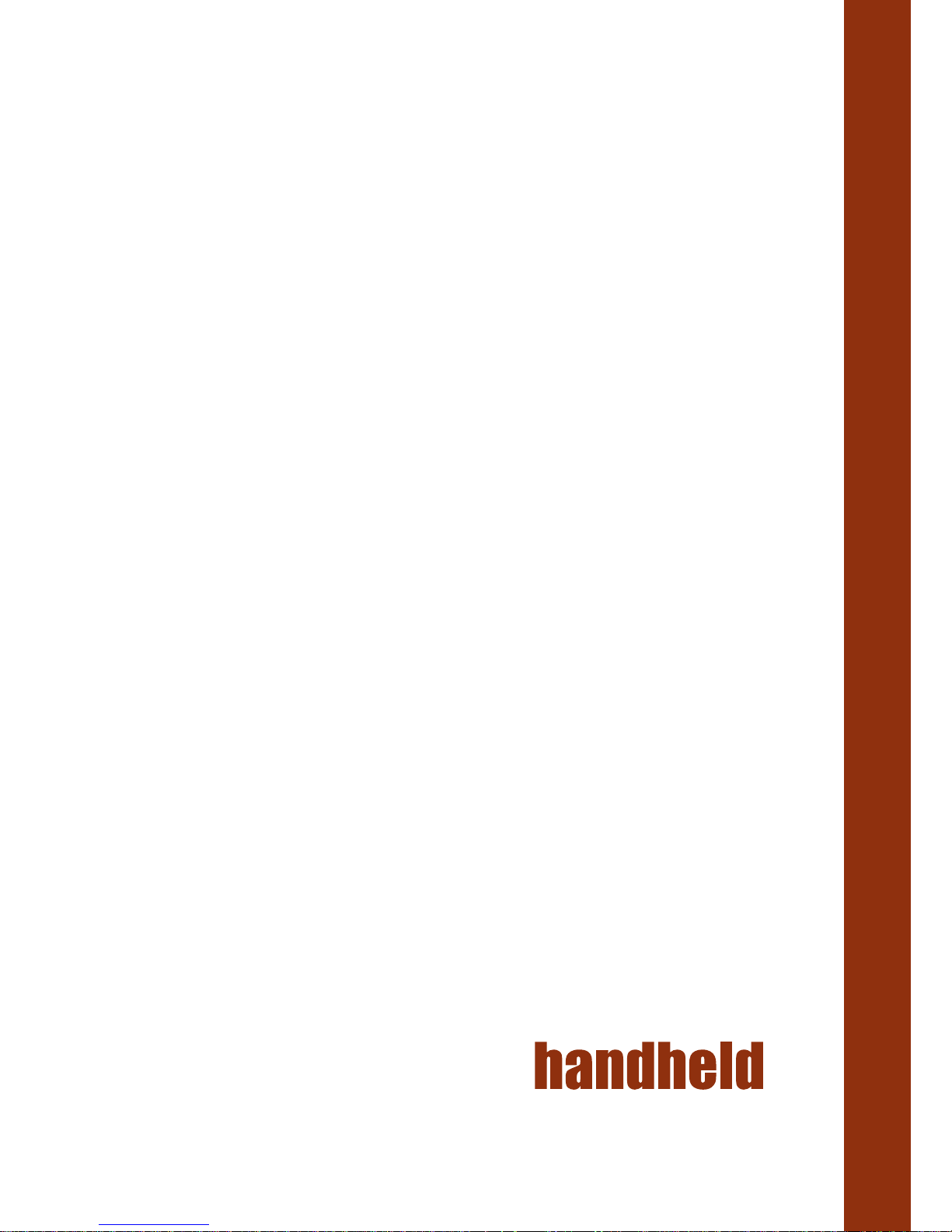
ALGIZ 8
Manual
www.handheld.se
www.handheldeurope.com
www.handheldfinland.com
Algiz 8
Manual
Version 1.0
Page 2
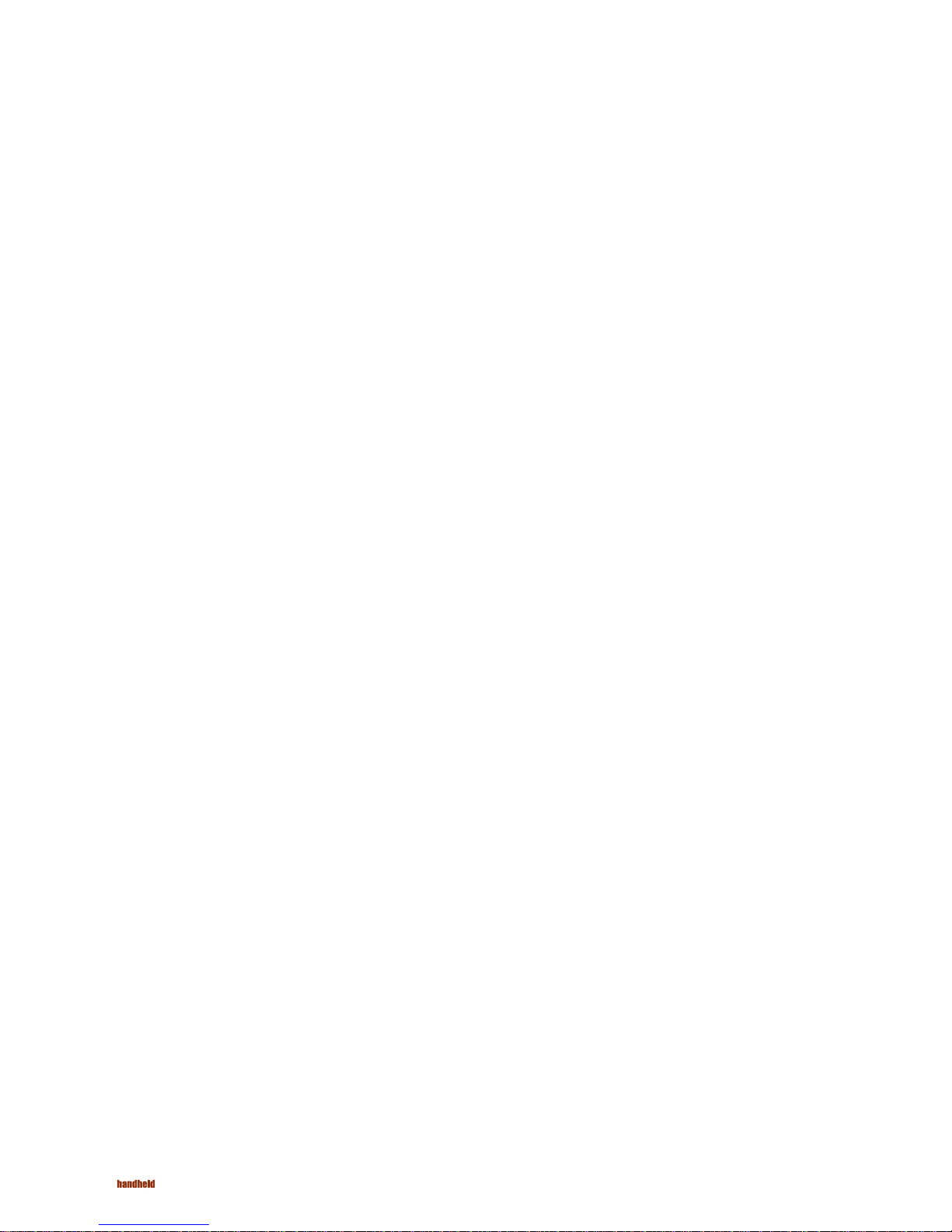
2
ALGIZ 8 Manual - Content
Content
General ............................................................................................................. 3
Algiz 8 .................................................................................................................... 3
Features .................................................................................................................. 4
Accessories ..............................................................................................................4
Function buttons ................................................................................................... 5
Status indication LEDs .......................................................................................... 6
Audio ..................................................................................................................... 6
Using the Algiz 8 .............................................................................................. 7
Turning on the Algiz 8 ........................................................................................... 7
Shutting down the Algiz 8 ..................................................................................... 7
Reset ...................................................................................................................... 7
Power Settings ........................................................................................................ 7
Screen brightness .................................................................................................... 8
Touch screen .......................................................................................................... 8
Handstrap .............................................................................................................. 8
Battery handling ..................................................................................................... 9
Low-battery warning ........................................................................................... 9
Remove a battery pack ........................................................................................ 9
Insert a battery pack ........................................................................................... 9
Charge a battery pcak ......................................................................................... 9
Conserve battery power ...................................................................................... 9
Bridge battery ................................................................................................... 10
Replacement of hard disc .................................................................................. 10
Replacement of SIM card ................................................................................. 10
External device connections ................................................................................. 11
Docking connector ........................................................................................... 11
Power connector ............................................................................................... 11
Ethernet ............................................................................................................ 11
USB 2.0 ............................................................................................................ 11
Suspend modes .................................................................................................... 11
Standby mode ................................................................................................... 12
Turn off monitor ............................................................................................... 12
Suspend to Disk mode ...................................................................................... 12
Resume from suspend mode ............................................................................. 12
Maintenance ................................................................................................... 13
Cleaning ............................................................................................................... 13
Storing the Algiz 8 ............................................................................................... 13
Technical specification .................................................................................... 14
Base system ..................................................................................................... 14-15
Page 3

3
ALGIZ 8 Manual - General
General
Algiz 8
The Algiz 8 is a compact high performance, low weight rugged Tablet PC designed for fieldwork.
The Algiz 8 can withstand severe environmental conditions including vibration, shock, moisture and
temperature variations. The Algiz 8 is suitable for use in harsh environments such as construction
sites, warehousing, defense, manufacturing and field service. The Algiz 8 is delivered with a battery
and an AC adapter.
1. Algiz 8
2. AC adapter
Note!
This User Manual cover the use of a Algiz 8 with Microsoft Windows operating system
installed, but other operating systems can also be used.
Please contact your supplier for further information.
Page 4

4
• USB
• Docking Connector with Power and USB
• Function buttons
• Lithium/Ion Battery 5200 mAh, hotswap
1. Vehicle docking (not in picture)
2. AC/DC Adaptor
3. DC/DC Adaptor (not in picture)
4. Battery charger
5. Port replicator (not in picture)
6. Desk mount (not in picture)
ALGIZ 8 Manual - General
Features
Accessories
2
4
Page 5
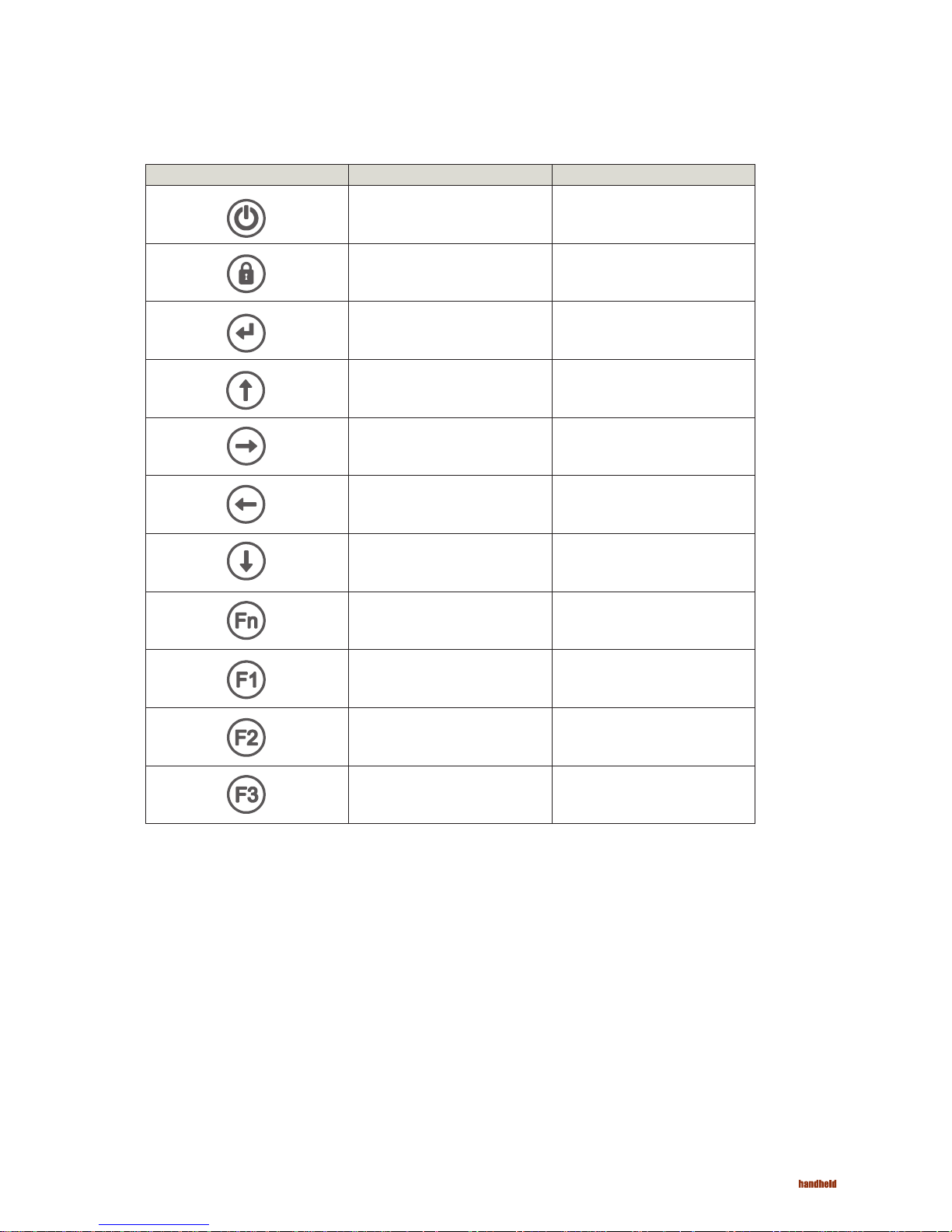
5
ALGIZ 8 Manual - General
Function buttons
Function + Shift function
Power on/off
Ctrl-Alt-Delete
Enter Escape
Arrow up Increase brightness
Arrow right Tab
Arrow left Shift+Tab
Arrow down Decrease brightness
Fn Reset Fn
Pre-set as Alt-Tab No pre-setting
Pre-set as Internet Explorer No pre-setting
Pre-set as E-mail client No pre-setting
Page 6

6
Status indication LEDs
Audio
ALGIZ 8 Manual - General
LED Function + Shift function
Green/
yellow
Continuous green e Algiz 8 is in full function
Flashing green e Algiz 8 is in standby mode,
notice that the touch screen is
inactive.
Continuous yellow e Algiz 8 is in full function and the
Fn key is activated.
Flashing yellow e Algiz 8 is in standby mode and
the Fn key is activated, notice that
the touch screen is inactivated.
Off Algiz 8 is off or in suspend mode.
Red Continuous Battery is charging.
Flashing Battery capacity is low.
Off e battery is fully charged or no
external power is available.
The Algiz 8 is equipped with a microphone (1) and two loudspeakers (2) integrated in
the front panel.
1
2
2
Page 7

7
ALGIZ 8 Manual - Using the Algiz 8
Using the Algiz 8
Turning on the Algiz 8
Shutting down the Algiz 8
Reset
Power settings
This chapter covers information about using the Algiz 8. The use of the Algiz 8 does not differ
from normal PC use.
To turn on the Algiz 8 press the power on button for one second, see chapter
”Function buttons” on page 5. The green power LED lights up.
Before shutting down the system, save your work and close all running programs.
To shut down the system press the power button or choose Shut Down from the Start
menu.
If the Algiz 8 is not responding to commands, the system or application may
have crashed. To reset the system press the Ctrl-Alt-Delete button described in the
chapter ”Function buttons” on page 5.
Power buttons:
1. Select the Advanced tab.
2. Under When I press the power button on my computer:
select Ask me what to do from the drop down list.
3. Under When I press the sleep button on my computer:
select Hibernate (Suspend to Disk mode). If there is not enough
disk space for Hibernation select Shut down.
4. Click Apply to save the settings.
To be revised
The Algiz 8 is equipped with an ACPI BIOS which enables the operating system
to conserve energy and prolong battery life. For the system to work properly make
sure the Power Option Properties have the correct settings according to the steps below.
To access the Power Option Properties:
1. Open the Control Panel from the Windows Start menu.
2. Select Performance and Maintenance.
3. Select Power Options.
Enable Hibernation (Suspend to disk mode):
1. Select the Hibernate tab.
2. Place a check mark in the checkbox to enable hibernation.
3. Click Apply to save the settings.
Note!
Note!
Hibernation requires sufficient disk space.
This action will occur when the battery
is running critically low.
Page 8

8
Screen brightness
Touch screen
Hand strap
Selecting
Double click
Right click
Right click
Calibrate
The screen brightness has 16 brightness levels and can be adjusted for indoor or outdoor use.
To increase or decrease the screen brightness first activate the Fn button, then press
the Arrow up or Arrow down buttons on the front.
When the brightness is at the lowest level the backlight will be completely turned off.
The Algiz 8 is equipped with a resistive 4-wire Touch Screen for easy integration,
which allows the user to work with gloves.
The Algiz 8 comes with a multifunctional handstrap. The handstrap is adaptable
for right- and left-handed people and enables multiple working postures.
The handstrap may be adjusted with the four Velcro closings.
To select an object on the screen, tap the object once.
To double click tap the object twice.
To right click an object, place the pointer over the object. Then press the Shift + Tab
button on the front.
To drag an object on the screen, press and hold down on the object while dragging it
to the new position. Release the object when it is in place.
When used for the first time or when users work in different angles, the touch screen
may require calibration.
To calibrate the touch screen do the following:
1. Open the Control Panel from the Windows Start menu.
2. Double-tap the Pointer Devices icon.
3. Select the Calibration tab and click the Calibrate button to start calibration.
4. Follow the instructions on the screen.
To test the new settings click the Test button.
ALGIZ 8 Manual - Using the Algiz 8
Note!
WARNING!
Battery life is dependent of screen brightness. To prolong battery life, lower
the screen brightness as much as possible.
Do not use sharp objects when operating the touch screen.
Page 9

9
Battery handling
Low-battery warning
Remove a battery pack
Charge a battery pack
Conserve battery power
When the Algiz 8 is not connected to external power it runs on battery power.
An internal bridge battery will keep the Algiz 8 running during battery replacement.
The red status LED will start to flash when the Algiz 8 battery is running low.
The operating system will also show the Shut Down Windows dialog box.
When the dialog appears select Cancel and continue to work, change the battery or
connect to external power. The system will repeat to display the Shut Down Windows
dialog every 60-70 seconds.
When the battery is running critically low the system will send a sleep signal to the
operating system. This is repeated every 30-40 seconds. The action of the sleep signal
is described in the chapter “ Power settings” on page 7.
To remove the battery from the Algiz 8:
1. Turn the Algiz 8 with the backside up.
2. To release the battery press and lift the release latch (2) until the battery slides out
from the slot.
The battery pack is being charged when the Algiz 8 is connected to any of the specified power
sources. The Algiz 8 can charge the battery pack while in use.
While the battery is charging, the red LED on the front is lit.
The first time, or after a long time in storage, the Algiz 8 takes up to 12 hours to be fully charged.
Normaly the battery is charged in 6 hours.
An easy method to prolong battery life is to lower the screen brightness. To adjust the
brightness use the function buttons described in the chapter ”Function buttons” on page 5.
ALGIZ 8 Manual - Using the Algiz 8
Note!
A new battery may require up to five charging cycles until it reaches full
capacity.
2
1
Page 10

10
Replacement of hard disc
Replacement of SIM card
Tools needed: screwdriver Torx T8 and Torx T10.
1. Unscrew the screw (T8) and remove the upper left corner protector.
2. Unscrew the two screws (T8) and remove the left computer grip.
3. Unscrew the two screws (T10) and remove the lid.
4. Release the lever and remove the hard disc.
Assemble in reverse order.
Tools needed: screwdriver Torx T8 and Torx T10.
1. Remove the hard disc, see chapter “Replacement of hard disc”.
2. Slide the latch over the SIM card holder to the side.
3. Push down the SIM card and let it spring out from the slot.
Assemble in reverse order.
ALGIZ 8 Manual - Using the Algiz 8
Bridge battery
The Algiz 8 is equipped with a bridge battery, which is located inside the Algiz 8. The purpose of
the bridge battery is to supply power when the battery pack is replaced and provide power to some
components when the Algiz 8 is turned off.
The bridge battery is charged when the AC power source is connected. It is also
charged with power from the battery pack.
Note!
The bridge battery is designed for short-term use only.
Page 11

11
ALGIZ 8 Manual - Using the Algiz 8
External device connections
Suspend modes
Docking connector
Power connector
Ethernet
USB 2.0
The Docking Connector located at center bottom, is used to connect the different
docks available. The Docking Connector is also used to connect the AC power source,
only connect Handheld approved AC Adaptor. The connector offers connection support for
power and a second USB device.
The Power connector (1) is located under the lid on the left side of the Algiz 8. It is used
to connect an external power source to the Algiz 8.
The Ethernet connector (2) is located under the lid on the left side of the Algiz 8. It is
used to connect the Algiz 8 to a network.
The USB connector (3) is located under the lid on the left side of the Algiz 8. It is used
to connect different external devices.
The operating system makes it possible to suspend system operation of the Algiz 8 without closing
programs. The suspend modes is used to conserve battery power.
The Algiz 8 can be configured to suspend operation automatically when inactive.
Caution!
Caution!
The Power connector and the Docking connector must not be used at
the same time.
The Power connector and the Docking connector must not be used at
the same time.
Page 12

12
Suspend disk mode
Resume from suspend mode
In the suspend to disk mode, the current data is saved to the disk and the Algiz 8 is powered off.
When the Algiz 8 is in suspend to disk mode the battery consumption is the same as in the off
state.
To resume from the suspend modes, press the Power button described in the chapter
”Function buttons” on page 5.
ALGIZ 8 Manual - Using the Algiz 8
Note!
Since the suspend to disk mode stores information on the disk, make sure
there is sufficient disk space available.
Standby mode
Turn off monitor
The use of standby mode can increase operation time up to 8 hours. In standby mode power to
unnecessary functions is turned off. It takes approximately 10 seconds for the Algiz 8 to resume
operation when in standby mode.
By use of the turn off monitor function, operation time can increase up to 3.5 hours.
Algiz 8 resumes operation instantly, from standby mode, when the Power button is pressed.
Note!
Use of touch screen will not resume operation.
Page 13

13
ALGIZ 8 Manual - Maintenance
Maintenance
Cleaning
Algiz 8 is maintenance-free, except for normal cleaning. All setting, i.e. date and time etc, should
be done through the interface of the operating system, just like on any non-rugged PC.
The display/touch screen should be cleaned with glass cleaning agent, made for that purpose.
Keep the Algiz 8 clean and free from dust and dirt by using a soft, lint-free cloth regularly. If
available, you can also use compressed air (maximum pressure 2 bar) but some caution is to be
observed.
Caution!
You must avoid oil on the Touch Screen because it can be difficult to
remove.
WARNING!
No sharp objects or tools should be used when cleaning.
Page 14

14
ALGIZ 8 Manual - Technical specification
Technical specification
Base system
Operating system: Microsoft Windows XP Pro or XP Embedded
Display: 8.4” colour TFT SVGA 800x600, 320Nits
Processor: Intel Celeron M ULV 373 1.0 GHz
Chipset: Intel 855
Memory: Standard 256 MB (max 1 GB)
Note: Up to 32 MB of graphic memory can be reserved for
processor usage.
Graphics: Intel Extreme Graphics 2 with shared memory
Audio: Built-in loudspeakers, built-in microphone
Pointing device: High resolution resistive touch screen
Storage: Up to 2 Compact Flash type II
One 2.5” HDD 40 GB or
one 2.5” ATA IDE Flash
Interfaces: Wireless LAN, 802.11 a/b/g
Bluetooth 2.0 + EDR, Class 1
One USB 2.0
One RJ45 Ethernet (10/100 Base-T)
One DC power connector, Voltage range 9-21 V
One docking connector with USB interface and power
One internal expansion slot, i.e. for extra communication
module
One expansion slot for grip-integrated module using USB
interface
11 Control buttons
with the following
functions:
Increase brightness Arrow-Up
Decrease brightness Arrow-Down
Tab Arrow-Right
Shift + Tab Arrow-Left
Escape Enter
Ctrl-Alt-Delete) Fn (Function)
3 programmable buttons with 2 functions each. 3 functions
are pre-defi ned; Alt-Tab, IE and Mail. 3 functions are free to
program for the user.
Battery: Primary 5300 mAh, 7.5 V (40 Wh), hot swappable
Power Supply: 60 W External Power 18,5V ± 10%
Vehicle Dock 9-36 V 65 W (isolated)*
AC/DC Power adaptor 115/230 V 50/60 Hz*
*Optional accessories
Housing: Aluminum with shock absorbing handles
Dimensions: 261 mm (w) x 199 mm (h) x 45 mm (d)
Weight: 1.9 kg
Stand-alone
Power
Requirements:
18,5V ± 10%
40 W (not charging batteries)
Charging Battery
Power
Requirements:
18,5V ± 10%
20 W (Powered off )
50 W (Powered on)
Voltage regulator required for vehicles
9.0 V to 11.0 V unit is powered but not charged
Page 15

www.handheld.se
www.handheldeurope.com
www.handheldfinland.com
Algiz 8
Manual
Version 1.0
