Page 1

ALGIZ 10
Manual
Page 2
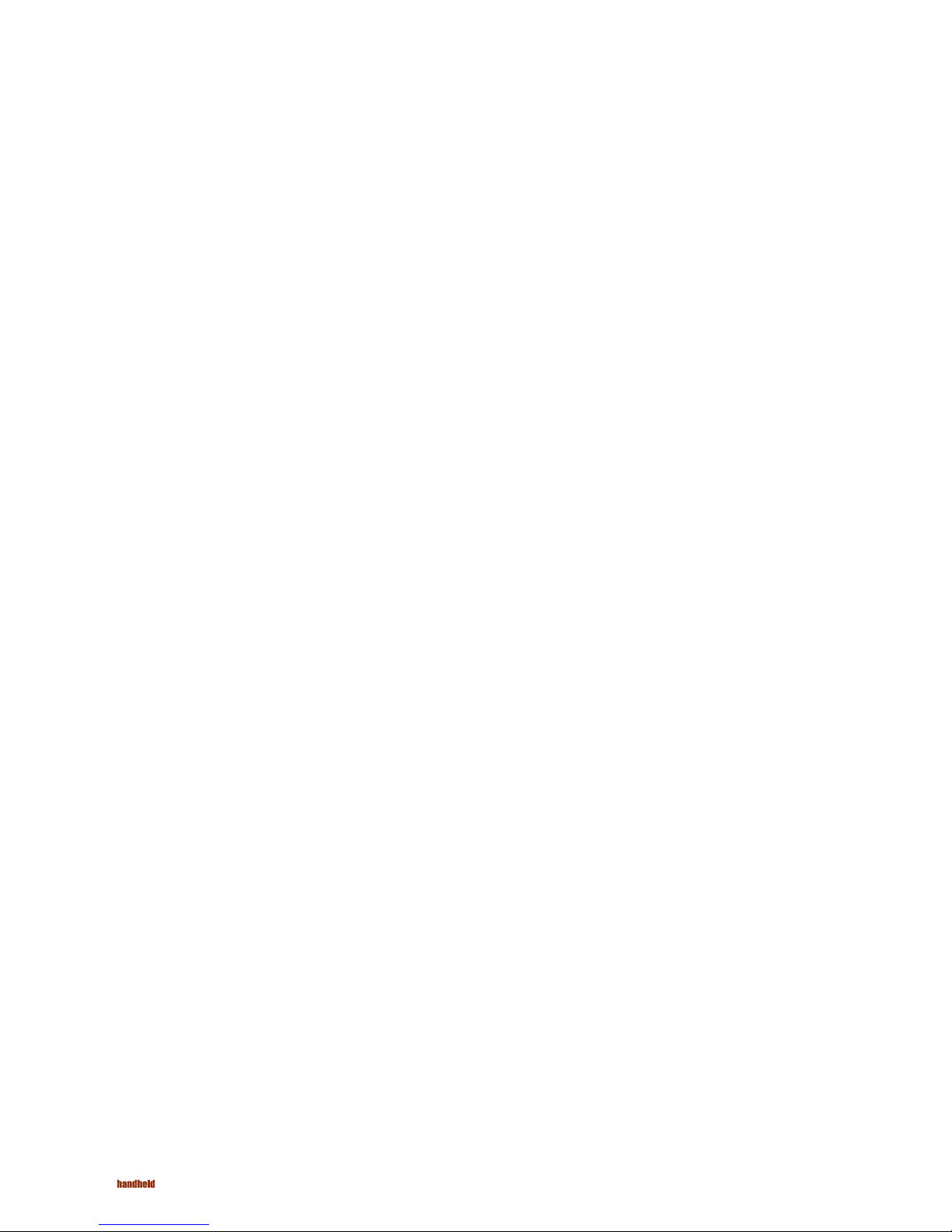
2
ALGIZ 10 Manual - Content
Content
CHAPTER 1
GETTING STARTED................................................... ................................................ ................. 3
Getting Started ................................................. ......................................... ........................... 4
Inventory............................................................. ......................................... ......................... 4
Safety and Maintenance......................................... ........................................... .................... 5
Checklists .................................................................. ......................................... .................. 6
Features .................................................................... ........................................ ................... 7
Where to Look For Information ................................................. ............................................ 7
Quick Start................................................................................... ......................................... 8
Loading Windows ...................................................................... ........................................... 9
Adjusting the Volume and Brightness.................................... ............................................. .. 10
Turning off Your Tablet PC..................................................... .............................................. . 11
CHAPTER 2
GETTING STARTED . ........................................ ........................................................................ 12
Hardware and Software...................... ........................................... ...................................... 13
Getting Started .................................................................... ......................................... ...... 13
Front View........................................................................... ......................................... ....... 14
Right View...................................................................... ......................................... ............ 15
Top View ....................................................................... ......................................... ............. 16
Bottom View ................................................................. ......................................... ............. 17
Power Indicators .................................................................................................... ............. 18
Front View buttons ...................................................... ........................................... ............. 19
Function Keys .............................................................. .......................................... ............. 20
Stylus .......................................................................... ........................................ ............... 20
WACOM Tablet PC Water-Resistance.............................. ............................................... ....... 21
Disk Drives ........................................................................ ......................................... ........ 21
The CD-ROM, DVD-ROM, or Combo Drive ....................... .............................................. ...... 22
Connecting the Printer .................................................... ........................................... ......... 22
The PC Card Slot............................................................ .......................................... ........... 23
CF (Compact Flash) Card Slot.......................................... ............................................. ....... 23
Memory ................................................................................. ........................................ ..... 24
Communication Components............................................. ............................................. ..... 26
CHAPTER 3
MAKING CONNECTIONS
Making Connections...................................... ............................................ .......................... 28
Right Side Connectors ............................... ........................................... .............................. 28
Top Side Connectors.................................... ............................................ ............................ 30
CHAPTER 4
SYSTEM SOFTWARE......................... ............................................... ....................................... 31
System Software .................................... ......................................... ................................... 32
CHAPTER 5
POWER MANAGEMENT AND USING SOFTWARE ....... ............................................... ................ 34
Power Management ............................................ ......................................... ...................... 35
When to Replace The Battery ....................................................................... ....................... 37
Heat Considerations............................................. ........................................... .................... 37
Using Software.............................................. .......................................... ............................ 38
APPENDIX A
STATEMENTS.................. ....................................... ................................................................. 40
Statements............................ ......................................... ..................................................... 41
European Notice .................. .......................................... ..................................................... 43
Safety CAUTION..................... ........................................... ................................................... 44
Canadian Department of Communications............. ............................................... ............... 44
Battery Disposal.............................................. .......................................... .......................... 45
CAUTION FOR ADAPTER............................. ................................................. ............................ 45
BATTERY CAUTION............................................... ................................................ ................... 45
Page 3
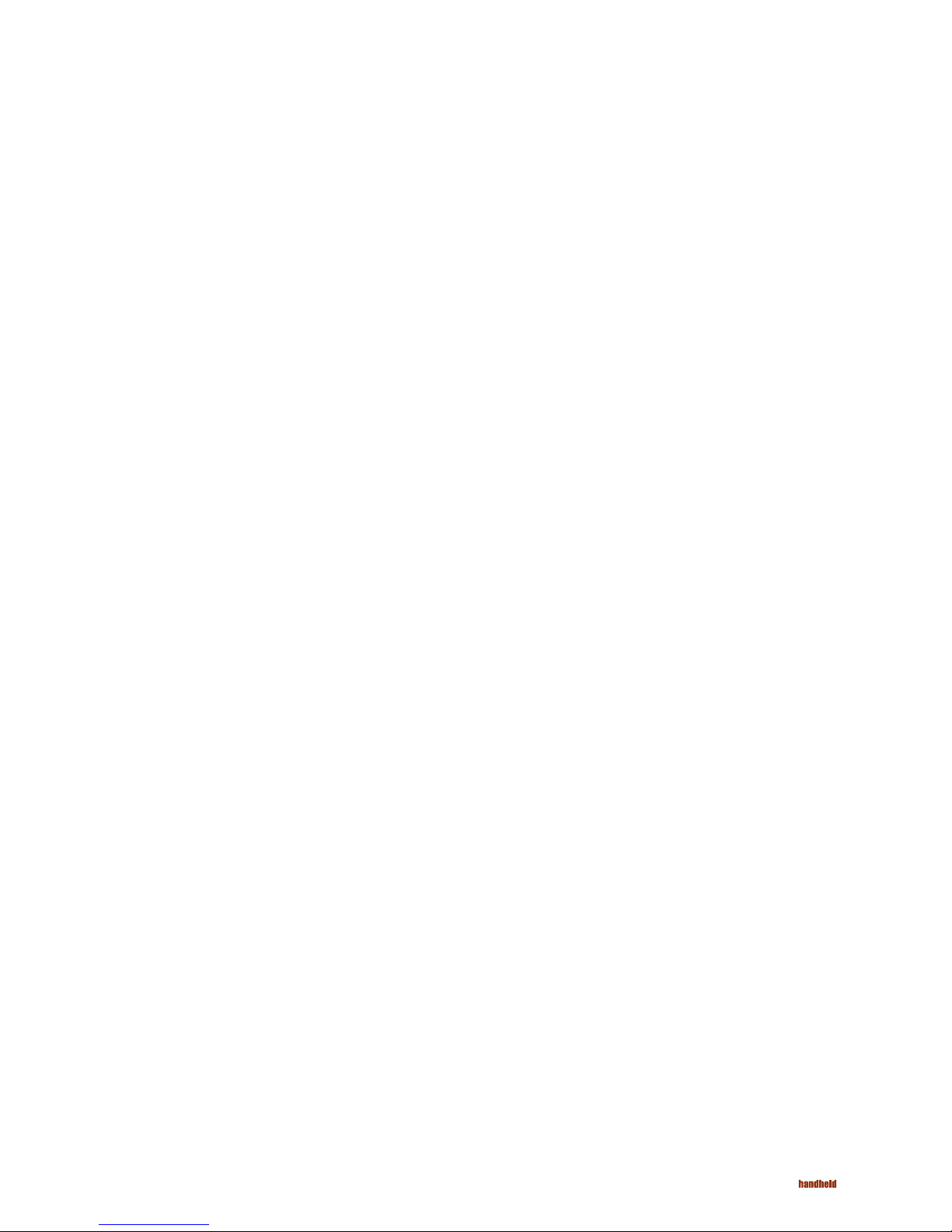
3
Chapter 1
Introduction
Page 4
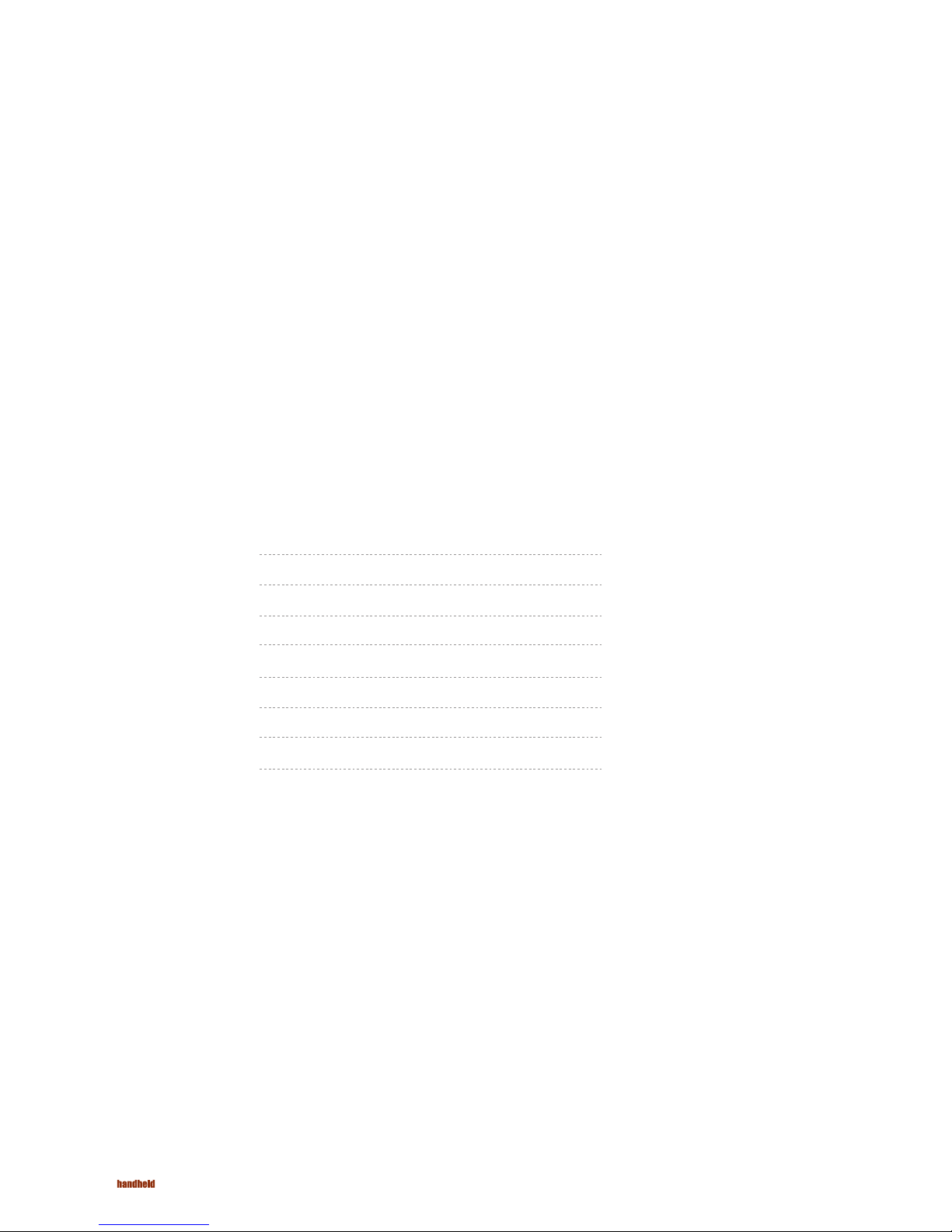
4
ALGIZ 10 Manual - Chapter 1 - Introduction
Getting Started
Inventory
Congratulations on your purchase of a Tablet PC. The Tablet PC is a fully functional PC with
built-in LAN, and wireless connectivity. With your Tablet PC you will be able to organize and
access important business and personal information. In addition, you will be able to send
and receive e-mail and access the Internet.
This Manual contains all the information you need to set up and use your Tablet PC. It
describes all the features of the Tablet PC in an easy-to-read yet thorough manner.
This Tablet PC is designed for years of productive and pleasurable computing. Use this
section to keep details of your purchase. This information will be required should you need
to make repairs to your Tablet PC during the warranty period. Update this section when you
add new options.
DATE OF PURCHASE:
PLACE OF PURCHASE:
DEALER’S NAME:
TELEPHONE:
E-MAIL ADDRESS/WWW:
CONTACT PERSON:
MODEL NUMBER:
SERIAL NUMBER:
Page 5
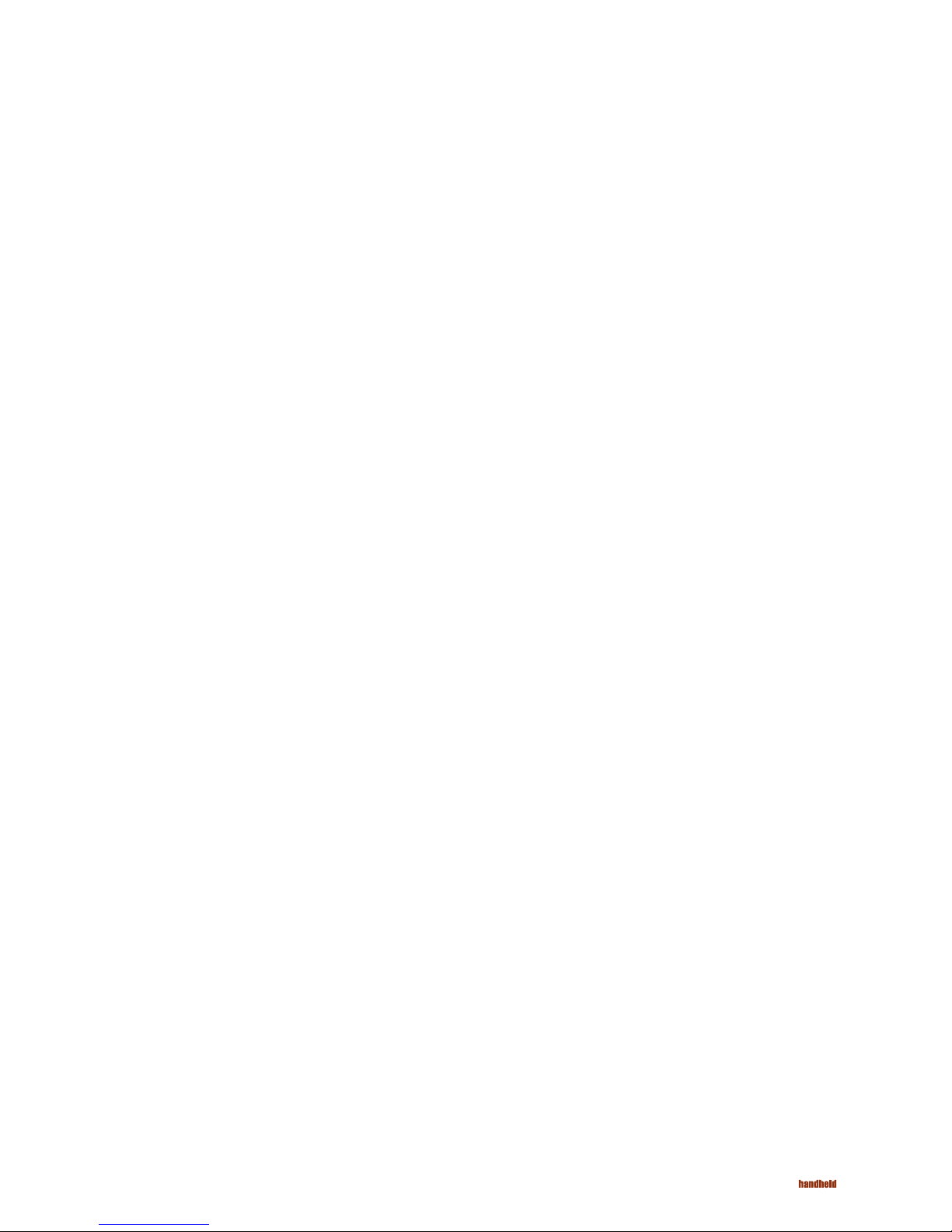
5
ALGIZ 10 Manual - Introduction - Safety and Maintenance
Safety and Maintenance
You can use your Tablet PC under a wide range of environmental conditions. However, to
ensure long use and continued high performance, consider the following factors when
setting up your Tablet PC:
• Follow all warnings and instructions noted in this documentation and in the Windows
Help program.
• The fi rst time you use your Tablet PC, we recommend that you carefully read the
Making Connections section of this manual and initialize the battery to ensure optimum
battery performance.
• Unplug the Tablet PC from the power outlet before cleaning. Use a damp cloth for
cleaning. Do not use aerosols, solvents, or strong detergents.
• Slots and openings in the system cabinet are for ventilation purposes. Do not block or
cover these openings or the system could overheat. Do not use or store the Tablet PC
near a source of heat or dust.
• On the base or rear panel of this Tablet PC, there is a label with information on the
power requirements of this system. These requirements must be followed. If you are
unsure of your local power supply, consult your dealer or local Power Company.
• Do not step on or place anything on the power cord.
• If you use the Tablet PC with an extension cord, ensure that the total ampere ratings of
all the devices sharing the extension do not exceed the rating of the extension cord or
the rating of the wall outlet.
• Never push foreign objects into the Tablet PC through any of the slots or openings.
Dangerous voltages are present, which could cause electric shock or fi re, or damage
sensitive components.
Page 6
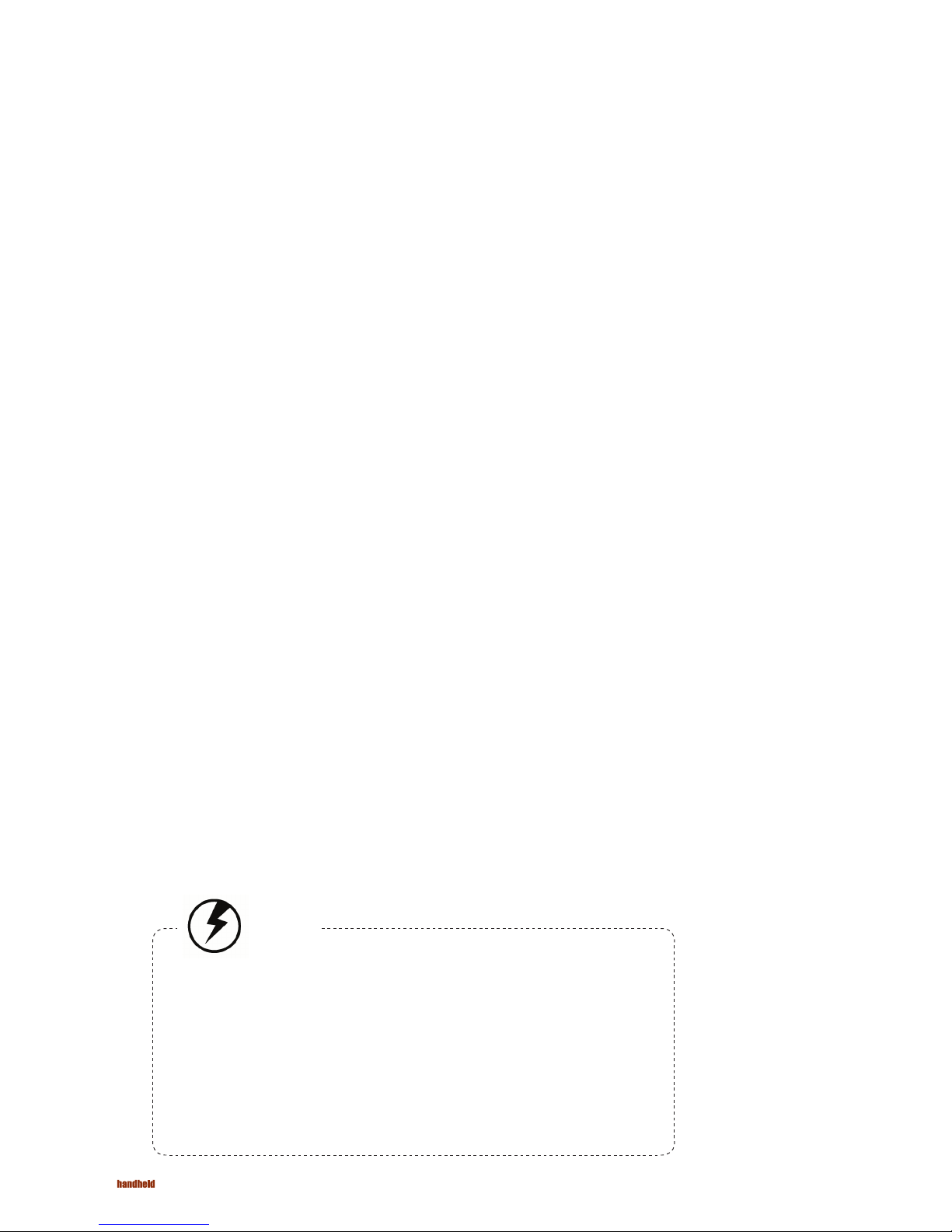
6
ALGIZ 10 Manual - Chapter 1 - Introduction
Checklists
After opening the package, carefully inspect the contents. If any of the items is missing or
appear damaged, contact your dealer. The shipping carton should contain the following:
STANDARD
• A Tablet PC with a hard disk drive
• Wasay Recover HDI
• A standard battery
• An AC adapter with power cord
• User’s Manual CD
• WLAN Module
• Hold Belt
• Bluetooth Module
• Microsoft CD Pack (Manual)
• Screen Protector Film
OPTIONS
The following items are normally optional, but some vendors may include them in
the standard package. Some items may not be available in some countries, or some
vendors may choose not to carry all the items.
• Normal capacity battery
• WACOM(Digitize)
• Outdoor Readable Function
• Carry Bag
• Carry Belt
• 80G/120G HardDisk
Caution:
When purchasing any of the accessories listed above, purchase only those
accessories that are approved for use with your Tablet PC. The above accessories
are proprietary items. Your system vendor can obtain these approved accessories.
If you use items that are not approved for use with this Tablet PC, you may cause
your Tablet PC to malfunction, or to emit or receive electro-magnetic radiation in
excess of local regulations. For nonproprietary accessories such as PC cards or
printers, ensure that the accessory functions properly in your Tablet PC before
making the purchase. Your system vendor may be able to recommend reliable
brands and models.
Page 7
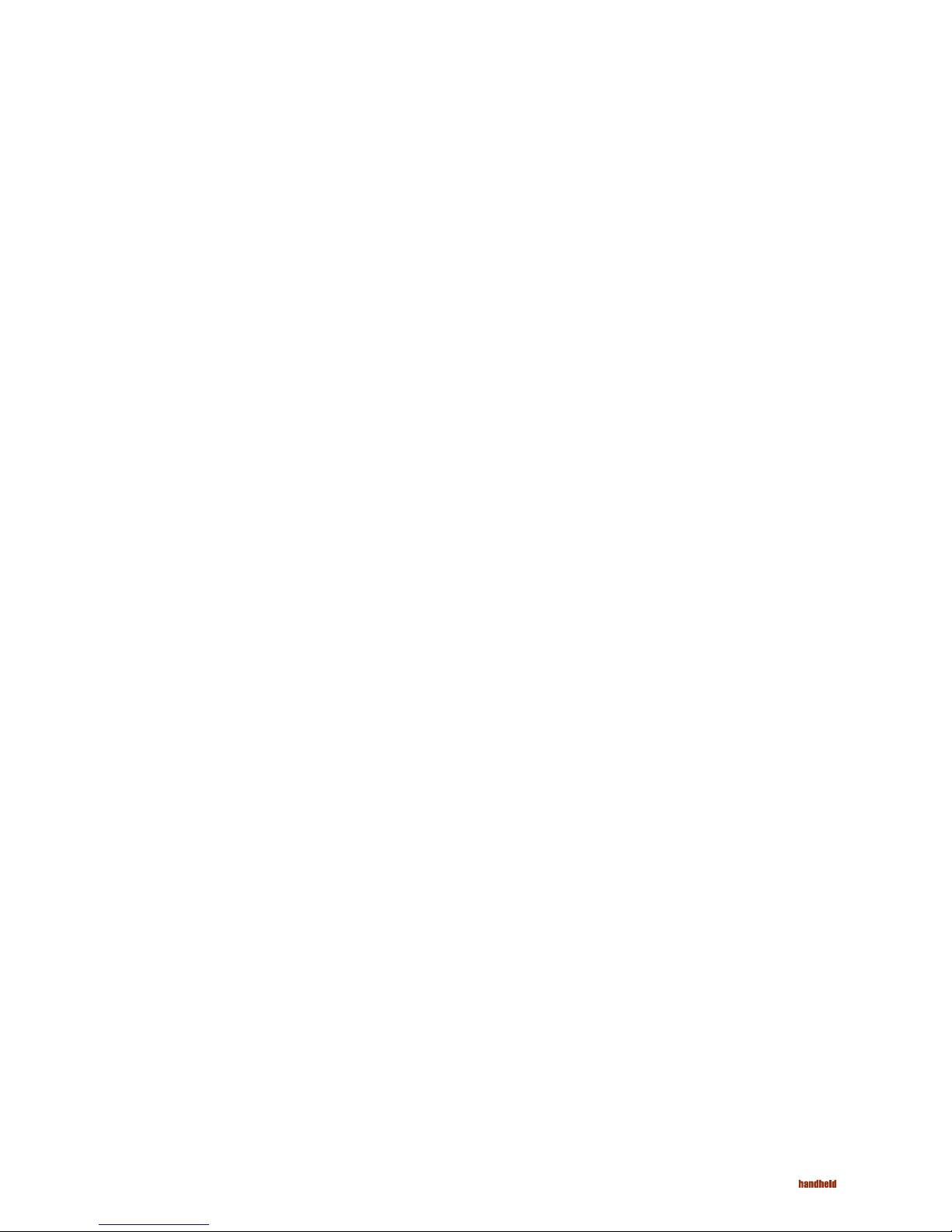
7
ALGIZ 10 Manual - Chapter 1 - Introduction
Features
Where to Look For Information
Software Included
Widows® XP Tablet PC Edition which includes:
• Microsoft® Internet Explorer
• Microsoft® Outlook Express
• Microsoft® Windows Media Player
Widows® Vista Business
High performance Processors
Intel® Core Duo Processor Yonah ULV 1.2GMhz (L2500) CPU FSB
533Mhz 9W
High Capacity Hard Disk Drive
The Tablet PC has a high capacity hard disk drive, to store your favorite
programs and large multimedia fi les.
Built-in Wireless LAN, Modem and LAN Capability
A built-in 802.11 a/b/g, 56k modem and 10/100/1000 Mbps Ethernet port
allows you to access the Internet or a local area network (LAN).
About Your Tablet PC
This User’s Manual describes the key elements of your Tablet PC.
New users can fi nd a simple step-by-step orientation in the Quick
Start section of this chapter.
About Windows
Windows Online Help, found on the Start menu, offers extensive Windows
assistance. Welcome to Windows offers an online orientation for new
Windows users. Find it in:
Start/Programs/Accessories/System Tools.
Page 8
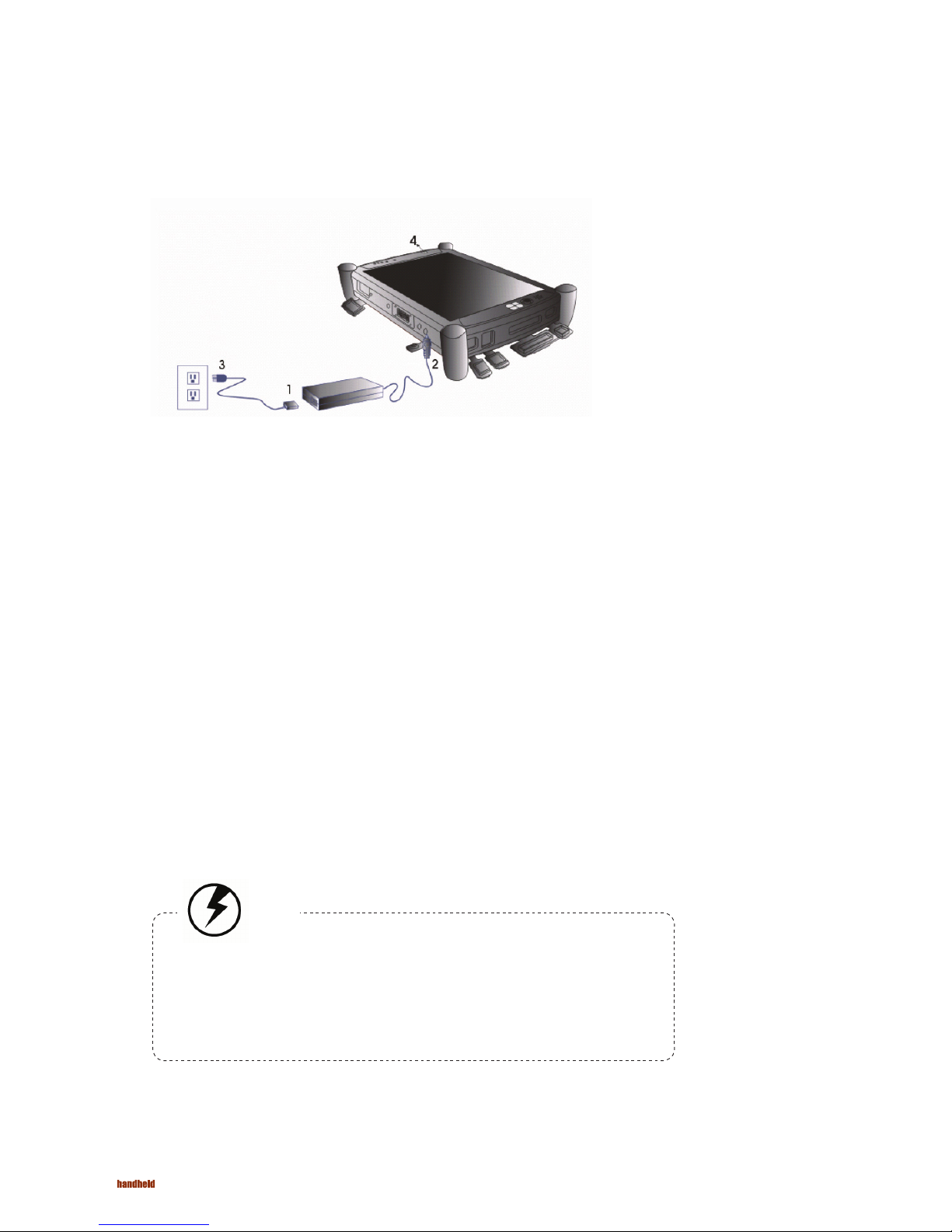
8
ALGIZ 10 Manual - Chapter 1 - Introduction
Quick Start
Turning on the Tablet PC for the First Time
1. Connect the AC adapter power cord to the AC adapter.
2. Connect the AC adapter to the DC power port on the bottom side of your Tablet PC.
3. Connect the AC adapter power cord to an AC outlet.
4. Press the power button to turn on the power.
Note:
The battery is not fully charged. Allow your battery to fully charge before using it
(i.e., before disconnecting AC power). Calibrating the battery before use is also
highly recommended. Refer to Chapter of Power Management, for further
information.
Page 9
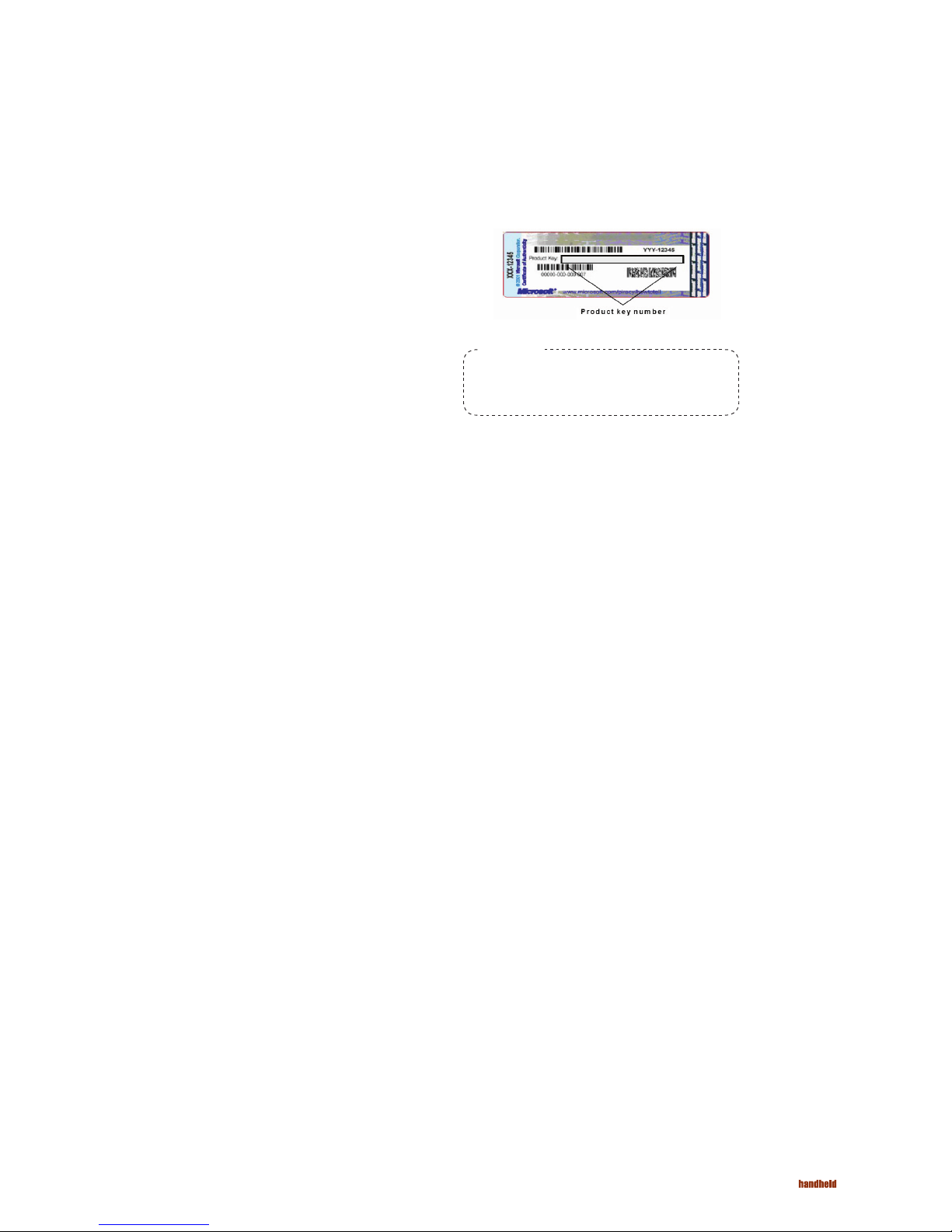
9
ALGIZ 10 Manual - Chapter 1 - Introduction
Loading Windows
The following section is for installing the Windows operating system only. If you are installing a
different operating system, please check with your vendor for installation details.
Your Tablet PC will begin loading Windows once you
turn on the power. Wait a few seconds for Windows
setup to load. The Windows setup will prompt you for
the product key number, shown to the right:
1. Type your name, and, if applicable, the name of your company.
2. Read the End User’s License Agreement. Click Next to accept it.
3. Enter the product key number. You can find this on the Certificate of Authenticity on a sticker
attached to the Tablet PC. Click Finish.
4. The Start Wizard will prompt you to set the date, and your local time.
After the Start Wizard updates your system settings, the Welcome to Windows screen will
appear. You may disable this feature by clearing the check box labeled show this screen each
time Windows starts.
Some software comes preloaded with Windows. New users can familiarize themselves with this
software by selecting Programs from the start menu, then clicking on programs to run them.
Note:
The product key is on a sticker
attached to the bottom of the Tablet PC.
Page 10
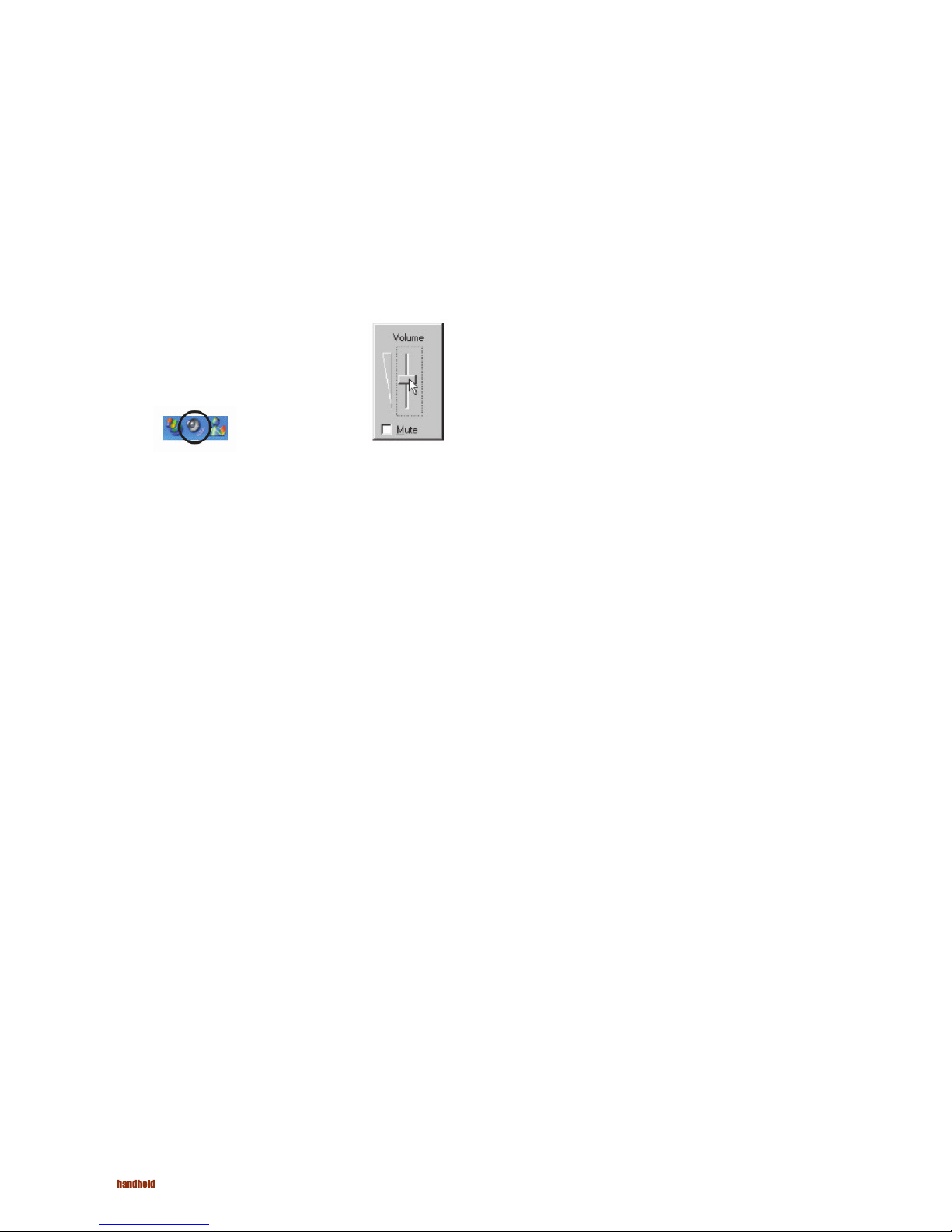
10
ALGIZ 10 Manual - Chapter 1 - Introduction - Safety and Maintenance
Adjusting the Volume
Adjusting the Brightness
You can adjust the volume with hot key:
• Fn + Arrow Up (Five way control key): volume up
• Fn + Arrow Down (Five way control key): volume down
Use the following hot key combinations to adjust the LCD panel brightness:
• Fn + Arrow Right (Five way control key): increases the brightness
• Fn + Arrow Left (Five way control key): decreases the brightness
Alternatively, you can adjust the
volume with the Windows volume
control applet located on the
taskbar.
Page 11
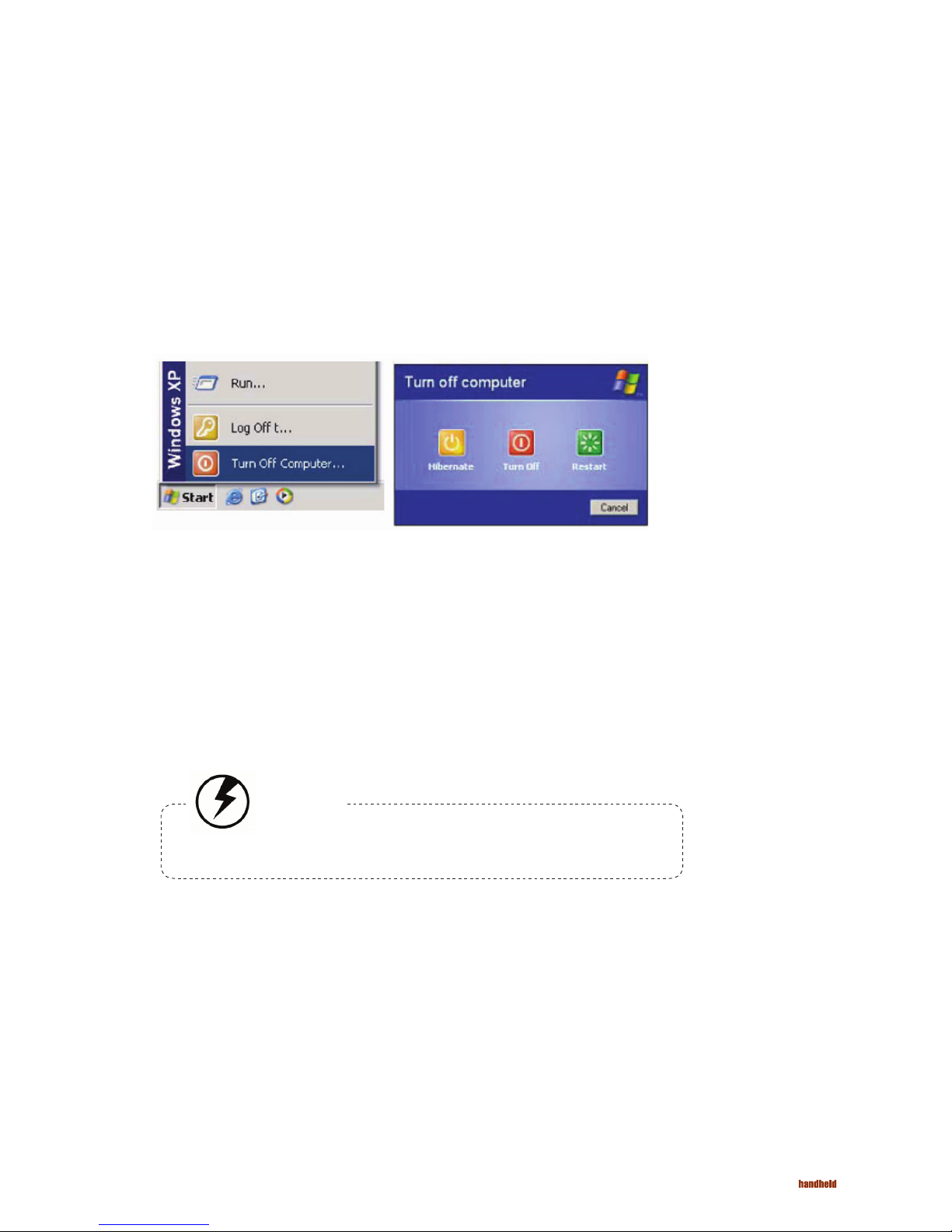
11
ALGIZ 10 Manual - Chapter 1 - Introduction
Turning off Your Tablet PC
Turning off the Tablet PC properly is important to maintaining your Tablet PC.
If you are going to be away from the Tablet PC for a short period, there are ways of
conserving power without shutting down the system.
1. On On the Start menu, click
Turn Off Computer.
2. Click the Turn Off radio button in
the Turn Off Computer Windows
screen, and then click OK.
Warning:
Shutting off the Tablet PC improperly may result in data loss.
Page 12
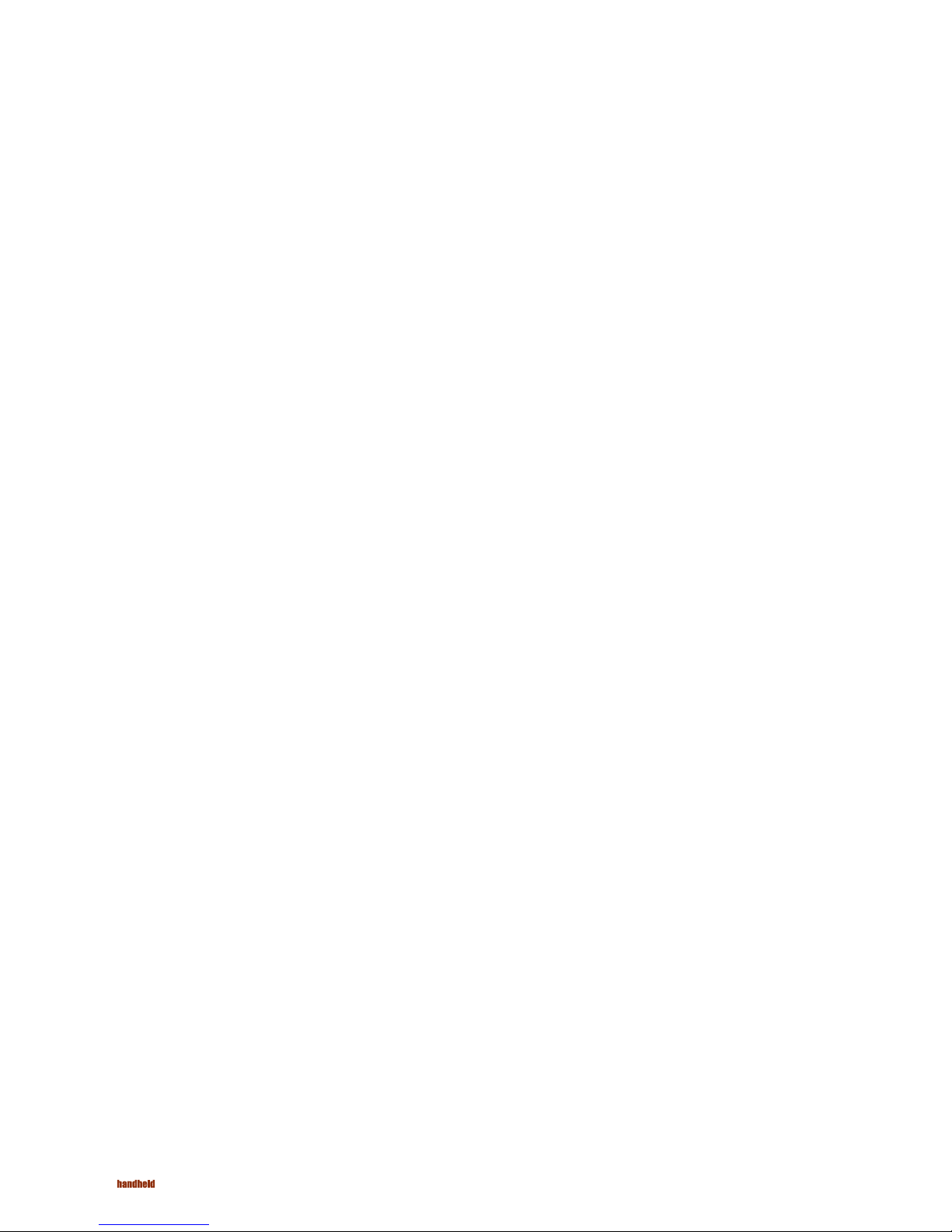
12
Chapter 2
Getting Started
Page 13
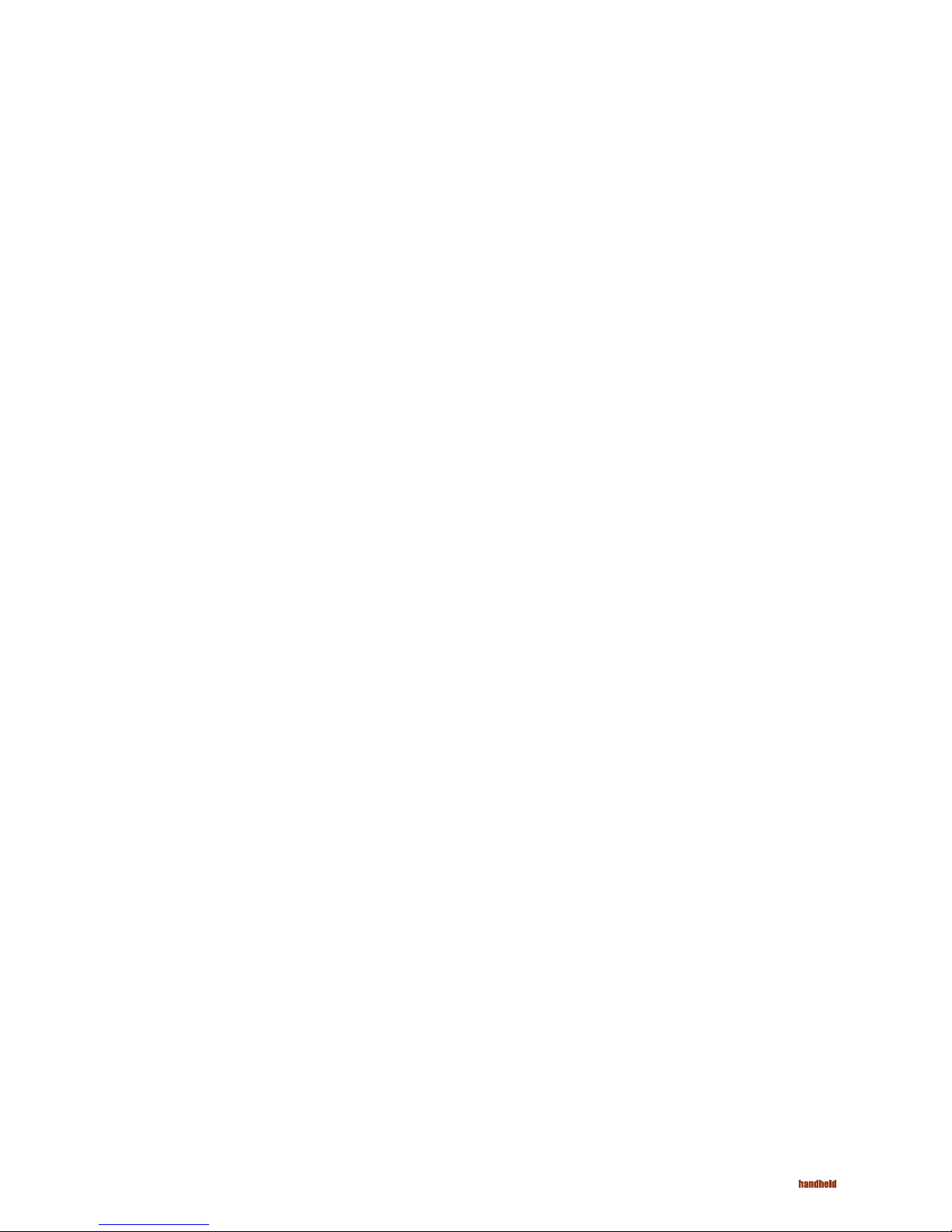
13
Hardware and Software
Getting Started
This chapter introduces the different components and controls of your Tablet PC, including
the hardware components, the software, and the audio and video systems.
Before you begin using your Tablet PC, read this chapter to familiarize yourself with the main
components installed in the system.
ALGIZ 10 Manual - Chapter 2 - Getting Started
Page 14

14
ALGIZ 10 Manual - Getting Started - Front View
Front View
1. Speaker
2. Five Way Control Key
Up/Down (Volume Control) &
Left/Right (Brightness
Control) & Enter Button
3. WiFi/BT Trigger Button
4. Screen Rotate Button
5. Function Button
6. Security Access Button
7. Power Button
8. LCD Panel
9. Internal Microphone
10. LED Status Indicator
Page 15

15
ALGIZ 10 Manual - Chapter 2 - Getting Started
Right View
1. Audio-in Jack
2. Audio-out Jack
3. CF Type ll Slot
4. USB 2.0 X2
5. RJ-11
6. DC-in Jack
7. Cradle Connector
8. RS232 Serial port
Page 16

16
ALGIZ 10 Manual - Getting Started - Front View
Top View
1. RJ-45 Port
2. PCMCIA Slot
3. Mini USB Connecter
Page 17

17
ALGIZ 10 Manual - Chapter 2 - Getting Started
Bottom View
1. VESA Holder Foot Screw
2. Reset Button
3. Digitizer/Touch Switch Button
4. Stylus
Page 18

18
ALGIZ 10 Manual - Getting Started - Front View
Power Indicators
The power indicators show which power source the system is using. They also show
battery status and low battery power alerts. The power indicators remain active and
viewable even when the LCD panel is closed.
Icon Light Description
Blue Wireless LAN/Bluetooth
is in use
Green Tablet PC is reading
from, or writing to the
built-in hard disk.
Green Battery fully charged
Orange Battery charging
Flashing
Red
Battery power critically
low
Blue Power is on and the
battery is in use
Flashing
Blue
Power is in suspend
mode
Page 19

19
ALGIZ 10 Manual - Chapter 2 - Getting Started
Front View Buttons
The seven hot keys are unique features of your Tablet PC. The function as follows:
Icon Function
Power Button
Press and hold the Power Button for at least 2
seconds to turn on the system and go into standby
automatically. If the unit has been sitting unused
for a while. Press momentarily to turn on the
system or to exit from standby. Press and hold for
at least 4 seconds to force turn off the system.
These settings can be changed.
These settings can be changed.
Security Button
Implement Secure Attention Sequence (SAS)
Similar function as pressing Ctrl+Alt+Delete on a
standard keyboard.
Function Button
Access to secondary operation of some buttons
on the front bezel (shown in the illustration above).
WiFi/BT Button
The default is all off.
1st press button- WiFi on.
2nd press button – B/T on.
3rd press button – WiFi & B/T all on.
4th press button – WiFi & B/T all off (Revert to
default situation)
Work Screen Rotate Button
Rotate the working screen.
Enter Button
Same function as on a standard keyboard.
UP/Down Button
Same function as on a standard keyboard.
Left/Right Button
Under Normal Mode:
Same function as on a standard keyboard.
Under Calculation Mode:
Arrow Left / Arrow Right : + / -
Page 20

20
ALGIZ 10 Manual - Getting Started - Front View
Function Keys
Stylus
Hold the Fn key while pressing the function key.
Function key Description
Fn + Down
Volume down
Fn + Up
Volume up
Fn + Right
Brightness
Increase
Fn + Left
Brightness Decrease
Fn + Security
ESC key
Fn + WiFi/BT
Quick launch key (Can be customized for
instant trigger specifi c application)
Page 21

21
ALGIZ 10 Manual - Chapter 2 - Getting Started
WACOM Tablet PC Water-Resistance Stylus
Disk Drives
The button located directly on the touch pen is the same in function as right buttons on the mouse.
Clicking button makes selections to perform a variety of other functions depending on the software. To
select an object, first move the pointer over the object you want.
Your Tablet PC comes with several components for reading and writing (recording) information.
The floppy disk drive provides a convenient way of storing and transferring small files. The disk drive
uses standard 3.5-inch, 1.44 MB disks. To use the disk drive, insert a disk (label side up) into the drive
slot and slide it all the way in. To eject the disk from the drive, press the eject button. When the Tablet
PC is reading from or writing to a disk, the disk indicator light will flash. Do not try to eject the disk
when this light is active or you may lose data.
Floppy Disk Drive (FDD is optional)
Page 22

22
ALGIZ 10 Manual - Getting Started - Front View
Floppy Disk Drive USB connector
The FDD is “hot pluggable,” so you do
not have to power down the Tablet PC to
connect it.
The hard disk provides high-capacity torage and fast access.
Windows and most programs are stored here. Your Tablet PC dentifies
the hard disk drive as Drive C.
Your Tablet PC can support the CD-ROM, DVD-ROM, or Combo drive (It is optional).
The CD-ROM drive is a read-only drive. It cannot be used to write data to a
recordable CD. The CD-ROM drive can read data from CDs, including audio or
video CDs. The CD-RW can perform these same functions, as well as record
information to writeable CD’s. The DVD drive can read both DVDs and CDs. Your
Tablet PC identifies the drive with the letter following the hard drive letter. If your
hard drive is D, then the CDROM drive will be E.
To connect a printer to your Tablet PC via the USB port, use the supplied USB to
printer adapter cable.
Your can plug a 1.44 MB floppy disk drive
to Tablet PC by USB port (FDD is optional).
Connecting the Floppy Disk Drive
Hard Disk Drive
The CD-ROM, DVD-ROM, or Combo Drive
Connecting the Printer
Note:
Before use, you must install the driver for the adapter cable.
Page 23

23
ALGIZ 10 Manual - Chapter 2 - Getting Started
Your Tablet PC includes card slot in which supports PCMCIA Type II, 32-bit CardBus,
The CF card slot can be used as an interface between your Tablet PC and a variety
of devices, Insert a CF card in the CF Card Slot as shown below until it snaps into
place. Press the eject button to release the card.
The PC Card Slot
CF (Compact Flash) Card Slot
Note:
Please read the instructions included with individual PC cards. Some cards
may be inserted with power on, while others require that the Tablet PC be
turned off.
Page 24

24
ALGIZ 10 Manual - Getting Started - Front View
Adding memory allows the Tablet PC to operate faster, handle more tasks
simultaneously, and work more smoothly with large files. Users who increase
memory demands - by adding additional programs, for example - may notice a
slowdown in operating speed, and wish to increase memory. The Tablet PC includes
a memory card slot for adding additional memory.
Calculate memory size by adding the size of the memory module to the existing
built-in memory. For example: 512 MB (module) + 256 MB (built-in memory) = 768
MB Total
1. Turn off the Tablet PC and disconnect the AC adapter. Turn the Tablet PC upside
down and lay it on a flat surface.
2. Carefully remove the two RAM compartment cover screws and remove the RAM
compartment cover.
3. Carefully remove the Bluetooth module screws, unplug bluetooth harness then
remove bluetooth module.
4. Gently pull tabbed latched in the direction of the arrows (1). The card will pop up
slightly.
5. Pull upwards on the card and then slide the card out (2).
Memory
Note:
Use only 1-inch DDR II SODIMM modules.
Replacing a Memory Card
Removing a Memory Card
Warning:
Memory modules can be easily damaged by static electricity. Leave the module
inside its static-proof bag until it is ready for installation.
Page 25

25
ALGIZ 10 Manual - Chapter 2 - Getting Started
1. Hold the memory card by its edges with the edge-connector side towards the slot.
2. Hold the card at a shallow angle (about 25 degrees) and insert the edge connector
into the connector slot (4). The “gold teeth” of the edge connector should no longer
be visible when the card is fully inserted.
3. Press the card downwards so that is flat inside the compartment (4). You may hear
an audible click as the latches of the connector lock the card in place.
Inserting a Memory Card
4. Replace bluetooth module, attach harness and secure it with screws.
5. Replace the RAM compartment cover and secure it with the two screws.
Your Tablet PC will automatically detect the change in RAM capacity when it restarts.
Page 26

26
ALGIZ 10 Manual - Getting Started - Front View
This system includes built-in Fax/Modem.
Communication Components
A phone jack on the top side of the Tablet PC allows you to connect to the Internet
to send and receive data. When used with fax software, it can be used as a fax.
When using this function, first plug the phone cord into the jack.
To eliminate electromagnetic waves, it is strongly recommended that you thread the
USB cable or phone cord through the clip provided as shown below when using USB
peripherals, audio-out jack or connecting to a phone line.
Fax/Modem
Anti-electromagnetic wave clip
Attention:
When using the data communications function, please do not plug the
phone cord into the ISDN or PBX jack to avoid an electrical surge that
will cause the MDC module to burn.
Page 27

27
Chapter 3
Making Connections
Page 28

28
ALGIZ 10 Manual - Chapter 3 - Making Connections
Your Tablet PC is equipped with a full array of ports and connectors, including standard
input/output (I/O) ports for quickly and easily adding peripheral devices such as printers,
keyboards, and mice. Refer to documentation included with individual devices for details
on connecting these devices to your Tablet PC.
Making Connections
Right Side Connectors
Connect a microphone to this jack to record audio.
Connect a stereo headset or external speakers to this jack to listen to multimedia.
Accepts devices that are designed to use CF card interface. Insert a CF card in the
CF Card Slot as shown above until it snaps into place. Press the eject button to
release the card.
1. Microphone-in Jack
2. Audio-out Jack
3.CF Card Slot
Page 29

29
ALGIZ 10 Manual - Chapter 3 - Making Connections
The Universal Serial Bus (USB) is the latest standard for attaching monitors, input
devices, scanners, and other devices to a PC. USB devices can be chained together
on a single cable.
The fax/modem can transmit data using the 56 Kbps V.90 protocol, and send and
receive faxes at 14.4 Kbps. In some countries, local regulations may not permit the
use of the fax/modem designed for this system. In this case, you may use a PCMCIA
modem.
The Connector is reserved for specific purpose in which is used to connect to
customer’s device.
Connect the DC power cable from the AC adapter to this jack.
4. USB (Universal Serial Bus) Ports
5. Fax/Modem RJ-11 Jack
7. Multi IO connector
8. Standard D-Sub RS232 Port
6. DC-in Jack
Page 30

30
ALGIZ 10 Manual - Chapter 3 - Making Connections
Top Side Connectors
With the built-in Ethernet LAN combo, you can make LAN connections without
installing PC cards. Connection speed is 10/100/1000 Mbps. When using the LAN
function, wrap your LAN cable around the EMI ferrite suppression box to inhibit
electromagnetic interference.
Insert a PC Card (PCMCIA) card in the PC Card Slot as shown above until it snaps
into place. Press the eject button to release the card.
The Universal Serial Bus (USB) is the latest standard for attaching monitors, input
devices, scanners, and other devices to a PC. USB devices can be chained together
on a single cable. This mini-USB port can only play as host role.
1. LAN RJ-45 Jack
2. PC Card Slot (PCMCIA)
3. Mini USB port
Warning:
Plug your modem into an analog telephone jack only. Most homes use analog
lines. Do not use digital lines, such as the PBX and ISDN systems found in many
offices. Digital lines may damage your modem.
Page 31

31
Chapter 4
System Software
Page 32

32
System Software
Your hard drive already contains all the software you need to operate the Tablet PC.
Your system includes Wasay Recovery System in original hard disk. Follow the steps
in the appropriate section below to recover the operating system and the system
software.
• The factory has pre-partitioned your system’s hard disk, so you may directly
install the system software; however, if you change a new hard disk, you must
first partition it.
• If you reinstall your operating system, all of the data originally on the hard disk
will be overwritten. Before reinstalling the operating system, carefully backup any
important data.
These utility programs and drivers are included for the PC Card drive, the sound
system, and the graphics sub-system.
Software List
System Recovery (Option: depends on customer’s
configuration)
Operating System
Before you start
Audio and Video Drivers
ALGIZ 10 Manual - Chapter 4 - System Software
Caution:
When you re-install operating system by Recovery HDI for Windows, we
STRONGLY recommend connecting the AC adapter do NOT use battery
alone to avoid warning message.
Page 33

33
No need to locate a recovery CD to restore your software settings, it is already preinstalled on your Tablet PC hard drive. Simply follow the steps below and restore
your Tablet PC to the original factory settings.
If your Windows operating system is lost or damaged, use the Instant Recovery
System Software.
1. Turn your computer on and press “Fn + Rotate“ hot key when booting power LED light.
2. The “choose an operating system to start, or press TAB to select a tool:” will be
displayed.
3. Use the “Five control key “ up or down, to select “windows setup EMS Enabled “ and
push button.
4. Its will be loading File and show a “Start Recover HDD Image Process“, if you really
went go for “HDI Recover Procedure“ select “Yes“.
5. Recovery begins and finished it will be show “Are you sure you want to restore the
partition “ select “Yes”
Recovering Windows and Original Software
How to Access Your Instant Recovery Software
Instant Recovery Software
ALGIZ 10 Manual - Chapter 4 - System Software
Page 34

34
Chapter 5
Power Management
and Using Software
Page 35

35
Power Management
You can check the remaining battery power in the Windows® battery status
indicator located at the lower right-hand corner of the task tray. The Battery Status
icon only appears in the task tray while the unit is running on the battery power but
not while the unit is running off an external power source through the AC adaptor.
There are two ways to monitor how much power
the battery has left.
1. Click Start / Settings / Control Panel /
Power Options then click Power Meter.
2. Moving the cursor to the battery icon on the
taskbar is the simplest
way to check on battery power status.
Battery Power Indicator
Checking the Battery Level
Monitoring Battery Power
ALGIZ 10 Manual - Chapter 5 - Power Management and Using Software
If you do not see the battery icon, enable it in Start / Settings / Control Panel / Power Options.
Choose the Advanced tab and click “Always show icon on the taskbar.”
Page 36

36
How your Tablet PC responds to a low battery condition is set under
Start / Settings / Control Panel / Power Options / Alarms.
Two different power alarms can be enabled or disabled: the Low Battery Alarm, and
the Critical Battery Alarm.
When you use the AC adapter to connect your Tablet PC to a power outlet, the
internal battery will automatically begin to recharge. While the battery is charging,
the Battery Charge icon on the Indicator panel will be active after 6~12 seconds.
When the battery is fully charged, the Battery Charge icon will turn off.
If your Tablet PC is turned off, a fully discharged battery will take bout 3 hours to
recharge. If your Tablet PC is turned on and is not in suspend mode, it will take
about 4~5 hours to recharge the battery. Refer to the following table:
Low Battery Alarms
Battery Charging
ALGIZ 10 Manual - Chapter 5 - Power Management and Using Software
Warning:
When battery power is low, the battery indicator will flash red, and the alarm
will display a warning on your screen. Take immediate action, such as saving
files or connecting to the AC adapter, or data may be lost.
Charging
System On
(Under Screen Saver Mode)
4~5 hours
System Off (suspend to RAM) ~4 hours
Note:
A fully charged Li-Ion battery can run the Tablet PC for
approximately 6.0 hours.
Page 37

37
When to Replace the Battery
Heat Considerations
Over time, the battery’s capacity gradually decreases. We recommend that you
replace your battery when you notice that it begins to store significantly less
charge.
The Tablet PC processor has been specially designed to consume little power,
and generates very little heat. However, working in a hot environment, or working
for long periods may raise the temperature. If the temperature continues to rise,
processor activity will be reduced. You may notice a slight loss of performance
when this happens.
Change the main battery pack as follows:
1. Turn off the Tablet PC.
2. To replace the Battery remove the screw and the
Battery Bay Cover shown right
3. Make sure the replacement battery is properly
orientated. Then insert the battery into the battery
compartment. Check that the latch locks back
into position.
Battery Charging
ALGIZ 10 Manual - Chapter 5 - Power Management and Using Software
Page 38

38
ALGIZ 10 Manual - Chapter 5 - Power Management and Using Software
Using Software
The touch screen is a thin membrane on the top of the LCD display that responds to
mechanical pressure on the screen’s surface. The cursor on the screen is controlled
using the stylus. If you notice the stylus tip touchpoint not matching up with the
cursor, you can recalibrate the touch screen.
WACOM is the leading provider of pen sensor components to Microsoft IHVs
(independent hardware vendors) for Tablet PC solutions. The WACOM technology will
ensure that you are getting the natural feel and superior performance of WACOM’s
patented cordless and battery-free pen technology. The following are the recalibrate
steps.
1. Click the Windows® Start button > Control Panel > Switch to Classic View >
TouchSet Utility Settings. Under the calibration tab, click Calibrate and follow the
on-screen instructions shown below.
2. Click the stylus in the middle of the crosshairs. The wheel moves to another
location on-screen.
3. Repeat the exercise as above several times until the screen returns to the
Calibration Applet
4. Click OK, The recalibration tales place immediately upon exciting the application.
No need to restart the Tablet PC.
1. Click the Windows® Start button > Control Panel > Switch to Classic View >
Tablet and Pen Settings. Under the Setting tab, click Calibrate and follow the on screen instructions shown below.
Touch Screen Calibration
WACOM Calibration
Calibrating the Touch Screen
Calibrating the Digitizer
Page 39

39
ALGIZ 10 Manual - Chapter 5 - Power Management and Using Software
To rotate the screen form Portrait to Landscape mode or vice versa, press the Work
Screen Rotate hotkey on the front of the Tablet PC. Please refer Chapter 2 in this
user’s manual.
2. Click the stylus in the middle of the crosshairs. The wheel moves to another
location on-screen.
3. Repeat the exercise as above several times until the screen returns to the
Calibration Applet
4. Click OK, The recalibration tales place immediately upon exciting the application.
No need to restart the Tablet PC.
Screen Rotation
Page 40

40
Appendix A
Statements
Page 41

41
Statements
This equipment has been tested and found to comply with the limits for a Class
B digital device, pursuant to Part 15 of the FCC Rules. These limits are designed
to provide reasonable protection against harmful interference in a residential
installation. This equipment generates, uses and can radiate radio frequency energy
and, if not installed and used in accordance with the instructions, may cause
harmful interference to radio communications. However, there is no guarantee that
interference will not occur in a particular installation. If this equipment does cause
harmful interference to radio or television reception, which can be determined
by turning the equipment off and on, the user is encouraged to try to correct the
interference by one of the following measures:
• Reorient or relocate the receiving antenna.
• Increase the separation between the equipment and receiver.
• Connect the equipment into an outlet on a circuit different from that to which the
receiver is connected.
• Consult the dealer or an experienced radio/TV technician for help.
FCC Caution: Any changes or modifications not expressly approved by the
party responsible for compliance could void the user’s authority to operate this
equipment.
This device complies with Part 15 of the FCC Rules. Operation is subject to the
following two conditions: (1) This device may not cause harmful interference, and
(2) this device must accept any interference received, including interference that
may cause undesired operation.
This device and its antenna(s) must not be co-located or operating in conjunction
with any other antenna or transmitter.
Federal Communication Commission (FCC) Radiation Exposure Statement
This EUT is compliance with SAR for general population/uncontrolled exposure
limits in ANSI/IEEE C95.1-1999 and had been tested in accordance with the
measurement methods and procedures specified in OET Bulletin 65 Supplement C.
ALGIZ 10 Manual - Appendix A - Statements
Federal Communication Commission Interference Statement
Declaration of Conformity
Page 42

42
This equipment complies with Part 68 of FCC rules. On the bottom of this equipment
is a label that contains, among other information, the FCC registration number and
ringer equivalence number (REN) for this equipment. If requested, this information
must be provided to the telephone company.
The modem jack of this equipment complies with Sub-part F of Part 68 of FCC
rules.
The REN is used to determine the quantity of devices that may be connected to the
telephone line. Excessive RENs on the telephone line may result in the devices not
ringing in response to an incoming call. In most, but not all areas, the sum of the
RENs should not exceed five (5.0). To be certain of the number of devices that may
be connected to the line, as determined by the total RENs contact the telephone
company to determine the maximum REN for the calling areas.
If the terminal equipment causes harm to the telephone network, the telephone
company will notify you in advance that temporary discontinuance of service may
be required. However, if advance notice isn’t practical, the telephone company will
notify the customer as soon as possible. Also, you will be advised of your right to
file a compliant with the FCC if you believe it necessary.
The telephone company may mark changes in its facilities, equipment, operations,
or procedures that could affect the operation of the equipment. If this happens,
the telephone company will provide advance notice in order for you to make the
necessary modifications in order to maintain uninterrupted service.
If trouble is experienced with this equipment, please contact the manufacturer for
repair and (or) warranty information. If the trouble is causing harm to the telephone
network, the telephone company may request you remove the equipment from the
network until the problem is resolved.
The equipment cannot be used on public coin service provided by the telephone
company. Connection to Party Line Service is subject to state tariffs. (Contact
the state public utility commission, public service commission or corporation
commission for information.)
The Telephone Consumer Protection Act of 1991 marks it unlawful for any person
to use a computer or other electronic device, including fax machines, to send any
message unless such message clearly contains in a margin at the top or bottom of
each transmitted page or on the first page of the transmission, the date and time
it is sent and an identification of the business or other entity, or other individual
sending the message and the telephone number of the sending machine or such
business, other entity, or individual. (The telephone number provided may not be a
900 number or any other number for which charges exceed local or long-distance
transmission charges.)
To program this information, refer to the manual of the communication software.
ALGIZ 10 Manual - Appendix A - Statements
About The Modem
Page 43

43
ALGIZ 10 Manual - Appendix A - Statements
European Notice
For the following equipment: Tablet PC
Is herewith confirmed to comply with the requirements set out in the Council
Directive on the Approximation of the Laws of the Member States relating to
Electromagnetic Compatibility (89/336/EEC), Low voltage Directive (73/23/EEC) and
the Amendment Directive (93/68/EEC), the procedures given in European Council
Directive 99/5/EC and 89/3360EEC.
The equipment was passed. The test was performed according to the following
European standards:
• EN 300 328 V.1.6.1 (2004-11)
• EN 301 489-1 V.1.4.1 (2005-09) / EN 301 489-17 V.1.6.1 (2002)
• EN 50371: 2002
• EN 60950: 2001
Page 44

44
ALGIZ 10 Manual - Appendix A - Statements
Safety CAUTION
Canadian Department of Communications
To reduce the risk of fire, use only No. 26 AWG or larger telecommunication line cord.
This class B digital apparatus meets all requirements of the Canadian Interference-causing
Equipment Regulations.
When using your telephone equipment, basic safety precautions should always be
followed to reduce the risk of fire, electric shock and injury to persons, including the
following:
Do not use this product near water, for example, near a bathtub, wash bowl, kitchen
sink or laundry tub, in a wet basement or near a swimming pool.
Avoid using a telephone (other than a cordless type) during an electrical storm. There
may be a remote risk of electric shock from lightning.
Do not use the telephone to report a gas leak in the vicinity of the leak.
Use only the power cord and batteries indicated in this manual. Do not dispose of
batteries in a fire. They may explode. Check with local codes for possible special
disposal instructions.
The Industry Canada label identifies certified equipment. This certification means that
the equipment meets certain telecommunications network protective, operational and
safety requirements. The department does not guarantee the equipment will operate to
the user’s satisfaction.
Before installing this equipment, users should ensure that it is permissible to be
connected to the facilities of the local telecommunications company.
The equipment must also be installed using an acceptable method of connection.
In some cases, the company’s inside writing associated with a single line individual
service may be extended by means of a certified connector assembly (telephone
extension cord). The customer should be aware that compliance with the above
conditions may not prevent degradation of service in some situations.
Repairs to certified equipment should be made by an authorized Canadian maintenance
facility designated by the supplier. Any repairs or alterations made by the user to this
equipment, or equipment malfunctions, may give the telecommunications company
cause to request the user to disconnect the equipment.
Users should ensure for their own protection that the electrical ground connections of
the power utility, telephone lines and internal metallic water pipe system, if present,
are connected together. This precaution may be particularly important in rural areas.
IMPORTANT SAFETY INSTRUCTIONS
About the Modem
Page 45

45
ALGIZ 10 Manual - Appendix A - Statements
Battery Disposal
CAUTION FOR ADAPTER
BATTERY CAUTION
“The Load Number (LN) assigned to each terminal device denotes the percentage
of the total load to be connected to a telephone loop which is used by the device.
To prevent overloading, the termination on a loop may consist of any combination of
devise subject only to the requirement that the total of the Load Numbers of all the
devices does not exceed 100.”
DANGER OF EXPLOSION IF BATTERY IS INCORRECTLY REPLACED. REPLACE ONLY WITH
THE SAME OR EQUIVALENT TYPE RECOMMENDED BY THE MANUFACTURER. DISPOSE
OF USED BATTERIES ACCORDING TO THE MANUFACTURER’S INSTRUCTIONS.
THIS TABLET PC IS FOR USE WITH MODEL NO. 0335A2065 , 0335C2065.
THIS PRODUCT CONTAINS A LITHIUM-ION OR NICKEL-METAL HYDRIDE BATTERY. IT
MUST BE DISPOSED OF PROPERLY. CONTACT LOCAL ENVIRONMENTAL AGENCIES FOR
INFORMATION ON RECYCLING AND DISPOSAL PLANS IN YOUR AREA.
Users should not attempt to make such connections themselves,
but should contact the appropriate electric inspection authority,
or electrician, as appropriate.
Caution:
Page 46

46
ALGIZ 10 Manual - Appendix A - Statements
Installation and use of this Wireless LAN device must be in strict accordance with
the instructions included in the user documentation provided with the product. Any
changes or modifications (including the antennas) made to this device that are not
expressly approved by the manufacturer may void the user’s authority to operate the
equipment.
The manufacturer is not responsible for any radio or television interference caused by
unauthorized modification of this device, or the substitution of the connecting cables
and equipment other than manufacturer specified. It is the responsibility of the user
to correct any interference caused by such unauthorized modification, substitution or
attachment. Manufacturer and its authorized resellers or distributors will assume no
liability for any damage or violation of government regulations arising from failing to
comply with these guidelines.
FCC RF Radiation Exposure Statement: This equipment complies with FC RF radiation
exposure limits set forth for an uncontrolled environment. This device and its antenna
must not be co-located or operating in conjunction with any other antenna or
transmitter.
This device has been tested for compliance with FCC RF Exposure (SAR) limits in
typical flat configurations.
In order to comply with SAR limits established in the ANSI C95.1 standards, it is
recommended when using a CF card that the integrated antenna is positioned more
than 1.5cm from your body or nearby persons during extended periods of operation. If
the antenna is positioned less than 1.5cm from the user, it is recommended that the
user limit the exposure time.
“To prevent radio interference to the licensed service, this device is intended to be
operated indoors and away from windows to provide maximum shielding. Equipment
(or its transmit antenna) that is installed outdoors is subject to licensing.”
Regulatory information / Disclaimers
IMPORTANT NOTE (CO-LOCATION)
SAR Exposure
WLAN
Page 47

47
ALGIZ 10 Manual - Appendix A - Statements
“Operation is subject to the following two conditions: (1) this device may not cause
interference, and (2) this device must accept any interference, including interference
that may cause undesired operation of the device.”
“To reduce potential radio interference to other users, the antenna type and its gain
should be so chosen that the equivalent isotropically radiated power (EIRP) is not more
than that required for successful communication.”
This Class B digital apparatus complies with Canada RSS-210.
Cet appareil numérique de la classe B est conforme à la norme CNR- 210 du Canada.
The abbreviation, IC, before the registration number signifies that registration was
performed based on a Declaration of Conformity indicating that Industry Canada
technical specifications were met. It does not imply that Industry Canada approved the
equipment. (DoC)
The term “IC:” before the certification/registration number only signifies that the
Industry Canada technical specifications were met.
For LPD
W/detachable antenna
