Page 1
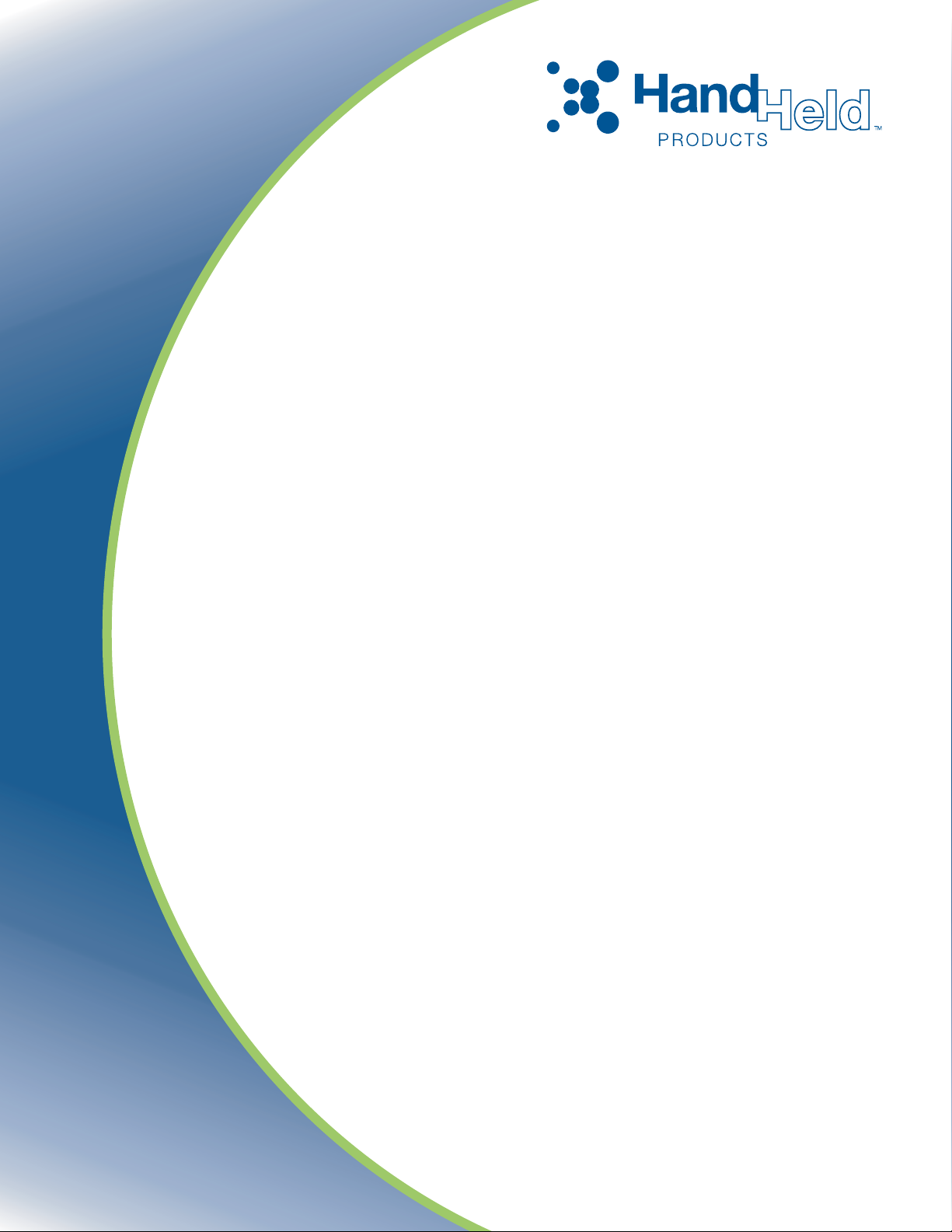
IMAGETEAM™ 4X00 Series
For Adaptus Imaging Technology Imagers:
IT4000, IT4100, and IT4300
Software Development Kit (SDK)
User’s Guide
Page 2

Disclaimer
Hand Held Products, Inc. d/b/a Hand Held Products (“Hand Held Products”) reserves the right to make changes in specifications
and other information contained in this document without prior notice, and the reader should in all cases consult Hand Held
Products to determine whether any such changes have been made. The information in this publication does not represent a
commitment on the part of Hand Held Products.
Hand Held Products shall not be liable for technical or editorial errors or omissions contained herein; nor for incidental or
consequential damages resulting from the furnishing, performance, or use of this material.
This document contains proprietary information which is protected by copyright. All rights are reserved. No part of this document
may be photocopied, reproduced, or translated into another language without the prior written consent of Hand Held Products.
© 2000-2005 Hand Held Products, Inc. All rights reserved.
Web Address: www.handheld.com
Microsoft
trademarks or trademarks of Microsoft Corporation in the United States and/or other countries.
Other product names mentioned in this document may be trademarks or registered trademarks of other companies and are the
property of their respective owners.
®
Visual C/C++®, Windows® 95, Windows® 98, Windows® 2000, Windows® CE, and Windows NT® are either registered
Page 3
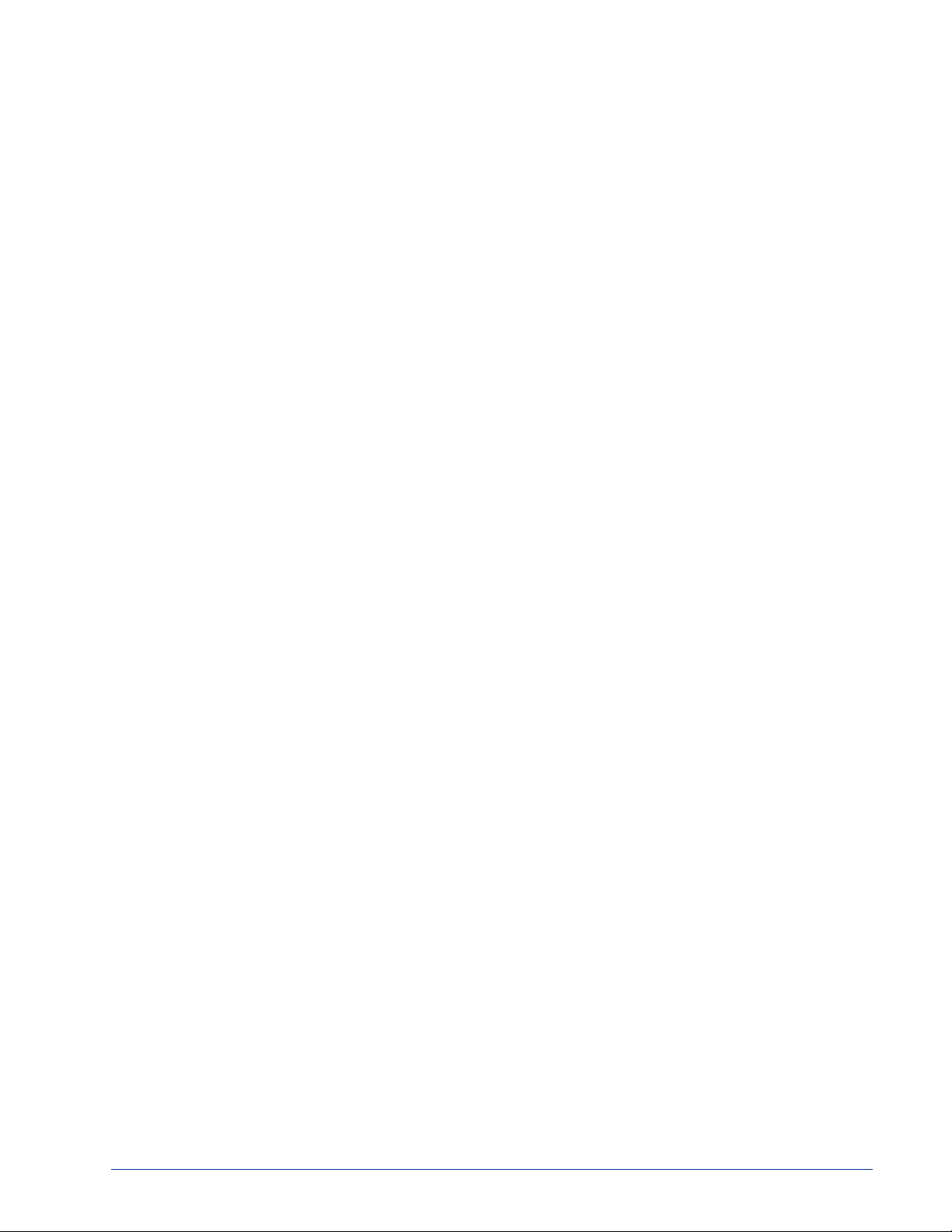
Table of Contents
Chapter 1 - Introduction
Design Overview.................................................................................................................................1-1
User Layer.....................................................................................................................................1-1
OEM API Layer............................................................................................................................1-1
Image Acquisition Layer...............................................................................................................1-1
Hardware Interface Layer .............................................................................................................1-1
Features of the 4X00 Series.................................................................................................................1-2
Target Operating Systems for the 4X00 Series.............................................................................1-2
Data Type Definitions .........................................................................................................................1-6
Chapter 2 - API Function Descriptions
oemAcquireImage ........................................................................................................................2-1
oemAimerOn ................................................................................................................................2-1
oemConnect .................................................................................................................................2-2
oemDefaultSymbology ................................................................................................................2-2
oemDisableSymbology ................................................................................................................2-2
oemDisableSymbologyAll ...........................................................................................................2-3
oemDisconnect .............................................................................................................................2-3
oemEnableSymbology .................................................................................................................2-3
oemEnableSymbologyAll ............................................................................................................2-3
oemGetAPIRevision ....................................................................................................................2-4
oemGetDecodeAttemptLimit .......................................................................................................2-4
oemGetDecodeCenteringWindow ...............................................................................................2-4
oemGetDecodeMode ...................................................................................................................2-5
oemGetDecoderRevision .............................................................................................................2-5
oemGetDecodeTime ....................................................................................................................2-5
oemGetErrorMessage ...................................................................................................................2-6
oemGetExposureSettings .............................................................................................................2-6
oemGetImage ...............................................................................................................................2-7
oemGetImageData .......................................................................................................................2-8
oemGetImagerInfo .......................................................................................................................2-8
oemGetImagerProperties .............................................................................................................2-9
oemGetLastImage ......................................................................................................................2-10
oemGetLastImageExt .................................................................................................................2-10
oemGetLastImageSize ...............................................................................................................2-11
oemGetLeaveLightsOn ..............................................................................................................2-11
oemGetLinearRange ..................................................................................................................2-12
oemGetMaxMessageChars ........................................................................................................2-12
oemGetPrintWeight ...................................................................................................................2-12
oemGetScanDriverRevision .......................................................................................................2-13
oemGetSearchTimeLimit ...........................................................................................................2-13
oemGetSetupAll .........................................................................................................................2-13
oemGetSetupAusPost .................................................................................................................2-14
oemGetSetupAztec .....................................................................................................................2-14
oemGetSetupBPO ......................................................................................................................2-14
oemGetSetupCanPost .................................................................................................................2-15
oemGetSetupChinaPost .............................................................................................................2-15
oemGetSetupCodabar ................................................................................................................2-16
oemGetSetupCodablock .............................................................................................................2-16
oemGetSetupCode11 .................................................................................................................2-17
oemGetSetupCode128 ...............................................................................................................2-18
oemGetSetupCode16K ............................................................................................................
oemGetSetupCode32 .................................................................................................................2-19
...2-18
i
Page 4
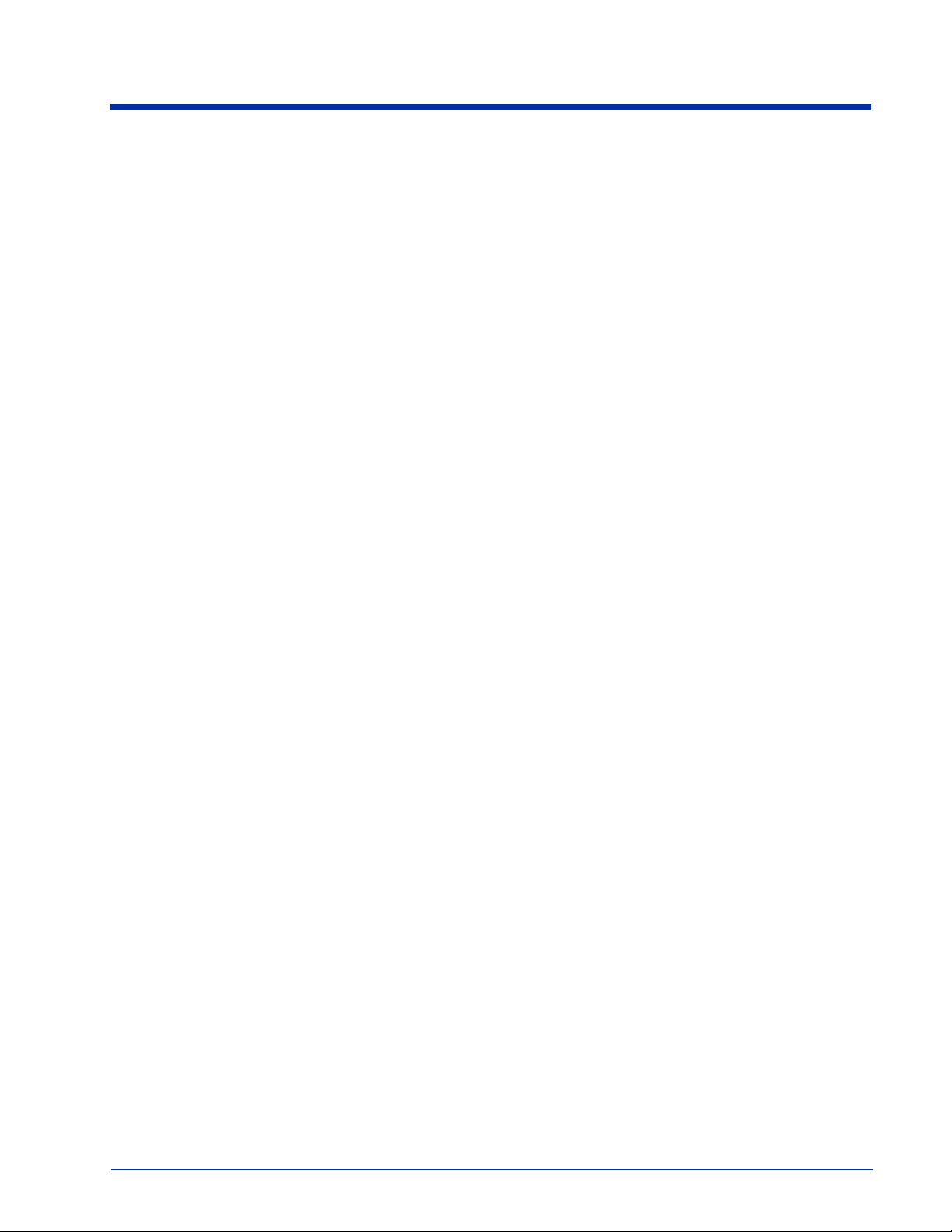
oemGetSetupCode39 .................................................................................................................2-19
oemGetSetupCode49 .................................................................................................................2-20
oemGetSetupCode93 .................................................................................................................2-21
oemGetSetupComposite .............................................................................................................2-21
oemGetSetupCompositeEx ........................................................................................................2-22
oemGetSetupCouponCode .........................................................................................................2-23
oemGetSetupDataMatrix ...........................................................................................................2-23
oemGetSetupDutchPost .............................................................................................................2-24
oemGetSetupEAN8 ....................................................................................................................2-24
oemGetSetupEAN13 ..................................................................................................................2-25
oemGetSetupIATA25 ................................................................................................................2-26
oemGetSetupImager ...................................................................................................................2-27
oemGetSetupInt25 .....................................................................................................................2-27
oemGetSetupISBT .....................................................................................................................2-28
oemGetSetupJapost ....................................................................................................................2-28
oemGetSetupKoreanPost ...........................................................................................................2-28
oemGetSetupMaxicode ..............................................................................................................2-29
oemGetSetupMesa .....................................................................................................................2-30
oemGetSetupMicroPDF .............................................................................................................2-30
oemGetSetupMSI .......................................................................................................................2-31
oemGetSetupMx25 ....................................................................................................................2-32
oemGetSetupOCR ......................................................................................................................2-32
oemGetSetupPDF417 .................................................................................................................2-33
oemGetSetupPlanet ....................................................................................................................2-34
oemGetSetupPlessey ..................................................................................................................2-34
oemGetSetupPosiCode ...............................................................................................................2-35
oemGetSetupPostnet ..................................................................................................................2-36
oemGetSetupQR ........................................................................................................................2-36
oemGetSetupRSS .......................................................................................................................2-37
oemGetSetupStrt25 ....................................................................................................................2-37
oemGetSetupTelepen .................................................................................................................2-38
oemGetSetupTLC39 ..................................................................................................................2-38
oemGetSetupTrioptic .................................................................................................................2-39
oemGetSetupUPCA ...................................................................................................................2-39
oemGetSetupUPCE ....................................................................................................................2-40
oemGetVideoReverse ................................................................................................................2-41
oemImageStreamInit ..................................................................................................................2-42
oemImageStreamStart ................................................................................................................2-42
oemImageStreamRead ...............................................................................................................2-42
oemImageStreamStop ................................................................................................................2-43
oemLeaveLightsOn ....................................................................................................................2-43
oemLightsOn ..............................................................................................................................2-43
oemPowerOffImager ..................................................................................................................2-43
oemSetDecodeAttemptLimit .....................................................................................................2
-44
oemSetDecodeCenteringWindow ..............................................................................................2-44
oemSetDecodeMode ..................................................................................................................2-45
oemSetExposureMode ...............................................................................................................2-45
oemSetExposureSettings ............................................................................................................2-45
oemSetLinearRange ...................................................................................................................2-46
oemSetPrintWeight ....................................................................................................................2-46
oemSetScanningLightsMode .....................................................................................................2-46
oemSetSearchTimeLimit ...........................................................................................................2-47
oemSetupAztec ..........................................................................................................................2-47
oemSetupChinaPost ...................................................................................................................2-47
oemSetupCodabar ......................................................................................................................2-48
oemSetupCodablock ..................................................................................................................2-48
oemSetupCode11 .......................................................................................................................2-49
ii
Page 5

oemSetupCode128 .....................................................................................................................2-49
oemSetupCode16K ....................................................................................................................2-50
oemSetupCode39 .......................................................................................................................2-50
oemSetupCode49 .......................................................................................................................2-51
oemSetupCode93 .......................................................................................................................2-52
oemSetupComposite ..................................................................................................................2-52
oemSetupCompositeEx ..............................................................................................................2-52
oemSetupDataMatrix .................................................................................................................2-53
oemSetupEAN8 .........................................................................................................................2-53
oemSetupEAN13 .......................................................................................................................2-54
oemSetupIATA25 ......................................................................................................................2-55
oemSetupInt25 ...........................................................................................................................2-55
oemSetupKoreanPost .................................................................................................................2-56
oemSetupMaxicode ....................................................................................................................2-56
oemSetupMesa ...........................................................................................................................2-57
oemSetupMicroPDF ...................................................................................................................2-57
oemSetupMSI .............................................................................................................................2-58
oemSetupMx25 ..........................................................................................................................2-58
oemSetupOCR ...........................................................................................................................2-59
oemSetupPDF417 ......................................................................................................................2-60
oemSetupPlanet ..........................................................................................................................2-60
oemSetupPlessey ........................................................................................................................2-60
oemSetupPosiCode ....................................................................................................................2-61
oemSetupPostnet ........................................................................................................................2-61
oemSetupQR ..............................................................................................................................2-61
oemSetupRSS .............................................................................................................................2-62
oemSetupStrt25 ..........................................................................................................................2-62
oemSetupTelepen .......................................................................................................................2-63
oemSetupUPCA .........................................................................................................................2-63
oemSetupUPCE .........................................................................................................................2-64
oemSetVideoReverse .................................................................................................................2-65
oemStartIntellImgXfer ...............................................................................................................2-65
oemWaitForDecode ...................................................................................................................2-67
oemWaitForDecodeRaw ............................................................................................................2-68
oemWaitMultipleDecode ...........................................................................................................2-69
oemWaitMultipleDecodeRaw ....................................................................................................2-70
Chapter 3 - Symbology Identifiers
Symbology Identifiers .........................................................................................................................3-1
Function Result Values........................................................................................................................3-2
Chapter 4 - Customer Support
Technical Assistance ...........................................................................................................................4-1
Online Technical Assistance.........................................................................................................4-1
iii
Page 6
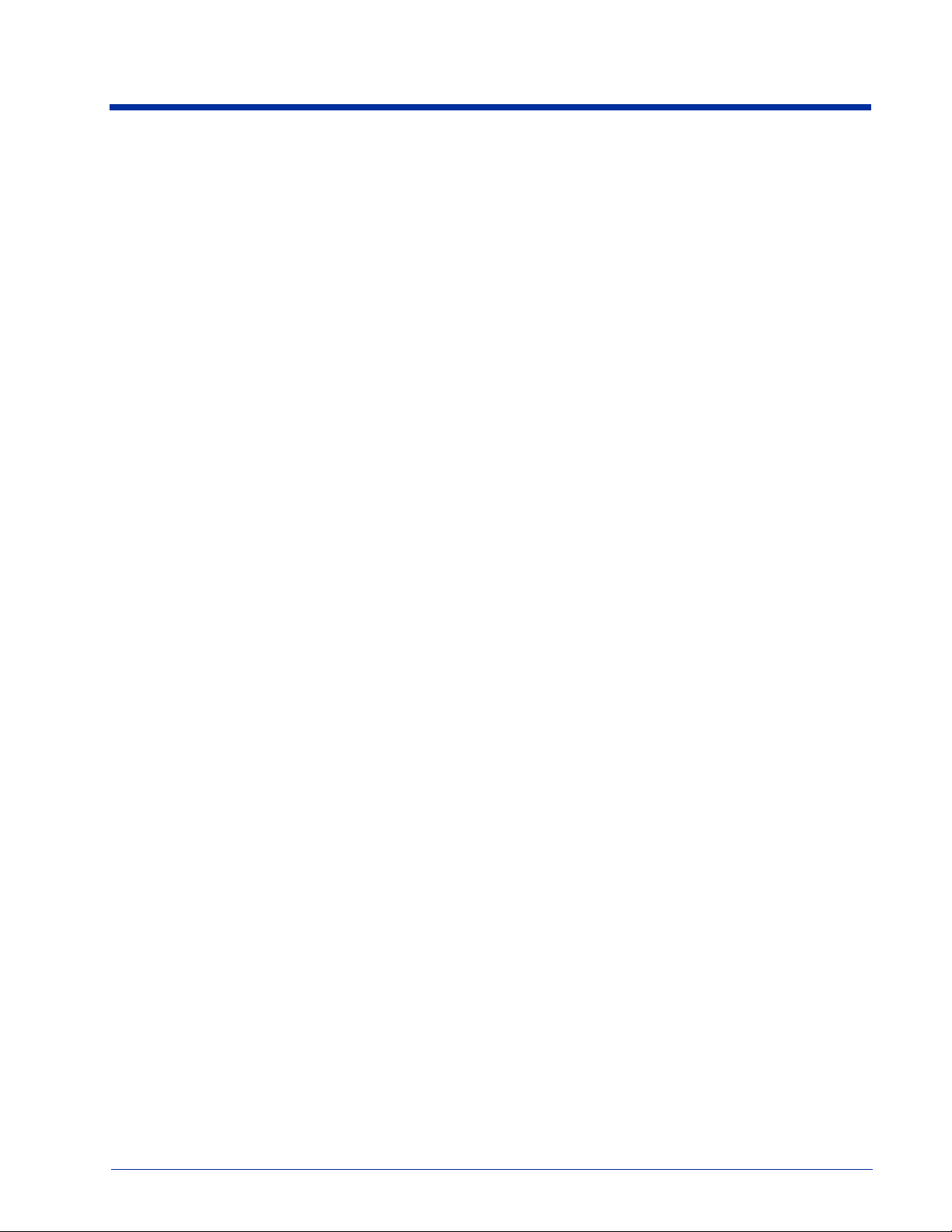
iv
Page 7

1
Introduction
This document is an overview of the structure of the IT4X00 Series OEM imaging software provided by Hand Held Products.
Detailed information that describes the Hand Held Products OEM Application Programming Interface is provided as a part of the
4X00 Series.
Design Overview
The Hand Held Products OEM imaging software supports a number of different Hand Held Products imaging engines, while
exposing the user to a common programming interface for all supported imagers. This approach provides Hand Held Products
with a simple way of adding support for new imaging hardware, while allowing user software to remain largely unchanged. In
support of this design approach, the software components implemented in the Hand Held Products OEM imaging software have
been organized in the following layered format:
User Layer
OEM API Layer
Image Acquisition Layer
Hardware Interface Layer
Of the four layers, Hand Held Products supplies the OEM API and Image Acquisition layers.
User Layer
The User Layer can be the application that is written by a developer or end user that accesses the imaging system by using the
OEM API functions. The User Layer can alternatively be an abstraction layer provided by an OEM that allows the OEM to
customize the level of API functionality exposed to their end user. Either option has access to all the applicable 4X00 Series
functions that access and control the imaging subsystem
OEM API Layer
The OEM API Software is supplied by Hand Held Products and is the primary interface to the imaging system. For Windows
©
CE
applications, the OEM API Software functionality is provided in the form of a Windows Dynamic Link Library. For nonWindows CE applications, the form of the OEM API is to be determined. Full explanation of the 4X00 Series is provided later in
this document.
Image Acquisition Layer
The Image Acquisition Software layer is the software supplied by Hand Held Products that is responsible for imager auto
detection, initialization, state management, exposure control, and image acquisition. During application execution, this software
maintains the state and control of the imager, processes requests for images, and executes configuration and control requests.
For Windows CE applications, this layer is implemented in a stream device driver and is used by the OEM API layer. For nonWindows CE applications, the form of this layer and its interface to the OEM API layer is to be determined.
Hardware Interface Layer
The Hardware Interface Software is the hardware-specific software provided by the system developer and used by the Image
Acquisition Software to access the physical imaging hardware and run hardware-specific tasks on the system. This software is
called upon by Image Acquisition Software to handle physical control of the hardware, such as communication with the imager,
timing functionality, low level interrupt service routine control, DMA initialization and control, system specific memory control, and
illumination functionality. For Windows CE applications, this layer is provided in the form of a Windows Dynamic Link Library that
is loaded by the Imaging device driver. For non-Windows CE applications, the form of this layer and its interface to the Image
Acquisition Software is to be determined.
IMAGETEAM™ 4X00 Series Software Development Kit (SDK) User’s Guide 1 - 1
Page 8

Features of the 4X00 Series
The 4X00 Series consists of the following:
• The API Definition and Documentation
• API Libraries
• Sample Code
The 4X00 Series functions are defined on a higher level so they can be easily understood and integrated into your applications.
• The image/data capture engine is easily integrated.
• A single API is used for all Hand Held Products engines.
• Libraries are available for Windows CE 2.x and Windows CE 3.x.
• Sample source code is provided so you can see an example of how to use the API functions.
Target Operating Systems for the 4X00 Series
The 4X00 Series is designed for use with Microsoft Windows CE version 2.0 and above
1 - 2 IMAGETEAM™ 4X00 Series Software Development Kit (SDK) User’s Guide
Page 9

Image Engine API Library Summary
The following is a summary of the API functions. The full description of each of function is found on the page noted.
Core Function Summary Description Page
oemAimerOn Turn on/off the engine's aiming LEDs 2-1
oemConnect Initialize connection with engine device 2-2
oemDisconnect Close the connection to the engine device 2-3
oemGetAPIRevision Retrieve the API library's software revision information
oemGetDecodeMode Retrieve the decoding mode of the engine 2-5
oemGetErrorMessage
oemGetImagerProperties Returns information about the imager 2-9
oemGetLeaveLightsOn
oemGetScanDriverRevision
oemLeaveLightsOn
oemPowerOffImager
Given an error number, returns a string describing the error
condition
Return parameter reflecting operation mode of illumination
LEDs during scanning
Returns the revision of the scan driver component that
interfaces to the OEM API layer
Configure illumination LEDs to be always on or in normal mode
during scanning
Allows the application to fully power down the imager for
additional power control
Decoder Functions
oemDefaultSymbology
oemDisableSymbology Disable decoding of specific bar code symbologies 2-2
oemDisableSymbologyAll
oemEnableSymbology Enable decoding of specific bar code symbologies 2-3
oemEnableSymbologyAll
oemGetDecodeAttemptLimit Retrieves the current decode attempt maximum time limit 2-4
oemGetDecodeCenteringWindow Enable decode centering mode 2-4
oemGetDecodeTime Returns time to decode in milliseconds 2-5
oemGetDecoderRevision Retrieve decoder’s current revision 2-5
oemGetLinearRange
oemGetMaxMessageChars
oemGetPrintWeight Retrieve the current or default print weight the decoder expects 2-12
oemGetSearchTimeLimit Retrieves the current search maximum time limit 2-13
oemGetSetupAll Gets all symbology decoding options 2-13
oemGetSetupAusPost Gets the Australian Postal Code symbology decoding options 2-14
oemGetSetupAztec
oemGetSetupBPO Gets the British Postal Code symbology decoding options 2-14
oemGetSetupCanPost Gets the Canadian Postal Code symbology decoding options 2-15
oemGetSetupChinaPost Gets the Chinese Postal Code symbology decoding options 2-15
Return some or all symbology options back to factory default
settings
Disable decoding of all symbologies, including unknown
symbologies
Enable decoding of all symbologies, including unknown
symbologies
Get the size of the window used in Advanced Linear decoding
mode
Retrieve the size of the largest possible message (in
characters)
Gets the Aztec and Aztec Mesa Code symbology-specific
decoding options
2-4
2-6
2-11
2-13
2-43
2-43
2-2
2-3
2-3
2-12
2-12
2-14
IMAGETEAM™ 4X00 Series Software Development Kit (SDK) User’s Guide 1 - 3
Page 10

oemGetSetupCodabar Gets the Codabar symbology decoding options 2-16
oemGetSetupCodablock Gets the Codablock symbology decoding options 2-16
oemGetSetupCode11 Gets the Code 11 symbology decoding options 2-17
oemGetSetupCode128 Gets the Code 128 symbology decoding options 2-18
oemGetSetupCode16K Gets the Code 16K symbology decoding options 2-18
oemGetSetupCode32 Gets the Code 32 symbology decoding options 2-19
oemGetSetupCode39 Gets the Code 39 symbology decoding options 2-19
oemGetSetupCode49 Gets the Code 49 symbology decoding options 2-20
oemGetSetupCode93 Gets the Code 93 symbology decoding options 2-21
oemGetSetupComposite Gets the EANoUCC Composite symbology decoding options 2-21
oemGetSetupCompositeEx
oemGetSetupCouponCode Gets the Coupon Code symbology decoding options 2-23
oemGetSetupDataMatrix Gets the Data Matrix symbology decoding options 2-23
oemGetSetupDutchPost Gets the Dutch Postal Code symbology decoding options 2-24
oemGetSetupEAN8 Gets the EAN 8 symbology decoding options 2-24
oemGetSetupEAN13 Gets the EAN 13 symbology decoding options 2-25
oemGetSetupIATA25 Gets the IATA 2 of 5 symbology decoding options 2-26
oemGetSetupInt25 Gets the Interleaved 2 of 5 symbology decoding options 2-27
oemGetSetupISBT Gets the ISBT symbology decoding options 2-28
oemGetSetupJapost Gets the Japanese Postal Code symbology decoding options 2-28
oemGetSetupKoreanPost Gets the Korean Postal Code symbology decoding options 2-28
oemGetSetupMaxicode Gets the MaxiCode symbology decoding options 2-29
oemGetSetupMesa Gets the Aztec Mesa symbology decoding options 2-30
oemGetSetupMicroPDF Gets the MicroPDF417 symbology decoding options 2-30
oemGetSetupMSI Gets the MSI symbology decoding options 2-31
oemGetSetupMx25 Gets the Matrix 2 of 5 symbology decoding options 2-32
oemGetSetupOCR Gets the OCR symbology decoding options 2-32
oemGetSetupPDF417 Gets the PDF417 symbology decoding options 2-33
oemGetSetupPlanet Gets the Planet Code symbology decoding options
oemGetSetupPlessey Gets the Plessey symbology decoding options 2-34
oemGetSetupPosiCode Gets the Posicode symbology decoding options 2-35
oemGetSetupPostnet Gets the Postnet symbology decoding options 2-36
oemGetSetupQR Gets the QR Code symbology decoding options 2-36
oemGetSetupRSS Gets the RSS symbology decoding options 2-37
oemGetSetupStrt25 Gets the Straight 2 of 5 symbology decoding options 2-37
oemGetSetupTelepen Gets the Telepen symbology decoding options 2-38
oemGetSetupTLC39 Gets the TLC39 symbology decoding options 2-38
oemGetSetupTrioptic Gets the Trioptic symbology decoding options 2-39
oemGetSetupUPCA Gets the UPC version A symbology decoding options 2-39
oemGetSetupUPCE Gets the UPC version E0 & E1 symbology decoding options 2-40
oemGetVideoReverse Determines if decoding of inverted symbols is enabled 2-41
oemLightsOn Turns the engine's illumination LEDs on and off. 2-43
oemSetDecodeAttemptLimit Sets the decode attempt maximum time limit. 2-44
oemSetDecodeCenteringWindow Enables/Setup decode centering mode. 2-44
Gets the EANoUCC Composite as well as other Composite
symbology decoding options
2-22
2-34
1 - 4 IMAGETEAM™ 4X00 Series Software Development Kit (SDK) User’s Guide
Page 11

oemSetDecodeMode Sets the decoding mode of the engine 2-45
oemSetLinearRange
oemSetPrintWeight
oemSetSearchTimeLimit
oemSetupAztec Set the Aztec Code symbology decoding options 2-47
oemSetupChinaPost Set the Chinese Postal Code symbology decoding options 2-47
oemSetupCodabar Set the Codabar symbology decoding options 2-48
oemSetupCodablock Set the Codablock symbology decoding options 2-48
oemSetupCode11 Set the Code 11 symbology decoding options 2-49
oemSetupCode128 Set the Code 128 symbology decoding options 2-49
oemSetupCode16K Set the Code 16K symbology decoding options 2-50
oemSetupCode39 Set the Code 39 symbology decoding options 2-50
oemSetupCode49 Set the Code 49 symbology decoding options 2-51
oemSetupCode93 Set the Code 93 symbology decoding options 2-52
oemSetupComposite Set the EANoUCC Composite symbology decoding options 2-52
oemSetupCompositeEx
oemSetupDataMatrix Set the Data Matrix symbology decoding options 2-53
oemSetupEAN8 Set the EAN 8 symbology decoding options 2-53
oemSetupEAN13 Set the EAN 13 symbology decoding options 2-54
oemSetupIATA25 Set the IATA 2 of 5 symbology decoding options 2-55
oemSetupInt25 Set the Interleaved 2 of 5 symbology decoding options 2-55
oemSetupKoreanPost Set the Korean Postal Code symbology decoding options 2-56
oemSetupMaxicode Set the MaxiCode symbology decoding options 2-56
oemSetupMesa Set the Aztec Mesa symbology decoding options 2-57
oemSetupMicroPDF Set the MicroPDF417 symbology decoding options 2-57
oemSetupMSI Set the MSI symbology decoding options 2-58
oemSetupMx25 Set the Matrix 2 of 5 symbology decoding options 2-58
oemSetupOCR Set the OCR symbology decoding options 2-59
oemSetupPDF417 Set the PDF417 symbology decoding options 2-60
oemSetupPlanet Set the Planet Code symbology decoding options 2-60
oemSetupPlessey Set the Plessey Code symbology decoding options 2-60
oemSetupPosiCode
oemSetupPostnet Set the Postnet symbology decoding options 2-61
oemSetupQR Set the QR Code symbology decoding options 2-61
oemSetupRSS Set the RSS symbology decoding options 2-62
oemSetupStrt25 Set the Straight 2 of 5 symbology decoding options 2-62
oemSetupTelepen Set the Telepen symbology decoding options 2-63
oemSetupUPCA Set the UPC version A symbology decoding options 2-63
oemSetupUPCE Set the UPC version E0 & E1 symbology decoding options 2-64
oemSetVideoReverse Enables/disables the decoding of inverted symbols 2-65
oemWaitForDecode
Sets the size of the window used in the Advanced Linear
decoding mode
Adjust the print weight or relative blackness that the decoder
expects
Sets the maximum time limit for the decoders search
processing
Set the EANoUCC Composite as well as other Composite
symbology decoding options
Set the PosiCode symbology decoding options 2-61
The engine scans until a symbol is decoded, or a timeout is
reached
2-46
2-46
2-47
2-52
2-67
IMAGETEAM™ 4X00 Series Software Development Kit (SDK) User’s Guide 1 - 5
Page 12

oemWaitForDecodeRaw
oemWaitMultipleDecode Reads multiple symbols using a single function call 2-69
oemWaitMultipleDecodeRaw
The engine scans until a symbol is decoded, or a timeout is
reached - decoded message is returned in raw form
Reads multiple symbols using a single function call - decoded
message is returned in raw form
2-68
2-70
Imaging Functions
oemAcquireImage Acquires an image but does not return it. 2-1
oemGetExposureSettings Retrieves image parameters used during image acquisition. 2-6
oemGetImage Retrieve an image from the engine 2-7
oemGetImageData Get image data from the Imager 2-8
oemGetImagerInfo
oemGetLastImage Retrieves the last image acquired 2-10
oemGetLastImageExt
oemGetLastImageSize
oemGetSetupImager Gets the current imager setup values. 2-27
oemImageStreamInit Intialize image streaming interface. 2-42
oemImageStreamRead Retrieve current image 2-42
oemImageStreamStart Start imager acquiring images 2-42
oemImageStreamStop Tell imager to stop acquiring images 2-43
oemStartIntellImgXfer Starts an IQ image transfer 2-65
Retrieve the pixel dimensions and bit depth of the engine's
Imager
Retrieves the last image and the exposure parameters
acquired by the image engine
Retrieve the rows, columns and size of the last image returned
by oemAcquireImage, oemGetImage, or
oemImageStreamRead.
2-8
2-10
2-11
Data Type Definitions
Throughout this document the following variable types are used. These data types are defined in the Oemdecodece.h header
file.
Variable Description
BOOL OS-dependent-size Boolean variable (1 = true, 0 = false).
BYTE 8 bit unsigned variable.
DecodeMsg_t Typedef structure used to define decoded bar code message information.
DecodeMsgRaw_t Typedef structure used to define decoded bar code message information in raw format.
DWORD 32 bit unsigned integer variable.
ExposureMode_t
ExposureSettings_t
FileFormat_t Enumerated integer type identifying possible image data formats.
ImagerDesc_t Typedef structure used to set the format of the images returned from the engine.
ImagerSetup_t Typedef structure used to set imager parameters used during image acquisition.
IntellImgDesc_t T ypedef structure used to set parameters used during an IQ image transfer.
OCRDirection_t Enumerated integer identifying OCR character orientation.
OCRMode_t Enumerated integer identifying the OCR font to be decoded.
Enumerated integer type used to select the exposure mode used during image acquisition.
The mode options are: fixed, on chip, and Hand Held Products exposure mode.
Typedef structure used to hold all possible exposure setting parameters used during image
acquisition.
1 - 6 IMAGETEAM™ 4X00 Series Software Development Kit (SDK) User’s Guide
Page 13

Variable Description
Result_t
ScanIlluminat_t
SetupType_t Enumerated integer type that identifies setup type for configuration functions.
TCHAR OS-dependent character variable. 16 bit for Unicode systems, otherwise 8 bits.
WORD 16 bit unsigned integer variable.
Enumerated integer type that defines API function result values. See Function Result
Values on page 3-2.
Enumerated integer type that identifies possible illumination modes used during image
acquisition.
IMAGETEAM™ 4X00 Series Software Development Kit (SDK) User’s Guide 1 - 7
Page 14

1 - 8 IMAGETEAM™ 4X00 Series Software Development Kit (SDK) User’s Guide
Page 15

2
API Function Descriptions
The following is an alphabetic listing of each API function with its complete description and a prototype for each function. All API
functions return a result code of type Result_t. See Function Result Values on page 3-2 for a table of result code values.
oemAcquireImage
This function tells the Imager to acquire an image, but does not return the image.
Result_t oemAcquireImage (
const ImagerSetup_t *pImagerSetup
)
Return Values
RESULT_SUCCESS
RESULT_ERR_UNSUPPORTED
RESULT_ERR_NOIMAGE
RESULT_ERR_PARAMETER
Parameters
pImagerSetup
Pointer to a data structure that sets up the Imager.
typedef struct
{
int NumUpdates;
int Exposure;
int Gain;
int TargetWhite;
int TargetWhiteWindow;
int Reserved;
} ImagerSetup _t;
NumUpdates: The Imager takes multiple images attempting to reach a target white value in the image, while
adjusting its gain and exposure settings. This limits the number of attempts.
Exposure : Maximum allowable exposure setting for the Imager. The greater the exposure, the more light,
and hence the brighter the image. However, it also increases motion sensitivity.
Gain: Maximum allowable gain for the Imager. Higher gain will yield a brighter image, at the expense of
added noise. This will not affect motion sensitivity.
TargetWhite: The Imager takes multiple images attempting to reach this target white value in the image, plus
or minus the TargetWhiteWindow value.
TargetWhiteWindow: The acceptable target white value falls within the range TargetWhite +/-
TargetWhiteWindow.
Reserved: Must be set to -1.
oemAimerOn
This function turns the engine's aiming mechanism on or off.
Result_t oemAimerOn (
BOOL bEnable
)
Return Values
RESULT_SUCCESS
RESULT_ERR_DRIVER
RESULT_ERR_NORESPONSE
IMAGETEAM™ 4X00 Series Software Development Kit (SDK) User’s Guide 2 - 1
Page 16
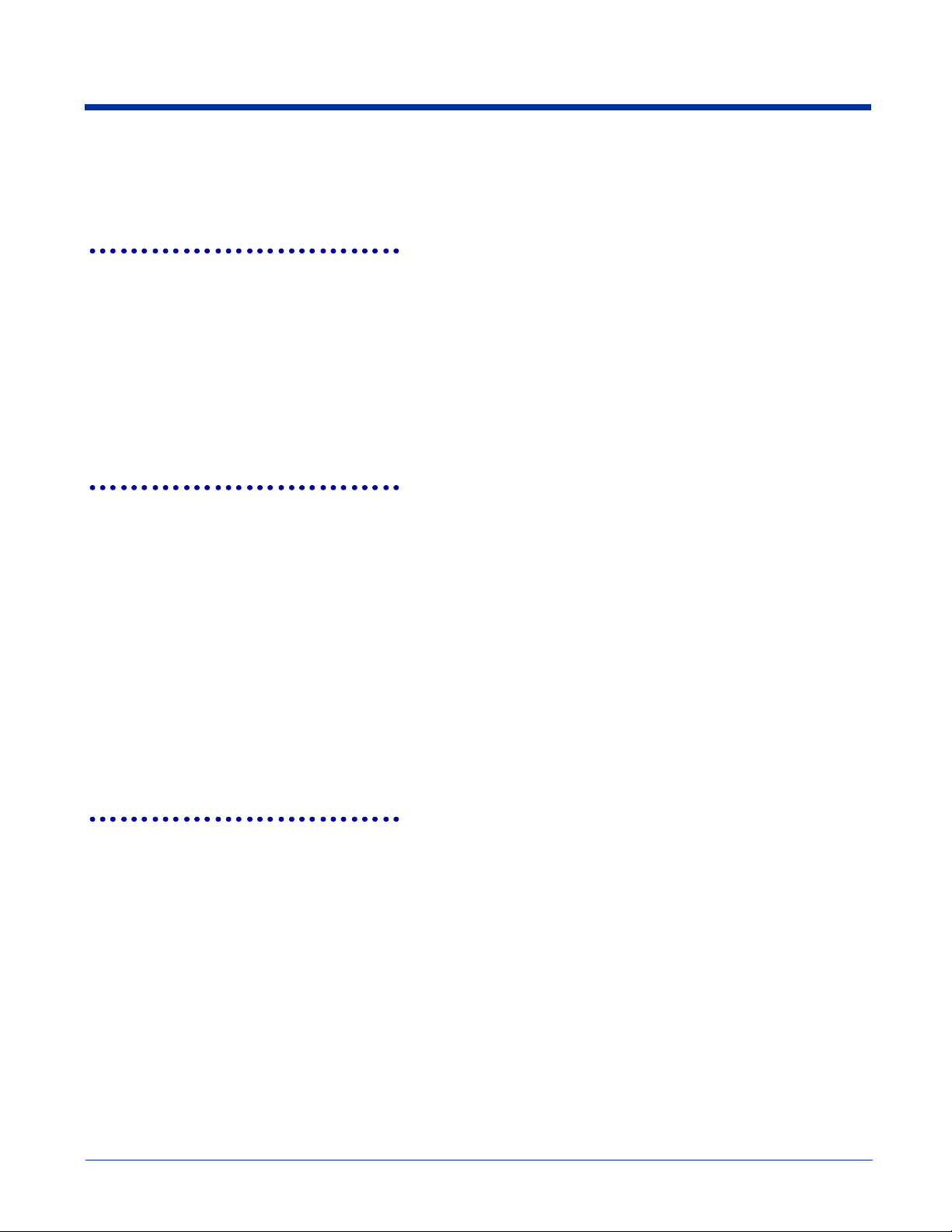
Parameters
bEnable
If TRUE, the aiming mechanism is turned on; otherwise the aiming mechanism is turned off.
oemConnect
The application should call this function before any other API functions. Once an application has connected to the engine, all
other API functions can be successfully called. The application does not need to re-connect to the engine unless it has called
oemDisconnect (page 9).
Result_t oemConnect ( )
Return Values
RESULT_SUCCESS
RESULT_ERR_DRIVER
Parameters
All Reserved, should be NULL
oemDefaultSymbology
This function sets the specified symbologies to their factory default configurations. See the individual setup functions to
determine the factory default setting for a particular symbology.
Result_t oemDefaultSymbology (
BOOL *pSymbology,
)
Return Values
RESULT_SUCCESS
RESULT_ERR_PARAMETER
Parameters
pSymbology
Points to an array of symbologies you want to default. For example, if a value is set to 1 (i.e., pSymbology
[SYM_AZTEC]=1), then Aztec symbology is defaulted.
Note: The array must be of size MAX_SYMBOLOGIES (Defined in Oemdecodece.h). You must initialize the entire array before
calling this function.
oemDisableSymbology
This function disables specified symbologies from decoding.
Result_t oemDisableSymbology (
BOOL *pSymbology
)
Return Values
RESULT_SUCCESS
RESULT_ERR_PARAMETER
Parameters
pSymbology
Points to an array of symbologies you want to disable. For example, if a value is set to 1 (i.e., pSymbology
[SYM_AZTEC]=1), then Aztec decoding is disabled.
Note: The array must be of size MAX_SYMBOLOGIES (Defined in Oemdecodece.h). You must initialize the entire array before
calling this function.
2 - 2 IMAGETEAM™ 4X00 Series Software Development Kit (SDK) User’s Guide
Page 17

oemDisableSymbologyAll
This function disables all symbologies from decoding, including any unknown symbologies.
Result_t oemDisableSymbologyAll (
void
)
Return Values
RESULT_SUCCESS
Parameters
None.
oemDisconnect
This function terminates the connection with the engine. Any resources used by the connection device driver are freed.
Result_t oemDisconnect (
void
)
Return Values
RESULT_SUCCESS
Parameters
None.
oemEnableSymbology
This function enables specified symbologies for decoding.
Result_t oemEnableSymbology (
BOOL *pSymbology
)
Return Values
RESULT_SUCCESS
RESULT_ERR_PARAMETER
Parameters
pSymbology
Points to an array of symbologies you want to enable. For example, if a value is set to 1 (i.e., pSymbology
[SYM_AZTEC]=1), then Aztec decoding is enabled.
Note: The array must be of size MAX_SYMBOLOGIES (Defined in Oemdecodece.h). You must initialize the entire array before
calling this function.
oemEnableSymbologyAll
This function enables all symbologies for decoding, including any unknown symbologies.
Result_t oemEnableSymbologyAll (
void
)
Return Values
RESULT_SUCCESS
Parameters
None.
IMAGETEAM™ 4X00 Series Software Development Kit (SDK) User’s Guide 2 - 3
Page 18

oemGetAPIRevision
This function returns an ASCII string containing the API's current revision.
Result_t oemGetAPIRevision (
TCHAR *pszRev
)
Return Values
RESULT_SUCCESS always
Parameters
pszRev
Upon successful return, this null-terminated string is filled in with the revision level of the API. The caller must allocate
at least ENGINE_API_RESPONSE_LEN bytes for this string.
oemGetDecodeAttemptLimit
This function is used to retrieve the current decode attempt maximum time limit. The limit, specified in milliseconds, is the
maximum amount of time the decoder may use to attempt a decode on the current image.
Result_t oemGetDecodeAttemptLimit (
SetupType_t SetupType,
WORD *nLimit
)
Return Values
RESULT_SUCCESS
RESULT_ERR_UNSUPPORTED
RESULT_ERR_PARAMETER
Parameters
Setup Type
SETUP_TYPE_CURRENT for current settings, or SETUP_TYPE_DEFAULT for default settings.
pnLimit
Points to a word variable that upon return of RESULT_SUCCESS will contain the decode attempt maximum time limit.
A value of zero indicates no limit.
oemGetDecodeCenteringWindow
This function returns the Enabled/Setup information for decode centering mode. In this mode, a decode call is only successful
if the area bounding the decoded symbol intersects a caller defined rectangle located about the center of the captured image.
Note: This function allows the engine to discriminate symbols that are located physically close to each other so only one symbol
is captured during decode. Only the symbol intersecting the intersection rectangle is returned.
Result_t oemGetDecodeCenteringWindow (
SetupType_t SetupType,
BOOL *pbEnabled,
RECT *pIntersectRect
)
Return Values
RESULT_SUCCESS
RESULT_ERR_PARAMETER
2 - 4 IMAGETEAM™ 4X00 Series Software Development Kit (SDK) User’s Guide
Page 19

Parameters
SetupType
SETUP_TYPE_CURRENT for current settings, or SETUP_TYPE_DEFAULT for default settings.
PbEnabled
Pointer to a BOOL which returns TRUE if centering mode enabled or FALSE if it's not.
oemGetDecodeMode
This function retrieves the decoding mode of the engine.
Result_t oemGetDecodeMode (
SetupType_t SetupType,
WORD *pnMode
)
Return Values
RESULT_SUCCESS
RESULT_ERR_UNSUPPORTED
Parameters
SetupType
SETUP_TYPE_CURRENT for current settings, or SETUP_TYPE_DEFAULT for default settings.
pnMode
Points to a WORD variable that will be filled in with status for the decode mode:
1 = Standard
2 = Advanced Linear
4 = Quick Omni
oemGetDecoderRevision
This function returns an ASCII string containing the decoder’s current revision.
Result_t oemGetDecoderRevision (
TCHAR *pszRev
)
Return Values
RESULT_SUCCESS
RESULT_ERR_PARAMETER
Parameters
pszRev
Upon successful return, this null terminated string is filled with the revision level of the decoder software. The caller must
allocate at least ENGINE_API_RESPONSE_LENGTH bytes for this string.
oemGetDecodeTime
This function the time in milliseconds that it took to decode the barcode data returned by oemWaitForDecode().
Result_t oemGetDecodeTime (
DWORD *pdwTime,
)
Return Values
RESULT_SUCCESS
RESULT_ERR_PARAMETER
Parameters
pdwTime
Points to an unsinged 32 bit integer into which the last time to decode is returned.
IMAGETEAM™ 4X00 Series Software Development Kit (SDK) User’s Guide 2 - 5
Page 20

oemGetErrorMessage
This function returns a string containing the description of the error corresponding to the nError parameter.
Result_t oemGetErrorMessage (
TCHAR *pszErrorMsg,
Result_t nError
)
Return Values
RESULT_SUCCESS always
Parameters
pszErrorMsg
Upon successful return, this null-terminated string is filled in with text describing the error identified by the nError
parameter. The caller must allocate at least ENGINE_API_RESPONSE_LEN bytes for this string.
nError
A value returned from another API function call.
oemGetExposureSettings
This function is used to retrieve the various image parameters that are used during image acquisition.
Result_t oemGetExposureSettings (
ExposureSettings_t *pExpsoureSettings
)
Return Values
RESULT_SUCCESS
RESULT_ERR_UNSUPPORTED
RESULT_ERR_DRIVER
RESULT_ERR_PARAMETER
Parameters
pExposureSettings
A pointer to an exposure settings structure that has been initialized to zero. Upon return the structure will contain the
current exposure parameters used during image acquisition.
2 - 6 IMAGETEAM™ 4X00 Series Software Development Kit (SDK) User’s Guide
Page 21

oemGetImage
This function retrieves an image from the engine and stores it in memory pointed to by pImageBuffer.
Result_t oemGetImage (
BYTE *pImageBuffer,
DWORD *pdwSize,
WORD nTop,
WORD nLeft,
WORD nRight,
WORD nBottom,
WORD nSkip,
WORD nBits,
FileFormat_t nFormat,
WORD nWhiteValue,
WORD nExposeAttempts,
WORD nGap,
BOOL Invert
void ( *fpProgress ) (WORD)
)
Return Values
RESULT_SUCCESS
RESULT_ERR_UNSUPPORTED
RESULT_ERR_DRIVER
RESULT_ERR_PARAMETER
RESULT_ERR_NORESPONSE
RESULT_ERR_BADREGION
RESULT_ERR_MEMORY
RESULT_ERR_FILE
Parameters
pImageBuffer
Memory pointer to where the image should be stored. The caller must allocate this buffer before calling oemGetImage.
pdwSize
Upon successful return, the number of bytes of image data stored in pImageBuffer.
nTop, nLeft
Coordinates relative to the image engine's pixel grid for first pixel of the transferred image. The upper left pixel has both
an nLeft and an nTop value of 0.
nRight, nBottom
Coordinates relative to the image engine's pixel grid for last pixel of the transferred image.
nSkip:
When transferring an image, transfer every nSkip pixel.
nBits
The color depth for the transferred image. Valid values are typically only 8 or 1, but this depends on the engine
hardware. Independent of the bits used, a lower value is darker than a higher value. For example, if 8 bits are chosen,
then a pixel value of 255 indicates pure white, and a pixel value of 0 indicates pure black. Values in between are to be
interpreted as incremental levels of gray.
nFormat: FF_RAW_BINARY
The black and white data stored in the pImageBuffer is stored 1 bit per pixel starting with the upper left pixel
and proceeding sequentially left to right and top to bottom.
FF_RAW_GRAY
The grayscale data stored in the pImageBuffer is stored 8 bit per pixel starting with the upper left pixel and
proceeding sequentially left to right and top to bottom.
nWhiteValue
The target white value when performing auto exposure control.
IMAGETEAM™ 4X00 Series Software Development Kit (SDK) User’s Guide 2 - 7
Page 22

nExposeAttempts
The number of attempts the unit makes to get the image to the correct exposure level.
nGap
How close the white value of the image must be to the nWhiteValue for the image to be accepted. A value of 0 (zero)
can be passed in to cause the unit to use its pre-defined value. For example, if you want to use 10 for the nGap, and
the default value for nWhiteValue, then pass in 10 for nGap, and 0 for nWhite.
Invert
The image is rotated 180° (upside down). This allows you to invert images for platforms where the imager is mounted
upside down.
fpProgress
Reserved. Must be NULL.
oemGetImageData
This function gets data from the Imager. Each subsequent call fills the supplied buffer with image data. The end of the image
data is identified by a GetImageData() call that does not fill the buffer (less than BufferSize bytes were placed in the buffer) and
has a return of RESULT_SUCCESS.
Prototype
Result_t oemGetImageData (
DWORD dwNumberToRead,
BYTE *pBuffer,
DWORD *pNumBytesRead
)
Return Values
RESULT_SUCCESS
RESULT_ERR_DRIVER
RESULT_ERR_PARAMETER
Parameters
dwNumberToRead
Size of the user supplied buffer to be filled with image data.
pBuffer
Pointer to the user supplied buffer that holds the image data.
pNumBytesRead:
Returns the number of bytes of image data read.
oemGetImagerInfo
This function returns information about imaging capability of the connected device.
Result_t oemGetImagerInfo (
WORD *pnCols,
WORD *pnRows,
WORD *pnBits
)
Return Values
RESULT_SUCCESS
RESULT_ERR_PARAMETER
2 - 8 IMAGETEAM™ 4X00 Series Software Development Kit (SDK) User’s Guide
Page 23

Parameters
pnCols
Upon successful return, this variable points to the number of column pixels in the Imager.
pnRows
Upon successful return, this variable points to the number of row pixels in the Imager.
pnBits
Upon successful return, this variable points to the number of bits per pixel supported by the Imager.
oemGetImagerProperties
This function returns information about the imager.
Result_t oemGetImagerProperties (
ImagerProperties_t *pImgProp
)
Return Values
RESULT_ERR_PARAMETER
RESULT_ERR_SUCCESS
Parameters
pImgProp
Pointer to structure to be filled by this function with information about the imager.
typedef struct
{
DWORD dwSize;
DWORD dwEngineID;// 0
DWORD dwImagerRows;
DWORD dwImagerCols;
DWORD dwBitsPerPixel;
DWORD dwRotation;
DWORD dwAimerXoffset;
DWORD dwAimerYoffset;
DWORD dwYDepth;
} ImagerProperties_t;
dwSize: Size of structure
dwEngineID: EngineIDs values
TYPE_NONE =0 (No imager hardware)
TYPE_IT4200 =1
TYPE_IT4000 =5
TYPE_IT4100 =6
TYPE_IT4300 =7
dwImagerRows: Number of rows for a given imager
dwImagerCols: Number of columns for a given imager.
dwBitsPerPixel: Typically this is 8 for byte pixels.
dwRotation: RIGHT_SIDE_UP = 0
ROTATED_RIGHT
UPSIDE_DOWN
ROTATED_LEFT
dwAimerXoffset: This value represents the X coordinate for the center of the aimer pattern.
dwAimerYoffset: This value represents the Y coordinate for the center of the aimer pattern.
IMAGETEAM™ 4X00 Series Software Development Kit (SDK) User’s Guide 2 - 9
Page 24

oemGetLastImage
This function is used to retrieve the last image acquired by the image engine.
Result_t oemGetLastImage (
BYTE *pImageBuffer
DWORD *pImageSize
)
Return Values
RESULT_SUCCESS
RESULT_ERR_PARAMETER
RESULT_ERR_NOIMAGE
Parameters
pImageBuffer
Pointer to the user supplied buffer to be filled with the image data. The buffer must be at least MAX_IMAGE_SIZE in
size.
pImageSize
Pointer to a DWORD that returns the size of the image.
oemGetLastImageExt
This function is used to retrieve the last image acquired by the image engine and the exposure parameters associated with that
image.
Result_t oemGetLastImageExt (
BYTE *pImageBuffer,
DWORD *pImageSize,
ImageAttributes_t *pImageAttributes
)
Return Values
RESULT_SUCCESS
RESULT_ERR_PARAMETER
RESULT_ERR_NOIMAGE
Parameters
pImageBuffer
Pointer to the user-supplied buffer to be filled with the image data. The buffer must be at least MAX_IMAGE_SIZE in
size.
pImageSize
Pointer to a DWORD that will return the size of the image.
pImageAttributes
Pointer to an ImageAttributes_t structure that has been initialized to zeros. Upon successful return the structure will
contain the specific values for the returned image. Please see the engnapi.h header file for details of the
ImageAttributes_t structure.
2 - 10 IMAGETEAM™ 4X00 Series Software Development Kit (SDK) User’s Guide
Page 25

oemGetLastImageSize
This function returns the number of rows, number of columns and size in bytes of the last image returned by one of the other
imaging functions: oemAcquireImage, oemGetImage/oemGetImageData or oemImageStreamRead.
Result_t oemGetLastImageSize (
WORD *pwCols,
WORD *pwRows,
DWORD *pdwSize
)
Return Values
RESULT_SUCCESS
RESULT_ERR_PARAMETER
Parameters
pwCols
Upon successful return, this variable points to the number of column pixels in the Image.
pwRows
Upon successful return, this variable points to the number of row pixels in the Image.
pdwBytes
Upon successful return, this variable points to the total number of Image bytes.
oemGetLeaveLightsOn
This function returns a parameter reflecting the operational mode of the illumination LEDs during scanning.
Result_t oemGetLeaveLightsOn (
SetupType_t SetupType,
BOOL *pbEnable
)
Return Values
RESULT_SUCCESS
RESULT_ERR_NOTCONNECTED
RESULT_ERR_UNSUPPORTED
RESULT_ERR_DRIVER
RESULT_ERR_PARAMETER
RESULT_ERR_NORESPONSE
Parameters
SetupType
SETUP_TYPE_CURRENT for current settings, or SETUP_TYPE_DEFAULT for default settings.
pbEnable
Upon successful return, this variable reflects the operational mode of the illumination LEDs during scanning. If FALSE,
the illumination LEDs will be in normal operational mode and will be flashed on and off during scanning. If TRUE, the
illumination LEDs are always on during scanning and will not flash.
IMAGETEAM™ 4X00 Series Software Development Kit (SDK) User’s Guide 2 - 11
Page 26

oemGetLinearRange
This function is used to get the size of the window used in the Advanced Linear decoding mode.
Result_t oemGetLinearRange (
SetupType_t SetupType,
WORD *pnLinearRange
)
Return Values
RESULT_SUCCESS
RESULT_ERR_UNSUPPORTED
Parameters
SetupType
SETUP_TYPE_CURRENT for current settings, or SETUP_TYPE_DEFAULT for default settings.
pnLinearRange
Points to a WORD variable where the range value will be placed.
oemGetMaxMessageChars
This function returns the size of the largest possible decode message in characters.
Result_t oemGetMaxMessageChars (
WORD *pnChars
)
Return Values
RESULT_SUCCESS
RESULT_ERR_PARAMETER
Parameters
pnChars
Upon successful return, this variable points to the number of characters (not bytes) required for the largest possible
decode message. In WindowsCE the character size is 2 bytes (wchar_t)
oemGetPrintWeight
This function returns the current or default "Print Weight" (relative contrast) expected by the decoder for barcodes or OCR text.
Result_t oemGetPrintWeight (
SetupType_t SetupType,
WORD *pnPrintWeight
)
Return Values
RESULT_SUCCESS
RESULT_ERR_PARAMETER
Parameters
SetupType
SETUP_TYPE_CURRENT for current settings, or SETUP_TYPE_DEFAULT for default settings.
pnPrintWeight
Upon successful return, this variable points to the print weight (relative blackness) that the decoder expects to see when
attempting to decode symbols or OCR text from an image.
2 - 12 IMAGETEAM™ 4X00 Series Software Development Kit (SDK) User’s Guide
Page 27

oemGetScanDriverRevision
This function returns the revision of the scan driver component that interfaces to the OEM API layer.
Result_t oemGetScanDriverRevision(
TCHAR *pszRev
)
Return Values
RESULT_ERR_PARAMETER
RESULT_ERR_UNSUPPORTED
RESULT_ERR_SUCCESS
Parameters
pszRev
Pointer to string that will contain the revision string. This should be allocated prior to the call and contain 80 characters.
oemGetSearchTimeLimit
This function is used to retrieve the current search maximum time limit. The limit, specified in milliseconds, is the maximum
amount of time the search process may use to look for potential labels in the current image.
Result_t oemGetSearchTimeLimit (
SetupType_t SetupType,
WORD *pnLimit
)
Return Values
RESULT_SUCCESS
RESULT_ERR_UNSUPPORTED
RESULT_ERR_PARAMETER
Parameters
Setup Type
SETUP_TYPE_CURRENT for current settings, or SETUP_TYPE_DEFAULT for default settings.
pnLimit
Points to a word variable that upon return of RESULT_SUCCESS will contain the maximum search time limit. A value
of zero indicates no limit.
oemGetSetupAll
This function is used to get all symbology options.
Result_t oemGetSetupAll (
SetupType_t SetupType,
BOOL *pEnabled
)
Return Values
RESULT_SUCCESS
RESULT_ERR_PARAMETER
Parameters
SetupType
SETUP_TYPE_CURRENT for current settings, or SETUP_TYPE_DEFAULT for default settings.
pEnabled
Points to an array of symbologies with a size of MAX_SYMBOLOGIES. This array should be declared and cleared.
Upon return, this array will contain the enable/disable status of each symbology.
IMAGETEAM™ 4X00 Series Software Development Kit (SDK) User’s Guide 2 - 13
Page 28

oemGetSetupAusPost
This function is used to get the Australian Postal Code symbology-specific options.
Result_t oemGetSetupAusPost (
SetupType_t SetupType,
BOOL *pEnabled
)
Return Values
RESULT_SUCCESS
RESULT_ERR_PARAMETER
Parameters
SetupType
SETUP_TYPE_CURRENT for current settings, or SETUP_TYPE_DEFAULT for default settings.
pEnabled
Points to a BOOL variable that contains the enabled state of this symbology upon returning from the function. A TRUE
means the symbology is enabled; a FALSE means the symbology is disabled.
oemGetSetupAztec
This function is used to get the Aztec and Aztec Mesa Code symbology-specific options.
Result_t oemGetSetupAztec (
SetupType_t SetupType,
BOOL *pEnabled,
WORD *pMinLength,
WORD *pMaxLength
)
Return Values
RESULT_SUCCESS
RESULT_ERR_PARAMETER
Parameters
SetupType
SETUP_TYPE_CURRENT for current settings, or SETUP_TYPE_DEFAULT for default settings.
pEnabled
Points to a BOOL variable that contains the enabled state of this symbology upon returning from the function. A TRUE
means the symbology is enabled; a FALSE means the symbology is disabled.
pMinLength
Points to a WORD variable that contains the minimum length decoded Aztec or Aztec Mesa Code message the engine
should return. Aztec or Aztec Mesa Code messages smaller than this minimum length are not reported by the engine.
The default value is 1.
pMaxLength
Points to a WORD variable that contains the maximum length decoded Aztec or Aztec Mesa Code message the engine
should return. Aztec or Aztec Mesa Codes messages larger than this maximum length are reported by the engine. The
default value is 3750.
oemGetSetupBPO
This function is used to get the British Post symbology-specific options.
Result_t oemGetSetupBPO (
SetupType_t SetupType,
BOOL *pEnabled
)
2 - 14 IMAGETEAM™ 4X00 Series Software Development Kit (SDK) User’s Guide
Page 29

Return Values
RESULT_SUCCESS
RESULT_ERR_PARAMETER
Parameters
SetupType
SETUP_TYPE_CURRENT for current settings, or SETUP_TYPE_DEFAULT for default settings.
pEnabled
Points to a BOOL variable that contains the enabled state of this symbology upon returning from the function. A TRUE
means the symbology is enabled; a FALSE means the symbology is disabled.
oemGetSetupCanPost
This function is used to get the Canadian Post symbology-specific options.
Result_t oemGetSetupCanPost (
SetupType_t SetupType,
BOOL *pEnabled
)
Return Values
RESULT_SUCCESS
RESULT_ERR_PARAMETER
Parameters
SetupType
SETUP_TYPE_CURRENT for current settings, or SETUP_TYPE_DEFAULT for default settings.
pEnabled
Points to a BOOL variable that contains the enabled state of this symbology upon returning from the function. A TRUE
means the symbology is enabled; a FALSE means the symbology is disabled.
oemGetSetupChinaPost
This function is used to get the China Post symbology specific options.
Result_t oemGetSetupChinaPost (
SetupType_t SetupType,
BOOL *pEnabled,
WORD *pMinLength,
WORD *pMaxLength
)
Return Values
RESULT_SUCCESS
RESULT_ERR_PARAMETER
Parameters
SetupType
SETUP_TYPE_CURRENT for current settings, or SETUP_TYPE_DEFAULT for default settings.
pEnabled
Points to a BOOL variable that contains the enabled state of this symbology upon returning from the function. A TRUE
means the symbology is enabled; a FALSE means the symbology is disabled.
pMinLength
Points to a WORD variable that contains the minimum length decoded China Post message the engine should return.
China Post messages smaller than this minimum length are not reported by the engine. The default value is 4.
pMaxLength
Points to a WORD variable that contains the maximum length decoded China Post message the engine should return.
China Post messages larger than this maximum length are not reported by the engine. The default value is 80.
IMAGETEAM™ 4X00 Series Software Development Kit (SDK) User’s Guide 2 - 15
Page 30

oemGetSetupCodabar
This function is used to get the Codabar symbology-specific options.
Result_t oemGetSetupCodabar (
SetupType_t SetupType,
BOOL *pEnabled,
WORD *pMinLength,
WORD *pMaxLength
BOOL *pbSSXmit,
BOOL *pbCheckCharOn,
BOOL *pbXmitCheckChar
)
Return Values
RESULT_SUCCESS
RESULT_ERR_PARAMETER
Parameters
SetupType
SETUP_TYPE_CURRENT for current settings, or SETUP_TYPE_DEFAULT for default settings.
pEnabled
Points to a BOOL variable that contains the enabled state of this symbology upon returning from the function. A TRUE
means the symbology is enabled; a FALSE means the symbology is disabled.
pMinLength
Points to a WORD variable that contains the minimum length decoded Codabar message the engine should return.
Codabar messages smaller than this minimum length are not reported by the engine. The default value is 2.
pMaxLength
Points to a WORD variable that contains the maximum length decoded Codabar message the engine should return.
Codabar messages larger than this maximum length are reported by the engine. The default value is 60.
pbSSXmit
Points to a BOOL variable that determines if the start and stop characters are returned in the data string after a
successful Codabar decode. If bSSXmit is TRUE, the start and stop characters are included. If FALSE, they are not
included. The default value is FALSE.
pbCheckCharOn
Points to a BOOL variable that determines if the engine will read Codabar bar codes with or without check characters.
If TRUE, the engine only decodes Codabar codes with a check character. If FALSE, the decoder decodes codes with
or without a check character. The default value is FALSE.
pbXmitCheckChar
Points to a BOOL variable that determines if the engine will return the check character as part of the data string after a
successful decode. If TRUE, the engine returns the check character. If FALSE the check character is not returned.
The default value is FALSE.
oemGetSetupCodablock
This function is used to get the Codablock F symbology-specific options.
Result_t oemGetSetupCodablock (
SetupType_t SetupType,
BOOL *pEnabled,
WORD *pMinLength,
WORD *pMaxLength
)
Return Values
RESULT_SUCCESS
RESULT_ERR_PARAMETER
2 - 16 IMAGETEAM™ 4X00 Series Software Development Kit (SDK) User’s Guide
Page 31

Parameters
SetupType
SETUP_TYPE_CURRENT for current settings, or SETUP_TYPE_DEFAULT for default settings.
pEnabled
Points to a BOOL variable that contains the enabled state of this symbology upon returning from the function. A TRUE
means the symbology is enabled; a FALSE means the symbology is disabled.
pMinLength
Points to a WORD variable that contains the minimum length decoded Codablock message the engine should return.
Codablock messages smaller than this minimum length are not reported by the engine. The default value is 0.
pMaxLength
Points to a WORD variable that contains the maximum length decoded Codablock message the engine should return.
Codablock messages larger than this maximum length are reported by the engine. The default value is 2048.
pbXmitCheckChar
Points to a BOOL variable that determines if the engine will return the check character as part of the data string after a
successful decode. If TRUE, the engine returns the check character. If FALSE the check character is not returned.
The default value is FALSE.
oemGetSetupCode11
This function is used to get the Code 11 symbology-specific options.
Result_t oemGetSetupCode11 (
SetupType_t SetupType,
BOOL *pEnabled,
WORD *pMinLength,
WORD *pMaxLength,
BOOL *pbXmitCheckChar
)
Return Values
RESULT_SUCCESS
RESULT_ERR_PARAMETER
Parameters
SetupType
SETUP_TYPE_CURRENT for current settings, or SETUP_TYPE_DEFAULT for default settings.
pEnabled
Points to a BOOL variable that contains the enabled state of this symbology upon returning from the function. A TRUE
means the symbology is enabled; a FALSE means the symbology is disabled.
pMinLength
Points to a WORD variable that contains the minimum length decoded Code 11 message the engine should return.
Code 11 messages smaller than this minimum length are not reported by the engine. The default value is 4.
pMaxLength
Points to a WORD variable that contains the maximum length decoded Code 11 message the engine should return.
Code 11 messages larger than this maximum length are reported by the engine. The default value is 80.
pbXmitCheckChar
Points to a BOOL variable that determines if the engine will return the check character as part of the data string after a
successful decode. If TRUE, the engine returns the check character. If FALSE the check character is not returned.
The default value is FALSE.
IMAGETEAM™ 4X00 Series Software Development Kit (SDK) User’s Guide 2 - 17
Page 32

oemGetSetupCode128
This function is used to get the Code 128 symbology-specific options.
Result_t oemGetSetupCode128 (
SetupType_t SetupType,
BOOL *pEnabled,
WORD *pMinLength,
WORD *pMaxLength
)
Return Values
RESULT_SUCCESS
RESULT_ERR_PARAMETER
Parameters
SetupType
SETUP_TYPE_CURRENT for current settings, or SETUP_TYPE_DEFAULT for default settings.
pEnabled
Points to a BOOL variable that contains the enabled state of this symbology upon returning from the function. A TRUE
means the symbology is enabled; a FALSE means the symbology is disabled.
pMinLength
Points to a WORD variable that contains the minimum length decoded Code 128 message the engine should return.
Code 128 messages smaller than this minimum length are not reported by the engine. The default value is 0.
pMaxLength
Points to a WORD variable that contains the maximum length decoded Code 128 message the engine should return.
Code 128 messages larger than this maximum length are reported by the engine. The default value is 80.
oemGetSetupCode16K
This function is used to get the Code 16K symbology specific options.
Result_t oemGetSetupCode16K (
SetupType_t SetupType,
BOOL *pEnabled,
WORD *pMinLength,
WORD *pMaxLength
)
Return Values
RESULT_SUCCESS
RESULT_ERR_PARAMETER
Parameters
SetupType
SETUP_TYPE_CURRENT for current settings, or SETUP_TYPE_DEFAULT for default settings.
pEnabled
Points to a BOOL variable that contains the enabled state of this symbology upon returning from the function. A TRUE
means the symbology is enabled; a FALSE means the symbology is disabled.
pMinLength
Points to a WORD variable that contains the minimum length decoded Code 16K message the engine should return.
Code 16K messages smaller than this minimum length are not reported by the engine. The default value is 1.
pMaxLength
Points to a WORD variable that contains the maximum length decoded Code16K message the engine should return.
Code 16K messages larger than this maximum length are not reported by the engine. The default value is 160.
2 - 18 IMAGETEAM™ 4X00 Series Software Development Kit (SDK) User’s Guide
Page 33

oemGetSetupCode32
This function is used to get the Code 32 symbology specific options.
Result_t oemGetSetupCode32 (
SetupType_t SetupType,
BOOL *pEnabled,
)
Return Values
RESULT_SUCCESS
RESULT_ERR_PARAMETER
Parameters
SetupType
SETUP_TYPE_CURRENT for current settings, or SETUP_TYPE_DEFAULT for default settings.
pEnabled
Points to a BOOL variable that contains the enabled state of this symbology upon returning from the function. A TRUE
means the symbology is enabled; a FALSE means the symbology is disabled.
oemGetSetupCode39
This function is used to get the Code 39 symbology-specific options.
Result_t oemGetSetupCode39 (
SetupType_t SetupType,
BOOL *pEnabled,
WORD *pMinLength,
WORD *pMaxLength,
BOOL *pbSSXmit,
BOOL *pbFullAscii,
BOOL *pbAppend,
BOOL *pbCheckCharOn,
BOOL *bXmitCheckChar
)
Return Values
RESULT_SUCCESS
RESULT_ERR_PARAMETER
IMAGETEAM™ 4X00 Series Software Development Kit (SDK) User’s Guide 2 - 19
Page 34

Parameters
SetupType
SETUP_TYPE_CURRENT for current settings, or SETUP_TYPE_DEFAULT for default settings.
pEnabled
Points to a BOOL variable that contains the enabled state of this symbology upon returning from the function. A TRUE
means the symbology is enabled; a FALSE means the symbology is disabled.
pMinLength
Points to a WORD variable that contains the minimum length decoded Code 39 message the engine should return.
Code 39 messages smaller than this minimum length are not reported by the engine. The default value is 2.
pMaxLength
Points to a WORD variable that contains the maximum length decoded Code 39 message the engine should return.
Code 39 messages larger than this maximum length are reported by the engine. The default value is 48.
pbSSXmit
Points to a BOOL variable that determines if the start and stop characters are returned in the data string after a
successful Code 39 decode. If bSSXmit is TRUE, the start and stop characters are included. If FALSE, they are not
included. The default value is FALSE.
pbFullAscii
Points to a BOOL variable that determines if certain character pairs within the bar code symbol are interpreted and
returned as a single character. If bFullAscii is TRUE, interpretation is enabled. If FALSE, no interpretation is attempted.
The default value is FALSE.
pbAppend
Points to a BOOL variable that determines if the engine should append together and buffer up Code 39 symbols that
start with a space (excluding the start and stop characters). The engine stores the symbols in the order in which they
are read. It returns the data after a Code 39 symbol with no leading space is read. The return data has the leading
spaces removed. If TRUE, the append feature is enabled. If FALSE, the append feature is disabled. The default value
is FALSE.
pbCheckCharOn
Points to a BOOL variable that determines if the engine will read Code 39 bar codes with or without check characters.
If TRUE, the engine only decodes Code 39 codes with a check character. If FALSE, the decoder decodes codes with
or without a check character. The default value is FALSE.
pbXmitCheckChar
Points to a BOOL variable that determines if the engine will return the check character as part of the data string after a
successful decode. If TRUE, the engine returns the check character. If FALSE, the check character is not returned.
The default value is FALSE.
oemGetSetupCode49
This function is used to get the Code 49 symbology-specific options.
Result_t oemGetSetupCode49 (
SetupType_t SetupType,
BOOL *pEnabled,
WORD *pMinLength,
WORD *pMaxLength
)
Return Values
RESULT_SUCCESS
RESULT_ERR_PARAMETER
2 - 20 IMAGETEAM™ 4X00 Series Software Development Kit (SDK) User’s Guide
Page 35

Parameters
SetupType
SETUP_TYPE_CURRENT for current settings, or SETUP_TYPE_DEFAULT for default settings.
pEnabled
Points to a BOOL variable that contains the enabled state of this symbology upon returning from the function. A TRUE
means the symbology is enabled; a FALSE means the symbology is disabled.
pMinLength
Points to a WORD variable that contains the minimum length decoded Code 49 message the engine should return.
Code 49 messages smaller than this minimum length are not reported by the engine. The default value is 1.
pMaxLength
Points to a WORD variable that contains the maximum length decoded Code 49 message the engine should return.
Code 49 messages larger than this maximum length are reported by the engine. The default value is 81.
oemGetSetupCode93
This function is used to get the Code 93 symbology-specific options.
Result_t oemGetSetupCode93 (
SetupType_t SetupType,
BOOL *pEnabled,
WORD *pMinLength,
WORD *pMaxLength
)
Return Values
RESULT_SUCCESS
RESULT_ERR_PARAMETER
Parameters
SetupType
SETUP_TYPE_CURRENT for current settings, or SETUP_TYPE_DEFAULT for default settings.
pEnabled
Points to a BOOL variable that contains the enabled state of this symbology upon returning from the function. A TRUE
means the symbology is enabled; a FALSE means the symbology is disabled.
pMinLength
Points to a WORD variable that contains the minimum length decoded Code 93 message the engine should return.
Code 93 messages smaller than this minimum length are not reported by the engine. The default value is 0.
pMaxLength
Points to a WORD variable that contains the maximum length decoded Code 93 message the engine should return.
Code 93 messages larger than this maximum length are reported by the engine. The default value is 80.
oemGetSetupComposite
This function is used to get the EANoUCC Composite symbology-specific options.
Result_t oemGetSetupComposite (
SetupType_t SetupType,
BOOL *pEnabled,
WORD *pMinLength,
WORD *pMaxLength
)
Return Values
RESULT_SUCCESS
RESULT_ERR_PARAMETER
IMAGETEAM™ 4X00 Series Software Development Kit (SDK) User’s Guide 2 - 21
Page 36

Parameters
SetupType
SETUP_TYPE_CURRENT for current settings, or SETUP_TYPE_DEFAULT for default settings.
pEnabled
Points to a BOOL variable that contains the enabled state of this symbology upon returning from the function. A TRUE
means the symbology is enabled; a FALSE means the symbology is disabled.
pMinLength
Points to a WORD variable that contains the minimum length decoded EANoUCC Composite message the engine
should return. EANoUCC Composite messages smaller than this minimum length are not reported by the engine. The
default value is 1.
pMaxLength
Points to a WORD variable that contains the maximum length decoded EANoUCC Composite message the engine
should return. EANoUCC Composite messages larger than this maximum length are reported by the engine. The
default value is 300.
oemGetSetupCompositeEx
This function is used to get the EANoUCC Composite, as well as other Composite symbology-specific options.
Result_t oemGetSetupCompositeEx (
SetupType_t SetupType,
BOOL *pEnabled,
WORD *pMinLength,
WORD *pMaxLength,
BOOL *pbCompositeOnUpcEan
)
Return Values
RESULT_SUCCESS
RESULT_ERR_PARAMETER
Parameters
SetupType
SETUP_TYPE_CURRENT for current settings, or SETUP_TYPE_DEFAULT for default settings.
pEnabled
Points to a BOOL variable that contains the enabled state of this symbology upon returning from the function. A TRUE
means the symbology is enabled; a FALSE means the symbology is disabled.
pMinLength
Points to a WORD variable that contains the minimum length decoded Composite message the engine should return.
EANoUCC Composite messages smaller than this minimum length are not reported by the engine. The default value is
1.
pMaxLength
Points to a WORD variable that contains the maximum length decoded Composite message the engine should return.
EANoUCC Composite messages larger than this maximum length are reported by the engine. The default value is 2750.
pbCompositeOnUpcEan
Points to a BOOL variable that contains the enabled state of EANoUCC Composite code associated with EAN and UPC
codes.
2 - 22 IMAGETEAM™ 4X00 Series Software Development Kit (SDK) User’s Guide
Page 37

oemGetSetupCouponCode
This function is used to get the UPC-A with extended Coupon Code symbology specific options.
Result_t oemGetSetupCouponCode (
SetupType_t SetupType,
BOOL *pEnabled
)
Return Values
RESULT_SUCCESS
RESULT_ERR_PARAMETER
Parameters
SetupType
SETUP_TYPE_CURRENT for current settings, or SETUP_TYPE_DEFAULT for default settings.
pEnabled
Points to a BOOL variable that contains the enabled state of this symbology upon returning from the function. A TRUE
means the symbology is enabled; a FALSE means the symbology is disabled.
oemGetSetupDataMatrix
This function is used to get the Data Matrix symbology-specific options.
Result_t oemGetSetupDataMatrix (
SetupType_t SetupType,
BOOL *pEnabled,
WORD *pMinLength,
WORD *pMaxLength
)
Return Values
RESULT_SUCCESS
RESULT_ERR_PARAMETER
Parameters
SetupType
SETUP_TYPE_CURRENT for current settings, or SETUP_TYPE_DEFAULT for default settings.
pEnabled
Points to a BOOL variable that contains the enabled state of this symbology upon returning from the function. A TRUE
means the symbology is enabled; a FALSE means the symbology is disabled.
pMinLength
Points to a WORD variable that contains the minimum length decoded Data Matrix message the engine should return.
Data Matrix messages smaller than this minimum length are not reported by the engine. The default value is 1.
pMaxLength
Points to a WORD variable that contains the maximum length decoded Data Matrix message the engine should return.
Data Matrix messages larger than this maximum length are reported by the engine. The default value is 1500.
IMAGETEAM™ 4X00 Series Software Development Kit (SDK) User’s Guide 2 - 23
Page 38
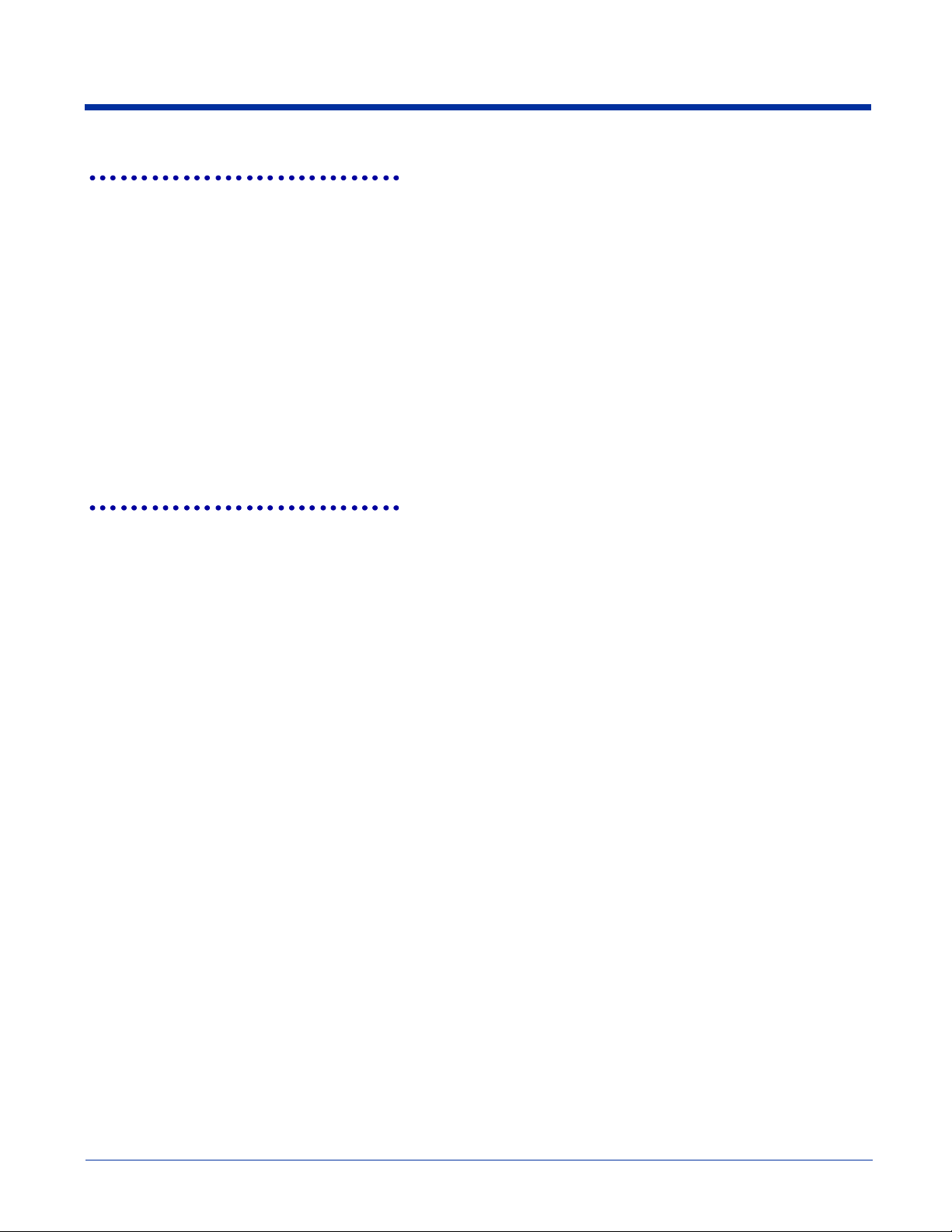
oemGetSetupDutchPost
This function is used to get theKIX (Netherlands) Post symbology-specific options.
Result_t oemGetSetupDutchPost (
SetupType_t SetupType,
BOOL *pEnabled
)
Return Values
RESULT_SUCCESS
RESULT_ERR_PARAMETER
Parameters
SetupType
SETUP_TYPE_CURRENT for current settings, or SETUP_TYPE_DEFAULT for default settings.
pEnabled
Points to a BOOL variable that contains the enabled state of this symbology upon returning from the function. A TRUE
means the symbology is enabled; a FALSE means the symbology is disabled.
oemGetSetupEAN8
This function is used to get the EAN-8 symbology-specific options.
Result_t oemGetSetupEAN8 (
SetupType_t SetupType,
BOOL *pEnabled,
BOOL *bXmitCheckChar,
BOOL *pAddendaReq,
BOOL *bAddendaSeparator,
BOOL *bAddenda2Digit,
BOOL *bAddenda5Digit
)
Return Values
RESULT_SUCCESS
RESULT_ERR_PARAMETER
2 - 24 IMAGETEAM™ 4X00 Series Software Development Kit (SDK) User’s Guide
Page 39

Parameters
SetupType
SETUP_TYPE_CURRENT for current settings, or SETUP_TYPE_DEFAULT for default settings.
pEnabled
Points to a BOOL variable that contains the enabled state of this symbology upon returning from the function. A TRUE
means the symbology is enabled; a FALSE means the symbology is disabled.
bXmitCheckChar
Points to a BOOL variable that determines if the engine will return the check character as part of the data string after a
successful decode. If TRUE, the engine returns the check character. If FALSE, the check character is not returned.
The default value is FALSE.
pAddendaReq
Points to a BOOL variable that determines if the engine will decode only EAN bar codes that have a 2 or 5 digit addenda.
If TRUE, the engine decodes only EAN symbols with an addenda. If FALSE, the engine decodes all enabled EAN
symbols. The default value is FALSE.
bAddendaSeparator
Points to a BOOL variable that determines if there is a space character between the data from the bar code and the
data from the addenda. If TRUE, there is a space. If FALSE, there is no space. The default value is FALSE.
bAddenda2Digit
Points to a BOOL variable that determines if the engine will look for a 2 digit addenda at the end of the EAN bar code.
If TRUE, and an addenda is present, the engine adds the two digit addenda data to the end of the message. If FALSE,
the engine ignores addenda data. The default value is FALSE.
bAddenda5Digit
Points to a BOOL variable that determines if the engine will look for a 5 digit addenda at the end of the EAN bar code.
If TRUE, and an addenda is present, the engine adds the five digit addenda data to the end of the message. If FALSE,
the engine ignores addenda data. The default value is FALSE.
oemGetSetupEAN13
This function is used to get the EAN-13 symbology-specific options.
Result_t oemGetSetupEAN8 (
SetupType_t SetupType,
BOOL *pEnabled,
BOOL *bXmitCheckChar,
BOOL *pAddendaReq,
BOOL *bAddendaSeparator,
BOOL *bAddenda2Digit,
BOOL *bAddenda5Digit
)
Return Values
RESULT_SUCCESS
RESULT_ERR_PARAMETER
IMAGETEAM™ 4X00 Series Software Development Kit (SDK) User’s Guide 2 - 25
Page 40

Parameters
SetupType
SETUP_TYPE_CURRENT for current settings, or SETUP_TYPE_DEFAULT for default settings.
pEnabled
Points to a BOOL variable that contains the enabled state of this symbology upon returning from the function. A TRUE
means the symbology is enabled; a FALSE means the symbology is disabled.
bXmitCheckChar
Points to a BOOL variable that determines if the engine will return the check character as part of the data string after a
successful decode. If TRUE, the engine returns the check character. If FALSE, the check character is not returned.
The default value is FALSE.
pAddendaReq
Points to a BOOL variable that determines if the engine will decode only EAN bar codes that have a 2 or 5 digit addenda.
If TRUE, the engine decodes only EAN symbols with an addenda. If FALSE, the engine decodes all enabled EAN
symbols. The default value is FALSE.
bAddendaSeparator
Points to a BOOL variable that determines if there is a space character between the data from the bar code and the
data from the addenda. If TRUE, there is a space. If FALSE, there is no space. The default value is FALSE.
bAddenda2Digit
Points to a BOOL variable that determines if the engine will look for a 2 digit addenda at the end of the EAN bar code.
If TRUE, and an addenda is present, the engine adds the two digit addenda data to the end of the message. If FALSE,
the engine ignores addenda data. The default value is FALSE.
bAddenda5Digit
Points to a BOOL variable that determines if the engine will look for a 5 digit addenda at the end of the EAN bar code.
If TRUE, and an addenda is present, the engine adds the five digit addenda data to the end of the message. If FALSE,
the engine ignores addenda data. The default value is FALSE.
oemGetSetupIATA25
This function is used to get the Straight 2 of 5 IATA symbology-specific options.
Result_t oemGetSetupIATA25 (
SetupType_t SetupType,
BOOL *pEnabled,
WORD *pMinLength,
WORD *pMaxLength
)
Return Values
RESULT_SUCCESS
RESULT_ERR_PARAMETER
Parameters
SetupType
SETUP_TYPE_CURRENT for current settings, or SETUP_TYPE_DEFAULT for default settings.
pEnabled
Points to a BOOL variable that contains the enabled state of this symbology upon returning from the function. A TRUE
means the symbology is enabled; a FALSE means the symbology is disabled.
pMinLength
Points to a WORD variable that contains the minimum length decoded IATA 2 of 5 message the engine should return.
IATA 2 of 5 messages smaller than this minimum length are not reported by the engine. The default value is 4.
pMaxLength
Points to a WORD variable that contains the maximum length decoded IATA 2 of 5 message the engine should return.
IATA 2 of 5 messages larger than this maximum length are reported by the engine. The default value is 80.
2 - 26 IMAGETEAM™ 4X00 Series Software Development Kit (SDK) User’s Guide
Page 41

oemGetSetupImager
This function gets the current Imager setup values.
Prototype
Result_t oemGetSetupImager (
SetupType_t SetupType,
ImagerSetup_t *pImagerSetup
)
Return Values
RESULT_SUCCESS
Parameters
pImagerSetup
Data structure that sets up the Imager. See oemAcquireImage (page 2-1) for details.
SetupType
This parameter is ignored.
oemGetSetupInt25
This function is used to get the Interleaved 2 of 5 symbology-specific options.
Result_t oemGetSetupInt25 (
SetupType_t SetupType,
BOOL *pEnabled,
WORD *pMinLength,
WORD *pMaxLength,
BOOL *pbCheckDigitOn,
BOOL *pbXmitCheckDigit
)
Return Values
RESULT_SUCCESS
RESULT_ERR_PARAMETER
Parameters
SetupType
SETUP_TYPE_CURRENT for current settings, or SETUP_TYPE_DEFAULT for default settings.
pEnabled
Points to a BOOL variable that contains the enabled state of this symbology upon returning from the function. A TRUE
means the symbology is enabled; a FALSE means the symbology is disabled.
pMinLength
Points to a WORD variable that contains the minimum length decoded Interleaved 2 of 5 message the engine should
return. Interleaved 2 of 5 messages smaller than this minimum length are not reported by the engine. The default value
is 4.
pMaxLength
Points to a WORD variable that contains the maximum length decoded Interleaved 2 of 5 message the engine should
return. Interleaved 2 of 5 messages larger than this maximum length are reported by the engine. The default value is 80.
pbCheckDigitOn
Points to a BOOL variable that determines if the engine will read Interleaved 2 of 5 bar codes with or without check
characters. If TRUE, the engine only decodes Interleaved 2 of 5 codes with a check digit. If FALSE, the decoder
decodes codes with or without a check digit. The default value is FALSE.
pbXmitCheckDigit
Points to a BOOL variable that determines if the engine will return the check digit as part of the data string after a
successful decode. If TRUE, the engine returns the check digit. If FALSE, the check digit is not returned. The default
value is FALSE.
IMAGETEAM™ 4X00 Series Software Development Kit (SDK) User’s Guide 2 - 27
Page 42

oemGetSetupISBT
This function is used to get the ISBT 128 symbology-specific options.
Result_t oemGetSetupISBT (
SetupType_t SetupType,
BOOL *pEnabled
)
Return Values
RESULT_SUCCESS
RESULT_ERR_PARAMETER
Parameters
SetupType
SETUP_TYPE_CURRENT for current settings, or SETUP_TYPE_DEFAULT for default settings.
pEnabled
Points to a BOOL variable that contains the enabled state of this symbology upon returning from the function. A TRUE
means the symbology is enabled; a FALSE means the symbology is disabled.
oemGetSetupJapost
This function is used to get the Japanese Post symbology-specific options.
Result_t oemGetSetupJapost (
SetupType_t SetupType,
BOOL *pEnabled
)
Return Values
RESULT_SUCCESS
RESULT_ERR_PARAMETER
Parameters
SetupType
SETUP_TYPE_CURRENT for current settings, or SETUP_TYPE_DEFAULT for default settings.
pEnabled
Points to a BOOL variable that contains the enabled state of this symbology upon returning from the function. A TRUE
means the symbology is enabled; a FALSE means the symbology is disabled.
oemGetSetupKoreanPost
This function is used to get the Korean Post symbology specific options.
Result_t oemGetSetupKoreanPost (
SetupType_t SetupType,
BOOL *pEnabled,
WORD *pMinLength,
WORD *pMaxLength
)
Return Values
RESULT_SUCCESS
RESULT_ERR_PARAMETER
2 - 28 IMAGETEAM™ 4X00 Series Software Development Kit (SDK) User’s Guide
Page 43

Parameters
SetupType
SETUP_TYPE_CURRENT for current settings, or SETUP_TYPE_DEFAULT for default settings.
pEnabled
Points to a BOOL variable that contains the enabled state of this symbology upon returning from the function. A TRUE
means the symbology is enabled; a FALSE means the symbology is disabled.
pMinLength
Points to a WORD variable that contains the minimum length decoded Korean Post message the engine should return.
Korean Post messages smaller than this minimum length are not reported by the engine. The default value is 4.
pMaxLength
Points to a WORD variable that contains the maximum length decoded Korean Post message the engine should return.
Korean Post messages larger than this maximum length are reported by the engine. The default value is 48.
oemGetSetupMaxicode
This function is used to get the MaxiCode symbology-specific options.
Result_t oemGetSetupMaxicode (
SetupType_t SetupType,
BOOL *pEnabled,
WORD *pMinLength,
WORD *pMaxLength,
BOOL *pCarrierMsgOnly
)
Return Values
RESULT_SUCCESS
RESULT_ERR_PARAMETER
Parameters
SetupType
SETUP_TYPE_CURRENT for current settings, or SETUP_TYPE_DEFAULT for default settings.
pEnabled
Points to a BOOL variable that contains the enabled state of this symbology upon returning from the function. A TRUE
means the symbology is enabled; a FALSE means the symbology is disabled.
pMinLength
Points to a WORD variable that contains the minimum length decoded Maxicode message the engine should return.
Maxicode messages smaller than this minimum length are not reported by the engine. The default value is 1.
pMaxLength
Points to a WORD variable that contains the maximum length decoded Maxicode message the engine should return.
Maxicode messages larger than this maximum length are reported by the engine. The default value is 150.
pCarrierMsgOnly
Points to a BOOL variable that determines if the engine will return only the Structured Carrier Message portion of the
decoded message. When TRUE, the engine only returns the Structured Carrier Message data. When FALSE, the
engine returns the entire message. The default value is FALSE.
IMAGETEAM™ 4X00 Series Software Development Kit (SDK) User’s Guide 2 - 29
Page 44

oemGetSetupMesa
This function is used to get the Aztec Mesa Code symbology-specific options.
Result_t oemGetSetupMesa (
SetupType_t SetupType,
BOOL *pUMSEnabled,
BOOL *pEMSEnabled,
BOOL *p3MSEnabled,
BOOL *p1MSEnabled,
BOOL *pIMSEnabled,
BOOL *p9MSEnabled
)
Return Values
RESULT_SUCCESS
RESULT_ERR_PARAMETER
Parameters
SetupType
SETUP_TYPE_CURRENT for current settings, or SETUP_TYPE_DEFAULT for default settings.
pUMSEnabled
Points to a BOOL variable that contains the enabled state of UPCA Mesa. TRUE = Enabled, FALSE = Disabled.
pEMSEnabled
Points to a BOOL variable that contains the enabled state of EAN13 Mesa. TRUE = Enabled, FALSE = Disabled.
p3MSEnabled
Points to a BOOL variable that contains the enabled state of Code 39 Mesa. TRUE = Enabled, FALSE = Disabled.
p1MSEnabled
Points to a BOOL variable that contains the enabled state of Code 128 Mesa. TRUE = Enabled, FALSE = Disabled.
pIMSEnabled
Points to a BOOL variable that contains the enabled state of Interleaved 2 of 5 Mesa. TRUE = Enabled, FALSE =
Disabled.
p9MSEnabled
Points to a BOOL variable that contains the enabled state of Code 93 Mesa.
oemGetSetupMicroPDF
This function is used to get the MicroPDF417 symbology-specific options.
Result_t oemGetSetupMicroPDF (
SetupType_t SetupType,
BOOL *pEnabled,
WORD *pMinLength,
WORD *pMaxLength
)
Return Values
RESULT_SUCCESS
RESULT_ERR_PARAMETER
2 - 30 IMAGETEAM™ 4X00 Series Software Development Kit (SDK) User’s Guide
Page 45

Parameters
SetupType
SETUP_TYPE_CURRENT for current settings, or SETUP_TYPE_DEFAULT for default settings.
pEnabled
Points to a BOOL variable that contains the enabled state of this symbology upon returning from the function. A TRUE
means the symbology is enabled; a FALSE means the symbology is disabled.
pMinLength
Points to a WORD variable that contains the minimum length decoded MicroPDF417 message the engine should return.
MicroPDF417 messages smaller than this minimum length are not reported by the engine. The default value is 1.
pMaxLength
Points to a WORD variable that contains the maximum length decoded MicroPDF417 message the engine should
return. MicroPDF417 messages larger than this maximum length are reported by the engine. The default value is 2750.
oemGetSetupMSI
This function is used to get the MSI symbology-specific options.
Result_t oemGetSetupMSI (
SetupType_t SetupType,
BOOL *pEnabled,
WORD *pMinLength,
WORD *pMaxLength,
BOOL *pbXmitCheckChar
)
Return Values
RESULT_SUCCESS
RESULT_ERR_PARAMETER
Parameters
SetupType
SETUP_TYPE_CURRENT for current settings, or SETUP_TYPE_DEFAULT for default settings.
pEnabled
Points to a BOOL variable that contains the enabled state of this symbology upon returning from the function. A TRUE
means the symbology is enabled; a FALSE means the symbology is disabled.
pMinLength
Points to a WORD variable that contains the minimum length decoded MSI message the engine should return. MSI
messages smaller than this minimum length are not reported by the engine. The default value is 4.
pMaxLength
Points to a WORD variable that contains the maximum length decoded MSI message the engine should return. MSI
messages larger than this maximum length are reported by the engine. The default value is 48.
pbXmitCheckChar
Points to a BOOL variable that determines if the engine will return the check character as part of the data string after a
successful decode. If TRUE, the engine returns the check character. If FALSE, the check character is not returned.
The default value is FALSE.
IMAGETEAM™ 4X00 Series Software Development Kit (SDK) User’s Guide 2 - 31
Page 46

oemGetSetupMx25
This function is used to get the Matrix 2 of 5 symbology specific options.
Result_t oemGetSetupMx25 (
SetupType_t SetupType,
BOOL *pEnabled,
WORD *pMinLength,
WORD *pMaxLength
)
Return Values
RESULT_SUCCESS
RESULT_ERR_PARAMETER
Parameters
SetupType
SETUP_TYPE_CURRENT for current settings, or SETUP_TYPE_DEFAULT for default settings.
pEnabled
Points to a BOOL variable that contains the enabled state of this symbology upon returning from the function. A TRUE
means the symbology is enabled; a FALSE means the symbology is disabled.
pMinLength
Points to a WORD variable that contains the minimum length decoded Matrix 2 of 5 message the engine should return.
Matrix 2 of 5 messages smaller than this minimum length are not reported by the engine. The default value is 4.
pMaxLength
Points to a WORD variable that contains the maximum length decoded Matrix 2 of 5 message the engine should return.
Matrix 2 of 5 messages larger than this maximum length are not reported by the engine. The default value is 80.
oemGetSetupOCR
This function is used to get the Optical Character Recognition (OCR) decoding options.
Result_t oemGetSetupOCR (
SetupType_t SetupType,
OCRMode_t *nFont,
TCHAR *pszTemplate,
TCHAR *pszGroupG,
TCHAR *pszGroupH,
TCHAR *pszCheckChar,
OCRDirection_t *nDirection
)
Return Values
RESULT_SUCCESS
RESULT_ERR_PARAMETER
2 - 32 IMAGETEAM™ 4X00 Series Software Development Kit (SDK) User’s Guide
Page 47

Parameters
SetupType
SETUP_TYPE_CURRENT for current settings, or SETUP_TYPE_DEFAULT for default settings.
nFont
This determines which OCR fonts (if any) are selected for decoding. The following values are used:
pszTemplate
A null-terminated string that indicates one or more template patterns for the OCR decode. The following characters are
allowed:
pszGroupG
A null-terminated string that represents a list of characters that can be substituted for the lower-case 'g' in the template
strings.
pszGroupH
A null-terminated string that represents a list of characters that can be substituted for the lower-case 'h' in the template
strings.
pszCheckChar
A null-terminated string that represents a check character position in the template strings.
nDirection
Tells the OCR decoder which way the characters are usually oriented with respect to the image. The decoder still
decodes any orientation, but use of this parameter can increase decoding speed.
OCR_DISABLED
OCR_A
OCR_B
OCR_MONEY
OCR_MICR (currently unsupported)
A-Z capital letters are matched as is
d - a digit from 0 - 9
a - alphanumeric character
l - alphabetic letter
g - any character specified in group G
h - any character specified in group H
oemGetSetupPDF417
This function is used to get the PDF417 symbology-specific options.
Result_t oemGetSetupPDF417(
SetupType_t SetupType,
BOOL *pEnabled,
WORD *pMinLength,
WORD *pMaxLength
)
Return Values
RESULT_SUCCESS
RESULT_ERR_PARAMETER
IMAGETEAM™ 4X00 Series Software Development Kit (SDK) User’s Guide 2 - 33
Page 48

Parameters
SetupType
SETUP_TYPE_CURRENT for current settings, or SETUP_TYPE_DEFAULT for default settings.
pEnabled
Points to a BOOL variable that contains the enabled state of this symbology upon returning from the function. A TRUE
means the symbology is enabled; a FALSE means the symbology is disabled.
pMinLength
Points to a WORD variable that contains the minimum length decoded PDF417 message the engine should return.
PDF417 messages smaller than this minimum length are not reported by the engine. The default value is 1.
pMaxLength
Points to a WORD variable that contains the maximum length decoded PDF417 message the engine should return.
PDF417 messages larger than this maximum length are reported by the engine. The default value is 2750.
oemGetSetupPlanet
This function is used to get the Planet Code symbology-specific options.
Result_t oemGetSetupPlanet (
SetupType_t SetupType,
BOOL *pEnabled,
BOOL *bXmitCheckDigit
)
Return Values
RESULT_SUCCESS
RESULT_ERR_PARAMETER
Parameters
SetupType
SETUP_TYPE_CURRENT for current settings, or SETUP_TYPE_DEFAULT for default settings.
pEnabled
Points to a BOOL variable that contains the enabled state of this symbology upon returning from the function. A TRUE
means the symbology is enabled; a FALSE means the symbology is disabled.
bXmitCheckDigit
Points to a BOOL variable that determines if the engine will return the check digit as part of the data string after a
successful decode. If TRUE, the engine returns the check digit. If FALSE, the check digit is not returned. The default
value is FALSE.
oemGetSetupPlessey
This function is used to get the Plessey Code symbology specific options.
Result_t oemGetSetupPlessey (
SetupType_t SetupType,
BOOL *pEnabled,
WORD *pMinLength,
WORD *pMaxLength
)
Return Values
RESULT_SUCCESS
RESULT_ERR_PARAMETER
2 - 34 IMAGETEAM™ 4X00 Series Software Development Kit (SDK) User’s Guide
Page 49

Parameters
SetupType
SETUP_TYPE_CURRENT for current settings, or SETUP_TYPE_DEFAULT for default settings.
pEnabled
Points to a BOOL variable that contains the enabled state of this symbology upon returning from the function. A TRUE
means the symbology is enabled; a FALSE means the symbology is disabled.
pMinLength
Points to a WORD variable that contains the minimum length decoded Plessey Code message the engine should return.
Plessey Code messages smaller than this minimum length are not reported by the engine. The default value is 4.
pMaxLength
Points to a WORD variable that contains the maximum length decoded Plessey Code message the engine should
return. Plessey Code messages larger than this maximum length are not reported by the engine. The default value is
48.
oemGetSetupPosiCode
This function is used to get the PosiCode symbology specific options.
Result_t oemGetSetupPosiCode (
SetupType_t SetupType,
BOOL *pEnabled,
WORD *pMinLength,
WORD *pMaxLength,
WORD *pLimited
)
Return Values
RESULT_SUCCESS
RESULT_ERR_PARAMETER
Parameters
SetupType
SETUP_TYPE_CURRENT for current settings, or SETUP_TYPE_DEFAULT for default settings.
pEnabled
Points to a BOOL variable that contains the enabled state of this symbology upon returning from the function. A TRUE
means the symbology is enabled; a FALSE means the symbology is disabled.
pMinLength
Points to a WORD variable that contains the minimum length decoded PosiCode message the engine should return.
PosiCode messages smaller than this minimum length are not reported by the engine. The default value is 4.
pMaxLength
Points to a WORD variable that contains the maximum length decoded PosiCode message the engine should return.
PosiCode messages larger than this maximum length are not reported by the engine. The default value is 48.
pLimited
Points to a WORD variable that reflects if Posicode Limited A or Posicode Limited B decoding is enabled. A value of
1 indicates Posicode Limited A is enabled , and a value of 2 indicates Posicode Limited B decoding is enabled. A value
of 0 indicates that decoding of both Limited A and Limited B is disabled. The default value is 0.
IMAGETEAM™ 4X00 Series Software Development Kit (SDK) User’s Guide 2 - 35
Page 50

oemGetSetupPostnet
This function is used to get the Postnet symbology-specific options.
Result_t oemGetSetupPostnet (
SetupType_t SetupType,
BOOL *pEnabled,
BOOL *bXmitCheckDigit
)
Return Values
RESULT_SUCCESS
RESULT_ERR_PARAMETER
Parameters
SetupType
SETUP_TYPE_CURRENT for current settings, or SETUP_TYPE_DEFAULT for default settings.
pEnabled
Points to a BOOL variable that contains the enabled state of this symbology upon returning from the function. A TRUE
means the symbology is enabled; a FALSE means the symbology is disabled.
bXmitCheckDigit
Points to a BOOL variable that determines if the engine will return the check digit as part of the data string after a
successful decode. If TRUE, the engine returns the check digit. If FALSE, the check digit is not returned. The default
value is FALSE.
oemGetSetupQR
This function is used to get the QR Code symbology-specific options.
Result_t oemGetSetupQR (
SetupType_t SetupType,
BOOL *pEnabled,
WORD *pMinLength,
WORD *pMaxLength
)
Return Values
RESULT_SUCCESS
RESULT_ERR_PARAMETER
Parameters
SetupType
SETUP_TYPE_CURRENT for current settings, or SETUP_TYPE_DEFAULT for default settings.
pEnabled
Points to a BOOL variable that contains the enabled state of this symbology upon returning from the function. A TRUE
means the symbology is enabled; a FALSE means the symbology is disabled.
pMinLength
Points to a WORD variable that contains the minimum length decoded QR Code message the engine should return.
QR Code messages smaller than this minimum length are not reported by the engine. The default value is 1.
pMaxLength
Points to a WORD variable that contains the maximum length decoded QR Code message the engine should return.
QR Code messages larger than this maximum length are reported by the engine. The default value is 3500.
2 - 36 IMAGETEAM™ 4X00 Series Software Development Kit (SDK) User’s Guide
Page 51

oemGetSetupRSS
This function is used to get the RSS Expanded symbology-specific options.
Result_t oemGetSetupRSS (
SetupType_t SetupType,
BOOL *pEnabled,
WORD *pMinLength,
WORD *pMaxLength
)
Return Values
RESULT_SUCCESS
RESULT_ERR_PARAMETER
Parameters
SetupType
SETUP_TYPE_CURRENT for current settings, or SETUP_TYPE_DEFAULT for default settings.
pEnabled
Points to a BOOL variable that contains the enabled state of this symbology upon returning from the function. A TRUE
means the symbology is enabled; a FALSE means the symbology is disabled.
pMinLength
Points to a WORD variable that contains the minimum length decoded RSS message the engine should return. RSS
messages smaller than this minimum length are not reported by the engine. The default value is 1.
pMaxLength
Points to a WORD variable that contains the maximum length decoded RSS message the engine should return. RSS
messages larger than this maximum length are reported by the engine. The default value is 80.
oemGetSetupStrt25
This function is used to get the Straight 2 of 5 symbology specific options.
Result_t oemGetSetupStrt25 (
SetupType_t SetupType,
BOOL *pEnabled,
WORD *pMinLength,
WORD *pMaxLength
)
Return Values
RESULT_SUCCESS
RESULT_ERR_PARAMETER
Parameters
SetupType
SETUP_TYPE_CURRENT for current settings, or SETUP_TYPE_DEFAULT for default settings.
pEnabled
Points to a BOOL variable that contains the enabled state of this symbology upon returning from the function. A TRUE
means the symbology is enabled; a FALSE means the symbology is disabled.
pMinLength
Points to a WORD variable that contains the minimum length decoded Straight 2 of 5 message the engine should return.
Straight 2 of 5 messages smaller than this minimum length are not reported by the engine. The default value is 4.
pMaxLength
Points to a WORD variable that contains the maximum length decoded Straight 2 of 5 message the engine should
return. Straight 2 of 5 messages larger than this maximum length are not reported by the engine. The default value is
48.
IMAGETEAM™ 4X00 Series Software Development Kit (SDK) User’s Guide 2 - 37
Page 52

oemGetSetupTelepen
This function is used to get the Telepen symbology specific options.
Result_t oemGetSetupTelepen (
SetupType_t SetupType,
BOOL *pEnabled,
WORD *pMinLength,
WORD *pMaxLength,
BOOL *pOldStyle
)
Return Values
RESULT_SUCCESS
RESULT_ERR_PARAMETER
Parameters
SetupType
SETUP_TYPE_CURRENT for current settings, or SETUP_TYPE_DEFAULT for default settings.
pEnabled
Points to a BOOL variable that contains the enabled state of this symbology upon returning from the function. A TRUE
means the symbology is enabled; a FALSE means the symbology is disabled.
pMinLength
Points to a WORD variable that contains the minimum length decoded Telepen message the engine should return.
Telepen messages smaller than this minimum length are not reported by the engine. The default value is 1.
pMaxLength
Points to a WORD variable that contains the maximum length decoded Telepen message the engine should return.
Telepen messages larger than this maximum length are not reported by the engine. The default value is 60.
pOriginal
Points to a BOOL variable that reflects if the engine is configured to reads Telepen labels that were encoded with either
the original or the AIM specification. The default is FALSE.
oemGetSetupTLC39
This function is used to get the TLC39 symbology specific options.
Result_t oemGetSetupTLC39 (
SetupType_t SetupType,
BOOL *pEnabled
)
Return Values
RESULT_SUCCESS
RESULT_ERR_PARAMETER
Parameters
SetupType
SETUP_TYPE_CURRENT for current settings, or SETUP_TYPE_DEFAULT for default settings.
pEnabled
Points to a BOOL variable that contains the enabled state of this symbology upon returning from the function. A TRUE
means the symbology is enabled; a FALSE means the symbology is disabled.
2 - 38 IMAGETEAM™ 4X00 Series Software Development Kit (SDK) User’s Guide
Page 53
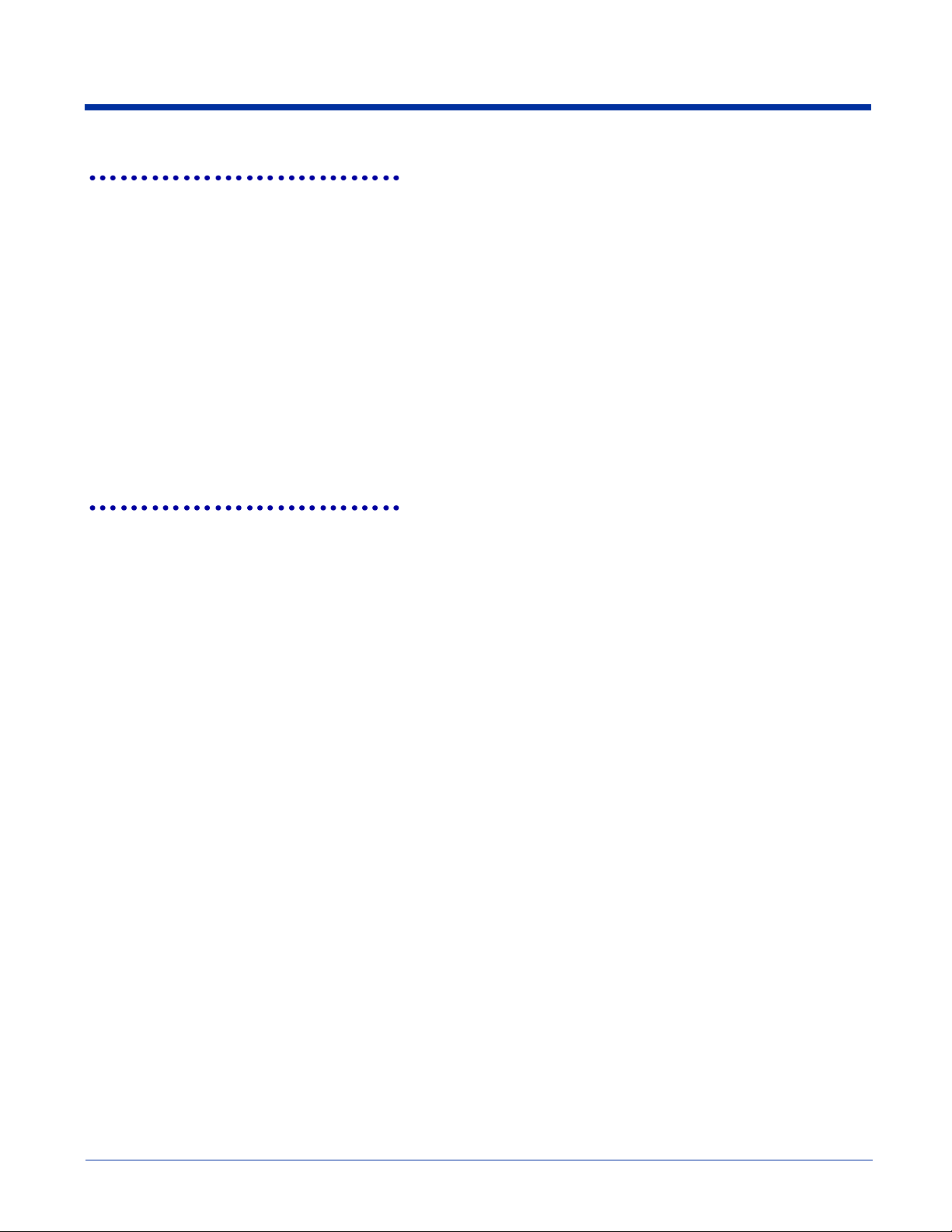
oemGetSetupTrioptic
This function is used to get the Trioptic Code symbology specific options.
Result_t oemGetSetupTrioptic (
SetupType_t SetupType,
BOOL *pEnabled,
)
Return Values
RESULT_SUCCESS
RESULT_ERR_PARAMETER
Parameters
SetupType
SETUP_TYPE_CURRENT for current settings, or SETUP_TYPE_DEFAULT for default settings.
pEnabled
Points to a BOOL variable that contains the enabled state of this symbology upon returning from the function. A TRUE
means the symbology is enabled; a FALSE means the symbology is disabled.
oemGetSetupUPCA
This function is used to get the UPC-A symbology-specific options.
Result_t oemGetSetupUPCA (
SetupType_t SetupType,
BOOL *pEnabled,
BOOL *pbXmitCheckChar,
BOOL *pbAddendaReq,
BOOL *pbAddendaSeparator,
BOOL *pbAddenda2Digit,
BOOL *pbAddenda5Digit,
BOOL *pbXmitNumSys
)
Return Values
RESULT_SUCCESS
RESULT_ERR_PARAMETER
IMAGETEAM™ 4X00 Series Software Development Kit (SDK) User’s Guide 2 - 39
Page 54

Parameters
SetupType
SETUP_TYPE_CURRENT for current settings, or SETUP_TYPE_DEFAULT for default settings.
pEnabled
Points to a BOOL variable that contains the enabled state of this symbology upon returning from the function. A TRUE
means the symbology is enabled; a FALSE means the symbology is disabled.
pbXmitCheckDigit
Points to a BOOL variable that determines if the engine will return the check digit as part of the data string after a
successful decode. If TRUE, the engine returns the check digit. If FALSE, the check digit is not returned. The default
value is FALSE.
pbAddendaReq
Points to a BOOL variable that determines if the engine will decode only UPC bar codes that have a 2 or 5 digit addenda.
If TRUE, the engine decodes only UPC symbols with an addenda. If FALSE, the engine decodes all enabled UPC
symbols. The default value is FALSE.
pbAddendaSeparator
Points to a BOOL variable that determines if there is a space character between the data from the bar code and the
data from the addenda. If TRUE, there is a space. If FALSE, there is no space. The default value is FALSE.
pbAddenda2Digit
Points to a BOOL variable that determines if the engine will look for a 2 digit addenda at the end of the UPC bar code.
If TRUE, and an addenda is present, the engine adds the two digit addenda data to the end of the message. If FALSE,
the engine ignores addenda data. The default value is FALSE.
pbAddenda5Digit
Points to a BOOL variable that determines if the engine will look for a 5 digit addenda at the end of the UPC bar code.
If TRUE, and an addenda is present, the engine adds the five digit addenda data to the end of the message. If FALSE,
the engine ignores addenda data. The default value is FALSE.
pbXmitNumSys
Points to a BOOL variable that determines if the engine will return the numeric system digit of the UPC label. If TRUE,
the engine returns the number system digit. If FALSE, the number system digit is not returned. The default value is
TRUE.
oemGetSetupUPCE
This function is used to get the UPC-E symbology-specific options.
Result_t oemGetSetupUPCE (
SetupType_t SetupType,
BOOL *pE0Enabled,
BOOL *pE1Enabled,
BOOL *pbXmitCheckDigit,
BOOL *pbAddendaReq,
BOOL *pbExpandVersionE,
BOOL *pbAddendaSeparator,
BOOL *pbAddenda2Digit,
BOOL *pbAddenda5Digit,
BOOL *pbXmitNumSys
)
Return Values
RESULT_SUCCESS
RESULT_ERR_PARAMETER
2 - 40 IMAGETEAM™ 4X00 Series Software Development Kit (SDK) User’s Guide
Page 55

Parameters
SetupType
SETUP_TYPE_CURRENT for current settings, or SETUP_TYPE_DEFAULT for default settings.
pE0Enabled
Points to a BOOL variable that contains the enabled state of UPC-E0 symbology upon returning from the function. A
TRUE means the symbology is enabled; a FALSE means the symbology is disabled.
pE1Enabled
Points to a BOOL variable that contains the enabled state of UPC-E1 symbology upon returning from the function. A
TRUE means the symbology is enabled; a FALSE means the symbology is disabled.
pbXmitCheckDigit
Points to a BOOL variable that determines if the engine will return the check digit as part of the data string after a
successful decode. If TRUE, the engine returns the check digit. If FALSE, the check digit is not returned. The default
value is FALSE.
pbAddendaReq
Points to a BOOL variable that determines if the engine will decode only UPC bar codes that have a 2 or 5 digit addenda.
If TRUE, the engine decodes only UPC symbols with an addenda. If FALSE, the engine decodes all enabled UPC
symbols. The default value is FALSE.
pbExpandVersionE
Points to a BOOL variable that determines if the engine will expand UPC-E codes to the 12 digit UPC-A format after a
successful decode. If TRUE, the engine expands the code. If FALSE, the engine does not expand the UPC-E code.
The default value is FALSE.
pbAddendaSeparator
Points to a BOOL variable that determines if there is a space character between the data from the bar code and the
data from the addenda. If TRUE, there is a space. If FALSE, there is no space. The default value is FALSE.
pbAddenda2Digit
Points to a BOOL variable that determines if the engine will look for a 2 digit addenda at the end of the UPC bar code.
If TRUE, and an addenda is present, the engine adds the two digit addenda data to the end of the message. If FALSE,
the engine ignores addenda data. The default value is FALSE.
pbAddenda5Digit
Points to a BOOL variable that determines if the engine will look for a 5 digit addenda at the end of the UPC bar code.
If TRUE, and an addenda is present, the engine adds the five digit addenda data to the end of the message. If FALSE,
the engine ignores addenda data. The default value is FALSE.
pbXmitNumSys
Points to a BOOL variable that determines if the engine will return the numeric system digit of the UPC label. If TRUE,
the engine returns the number system digit. If FALSE, the number system digit is not returned. The default value is
FALSE.
oemGetVideoReverse
This function is used to determine if the decoding of inverted symbols is enabled or disabled. An inverted symbol has white bars
on a black background.
Result_t oemGetVideoReverse (
SetupType_t SetupType,
BOOL *pbEnabled
)
Return Values
RESULT_SUCCESS
RESULT_ERR_UNSUPPORTED
Parameters
Setup Type
SETUP_TYPE_CURRENT for current settings, or SETUP_TYPE_DEFAULT for default settings.
pbEnabled
A pointer to a BOOL variable that will be set to TRUE if decoding of inverted symbols is enabled and FALSE if decoding
of inverted symbols is disabled.
IMAGETEAM™ 4X00 Series Software Development Kit (SDK) User’s Guide 2 - 41
Page 56

oemImageStreamInit
This function is used to intialize the image stream interface. The caller is allowed to specifiy the skip (subsample) value.
Note: If nSkip is greater than 1, the resulting image will be subsampled by nSkip.
Result_t oemImageStreamInit (
WORD nSkip,
RECT *imgRect,
BOOL bFlip
)
Return Values
RESULT_SUCCESS
RESULT_ERR_DRIVER
Parameters
nSkip
The subsample number. A skip of 1 means all pixels, a skip of 2 means interpolate pixel pairs for every other line.
imgRect
Defines the region of the image to be returned by calls to eomImageStreamRead.
bFlip
Indicates if the returned image is to be inverted.
oemImageStreamStart
This function causes the Image Engine to start continous collecting of images. You must call oemImageStreamInit() before
calling this function.
Result_t oemImageStreamStart ()
Return Values
RESULT_SUCCESS
RESULT_ERR_INITIALIZE
Parameters
None.
oemImageStreamRead
This function returns the last image acquired. The functions oemImageStreamInit() and oemImageStreamStart() must be called
before calling this function. The image returned will be formatted per the parameters passed to oemImageStreamInit().
Result_t oemImageStreamRead (
BYTE *pImageBuffer,
DWORD *pdwSize
)
Return Values
RESULT_SUCCESS
RESULT_ERR_NOIMAGE
Parameters
pImageBuffer
Buffer in which the image data or image bitmap file data is returned on successful read of an image.
pdwSize
Pointer to a DWORD where the number of bytes placed in the image buffer is returned.
2 - 42 IMAGETEAM™ 4X00 Series Software Development Kit (SDK) User’s Guide
Page 57

oemImageStreamStop
This function causes the Image Engine to stop continous collecting of images started by oemImageStreamInit() and
oemImageStreamStart(). If this function is not called, the imager will continue to acquire images (illumination will stay on) which
causes serious drain battery power.
Result_t oemImageStreamStop ()
Return Values
RESULT_SUCCESS
Parameters
None.
oemLeaveLightsOn
This function configures the illumination LEDs to always be on, or in normal mode during scanning.
Result_t oemLeaveLightsOn (
SetupType_t SetupType,
BOOL bEnable
)
Return Values
RESULT_SUCCESS
RESULT_ERR_NOTCONNECTED
RESULT_ERR_UNSUPPORTED
RESULT_ERR_DRIVER
RESULT_ERR_PARAMETER
RESULT_ERR_NORESPONSE
Parameters
SetupType
SETUP_TYPE_CURRENT for current settings, or SETUP_TYPE_DEFAULT for default settings.
bEnable
If FALSE, the illumination LEDs will be in normal operational mode and will be flashed on and off during scanning. If
TRUE, the illumination LEDs are always on during scanning and will not flash.
oemLightsOn
This function turns the engine's illumination LEDs on and off.
Result_t oemLightsOn (
BOOL bEnable
)
Return Values
RESULT_SUCCESS
RESULT_ERR_DRIVER
RESULT_ERR_NORESPONSE
Parameters
bEnable
If TRUE, the illumination LEDs are turned on; otherwise they're turned off.
oemPowerOffImager
Note: This function is only available to certain applications, and is dependent upon the hardware that supplies switchable power
to the imager (V).
IMAGETEAM™ 4X00 Series Software Development Kit (SDK) User’s Guide 2 - 43
Page 58

This function allows the application to fully power down the imager for additional power control. This gives additional power
control to shutdown/resume (normally the only time the sensor fully powers off), but should be balanced since there are time
penalties associated with powering back up.
Result_t oemPowerOffImager(
void
)
Return Values
RESULT_SUCCESS
RESULT_ERR_UNSUPPORTED
Parameters
None.
oemSetDecodeAttemptLimit
This function is used to set the decode attempt maximum time limit. The limit, specified in milliseconds, is the maximum amount
of time the decoder may use to attempt a decode on the current image.
Result_t oemSetDecodeAttemptLimit (
SetupType_t SetupType,
WORD nLimit
)
Return Values
RESULT_SUCCESS
RESULT_ERR_UNSUPPORTED
RESULT_ERR_PARAMETER
Parameters
Setup Type
SETUP_TYPE_CURRENT for current settings, or SETUP_TYPE_DEFAULT for default settings.
nLimit
The maximum amount of time the decoder may use to attempt a decode on the current image. Valid range for nLimit
is 1-10,000. A value of zero indicates no limit. The default value is 0.
oemSetDecodeCenteringWindow
This function allows the caller to Enable/Setup decode centering mode. In this mode, a decode call is only successful if the area
bounding the decoded symbol intersects a caller-defined rectangle located about the center of the captured image.
Note: This function allows the engine to discriminate symbols that are located physically close to each other so only one symbol
is captured during decode. Only the symbol intersecting the defined rectangle is returned.
Result_t oemSetDecodeCenteringWindow (
BOOL bEnable,
RECT *pIntersectRect
)
Return Values
RESULT_SUCCESS
RESULT_ERR_PARAMETER
Parameters
bEnable
If TRUE, the centering is turned on; otherwise the centering is turned off.
pIntersectRect
Rectangular image region of which at least part of the decoded symbol must overlap to be considered a valid decode.
2 - 44 IMAGETEAM™ 4X00 Series Software Development Kit (SDK) User’s Guide
Page 59

oemSetDecodeMode
This function sets the decoding mode of the engine.
Result_t oemSetDecodeMode (
SetupType_t SetupType,
WORD nMode
)
Return Values
RESULT_SUCCESS
RESULT_ERR_PARAMETER
RESULT_ERR_UNSUPPORTED
Parameters
SetupType
SETUP_TYPE_CURRENT for current settings, or SETUP_TYPE_DEFAULT for default settings.
pnMode
Points to a WORD variable that contains the desired decode mode:
1 = Standard
2 = Advanced Linear
4 = Quick Omni
oemSetExposureMode
This function is used to select the exposure mode to be used during image acquisition.
Result_t oemSetExposureMode (
ExposureMode_t ExposureMode
)
Return Values
RESULT_SUCCESS
RESULT_ERR_UNSUPPORTED
RESULT_ERR_DRIVER
RESULT_ERR_PARAMETER
Parameters
ExposureMode
The exposure modes that may be used are: fixed, on chip or Hand Held Products.
oemSetExposureSettings
This function is used to set various image parameters that are used during image acquisition.
Result_t oemSetExposureSettings (
ExposureSettings_t *pExpsoureSettings
)
Return Values
RESULT_SUCCESS
RESULT_ERR_UNSUPPORTED
RESULT_ERR_DRIVER
Parameters
pExposureSettings
A pointer to an exposure settings structure. See the definition of the ExposureSettings_t struct in oemdecodece.h for
details.
IMAGETEAM™ 4X00 Series Software Development Kit (SDK) User’s Guide 2 - 45
Page 60

oemSetLinearRange
This function sets the size of the window used in the Advanced Linear decoding mode.
Result_t oemSetLinearRange (
SetupType_t SetupType,
WORD nLinearRange
)
Return Values
RESULT_SUCCESS
RESULT_ERR_PARAMETER
RESULT_ERR_UNSUPPORTED
Parameters
SetupType
SETUP_TYPE_CURRENT for current settings, or
SETUP_TYPE_DEFAULT for default settings.
nLinearRange
Points to a WORD variable that contains the desired Range Value. 15 lines are searched for a linear bar code. Spacing
between those 15 lines is determined by this value passed in. The range value is from 1 to 6. Spacing is calculated by:
pixel rows to the next line = 2^(value passed in - 1)
oemSetPrintWeight
This function returns the current or default "Print Weight" (relative contrast) expected by the decoder for barcodes or OCR text.
Result_t oemGetPrintWeight (
WORD nPrintWeight
)
Return Values
RESULT_SUCCESS
RESULT_ERR_PARAMETER
Parameters
nPrintWeight
Set the print weight (relative blackness) that the decoder expects to see when attempting to decode symbols or OCR
text from an image. Changing this value can facilitate decoding of symbols with non-standard black on white contrast
such as with etched metal on car parts or some soda cans.
oemSetScanningLightsMode
This function gives the user the ability to select what the illumination and aimer do during imaging.
Result_t oemSetScanningLightsMode(
ScanIlluminat_t nIllumMode
)
Parameters
ScanIlluminat
SCAN_ILLUM_AIMER_OFF=0 Neither aimers nor illumination
SCAN_ILLUM_ONLY_ON Illumination only
SCAN_AIMER_ONLY_ON Aimers only
SCAN_ILLUM_AIMER_ON Both aimers and illumination
2 - 46 IMAGETEAM™ 4X00 Series Software Development Kit (SDK) User’s Guide
Page 61

oemSetSearchTimeLimit
This function is used to set the maximum time limit for the decoders search processing. The limit, specified in milliseconds, is
the maximum amount of time the search process may use to look for potential labels in the current image.
Result_t oemSetSearchTimeLimit (
SetupType_t SetupType,
WORD nLimit
)
Return Values
RESULT_SUCCESS
RESULT_ERR_UNSUPPORTED
RESULT_ERR_PARAMETER
Parameters
SetupType
SETUP_TYPE_CURRENT for current settings, or SETUP_TYPE_DEFAULT for default settings.
nLimit
The maximum amount of time the decoder search processing may use to find a potential label in the current image.
Valid range for nLimit is 1-10,000. A value of zero indicates no limit. The default value is 0.
oemSetupAztec
This function is used to set the Aztec and Aztec Mesa Code symbology-specific options.
Result_t oemSetupAztec (
WORD nMinLength,
WORD nMaxLength
)
Return Values
RESULT_SUCCESS
RESULT_ERR_PARAMETER
Parameters
nMinLength
The minimum length decoded Aztec or Aztec Mesa Code message the engine should return. Aztec or Aztec Mesa Code
messages smaller than this minimum length are not reported by the engine. The minimum allowable value (as well as
the default) is 1.
nMaxLength
The maximum length decoded Aztec or Aztec Mesa Code message the engine should return. Aztec or Aztec Mesa
Codes messages larger than this maximum length are reported by the engine. The maximum allowable value (as well
as the default) is 3750.
oemSetupChinaPost
This function is used to set the China Post symbology-specific options.
Result_t oemSetupChinaPost (
WORD nMinLength,
WORD nMaxLength
)
Return Values
RESULT_SUCCESS
RESULT_ERR_PARAMETER
IMAGETEAM™ 4X00 Series Software Development Kit (SDK) User’s Guide 2 - 47
Page 62

Parameters
nMinLength
The minimum length decoded China Post message the engine should return. China Post messages smaller than this
minimum length are not reported by the engine. The minimum allowable value (as well as the default) is 4.
nMaxLength
The maximum length decoded China Post message the engine should return. China Post messages larger than this
maximum length are reported by the engine. The maximum allowable value (as well as the default) is 80.
oemSetupCodabar
This function is used to set the Codabar symbology-specific options.
Result_t oemSetupCodabar (
BOOL bSSXmit,
BOOL bCheckCharOn,
BOOL bXmitCheckChar,
WORD nMinLength,
WORD nMaxLength
)
Return Values
RESULT_SUCCESS
RESULT_ERR_PARAMETER
Parameters
bSSXmit
Points to a BOOL variable that determines if the start and stop characters are returned in the data string after a
successful Codabar decode. If bSSXmit is TRUE, the start and stop characters are included. If FALSE, they are not
included. The default value is FALSE.
bCheckCharOn
Points to a BOOL variable that determines if the engine will read Codabar bar codes with or without check characters.
If TRUE, the engine only decodes Codabar codes with a check character. If FALSE, the decoder decodes codes with
or without a check character. The default value is FALSE.
bXmitCheckChar
Points to a BOOL variable that determines if the engine will return the check character as part of the data string after a
successful decode. If TRUE, the engine returns the check character. If FALSE the check character is not returned.
The default value is FALSE.
Note: This parameter is only used when bCheckCharOn is set to TRUE. If bCheckCharOn is set to FALSE, this
parameter is ignored.
nMinLength
The minimum length decoded Codabar message the engine should return. Codabar messages smaller than this
minimum length are not reported by the engine. The minimum allowable value (as well as the default) is 2.
nMaxLength
The maximum length decoded Codabar message the engine should return. Codabar messages larger than this
maximum length are not reported by the engine. The maximum allowable value (as well as the default) is 60.
oemSetupCodablock
This function is used to set the Codablock symbology-specific options.
Result_t oemSetupCodablock (
WORD nMinLength,
WORD nMaxLength
)
Return Values
RESULT_SUCCESS
RESULT_ERR_PARAMETER
2 - 48 IMAGETEAM™ 4X00 Series Software Development Kit (SDK) User’s Guide
Page 63

Parameters
nMinLength
The minimum length decoded Codablock message the engine should return. Codablock messages smaller than this
minimum length are not reported by the engine. The minimum allowable value (as well as the default) is 0.
nMaxLength
The maximum length decoded Codablock message the engine should return. Codablock messages larger than this
maximum length are not reported by the engine. The maximum allowable value (as well as the default) is 2048.
oemSetupCode11
This function is used to set the Code 11 symbology-specific options.
Result_t oemSetupCode11 (
BOOL bTwoCheckDigits,
WORD nMinLength,
WORD nMaxLength
)
Return Values
RESULT_SUCCESS
RESULT_ERR_PARAMETER
Parameters
bTwoCheckDigits
If TRUE, the engine only decodes Code 11 bar codes printed with two check digits. Otherwise, the engine decodes
Code 11 bar codes as if they were printed with only one check digit. The default value is TRUE.
nMinLength
The minimum length decoded Code 11 message the engine should return. Code 11 messages smaller than this
minimum length are not reported by the engine. The default value is 4, and the minimum allowable value is 1.
nMaxLength
The maximum length decoded Code 11 message the engine should return. Code 11 messages larger than this
maximum length are not reported by the engine. The maximum allowable value (as well as the default) is 80.
oemSetupCode128
This function is used to set the Code 128 symbology-specific options.
Result_t oemSetupCode128 (
WORD nMinLength,
WORD nMaxLength
)
Return Values
RESULT_SUCCESS
RESULT_ERR_PARAMETER
Parameters
nMinLength
The minimum length decoded Code 128 message the engine should return. Code 128 messages smaller than this
minimum length are not reported by the engine. The minimum allowable value (as well as the default) is 0.
nMaxLength
The maximum length decoded Code 128 message the engine should return. Code 128 messages larger than this
maximum length are not reported by the engine. The maximum allowable value (as well as the default) is 80.
IMAGETEAM™ 4X00 Series Software Development Kit (SDK) User’s Guide 2 - 49
Page 64

oemSetupCode16K
This function is used to set the Code 16K symbology-specific options.
Result_t oemSetupCode16K (
WORD nMinLength,
WORD nMaxLength
)
Return Values
RESULT_SUCCESS
RESULT_ERR_PARAMETER
Parameters
nMinLength
The minimum length decoded Code 16K message the engine should return. Code 16K messages smaller than this
minimum length are not reported by the engine. The minimum allowable value (as well as the default) is 1.
nMaxLength
The maximum length decoded Code 16K message the engine should return. Code 16K messages larger than this
maximum length are reported by the engine. The maximum allowable value (as well as the default) is 160.
oemSetupCode39
This function is used to set the Code 39 symbology-specific options.
Result_t oemSetupCode39 (
BOOL bSSXmit,
BOOL bCheckCharOn,
BOOL bXmitCheckChar,
BOOL bFullAscii,
BOOL bAppend,
WORD nMinLength,
WORD nMaxLength
)
Return Values
RESULT_SUCCESS
RESULT_ERR_PARAMETER
2 - 50 IMAGETEAM™ 4X00 Series Software Development Kit (SDK) User’s Guide
Page 65
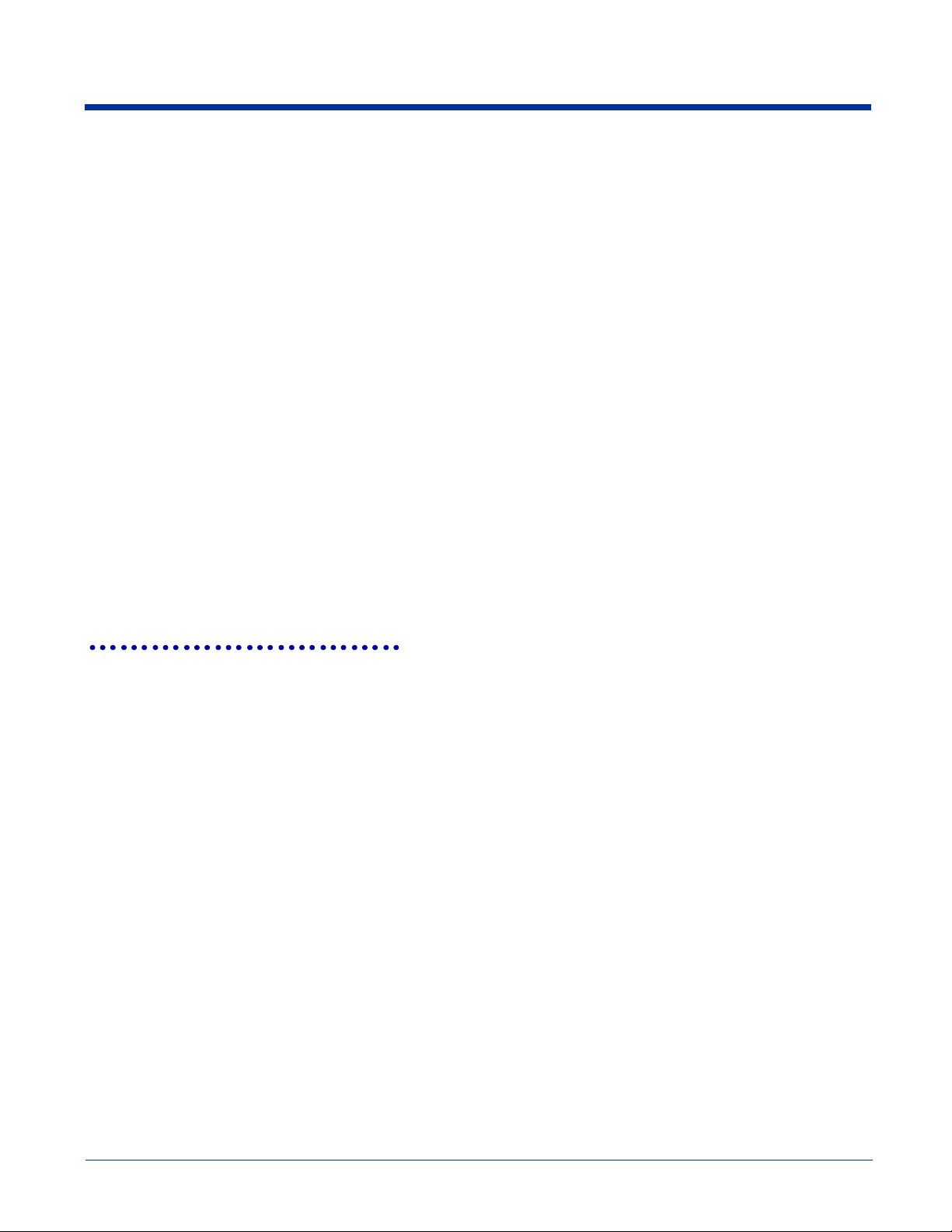
Parameters
bSSXmit
Points to a BOOL variable that determines if the start and stop characters are returned in the data string after a
successful Code 39 decode. If bSSXmit is TRUE, the start and stop characters are included. If FALSE, they are not
included. The default value is FALSE.
bCheckCharOn
Points to a BOOL variable that determines if the engine will read Code 39 bar codes with or without check characters.
If TRUE, the engine only decodes Code 39 codes with a check character. If FALSE, the decoder decodes codes with
or without a check character. The default value is FALSE.
bXmitCheckChar
Points to a BOOL variable that determines if the engine will return the check character as part of the data string after a
successful decode. If TRUE, the engine returns the check character. If FALSE, the check character is not returned.
The default value is FALSE.
Note: This parameter is only used when bCheckCharOn is set to TRUE. If bCheckCharOn is set to FALSE, this
parameter is ignored.
bFullAscii
Points to a BOOL variable that determines if certain character pairs within the bar code symbol are interpreted and
returned as a single character. If bFullAscii is TRUE, interpretation is enabled. If FALSE, no interpretation is attempted.
The default value is FALSE.
bAppend
Note: This parameter is not supported, and must be set to FALSE.
nMinLength
The minimum length decoded Code 39 message the engine should return. Code 39 messages smaller than this
minimum length are not reported by the engine. The default value is 2, and the minimum allowable value is 0.
nMaxLength
The maximum length decoded Code 39 message the engine should return. Code 39 messages larger than this
maximum length are not reported by the engine. The maximum allowable value (as well as the default) is 48.
oemSetupCode49
This function is used to set the Code 49 symbology-specific options.
Result_t oemSetupCode49 (
WORD nMinLength,
WORD nMaxLength
)
Return Values
RESULT_SUCCESS
RESULT_ERR_PARAMETER
Parameters
nMinLength
The minimum length decoded Code 49 message the engine should return. Code 49 messages smaller than this
minimum length are not reported by the engine. The minimum allowable value (as well as the default) is 1.
nMaxLength
The maximum length decoded Code 49 message the engine should return. Code 49 messages larger than this
maximum length are not reported by the engine. The maximum allowable value (as well as the default) is 81.
IMAGETEAM™ 4X00 Series Software Development Kit (SDK) User’s Guide 2 - 51
Page 66

oemSetupCode93
This function is used to set the Code 93 symbology-specific options.
Result_t oemSetupCode93 (
WORD nMinLength,
WORD nMaxLength
)
Return Values
RESULT_SUCCESS
RESULT_ERR_PARAMETER
Parameters
nMinLength
The minimum length decoded Code 93 message the engine should return. Code 93 messages smaller than this
minimum length are not reported by the engine. The minimum allowable value (as well as the default) is 0.
nMaxLength
The maximum length decoded Code 93 message the engine should return. Code 93 messages larger than this
maximum length are not reported by the engine. The maximum allowable value (as well as the default) is 80.
oemSetupComposite
This function is used to set the EANoUCC Composite symbology-specific options.
Result_t oemSetupComposite (
WORD nMinLength,
WORD nMaxLength
)
Return Values
RESULT_SUCCESS
RESULT_ERR_PARAMETER
Parameters
nMinLength
The minimum length decoded EANoUCC Composite message the engine should return. EANoUCC Composite
messages smaller than this minimum length are not reported by the engine. The minimum allowable value (as well as
the default) is 1.
nMaxLength
The maximum length decoded EANoUCC Composite message the engine should return. EANoUCC Composite
messages larger than this maximum length are not reported by the engine. The maximum allowable value (as well as
the default) is 300.
oemSetupCompositeEx
This function is used to set the EANoUCC Composite, as well as other Composite symbology-specific options.
Result_t oemSetupCompositeEx (
WORD nMinLength,
WORD nMaxLength,
BOOL bCompositeOnUpcEan
)
Return Values
RESULT_SUCCESS
RESULT_ERR_PARAMETER
2 - 52 IMAGETEAM™ 4X00 Series Software Development Kit (SDK) User’s Guide
Page 67

Parameters
nMinLength
The minimum length decoded EANoUCC Composite message the engine should return. EANoUCC Composite
messages smaller than this minimum length are not reported by the engine. The minimum allowable value (as well as
the default) is 1.
nMaxLength
The maximum length decoded EANoUCC Composite message the engine should return. EANoUCC Composite
messages larger than this maximum length are not reported by the engine. The maximum allowable value (as well as
the default) is 300.
bCompositeOnUpcEan
The UPC and EAN Composite message decoding enable flag. This is enabled separately from all other Composite
codes.
oemSetupDataMatrix
This function is used to set the Data Matrix symbology-specific options.
Result_t oemSetupDataMatrix (
WORD nMinLength,
WORD nMaxLength
)
Return Values
RESULT_SUCCESS
RESULT_ERR_PARAMETER
Parameters
nMinLength
The minimum length decoded Data Matrix message the engine should return. Data Matrix messages smaller than this
minimum length are not reported by the engine. The minimum allowable value (as well as the default) is 1.
nMaxLength
The maximum length decoded Data Matrix message the engine should return. Data Matrix messages larger than this
maximum length are not reported by the engine. The maximum allowable value (as well as the default) is 1500.
oemSetupEAN8
This function is used to set the EAN-8 symbology-specific options.
Result_t oemSetupEAN8 (
BOOL bXmitCheckChar,
BOOL bAddenda2Digit,
BOOL bAddenda5Digit,
BOOL bAddendaReq,
BOOL bAddendaSeparator
)
Return Values
RESULT_SUCCESS
IMAGETEAM™ 4X00 Series Software Development Kit (SDK) User’s Guide 2 - 53
Page 68

Parameters
bXmitCheckChar
Points to a BOOL variable that determines if the engine will return the check character as part of the data string after a
successful decode. If TRUE, the engine returns the check character. If FALSE, the check character is not returned.
The default value is FALSE.
bAddenda2Digit
Points to a BOOL variable that determines if the engine will look for a 2 digit addenda at the end of the EAN bar code.
If TRUE, and an addenda is present, the engine adds the two digit addenda data to the end of the message. If FALSE,
the engine ignores addenda data. The default value is FALSE.
bAddenda5Digit
Points to a BOOL variable that determines if the engine will look for a 5 digit addenda at the end of the EAN bar code.
If TRUE, and an addenda is present, the engine adds the five digit addenda data to the end of the message. If FALSE,
the engine ignores addenda data. The default value is FALSE.
bAddendaReq
Points to a BOOL variable that determines if the engine will decode only EAN bar codes that have a 2 or 5 digit addenda.
If TRUE, the engine decodes only EAN symbols with an addenda. If FALSE, the engine decodes all enabled EAN
symbols. The default value is FALSE.
bAddendaSeparator
Points to a BOOL variable that determines if there is a space character between the data from the bar code and the
data from the addenda. If TRUE, there is a space. If FALSE, there is no space. The default value is FALSE.
oemSetupEAN13
This function is used to set the EAN-13 symbology-specific options.
Result_t oemSetupEAN13 (
BOOL bXmitCheckChar,
BOOL bAddenda2Digit,
BOOL bAddenda5Digit,
BOOL bAddendaReq,
BOOL bAddendaSeparator
)
Return Values
RESULT_SUCCESS
Parameters
bXmitCheckChar
Points to a BOOL variable that determines if the engine will return the check character as part of the data string after a
successful decode. If TRUE, the engine returns the check character. If FALSE, the check character is not returned.
The default value is FALSE.
bAddenda2Digit
Points to a BOOL variable that determines if the engine will look for a 2 digit addenda at the end of the EAN bar code.
If TRUE, and an addenda is present, the engine adds the two digit addenda data to the end of the message. If FALSE,
the engine ignores addenda data. The default value is FALSE.
bAddenda5Digit
Points to a BOOL variable that determines if the engine will look for a 5 digit addenda at the end of the EAN bar code.
If TRUE, and an addenda is present, the engine adds the five digit addenda data to the end of the message. If FALSE,
the engine ignores addenda data. The default value is FALSE.
bAddendaReq
Points to a BOOL variable that determines if the engine will decode only EAN bar codes that have a 2 or 5 digit addenda.
If TRUE, the engine decodes only EAN symbols with an addenda. If FALSE, the engine decodes all enabled EAN
symbols. The default value is FALSE.
bAddendaSeparator
Points to a BOOL variable that determines if there is a space character between the data from the bar code and the
data from the addenda. If TRUE, there is a space. If FALSE, there is no space. The default value is TRUE.
2 - 54 IMAGETEAM™ 4X00 Series Software Development Kit (SDK) User’s Guide
Page 69

oemSetupIATA25
This function is used to set the Straight 2 of 5 IATA symbology-specific options.
Result_t oemSetupIATA25 (
WORD nMinLength,
WORD nMaxLength
)
Return Values
RESULT_SUCCESS
RESULT_ERR_PARAMETER
Parameters
nMinLength
The minimum length decoded IATA 2 of 5 message the engine should return. IATA 2 of 5 messages smaller than this
minimum length are not reported by the engine. The minimum allowable value (as well as the default) is 4.
nMaxLength
The maximum length decoded IATA 2 of 5 message the engine should return. IATA 2 of 5 messages larger than this
maximum length are not reported by the engine. The maximum allowable value (as well as the default) is 80.
oemSetupInt25
This function is used to set the Interleaved 2 of 5 symbology-specific options.
Result_t oemSetupInt25 (
BOOL bCheckDigitOn,
BOOL bXmitCheckDigit,
WORD nMinLength,
WORD nMaxLength
)
Return Values
RESULT_SUCCESS
RESULT_ERR_PARAMETER
Parameters
bCheckDigitOn
Points to a BOOL variable that determines if the engine will read Interleaved 2 of 5 bar codes with or without check
characters. If TRUE, the engine only decodes Interleaved 2 of 5 codes with a check digit. If FALSE, the decoder
decodes codes with or without a check digit. The default value is FALSE.
bXmitCheckDigit
Points to a BOOL variable that determines if the engine will return the check digit as part of the data string after a
successful decode. If TRUE, the engine returns the check digit. If FALSE, the check digit is not returned. The default
value is FALSE.
Note: This parameter is only used when bCheckDigitOn is set to TRUE. If bCheckDigitOn is set to FALSE, this
parameter is ignored.
nMinLength
The minimum length decoded Interleaved 2 of 5 message the engine should return. Interleaved 2 of 5 messages
smaller than this minimum length are not reported by the engine. The default value is 6, and the minimum allowable
value is 4.
nMaxLength
The maximum length decoded Interleaved 2 of 5 message the engine should return. Interleaved 2 of 5 messages larger
than this maximum length are not reported by the engine. The maximum allowable value (as well as the default) is 80.
IMAGETEAM™ 4X00 Series Software Development Kit (SDK) User’s Guide 2 - 55
Page 70

oemSetupKoreanPost
This function is used to set the Korean Post symbology-specific options.
Result_t oemSetupKoreanPost (
WORD nMinLength,
WORD nMaxLength
)
Return Values
RESULT_SUCCESS
RESULT_ERR_PARAMETER
Parameters
nMinLength
The minimum length decoded Korean Post message the engine should return. Korean Post messages smaller than
this minimum length are not reported by the engine. The minimum allowable value (as well as the default) is 4.
nMaxLength
The maximum length decoded Korean Post message the engine should return. Korean Post messages larger than this
maximum length are reported by the engine. The maximum allowable value (as well as the default) is 48.
oemSetupMaxicode
This function is used to set the MaxiCode symbology-specific options.
Result_t oemSetupMaxicode (
BOOL bCarrierMsgOnly,
WORD nMinLength,
WORD nMaxLength
)
Return Values
RESULT_SUCCESS
RESULT_ERR_PARAMETER
Parameters
bCarrierMsgOnly
Points to a BOOL variable that determines if the engine will return only the Structured Carrier Message portion of the
decoded message. When TRUE, the engine only returns the Structured Carrier Message data. When FALSE, the
engine returns the entire message. The default value is FALSE.
nMinLength
The minimum length decoded Maxicode message the engine should return. Maxicode messages smaller than this
minimum length are not reported by the engine. The minimum allowable value (as well as the default) is 1.
nMaxLength
The maximum length decoded Maxicode message the engine should return. Maxicode messages larger than this
maximum length are not reported by the engine. The maximum allowable value (as well as the default) is 150.
2 - 56 IMAGETEAM™ 4X00 Series Software Development Kit (SDK) User’s Guide
Page 71

oemSetupMesa
This function is used to set the Aztec Mesa Code symbology-specific options.
Note: The minimum and maximum parameters are set using oemSetupAztec (page 2-47).
Result_t oemSetupMesa (
BOOL *pUMSEnabled,
BOOL *pEMSEnabled,
BOOL *p3MSEnabled,
BOOL *p1MSEnabled,
BOOL *pIMSEnabled,
BOOL *p9MSEnabled,
)
Return Values
RESULT_SUCCESS
Parameters
pUMSEnabled
Points to a BOOL variable that contains the enabled state of UPCA Mesa. TRUE = Enabled, FALSE = Disabled.
pEMSEnabled
Points to a BOOL variable that contains the enabled state of EAN13 Mesa. TRUE = Enabled, FALSE = Disabled.
p3MSEnabled
Points to a BOOL variable that contains the enabled state of Code 39 Mesa. TRUE = Enabled, FALSE = Disabled.
p1MSEnabled
Points to a BOOL variable that contains the enabled state of Code 128 Mesa. TRUE = Enabled, FALSE = Disabled.
pIMSEnabled
Points to a BOOL variable that contains the enabled state of Interleaved 2 of 5 Mesa. TRUE = Enabled, FALSE =
Disabled.
p9MSEnabled
Points to a BOOL variable that contains the enabled state of Code 93 Mesa. TRUE = Enabled, FALSE = Disabled.
oemSetupMicroPDF
This function is used to set the MicroPDF417 symbology-specific options.
Result_t oemSetupMicroPDF (
WORD nMinLength,
WORD nMaxLength
)
Return Values
RESULT_SUCCESS
RESULT_ERR_NOTCONNECTED
RESULT_ERR_UNSUPPORTED
RESULT_ERR_DRIVER
RESULT_ERR_PARAMETER
RESULT_ERR_NORESPONSE
Parameters
nMinLength
The minimum length decoded MicroPDF417 message the engine should return. MicroPDF417 messages smaller than
this minimum length are not reported by the engine. The minimum allowable value (as well as the default) is 1.
nMaxLength
The maximum length decoded MicroPDF417 message the engine should return. MicroPDF417 messages larger than
this maximum length are not reported by the engine. The maximum allowable value (as well as the default) is 2750.
IMAGETEAM™ 4X00 Series Software Development Kit (SDK) User’s Guide 2 - 57
Page 72

oemSetupMSI
This function is used to set the MSI symbology-specific options.
Result_t oemSetupMSI (
WORD nMinLength,
WORD nMaxLength,
BOOL bXmitCheckChar
)
Return Values
RESULT_SUCCESS
RESULT_ERR_PARAMETER
Parameters
nMinLength
The minimum length decoded MSI message the engine should return. MSI messages smaller than this minimum length
are not reported by the engine. The minimum allowable value (as well as the default) is 4.
nMaxLength
The maximum length decoded MSI message the engine should return. MSI messages larger than this maximum length
are not reported by the engine. The maximum allowable value (as well as the default) is 48.
bXmitCheckChar
Points to a BOOL variable that determines if the engine will return the check character as part of the data string after a
successful decode. If TRUE, the engine returns the check character. If FALSE, the check character is not returned.
The default value is FALSE.
oemSetupMx25
This function is used to set the Matrix 2 of 5 symbology-specific options.
Result_t oemSetupMx25 (
WORD nMinLength,
WORD nMaxLength,
)
Return Values
RESULT_SUCCESS
RESULT_ERR_PARAMETER
Parameters
nMinLength
The minimum length decoded Matrix 2 of 5 message the engine should return. Matrix 2 of 5 messages smaller than
this minimum length are not reported by the engine. The minimum allowable value (as well as the default) is 4.
nMaxLength
The maximum length decoded Matrix 2 of 5 message the engine should return. Matrix 2 of 5 messages larger than this
maximum length are reported by the engine. The maximum allowable value (as well as the default) is 80.
2 - 58 IMAGETEAM™ 4X00 Series Software Development Kit (SDK) User’s Guide
Page 73
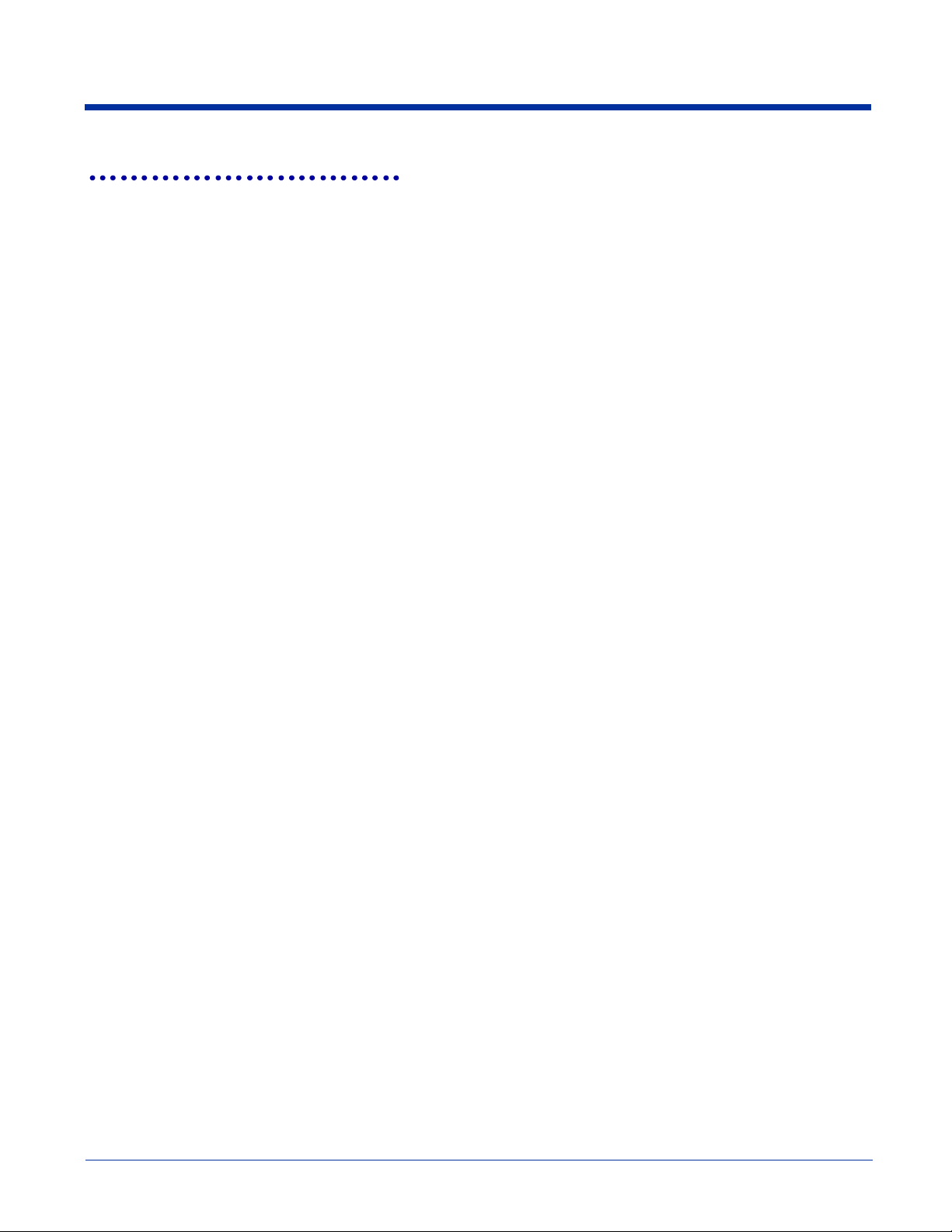
oemSetupOCR
This function is used to set the Optical Character Recognition (OCR) decoding options. OCR character recognition is less secure
than reading bar codes. Misreads may occur if a check character is not used.
Result_t oemSetupOCR (
OCRMode_t nFont,
TCHAR *pszTemplate,
TCHAR *pszGroupG,
TCHAR *pszGroupH,
TCHAR *pszCheckChar
OCRDirection_t nDirection
)
Return Values
RESULT_SUCCESS
RESULT_ERR_PARAMETER
Parameters
nFont
This determines which OCR fonts (if any) are selected for decoding. The following values are used:
OCR_DISABLED
OCR_A
OCR_B
OCR_MONEY
OCR_MICR (currently unsupported)
pszTemplate
A null-terminated string that indicates one or more template patterns for the OCR decode. All characters in the font are
matched as is, except for the following:
a - alphanumeric character
c - check character
d - a digit from 0 - 9
e - any character
g - any character specified in group G
h - any character specified in group H
l - alphabetic letter
r - delimits a row
t - delimits multiple templates
pszGroupG
A null-terminated string that defines the set of characters matching group "g" in a template.
pszGroupH
A null-terminated string that defines the set of characters matching group "h" in a template.
pszCheckChar
A null-terminated string that defines the legal characters for checksum computation in a decoded message. Use the
string constant "0123456789" for modulo 10 checksums, and the string constant
"0123456789ABCDEFGHIJKLMNOPQRSTUVWXYZ" for modulo 36 checksums.
nDirection
Tells the OCR decoder which way the characters are usually oriented with respect to the image. The decoder still
decodes any orientation, but use of this parameter can increase decoding speed. It also makes decoding more reliable
for numbers that contain only the digits "0, 6, 8," and "9." The constant specifies the direction taken when the operator
reads the message from start to finish. The following values are used:
LeftToRight
TopToBottom
RightToLeft
BottomToTop
IMAGETEAM™ 4X00 Series Software Development Kit (SDK) User’s Guide 2 - 59
Page 74

oemSetupPDF417
This function is used to set the PDF417 symbology-specific options.
Result_t oemSetupPDF417(
WORD nMinLength,
WORD nMaxLength
)
Return Values
RESULT_SUCCESS
RESULT_ERR_PARAMETER
Parameters
nMinLength
The minimum length decoded PDF417 message the engine should return. PDF417 messages smaller than this
minimum length are not reported by the engine. The minimum allowable value (as well as the default) is 1.
nMaxLength
The maximum length decoded PDF417 message the engine should return. PDF417 messages larger than this
maximum length are not reported by the engine. The maximum allowable value (as well as the default) is 2750.
oemSetupPlanet
This function is used to set the Planet Code symbology-specific options.
Result_t oemSetupPlanet (
BOOL bXmitCheckDigit
)
Return Values
RESULT_SUCCESS
Parameters
bXmitCheckDigit
Points to a BOOL variable that determines if the engine will return the check digit as part of the data string after a
successful decode. If TRUE, the engine returns the check digit. If FALSE, the check digit is not returned. The default
value is FALSE.
oemSetupPlessey
This function is used to set the Plessey Code symbology-specific options.
Result_t oemSetupPlessey (
WORD nMinLength,
WORD nMaxLength
)
Return Values
RESULT_SUCCESS
RESULT_ERR_PARAMETER
Parameters
nMinLength
The minimum length decoded Plessey Code message the engine should return. Plessey Code messages smaller than
this minimum length are not reported by the engine. The minimum allowable value (as well as the default) is 4.
nMaxLength
The maximum length decoded Plessey Code message the engine should return. Plessey Code messages larger than
this maximum length are reported by the engine. The maximum allowable value (as well as the default) is 48.
2 - 60 IMAGETEAM™ 4X00 Series Software Development Kit (SDK) User’s Guide
Page 75

oemSetupPosiCode
This function is used to set the PosiCode symbology-specific options.
Result_t oemSetupPosiCode (
WORD nMinLength,
WORD nMaxLength,
WORD nLimited
)
Return Values
RESULT_SUCCESS
RESULT_ERR_PARAMETER
Parameters
nMinLength
The minimum length decoded PosiCode message the engine should return. PosiCode messages smaller than this
minimum length are not reported by the engine. The minimum allowable value (as well as the default) is 4.
nMaxLength
The maximum length decoded PosiCode message the engine should return. PosiCode messages larger than this
maximum length are reported by the engine. The maximum allowable value (as well as the default) is 48.
nLimited
A WORD variable used to enable the decoding of either Posicode Limited A or Posicode Limited B labels. A value of
1 enables Posicode Limited A, and a value of 2 enables Posicode Limited B. A value of 0 disables decoding of both
Limited A and Limited B. The default value is 0.
oemSetupPostnet
This function is used to set the Postnet symbology-specific options.
Result_t oemSetupPostnet (
BOOL bXmitCheckChar
)
Return Values
RESULT_SUCCESS
Parameters
bXmitCheckChar
Points to a BOOL variable that determines if the engine will return the check character as part of the data string after a
successful decode. If TRUE, the engine returns the check character. If FALSE, the check character is not returned.
The default value is FALSE.
oemSetupQR
This function is used to set the QR Code symbology-specific options.
Result_t oemSetupQR (
WORD nMinLength,
WORD nMaxLength
)
Return Values
RESULT_SUCCESS
RESULT_ERR_PARAMETER
IMAGETEAM™ 4X00 Series Software Development Kit (SDK) User’s Guide 2 - 61
Page 76

Parameters
nMinLength
The minimum length decoded QR Code message the engine should return. QR Code messages smaller than this
minimum length are not reported by the engine. The minimum allowable value (as well as the default) is 1.
nMaxLength
The maximum length decoded QR Code message the engine should return. QR Code messages larger than this
maximum length are not reported by the engine. The maximum allowable value (as well as the default) is 3500.
oemSetupRSS
This function is used to set the RSS Expanded symbology-specific options.
Result_t oemSetupRSS (
WORD nMinLength,
WORD nMaxLength
)
Return Values
RESULT_SUCCESS
RESULT_ERR_PARAMETER
Parameters
nMinLength
The minimum length decoded RSS message the engine should return. RSS messages smaller than this minimum
length are not reported by the engine. The minimum allowable value (as well as the default) is 1.
nMaxLength
The maximum length decoded RSS message the engine should return. RSS messages larger than this maximum
length are not reported by the engine. The maximum allowable value (as well as the default) is 80.
oemSetupStrt25
This function is used to set the Straight 2 of 5 symbology-specific options.
Result_t oemSetupStrt25 (
WORD nMinLength,
WORD nMaxLength
)
Return Values
RESULT_SUCCESS
RESULT_ERR_PARAMETER
Parameters
nMinLength
The minimum length decoded Straight 2 of 5 message the engine should return. Straight 2 of 5 messages smaller than
this minimum length are not reported by the engine. The minimum allowable value (as well as the default) is 4.
nMaxLength
The maximum length decoded Straight 2 of 5 message the engine should return. Straight 2 of 5 messages larger than
this maximum length are reported by the engine. The maximum allowable value (as well as the default) is 48.
2 - 62 IMAGETEAM™ 4X00 Series Software Development Kit (SDK) User’s Guide
Page 77

oemSetupTelepen
This function is used to set the Telepen symbology-specific options.
Result_t oemSetupTelepen (
WORD nMinLength,
WORD nMaxLength,
BOOL bOldStyle
)
Return Values
RESULT_SUCCESS
RESULT_ERR_PARAMETER
Parameters
nMinLength
The minimum length decoded Telepen message the engine should return. Telepen messages smaller than this
minimum length are not reported by the engine. The minimum allowable value (as well as the default) is 1.
nMaxLength
The maximum length decoded Telepen message the engine should return. Telepen messages larger than this
maximum length are reported by the engine. The maximum allowable value (as well as the default) is 60.
bOriginal
A BOOL variable that configures the engine to read Telepen labels that were encoded with either the original or the
AIM specification. The default is FALSE.
oemSetupUPCA
This function is used to set the UPC-A symbology-specific options.
Result_t oemSetupUPCA (
BOOL bXmitCheckDigit,
BOOL bXmitNumSys,
BOOL bAddenda2Digit,
BOOL bAddenda5Digit,
BOOL bAddendaReq,
BOOL bAddendaSeparator
)
Return Values
RESULT_SUCCESS
IMAGETEAM™ 4X00 Series Software Development Kit (SDK) User’s Guide 2 - 63
Page 78

Parameters
bXmitCheckDigit
Points to a BOOL variable that determines if the engine will return the check digit as part of the data string after a
successful decode. If TRUE, the engine returns the check digit. If FALSE, the check digit is not returned. The default
value is FALSE.
bXmitNumSys
Points to a BOOL variable that determines if the engine will return the numeric system digit of the UPC label. If TRUE,
the engine returns the number system digit. If FALSE, the number system digit is not returned. The default value is
TRUE.
bAddenda2Digit
Points to a BOOL variable that determines if the engine will look for a 2 digit addenda at the end of the UPC bar code.
If TRUE, and an addenda is present, the engine adds the two digit addenda data to the end of the message. If FALSE,
the engine ignores addenda data. The default value is FALSE.
bAddenda5Digit
Points to a BOOL variable that determines if the engine will look for a 5 digit addenda at the end of the UPC bar code.
If TRUE, and an addenda is present, the engine adds the five digit addenda data to the end of the message. If FALSE,
the engine ignores addenda data. The default value is FALSE.
bAddendaReq
Points to a BOOL variable that determines if the engine will decode only EAN bar codes that have a 2 or 5 digit addenda.
If TRUE, the engine decodes only EAN symbols with an addenda. If FALSE, the engine decodes all enabled EAN
symbols. The default value is FALSE.
bAddendaSeparator
Points to a BOOL variable that determines if there is a space character between the data from the bar code and the
data from the addenda. If TRUE, there is a space. If FALSE, there is no space. The default value is FALSE.
oemSetupUPCE
This function is used to set the UPC-E symbology-specific options.
Result_t oemSetupUPCE (
BOOL bXmitCheckDigit,
BOOL bXmitNumSys,
BOOL bExpandVersionE,
BOOL bAddenda2Digit,
BOOL bAddenda5Digit,
BOOL bAddendaReq,
BOOL bAddendaSeparator
)
Return Values
RESULT_SUCCESS
2 - 64 IMAGETEAM™ 4X00 Series Software Development Kit (SDK) User’s Guide
Page 79

Parameters
bXmitCheckDigit
Points to a BOOL variable that determines if the engine will return the check digit as part of the data string after a
successful decode. If TRUE, the engine returns the check digit. If FALSE, the check digit is not returned. The default
value is FALSE.
bXmitNumSys
Points to a BOOL variable that determines if the engine will return the numeric system digit of the UPC label. If TRUE,
the engine returns the number system digit. If FALSE, the number system digit is not returned. The default value is
FALSE.
bExpandVersionE
Points to a BOOL variable that determines if the engine will expand UPC-E codes to the 12 digit UPC-A format after a
successful decode. If TRUE, the engine expands the code. If FALSE, the engine does not expand the UPC-E code.
The default value is FALSE.
bAddenda2Digit
Points to a BOOL variable that determines if the engine will look for a 2 digit addenda at the end of the UPC bar code.
If TRUE, and an addenda is present, the engine adds the two digit addenda data to the end of the message. If FALSE,
the engine ignores addenda data. The default value is FALSE.
bAddenda5Digit
Points to a BOOL variable that determines if the engine will look for a 5 digit addenda at the end of the UPC bar code.
If TRUE, and an addenda is present, the engine adds the five digit addenda data to the end of the message. If FALSE,
the engine ignores addenda data. The default value is FALSE.
bAddendaReq
Points to a BOOL variable that determines if the engine will decode only EAN bar codes that have a 2 or 5 digit addenda.
If TRUE, the engine decodes only EAN symbols with an addenda. If FALSE, the engine decodes all enabled EAN
symbols. The default value is FALSE.
bAddendaSeparator
Points to a BOOL variable that determines if there is a space character between the data from the bar code and the
data from the addenda. If TRUE, there is a space. If FALSE, there is no space. The default value is FALSE.
oemSetVideoReverse
This function is used to enable and disable the decoding of symbols that are inverted. An inverted symbol has white bars on a
black background.
Result_t oemSetVideoReverse (
SetupType_t SetupType,
BOOL bEnabled
)
Return Values
RESULT_SUCCESS
RESULT_ERR_UNSUPPORTED
Parameters
Setup Type
SETUP_TYPE_CURRENT for current settings, or SETUP_TYPE_DEFAULT for default settings.
bEnabled
A BOOL variable that determines if decoding of inverted symbols is enabled. TRUE enables decoding of inverted
symbols, FALSE disables decoding of inverted symbols. The default setting is FALSE.
oemStartIntellImgXfer
This function starts an IQ Image transfer.
The IQ Image is an image relative to the center of a supported decoded bar code. Supported bar codes are: PDF417, Code 128,
Code 39, and Aztec. The user specifies the width, height, and center of the image to be retrieved. This image is independent
of any rotation of the bar code relative to the Imager. Thus, if the bar code is decoded with the code itself upside down to the
Imager, the IQ Image will still be right side up. Note, however, if the specified image is outside the field of view, a result code of
RESULT_ERR_BADREGION will be returned. The user could then be prompted to adjust his aim and try again.
IMAGETEAM™ 4X00 Series Software Development Kit (SDK) User’s Guide 2 - 65
Page 80

This function uses the dimensions of the bar code as its coordinate system. Thus, all parameters describing the image size and
position are in units called Intelligent Bar Code Units. An Intelligent Bar Code Unit is equivalent to the narrow element width of
the bar code.
Once the transfer has started, use oemGetImageData (page 12) to retrieve the image. The dimensions of the resulting image
can be calculated using the following formula:
Resulting Width = Specified Width * Specified Resolution
Resulting Height = Specified Height * Specified Resolution
In the following figure, the center of the image of interest is at location (20, 18), its width is 28, and its height is 8. Again, all values
are in Intelligent Bar Code Units. To convert measurements to Intelligent Bar Code Units, recall that each Intelligent Bar Code
Unit is equal to the narrow element width. Thus, use the following formula:
Val in Intelligent Bar code Units = (Measurement in Inches) / ( Size of an Intelligent Bar code Unit)
or
Val in Intelligent Bar code Units = (Measurement in Inches) / (narrow element width)
-Y axis
Bar Code Height
-X
Narrow Element
Width (Intelligent
Bar Code Unit)
Result_t oemStartIntellImgXfer (
const IntellImgDesc_t *pImageDesc
)
Return Values
RESULT_SUCCESS
RESULT_ERR_PARAMETER
RESULT_ERR_BADREGION
RESULT_ERR_BADSMARTIMAGE
RESULT_ERR_SMARTIMAGETOOLARGE
22
18
14
Image of Interest
+X axis
20 34
+Y
2 - 66 IMAGETEAM™ 4X00 Series Software Development Kit (SDK) User’s Guide
Page 81

Parameters
pImageDesc
Pointer to a data structure describing the image to to be retrieved.
typedef struct
{
int AspectRatio;
int OffsetX;
int OfsetY;
unsigned int width;
unsigned int height;
int resolution;
FileFormat_t format;
int reserved;
} IntellImgDesc _t;
Aspect Ratio:
OffsetX:
OffsetY:
width:
Width of image, using Intelligent Bar Code Units.
height:
Height of image, using Intelligent Bar Code Units.
resolution:
format:
Format of image. The following formats are supported:
Ratio of the bar code height (linear bar codes) or row height (2D bar codes) to the narrow element
width.
Offset in X direction of center of image, relative to the bar code center, using Intelligent Bar Code
Units (page 2-65).
Offset in Y direction of the center of the image, relative to the bar code center, using Intelligent Bar
Code Units. Positive Y is above the bar code center, and negative Y is below the center.
The number of pixels to use per Intelligent Bar Code Unit. A higher resolution yields a better quality
image, but also a larger one. The exact value of resolution required is dependent on how far away
the Imager is from the image, and how high the desired image quality.
FF_RAW_BINARY Raw data that's converted to 2 gray levels
FF_RAW_GRAY Raw data that's converted to 256 gray levels
oemWaitForDecode
This function causes the engine to start scanning for a decodable symbol. This function does not return until either a symbol is
decoded, or the timeout period has elapsed. If a message was decoded it is returned in this function's parameters.
Result_t oemWaitForDecode (
DWORD dwTimeout,
TCHAR *pchMessage,
TCHAR *pchCodeID,
TCHAR *pchAIMID,
TCHAR *pchSymModifier,
WORD *pnLength,
BOOL (*fpCallBack) (void)
)
Return Values
RESULT_SUCCESS
RESULT_ERR_ENGINEBUSY
RESULT_ERR_PARAMETER
RESULT_ERR_NOTRIGGER
RESULT_ERR_NODECODE
RESULT_ERR_NOIMAGE
IMAGETEAM™ 4X00 Series Software Development Kit (SDK) User’s Guide 2 - 67
Page 82

Parameters
dwTimeout
Time in milliseconds that the engine scans until finding a decode. The timeout value must be greater than zero.
pchMessage
Upon successful return, this variable points to the decoded message. The caller should allocate enough memory for
this buffer to hold the largest possible decode message. See oemGetMaxMessageChars (page 2-12).
pchCodeID
Upon successful return, this variable points to the Hand Held Products Code ID for the decoded symbology. See
Symbology Identifiers (page 3-1).
pchAIMID
Upon successful return, this variable points to the AIM ID for the decoded symbology. See Symbology Identifiers (page
3-1).
pchSymModifier
Upon successful return, this variable points to the code modifier for the decoded symbology. See Symbology Identifiers
(page 3-1).
pnLength
Upon successful return, this variable points to the length of the bar code data that was captured. The length is
represented in terms of the number of TCHAR characters in the TCHAR *pchMessage.
fpCallBack
Pass in this pointer to a parameterless BOOL-returning function to allow for an external event that causes a return from
oemWaitForDecode. As long as the function pointed to by fpCallBack returns TRUE, oemWaitForDecode continues to
attempt to decode a symbol. If the function pointed to by fpCallBack returns FALSE, then oemWaitForDecode returns
with a Result_t of RESULT_ERR_NOTRIGGER. OemWaitForDecode also returns if it gets a valid decode or the
dwTimeout occurs. Setting the parameter to NULL prevents the API from calling this callback function. In that case,
oemWaitForDecode only returns after a valid decode of dwTimeout has passed without a successful decode.
oemWaitForDecodeRaw
This function causes the engine to start scanning for a decodable symbol. This function does not return until either a symbol is
decoded, or the timeout period has elapsed. If a message was decoded, it is returned in this function's parameters in raw form
as byte values.
Result_t oemWaitForDecodeRaw (
DWORD dwTimeout,
BYTE *pchMessage,
BYTE *pchCodeID,
BYTE *pchAIMID,
BYTE *pchSymModifier,
WORD *pnLength,
BOOL (*fpCallBack) (void)
)
Return Values
RESULT_SUCCESS
RESULT_ERR_ENGINEBUSY
RESULT_ERR_PARAMETER
RESULT_ERR_NOTRIGGER
RESULT_ERR_NODECODE
RESULT_ERR_NOIMAGE
2 - 68 IMAGETEAM™ 4X00 Series Software Development Kit (SDK) User’s Guide
Page 83

Parameters
dwTimeout
Time in milliseconds that the engine scans until finding a decode. The timeout value must be greater than zero.
pchMessage
Upon successful return, this variable points to the decoded message. The caller should allocate enough memory for
this buffer to hold the largest possible decode message. See oemGetMaxMessageChars (page 2-12).
pchCodeID
Upon successful return, this variable points to the Hand Held Products Code ID for the decoded symbology. See
Symbology Identifiers (page 3-1).
pchAIMID
Upon successful return, this variable points to the AIM ID for the decoded symbology. See Symbology Identifiers (page
3-1).
pchSymModifier
Upon successful return, this variable points to the code modifier for the decoded symbology. See Symbology Identifiers
(page 3-1).
pnLength
Upon successful return, this variable points to the length of the bar code data that was captured. The length is
represented in terms of the number of BYTE characters in the BYTE *pchMessage.
fpCallBack
Pass in this pointer to a parameterless BOOL-returning function to allow for an external event that causes a return from
oemWaitForDecodeRaw. As long as the function pointed to by fpCallBack returns TRUE, oemWaitForDecodeRaw
continues to attempt to decode a symbol. If the function pointed to by fpCallBack returns FALSE, then
oemWaitForDecodeRaw returns with a Result_t of RESULT_ERR_NOTRIGGER. OemWaitForDecodeRaw also
returns if it gets a valid decode or the dwTimeout occurs. Setting the parameter to NULL prevents the API from calling
this callback function. In that case, oemWaitForDecodeRaw only returns after a valid decode of dwTimeout has passed
without a successful decode.
oemWaitMultipleDecode
This function is used to read multiple symbols using a single function call. When called, this function attempts to find and decode
unique symbols once and use the multi-read callback function to pass the decoded data back to the calling application. This
function continues to find and decode symbols until the time specified in the dwTimeout parameter has expired, or until one of
the callback functions returns false.
Result_t oemWaitMultipleDecode (
DWORD dwTimeout,
BOOL (*pMultiReadCallBack)(DecodeMsg_t *),
BOOL (*pKeepGoingCallBack)(void)
)
Return Values
RESULT_SUCCESS
RESULT_ERR_UNSUPPORTED
RESULT_ERR_PARAMETER
RESULT_ERR_NOTRIGGER
IMAGETEAM™ 4X00 Series Software Development Kit (SDK) User’s Guide 2 - 69
Page 84

Parameters
dwTimeout
Maximum amount of time in milliseconds that the decoder may use to attempt to find and decode symbols.
fpMultiReadCallBack
Pointer to a callback function that takes a DecodeMsg_t variable as a parameter and returns a BOOL. Upon a
successful decode, the decoder calls this function using the DecodeMsg_t variable to return the decode data. The
return parameter from this function dictates if the decoder continues to look for additional symbols. If the callback
function returns FALSE, the decoder stops decode attempts and oemWaitMultipleDecode returns. If the return
parameter is TRUE, the decoder continues to attempt decoding additional symbols.
fpContinueCallBack
Pointer to a callback function that takes no parameters and returns a BOOL. This callback function may be used to
terminate decoding based on some application-specific event. As long as this function returns TRUE,
oemWaitMultipleDecode continues to attempt decoding additional symbols. If this callback returns FALSE, the decoder
stops decode attempts and oemWaitMultipleDecode returns. Setting this parameter to NULL causes the decoder to
ignore the use of this callback during execution.
oemWaitMultipleDecodeRaw
This function is used to read multiple symbols using a single function call. When called, this function attempts to find and decode
unique symbols once, and use the multi-read callback function to pass the decoded data back to the calling application in raw
form as byte values. This function continues to find and decode symbols until the time specified in the dwTimeout parameter has
expired, or until one of the callback functions returns false.
Result_t oemWaitMultipleDecodeRaw (
DWORD dwTimeout,
BOOL (*pMultiReadCallBack)(DecodeMsgRaw_t *),
BOOL (*pKeepGoingCallBack)(void)
)
Return Values
RESULT_SUCCESS
RESULT_ERR_UNSUPPORTED
RESULT_ERR_PARAMETER
RESULT_ERR_NOTRIGGER
Parameters
dwTimeout
Maximum amount of time in milliseconds that the decoder may use to attempt to find and decode symbols.
fpMultiReadCallBack
Pointer to a callback function that takes a DecodeMsgRaw_t variable as a parameter and returns a BOOL. Upon a
successful decode, the decoder calls this function using the DecodeMsgRaw_t variable to return the decode data. The
return parameter from this function dictates if the decoder continues to look for additional symbols. If the callback
function returns FALSE, the decoder stops decode attempts and oemWaitMultipleDecodeRaw returns. If the return
parameter is TRUE, the decoder continues to attempt decoding additional symbols.
fpContinueCallBack
Pointer to a callback function that takes no parameters and returns a BOOL. This callback function may be used to
terminate decoding based on some application-specific event. As long as this function returns TRUE,
oemWaitMultipleDecodeRaw continues to attempt decoding additional symbols. If this callback returns FALSE, the
decoder stops decode attempts and oemWaitMultipleDecodeRaw returns. Setting this parameter to NULL causes the
decoder to ignore the use of this callback during execution.
2 - 70 IMAGETEAM™ 4X00 Series Software Development Kit (SDK) User’s Guide
Page 85

3
Symbology Identifiers
Symbology Identifiers
The following symbology identifiers are defined in the Oemdecodece.h header file.
Note: AIMID output is a pointer to the second character of the AIM ID string in the following chart. SymModifier is a pointer to
the modifier (m) character for Possible AIM ID Modifiers in the following chart.
Please consult the appropriate symbology specification for discussion of AIM symbology IDs and modifiers.
Symbology Selection Definition
Australian Post
Aztec Code
Aztec Mesas
British Post
Canadian Post
Codabar
Codablock F
Code 11
Code 39
Code 49
Code 93 and 93i
Code 128
Data Matrix
EAN- 8
EAN- 13
EAN•UCC Composite
Interleaved 2 of 5
ISBT 128
Japanese Post
KIX (Netherlands) Post
MaxiCode
MicroPDF417
MSI
OCR
PDF417
Planet Code
Postnet
QR Code
Reduced Space Symbology (RSS-14,
RSS Limited, RSS Expanded)
Straight 2 of 5 IATA (two-bar start/
stop)
TCIF Linked Code 39 (TLC39)
UPC-A
UPC-E
UPC-E1
AIM
ID
SYM_AUSPOST ]X0 A (0x41)
SYM_AZTEC ]z
SYM_AZTEC ]z
SYM_BPO ]X0 B (0x42)
SYM_CANPOST ]X0 C (0x43)
SYM_CODABAR ]F
SYM_CODABLOCK ]O
SYM_CODE11 ]H3 h (0x68)
SYM_CODE32 ]A
SYM_CODE49 ]T
SYM_CODE93 ]G
SYM_CODE128 ]C
SYM_DATAMATRIX ]d
SYM_EAN8 ]E4 D (0x44)
SYM_EAN13 ]E0 d (0x64)
SYM_COMPOSITE ]e
SYM_INT25 ]l
SYM_ISBT ]C4 j (0x6A)
SYM_JAPOST ]X0 J (0x4A)
SYM_DUTCHPOST ]X0 K (0x4B)
SYM_MAXICODE ]U
SYM_MICROPDF ]L
SYM_MSI ]M
SYM_OCR ]o
SYM_PDF417 ]L
SYM_PLANET ]X0 L (0x4C)
SYM_POSTNET ]X0 P (0x50)
SYM_QR ]Q
SYM_RSS ]e
SYM_IATA25 ]R
SYM_TLCODE39 ]L2 T (0x54)
SYM_UPCA ]E0 c (0x63)
SYM_UPCE ]E0 E (0x45)
SYM_UPC ]X0 E (0x45)
m
m
m
m
m
m
m
m
m
m
m
m
m
m
m
m
m
m
m
Possible AIM ID Modifiers
(
m
)
0-9, A-C z (0x7A)
0-9, A-C Z (0x5A)
0-1 a (0x61)
0, 1, 4, 5, 6 q (0x71)
0, 1, 3, 4, 5, 7 b (0x62)
0, 1, 2, 4 l (0x6C
0-9, A-Z,
a-m
0, 1, 2, 4 j (0x6A)
0-6 w (0x77)
0-3 y (0x79)
0, 1, 3 e (0x65)
0-3 x (0x78)
3-5 R (0x52)
0 g (0x67)
1-3 O (0x4F)
0-2 r (0x72)
0-6 s (0x73)
0 y (0x79)
Hand Held Products Code
i (0x69
f (0x66)
ID (hex)
IMAGETEAM™ 4X00 Series Software Development Kit (SDK) User’s Guide 3 - 1
Page 86

Function Result Values
The following function result values are a sample of the values defined in the Oemdecodece.h header file.
RESULT_SUCCESS The API function succeeded.
RESULT_ERR_BADREGION An image was requested using an invalid image region.
RESULT_ERR_DRIVER
RESULT_ERR_ENGINEBUSY
RESULT_ERR_FILEINVALID The file was not a valid firmware upgrade file.
RESULT_ERR_MEMORY The API function was unable to allocate memory from OS.
RESULT_ERR_NODECODE The API function did not result in a decoded message.
RESULT_ERR_NOIMAGE
RESULT_ERR_NOTRIGGER
RESULT_ERR_PARAMETER
The API function caused an error in the engine driver, or
driver not available.
The API function failed because the engine was busy
(imaging).
The API function was unable to return with valid image
data.
The API function terminated the decode due to a usersupplied callback function, such as trigger up callback).
The API function failed because one or more parameters
were invalid.
3 - 2 IMAGETEAM™ 4X00 Series Software Development Kit (SDK) User’s Guide
Page 87
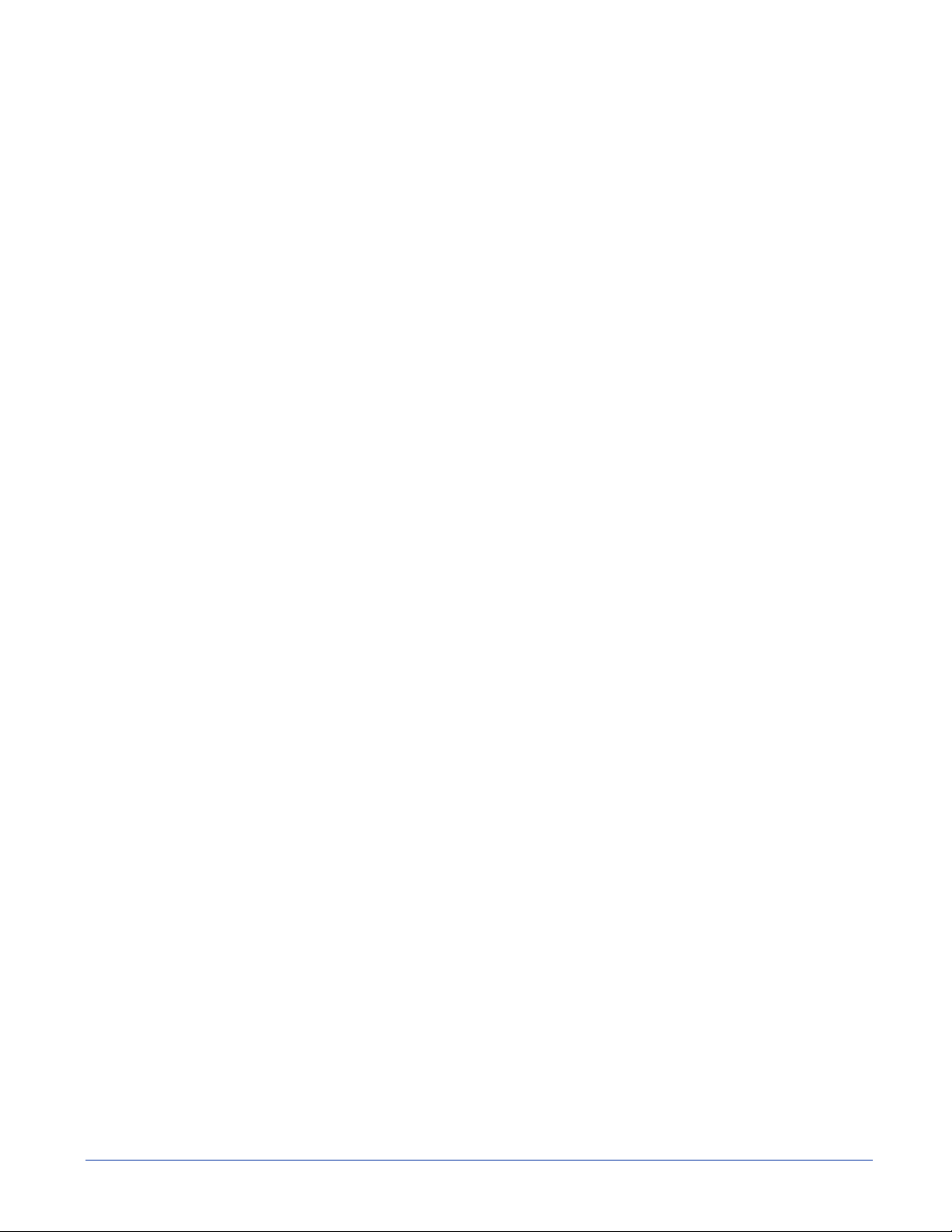
4
Customer Support
Technical Assistance
If you need assistance using the SDK, please call your Distributor or the nearest Hand Held Products technical support office:
North America/Canada:
Telephone: (800) 782-4263, option 4 (8 a.m. to 6 p.m. EST)
Fax: (315) 685-4960
E-mail: natechsupport@handheld.com
America Latina:
Teléfono: (704) 998-3998, opción 8
E-mail: latechsupport@handheld.com
Brazil
Telephone: +55 (21) 2176-0250
Fax: +55 (21) 2176-0249
E-mail: suporte@handheld.com
Europe, Middle East, and Africa:
TelephoneEuropean Ofc: Int+31 (0) 40 79 99 393
U.K. Ofc: Int+44 1925 240055
E-mail: eutechsupport@handheld.com
Asia Pacific:
Telephone: Int+852-3188-3485
E-mail: aptechsupport@handheld.com
or
2511-3050
Online Technical Assistance
You can also access technical assistance online at www.handheld.com.
IMAGETEAM™ 4X00 Series Software Development Kit (SDK) 4 - 1
Page 88

4 - 2 IMAGETEAM™ 4X00 Series Software Development Kit (SDK)
Page 89

Page 90

Hand Held Products, Inc.
700 Visions Drive
P.O. Box 208
Skaneateles Falls, NY 13153-0208
™
4X00SDK-UG Rev A
6/05
Note: This document replaces the OEMAPI-UG Rev C
