Page 1

Quick Start Guide
Guía de Inicio Rápido
Guia rápido de introdução
3800 Linear Series
Page 2
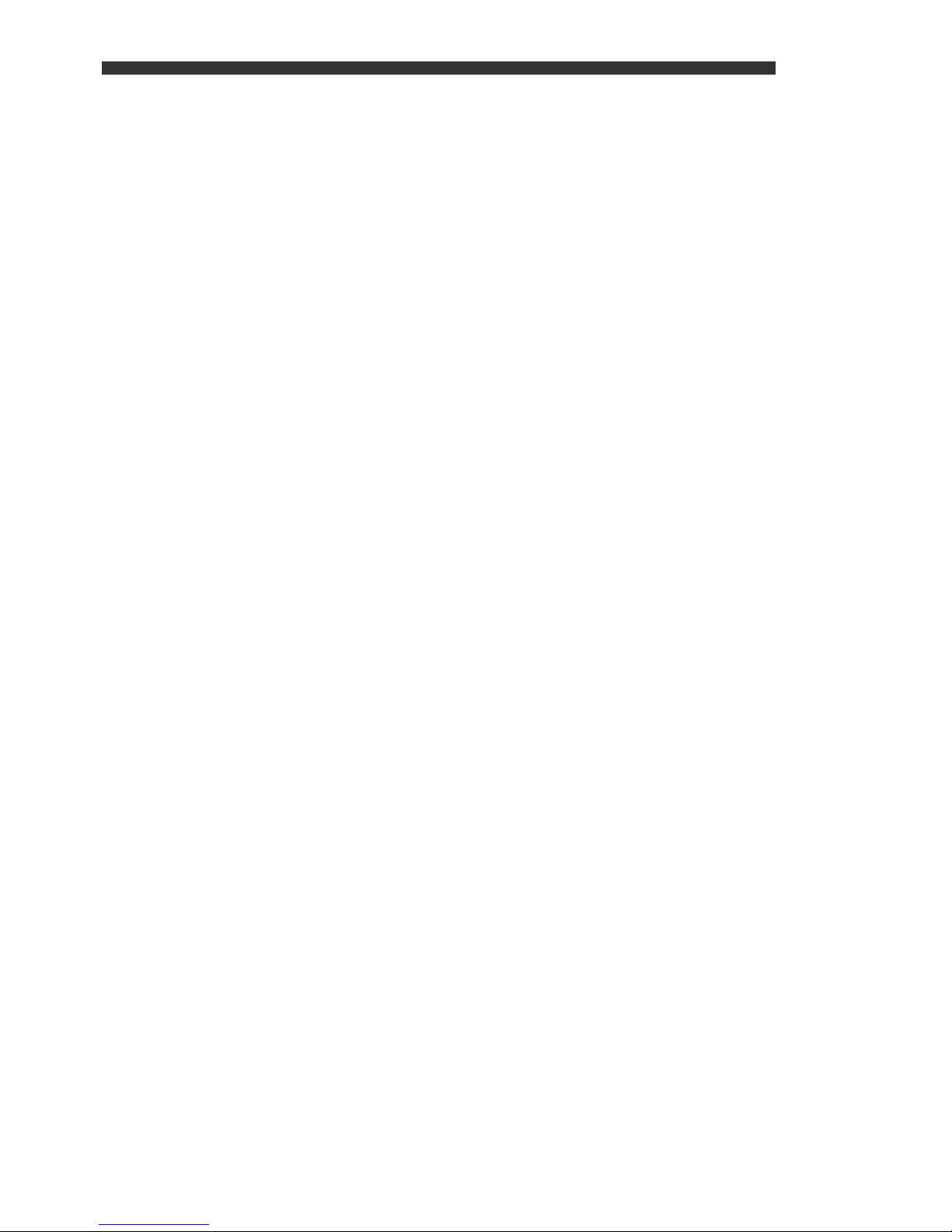
Page 3
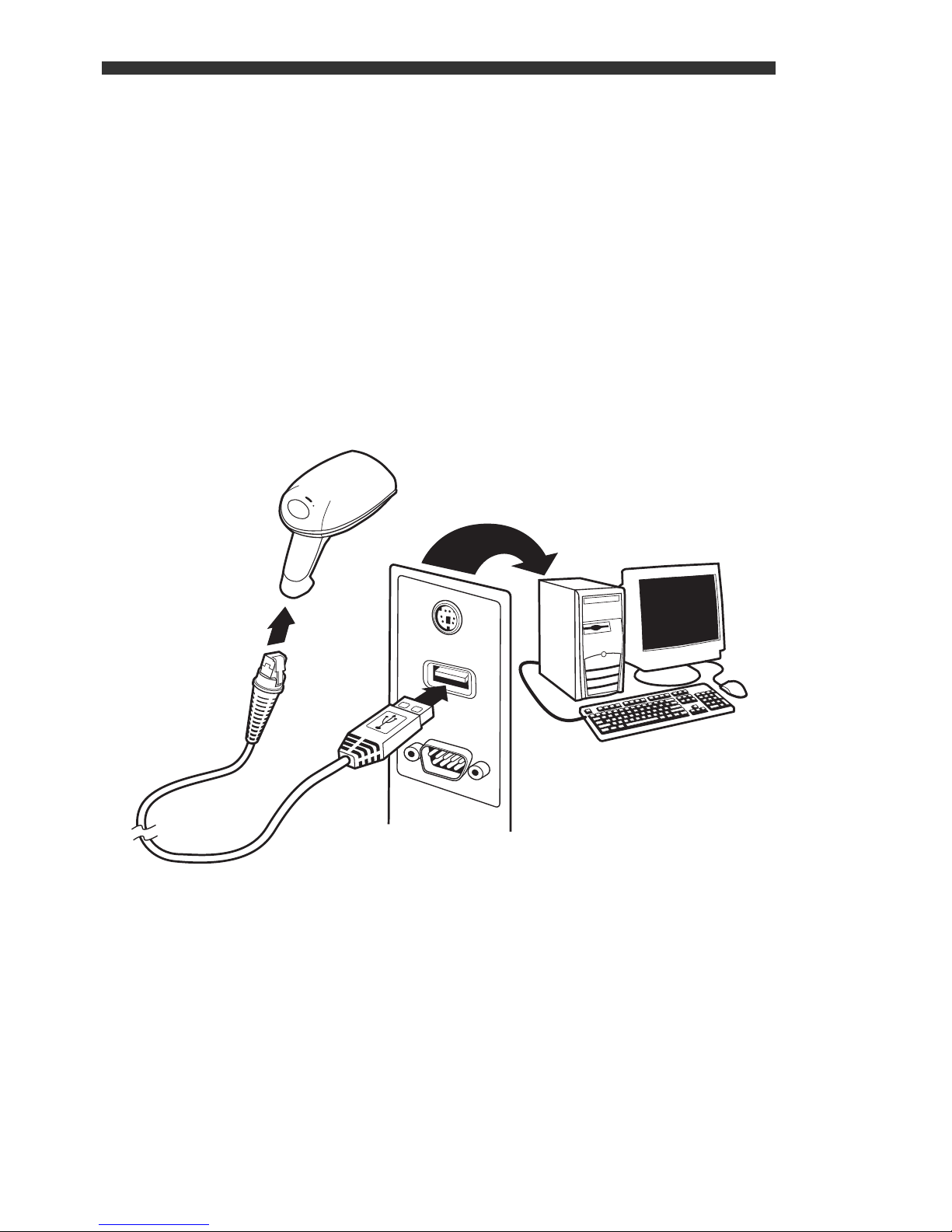
Note: Refer to your user’s guide for information
about cleaning your device.
Getting Started
Turn off computer’s power before connecting the
scanner, then power up the computer once the
scanner is fully connected.
USB Connection
EN-1
Page 4
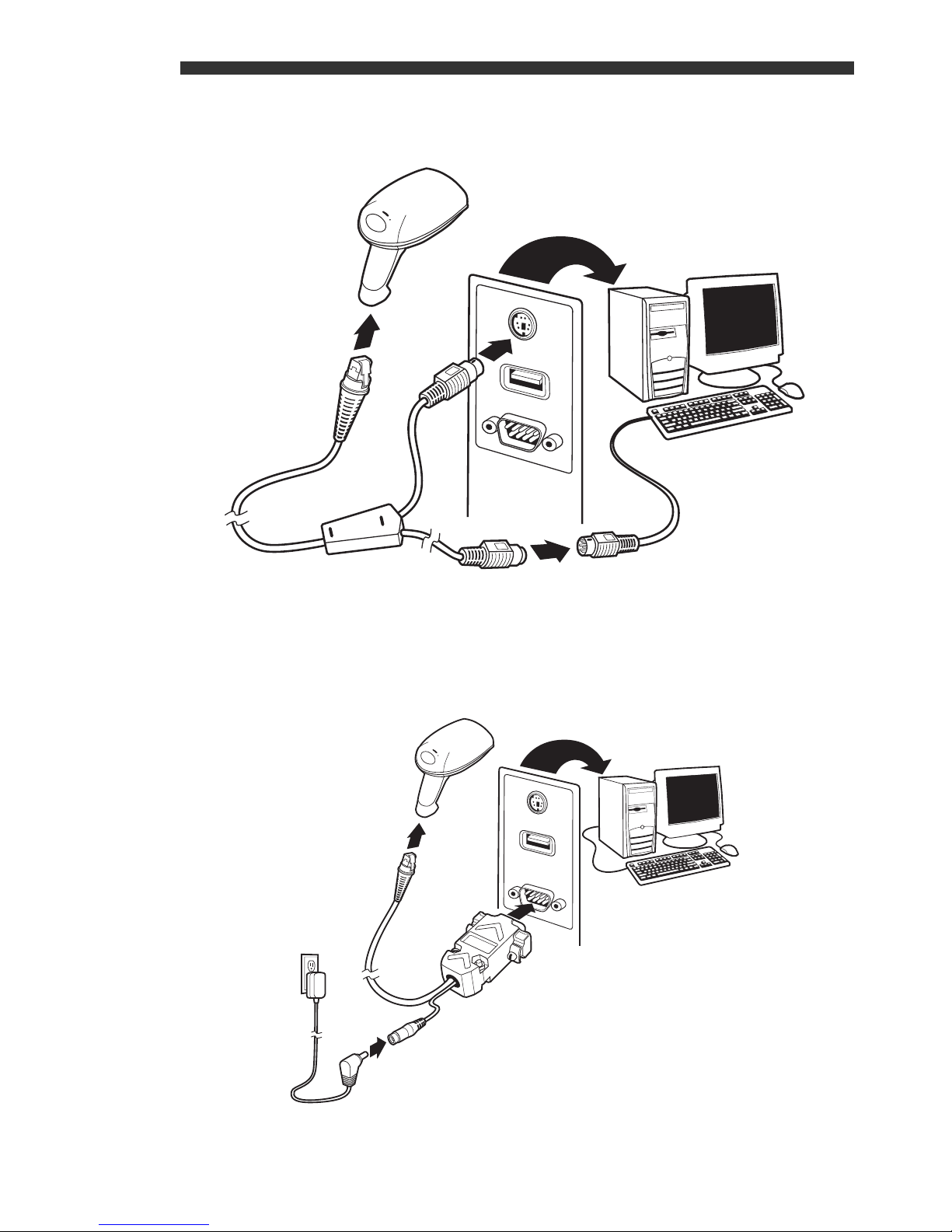
Keyboard Wedge Connection
Serial (RS-232) Connection
Note: Does not apply to the 3800g Lite Plus.
EN-2
Page 5
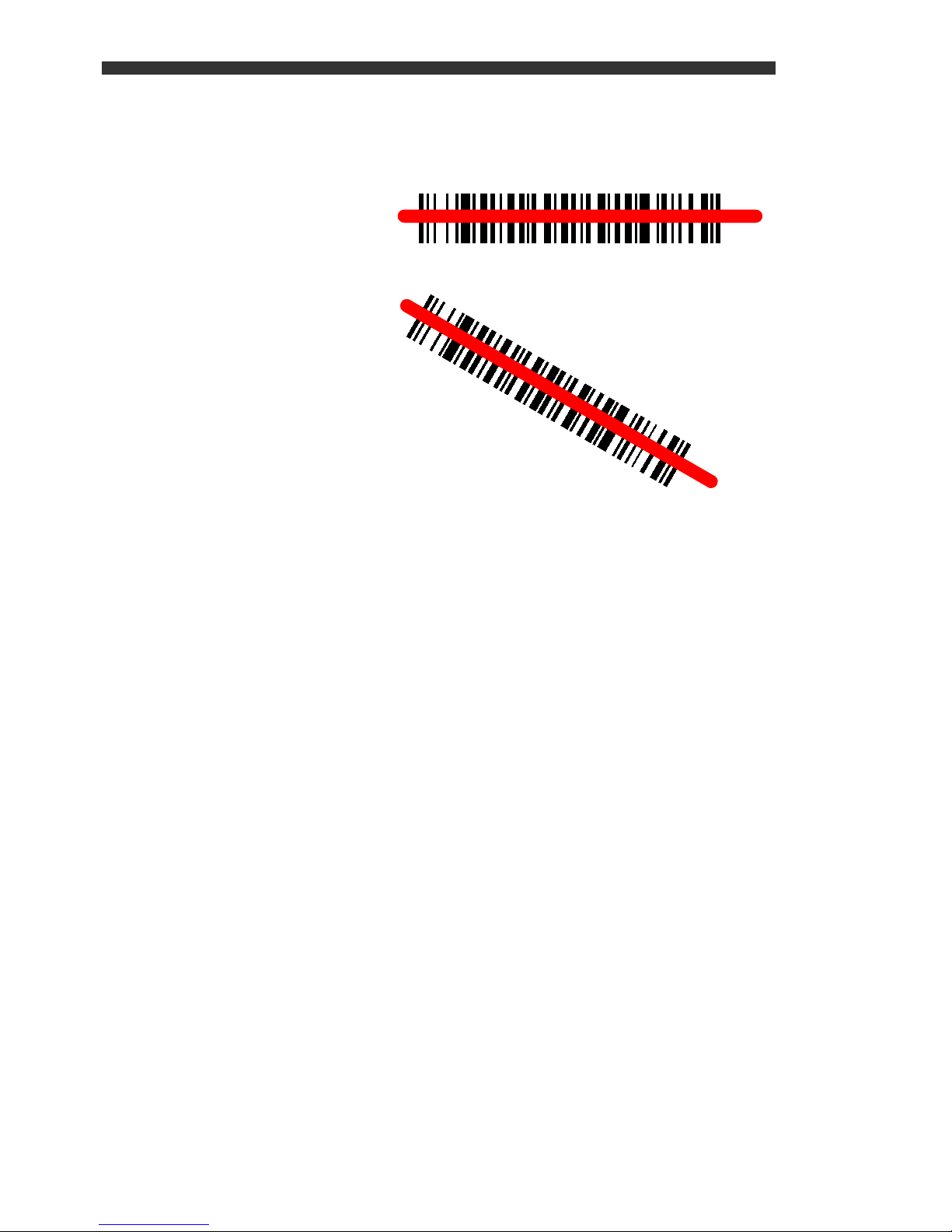
Reading Techniques
The view finder
projects a red
aiming beam that
should be
centered over the
bar code.
Hold the scanner
over the bar code,
pull the trigger,
and center the
aiming beam on
the bar code.
The aiming beam is smaller when the scanner is
closer to the code and larger when it is farther from
the code. Hold the scanner close to smaller bar
codes, and farther away from large bar codes to get
a proper read.
If the bar code is highly reflective (e.g., laminated),
you may need to tilt the scanner at an angle so the
bar code can be scanned.
EN-3
Page 6
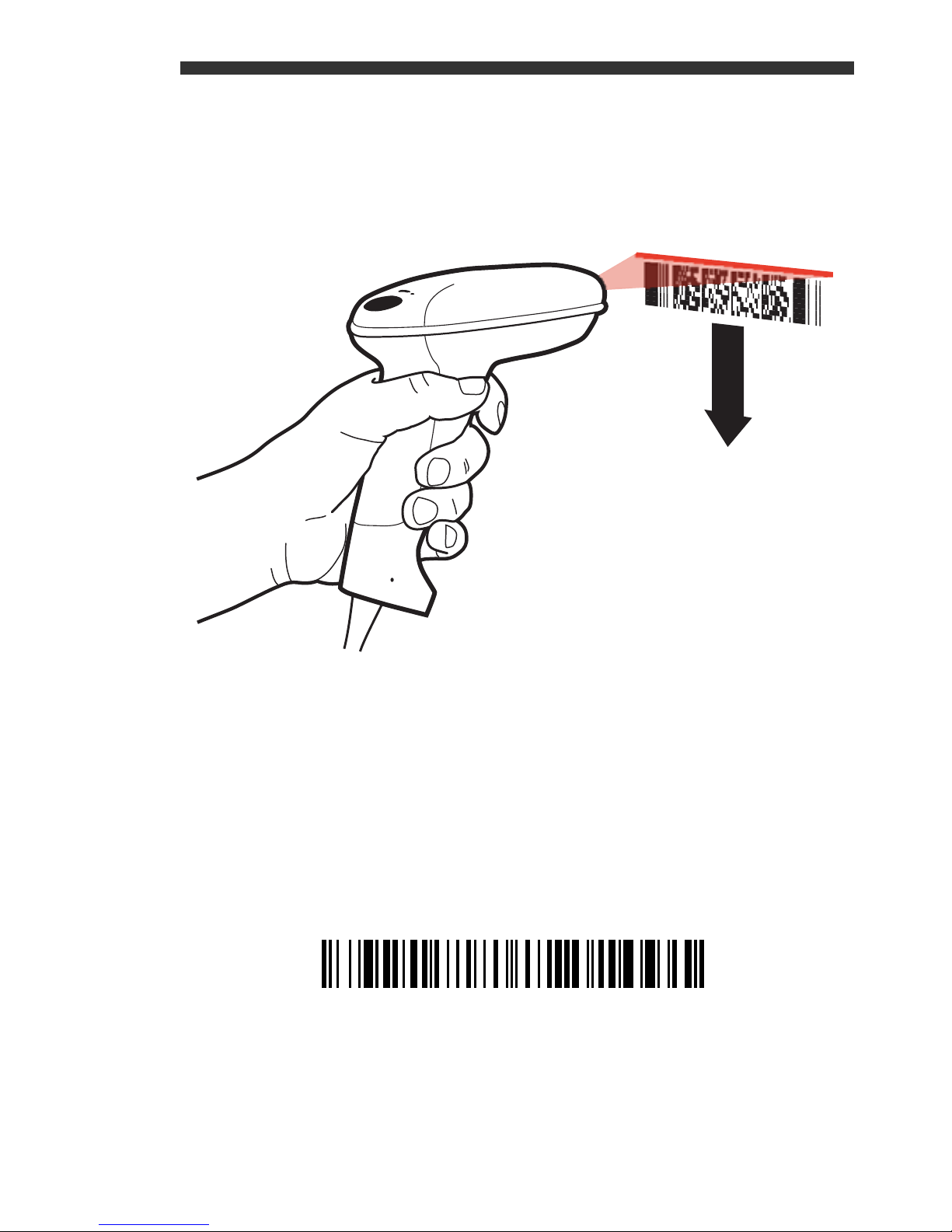
To read PDF417 bar codes with a PDF-enabled
Standard Product Defaults
3800, hold the trigger down and move the scanner
up and down so the aiming line sweeps from the top
of the bar code to the bottom, and back up.
This ensures that the entire code is scanned.
Note: This only applies to a PDF enabled 3800.
Standard Product Defaults
The following bar code resets all standard product
default settings.
EN-4
Page 7
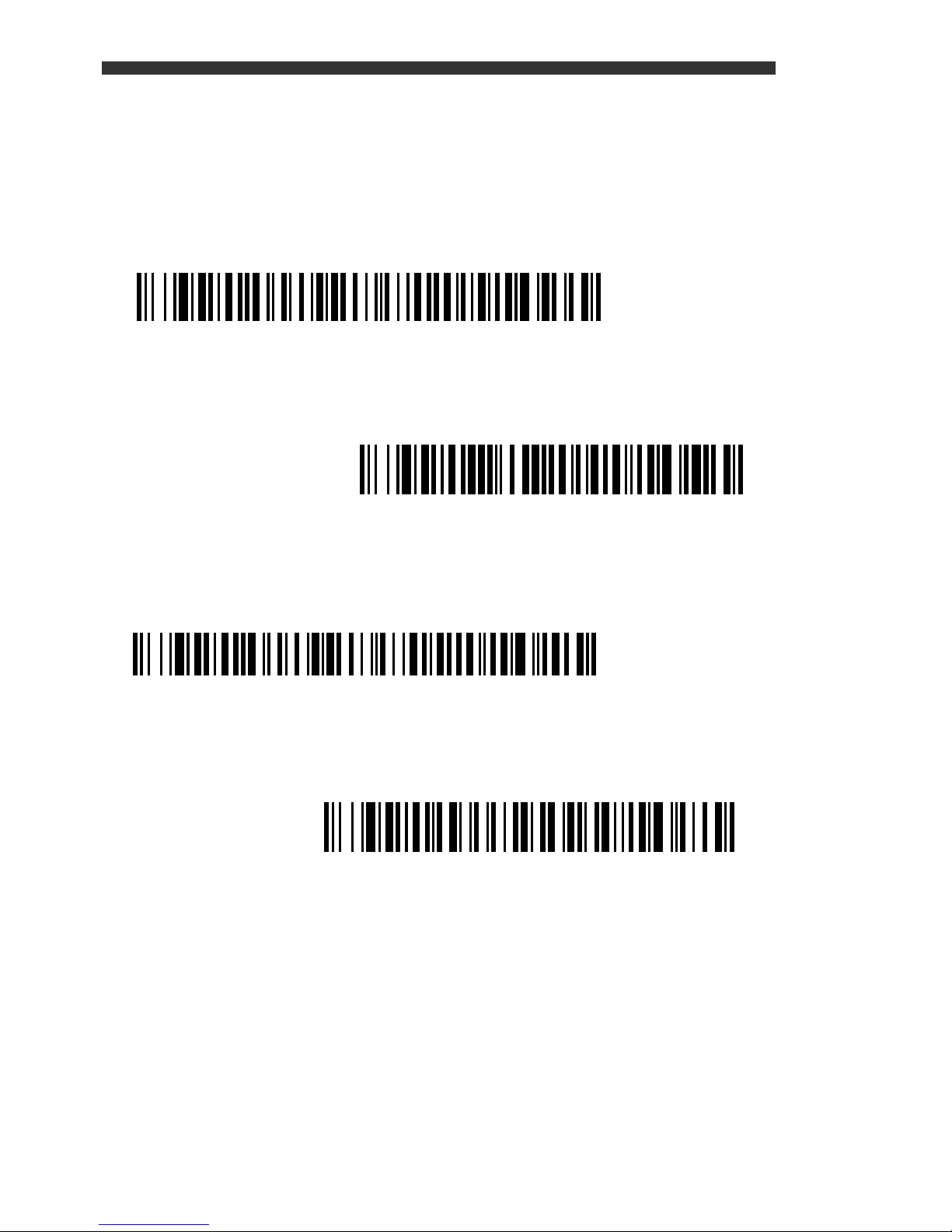
Interface
AT/PS2 Keyboard Wedge
(Default)
RS-232
(Does not apply to 3800g Lite Plus)
USB Keyboard (PC)
Emulate External Keyboard
Scan the bar code that describes the PC or
interface you are using.
EN-5
Page 8
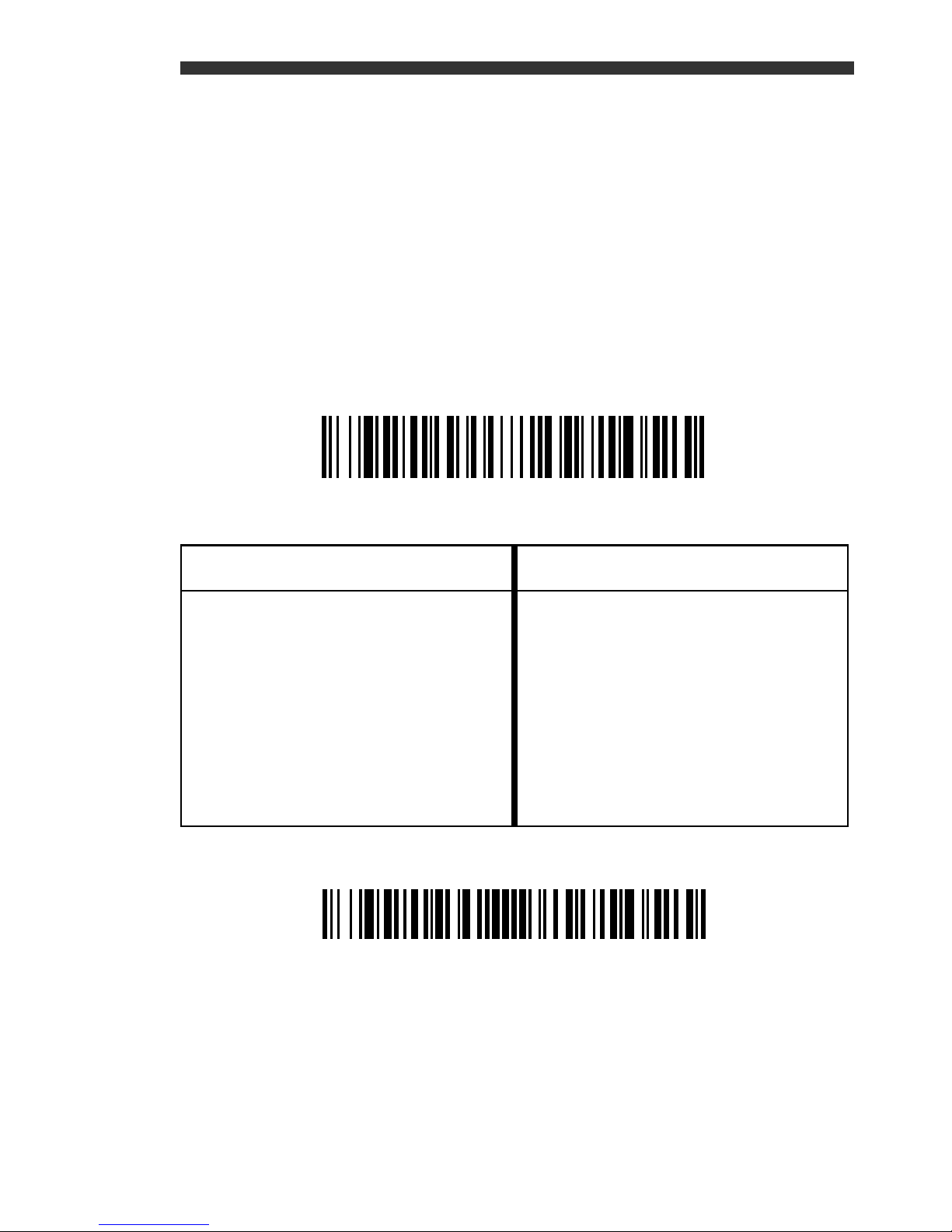
Keyboard Country
Program Keyboard Country
Save
Scan the Program Keyboard Country bar code
below, then scan the numeric bar code(s) from
page EN-10, then the Save bar code to program the
keyboard for your country. As a general rule, the
following characters are not supported by the
scanner for countries other than the United States:
@ | $ # { } [ ] = / ‘ \ < > ~.
Country Code Scan Country Code Scan
Belgium 1 Italy 5
Denmark 8 Norway 9
Finland 2 Spain 10
France 3 Switzerland 6
Germany/Austria 4 USA (Default) 0
Great Britain 7
Note: For a complete list of country codes, see the
User’s Guide for your product at our website,
www.handheld.com.
EN-6
Page 9
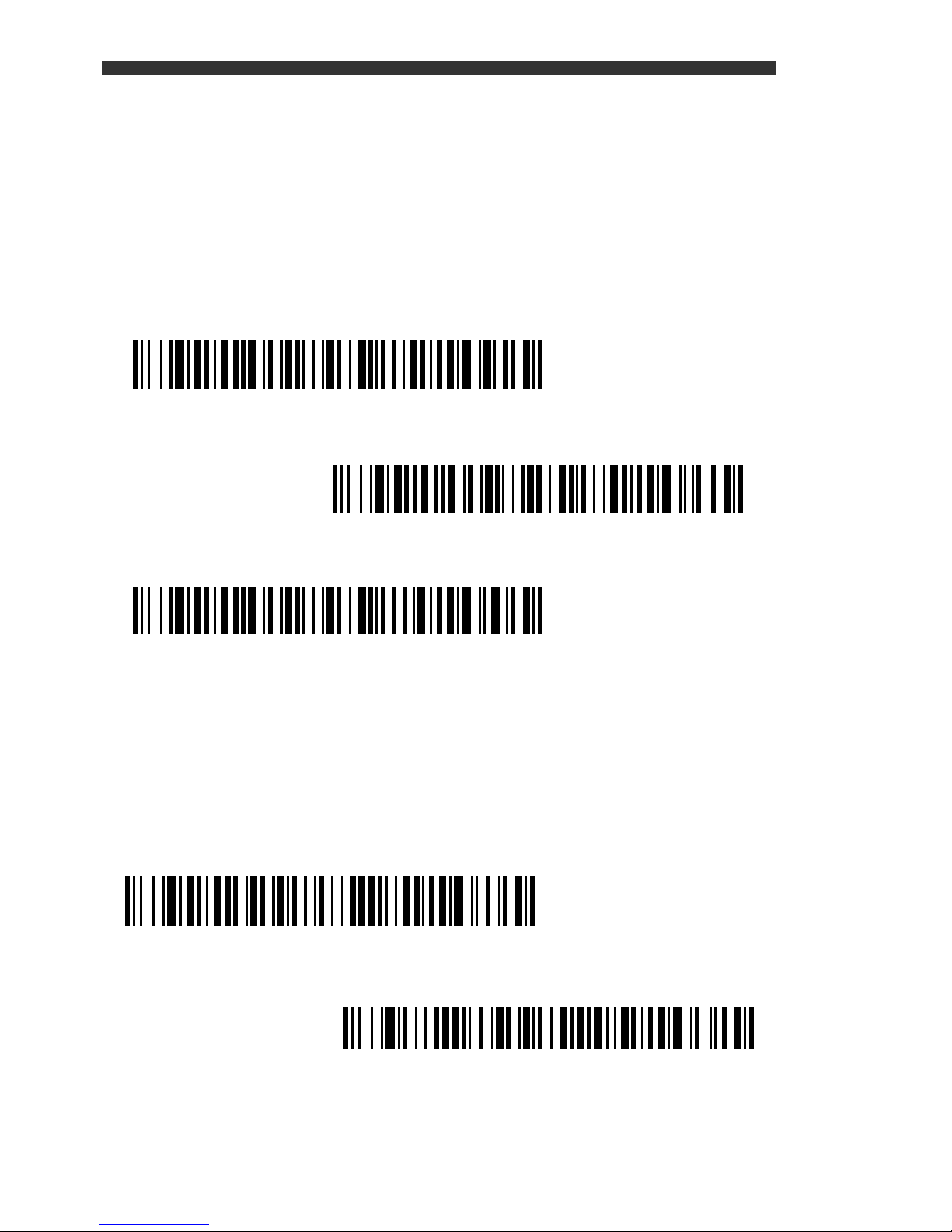
Trigger
Manual Trigger
(Default)
Automatic Trigger
Presentation Mode
Medium Reread Delay
for 3800 only
Medium Reread Delay
for 3800g, 3800g Lite Plus, 3800r, and 3800i
The following bar codes will allow you to use the
reader in Manual Trigger mode (need to press the
trigger to read), Automatic Trigger mode (the beam
is always on), or Presentation mode (the reader is
activated when it “sees” a bar code).
Reread Delay
This sets the time period before the scanner can
read the
same
reread delay protects against accidental rereads of
the same bar code.
bar code a second time. Setting a
EN-7
Page 10
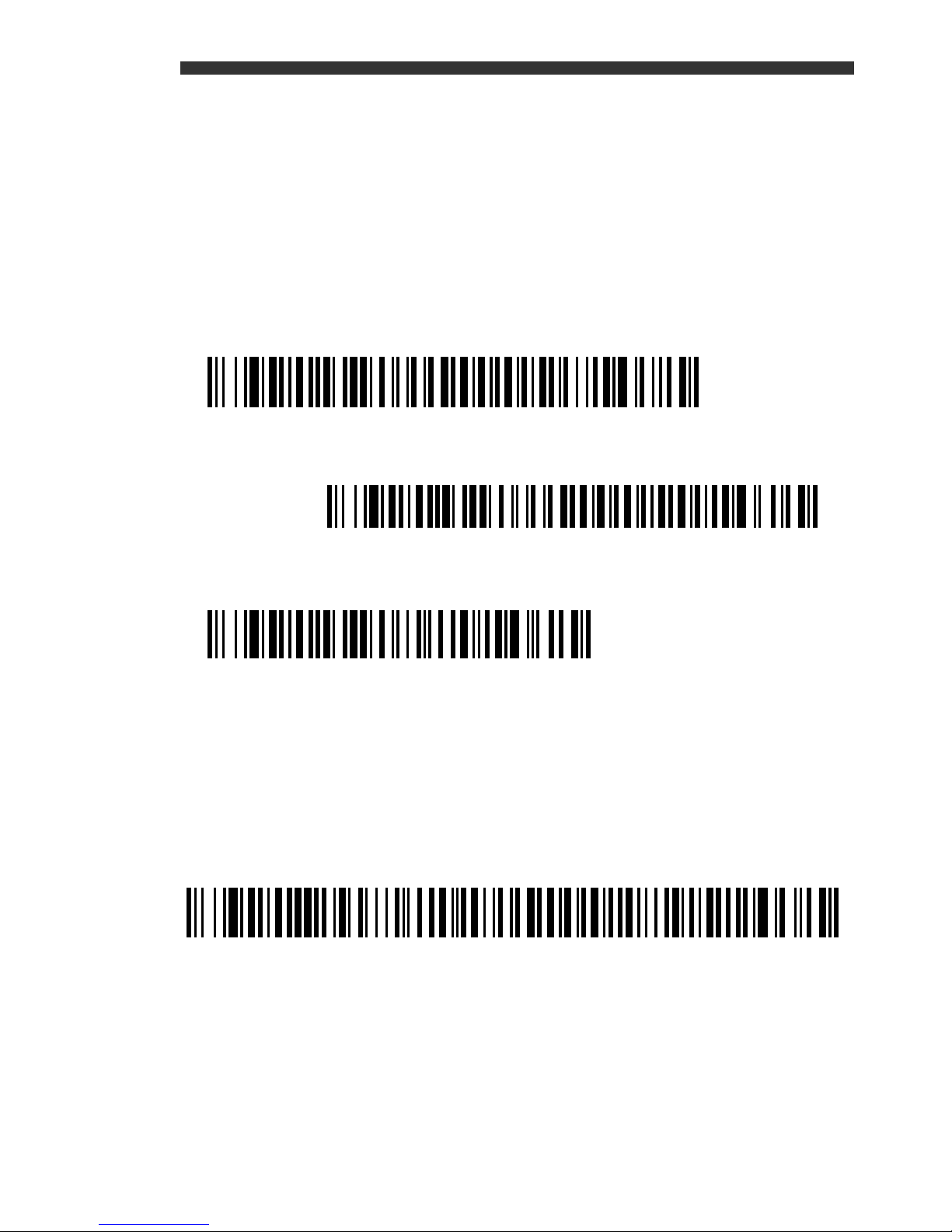
Suffix
Add CR Suffix
Remove Suffix
Add Tab Suffix
Add Code ID Prefix To All Symbologies
(Temporary)
If you want a carriage return after the bar code,
scan the Add CR Suffix bar code. To add a tab
after the bar code, scan the Add Tab Suffix bar
code. Otherwise, scan the Remove Suffix bar
code to remove the suffixes.
Add Code ID Prefix to all Symbologies
Scan the following bar code if you wish to add a
Code ID prefix to all symbologies at once.
Note: For a complete list of Code IDs, see the
User’s Guide for your product at our website,
www.handheld.com.
EN-8
Page 11
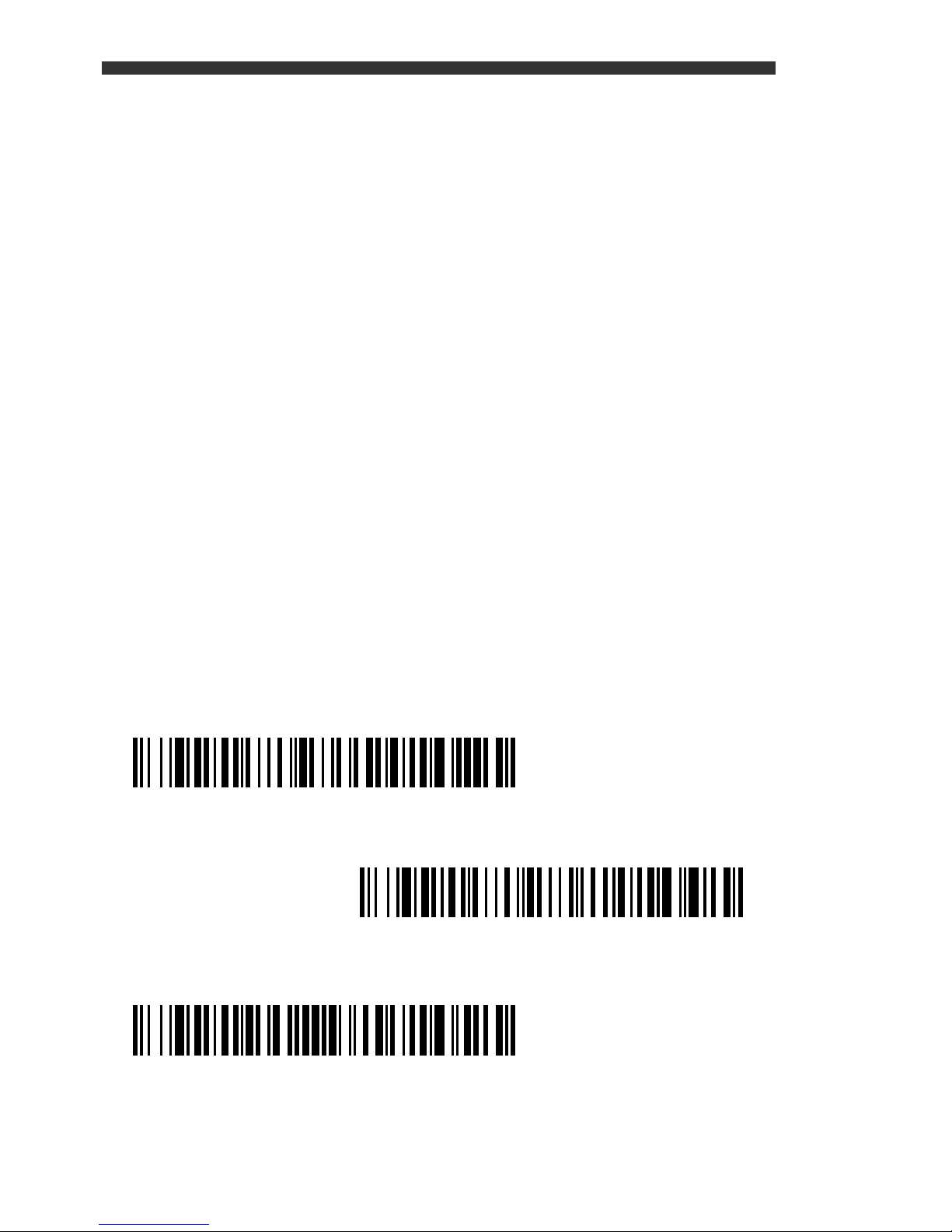
Data Format Editor Instructions
Enter Data Format
Clear All Data Formats
Save
The following are abbreviated instructions for
entering a data format. For complete instructions
refer to your User’s Guide, available at our website,
www.handheld.com.
1. Scan the Enter Data Format symbol.
2. Primary/Alternate Format: scan 0 for Primary
Format.
3. Terminal Type: scan 99 for any terminal type.
4. Code I.D.: scan 99 for any bar code type.
5. Length: scan 9999 for any length bar code.
6. Editor commands: use the Programming Chart
that follows.
7. Scan Save to save your entries.
EN-9
Page 12
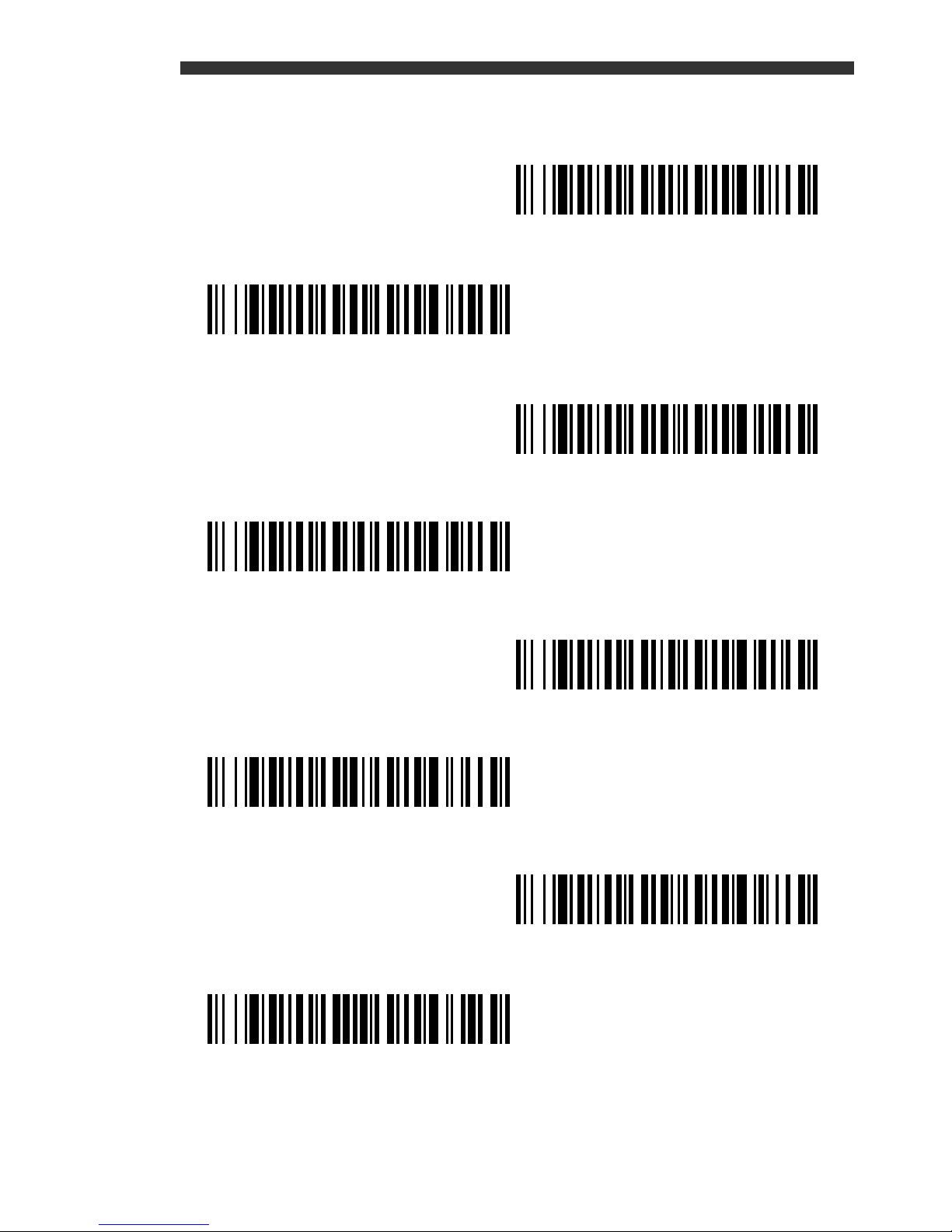
Programming Chart
0
2
1
4
3
5
6
7
EN-10
Page 13
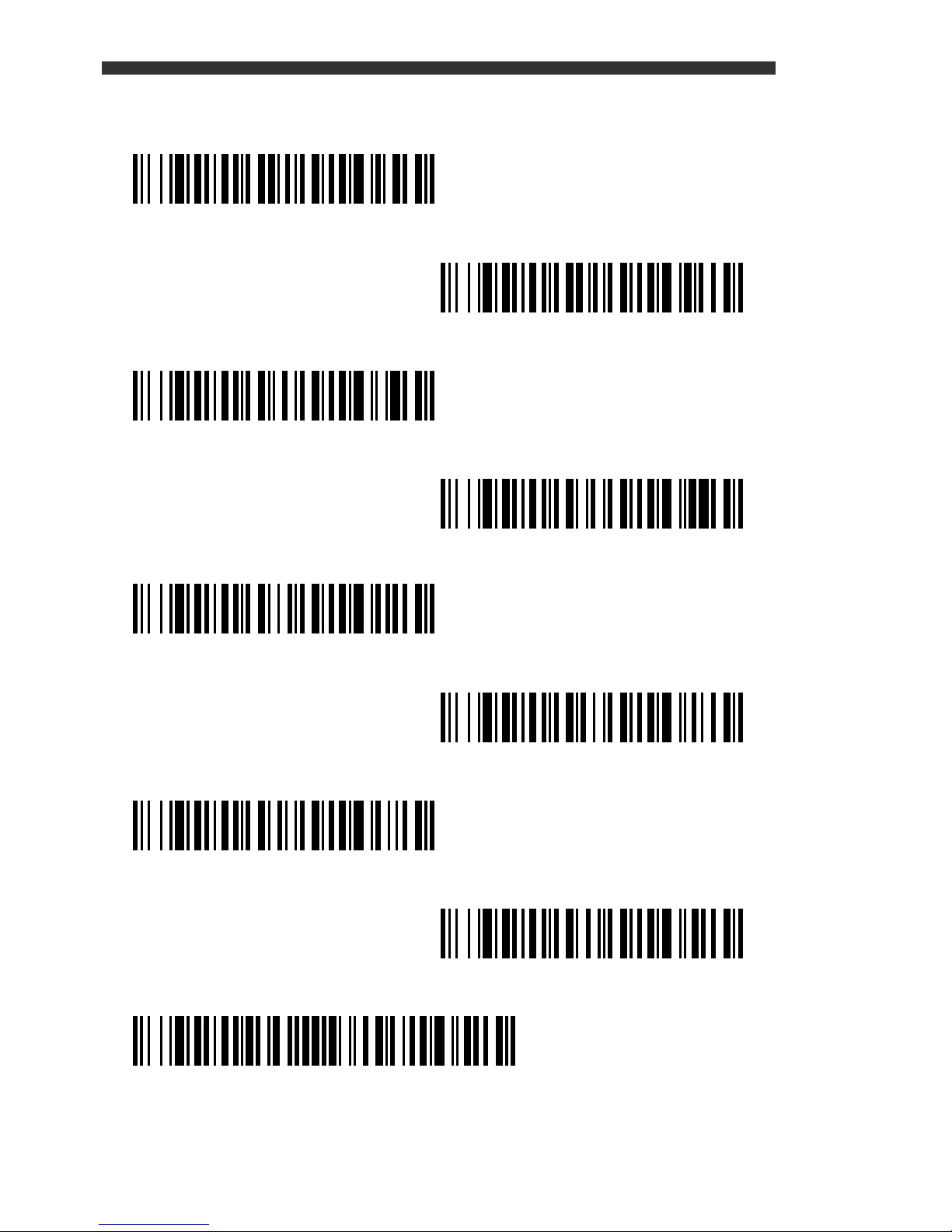
A
B
C
D
E
F
9
8
Save
EN-11
Page 14

Note: For the 3800ISR000E and 3800RSR000E,
Visual Menu
software 35122063.bin is required.
Visual Menu
To obtain access to additional features for the 3800,
use Visual Menu, available from our website at
www.handheld.com. For complete download
instructions and descriptions of Visual Menu’s
features, refer to your User’s Guide.
Visual Xpress™
To obtain access to additional features for the
3800g, 3800g Lite Plus, 3800i, or 3800r, use Visual
Xpress, available from our website at
www.handheld.com. For complete download
instructions and descriptions of Visual Xpress
features, refer to your User’s Guide.
EN-12
Page 15
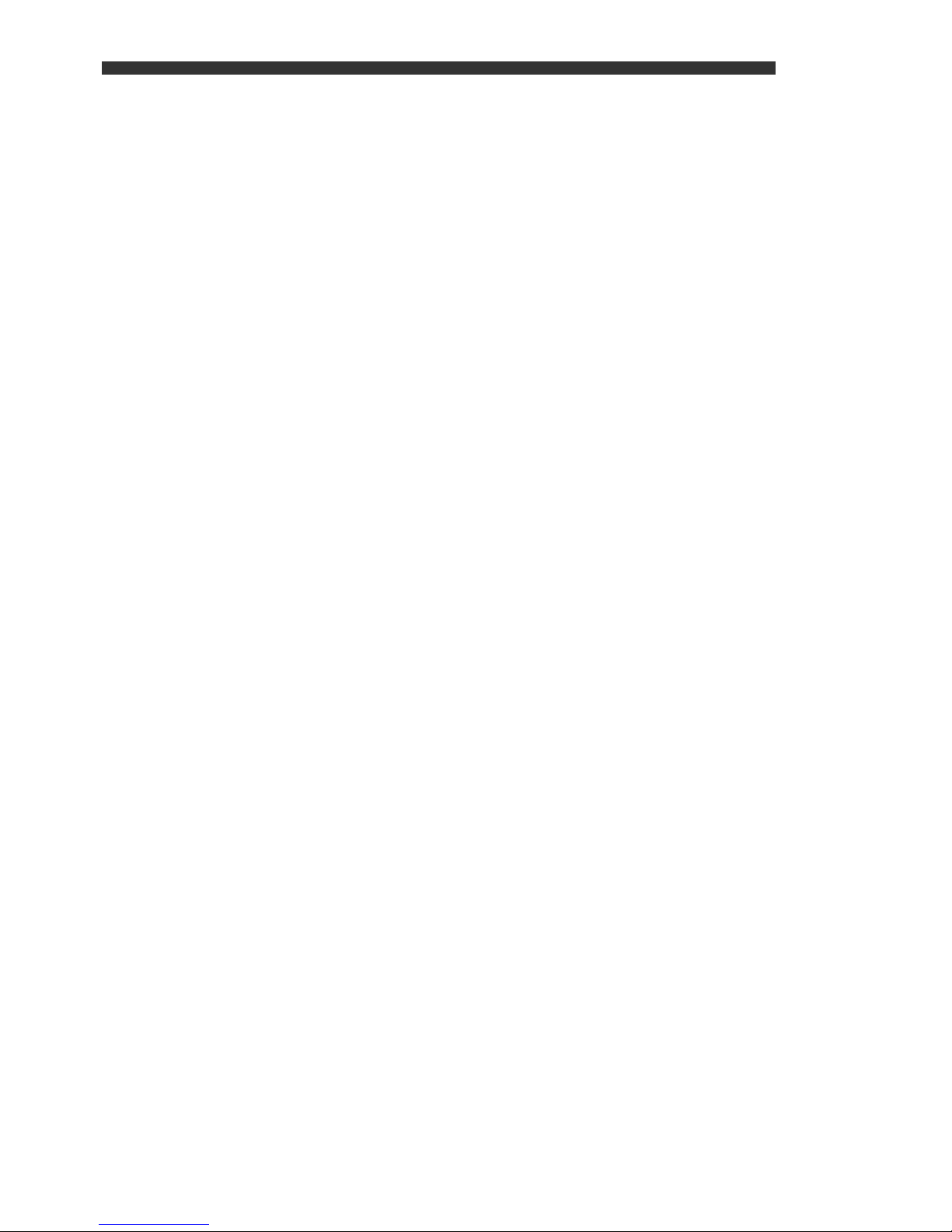
Technical Assistance
If you need assistance installing or troubleshooting
your imager, please call your Distributor or the
nearest Hand Held Products technical support
office:
North America/Canada
Telephone: (800) 782-4263
(8 a.m. to 6 p.m. EST)
Fax number: (315) 554-6705
E-mail: natechsupport@handheld.com
Latin America
Telephone: (803) 835-8000
Telephone: (800) 782-4263
E-mail: latechsupport@handheld.com
Brazil
Telephone: +55 (21) 3535-9100
Fax: +55 (21) 3535-9105
E-mail: brsuporte@handheld.com
Mexico
Telephone: (803) 835-8000
E-mail: latechsupport@handheld.com
Europe, Middle East, and Africa
Telephone: +31 (0) 40 7999 393
Fax: +31 (0) 40 2425 672
E-mail: eurosupport@handheld.com
Asia Pacific
Telephone - Hong Kong: +852-3188-3485 or 2511-3050
Telephone - China: +86 21 6361 3818
E-mail: aptechsupport@handheld.com
Japan
Telephone: +813 5770-6312
E-mail: aptechsupport@handheld.com
EN-13
Page 16
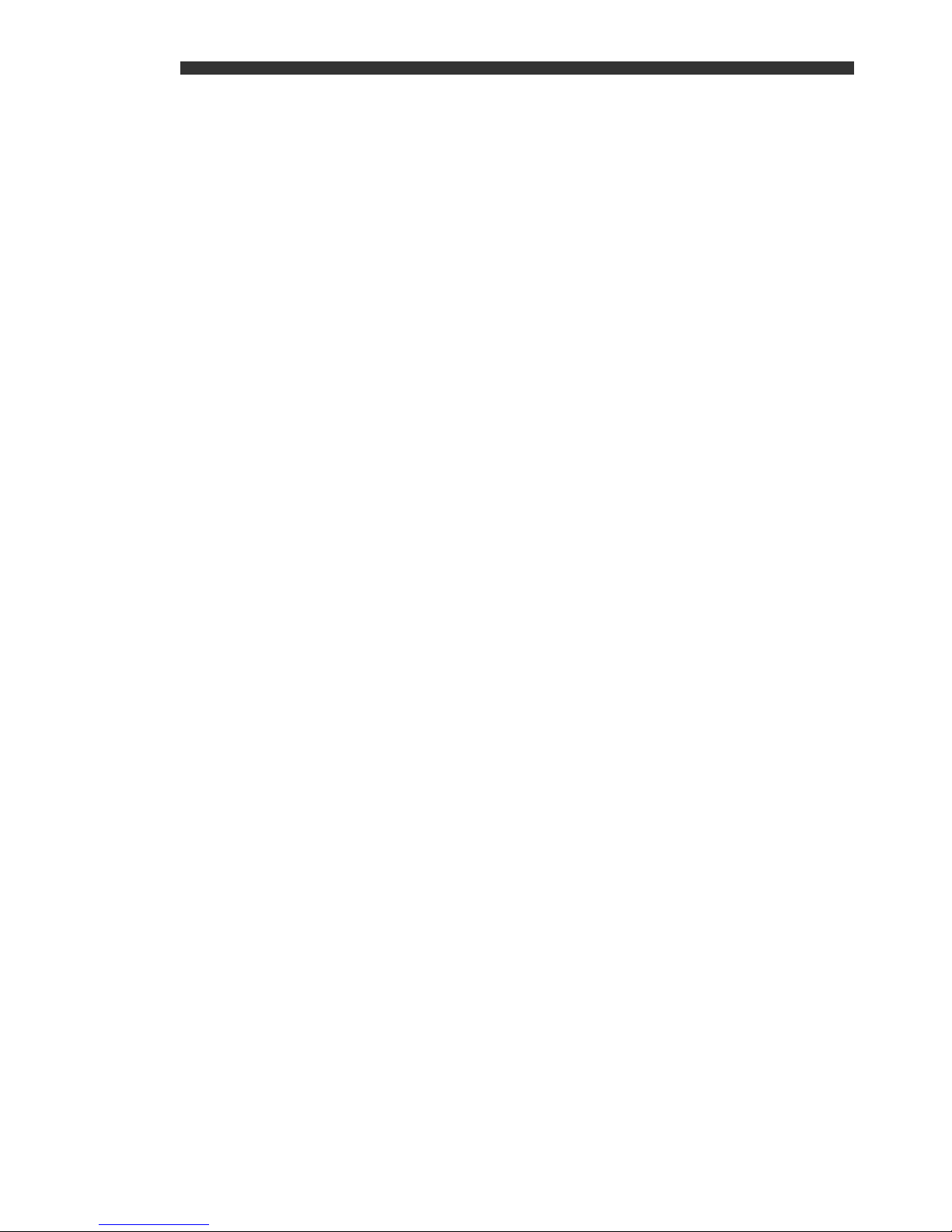
Malaysia
Telephone: +603-6201-7020
E-mail: aptechsupport@handheld.com
Online Technical Assistance
You can also access technical assistance online at
www.handheld.com.
For Further Information
To download the full User’s Guide for these
products, visit our website at www.handheld.com
.
Product Service and Repair
Hand Held Products provides service for all its
products through service centers throughout the
world. To obtain warranty or non-warranty service,
return the unit to Hand Held Products (postage
paid) with a copy of the dated purchase record
attached. Contact the appropriate location below to
obtain a Return Material Authorization number
(RMA #) before returning the product.
North America
Telephone: (800) 782-4263
Fax: (803) 835-8012
E-mail: naservice@handheld.com
EN-14
Page 17
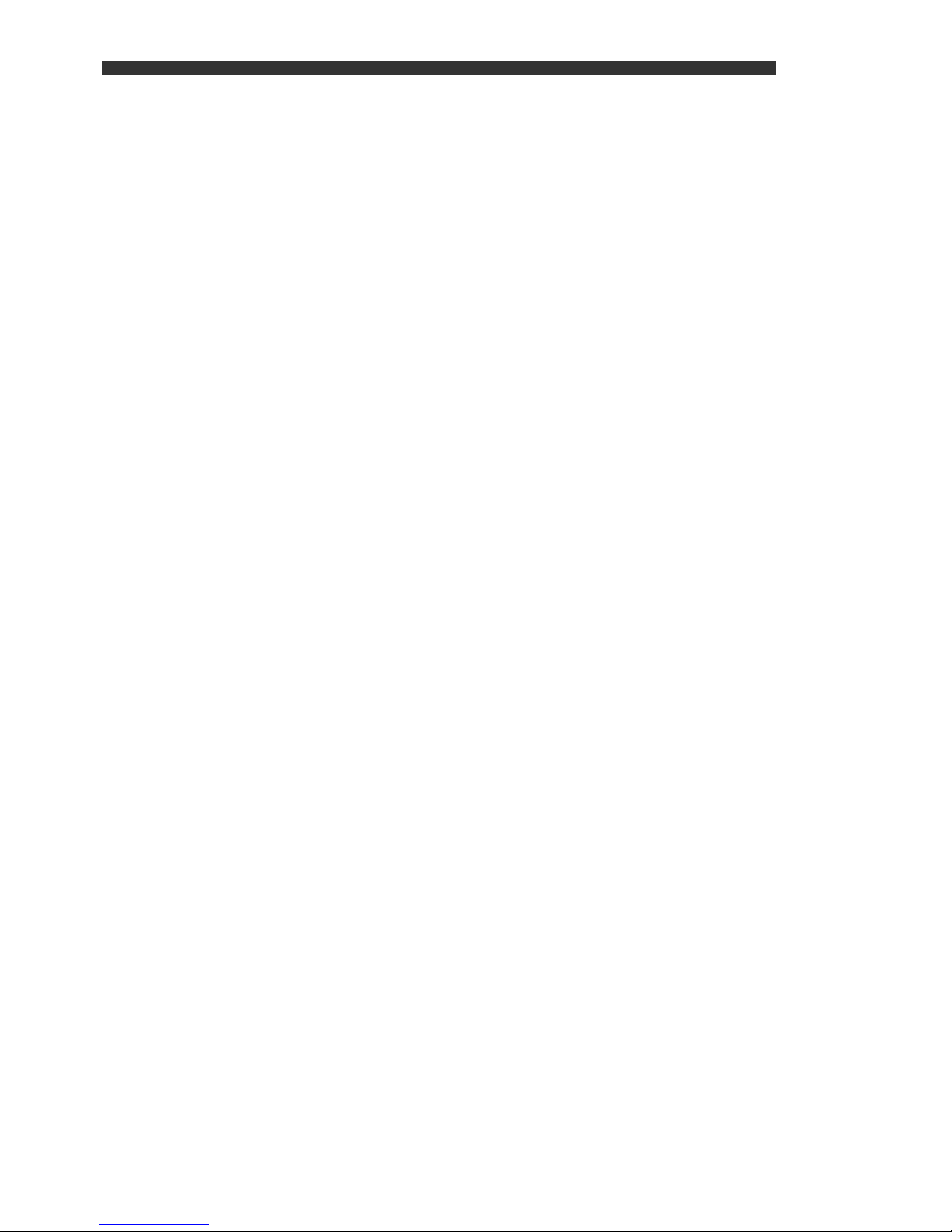
Latin America
Telephone: (803) 835-8000
Telephone: (800) 782-4263
Fax: (239) 263-9689
E-mail: laservice@handheld.com
Brazil
Telephone: +55 (21) 3535-9100
Fax: +55 (21) 3535-9105
E-mail: brservice@handheld.com
Mexico
Telephone: +52 (55) 5203-2100
Fax: +52 (55) 5531-3672
E-mail: mxservice@handheld.com
Europe, Middle East, and Africa
Telephone: +31 (0) 40 2901 633
Fax: +31 (0) 40 2901 631
E-mail: euservice@handheld.com
Asia Pacific
Telephone: +852-2511-3050
Fax: +852-2511-3557
E-mail: apservice@handheld.com
Japan
Telephone: +813-5770-6312
Fax: +813-5770-6313
E-mail: apservice@handheld.com
Online Product Service and Repair
Assistance
You can also access product service and repair
assistance online at www.handheld.com.
EN-15
Page 18
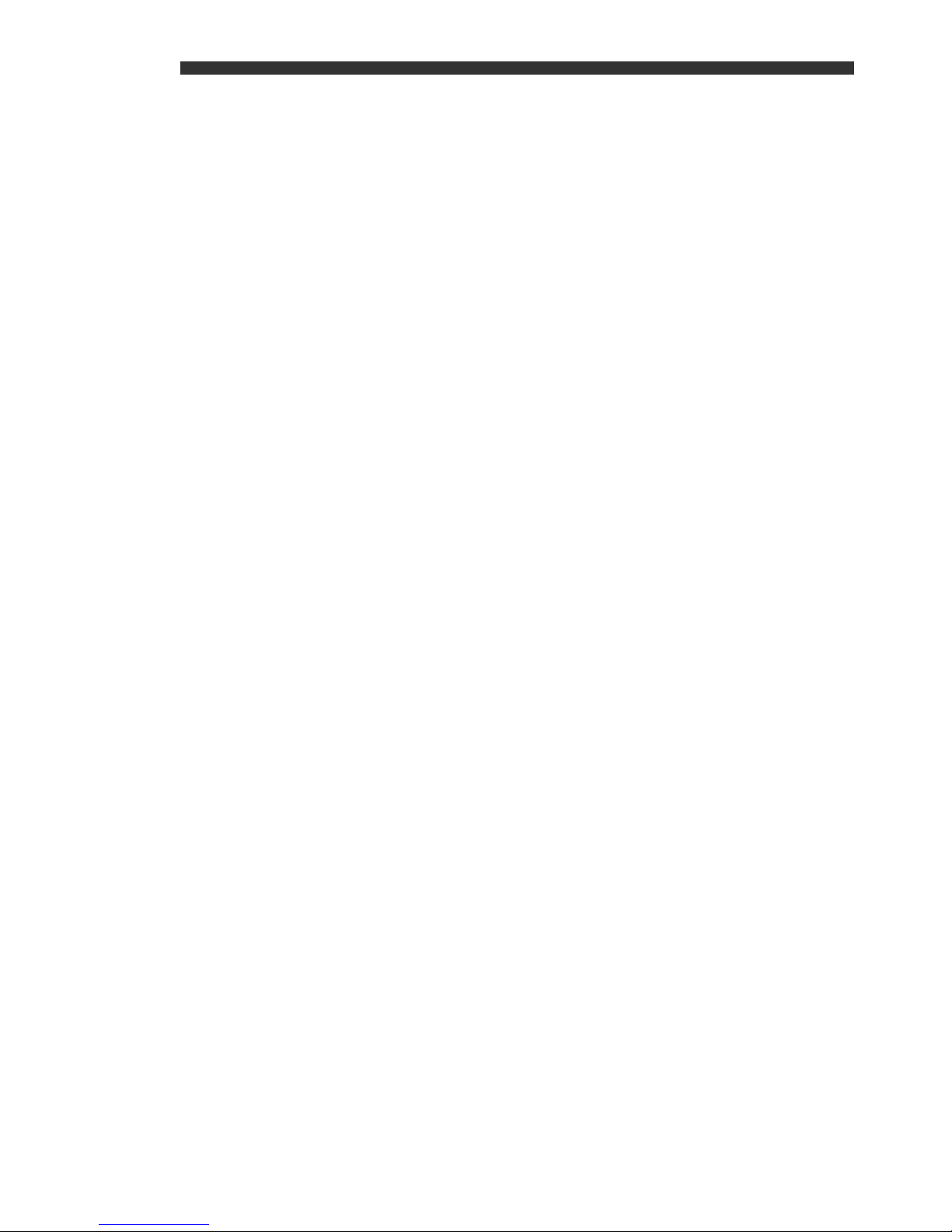
Limited Warranty
Hand Held Products, Inc. ("Hand Held Products")
warrants its products to be free from defects in materials
and workmanship and to conform to Hand Held Products
published specifications applicable to the products
purchased at the time of shipment. This warranty does not
cover any Hand Held Products product which is (i)
improperly installed or used; (ii) damaged by accident or
negligence, including failure to follow the proper
maintenance, service, and cleaning schedule; or (iii)
damaged as a result of (A) modification or alteration by the
purchaser or other party, (B) excessive voltage or current
supplied to or drawn from the interface connections, (C)
static electricity or electro-static discharge, (D) operation
under conditions beyond the specified operating
parameters, or (E) repair or service of the product by
anyone other than Hand Held Products or its authorized
representatives.
This warranty shall extend from the time of shipment for
the duration published by Hand Held Products for the
product at the time of purchase ("Warranty Period"). Any
defective product must be returned (at purchaser’s
expense) during the Warranty Period to Hand Held
Products factory or authorized service center for
inspection. No product will be accepted by Hand Held
Products without a Return Materials Authorization, which
may be obtained by contacting Hand Held Products. In
the event that the product is returned to Hand Held
Products or its authorized service center within the
Warranty Period and Hand Held Products determines to
its satisfaction that the product is defective due to defects
in materials or workmanship, Hand Held Products, at its
sole option, will either repair or replace the product without
charge, except for return shipping to Hand Held Products.
EN-16
Page 19

EXCEPT AS MAY BE OTHERWISE PROVIDED BY
APPLICABLE LAW, THE FOREGOING WARRANTY IS
IN LIEU OF ALL OTHER COVENANTS OR
WARRANTIES, EITHER EXPRESSED OR IMPLIED,
ORAL OR WRITTEN, INCLUDING, WITHOUT
LIMITATION, ANY IMPLIED WARRANTIES OF
MERCHANTABILITY OR FITNESS FOR A PARTICULAR
PURPOSE.
HAND HELD PRODUCTS RESPONSIBILITY AND
PURCHASER’S EXCLUSIVE REMEDY UNDER THIS
WARRANTY IS LIMITED TO THE REPAIR OR
REPLACEMENT OF THE DEFECTIVE PRODUCT. IN
NO EVENT SHALL HAND HELD PRODUCTS BE LIABLE
FOR INDIRECT, INCIDENTAL, OR CONSEQUENTIAL
DAMAGES, AND, IN NO EVENT, SHALL ANY LIABILITY
OF HAND HELD PRODUCTS ARISING IN
CONNECTION WITH ANY PRODUCT SOLD
HEREUNDER (WHETHER SUCH LIABILITY ARISES
FROM A CLAIM BASED ON CONTRACT, WARRANTY,
TORT, OR OTHERWISE) EXCEED THE ACTUAL
AMOUNT PAID TO HAND HELD PRODUCTS FOR THE
PRODUCT. THESE LIMITATIONS ON LIABILITY SHALL
REMAIN IN FULL FORCE AND EFFECT EVEN WHEN
HAND HELD PRODUCTS MAY HAVE BEEN ADVISED
OF THE POSSIBILITY OF SUCH INJURIES, LOSSES,
OR DAMAGES. SOME STATES, PROVINCES, OR
COUNTRIES DO NOT ALLOW THE EXCLUSION OR
LIMITATIONS OF INCIDENTAL OR CONSEQUENTIAL
DAMAGES, SO THE ABOVE LIMITATION OR
EXCLUSION MAY NOT APPLY TO YOU.
All provisions of this Limited Warranty are separate and
severable, which means that if any provision is held invalid
and unenforceable, such determination shall not affect the
validity of enforceability of the other provisions hereof.
Use of any peripherals not manufactured/sold by Hand
Held Products voids the warranty. This includes but is not
EN-17
Page 20

limited to: cables, power supplies, cradles, and docking
stations. Hand Held Products, Inc. extends these
warranties only to the first end-users of the products.
These warranties are nontransferable.
The limited duration of the warranty for the 3800, 3800g,
and the 3800r is for five (5) years. The limited warranty for
the 3800g Lite Plus is 6 years upon online registration.
The limited duration of the warranty for the 3800i is for
three (3) years.
Disclaimer
Hand Held Products, Inc. (“Hand Held Products”) reserves
the right to make changes in specifications and other
information contained in this document without prior
notice, and the reader should in all cases consult Hand
Held Products to determine whether any such changes
have been made. The information in this publication does
not represent a commitment on the part of Hand Held
Products.
Hand Held Products shall not be liable for technical or
editorial errors or omissions contained herein; nor for
incidental or consequential damages resulting from the
furnishing, performance, or use of this material.
This document contains proprietary information that is
protected by copyright. All rights are reserved. No part of
this document may be photocopied, reproduced, or
translated into another language without the prior written
consent of Hand Held Products.
©2006-2007 Hand Held Products, Inc. All rights reserved.
Web Address: www.handheld.com.
EN-18
Page 21

Nota: Consulte el manual de usuario para obtener
información sobre la limpieza del dispositivo.
Inicio
Apague el computador antes de conectar el
escáner y vuelva a encenderlo una vez que haya
conectado completamente el lector.
Conexión USB
ES-1
Page 22

Conexión de teclado
Conexión a puerto serial (RS-232)
Nota: Esto no aplica al lector 3800g Lite Plus.
ES-2
Page 23

Técnicas de lectura
El visor proyecta
un haz de
encuadre de color
rojo que se debe
colocar centrado
sobre el código de
barras.
Mantenga el
escáner encima
del código de
barras, accione el
disparador y
centre el haz de encuadre sobre el código.
El haz de encuadre se reduce o aumenta de
tamaño cuanto más se aproxima o se aleja,
respectivamente, del código. Acerque el escáner a
los códigos de barras de menor tamaño y aléjelo de
los más grandes para obtener una lectura correcta.
Si el código de barras es muy reflectante (p. ej., si
está laminado), deberá inclinar el escáner en un
ángulo que permita su lectura.
ES-3
Page 24

Para leer códigos de barras PDF417 con un lector
Configuración predeterminada
estándar de los productos
3800 habilitado para PDF, mantenga presionado el
disparador y mueva el escáner hacia arriba y hacia
abajo de forma que la línea de encuadre haga un
barrido desde la parte superior del código a la
inferior y de nuevo a la superior.
Con esto se asegurará de que se lea el código
completo.
Nota: Esta situación sólo se aplica a los lectores
3800 habilitados para PDF.
Configuración predeterminada estándar de
los productos
El siguiente código de barras restablece toda la
configuración predeterminada estándar de los
productos.
ES-4
Page 25

Interfaz
Conexión de teclado AT/PS2
(predeterminada)
RS-232
(Esto no aplica al lector 3800g Lite Plus)
Teclado USB (PC)
Emulación de teclado externo
Escanee el código de barras que describe el PC o
la interfaz que utiliza.
Configuración del teclado según el país
El teclado puede ser diferente según los países. Es
posible configurar el lector según el teclado del
país. Para configurar el lector, escanee el código de
barras Configuración del teclado según el país.
ES-5
Page 26

Y luego, identifique el número de su país en la tabla
Configuración del teclado según el país
Guardar
abajo y escanee el código correspondiente en la
page ES-11. Posteriormente, escanee el código
Guardar de la página 6.
En general, los caracteres @ | $ # { } [ ] = / ‘
\ < > ~ son los únicos admitidos por los lectores
configurados para los Estados Unidos.
Código de país Nº Código de país Nº
Bélgica 1 Italia 5
Dinamarca 8 Noruega 9
Finlandia 2 España 10
Francia 3 Suiza 6
Alemania/Austria 4 EE. UU. (predet.) 0
Gran Bretaña 7
Nota: Para ver una lista completa de los códigos
de país, consulte la guía del usuario del
producto en nuestro sitio web:
www.handheld.com.
ES-6
Page 27

Técnicas de lectura
Lectura manual
(predeterminado)
Lectura automática
Lectura en modo presentación
Hay tres técnicas de lectura disponibles.
Lectura manual, se debe presionar el disparador
para leer el código; Lectura automática, el haz
siempre está activado, el lector está listo para leer;
y Lectura en modo presentación, el lector se activa
únicamente cuando detecta un código de barras.
ES-7
Page 28

Retardo de nueva lectura
Retardo medio de nueva lectura
sólo para 3800
Retardo medio de nueva lectura
para 3800g, 3800g Lite Plus, 3800r y 3800i
Agregar sufijo de retorno de carro
Eliminar sufijo
Agregar sufijo de tabulación
Establece el período de tiempo que pasa antes de
que el escáner pueda leer el
mismo
código de
barras una segunda vez. Establecer un retardo de
nueva lectura permite evitar nuevas lecturas
accidentales del mismo código.
Sufijos
Si desea que se incluya un retorno de carro detrás
del código de barras, escanee el código Agregar
sufijo de retorno de carro. Para agregar una
tabulación detrás del código de barras, escanee el
código Agregar sufijo de tabulación. De lo
contrario, escanee el código de barras Eliminar
sufijo para eliminar los sufijos.
ES-8
Page 29

Adición de prefijos de ID de código a todas
Agregar prefijo de ID de código a todas las simbologías
(temporal)
las simbologías
Escanee el siguiente código de barras si desea
agregar un prefijo de ID de código a todas las
simbologías al mismo tiempo.
Nota: Para ver una lista completa de los ID de
código, consulte la guía del usuario del
producto en nuestro sitio web:
www.handheld.com.
Instrucciones sobre el editor de formato de los
datos
A continuación se muestran instrucciones
resumidas del proceso de introducción de un
formato de datos. Para obtener las instrucciones
completas, consulte la guía del usuario disponible
en nuestro sitio web: www.handheld.com.
1. Escanee el símbolo Introducir formato
de datos.
2. Formato principal/alternativo: escanee 0 para
el formato principal.
3. Tipo de terminal: escanee 99 para cualquier
tipo de terminal.
ES-9
Page 30

4. ID de código: escanee 99 para especificar que
Introducir formato de datos
Borrar todos los formatos de datos
Guardar
este formato se aplica a todas las simbologías.
5. Longitud: escanee 9999 para especificar que
este formato se aplica a todas las longitudes
de códigos de barras.
6. Comandos del editor: utilice el gráfico de
programación que se muestra más adelante.
7. Escanee Guardar para guardar las entradas.
ES-10
Page 31

Gráfico de programación
0
2
1
4
3
5
6
7
ES-11
Page 32

A
B
C
D
E
F
9
8
Guardar
ES-12
Page 33

Nota: Para los productos 3800ISR000E y
Visual Menu
3800RSR000E, se requiere el software
35122063.bin.
Visual Menu
Para acceder a características adicionales de los
lectores 3800, utilice el Visual Menu, disponible
desde nuestro sitio web: www.handheld.com. Para
obtener las instrucciones de descarga completas y
descripciones de las características de Visual,
Menu consulte la guía del usuario.
Visual Xpress™
Para acceder a características adicionales de los
lectores 3800g, 33800g Lite Plus, 800i o 3800r,
utilice Visual Xpress, disponible desde nuestro sitio
web: www.handheld.com. Para obtener las
instrucciones de descarga completas y
descripciones de las características de Visual
Xpress, consulte la guía del usuario.
ES-13
Page 34

Asistencia técnica
Si necesita asistencia para instalar o solucionar
problemas con el lector, póngase en contacto con
su distribuidor o con la oficina de soporte técnico de
Hand Held Products más cercana:
Norteamérica/Canadá
Teléfono: (800) 782-4263
(8 a. m. - 6 p. m., hora estándar oriental)
Fax: (315) 554-6705
Email: natechsupport@handheld.com
Latinoamérica
Teléfono: (803) 835-8000
Teléfono: (800) 782-4263
Email: latechsupport@handheld.com
Brasil
Teléfono: +55 (21) 3535-9100
Fax: +55 (21) 3535-9105
Email: brsuporte@handheld.com
México
Teléfono: (803) 835-8000
Email: latechsupport@handheld.com
Europa, Oriente Próximo y África
Teléfono: +31 (0) 40 7999 393
Fax: +31 (0) 40 2425 672
Email: eurosupport@handheld.com
Pacífico Asiático
Teléfono - Hong Kong: +852-3188-3485
Teléfono - China: +86 21 6361 3818
Email: aptechsupport@handheld.com
Japón
o
2511-3050
Teléfono: +813-5770-6312
Email: aptechsupport@handheld.com
ES-14
Page 35

Malasia
Teléfono: +603-6201-7020
E-mail: aptechsupport@handheld.com
Asistencia técnica en línea
También puede obtener asistencia técnica en línea
en www.handheld.com.
Información adicional
Para descargar la guía del usuario completa de
estos productos, visite nuestro sitio web:
www.handheld.com
.
Servicio posventa y de reparación de
productos
Hand Held Products proporciona servicio para
todos sus productos a través de centros de
posventa distribuidos por todo el mundo. Para
obtener un servicio que se incluya o no en la
garantía, devuelva la unidad a Hand Held Products
(a portes pagados) junto con una copia del
resguardo de compra con la fecha de adquisición.
Póngase en contacto con la oficina adecuada de
las que se muestran abajo para obtener un número
de autorización de devolución (RMA - Return
Material Authorization) antes de devolver el
producto.
ES-15
Page 36

Norteamérica
Teléfono: (800) 782-4263
Fax: (803) 835-8012
Email: naservice@handheld.com
Latinoamérica
Teléfono: (803) 835-8000
Teléfono: (800) 782-4263
Fax: (239) 263-9689
Email: laservice@handheld.com
Brasil
Teléfono: +55 (21) 3535-9100
Fax: +55 (21) 3535-9105
Email: brservice@handheld.com
México
Teléfono: +52 (55) 5203-2100
Fax: +52 (55) 5531-3672
Email: mxservice@handheld.com
Europa, Oriente Próximo y África
Teléfono: +31 (0) 40 2901 633
Fax: +31 (0) 40 2901 631
Email: euservice@handheld.com
Pacífico Asiático
Teléfono: +852-2511-3050
Fax: +852-2511-3557
Email: apservice@handheld.com
Japón
Teléfono: +813-5770-6312
Fax: +813-5770-6313
Email: apservice@handheld.com
ES-16
Page 37

Asistencia en línea del servicio posventa y de
reparación de productos
También puede obtener asistencia en línea del
servicio posventa y de reparación de productos en
www.handheld.com.
Limited Warranty
Hand Held Products, Inc. ("Hand Held Products")
warrants its products to be free from defects in materials
and workmanship and to conform to Hand Held Products
published specifications applicable to the products
purchased at the time of shipment. This warranty does not
cover any Hand Held Products product which is (i)
improperly installed or used; (ii) damaged by accident or
negligence, including failure to follow the proper
maintenance, service, and cleaning schedule; or (iii)
damaged as a result of (A) modification or alteration by the
purchaser or other party, (B) excessive voltage or current
supplied to or drawn from the interface connections, (C)
static electricity or electro-static discharge, (D) operation
under conditions beyond the specified operating
parameters, or (E) repair or service of the product by
anyone other than Hand Held Products or its authorized
representatives.
ES-17
Page 38

This warranty shall extend from the time of shipment for
the duration published by Hand Held Products for the
product at the time of purchase ("Warranty Period"). Any
defective product must be returned (at purchaser’s
expense) during the Warranty Period to Hand Held
Products factory or authorized service center for
inspection. No product will be accepted by Hand Held
Products without a Return Materials Authorization, which
may be obtained by contacting Hand Held Products. In the
event that the product is returned to Hand Held Products
or its authorized service center within the Warranty Period
and Hand Held Products determines to its satisfaction that
the product is defective due to defects in materials or
workmanship, Hand Held Products, at its sole option, will
either repair or replace the product without charge, except
for return shipping to Hand Held Products.
EXCEPT AS MAY BE OTHERWISE PROVIDED BY
APPLICABLE LAW, THE FOREGOING WARRANTY IS
IN LIEU OF ALL OTHER COVENANTS OR
WARRANTIES, EITHER EXPRESSED OR IMPLIED,
ORAL OR WRITTEN, INCLUDING, WITHOUT
LIMITATION, ANY IMPLIED WARRANTIES OF
MERCHANTABILITY OR FITNESS FOR A PARTICULAR
PURPOSE.
ES-18
Page 39

HAND HELD PRODUCTS RESPONSIBILITY AND
PURCHASER’S EXCLUSIVE REMEDY UNDER THIS
WARRANTY IS LIMITED TO THE REPAIR OR
REPLACEMENT OF THE DEFECTIVE PRODUCT. IN
NO EVENT SHALL HAND HELD PRODUCTS BE LIABLE
FOR INDIRECT, INCIDENTAL, OR CONSEQUENTIAL
DAMAGES, AND, IN NO EVENT, SHALL ANY LIABILITY
OF HAND HELD PRODUCTS ARISING IN
CONNECTION WITH ANY PRODUCT SOLD
HEREUNDER (WHETHER SUCH LIABILITY ARISES
FROM A CLAIM BASED ON CONTRACT, WARRANTY,
TORT, OR OTHERWISE) EXCEED THE ACTUAL
AMOUNT PAID TO HAND HELD PRODUCTS FOR THE
PRODUCT. THESE LIMITATIONS ON LIABILITY SHALL
REMAIN IN FULL FORCE AND EFFECT EVEN WHEN
HAND HELD PRODUCTS MAY HAVE BEEN ADVISED
OF THE POSSIBILITY OF SUCH INJURIES, LOSSES,
OR DAMAGES. SOME STATES, PROVINCES, OR
COUNTRIES DO NOT ALLOW THE EXCLUSION OR
LIMITATIONS OF INCIDENTAL OR CONSEQUENTIAL
DAMAGES, SO THE ABOVE LIMITATION OR
EXCLUSION MAY NOT APPLY TO YOU.
All provisions of this Limited Warranty are separate and
severable, which means that if any provision is held invalid
and unenforceable, such determination shall not affect the
validity of enforceability of the other provisions hereof.
Use of any peripherals not manufactured/sold by Hand
Held Products voids the warranty. This includes but is not
limited to: cables, power supplies, cradles, and docking
stations. Hand Held Products, Inc. extends these
warranties only to the first end-users of the products.
These warranties are nontransferable.
The limited duration of the warranty for the 3800, 3800g,
and the 3800r is for five (5) years. The limited warranty for
the 3800g Lite Plus is 6 years upon online registration.
The limited duration of the warranty for the 3800i is for
three (3) years.
ES-19
Page 40

Disclaimer
Hand Held Products, Inc. (“Hand Held Products”) reserves
the right to make changes in specifications and other
information contained in this document without prior
notice, and the reader should in all cases consult Hand
Held Products to determine whether any such changes
have been made. The information in this publication does
not represent a commitment on the part of Hand Held
Products.
Hand Held Products shall not be liable for technical or
editorial errors or omissions contained herein; nor for
incidental or consequential damages resulting from the
furnishing, performance, or use of this material.
This document contains proprietary information that is
protected by copyright. All rights are reserved. No part of
this document may be photocopied, reproduced, or
translated into another language without the prior written
consent of Hand Held Products.
©2006-2007 Hand Held Products, Inc. Todos los
derechos reservados.
Dirección web: www.handheld.com
ES-20
Page 41

Nota: Consulte o guia do usuário para obter
informações sobre a limpeza do dispositivo.
Introdução
Desligue o computador antes de conectar o
scanner e ligue-o quando o scanner estiver
totalmente conectado.
Conexão USB
BP-1
Page 42

Conexão wedge via teclado
Conexão serial (RS-232)
Nota: Isto não se aplica ao leitor 3800g Lite Plus.
BP-2
Page 43

Técnicas de leitura
O visor projeta um
feixe de mira
vermelho que deve
ser apontado para
o código de barras.
Segure o scanner
sob o código de
barras, acione
o disparador e
centralize o feixe
no código.
O feixe fica menor
quando o scanner está mais perto do código e
maior quando o equipamento está mais longe. Para
obter uma leitura adequada, mantenha o scanner
próximo para códigos de barras menores e afaste
para códigos maiores.
Se o código de barras for extremamente reflexivo
(por exemplo, laminado), incline o scanner em um
ângulo que permita o escaneamento do código.
BP-3
Page 44

Para ler códigos de barras PDF417 com um 3800,
Configuração Padrão de Fábrica
pressione o gatilho e mova o scanner para cima
e para baixo, fazendo a varredura completa
do código.
Isso assegura a leitura completa do código.
Nota: esse procedimento se aplica somente ao
3800PDF.
Configuração Padrão de Fábrica
O código de barra a seguir redefine todas as
configurações predefinidas do produto padrão.
BP-4
Page 45

Interface
Wedge via teclado AT/PS2
(Padrão)
RS-232
(Isto não se aplica ao leitor 3800g Lite Plus)
Teclado USB (PC)
Emulação de Teclado Externo
Leia o código de barras apropriado para a interface
que será utilizada.
BP-5
Page 46

Idioma do Teclado
Programar o idioma do teclado
Salvar
Leia o código de barras Programar o idioma
do teclado abaixo. Em seguida, verifique na tabela
o código do país e leia os códigos de barras
numéricos da page BP-10. Leia o código de barras
Salvar para finalizar a programação. Como regra
geral, os seguintes caracteres são suportados pelo
scanner apenas no idioma americano.
@ | $ # { } [ ] = / ‘ \ < > ~.
País Código País Código
Bélgica 1 Itália 5
Dinamarca 8 Noruega 9
Finlândia 2 Espanha 10
França 3 Suíça 6
Alemanha/
4 EUA (Padrão) 0
Áustria
Grã Bretanha 7
Nota: para obter a lista completa dos códigos de
país, consulte o Guia do usuário em nosso
site www.handheld.com.
BP-6
Page 47

Modos de Leitura
Leitura Manual
(Padrão)
Leitura Automática
Modo de Apresentação
Tempo para releitura médio
apenas para 3800
Tempo para releitura médio
para 3800g, 3800g Lite Plus, 3800r e 3800i
Os códigos de barras a seguir permitem usar o
leitor no modo Manual (é necessário pressionar o
gatilho para ler), no modo Automático (o leitor está
sempre ativado) ou no modo Apresentação (o leitor
é ativado quando “vê" um código de barras).
Tempo para releitura
Define o período de tempo antes que o scanner
possa ler o
mesmo
vez. Definir um tempo de releitura protege contra
releituras acidentais do mesmo código de barras.
código de barras pela segunda
BP-7
Page 48

Sufixo
Adicionar sufixo CR
Remover sufixo
Adicionar sufixo Tab
Adicionar prefixo com o ID do código
(Temporário)
Para inserir um <ENTER> após a leitura do código
de barras, leia o código Adicionar sufixo CR. Para
adicionar um <TAB> após a leitura do código de
barras, escaneie o código Adicionar sufixo Tab.
Leia o código Remover sufixo para remover todos
os sufixos configurados.
Adicionar prefixo com o ID do código
Leia o seguinte código de barras se desejar
adicionar um prefixo de identificação do código
lido, aplicado a todas as simbologias.
Nota: para obter a lista completa das
identificações de código, consulte o Guia do
usuário em nosso site www.handheld.com.
BP-8
Page 49

Instruções para Formatação de Dados
Criar formatação de dados
Apagar todas as formatações de dados
Salvar
As informações a seguir são breves instruções para
inserir um formato de dados. Para obter as
instruções completas, consulte o Guia do usuário,
disponível em nosso site www.handheld.com.
1. Leia o código Criar formatação de dados.
2. Formatação primária/alternativa: leia o número
0 nos códigos de programação para utilizar a
formatação primária.
3. Tipo de terminal: Leia 99 para utilizar a
programação em qualquer tipo de terminal.
4. Tipo de código: Leia 99 para ler todos os tipos
de código de barras.
5. Leia 9999 para códigos de barras com
qualquer quantidade de caracteres.
6. Utilize os códigos de programação para criar
a formatação.
7. Leia o código Salvar para armazenar
a configuração.
BP-9
Page 50

Códigos de programação
0
2
1
4
3
5
6
7
BP-10
Page 51

A
B
C
D
E
F
9
8
Salvar
BP-11
Page 52

Nota: Para os productos 3800ISR000E e
Visual Menu
3800RSR000E, é necessário o software
35122063.bin.
Visual Menu
Para obter acesso aos recursos adicionais do
3800, use o Visual Menu, disponível em nosso
site no endereço www.handheld.com. Para obter
instruções completas de download e descrições
dos recursos do Visual Menu, consulte o Guia
do usuário.
Visual Xpress™
Para obter acesso aos recursos adicionais do
3800g, 3800g Lite Plus, do 3800i ou do 3800r, use
o Visual Xpress, disponível em nosso site no
endereço www.handheld.com. Para obter
instruções completas de download e descrições
dos recursos do Visual Xpress, consulte o Guia do
usuário.
Assistência técnica
Se precisar de assistência para instalar ou
solucionar problemas no coletor, entre em contato
com o distribuidor ou com o unidade de suporte
técnico da Hand Held Products mais próximo:
BP-12
Page 53

América do Norte/Canadá:
Telefone: (800) 782-4263
(das 08h00 às 18h00, horário da costa leste
dos Estados Unidos)
Fax: (315) 554-6705
E-mail: natechsupport@handheld.com
América Latina:
Telefone: (803) 835-8000
Telefone: (800) 782-4263
E-mail: latechsupport@handheld.com
Brasil
Telefone: +55 (21) 3535-9100
Fax: +55 (21) 3535-9105
E-mail: brsuporte@handheld.com
México
Telefone: (803) 835-8000
E-mail: latechsupport@handheld.com
Europa, Oriente Médio e África:
Telefone: +31 (0) 40 7999 393
E-mail: eurosupport@handheld.com
Pacífico Asiático:
Telefone - Hong Kong: +852-3188-3485
Telefone - China: +86 21 6361 3818
E-mail: aptechsupport@handheld.com
Japão
Telefone: +813-5770-6312
E-mail: aptechsupport@handheld.com
Malaysia
Telefone: +603-6201-7020
E-mail: aptechsupport@handheld.com
ou
2511-3050
BP-13
Page 54

Para obter mais informações
Para fazer o download do Guia do usuário completo
para esses produtos, visite nosso site no endereço
www.handheld.com
.
Manutenção e reparo do produto
A Hand Held Products fornece manutenção para
todos os seus produtos por meio dos centros de
serviço localizados no mundo inteiro. Para obter
manutenção que seja ou não coberta pela garantia,
devolva a unidade para a Hand Held Products
(postagem paga) com uma cópia anexada nota
fiscal de compra. Entre em contato com o local
adequado abaixo para obter um número de
autorização de devolução do material (nº RMA)
antes de devolver o produto.
América do Norte
Telefone: (800) 782-4263
Fax: (803) 835-8012
E-mail: naservice@handheld.com
América Latina
Telefone: (803) 835-8000
Telefone: (800) 782-4263
Fax: (239) 263-9689
E-mail: laservice@handheld.com
Brasil
Telefone: +55 (21) 3535-9100
Fax: +55 (21) 3535-9105
E-mail:
BP-14
brservice@handheld.com
Page 55

México
Telefone: +52 (55) 5203-2100
Fax: +52 (55) 5531-3672
E-mail: mxservice@handheld.com
Europa, Oriente Médio e África
Telefone: + 31 (0) 40 2901 633
Fax: + 31 (0) 40 2901 631
E-mail:
Pacífico Asiático
Telefone: +852-2511-3050
Fax: +852-2511-3557
E-mail:
Japão
Telefone: +813-5770-6312
Fax: +813-5770-6313
E-mail:
euservice@handheld.com
apservice@handheld.com
apservice@handheld.com
Assistência on-line para reparo
e manutenção do produto
Também é possível acessar a assistência para
manutenção e reparo do produto on-line, no site
www.handheld.com.
BP-15
Page 56

Limited Warranty
Hand Held Products, Inc. ("Hand Held Products")
warrants its products to be free from defects in materials
and workmanship and to conform to Hand Held Products
published specifications applicable to the products
purchased at the time of shipment. This warranty does not
cover any Hand Held Products product which is (i)
improperly installed or used; (ii) damaged by accident or
negligence, including failure to follow the proper
maintenance, service, and cleaning schedule; or (iii)
damaged as a result of (A) modification or alteration by the
purchaser or other party, (B) excessive voltage or current
supplied to or drawn from the interface connections, (C)
static electricity or electro-static discharge, (D) operation
under conditions beyond the specified operating
parameters, or (E) repair or service of the product by
anyone other than Hand Held Products or its authorized
representatives.
This warranty shall extend from the time of shipment for
the duration published by Hand Held Products for the
product at the time of purchase ("Warranty Period"). Any
defective product must be returned (at purchaser’s
expense) during the Warranty Period to Hand Held
Products factory or authorized service center for
inspection. No product will be accepted by Hand Held
Products without a Return Materials Authorization, which
may be obtained by contacting Hand Held Products. In the
event that the product is returned to Hand Held Products
or its authorized service center within the Warranty Period
and Hand Held Products determines to its satisfaction that
the product is defective due to defects in materials or
workmanship, Hand Held Products, at its sole option, will
either repair or replace the product without charge, except
for return shipping to Hand Held Products.
BP-16
Page 57

EXCEPT AS MAY BE OTHERWISE PROVIDED BY
APPLICABLE LAW, THE FOREGOING WARRANTY
IS IN LIEU OF ALL OTHER COVENANTS OR
WARRANTIES, EITHER EXPRESSED OR IMPLIED,
ORAL OR WRITTEN, INCLUDING, WITHOUT
LIMITATION, ANY IMPLIED WARRANTIES OF
MERCHANTABILITY OR FITNESS FOR A PARTICULAR
PURPOSE.
HAND HELD PRODUCTS RESPONSIBILITY AND
PURCHASER’S EXCLUSIVE REMEDY UNDER THIS
WARRANTY IS LIMITED TO THE REPAIR OR
REPLACEMENT OF THE DEFECTIVE PRODUCT. IN
NO EVENT SHALL HAND HELD PRODUCTS BE LIABLE
FOR INDIRECT, INCIDENTAL, OR CONSEQUENTIAL
DAMAGES, AND, IN NO EVENT, SHALL ANY LIABILITY
OF HAND HELD PRODUCTS ARISING IN
CONNECTION WITH ANY PRODUCT SOLD
HEREUNDER (WHETHER SUCH LIABILITY ARISES
FROM A CLAIM BASED ON CONTRACT, WARRANTY,
TORT, OR OTHERWISE) EXCEED THE ACTUAL
AMOUNT PAID TO HAND HELD PRODUCTS FOR THE
PRODUCT. THESE LIMITATIONS ON LIABILITY SHALL
REMAIN IN FULL FORCE AND EFFECT EVEN WHEN
HAND HELD PRODUCTS MAY HAVE BEEN ADVISED
OF THE POSSIBILITY OF SUCH INJURIES, LOSSES,
OR DAMAGES. SOME STATES, PROVINCES, OR
COUNTRIES DO NOT ALLOW THE EXCLUSION OR
LIMITATIONS OF INCIDENTAL OR CONSEQUENTIAL
DAMAGES, SO THE ABOVE LIMITATION OR
EXCLUSION MAY NOT APPLY TO YOU.
BP-17
Page 58

All provisions of this Limited Warranty are separate and
severable, which means that if any provision is held invalid
and unenforceable, such determination shall not affect the
validity of enforceability of the other provisions hereof.
Use of any peripherals not manufactured/sold by Hand
Held Products voids the warranty. This includes but is not
limited to: cables, power supplies, cradles, and docking
stations. Hand Held Products, Inc. extends these
warranties only to the first end-users of the products.
These warranties are nontransferable.
The limited duration of the warranty for the 3800, 3800g,
and the 3800r is for five (5) years. The limited warranty for
the 3800g Lite Plus is 6 years upon online registration.
The limited duration of the warranty for the 3800i is for
three (3) years.
Disclaimer
Hand Held Products, Inc. (“Hand Held Products”) reserves
the right to make changes in specifications and other
information contained in this document without prior
notice, and the reader should in all cases consult Hand
Held Products to determine whether any such changes
have been made. The information in this publication does
not represent a commitment on the part of Hand Held
Products.
Hand Held Products shall not be liable for technical or
editorial errors or omissions contained herein; nor for
incidental or consequential damages resulting from the
furnishing, performance, or use of this material.
This document contains proprietary information that is
protected by copyright. All rights are reserved. No part of
this document may be photocopied, reproduced, or
translated into another language without the prior written
consent of Hand Held Products.
©2006-2007 Hand Held Products, Inc. All rights reserved.
Web Address: www.handheld.com
BP-18
Page 59

Page 60

Hand Held Products
700 Visions Drive
P.O. Box 208
Skaneateles Falls, NY 13153-0208
Linear-02-LA-QS Rev B
11/07
