
Test Report No.: GETEC-E3-05-012
FCC Class B Certification
APPENDIX G
: USER’S MANUAL
EUT Type: Automotive Handheld Scantool
FCC ID : RZXULTRASCAN
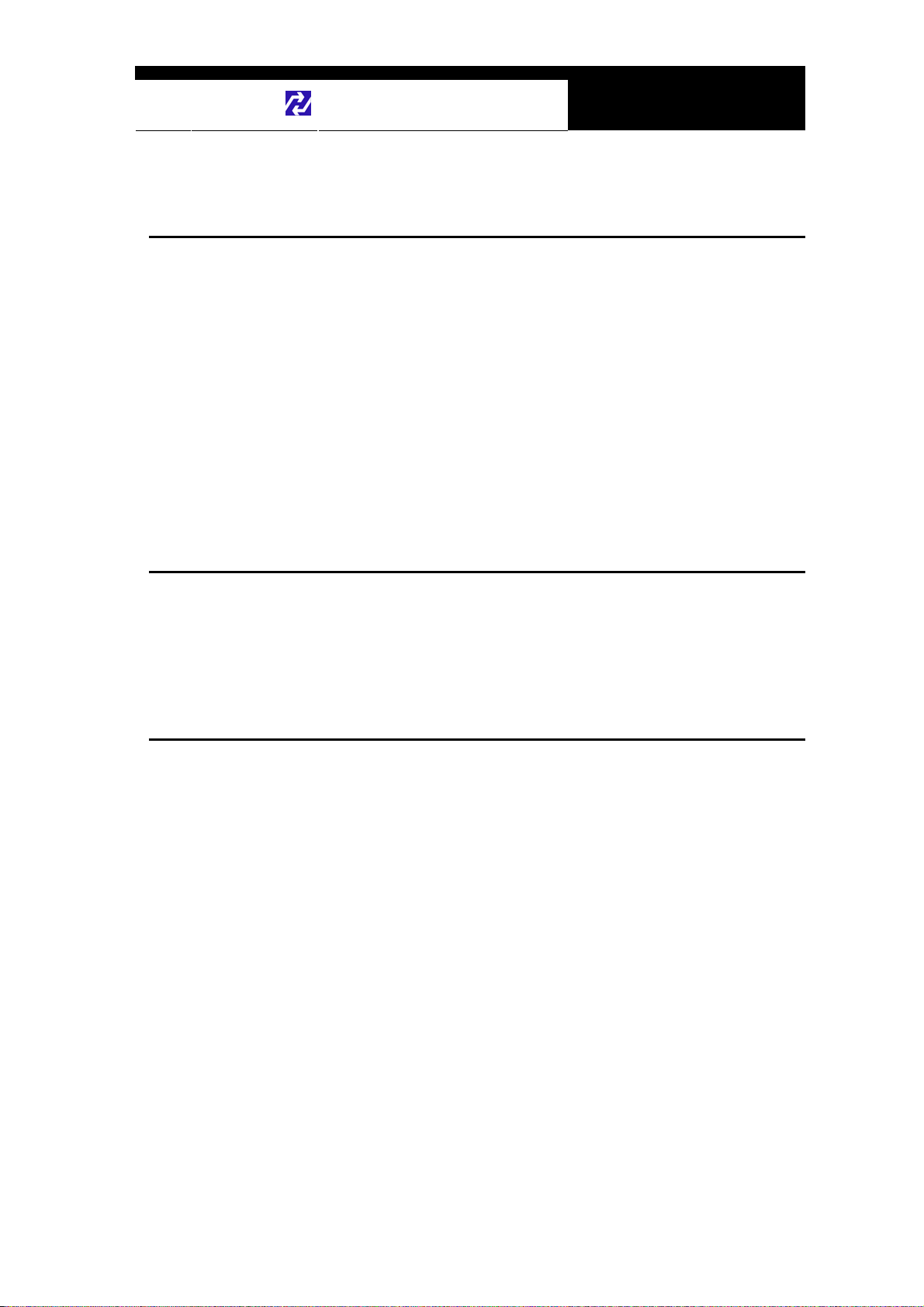
Hanatech Co., Ltd.
Chapter 1
Safety and Warranty
About this Manual
All rights reserved by Hanatech Co., Ltd., Gumi, Korea.
The contents of this manual are the result of contributions by dozens
of individuals all who have added their vital expertise and experience to
the evolution of the contents of this manual.
The information contained in this manual may contain printing errors
and is subject to change without notice according to product upgrade.
Hanatech shall not be liable for errors contained herein or for incidental
or consequential damage in connection with the furnishing, performance,
or use of this material.
No part of this manual may be photocopied, reproduced, or translated
to another language in any way without the prior written consent of
Hanatech Co., Ltd.
Using this Manual
It is recommended that the user become familiar with the
operating procedures, terminologies and information contained
within this user’s manual. This will help to increase the user’s
effectiveness with this equipment
Vehicle system familiarity
While this equipment provides very powerful functions with extensive
vehicle coverage, it cannot replace knowledge and skill. To get the
most out of this equipment, a full understanding of vehicle systems is
required. It is recommended that the equipment be used in conjunction
with the original service manual for the vehicle being tested.
The equipment is designed for use by trained service personnel and
this manual assumes that the service technician who is going to use this
equipment has a familiarity with vehicle electronic control systems,
however, the latest service manuals and bulletins should always be
referenced before using this equipment.
.
Chapter 1 - 1
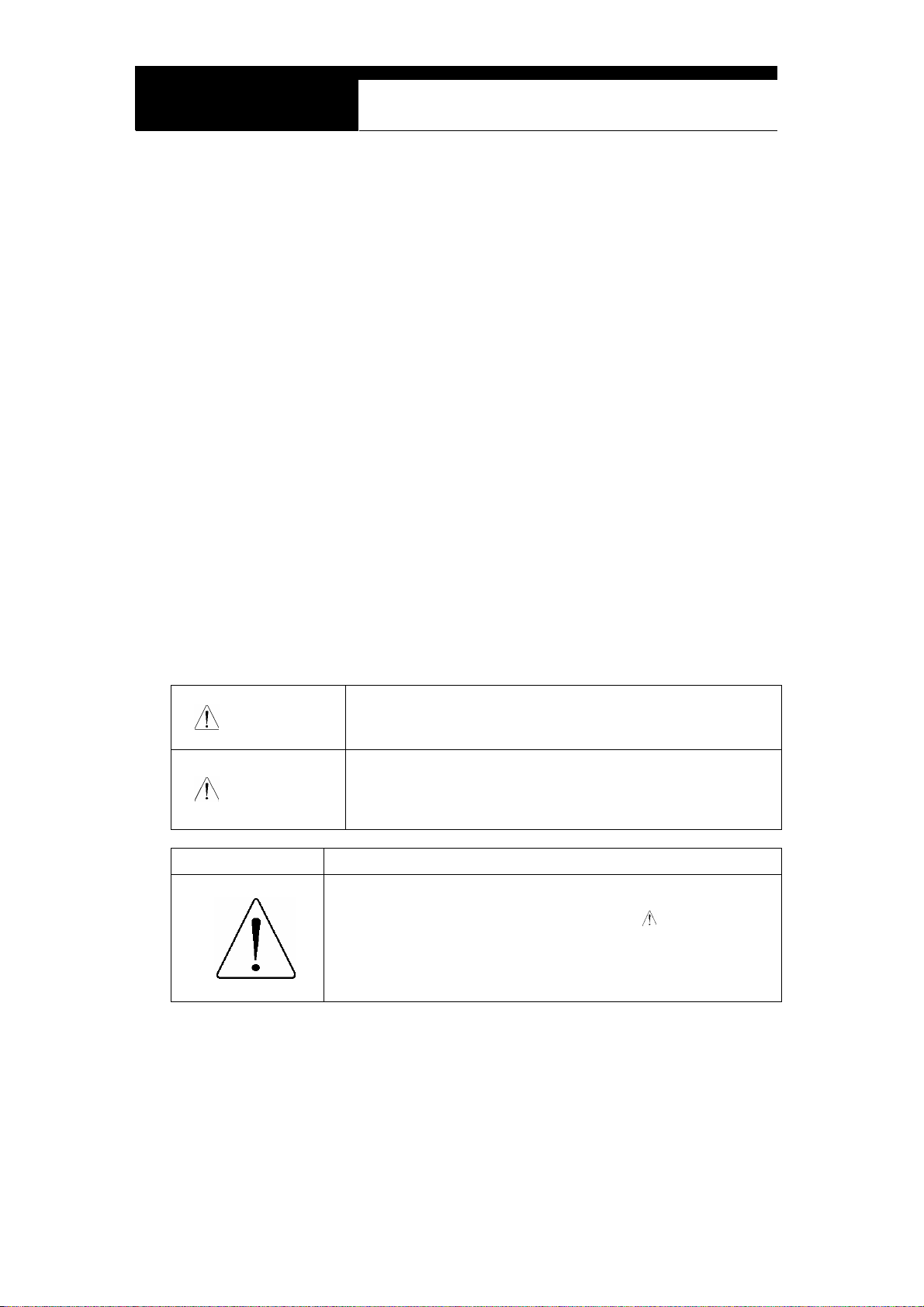
USER MANUAL For ULTRASCAN plus Scanners
I. SAFETY INSTRUCITONS -----------------------
Thank you for purchasing ULTRASCAN plus scanners. To get the maximum
performance of the equipment, please carefully read this manual first, and keep it at
hand.
On delivery inspection
When the equipment is delivered, a check should be made for any damaged or
missing components. If the unit is damaged or fails to operate according to the
specifications, contact your local distributor or the manufacturer, Hanatech Co., Ltd.,
Hana bldg., 80-1 Songjung-dong, Gumi-shi, Kyung-buk Republic of Korea 730-913.
In the unlikely event the equipment requires shipping back to the manufacturer, please
use the original packing material.
Safety symbols
The following symbols are used throughout this manual:
This mark means that dangerous consequences may
DANGER
arise, with the possibility of death or serious injury to the
user, if the machine is handled incorrectly.
This mark means dangerous consequences may arise,
WARNING
SYMBOL Description
with the possibility of somewhat serious injury to the user
and or damage to the machine and facilities, if the
equipment is handheld incorrectly.
This symbol is affixed to locations on the equipment where
the operator should consult corresponding topics in this
manual (which are also marked with the
using relevant functions of the equipment. In the manual,
this symbol indicates explanations that are particularly
important that the user is expected to read the manual before
using the equipment.
Chapter 1 - 2
symbol) before
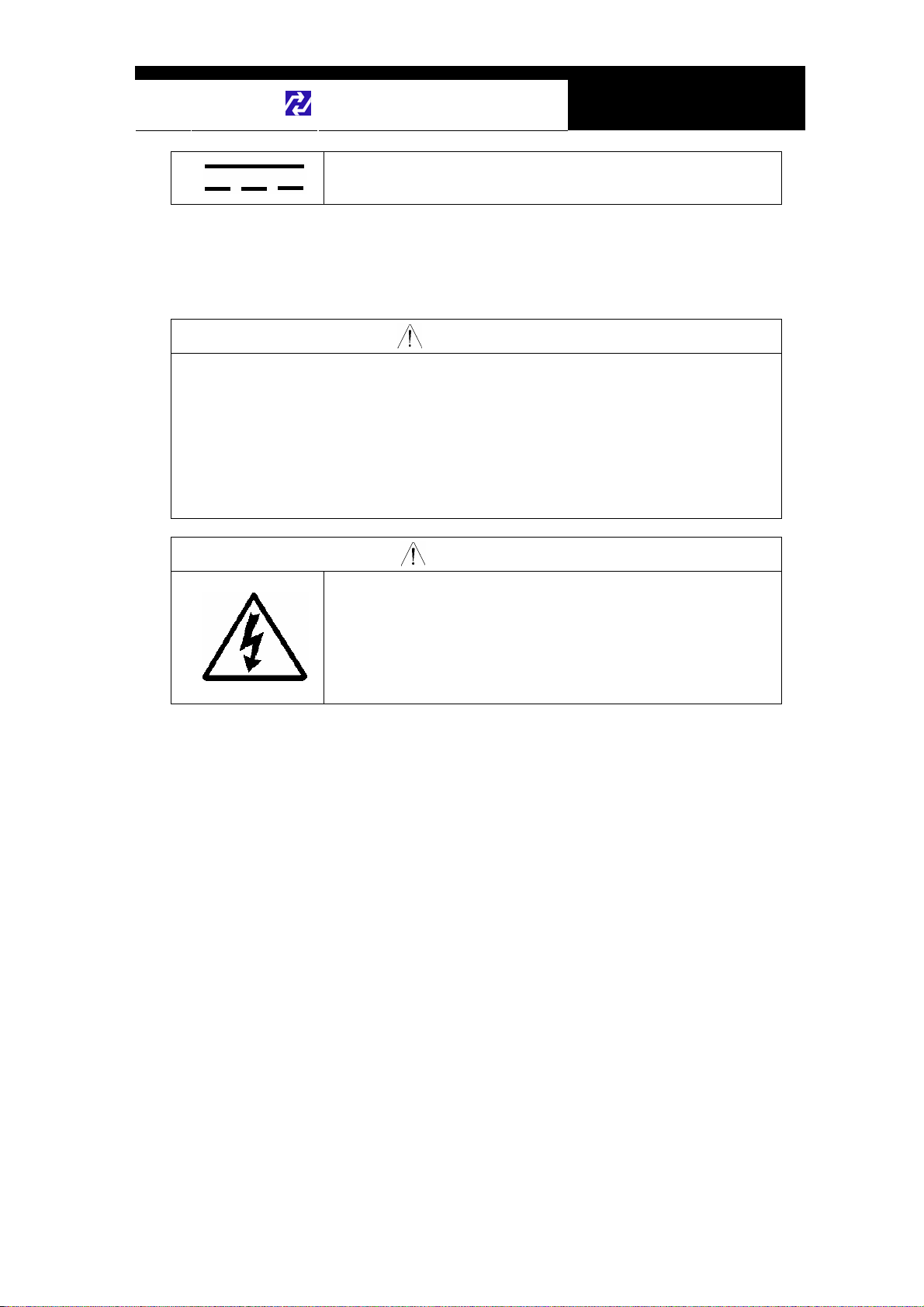
Hanatech Co., Ltd.
Chapter 1
This symbol represents DC (Direct Current)
Safety guideline
In order to ensure proper operation and satisfactory performance, observe the
cautions listed below.
DANGER
This equipment is designed to comply with IEC61010-1 safety standards, and
has been tested for safety prior to shipment. Excessive high voltage measurement
or improper operation could result in personal injury, as well as damage to the
equipment or the vehicle. Please read this manual carefully and be sure that you
understand its contents before using the equipment.
The manufacturer disclaims all responsibility for any accident except for that
resulting due to defect in its product.
WARNING
For safety reasons, this equipment should not be used to
measure circuits carrying more than 30Vrms or 42.4V peak.
To avoid electrical accident that could result in injury or
death, do not measure voltage in excess of these limitations.
Maximum rated measurable voltage is 30Vrms or 42.4V
peak.
Chapter 1 - 3
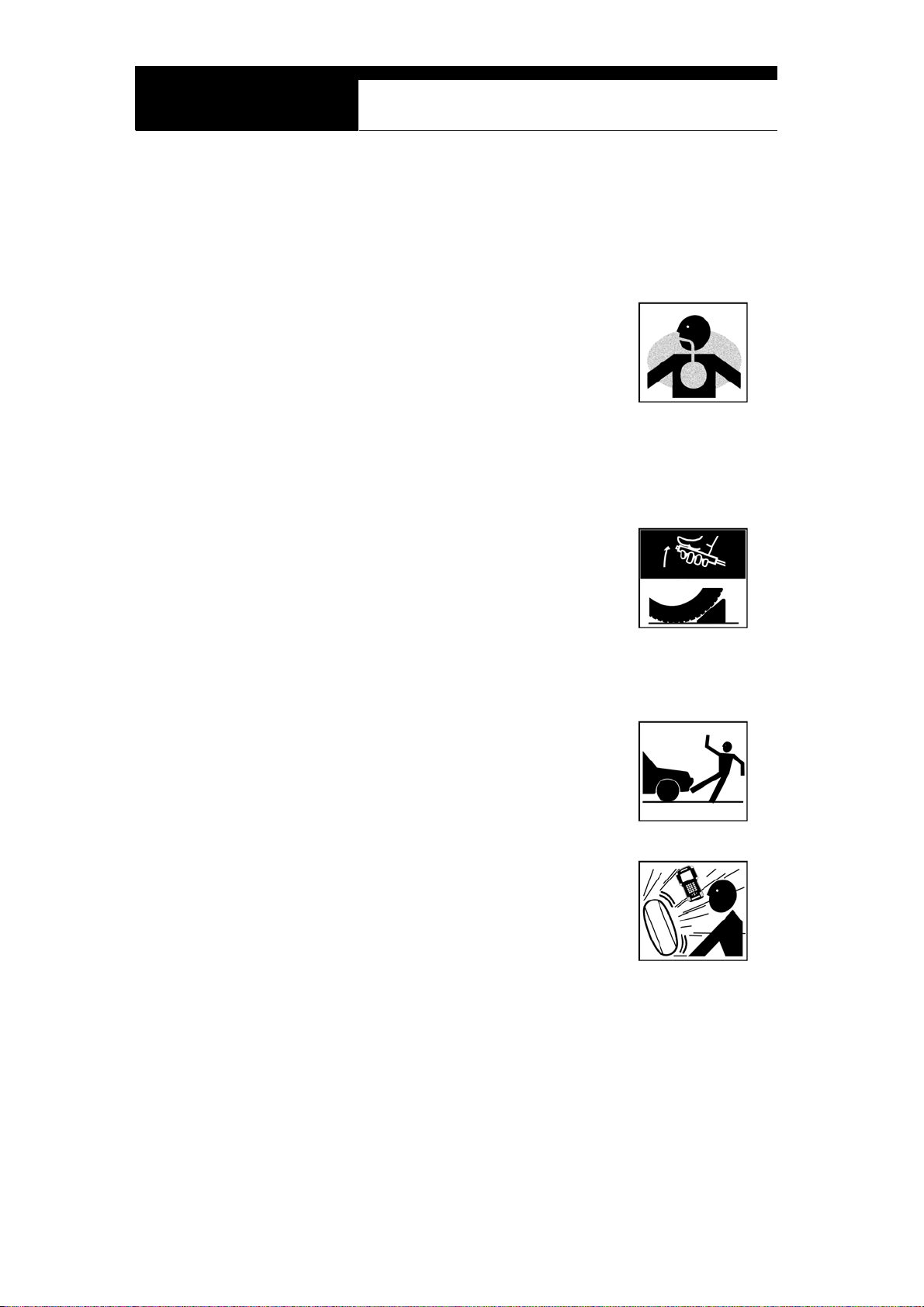
USER MANUAL For ULTRASCAN plus Scanners
II. SAFETY PRECAUTIONS -----------------------
DANGER
When an engine is running, keep the workshop area WELL
VENTILATED or attach a building exhaust removal system to the
engine exhaust system. Engines produce carbon monoxide, an
odorless and poisonous gas that causes slower reaction time
and may lead to serious injury or death.
WARNING
Brakes and wheel blocks
Apply the hand brake and block the wheels before using the test
equipment. It is highly recommended to block the wheels on
front-wheel drive vehicles because the hand brake does not hold
the driving wheels.
Drive Test
Do not drive the vehicle and operate the test equipment at the
same time. Any distraction may cause an accident. Have one
person operate the test equipment while the other person drives
the vehicle.
Never place the test equipment in front of you when driving the vehicle because the
test equipment may hit your body and cause serious injury when
the air bag inflates.
Do not try to test the SRS air bag system while driving the
vehicle as unintended air bag inflation may result.
Chapter 1 - 4
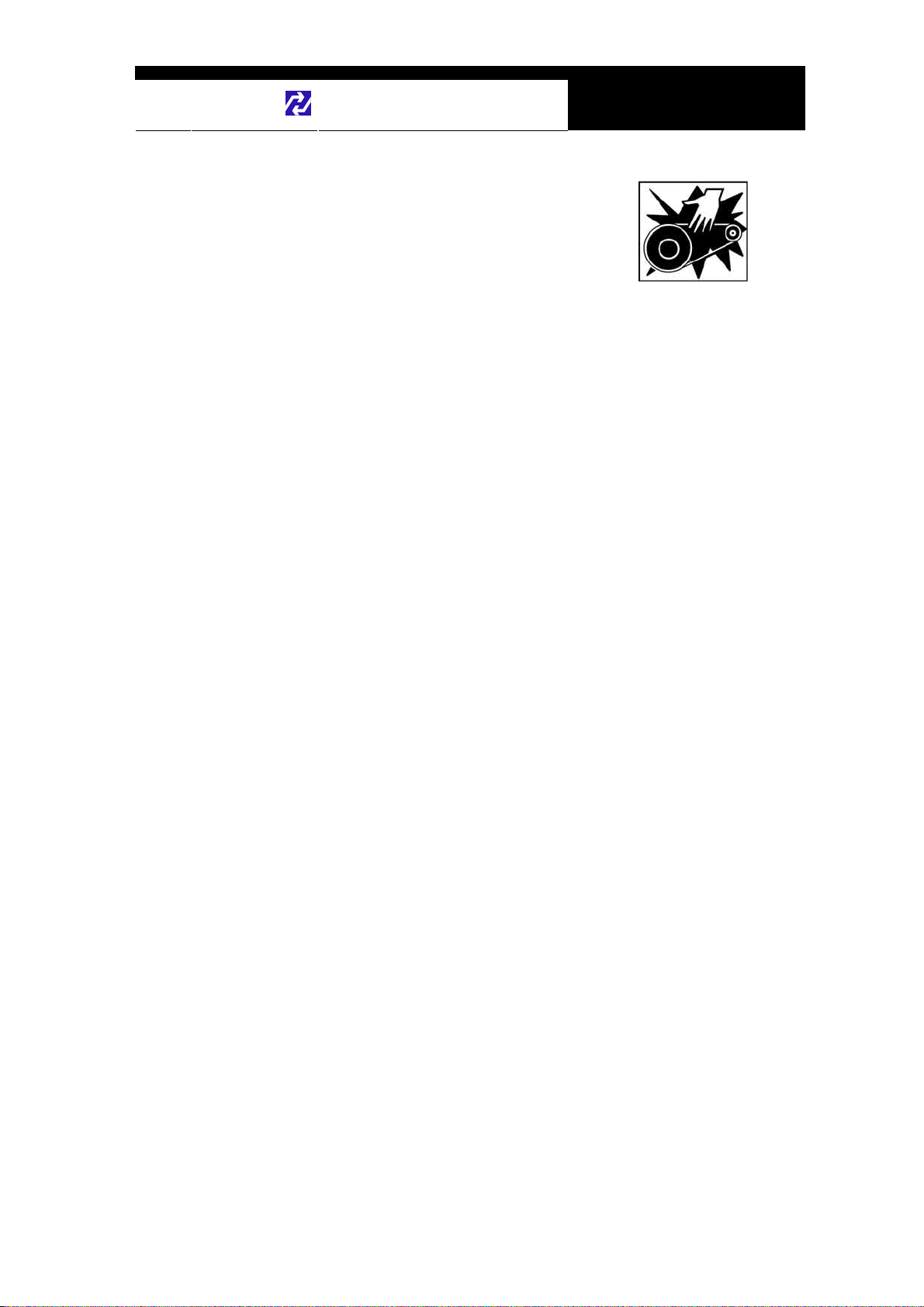
Hanatech Co., Ltd.
Chapter 1
Engine Compartment
Maintain sufficient clearance between moving components or
belts while using the test equipment in the engine compartment.
Moving components and belts may catch loose clothing, test
cables or a part of your body and cause damage or personal
injury.
Electrical Components
Always turn the ignition key OFF when connecting or disconnecting electrical
components unless otherwise instructed.
Vehicle Battery
ULTRASCAN PLUS equipments are designed to prevent damage from reverse polarity
battery cable connection, however, it is always highly recommended to always ensure
correct polarity terminal connection.
Never lay the test equipment on vehicle battery. You may short the terminals and may
cause damage to your body, the test equipment or the battery.
To avoid damaging the test equipment or displaying false data, make sure the vehicle
battery is fully charged and the connections to the electronic control module are clean
and tight.
The warning messages above and the safety messages contained hereinafter cover
situations Hanatech is aware of. Hanatech cannot know, evaluate or advise you as to
all of the possible hazards. You must make sure that any conditions or service
procedures encountered do not jeopardize your personal safety.
Chapter 1 - 5
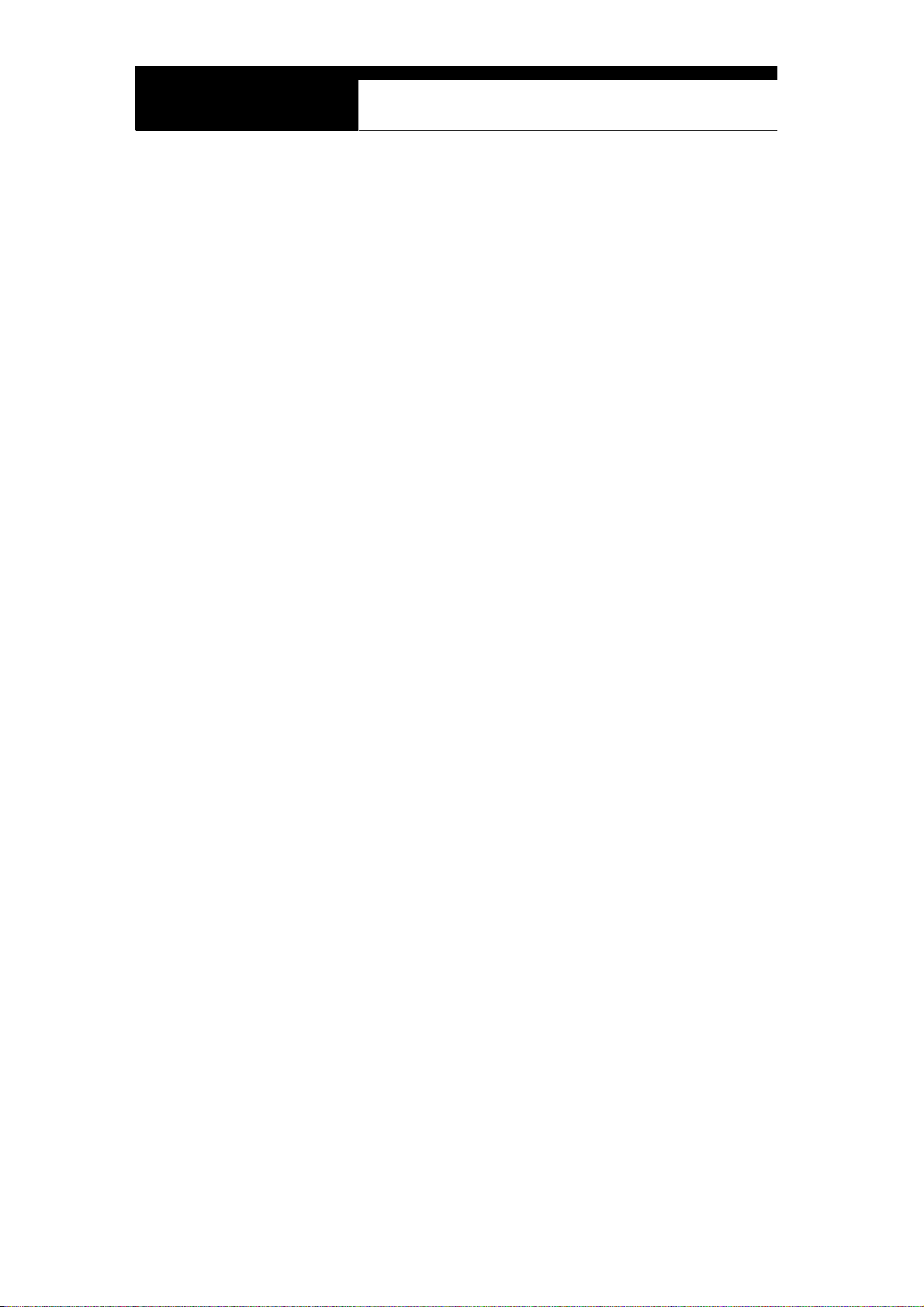
USER MANUAL For ULTRASCAN plus Scanners
III. WARRANTY SERVICE -------------------------
Warranty Period
In principle, ULTRASCAN plus products are warranted to the consumer to be free of
defects in material and workmanship for the period of 3 years after the date of
purchase.
If the product is found defective during this period, the product can be returned to
Hanatech and will be repaired or replaced free of charge.
Freight and repair Cost
For the repair of head unit, Hanatech covers the freight cost for the service during one
year from the date of purchase, and you can send the troubled unit to your local
distributor without having to pay the freight cost. You sho uld consult with your local
distributor about the validity of remaining warranty period before sending the unit.
For the remaining two years, you are liable for any international cost incurred. Repair
or replacement will be provided free of charge.
When the warranty period is expired after three years, the customer must pay the
round trip freight and the repair or replacement cost.
Upon delivery
Hanatech inspects all the ordered product parts and components are in cluded in the
package before shipment, and includes the original copy of pre-shipment inspection
report in the box. As soon as the product is delivered to you, please ensure
everything you ordered is properly checked and included referring to the pre-shipment
inspection report. If there is anything missing or damaged, you must notify the local
distributor immediately within 3 working days from the delivery date for free of charge
replacement of the parts.
In case of trouble
If you encounter any malfunction or trouble with the equipment, please refer to the
Trouble Shooting chapter in this manu al. If the problem cannot be solved, please
Chapter 1 - 6
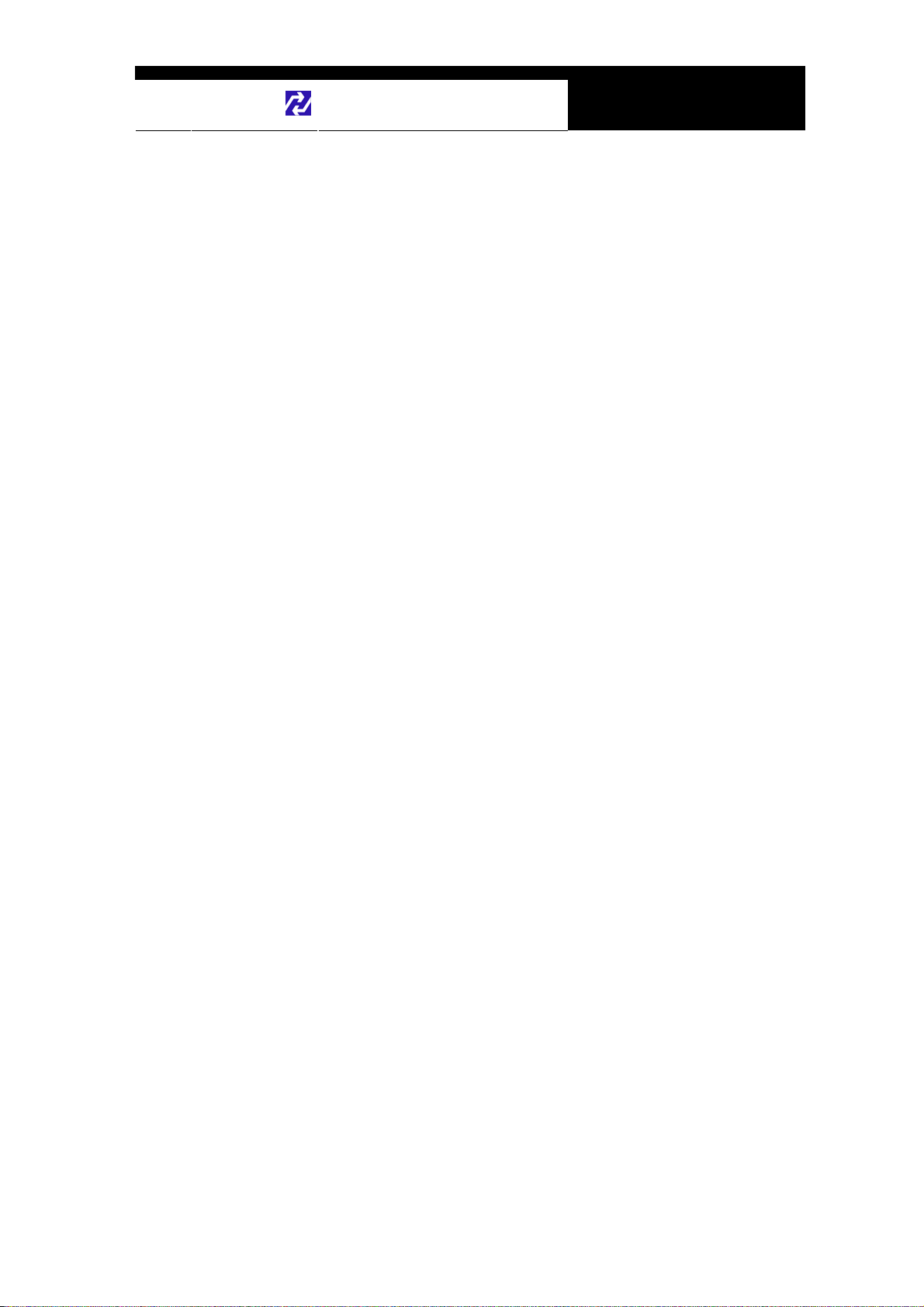
Hanatech Co., Ltd.
contact your local distributor for assista nce. For early identification of a fault or error,
your local distributor will require the following details:
1. Symptom of problem you are experiencing
2. Serial number of the head unit
3. Vehicle information: Which specific car were you testing when the problem
occurred – Model name, Model year and system ID number if available (for Mitsubishi,
Subaru and Suzuki only: Refer to Japanese car chapter for details)
Chapter 1
Warranty Void
Even in the effective warranty period, if the problem is found to be caused by any of
the followings, Hanatech charges the cost for round trip freight and actual cost for the
service to the customer, and the shipment back to the customer will be suspended
until the customer’s payment is duly made
1. Evidence of improper use or application of the product ignoring the cautions and
warnings stipulated in the user’s manual
2. Intentional damage or modifications to the product or user’s attempt to repair
without proper authorization
3. Any damage caused by Force Maje ure including war and natural disaster
4. Loss of time, inconvenience and other consequential damage or loss
Warranty void seal
In addition to the above mentioned warranty void conditions, warranty service is not
provided in case the warranty void seal is broken or removed.
If you remove the head unit safety boot, you will see a yellow round sticker covering
one of the screw holes in the back. Please be careful not to break this seal and never
try to open the head unit without direct authorization from the manufacturer.
Bought in other countries
Only the products properly supplied by the contracted authorized local distributo r s are
recognizable for free of charge warranty service. Any equipment bought outside the
contracted national territory of your local distributor will be charged for service.
Chapter 1 - 7
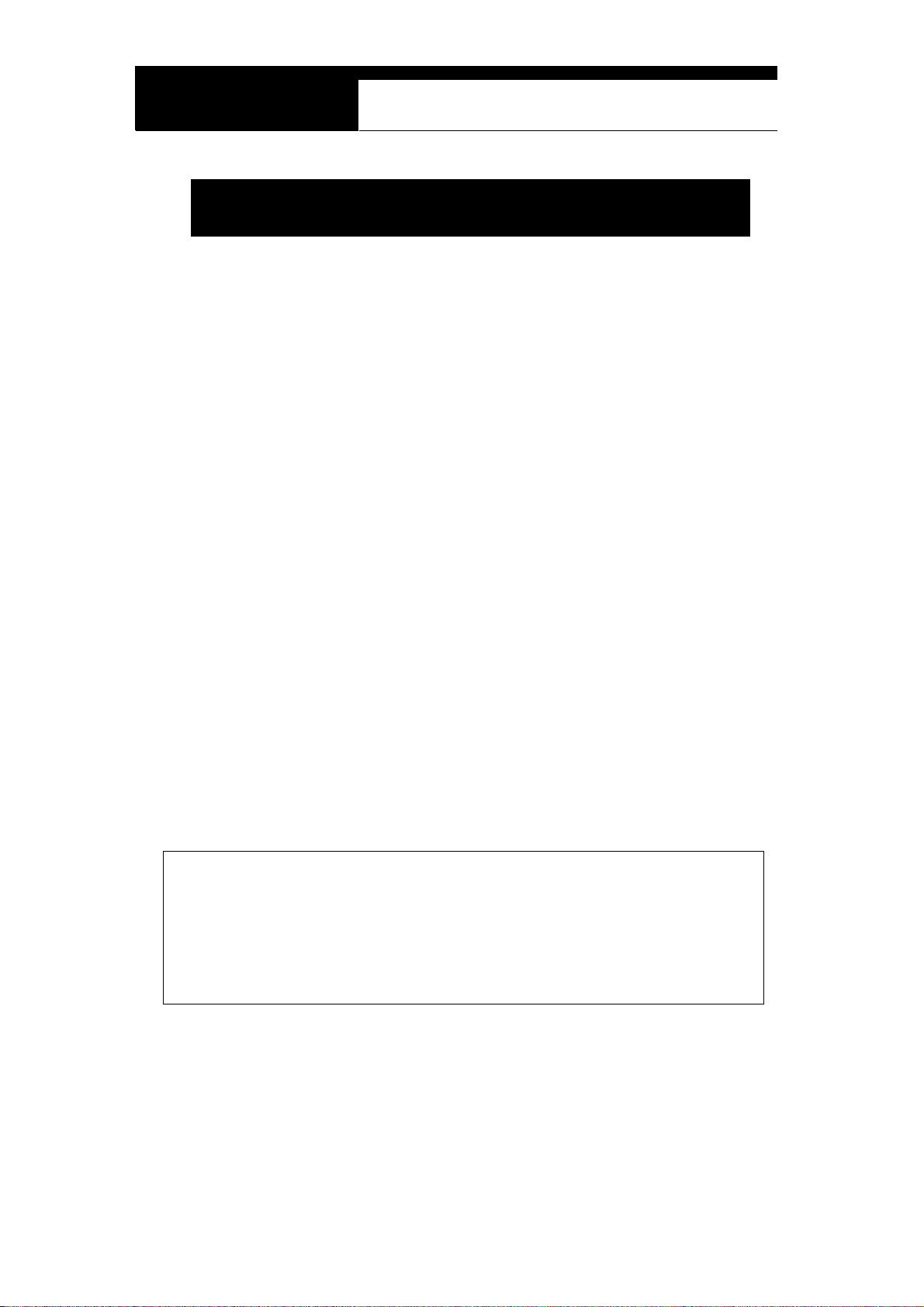
USER MANUAL For ULTRASCAN plus Scanners
FCC RF INTERFERENCE STATEMENT
Note
This equipment has been tested and found to comply with the limits for a Class B
digital device, pursuant to Part 15 of the FCC Rules.
These limits are designed to provide reasonable protection against harmful
interference in a residential installation.
The equipment generates, uses and can radiate radio frequency energy and, if not
installed and used in accordance with the instructions, may cause harmful interference
to radio communications. However, there is no guarantee that interference will not
occur in a particular installation.
If this equipment does not cause harmful interference to raio or television reception
which can be determined by turning the equipment off and on, the user is encouraged
to try to correct the interference by one or more of the following measures;
- Reorient or relocate the receiving antenna
- Increase the separation between the equipment and receiver
- Connect the equipment into an outlet on a circuit different from that to which the
receiver is connected
Caution
Changes or modification not expressly approved by the party responsible for
compliance could void the user’s authority to operate the equipment.
THIS DEVICE COMPLIES WITH PART 15 OF THE FCC RULES. OPERATION IS
SUBJECT TO THE FOLLOWING TWO CONDITIONS; (1) THIS DEVICE MAY NOT
CAUSE HARMFUL INTERFERENCE. AND (2) THIS DEVICE MUST ACCEPT ANY
INTERFERENCE RECEIVED INCLUDING INTERFERENCE THAT MAY CAUSE
UNDESIRED OPERATION.
Chapter 1 - 8

Hanatech Co., Ltd.
Chapter 2
Specification and Parts
I. Specification -----------------------------------
A. Hardware
CPU: 16bit, 33MHz
RAM: 1 Mbyte (SRAM)
Program Cartridge Memory: 128Mbytes Flash Memory
Display: 320×240 Monochrome Graphic LCD with Back Light
Key Pad: 24 membrane keys, embossing type
Serial Port: RS232 , USB
Printer: General PC printer
Power: DC 8~18V, 800mA or higher
B. Environmental Specification
Indoor use only
Operating temperature: Max 50℃ / 122℉
Maximum relative humidity: 80% (up to 31℃/88℉) and 50% (40℃/104℉ or
higher)
Installation overvoltage categories: CATⅡ
Maximum measurable voltage: DC 30V Max
Pollution degree 2
Max. Altitude: Up to 2000m
Chapter 2 - 1
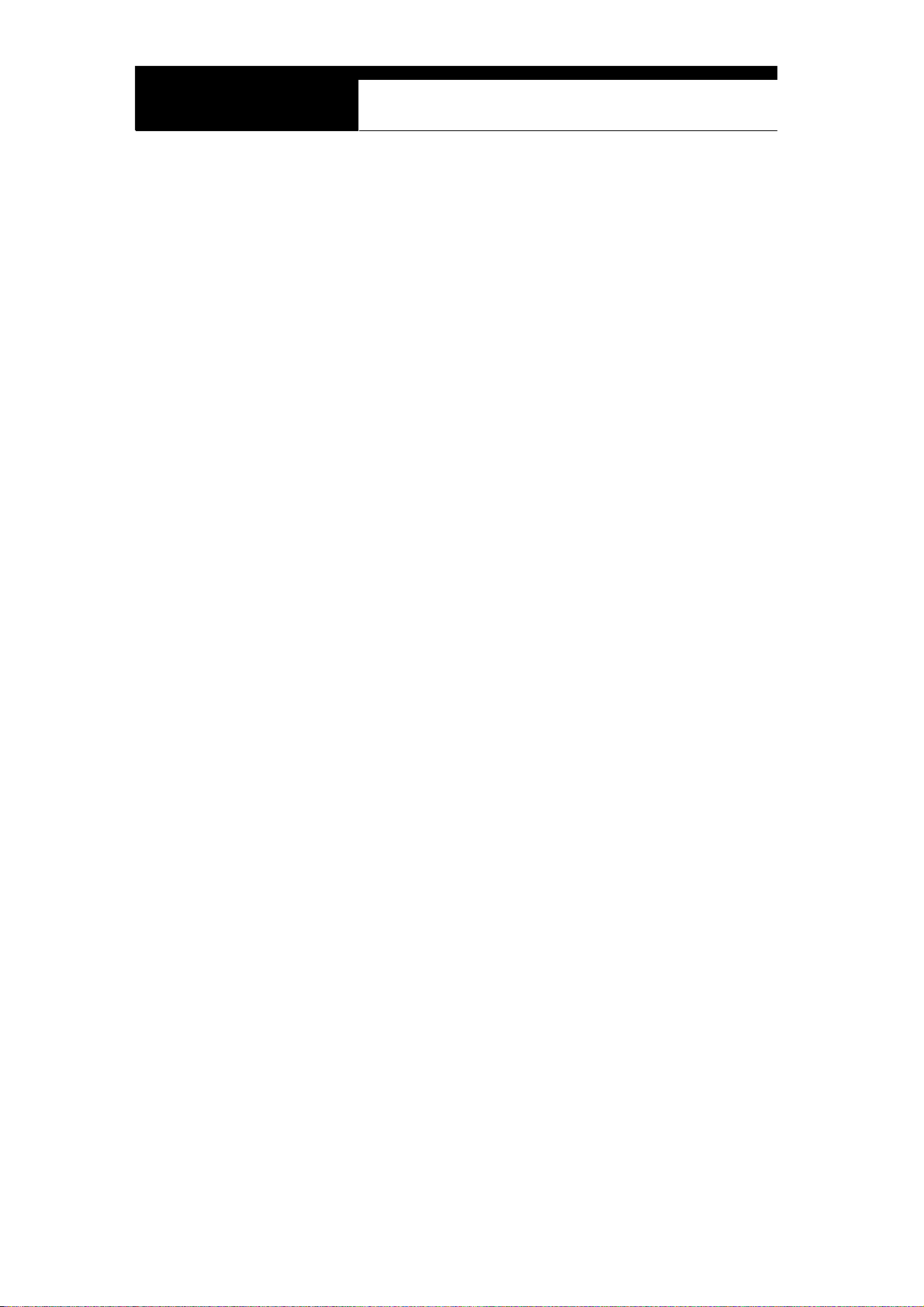
USER MANUAL For ULTRASCAN plus Scanners
C. Oscilloscope Specification (ULTRASCAN plus only)
4 Channel
Voltage Division: 0.1V ~ 20V Div
Time Division: Normal 25㎲ ~ 20sec
Sampling Rate: 500K㎐ / 2 channel
Measurable Voltage: DC ±150V Max
D. Multi-meter Specification (ULTRASCAN plus only)
Volt age: DC 30V Max
Frequency: 1㎐ ~ 100K㎐
Duty Cycle: 0 ~ 99.9%
Current: ±128 Amp
Volt age Output: DC 0.00 ~ 5.00V
Frequency/Duty Cycle Output: 1.0Hz ~ 1.0KHz
E. Mechanical Dimensions
Length: 302.1㎜ / 12.1"
Width: 171.9㎜ / 6.8"
Height: 75.7㎜ / 3.1"
Weight: 1.6㎏ / 3.5lb (head unit only)
Body Color: Dark Grey
Safety Boot Color: Yellow / Blue / Red
All specifications are subject to change without notice for the purpose of product
and quality improvement.
Chapter 2 - 2

Hanatech Co., Ltd.
Chapter 2
II. Part List -----------------------------------------
A. Head unit and basic supplies
1. Head Unit
- Made of strong ABS resin, each unit has
passed internal impact test before shipment.
- As the inner surface is coated with antielectromagnetic interference material, it
neither interferes the other electronic
devices nor gets interfered by the other
equipments.
(P/N. 1000-0005)
2. Safety Boot (P/N. 2002-0030)
- Flexible plastic cover that protects the head unit from physical,
chemical and electrical damage
- Yellow boots are used for ULTRASCAN plus, and blue and red boots
are also available upon distributor’s demand.
Chapter 2 - 3

USER MANUAL For ULTRASCAN plus Scanners
3. Carry Case (P/N. 3003-0003)
Provides convenient transportation and the
protection of the head unit and other
components from outer physical impact during
the transportation and storage. Carry case is
provided when purchasing the head unit and at
least one software package together. Includes
keys and dial lock
4. Main Data Link Cable (P/N. 3001-0001)
-
Connects vehicle side DLC and ULTRASCAN plus head unit for data
transmission.
-
Connecting parts on both ends
are exactly same, therefore,
simply put any one end to the
head unit, and then hook the
other end to the vehicle side
DLC after connecting an
appropriate adaptor
5. Power Cable 1 – Cigarette Lighter
- Supplies power to the head unit
from the cigarette lighter socket.
Used when DLC is located near
the driver or passenger seat and
power is not supplied through
DLC.
- LED lights on both ends turn ON
when power is properly supplied.
- The metal plunger part in the end of cigarette lighter con nector is
(P/N. 3000-0004)
removable by unscrewing for the fuse replacement. It may become
Chapter 2 - 4
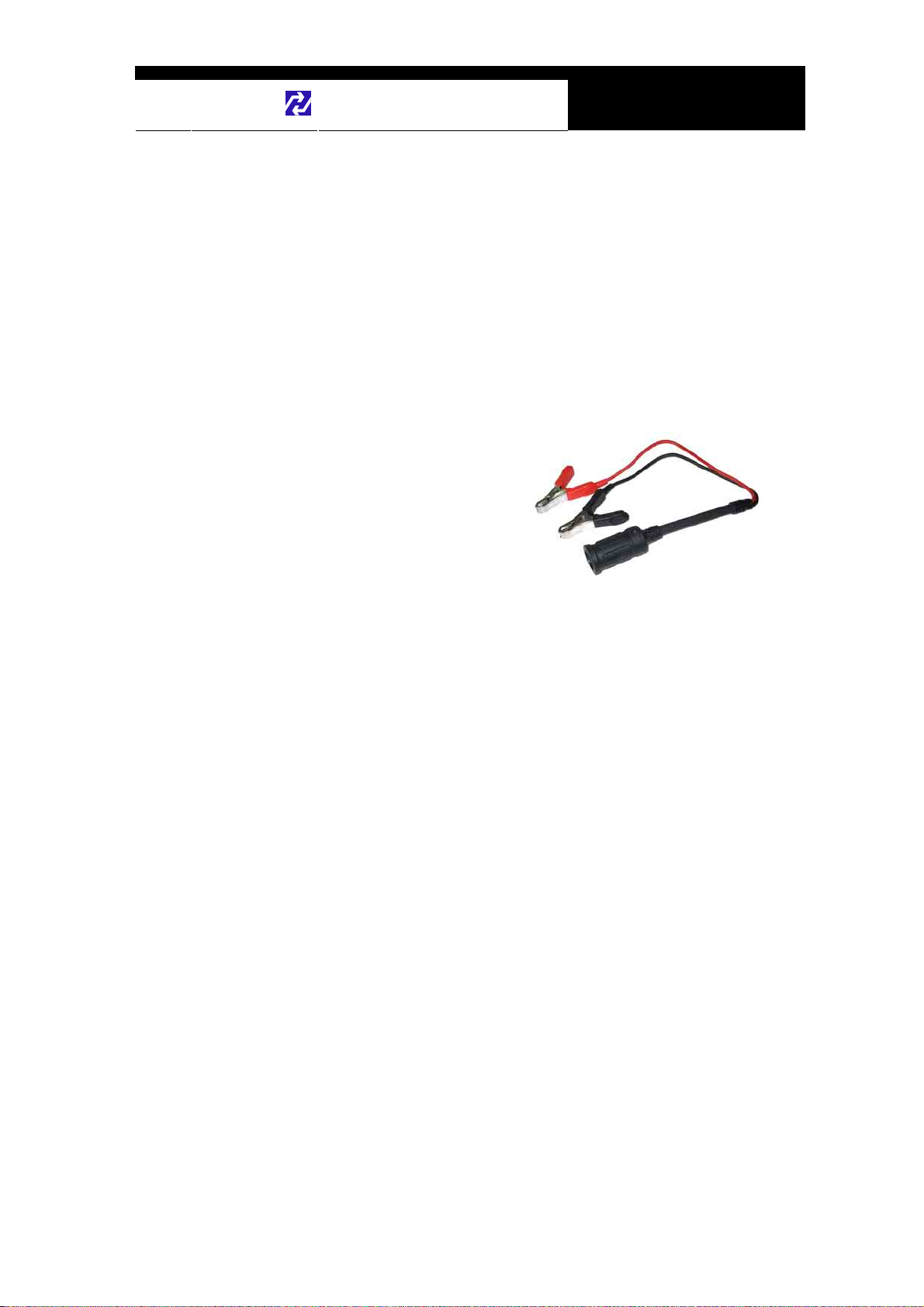
Hanatech Co., Ltd.
- The rated voltage and current for this power cable are 12V and less than
loose over repeated use, therefore, it is highly recommended to check if
it is tightly screwed frequently. A set of plunger parts are included in the
basic supplies. Refer to spare parts section hereinafter.
2A.
Chapter 2
6. Power cable 2 – Vehicle Battery
- Supplies power from the vehicle battery when the DLC is located in
the engine bay or when using the oscilloscope or multi-meter
functions
(P/N. 3000-0005)
- Connect each of the two
alligator clips to the battery
terminal of the correct
polarity with caution.
- Must be used together with
the Power Cable 1. Insert
the cigarette lighter adaptor of the Power Cable 1 into the socket,
and connect the other end to the head unit.
- Red LED light turns ON when power is properly supplied from the
vehicle battery.
Chapter 2 - 5

USER MANUAL For ULTRASCAN plus Scanners
B. Basic supplies for ULTRASCAN plus
1. 4 Channel Oscilloscope Adapter
Collects and delivers electrical
-
signal from the probes to the
head unit for oscilloscope,
multimeter and ignition pattern
analysis functions.
(P/N. 3000-0007)
- Refer to the manual book 2 for
further information
2. Probes
- Obtains and transmits voltage signal from electrical wire or sensor
- Since ULTRASCAN plus
(P/N. 3000-0001)
terminal to the main unit for the Oscilloscope, Multimeter and
Primary Ignition Pattern
Analysis functions.
supports up to 4 channels, 4
probes are provided together
for the maximum utilization of
the function.
- Each probe has rubber bands of same color on both ends for easier
distinction.
- These probes directly get voltage signal by applying a probe needle
into the electric wire, which you have to handle with care. Refer to
the following warning message.
Chapter 2 - 6
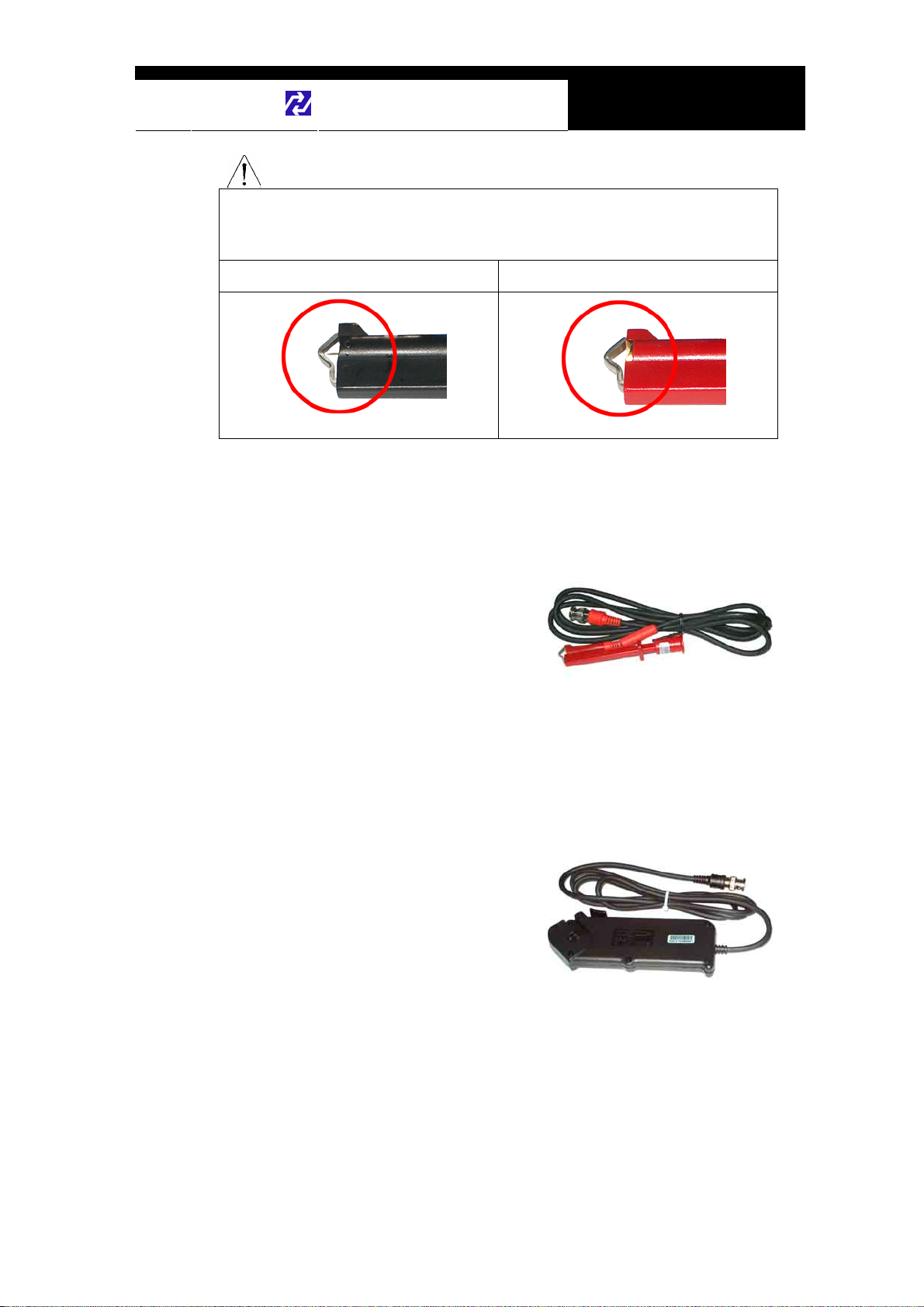
Hanatech Co., Ltd.
Chapter 2
Note that the probe has a needle while the Secondary Ignition Probe does not.
These probes with needle get electrical signal directly from the wire, therefore,
extending them to high voltage lines is extremely dangerous.
Probe with needle Probe without needle
DANGER
3. Secondary Ignition Probe
-
Applied to the high tension spark plug wires to get the secondary
ignition voltage signal by induction.
(P/N. 3000-0002)
- The probe has no needle and
the body is colored RED for
clear distinction from the
oscilloscope probes that have
needles to measure the
voltage from the wire directly. Refer to the warning message above.
4. #1 Cylinder Trigger Pick-up Clamp
- Clipped on the spark plug wire to cylinder No. 1 to get the trigger
signal that is used to identify
the correct cylinder number of
each ignition voltage signal.
- Refer to the ignition pattern
analysis section in the manual
book 2.
(P/N. 3000-0003)
Chapter 2 - 7
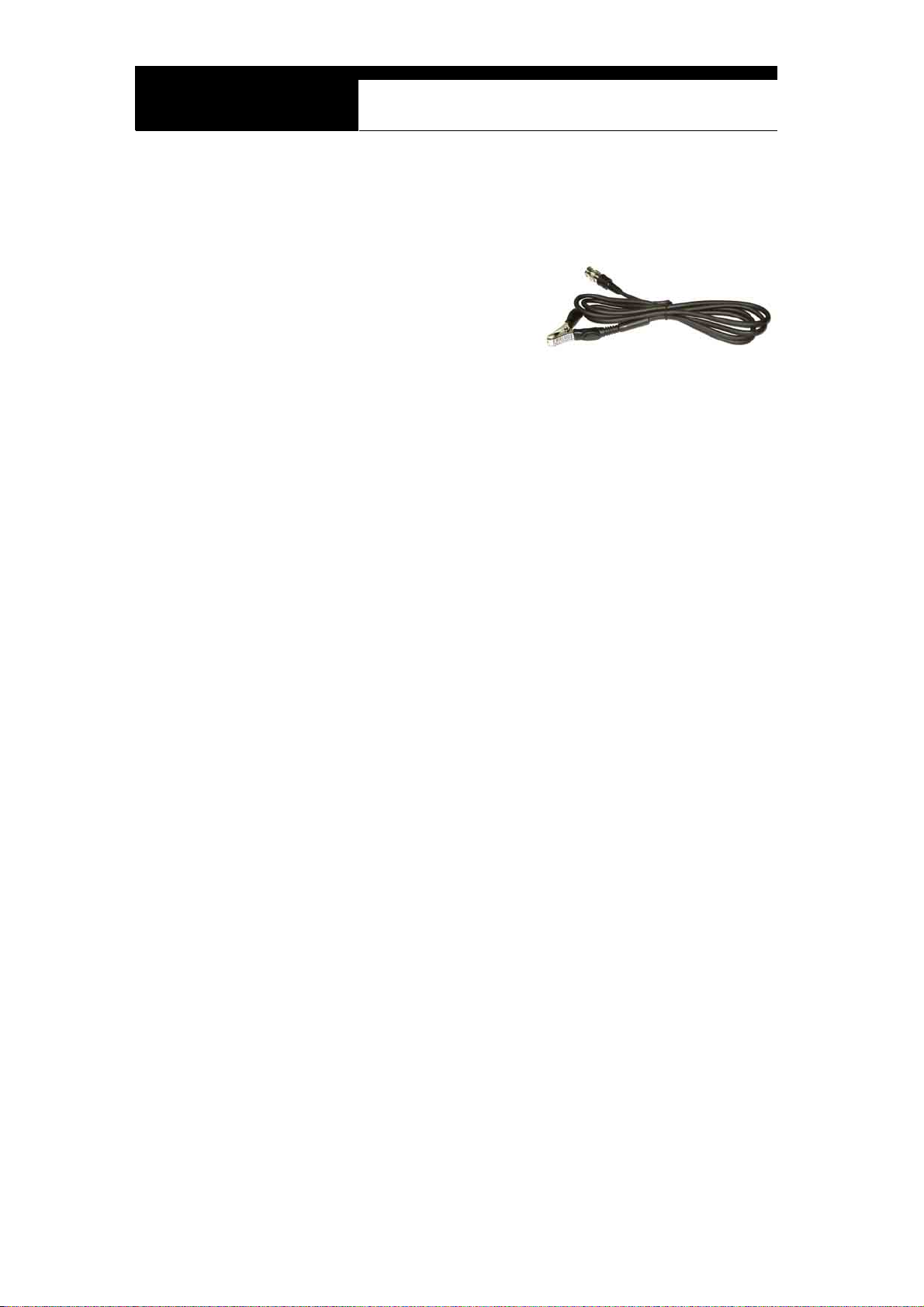
USER MANUAL For ULTRASCAN plus Scanners
5. Ground Cable (P/N. 3000-0006)
- Used for circuit ground while using Scope, Multi-meter and Ignition
Pattern functions to get more stable and accurate test result.
- Highly recommended to
extend this cable to the (-)
terminal of the vehicle battery
always when using these
functions.
Chapter 2 - 8
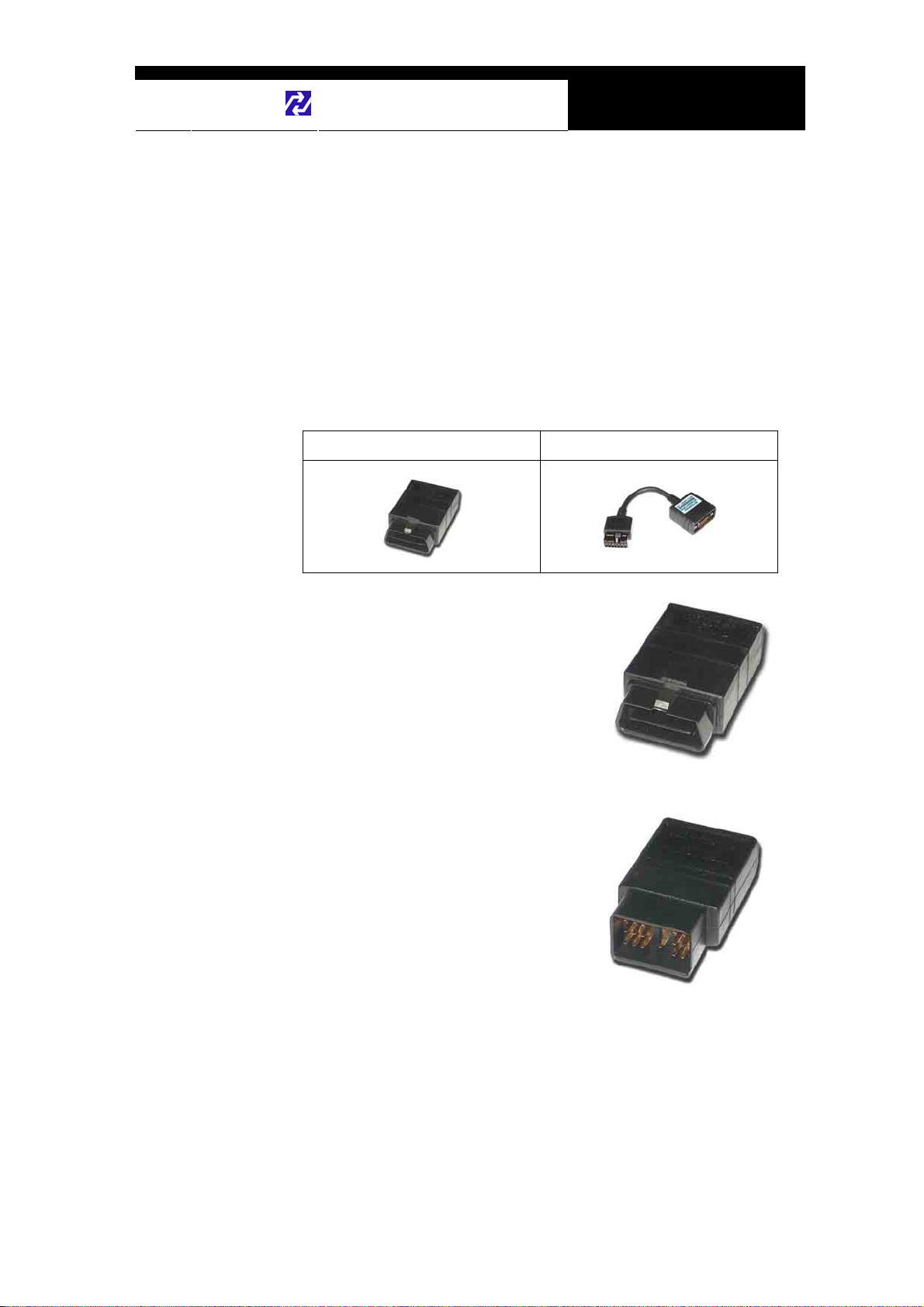
Hanatech Co., Ltd.
Chapter 2
C. Diagnostic Adapters
Diagnostic adapters may be sold separately, therefore check if all the
adapters you ordered are included in the package upon delivery.
There are two types of adapters: capsulated and wired types.
Most of ULTRASCAN plus adapters are capsulated for better durability and
storage, however, sometimes it is difficult or almost impossible to connect the
capsulated adapter to vehicle side DLC when it is located deep inside
beneath the dashboard. We use wire type adapters for the cars such as
Hyundai and Kia that we were reported to have such connecting difficulties.
Capsule type Wire type
1. OBD2 Standard Adapter
(P/N. 3001-0010)
Used for all OBD generation 2 and EOBD
compatible vehicles. Vehicle side DLC is
generally located near the driver’s seat and
most frequently found beneath the dash panel.
2. Toyota / Lexus 17Pin Rectangular
Adapter
Used for the diagnosis of Toyota and Lexus
of OBD generation 1. Vehicle side DLC of
this type is generally located in the engine
compartment.
(P/N. 3001-0011)
Chapter 2 - 9
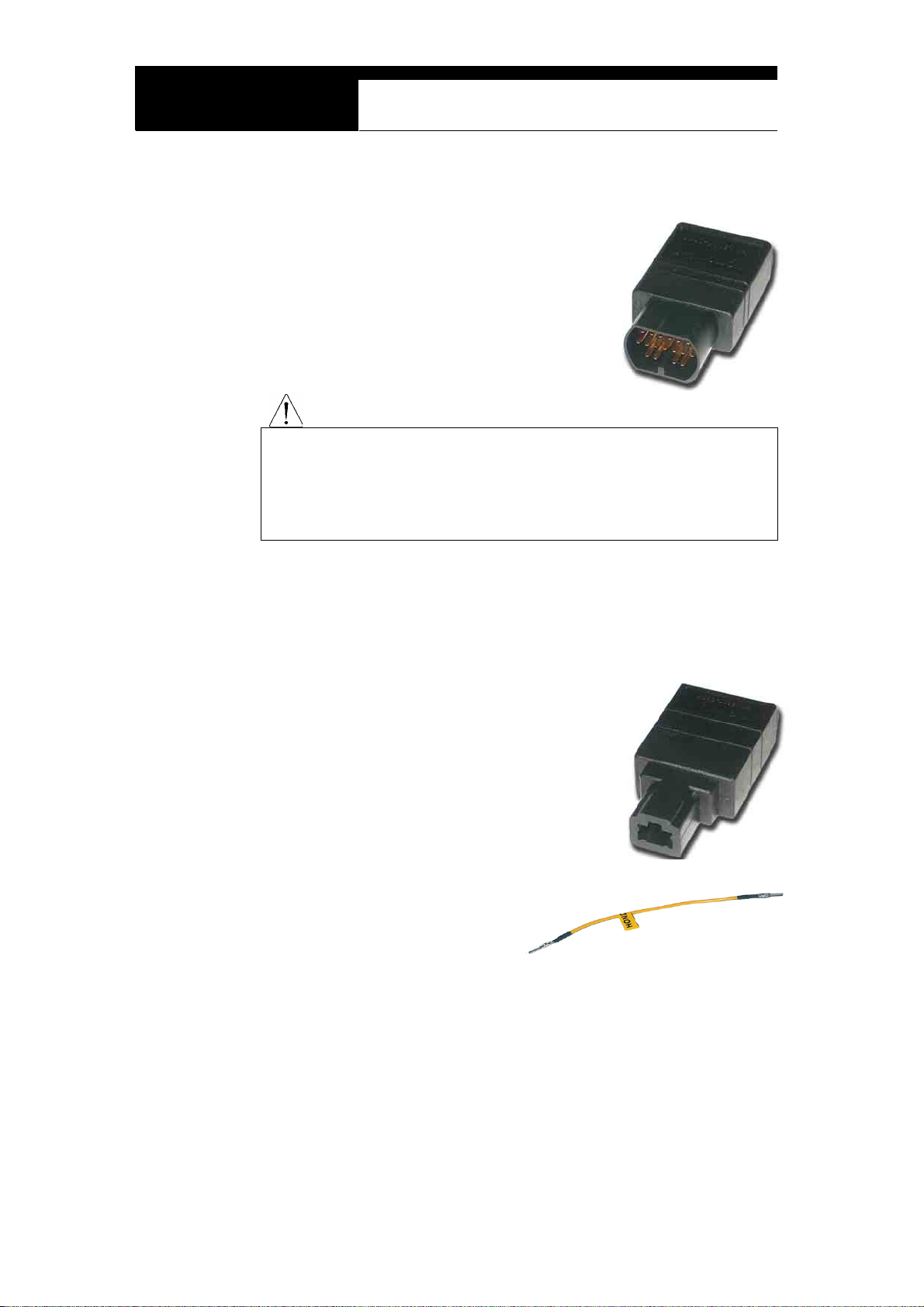
USER MANUAL For ULTRASCAN plus Scanners
3. Toyota/Lexus 17Pin Semi-circular Adapter (P/N. 3001-0012)
Also used for the diagnosis of Toyota and
Lexus of OBD generation 1.
The vehicle side DLC is generally found
beneath the dashboard.
Refer to the following warning message.
The appearances of this adapter and MAZDA 17Pin adapter are exactly
same, however, the internal wiring and circuit are different. Check the
engraved name and the body color of the adapter carefully before use.
Improper adapter connection may result in serious malfunction of
either control system and ULTRASCAN plus head unit.
WARNING
4. Honda 3 Pin Adapter and 2 Pin Jump Wire
(P/N. 3-pin: 3001-0014, 2-pin wire: 3001-0023)
3-pin adapter is used for the diagnosis of Honda
cars of OBD generation 1 that support DTC
read and erase as well as data stream.
Older Honda cars have 2-pin DLC that supports
DTC read only. The jump wire is used for these
older cars to bridge the 2-pin DLC terminals.
The vehicle side DLC is generally located under
the dashboard or the glove box.
Chapter 2 - 10
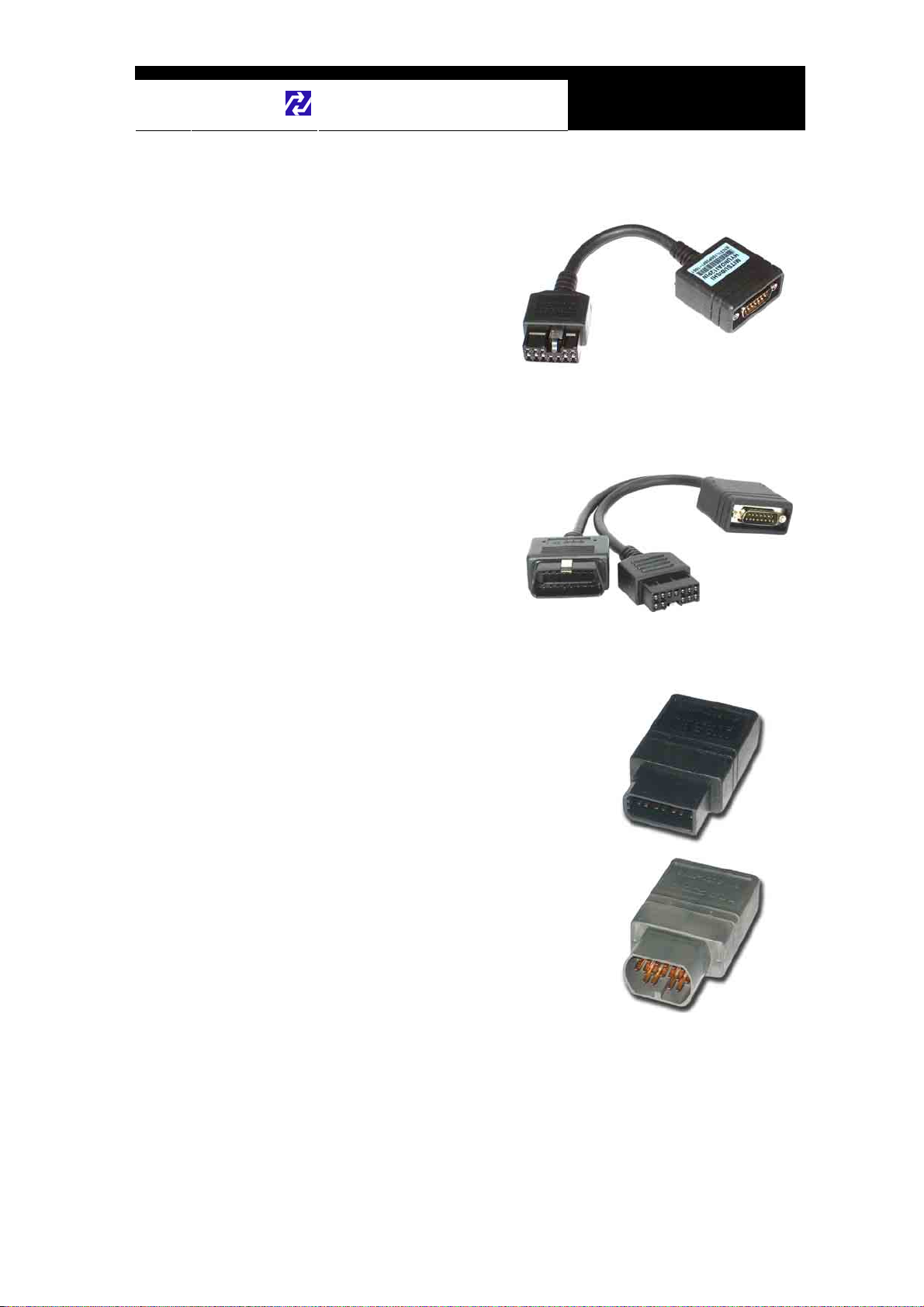
Hanatech Co., Ltd.
Chapter 2
5. Mitsubishi and Hyundai 12Pin Adapter (P/N. 3001-0001)
Used for the communication
with Mitsubishi and Hyundai
cars of OBD generation 1.
A wire type adapter is provided
as the connecting difficulties of
capsule type adapter in quite a
few Hyundai cars were
reported.
6. Mitsubishi 12+16pin dual headed adapter (P/N: 3001-0030)
Used for the communication with
Mitsubishi cars with both of 12-pin
OBD1 and 16-pin OBD2 adapters
on-board.
Refer to the Mitsubishi section,
Chapter 6 for details.
7. Nissan and Samsung 14Pin Adapter (P/N. 3001-0006)
Used for the communication with Nissan cars
of OBD generation 1 and all Samsung
passenger cars.
Vehicle side DLC is generally found under the
dash or inside the fuse box.
8. Mazda 17Pin Adapter (P/N. 3001-0013)
Used for the communication with Mazda cars
of OBD generation 1.
Vehicle side DLC is generally located in the
engine compartment.
Refer to the warning message in the next page:
Chapter 2 - 11
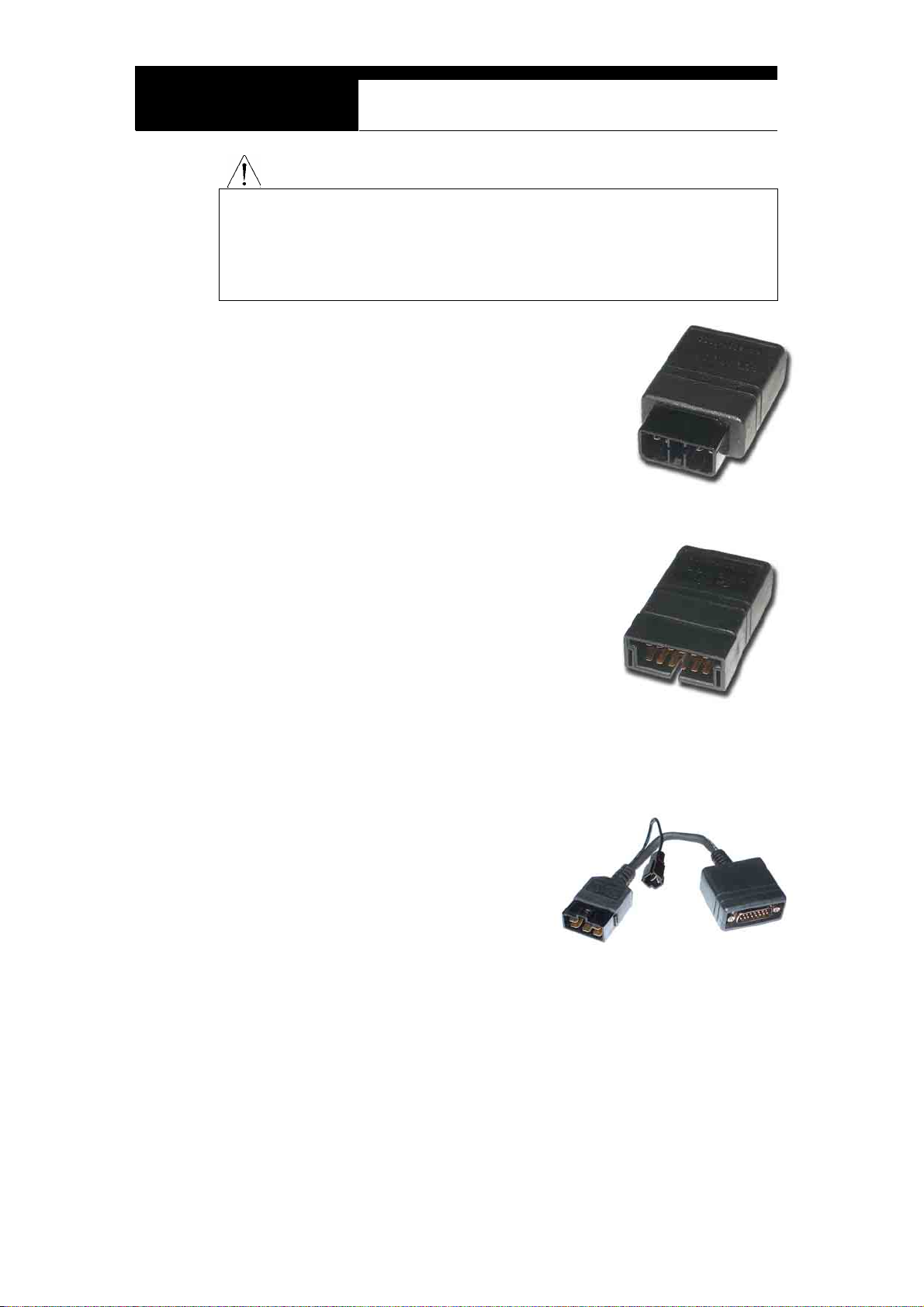
USER MANUAL For ULTRASCAN plus Scanners
The appearances of this adapter and Toyota 17Pin SEMI-CIRCULAR adapter
are exactly same, however, the internal wiring and circuit are different. Check
the engraved name and the body color of the adapter carefully before use.
Improper adapter connection may result in serious malfunction of either
control system and ULTRASCAN plus head unit
WARNING
9. Subaru 9Pin Adapter
Used for the communication with Subaru cars of
OBD generation 1.
The vehicle side DLC is generally located
beneath the dashboard.
(P/N. 3001-0022)
10. GM Daewoo 12Pin Adapter
(P/N. 3001-1002)
Used for the communication with Daewoo cars
of OBD generation 1.
The vehicle side DLC is generally located
beneath the glove box, door side.
11. Kia 6Pin Adapter (P/N. 3001-0003)
Used for the communication with old
Kia cars of OBD generation 1.
Only the Diagnostic Trouble Code
reading function is available for the
cars with this type of adapter as only
the slow pulse signal is transmitted
through the vehicle side DLC.
The split wire of the adapter is to be connected to the ground terminal of
the vehicle side DLC.
Chapter 2 - 12
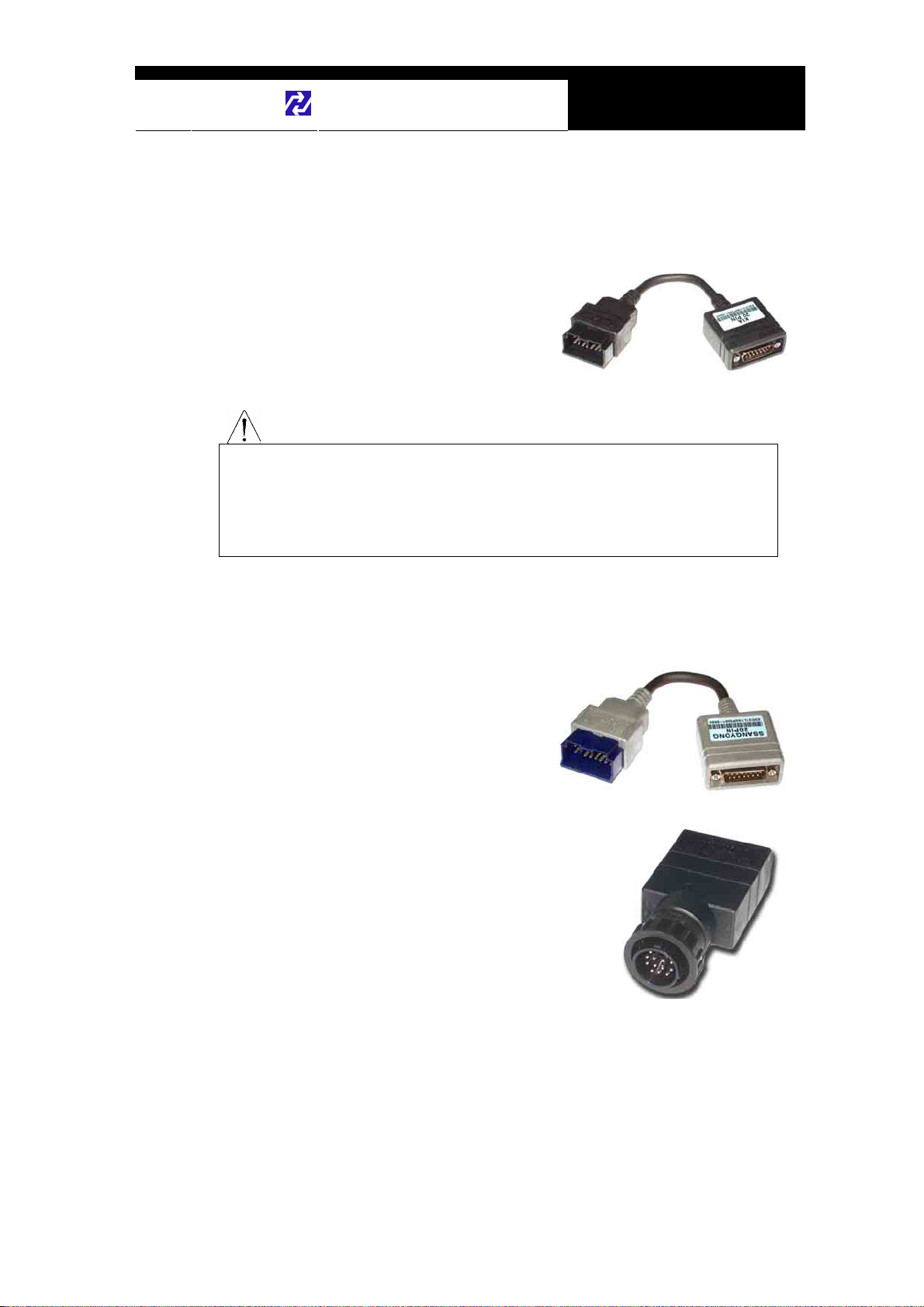
Hanatech Co., Ltd.
Chapter 2
12. Kia 20Pin Adapter (P/N. 3001-0004)
Used for the communication with Kia cars of OBD generation 1.
DTC read & erase and data stream
functions are available for the cars
with this type of adapter.
Refer to the following warning
message.
The appearances of Kia 20Pin adapter and Ssangyong 20Pin Rectangular
adapter are exactly same, however, the internal wiring and circuit are different.
Check the engraved name and the body color of the adapter carefully before
use. Improper adapter connection may result in serious malfunction of
either control system and ULTRASCAN plus head unit
WARNING
13. Ssangyong 20Pin Rectangular Adapter
Used for Ssangyong cars of OBD
generation 1.
Vehicle side DLC is located in the
engine compartment.
Refer to the warning above.
(P/N. 3001-0005)
14. Ssangyong 14Pin Circular Adapter
(P/N. 3001-0007)
Used for old Ssangyong cars of OBD
generation 1.
Vehicle side DLC is located in the engine
compartment.
Chapter 2 - 13

USER MANUAL For ULTRASCAN plus Scanners
15. Holden 6 Pin Adapter
Used for Australian Holden of OBD
generation 1.
Japanese cars such as Toyota and Nissan
assembled in Australia with Holden built
engines may have this type of adapter, too.
Vehicle side DLC is generally located
beneath the glove box to the center facia.
(P/N. 3001-0023)
16. GM Opel 10Pin Adapter (P/N. 3001-0019)
Used for the communication with
Opel cars of OBD generation 1.
Also available with ULTRASCAN
plus Australian Holden, South
American Opel and European
Vauxhall software packages.
Vehicle side DLC is generally
located in the fuse box beneath the dashboard or near the parking brake.
17. Ford 20 Pin Adapter(P/N. 3001-0020)
Used for the communication with Ford cars
of OBD generation 1, including Australian
and British Fords.
Vehicle side DLC is generally located in the
fuse box beneath the dashboard.
Chapter 2 - 14

Hanatech Co., Ltd.
Chapter 2
18. Ford EEC-IV
Used for the communication with
Australian Ford cars of OBD generation 1,
Vehicle side DLC is generally located in
the engine compartment.
(P/N. 3001-0017)
19. BMW 20Pin Adapter(P/N. 3001-0016)
Used for the communication with
BMW cars.
Vehicle side DLC is generally
located beneath the dashboard or in
the engine compartment.
20. VAG 2X2Pin Adapter(P/N. 3001-0029)
Used for the communication with
Volkswagen/Audi Group cars,
Vehicle side DLC is located in
various place on the vehicle but
generally around dashboard.
Applied with SEAT, SKODA with
this adapter also.
Chapter 2 - 15
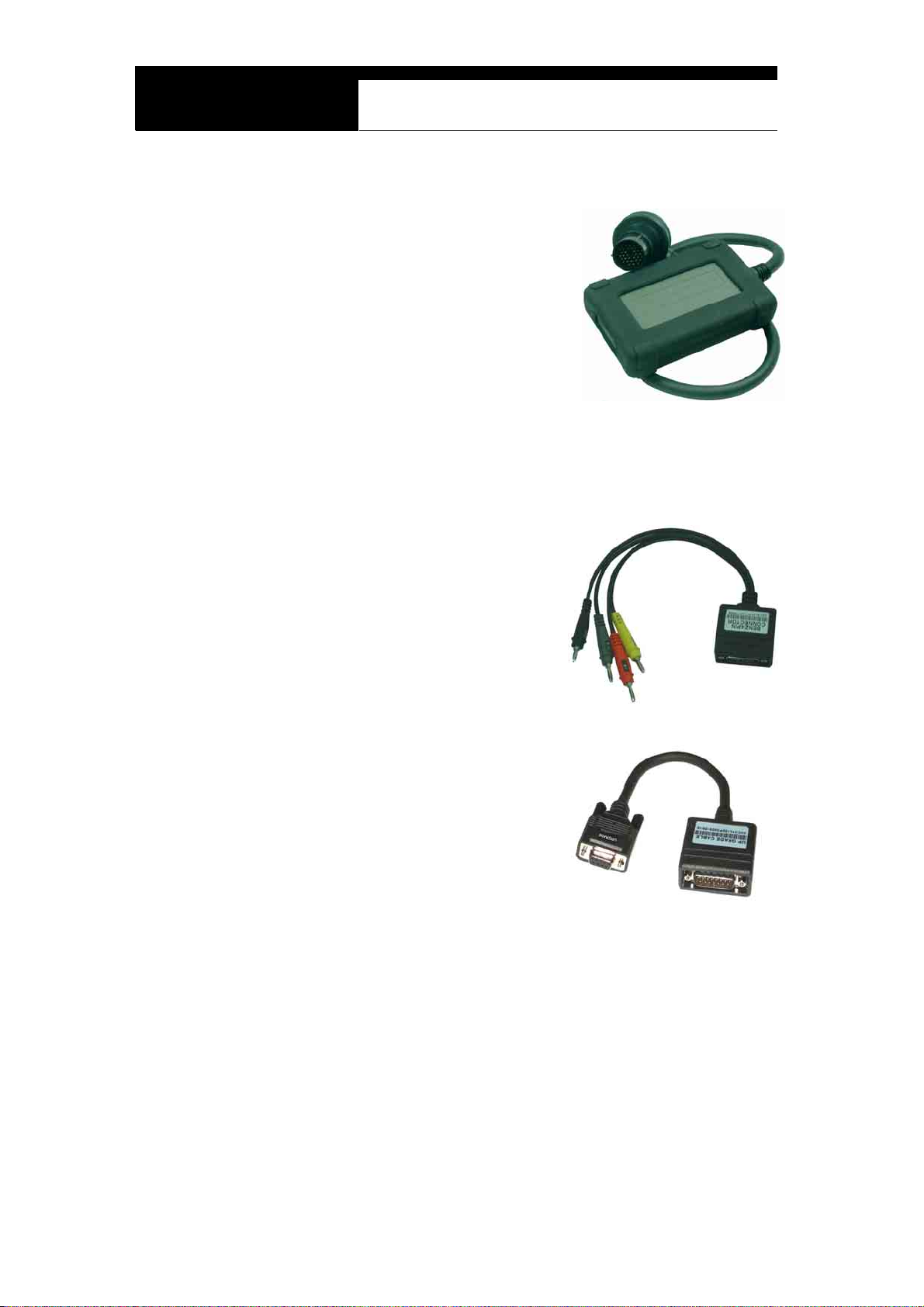
USER MANUAL For ULTRASCAN plus Scanners
21. Mercedes Benz 38Pin Adapter
Used for the communication with
Mercedes Benz cars equipped with 38Pin
vehicle side DLC.
Applied with C202, CLK208, E210, E124,
S140, SL129, SLK170, G463, G461.
(P/N. 3001-0015)
22. Mercedes Benz 4Pin Adapter(P/N. 3001-0009)
Used for the communication with Mercedes Benz cars equipped with
8Pole or 16Pole vehicle side DLC.
(Red: Battery +, Gray: K Line,, Yellow :
Ignition check, Black: Ground)
Applied with C201, E124, S126, SL107,
G463
23. Upgrade cable
To be connected to main data link
cable for updating your
ULTRASCAN plus software by
downloading updated codes from
your PC. Refer to the related
chapter in this manual.
(P/N. 3000-0010)
Chapter 2 - 16

Hanatech Co., Ltd.
Chapter 2
D. Software Cartridge
- Contains vehicle information and operating software for
ULTRASCAN plus scanners.
- The appearance and measurements for ULTRASCAN plus
cartridges complies with standard PCMCIA, however, inner circuits
are of Hanatech’s own design. Therefore, you can neither use it
with the other equipment nor copy its contents to the other standard
PCMCIA.
MAKE SURE TO TURN POWER OFF BEFORE REMOVING OR INSERTING
A CARTRIDGE. It is extremely dangerous to insert or remove a PCMCIA card
while the head unit is turned on. Both PCMCIA card and head unit can be
critically damaged and break down. Always turn power off by pressing the
[POWER] key or removing power supply cable from the head unit before
inserting or removing a PCMCIA card..
WARNING
Chapter 2 - 17

USER MANUAL For ULTRASCAN plus Scanners
E. Spare Parts
1. ULTRASCAN plus
- Extra fuses (P/N. 3008-0003)
For the replacement of the fuse located inside the
cigarette lighter power cable. You can also replace
it with a fuse of which rated current is 2 Ampere or
less.
- Spare cigarette lighter power cable plunger parts
A set of spare parts for replacement when
the original parts are lost.
2. ULTRASCAN plus
- Wrench for probe needle replacement (P/N. 3008-0002)
A screw driver type
hexagon wrench used
for the replacement of
the probe needle.
- Extra probe needles (P/N. 3008-0001)
A couple of short spare needles and
extended needle units.
You can use any metal sawing
needle when you run out of spare
needles.
Chapter 2 - 18

Hanatech Co., Ltd.
Chapter 2
F. Optional Supplies
1. Printer Cable (P/N. 3000-0009)
To be connected between head unit
RS232 port and printer to enable direct
interface with a PC printer.
Compatible with the printers that support
PCL mode, and Hewlett Packard ® is
highly recommended.
2. Host-Pro PC Interface Package
- Consisted of a software installation CD (P/N. 3005-0002), 5 meter
USB cable (P/N. 3000-0014).
- Enables realtime PC interface of ULTRASCAN plus scanners.
Refer to the PC interface section of this manual and the separate
HOST-PRO user m anual for further information.
Chapter 2 - 19

Hanatech Co., Ltd.
Chapter 3
Operating ULTRASCAN plus
I. Getting Started---------------------------------
A. Head Unit
①. LCD Display
②. Key Pad
③. 12V Power Jack Connection
④. 15Pin Main DLC Cable Connection
⑤. 4 Channel Adapter Connection
⑥. RS232C Serial Communication Port
⑦. LCD Contrast Adjustment Dial
⑧. PCMCIA slot
⑨. USB Port
Chapter 3 - 1

USER MANUAL For ULTRASCAN plus Scanners
B. PCMCIA card
Insert or remove PCMCIA card when ULTRASCAN plus power is turned
OFF. Serious damage to head unit and PCMCIA card may occur in case
of insertion or removal of PCMCIA card while ULTRASCAN plus is
operating.
WARNING
1. Insertion
Slowly insert the PCMCIA card into the slot and press firmly until it clicks into
place.
Make sure not to insert the PCMCIA card upside down.
The card will not fit into the place when inserted upside down, however, if
you press it too hard applying excessive power, the frame and
connecting pins inside ULTRASCAN plus may be broken or bent.
Free of charge warranty service is not provided in this case.
WARNING
Chapter 3 - 2

Hanatech Co., Ltd.
Chapter 3
2. Removal
1. Press the eject button to release the PCMCIA card from the tight connection with
the inside frame and pins.
2. Hold the PCMCIA card gently and pull it slowly out of the slot.
Chapter 3 - 3

USER MANUAL For ULTRASCAN plus Scanners
C. Main DLC Cable
1. Connection to the head unit
a. The male connectors in both ends of the main DLC cable are exactly
same and you can connect any of them to the head unit.
b. Press the main DLC cable connector into the head unit 15 pin female
connector, and tighten up the two screws for firm connection.
2. Connecting the DLC adapters
Locate the vehicle side adapter and connect the corresponding DLC adapter
to the remaining male connector of the main DLC cable
It is recommended to keep the main DLC cable connected and screwed
to the head unit. Frequent connection and removal of the main DLC
cable may loose the screwing parts and bend the connecting pins.
CAUTION
Chapter 3 - 4

D. Power supply
1. Power supplied through DLC adapter
12V battery power is supplied through all DLC adapters except GM/Daewoo
Hanatech Co., Ltd.
Chapter 3
10Pin and Mitsubishi/Hyundai 12Pin adapters
2. Cigarette lighter
a. Use the cigarette lighter cable when power is not supplied through the
DLC adapter.
b. Insert the cigarette lighter connector into the socket, and check if the red
LEDs in both ends of the cable are ON.
c. Insert the metal power jack into the head unit power socket.
Chapter 3 - 5

USER MANUAL For ULTRASCAN plus Scanners
3. Vehicle battery
a. Since the head unit must be placed in the engine compartment when
using multimeter, oscilloscope or ignition pattern analysis function, it
is necessary to get the power from the vehicle battery.
b. Connect the alligator clips of the battery power cable to the battery
terminals of correct polarity. Check the red LED on the round
socket turns ON.
c. Connect the cigarette lighter power cable connector into the battery
power cable socket.
4. Power ON
Press the [POWER] key of the head unit key pad to turn power ON.
To turn power OFF, press the [POWER] key for more than 1 second.
Chapter 3 - 6

E. Contrast
a. The LCD display is sensitive to the temperature.
It becomes too faint when it is cold and too dark when it is hot.
b. If the screen is too faint or too dark to read, you can adjust the contrast by
turning the contrast dial in the right side of the head unit.
c. In case of any trouble with the display, please refer to the Trouble Shooting
chapter in this manual.
Hanatech Co., Ltd.
Chapter 3
Chapter 3 - 7

USER MANUAL For ULTRASCAN plus Scanners
II. Control Keys -----------------------------------
A. Keypad
The keypad is made of chemistry
proofing PVC material that
prevents contamination and
damage from hazardous oily
workshop environment.
The membrane keypad is
designed and tested to maintain
its normal operation over 1
million time key press for each.
Each key is raised for better
tactile feel. The keypad has total
of 24 keys.
B. Making selection in the menu
1. Numeric Keypad
a. Simply press the corresponding number
b. This is available only when you are selecting an item of which number is
9 or less. For more than 10, you should locate the highlighted bar on
the desired item and press the [ENTER] key.
Chapter 3 - 8

Hanatech Co., Ltd.
Chapter 3
2. Arrow keys
◀ ▶ Page Up/Down
▲▼
a. Scroll up and down the highlighted bar in the menu by pressing Up/Down
arrow keys and press the [ENTER] key to confirm the selection.
b. If the menu has more than 12 items, you may have to scroll up or down
the pages to make selection. You do not have to pound on Up/Down
arrow keys to scroll the whole page. Simply pressing the Left or Right
arrow key will shift page to page. Move the highlighted bar by pressing
the up/down keys when the desired item appears on the screen, and
press the [ENTER] key.
C. Function keys
Scroll Up/ Down
1. POWER
a. After connecting appropriate power
cable, press this key shortly to turn
the ULTRASCAN plus on.
b. To turn off, press this key for more
than a second until the powering
OFF message appears on the
screen as shown in the right.
Chapter 3 - 9

USER MANUAL For ULTRASCAN plus Scanners
2. Back light [ ]
a. LCD module of ULTRASCAN plus has an illuminating back panel for
better legibility in dark or shady places.
b. Press this button to turn the back light ON and OFF.
3. ESC
Used to abort an operation of ULTRASCAN plus or move to the upper level
menu.
4. HELP
a. DTC Read
- When a trouble code is detected, you can press this key to view the
detailed information of the DTC.
- DTC definition, DTC registration conditions and check points are
provided (For Korean and Malaysian cars only as of May, 2003)
b. Service Data (Data Stream)
- While live data is being displayed on the screen, select a live data
item by moving the highlighted bar, and press this key to view the
detailed information about the selected item.
- Standard value and technical explanations are provided. (For
Korean and Malaysian cars only as of May, 2003)
5. PRINT
a. When a printer is connected to ULTRASCAN plus via printer cable, press
this key to print out the current display: DTC list, a set of data stream,
oscilloscope waveform or ignition pattern.
b. Refer to the Optional Parts section for detailed information on the printer
cable.
Chapter 3 - 10

Hanatech Co., Ltd.
Chapter 3
III. Configuration ----------------------------------
Press the [6] key from the initial function menu to proceed to the configuration
menu. You can check the version numbers of the software packages contained
in the PCMCIA card, test the keypad and LCD, set up sound and language
options and download software updates in the configuration menu.
A. Software Information
When you select [1. SOFTWARE INFORMATION] in the configuration menu, a
list of software packages contained in the PCMCIA card will appear as below:
Should you get any update files from your local distributor or from Hanatech
website, please compare the version number and last update date to check if the
update is necessary.
Chapter 3 - 11

USER MANUAL For ULTRASCAN plus Scanners
B. Special functions
1. Download software
- You can download the software updates from your PC when you
select [1. DOWNLOAD SOFTWARE].
- Instructions will be given separately whenever an update is available.
Contact your local distributor for the availability of update frequently
and keep posted of such events.
2. Language
- You can select provided language. English and Spanish languages
are available for selection as of May, 2003.
- Hanatech is translating the menu and messages of ULTRASCAN
plus to various local languages such as Russian, Arabic and
Chinese for convenience of non-English speaking customers, and
the each language will be provided as an update when the
translation is completed.
3. Sound
- You can toggle ON and OFF the key sou nd.
4. Save Configuration
- If you have made any change in this [Special Function] menu, you
have to save the configuration to make such changes effective.
- Press the [4] key to save the changes in configuration
Chapter 3 - 12

Hanatech Co., Ltd.
Chapter 4
ULTRASCAN plus Functions
The functions you can choose when all the test vehicle details are selected
properly are explained in this chapter of the manual. The actual list of
available functions may be different according to the vehicle you want to test.
I. Diagnostic T rouble Code---------------------
A. DTC Read
1. Pulse signal type
a. Many of old Toyota, Honda, Mazda, Hyundai and Kia cars until early 90’s
support slow pulse signal output for the DTC reading function.
As shown below, ULTRASCAN plus shows the pulse signal being
received through the DLC adapter in the top and the received DTC
numbers.
b. Manual input
- Even older cars such as Honda with 2-pin adapter have no signal
output terminal for DTC in the DLC adapter. In this case,
Chapter 4 - 1

USER MANUAL For ULTRASCAN plus Scanners
ULTRASCAN plus shows the following message as there is no
signal input through the adapter.
- You have to count the MIL flashing on the dashboard and manually
input the DTC number to ULTRASCAN plus to view the details as
below:
- Long flash signals count for tens and short signals for ones. Input
two digits for tens and ones in sequence using the numeric keypad.
A flash signal for a code is followed by another if there are multiple
trouble codes. Blinking signals for all trouble codes flash in
sequence, and repeat after a pause.
Chapter 4 - 2

Hanatech Co., Ltd.
c. Others
- Generally ULTRASCAN plus reads DTC pulse signal from the
diagnostic adapter and shows the DTC number, title and details
automatically.
Chapter 4
2. Serial Communication type
a. Most of the cars built in 1990’s or later support serial communication with
a scanner, and the DTC is read by bi-directional communication.
b. ULTRASCAN plus sends a command to the control module to reply with
the DTC numbers stored in memory, and the control module replies
thereupon.
Chapter 4 - 3

USER MANUAL For ULTRASCAN plus Scanners
B. DTC Erase (Clear fault code)
1. Pulse signal type
a. Pulse signal type does not support bi-directional serial communication,
therefore, a scanner is unable to send a command to the control module
to erase the DTC information from memory.
These old cars require you to remove battery terminal to clean up
diagnostic information from control module memory.
Removing the battery terminal will get rid of all information contained in
the car stereo and other electronic devices. And it may not effectively
erase the fault codes in some cars. Refer to the original repair manual
for further information.
Check if DTC information is properly removed by reading the trouble
code again after erasing the code.
2. Serial communication type
a. ULTRASCAN plus sends a command to the control module to erase DTC
information stored in memory, and the control module replies thereupon.
b. Check if DTC information is properly removed by reading the trouble
code again after erasing the code
Chapter 4 - 4

C. DTC Help tips
a. Help tips are provided when you press the [HELP] key after locating the
highlighted bar on one of the detected trouble code(s). This function is
available when ULTRASCAN plus detects one or more trouble code(s)
b. Help tips including trouble code definition, conditions and check points
are provided for all Korean cars and Malaysian cars as of May 2003.
Wiring diagrams are also provided for Korean cars of 2000 model-year or
older.
Hanatech Co., Ltd.
Chapter 4
c. Press the [ESC] key to return to DTC list.
Chapter 4 - 5

USER MANUAL For ULTRASCAN plus Scanners
II. Current Data -----------------------------------
(= Data Stream, Live Data, Service Data)
A. Pulse Signal Type
a. Data stream is not generally supported for this type of old cars because the
speed of pulse signal communication is too slow to read the data stream
variables.
b. Some of old Toyota cars using 17-pin rectangular adapter exceptionally
support data readings as the system supports relatively high speed pulse
signal communication.
B. Serial Communication Type
a. Most of control systems with serial communication support data stream
function. Select [Current data] from the menu, then the data readings follow.
b. Some systems like SRS or ABS may be designed not to support data stream
intentionally by the car make while the other systems are supported. A
scanner is a passive tool that reads information from the control system, and
it is unable to actively generate information that the system does not provide.
Chapter 4 - 6

C. Data Freeze
The [Data Freeze] function places the selected data stream variable on top of
the LCD screen so that the user can check and compare desired sensor
values continually without having to scroll up and down.
This function is different from ‘Freeze Frame Data’ function of Generic OBD2.
1) Step One
Select a desired sensor using the [◀][▶] and the [▲][▼] keys.
2) Step Two
Press the [ENTER] key to freeze the selected sensor.
Hanatech Co., Ltd.
Chapter 4
i.e., when O2 sensor and MAP sensor are selected and frozen, these
sensor values will be placed at the top of the display as below :
3) Step Three
Up to five sensors may be frozen at a time. For example, if the Injection
Time, which can be shown when scrolled down, is selected and frozen,
Injection Time value will be placed below the previously frozen O2 and MAP
sensor.
Chapter 4 - 7

USER MANUAL For ULTRASCAN plus Scanners
D. Data Graph
ULTRASCAN plus provides the [Data Graph] function for more efficient
data analysis.
a When you press the [1] key after locating the highlight bar on the desired
sensor, the sensor data graph will be displayed as shown below.
b You can display up to 3 graphs in a screen by choosing the sensors as
previously explained [Data Freeze] procedure - Press the [Enter] key
after locating the highlight bar on the desired sensor, and then press the
[1] key. When more than 4 sensors are selected, the graphs of upper
three sensors will be displayed.
Chapter 4 - 8

Hanatech Co., Ltd.
c For each sensor data graph, the name of the sensor and its current
d To change the sensor, go back to the previous Service Data display by
e To halt the graph output, press the [ENTER] key. It will resume when
value will be simultaneously displayed together.
pressing the [Esc] key, and then choose other sensors.
you press the [ENTER] key again.
Chapter 4
Chapter 4 - 9

USER MANUAL For ULTRASCAN plus Scanners
E. Help tips
a When you press the [HELP] key after locating the highlight bar on a
certain data stream variable, the help message will be displayed. This
works the same for detected Trouble Codes in [Self Diagnosis] function.
b Detailed information including conditional standard range on the selected
sensor will be displayed as shown below.
c Press the [ESC] key to go back to the data stream display.
Chapter 4 - 10

Hanatech Co., Ltd.
Chapter 4
III. Actuation Test ---------------------------------
- The actuation test is a very helpful function that temporarily activates
or stops a certain actuator such as an injector, a motor or a solenoid
by force, so that the user can evaluate the system's condition or the
part’s normal operation by observing its reaction
- Signals from various sensors are input to a control unit, and the
actions are taken by controlling to actuators. Sensors and
actuators are causes and effects in a control system.
- While the data stream function is useful to observe if the sensors are
working properly and the control unit is collecting correct data from
the sensors without problem, the actuator test is helpful to examine if
the actuators are working in normal conditions and the control unit is
commanding proper control over the system.
- Some of the cars such as Nissan or Toyota provide even more
advanced actuation tests by letting the user observe the reaction of
overall control system when manually adjusting the sensor input
values.
Chapter 4 - 11

USER MANUAL For ULTRASCAN plus Scanners
A. Menu Selection
a Choose [ACTUATION TEST] from the function Selection Menu
b The name of the actuator to be tested, test method and the test condition
are shown in the display. Available actuators, test methods and
conditions may differ in each vehicle.
B. Test Start
1. Selecting Test Item
a Choose an actuator to test from the menu by using the [▲] and [▼] keys.
b Check the test conditions and press the [ENTER] key when all the
conditions are met.
2. Testing
a [TESTING...] message will be displayed during the actuation test
Test method means how the actuation test will be performed. Check
the actual reaction of the actuator
Chapter 4 - 12

Hanatech Co., Ltd.
b In the example below, the injector will stop injecting fuel for 6 seconds
c Testing a fan or an injector is easy to check the proper reaction as it
while engine is idling, and it will make engine stall or unstable.
generates distinctive changes in vehicle condition such as fan whining or
unstable idling. However, valves or motors are generally tested while
engine is stopped and all you can hear may be a small and unclear
electric buzzing sound. Test in a quite place and observe the test
results carefully.
Chapter 4
d When the test is completed, the [TEST COMPLETE] message will be
displayed. You can choose other actuators by using the [▲] and [▼]
keys. Press the [ESC] key to quit test mode.
Chapter 4 - 13

USER MANUAL For ULTRASCAN plus Scanners
IV. Black Box --------------------------------------
(= Record Replay)
Just like the 'Black Box' or a ‘flight recorder’ of an aircraft, ULTRASCAN
plus can 'record' data stream during the vehicle drive test and the recorded
data can be 'retrieved' later for intensive analysis of vehicle's condition.
ULTRASCAN plus has a menu when selecting Japanese cars, so called
“Record Replay” same as Black Box function and you can understand
“Record Replay” as Black Box function.
A. Function selection
Choose [#. Black Box Data] from the [Function Selection Menu] after
selecting Origin, Car Manufacturer, Model name and system to test.
Chapter 4 - 14

B. Capacity
Hanatech Co., Ltd.
a During a normal test, the [Data Stream] frames pass by in rapid
succession, and cannot be recalled unless the data has been saved.
Thanks to its extensive internal memory, ULTRASCAN plus can record
up to 2040 frames of Data Stream for multiple cars.
b By loading the recorded data, you can diagnose sensor data frame to
frame without missing a single critical moment.
Chapter 4
C. Memory Check
a. ULTRASCAN plus checks its internal memory before it starts recording
Black Box data. If there is no sufficient free memory space available,
ULTRASCAN plus will suggest deleting one or more of previous
record(s).
b. Press the [ERASE] key to proceed, then a list of saved data will follow.
Locate the highlight bar on data to delete, and press the [ENTER] key.
A query for your confirmation will follow. Press the [YES] key to erase
otherwise press the [NO] key.
Chapter 4 - 15

USER MANUAL For ULTRASCAN plus Scanners
D. PID(Live data parameter) selection
a You are required to select the parameters to record.
b ULTRASCAN plus will show you the whole live data parameters
available in the control system you selected. Locate the highlight bar
on the desired parameter and press the [ENTER] key.
Selected parameter will be marked star(*).
You can also deselect the parameter by repeating the procedure.
c You can select up to 40 PIDs to record. Press the [ESC] key when the
selection is completed, then ULTRASCAN plus will start recording data.
Chapter 4 - 16

E. Trigger Modes
There are three trigger modes in the black box function.
Hanatech Co., Ltd.
Chapter 4
a Continuous Record Mode (No trigger mode)
- ULTRASCAN plus will record live data of selected parameters up to
2040 frames or until you press the [ESC] key.
- Percentile memory usage and sampling time(frequency) will appear
in the center of the screen while recording data, and the actual live
data values will remain unchanged.
- Since no DTC trigger is applied in this mode, number of “Before
DTC” frames will remain 0, and the “After DTC” will keep increasing
as the more frames are recorded.
Chapter 4 - 17

USER MANUAL For ULTRASCAN plus Scanners
b Automatic Trigger Mode (Triggered by DTC)
- ULTRASCAN plus will keep recording live data of selected
parameters up to 128 frames.
- Once a DTC is detected or the [ESC] key is pressed by the user, it
will proceed with recording remaining frames up to 2,040 or until you
abort.
- This function will let you have a set of data stream before and after
the ECM’s DTC recognition when you perform the test drive.
- Before DTC, you will see the Live Data of the selected parameters
keep refreshing, however, once triggered by DTC or [ESC] key
stroke, only the percentile process information and sampling
frequency will be displayed.
Chapter 4 - 18

Hanatech Co., Ltd.
c Manual Trigger Mode
- ULTRASCAN plus will keep recording live data of selected
parameters up to 128 frames, and once the [ESC] key is pressed by
the user, it will proceed with recording remaining frames up to 2040.
- The screen display is the same as when selecting the Auto Trigger
Mode.
Chapter 4
Chapter 4 - 19

USER MANUAL For ULTRASCAN plus Scanners
F. Saving the recorded data
a When the total frame number reaches 2040 or when you press the
[ESC] key to abort, a query asking you if you would like to save recorded
data or to discard it. Press [YES] to save or [NO] to cancel.
b When pressed [YES], a dialog box follows and asks you to input the test
date. Enter the date and press the [ENTER] key to save the recorded
data to ULTRASCAN plus memory.
Pressing the [ESC] key cancels saving data.
Date format is DD-MM-YYYY(D-day, M-month, Y-year), and only
numeric values are available.
c Tested Vehicle model name and control system will be saved as well as
the date stamp for future retrieval.
Chapter 4 - 20

Hanatech Co., Ltd.
G. Black Box Data Load
a You can load saved data by choosing [BLACKBOX RECORD LOAD /
ERASE] from the [Car Manufacturer Selection] menu as shown below:
Chapter 4
b A list of recorded Black Box Data will follow for your selection
Up to 4 black box data can be stored in the memory per car
manufacturer, therefore, up to 4 saved black box data can be listed in
the menu.
c The details of recorded data will be displayed for confirmation. If the
record is correct, press the [ENTER] key. Press the [ESC] key to abort.
d If you want to erase any of these saved data, locate the highlight bar and
press the erase key.
Chapter 4 - 21

USER MANUAL For ULTRASCAN plus Scanners
H. Loaded Blackbox data
Loaded black box data has basically the same format as the [Service
Data (Live Data Stream)]. See the illustration below.
1. Data format
In the lower part of the display, the total number of recorded frames, frame
number before and after the DTC(Diagnostic Trouble Code), and the number
of DTC detected is displayed. In the example below, you can see that a
total of 458 frames were recorded, and data stream currently shown in the
main window is of the 336th frame from the beginning. It also tells you that
the current frame is the 80th after 2 trouble codes were detected.
The live data values may not be realistic as the screen was
captured while the scan tool was linked to a simulator.
2. Data Replay
a. Press the [YES] key then the saved blackbox data will start
replaying. ULTRASCAN plus preserves the refresh time intervals of
Black Box data. Therefore, Black Box data is replayed at the same
speed as when it was originally recorded.
Chapter 4 - 22

Hanatech Co., Ltd.
b. If you want to go forward or backward faster, press the [◀] or [▶]
key while replaying. Replay speed will restore to the original speed
when the key is released.
c. Pressing the [YES] key will pause the replay. You can resume
replaying from the frame where it was paused by pressing the [YES]
Chapter 4
key again.
d. Pressing the [NO] key will stop replaying. You can restart replay
by pressing the [YES] key again, but it will start from the first frame.
Chapter 4 - 23

USER MANUAL For ULTRASCAN plus Scanners
3. Graph
a As previously explained in section [3. Service Data], data from up to
three selected parameter data can be graphed.
b Make sure that the Black Box data replay is stopped. If it is being
replayed or paused, press the [NO] key to stop replaying completely.
c Choose the parameter by locating the highlight bar and pressing the
[ENTER] key. The selected parameter will be marked with a triangle as
shown below:
d Then press the [1] key to view the data in graph format.
The line graphs are flat as it is not based on
data recorded from the active vehicle.
Chapter 4 - 24

Hanatech Co., Ltd.
e Up to 316 frames can be displayed on a single page.
f The dotted line indicates from which frame the live data parameter
If recorded data has more than 316 frames, you can shift to next or
previous page by using the [▲] and [▼] keys.
values are being displayed. You can move it left and right with the [◀]
and [▶] keys.
Chapter 4
g Elapsed time and frame number are indicated in the bottom.
- Continuous Record (No trigger) Mode: Elapsed time and number of
frames from the first frame
- Automatic / Manual Trigger (Triggered by DTC or user) Mode:
Elapsed time and number of frames from the trigger point (DTC
detection or [ESC] key stroke by the user). Before the trigger point
will be marked in negative values.
h To return to the Black Box Data Display, press the [ESC] key.
Chapter 4 - 25

USER MANUAL For ULTRASCAN plus Scanners
4. DTC
a You can check the DTC(s) found during recording Black Box Data.
b Make sure that the Black Box data replay is stopped. If it is being
replayed or paused, press the [NO] key to stop replaying completely.
c Press the [2] key then the list of DTC(s) will appear as below:
d Because Black Box Data is not live or active, you cannot erase DTC(s).
Chapter 4 - 26

Hanatech Co., Ltd.
Chapter 4
V. Connector Location ---------------------------
a The vehicle side OBD2 adapter is easy to find as the location is quite
regular – under the dash, however, the old vehicle side DLC adapters of
OBD generation 1 are located quite randomly and sometimes it is very
difficult to find.
ULTRASCAN plus has the vehicle side adapter location maps for each
car make to aid the user in locating the adapters.
The locations suggested in this function are purely from Hanatech’s
experience, therefore, it may contain incorrect information. It is always
highly recommended to refer to the original repair manual published by
the car manufacturers for correct information.
b Select [CONNECTOR LOCATION] from the vehicle selection menu if the
adapter is not found in the place where it is supposed to be.
A drawing indicating the location of the vehicle side adapter follows. In
the right bottom of the display, the total number of location maps for the
selected car make is indicated. The example below is when Hyundai
motors is selected, and it tells there are total 5 maps.
Chapter 4 - 27

USER MANUAL For ULTRASCAN plus Scanners
c The maps are provided in the order of most frequently found location.
Press Up or Down key to view the next or previous map. Press the
[ESC] key to return to vehicle selection menu.
d Location maps for Korean cars are based on Left Hand Drive vehicles,
and the others such as Japanese, Australian and Malaysian cars are
based on Right Hand Drive cars. You may have to consider reversed
image according to your local practice.
Refer to each car make section in this manual for further information.
Chapter 4 - 28

Hanatech Co., Ltd.
Trouble Shooting
This part of manual presents you the instant actions to be taken for
the most frequently reported troubles.
The purpose of this troubleshooting guide is to minimize the loss of
time and cost caused by disputing of troubles that can be simply
solved by the user himself.
Please always refer to this troubleshooting guide and do as
suggested herein when you have any trouble while using
ULTRASCAN plus equipment in advance to calling up your local
Chapter 5
distributor.
The manufacturer keeps endeavoring to minimize the possible
troubles, therefore, remedies to prevent listed problems can be
made without notice to individual users.
Note your local distributor’s contact information here:
Chapter 9 - 1

USER MANUAL For ULTRASCAN plus Scanners
DCN would not turn on whe n the Power key is pressed
Check the power cable connection
NO. It was not properly connectedYES. The cable is firmly connected
Reconnect the power cable firmly
NO. It still does not work
Check if the red LED’s on both
ends of the power cable are ON
Both LED’s are ON Only one LED is ON Both LED’s are OFF
Replace the power Cable
Open the cigarette lighter socket,
and check if the fuse is blown
It is O.K. It is Blo wn
Replace the fuseCheck the battery voltage
It is le s s than 8~10V It is more than 8V
Vehicle Battery Voltage is too LOW Contact local distributor
DCN scanner is not defective
Try again with the other vehicle
The unit may not respond to the key input due to
internal keypad connection failure. The dist ributor
may have to open the head unit to check the
connection. Report the symptoms to your local
distributor and wait for the instruction.
Chapter 9 - 2

Hanatech Co., Ltd.
Chapter 5
Power automatically turns off after turned on
Check if the user pressed Power key continually
It may sound stupid, but it actually happens out there. If the user
presses the “Power” key too long, DCN recognizes the long key
input signal as a turning off command.
Press the Power key shortly to turn on
NO. It is not solved. It happens againYES. It is solved
You must know
To turn on: Press the Power key shortly
Ton turn off: Keep pressing the Power key for 1
seconds or more until “Turning Off” message
appears
Use the other power source
Replace the vehicle battery with fresh new one.
Or use external vehicle battery for temporary
power supply.
Check the battery voltage
DCN requires the power of 8V or higher for proper
operation. Insufficient vehic le battery voltage ma y
result in prompt system turn off.
Check the vehicle battery voltage
It is normal. It is higher than 10 VIt is lower than 10 V
Report to your local distributor
The distributor may have to replace the main
board. Report the symptoms to your local
distributor and wait for our instruction
Chapter 9 - 3

USER MANUAL For ULTRASCAN plus Scanners
Power doesn’t turn off even the Power key is pressed
Check if the user pressed Power key shortly
If the you press the “Power” key too short, DCN does not
recognize the key input signal as a turning off command.
Keep pressing the Power key for more
than 1 second to turn off
NO. It is not solved. It happens againYES. It is solved
You must know
To turn on: Press the Power key shortly
Ton turn off: Keep pressing the Power key for 1
seconds or more until “Turning Off” message
appears
Refer to Internal Memory problem
Refer to “System stops promptly after showing the
logo”. 1MB internal memory reflashing is
necessary.
Check when it happens
Not sure. It happens any time.Right after turning ON the unit
Report to your local distributor
The distributor may have to replace the main
board. Report the symptoms to your local
distributor and wait for the instruction
Chapter 9 - 4

Hanatech Co., Ltd.
Chapter 5
Improper response to Key input
Keypad Test
In case of any trouble with the keypad operation, please do the
keypad test.
Press ESC from the initial menu to go to the configuration menu.
Choose [Keypad test] function. Refer to Chapter 3.
All keys are working properly
Some of the keys are not working
You must know
To turn on: Press the Power key shortly
Ton turn off: Keep pressing the Power key
for 1 seconds or more until “Turning Off”
message appears
Report to your local distributor
We may have to replace the keypad which
requires you to open the head unit.
Report the symptoms to your local distributor
and wait for the instruction.
All keys are not working properly
but not always
Report to your local distributor
It is mysterious how you could turn the
machine on and activate the keypad test
function. However, it may happen
intermittently during the operation.
Your local distributor must check the firm
connection of the keypad to the main board
which requires opening the head unit.
Report the symptoms to your local distributor
and wait for the instruction.
Chapter 9 - 5

USER MANUAL For ULTRASCAN plus Scanners
LCD screen problems
The display is too dim or too dark
Adjust the contrast using the contrast
wheel on the right side of DCN scanner
LCD stands for Liquid Crystal Display, and it is very sensitive t o
temperature.
If you have placed DCN scanner in a c old or hot pl ace, the dis play may
become too dim or too dark when turned on. This is not a d efect of
DCN scanner , but a normal respons e o f all LCD’s to the chang e o f
temperature.
This is not a def ect of DCN scanner.
However, if you cannot c on trol the con trast using the dial, please
contact us f o r further assistance.
A part of LCD became very dark
Adjust the contrast using the contrast
wheel on the right side of DCN scanner
The LCD unit o f DCN scanner ha s a backlight for brighter dis p lay. Thi s
backlight generates heat as ti me elapses when turned on.
As mentioned above, bec ause LCD is sensitive to temperature , the
part of the LC D near the backlight ma y turn dark when you keep DCN
turned on for mo r e than 2 hours.
This is not a def ect of DCN scanner.
However, i f the LCD becomes dark too ear ly or the contrast adjustm ent
doesn’t work, please c ontact us fo r further assistance.
Report to your local distributor
If the problem is too serious to use properly or the contrast
dial does not function, report the symptoms to your local
distributor and wait for instruction.
Replacement of the LCD module may be necessary.
Chapter 9 - 6

Hanatech Co., Ltd.
Chapter 5
LCD screen problems
Backlight doesn’t turn on
Press the [Backlight] button
When you pres s the [Backlight] button marked [ ], the backlight must be
turned-on with a faint ticking sound.
Please contact your local distributor f or further as s istance i f the key doesn’t
work
Report to your local disributor
Your local distributor must check the firm connection of the
LCD module power wire to the main board, which requires
opening the head unit. Or the replacement of the LCD
module may be necessary, too.
Report the symptoms to your local distributor and wait for the
instruction.
Chapter 9 - 7

USER MANUAL For ULTRASCAN plus Scanners
System fails promptly after showing the DCN logo
System fails with continuous BEEP sound and erratic
display
Remove power then turn ON again
No, it doesn’t work. It stops again.
Remove power.
Remove the cartridge from the slot
then Turn power ON.
Nothing different.
It stops at the logo display
“ERROR!! INVALID NAND FLASH”
Error message appears and
key sounds when pressed
Turn the power off,
insert the other cartridge and then
Restart
It shows the same trouble.
The system stops shortly after
showing the logo display
It works O.K. with the other cartridge
Report to your local distributor Cartridge is defective
Internal 1MB memory of DCN seems defective
and needs reflashing.
Replacement of the main board may be
necessary, too.
Report the symptom to your local distributor and
wait for the instruction.
The software cartridge seem s defecti ve.
Let your local distributor format the defective
cartridge and then rewrite the software for you.
Chapter 9 - 8

Hanatech Co., Ltd.
Chapter 5
“INVALID NAND FLASH” Error
When an error message appears as below as
soon as turning on the head unit.
Remove the cartridge
and insert it again firmly
Ensure that the upper side of the cartridge faces
up ward. Upper side has the title on it, and the
lower side has the caution descriptions.
If you try to insert the cartridge upside down, it
would not go into the slot. However, if you apply
excessive power to insert the cartridge into the
slot upside down, it may break the internal frames
and communication pins.
!!!ERROR!!!
INVALID NAND FLASH
CANNOT READ ROM INFO
CHECK PROGRAM CARD
Turn the power off,
Yes, it w o r ks fine no w No, it doesn’t work
You must know
Try to insert the cartridge firmly whenever
you replace the cartridges.
Also make sure to turn the p ower off before
pressing the cartridge for firm connection
or removal.
Chapter 9 - 9
Cartridge is defective
The software cartridge seems defective.
Let your local distributor collect and check all
the PCMCIA cards you have.
Formatting the cards and rewriting software
may be necessary.

USER MANUAL For ULTRASCAN plus Scanners
“This card needs scope upgrade” Error
When an error message appears as below as
soon as turning on the head unit.
THIS CARD NEEDS SCOPE
UPGRADE. PRESS [ENTER]
AND CONTINUE UPGRADE
This error message is saying that the cartridge’s
software is very old and has never been updated
for a long time.
Since it is too out-dated, simply updating the base
program is not enough. Your local distributor
needs to collect all the cartridges from you, and
update them to the latest version.
Update all the cartridges
Let your local distributor collect and check all
the cartridges you have.
Formatting the cards and rewriting software
will be necessary.
Chapter 9 - 10

Hanatech Co., Ltd.
Chapter 5
“Card Rom Version i s diffe r e n t” Error
When the following error message appears
as soon as turning the head unit on.
CARD ROM VERSION
IS DIFFERENT
DO YOU WANT RELOAD?
Update internal ROM memory
These errors occur when the software version and
internal ROM memory version do not accord.
You need to update the ROM memory. Actually
this is not an error, but just telling you that the
internal memory needs to be updated.
Press [YES] key
Replace with the other cartridges
Turn power off when replacing the cartridges
No such an error any more Same error occurs again with
Discuss with your local distributor about
cartridge s t o your local di st ributor and
update them to the lat est version.
the other cartridge(s)
the sympt o ms, and send all the
Chapter 9 - 11

USER MANUAL For ULTRASCAN plus Scanners
Broken characters and erratic display
When illegible or unknown symbolic characters or erratic dots or lines
appear on the screen after loading a program
Check the same symptom
with the other cartridges
All cartridges have the same problemOnly one cartridge has the problem
Check the ROM version
Choose “ 2 . SC O PE” i n t he i n itial m en u, t hen
see if an error message appears as below:
CARD ROM VERSION
IS DIFFERENT
DO YOU WANT RELOAD?
Yes, it appearsNo, it doesn’t appear
Update the ROM version
Press “YES”key, then the ROM version will
be automatically updated.
Report to your local distributor
Report the symptoms to your local distributor in
detail and wait for the instruction.
Replacement of the cartridge or software code
modification may be necessary
Chapter 9 - 12

Hanatech Co., Ltd.
Chapter 5
Communication Error
Check the cable connection
Check the followings
The DCN main data link cable is firmly connected to th e DCN main unit
The correct adapter is firmly connected to the DCN main data link cable
The adapter is firmly connected to the vehicle side connector.
Try with the other vehicle
If you can find another vehicle of the different model that requires
the same adapter, please try again with the vehicle.
Yes, it works fine with the other carsNo, it doesn’t work, either
Try with the other vehicles
If you can find other vehicles of different make and
model, try to test with as many cars as possible.
Cable or Adapter is defective
If the communica tion error oc curs with all
cars, we can conclude that the DCN main
data link c a ble is def ec tive.
If the communica tion error oc curs with
vehicles using a specific adapt e r, the
adapter i s regarded d e fective
Report the symptom to your local
distributor and wait for instruction.
Software update is necessary
Please report your error to your local
distributor. We will revise the software
and let y ou have the updat ed software as
soon as it is released
Check if the car has any other
connector for communication
A car may have multiple connectors for diagnostic
communication for different systems. Please try
with the other connector if available.
Check if the detailed vehicle
selection was correctly made
Please restart the vehicle selection procedure.
Check if the vehicle is included in
the coverage list
The applicable vehicle range is updated frequentl y.
Plea se consult your local dist ributo r if the vehicle
is inc l ud e d in your c urrent so ftwar e ve rsion.
Chapter 9 - 13

USER MANUAL For ULTRASCAN plus Scanners
Hanatech Co., Ltd.
Automotive Diagnostic Equipment Specialist
Global Standard
ULTRASCAN plus CE
Marked
Hana-B/D, 80-1, Songjung-dong,
Gumi-si(Gumi city),
Gyeongsangbuk-do(Gyeongbuk),
Korea.
Postal Code: 730913
Phone: +82-54-454-9009
Fax: +82-54-454-8554
Website: http://www.hanatech.net
©
Copyright 2004 by Hanatech Co., Ltd.
Published in Korea
Chapter 9 - 14

*Hanatech reserves the right to change, modify
the content of this instruction manual for product
enhancement both technical and non technical
without notice.
This may include scan tool graphic displays,
vehicle coverage, supported functions both
technical, non technical and operating procedures.
Hardware may also be modified, altered or
redesigned or may differ from the descriptions
and illustrations displayed in this manual
