Page 1
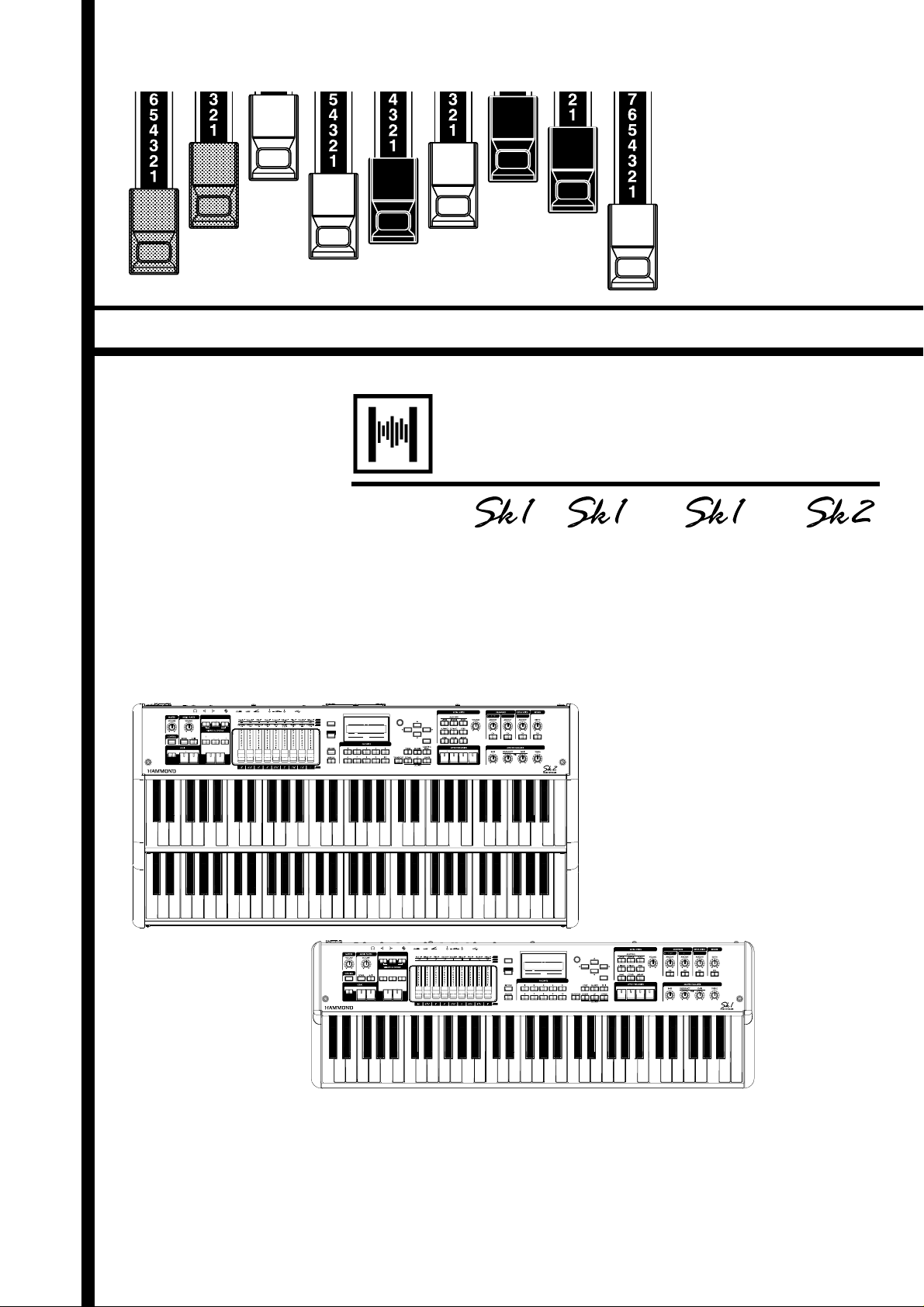
*#1
DRAWBARS SELECT
ORGAN TYPE
Model: /
STAGE KEYBOARD
ank you, and congratulations on your choice of the Hammond Stage
Keyboard SK1 / SK1-73 / SK1-88 / SK2.
e SK1, SK1-73, SK1-88 and SK2 are the fi rst ever Stage Keyboards
from Hammond to feature both traditional Hammond Organ Voices and
the basic keyboard sounds every performer desires.
Please take the time to read this manual completely to take full advantage
of the many features of your SK1, SK1-73, SK1-88 and SK2; and please
retain it for future reference.
MENU/
EXIT
PLAY
UPPER
NUMBER NAME
VALU E
LOWER
PEDAL
PATCH
DRAWBARS SELECT
ORGAN TYPE
ENTER
Bourdon
OpenDiap8'Gedeckt8'VoixClstIIMixture
Octave4'Flute Dolce4'Hautbois8'Flute
16'
MENU/
2'
III
/
73
EXIT
PLAY
UPPER
NUMBER NAME
VALU E
LOWER
PEDAL
PATCH
ENTER
88
/
Owner’s Manual
Page 2
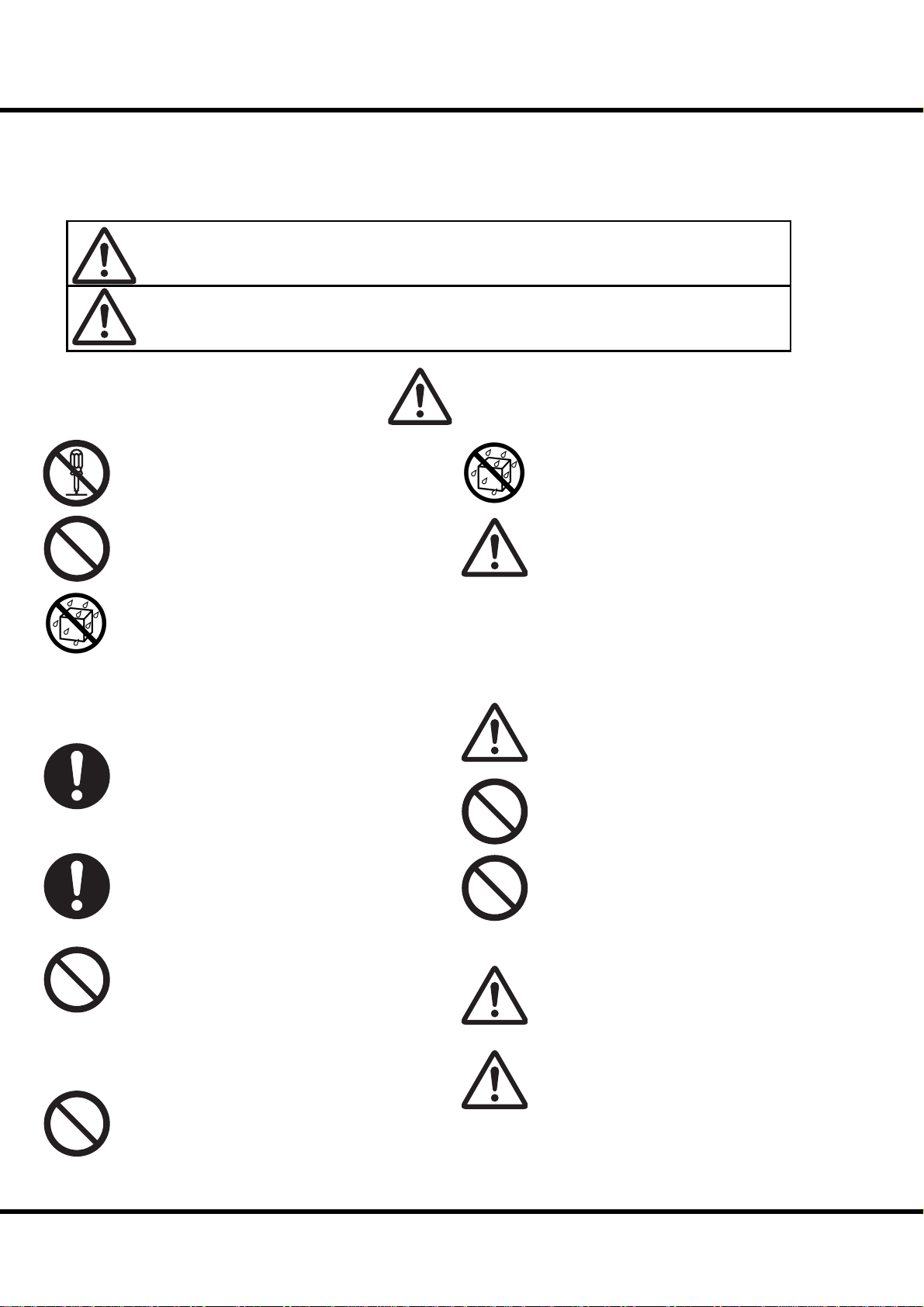
2
IMPORTANT SAFETY INSTRUCTIONS
Before using this unit, please read the following Safety instructions, and adhere to them.
Keep this manual close by for easy reference.
In this manual, the degrees of danger are classi ed and explained as follows:
is sign shows there is a risk of death or severe injury if this unit is not properly used
WARNING
CAUTION
as instructed.
is sign shows there is a risk of injury or material damage if this unit is not properly
used as instructed.
*Material damage here means a damage to the room, furniture or animals or pets.
WARNING
Do not open (or modify in any way) the unit or its AC
adaptor.
Do not attempt to repair the unit, or replace parts in
it. Refer all servicing to your retailer, the nearest Hammond Dealer, or an authorized Hammond distributor,
as listed on the “Service” page.
Never use or store the unit in places that are:
Subject to temperature extremes (e.g., direct sun-
light in an enclosed vehicle, near a heating duct,
on top of heat generating equipment)
Damp (e.g., baths, washrooms, on wet oors)
Humid
Exposed to rain
Dusty
Subject to high levels of vibration.
Be sure to use only the AC adaptor supplied with the
unit. And, make sure the line voltage at the installation
matches the input voltage speci ed on the AC adaptor’s case. Other AC adaptors may use a di erent polarity, or be designed for a di erent voltage, their use
could result in damage, malfunction, or electric shock.
Do not excessively twist or bend the power cord, or
place heavy objects on it. Doing so can damage the
cord, producing severed elements and short circuits.
Damaged cords are re and shock hazards!
is unit, either alone or in combination with an am-
pli er and headphones or speakers, may be capable of
producing sound levels that could cause permanent
hearing loss. Do not operate for a extended periods of
time at a high volume level, or at a level that is uncomfortable. If you experience any hearing loss or ringing in the ears, you should immediately stop using the
unit, and consult a physician.
Do not allow any objects (e.g., ammable material,
coins, pins); or liquids of any kind (water, so drinks,
etc.) to penetrate the unit.
Immediately turn the power o , remove the AC adap-
tor from the outlet, and request servicing by your retailer, the nearest Hammond Dealer, or an authorized
Hammond distributor, as listed on the “Service” page
when:
e AC adaptor, the power-supply cord, or the
plug has been damaged; or
If smoke or unusual odor occurs
Objects have fallen into, or liquid has been spilled
onto the unit; or
e unit has been exposed to rain (or otherwise
has become wet); or
e unit does not appear to operate normally or
exhibits a marked change in performance.
In households with small children, an adult should
provide supervision until the child is capable of following all the rules essential for the safe operation of
the unit.
Protect the unit from strong impact. (Do not drop it!)
Do not force the unit’s power-supply cord to share an
outlet with an unreasonable number of other devices.
Be especially careful when using extension cords - the
total power used by all devices you have connected
to the extension cord’s outlet must never exceed the
power rating (watts/amperes) for the extension cord.
Excessive loads can cause the insulation on the cord to
heat up and eventually melt through.
Before using the unit in a foreign country, consult
with your retailer, the nearest Hammond Dealer, or
an authorized Hammond distributor, as listed on the
“Service” page.
Do not put anything that contains water (e.g., ower
vases) on this unit. Also, avoid the use of insecticides,
perfumes, alcohol, nail polish, spray cans, etc., near
the unit. Swi ly wipe away any liquid that spills on the
unit using a dry, so cloth.
*#1
Sk1
Sk2
Owner’s Manual
/
Page 3
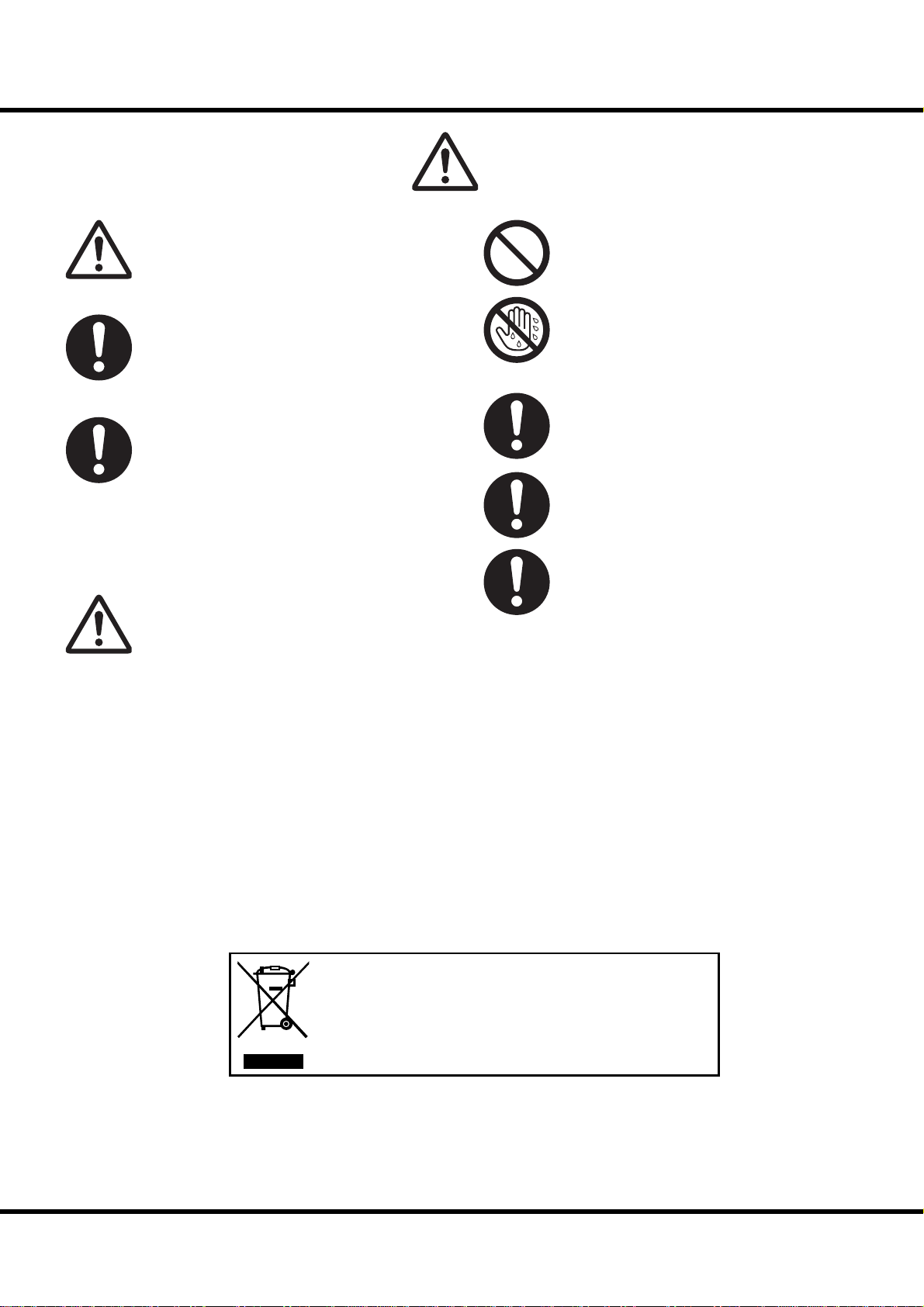
CAUTION
3
e unit and the AC adaptor should be located so
their location or position does not interfere with their
proper ventilation.
Always handle the AC adaptor by the plug when plug-
ging into, or unplugging from an outlet or this unit.
At regular intervals, you should unplug the AC adap-
tor and clean it by using a dry cloth to wipe all dust
and other accumulations away from its prongs. Also,
disconnect the power plug from the power outlet
whenever the unit is to remain unused for an extended
period of time. Any accumulation of dust between the
power plug and the power outlet can result in poor
insulation and lead to re.
Try to prevent cords and cables from becoming en-
tangled. Also, all cords and cables should be placed so
they are out of the reach of children.
Never climb on top of, nor place heavy objects on the
unit
Never handle the AC adaptor or its plugs with wet
hands when plugging into, or unplugging from, an
outlet of this unit.
Before moving the unit, disconnect the AC adaptor
and all cords coming from external devices.
Before cleaning the unit, turn o the power and un-
plug the AC adaptor from the outlet.
Whenever you suspect the possibility of lightning in
your area, disconnect the AC adaptor from the outlet.
In the unlikely event that you need to dispose of this unit, be
sure to contact your dealer or your nearest town or municipal
offi ce for its proper disposal.
Introduction
Page 4
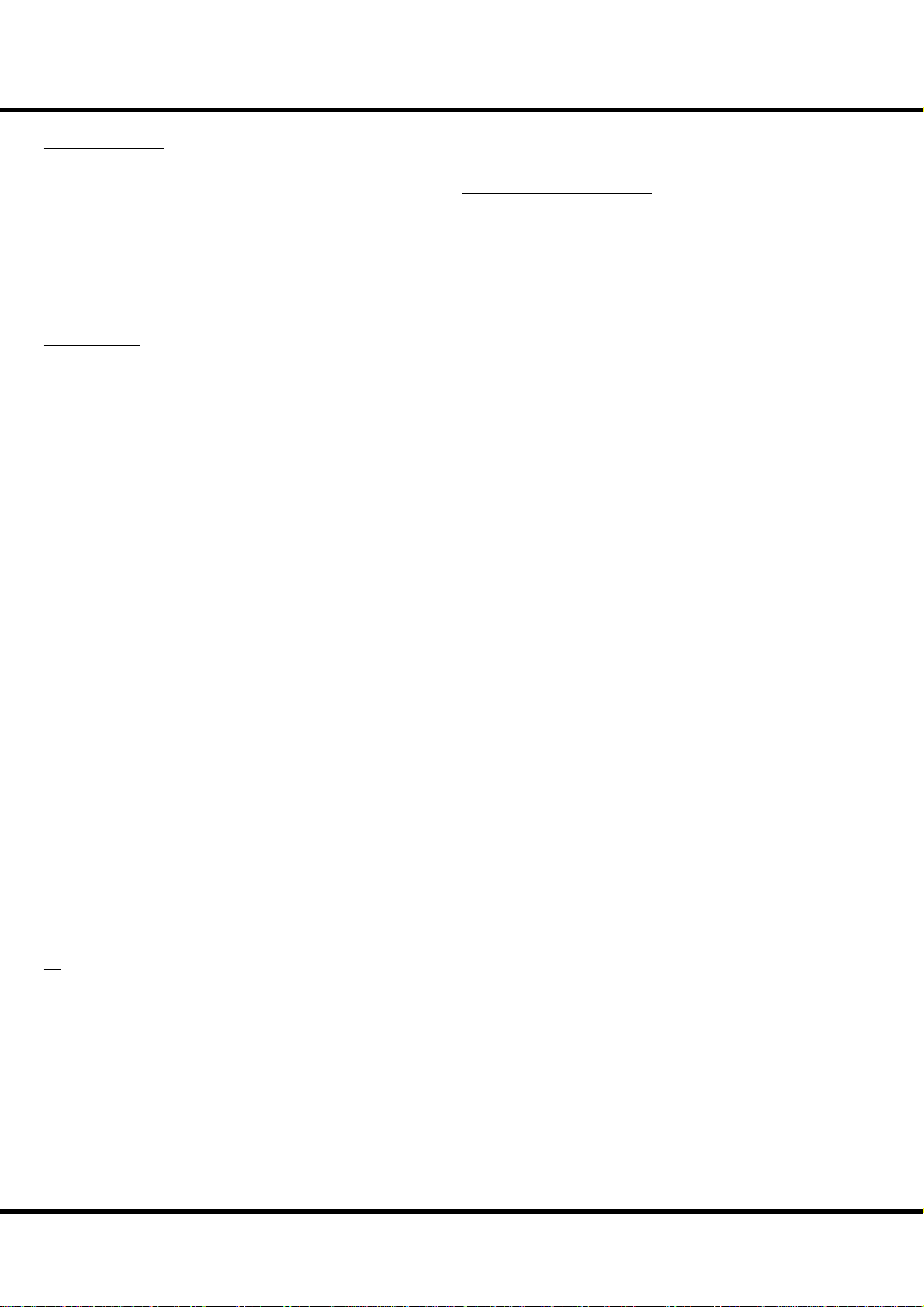
4
IMPORTANT - PLEASE READ
Power Supply
Do not use this unit on the same power circuit with any
device that will generate line noise (such as an electric motor or variable lighting system).
e AC adaptor will begin to generate heat after long hours
of consecutive use. is is normal, and is not a cause for
concern.
Before connecting this unit to other devices, turn off the
power to all units. is will help prevent malfunctions and/
or damage to speakers or other devices.
Placement
Using the unit near power amplifi ers (or other equipment
containing large power transformers) may induce hum. To
alleviate the problem, change the orientation of this unit; or
move it farther away from the source of interference.
is device may interfere with radio and television recep-
tion. Do not use this device in the vicinity of such receivers.
Noise may be produced if wireless communications devices,
such as cell phones, are operated in the vicinity of this unit.
Such noise could occur when receiving or initiating a call,
or while conversing. Should you experience such problems,
you should relocate such wireless devices so they are at a
greater distance from this unit, or switch them off .
Do not expose the unit to direct sunlight, place it near de-
vices that radiate heat, leave it inside an enclosed vehicle, or
otherwise subject it to temperature extremes. Also, do not
allow lighting devices that normally are used while their
light source is very close to the unit (such as a piano light),
or powerful spotlights to shine upon the same area of the
unit for extended periods of time. Excessive heat can deform or discolor the unit.
When moved from one location to another where the tem-
perature and/or humidity is very diff erent, water droplets
(condensation) may form inside the unit. Damage or malfunction may result if you attempt to use the unit in this
condition. erefore, before using the unit, you must allow it to stand for several hours, until the condensation has
completely evaporated.
Do not allow rubber, vinyl, or similar materials to remain
on the unit for long periods of time. Such objects can discolor or otherwise harmfully aff ect the fi nish.
Do not paste stickers, decals, or the like to this instrument.
Peeling such matter off the instrument may damage the exterior fi nish.
kind, to avoid the possibility of discoloration and/or deformation.
Additional Precautions
Please be aware that the contents of memory can be irre-
trievably lost as a result of a malfunction, or the improper
operation of the unit. To protect yourself against the risk of
losing important data, we recommend that you periodically
save a backup copy of important data you have stored in the
unit’s memory in another MIDI device (e.g., a sequencer).
Unfortunately, it may be impossible to restore the contents
of data that was stored in another MIDI device (e.g., a sequencer) once it has been lost. Hammond assumes no liability concerning such loss of data.
Use a reasonable amount of care when using the unit’s but-
tons, sliders, or other controls; and when using its jacks and
connectors. Rough handling can lead to malfunctions.
When connecting / disconnecting all cables, grasp the
connector itself - never pull on the cable. is will avoid
causing short circuits, or damage to the cable’s internal elements.
To avoid disturbing your neighbors, try to keep the unit's
volume at reasonable levels. You may prefer to use headphones, so you do not need to be concerned about those
around you (especially when it is late at night).
When you need to transport the unit, package it in the box
(including padding) that it came in, if possible. Otherwise,
you will need to use equivalent packaging materials.
Maintenance
To clean the unit, use a dry, soft cloth; or one that is slightly
dampened.
To remove stubborn dirt off plastic parts, use a cloth im-
pregnated with a mild, non-abrasive detergent. Afterwards,
be sure to wipe the unit thoroughly with a soft, dry cloth.
Try to wipe the entire surface using an equal amount of
strength, moving the cloth along with the grain of the
wood. Rubbing too hard in the same area can damage the
fi nish.
Never use benzine, thinners, alcohol or solvents of any
Sk1
Sk2
*#1
Owner’s Manual
/
Page 5
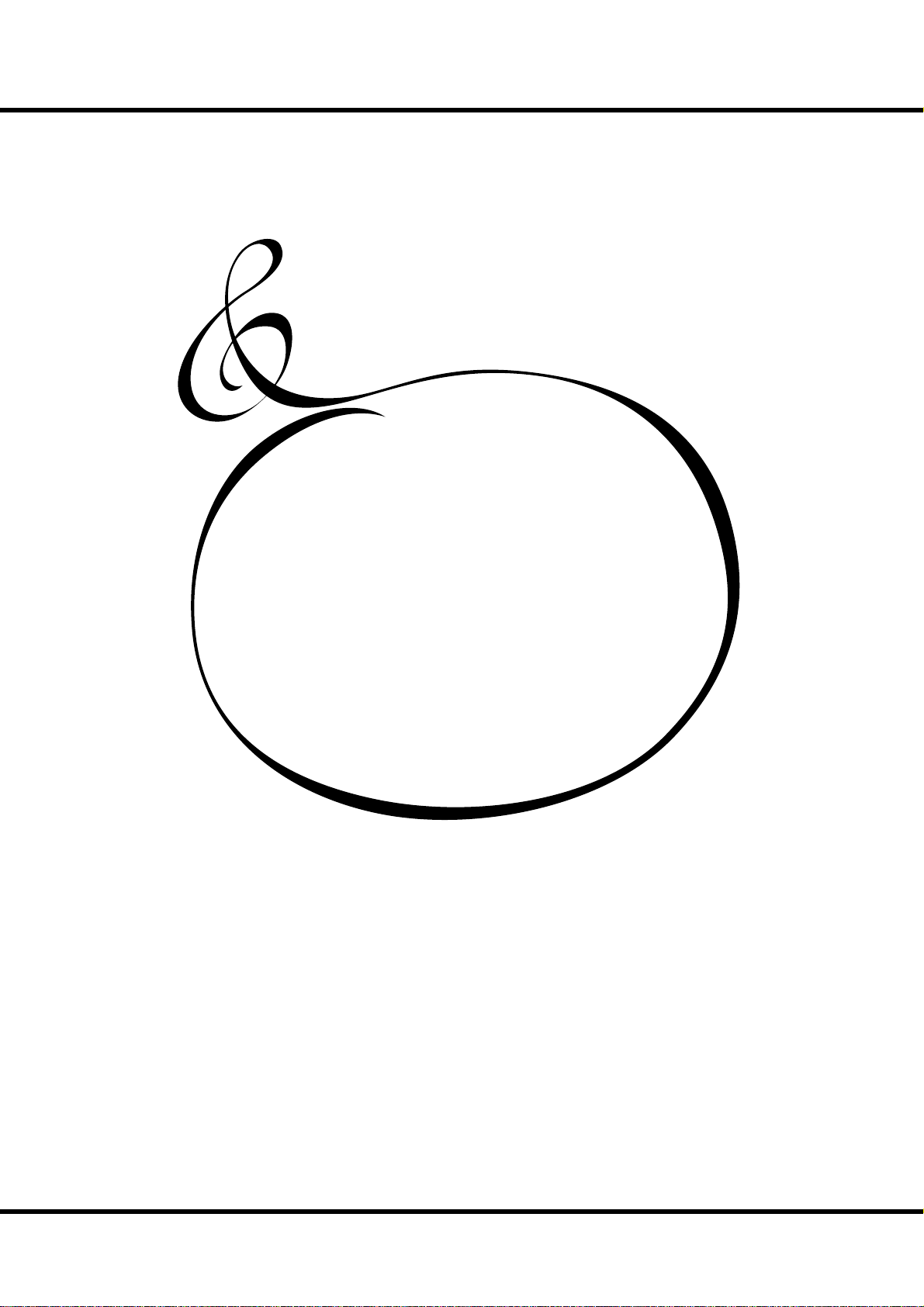
5
INTRODUCTION
Introduction
Page 6
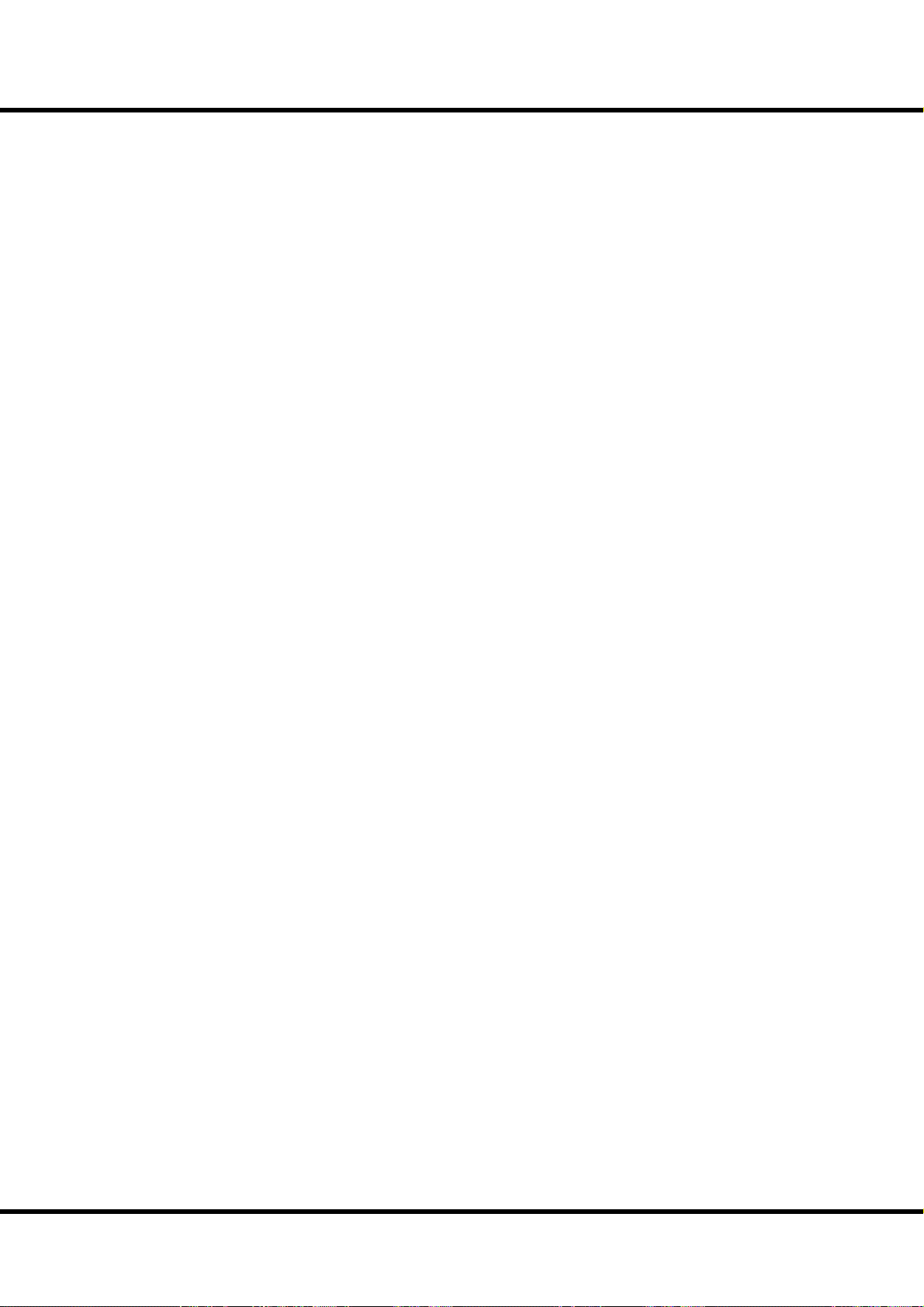
6
TableOfContents
IMPORTANT SAFETY INSTRUCTIONS ................................................ 2
IMPORTANT - PLEASE READ ................................................................. 4
INTRODUCTION ........................5
MAIN FEATURES ....................................................................................... 9
NAMES AND FUNCTIONS ...................................................................10
TOP PANEL ......................................................................................................10
REAR PANEL ...................................................................................................13
KEYBOARD ......................................................................................................14
ACCESSORIES .................................................................................................14
HOOK-UP .................................15
BASIC HOOK-UP .....................................................................................16
CONNECTING THE LESLIE SPEAKER ................................................17
BASIC CONNECTION OF THE LESLIE SPEAKER ...................................17
MIDI CONTROL OF THE LESLIE SPEAKER .............................................17
EXPAND THE KEYBOARD ..................................................................... 18
SK1: DUAL KEYBOARD + PEDALBOARD ...............................................18
SK1: ORGAN + PIANO .................................................................................19
SK2: PEDALBOARD ......................................................................................20
GETTING READY TO PLAY .......21
SWITCH ON ..............................................................................................22
HOW TO POWER ON ...................................................................................22
BACK UP ..........................................................................................................22
RESET TO THE FACTORY SETTINGS ........................................................22
PLAY WITH THE PATCHES ....................................................................23
USER and PRESET .........................................................................................23
HOW TO CALL A PATCH ..............................................................................23
Example: Select U041. .......................................................................................23
REGISTER FAVORITE PATCHES (FAVORITES) ..................................24
REGISTER PATCHES TO FAVORITES .........................................................24
HOW TO CALL FAVORITES .........................................................................24
Column: RECORD FAVORITES LIKE PRESET BUTTONS .....................25
USE THE FOOT CONTROLLERS ..........................................................26
EXPRESSION PEDAL ....................................................................................26
FOOT SWITCH ................................................................................................26
MASTER EQUALIZER .............................................................................27
TRY CREATING YOUR OWN SOUND .................................................28
SELECT [MANUAL] .......................................................................................28
Column: INITIALIZE THE INTERNAL SETTINGS [MANUAL] .............28
SELECT THE UPPER DRAWBARS ..............................................................29
PULL OUT DRAWBARS ................................................................................29
ADD THE TOUCH-RESPONSE PERCUSSION .........................................29
ADD EFFECTS TO THE ORGAN SECTION ..............................................30
VIBRATO & CHORUS ............................................................................................30
LESLIE .......................................................................................................................30
OVERDRIVE ............................................................................................................30
MULTI-EFFECTS ....................................................................................................30
ALLOCATING THE EXTRA VOICES............................................................31
SELECT AN INSTRUMENT ..........................................................................31
ADJUST THE VOLUME BALANCE .............................................................31
Column: To select the “A. Piano 2” .................................................................31
ADD EFFECTS TO THE EXTRA VOICE SECTION ...................................32
MULTI-EFFECTS ....................................................................................................32
ADD REVERB TO BOTH SECTIONS ..........................................................32
REVERB ....................................................................................................................32
WHAT IS A “PART”? .......................................................................................33
KEYBOARD SPLIT ..........................................................................................33
MANUAL BASS ..............................................................................................33
LOWER TO PEDAL .........................................................................................34
PEDAL SUSTAIN ............................................................................................34
RECORD THE PATCH TO MEMORY ..........................................................35
Example: RECORD TO U032 .............................................................................35
LOCKING THE DISPLAY ...............................................................................36
SETTING UP .............................37
SOUND ENGINE STRUCTURE .............................................................38
ORGAN SECTION ..........................................................................................39
EXTRA VOICE SECTION ...............................................................................39
MASTER EQUALIZER ....................................................................................39
ORGAN SECTION ....................................................................................40
ORGAN TYPE ..................................................................................................40
TONE-WHEELS (BType1, BType2, Mellow) ..................................................40
TRANSISTOR (Vx, Farf) .......................................................................................40
PIPE ...........................................................................................................................40
Column: SELECTING THE ORGAN TYPES..............................................41
Example: Switching the manual part to “Pipe” .........................................41
HARMONIC DRAWBARS™ ...................................................................42
DRAWBARS (ON TONE-WHEEL) ...............................................................42
DRAWBARS FOR THE UPPER AND LOWER PARTS .............................43
DRAWBARS TO USE ON THE PEDAL .......................................................43
DRAWBAR REGISTRATION PATTERNS....................................................44
MODERN DRAWBAR REGISTRATIONS ...................................................45
DRAWBARS (Vx) ............................................................................................46
DRAWBARDS (Farf) ......................................................................................47
DRAWBARS (PIPE) ........................................................................................48
DRAWBAR SELECT .................................................................................49
ASSIGN DRAWBARS TO PARTS .................................................................49
MATCH THE REGISTRATION TO DRAWBARS ........................................49
PERCUSSION ............................................................................................50
1´ DRAWBAR CANCEL ........................................................................................50
VIBRATO & CHORUS ..............................................................................51
DRAWBAR OVERDRIVE .........................................................................52
LESLIE .........................................................................................................53
MULTI-EFFECTS, REVERB .....................................................................54
PEDAL SUSTAIN, MANUAL BASS ......................................................55
KEYBOARD SPLIT, OCTAVE SHIFT .....................................................56
TRANSPOSE .............................................................................................57
EXTRA VOICE SECTION ........................................................................58
ALLOCATE AND SOLO .................................................................................58
BUILT IN SOUNDS AND LIBRARY .............................................................58
MULTI-EFFECTS, REVERB .....................................................................59
PATCH .........................................................................................................60
USER AND PRESET .......................................................................................60
NAME THE PRESENT SETTING ..................................................................61
RECORD TO THE PATCH ..............................................................................62
*#1
Sk1
Sk2
Owner’s Manual
/
Page 7
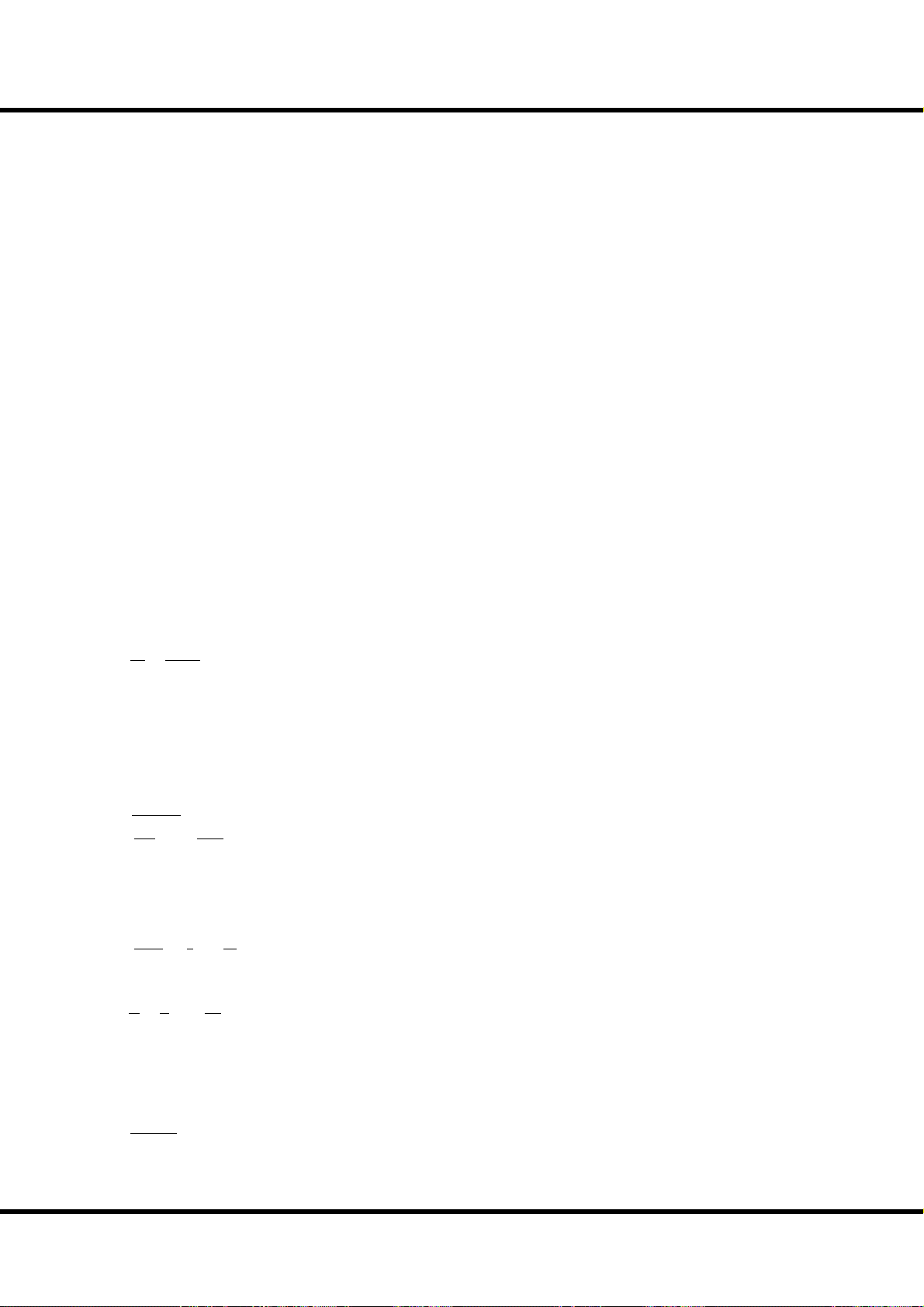
7
USING THE CONTROL PANEL ..63
WHAT YOU CAN DO ON THE CONTROL PANEL ...........................64
PLAY MODE ..............................................................................................65
HOW TO READ THE DISPLAY ....................................................................65
BUTTON OPERATION IN THIS MODE .....................................................65
MENU MODE ...........................................................................................66
HOW TO READ THE DISPLAY ....................................................................66
BUTTON OPERATION IN THIS MODE .....................................................66
MENU AND THE CONTENTS .....................................................................67
FUNCTION MODE ..................................................................................68
HOW TO READ THE DISPLAY ....................................................................68
BUTTON OPERATION IN THIS MODE .....................................................68
SHORT CUT TO FUNCTION MODE ...................................................69
EXAMPLE OF OPERATION:.........................................................................69
REGISTER THE PAGES YOU FREQUENTLY USE ..............................69
EXAMPLE OF OPERATION:.........................................................................69
PARAMETER OPERATION EXAMPLE: ......................................................70
SETTING THE PARAMETERS ...73
DRAWBAR .................................................................................................74
SETTING FOR MANUAL (LOWER & UPPER) DRAWBARS ....................74
SETTING THE PEDAL PART ...........................................................................75
PATCH .........................................................................................................76
PATCH NAME ....................................................................................................76
PATCH LOAD .....................................................................................................76
FAVORITES ......................................................................................................... 76
EXVOICE (Extra Voices) ........................................................................77
CONTROL ..................................................................................................78
FOOT SWITCH...................................................................................................78
EXPRESSION ......................................................................................................79
GLIDE...................................................................................................................79
DAMPER .............................................................................................................80
ASSIGN................................................................................................................80
DISPLAY ..............................................................................................................81
KEYBOARD ........................................................................................................81
PERCUSS (Percussion) ..........................................................................82
VIB&CHO (Vibrato & Chorus) .............................................................83
LESLIE .........................................................................................................84
CABINET NUMBER ..........................................................................................84
LESLIE PARAMETERS ......................................................................................84
EXTERNAL LESLIE SPEAKER .........................................................................86
RECORD THE CABINET ................................................................................86
CUST. TW (Custom Tone-Wheels) ....................................................87
Record the CUSTOM virtual TONEWHEELS .........................................89
PIPE .............................................................................................................90
OD / EFF (Overdrive / Effects) ............................................................92
ORGAN SECTION EFFECTS ...................................................................92
OVERDRIVE ............................................................................................................92
MULTI-EFFECTS ....................................................................................................92
EFFECTS OF THE EXTRA VOICE SECTION ........................................99
OVERDRIVE ............................................................................................................99
MULTI-EFFECTS ....................................................................................................99
EQUALIZ (Equalizer) ........................................................................... 100
ORGAN SECTION .......................................................................................... 100
ORGAN SECTION, EXTRA VOICE SECTION........................................... 100
MASTER EQUALIZER ...................................................................................100
REVERB ................................................................................................... 101
TUNE ....................................................................................................... 102
MASTER TUNE ...............................................................................................102
DEFAULT ................................................................................................. 103
SYSTEM ................................................................................................... 104
MIDI .......................................105
ABOUT MIDI .......................................................................................... 106
WHAT IS “MIDI”? ........................................................................................106
MIDI JACKS ON THIS KEYBOARD .........................................................106
WHAT THE MIDI CAN DO ON YOUR KEYBOARD .............................106
MAIN MIDI MESSAGE ...............................................................................107
CHANNEL MESSAGE ........................................................................................ 107
SYSTEM MESSAGE ............................................................................................ 107
MIDI STRUCTURE ................................................................................108
KEYBOARD CHANNELS .............................................................................. 108
EXTERNAL ZONE CHANNELS ................................................................... 108
EXPANDED KEYBOARDS ............................................................................ 108
USING AN EXTERNAL SEQUENCER ............................................... 110
Recording a performance to an external sequencer ...................... 110
Sequencer playback ...................................................................................110
USING A MIDI SOUND MODULE .................................................... 111
ZONES ..................................................................................................... 112
WHAT IS DISPLAYED ON THE UPPER LEFT? .........................................112
INTERNAL ZONE ........................................................................................... 112
EXTERNAL ZONE .......................................................................................... 112
PANIC FUNCTION AND PARAMETER RE-LOAD ....................................... 113
MIDI ......................................................................................................... 114
MIDI TEMPLATE ............................................................................................. 114
MASTER ........................................................................................................... 114
KEYBOARD CHANNELS .............................................................................. 115
SAVE THE SETUP ...................117
SAVE YOUR SETUP .............................................................................. 118
WHAT YOU CAN DO WITH THE USB FLASH DRIVE .........................118
ABOUT USB FLASH DRIVE ......................................................................118
USABLE USB FLASH DRIVE ............................................................................118
USB MEMORY CONNECTOR ..........................................................................118
FOLDER STRUCTURE .......................................................................................118
INITIALIZE THE USB FLASH DRIVE ................................................. 119
SETUP PROCEDURES .........................................................................120
HOW TO READ THE DISPLAY .................................................................120
SAVE THE SETUP ........................................................................................120
CHANGE THE SETUP NAME ...................................................................121
LOAD THE SETUP ....................................................................................... 122
DELETE THE SETUP ................................................................................... 122
PATCH PROCEDURES .........................................................................123
HOW TO READ THE DISPLAY .................................................................123
SAVE THE PATCH FILE ...............................................................................123
LOAD THE PATCH FILE .............................................................................124
DELETE THE PATCH FILE ..........................................................................124
CUSTOM TONEWHEEL PROCEDURES .......................................... 125
HOW TO READ THE DISPLAY .................................................................125
SAVE THE CUSTOM TONEWHEEL FILE ................................................ 125
LOAD THE CUSTOM TONEWHEEL FILE ..............................................126
DELETE THE CUSTOM TONEWHEEL FILE ...........................................126
Introduction
Page 8
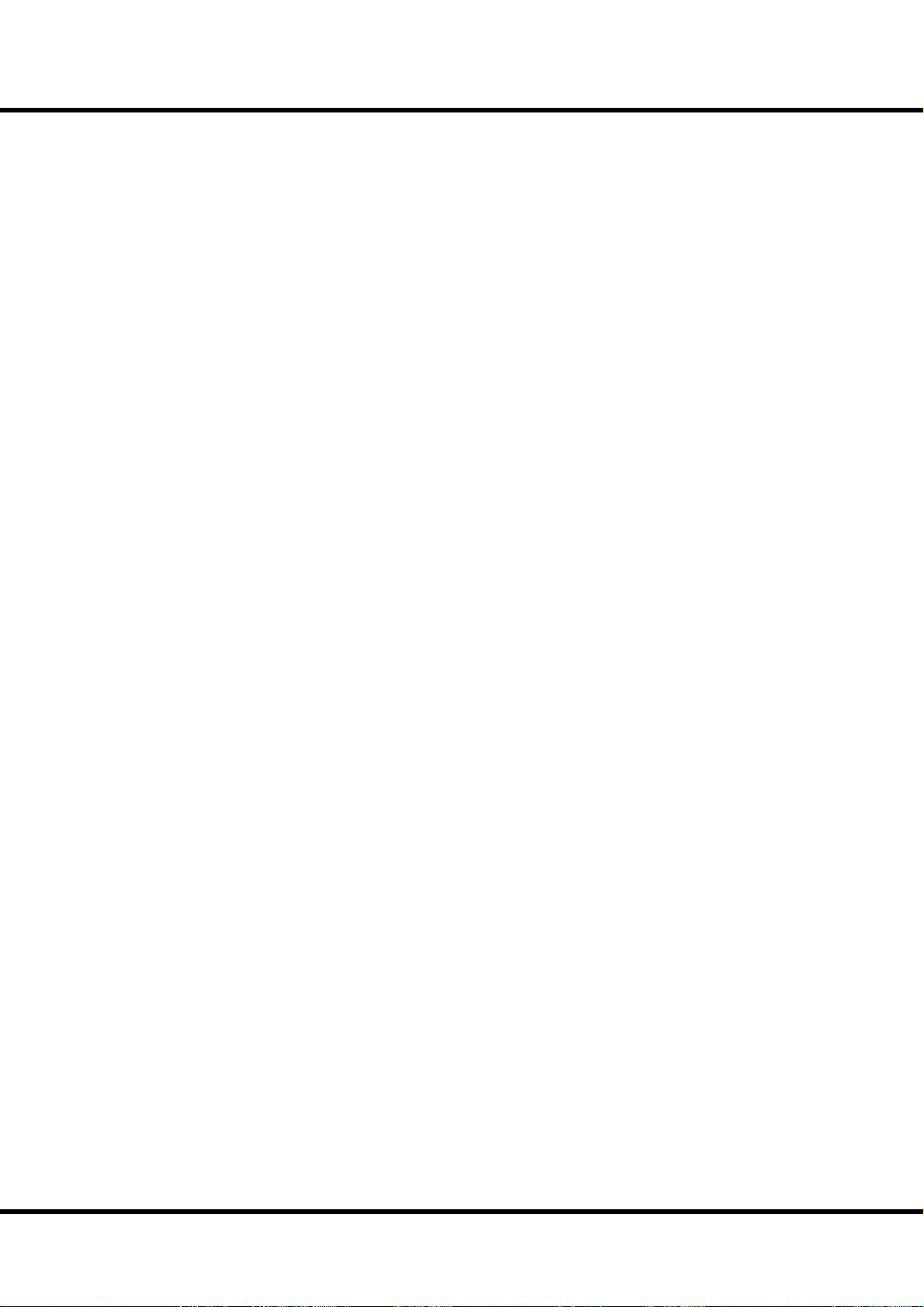
8
MUSIC PLAYER ......................127
BEFORE PLAYING BACK ....................................................................128
FILE TYPE AND PLACING FOLDER .......................................................128
HOW TO READ THE DISPLAY .................................................................128
OPERATION OF THE MUSIC PLAYER .............................................129
MUSIC PLAYER MODES ...........................................................................130
VOICE LIBRARY .....................131
WHAT IS VOICE LIBRARY? ................................................................. 132
FILE TYPE AND THE PLACING FOLDER ...............................................132
VOICE LIBRARY AND SETUPS ................................................................132
OPERATE THE VOICE LIBRARY......................................................... 133
LOADING THE VOICE LIBRARY ..............................................................133
DELETE A LIBRARY ....................................................................................134
CLEAR ALL LIBRARIES ..............................................................................134
Troubleshooting ...................135
TROUBLESHOOTING .......................................................................... 136
APPENDIX ..............................137
EXTRA VOICE INSTRUMENT LIST ................................................... 138
MIDI TEMPLATES ................................................................................. 140
MIDI TEMPLATES OF SK1, -73, -88 .......................................................140
MIDI TEMPLATES OF SK2 ........................................................................141
MIDI INFORMATION ........................................................................... 142
MIDI Implementation .............................................................................. 142
Channel Voice Message ................................................................................ 142
Channel Mode Message ................................................................................142
Drawbar Data List 1 ..................................................................................143
Control Number ................................................................................................ 143
Drawbar Data List 2 ..................................................................................143
System Exclusive Message.....................................................................144
Mode Setting Exclusive Message ...............................................................144
NRPN Switch ......................................................................................................144
Data Set (Rx. only) ............................................................................................144
Identity Request (Rx. only) ............................................................................144
Identity Reply (Tx. only) .................................................................................144
Global Parameters .................................................................................... 145
Patch Parameters ......................................................................................146
Leslie Parameters ...................................................................................... 150
System Parameters ...................................................................................150
Tonewheel Parameters ...........................................................................150
Pipe Parameters.........................................................................................150
CUSTOM TONE-WHEELS LIST ......................................................... 151
MIDI IMPLEMENTATION CHART ..................................................... 152
MIDI CHANNELS AND MESSAGES ................................................. 153
SPECIFICATIONS .................................................................................. 154
PRESET PATCH LIST............................................................................. 155
SERVICE .................................................................................................. 157
*#1
Sk1
Sk2
Owner’s Manual
/
Page 9
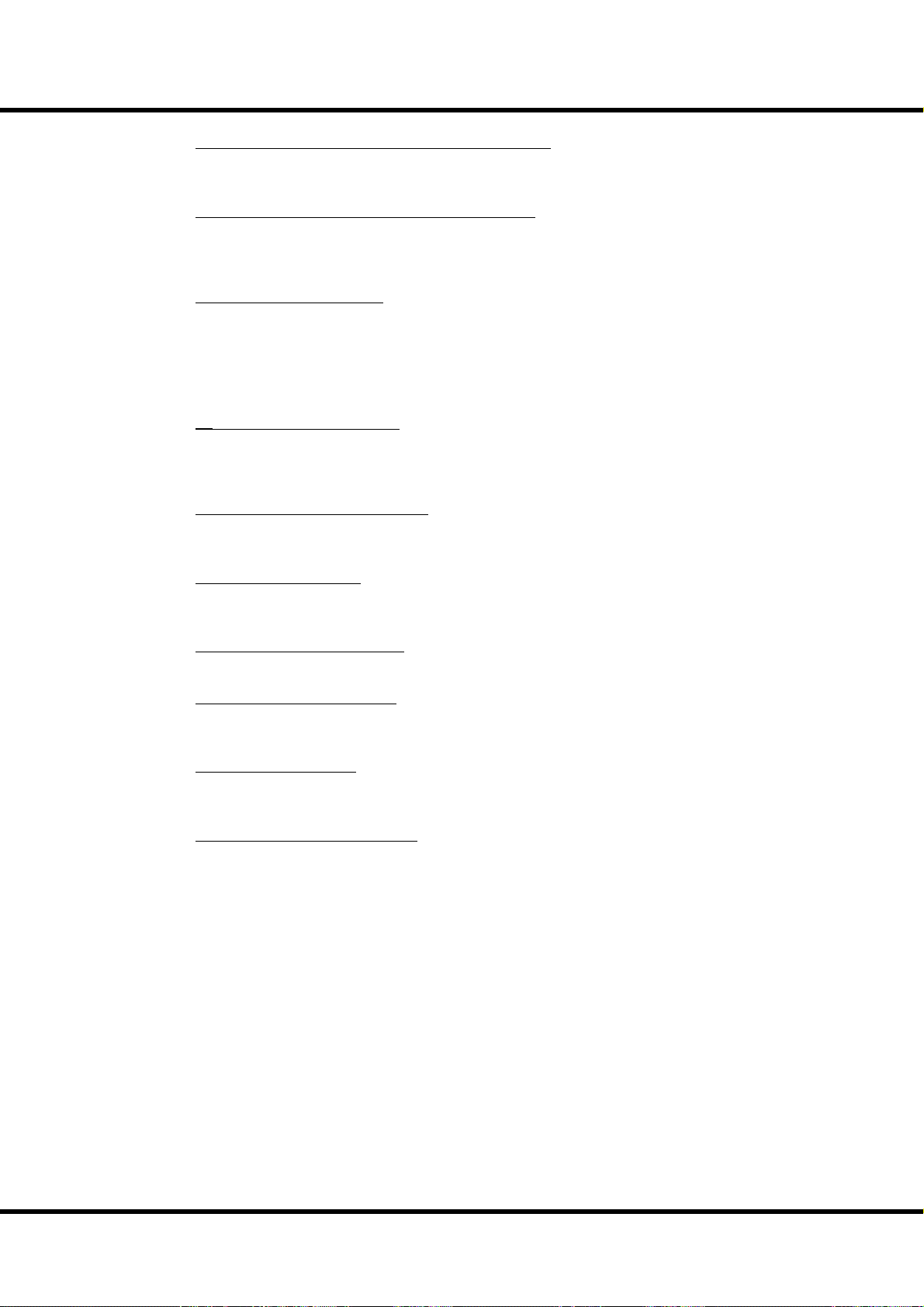
MAIN FEATURES
A LIBRARY OF ESSENTIAL KEYBOARD VOICES
e modern keyboard player requires a wide palette of voices, including organs, pianos
(acoustic and electric), wind and various keyboards.
AUTHENTIC HAMMOND DRAWBAR ORGAN
e SK1/SK2 is fi rst and foremost a genuine HAMMOND organ with Virtual ToneWheels to provide its traditional sound. Also available are the tones of vintage “combo”
organs, and a variety of pipe organ ranks to provide church and classical organ voices.
EXTRA VOICE SECTION
High Quality Acoustic and Electric Pianos are included, in multiple varieties of popular
voices. Wind voices are also included. New voices will be able to be downloaded via the
USB port.
e Organ and Extra Voice can be used together, and their outputs can be individually
accessed, using the 8-pin Leslie speaker jack for the organ voice.
DIGITAL LESLIE/VIBRATO
A digital and programmable LESLIE is available for the Drawbar voices, as well as the
traditional “Chorus-Vibrato” as used on the legendary B-3. e Chorus-Vibrato may be
selected for the Upper and Lower manuals, independently.
A WIDE VARIETY OF EFFECTS
Digital Multi-eff ects are available for the Organ and Extra Voice sections independently. A
Master Equalizer allows you to tailor the total tonal response of the keyboard.
9
MP3 MUSIC PLAYER
is keyboard is equipped to play MP3 type audio fi les. is makes it very convenient for
accompanying solo performances or practicing.
MIDI MASTER KEYBOARD
External Zones are available to enable the SK1/SK2 to be used as a master keyboard.
PATCHS AND FAVORITES
In addition to the 100 available user-defi ned patches, 10 “Favorite” quick-call patches are
available for on-stage ease.
BUILT-IN USB PORT
e versatile USB Flash Drive is adopted for easy access to a PC or for saving the audio
fi le set up of the music player also for storing the voice library.
SMALL AND LIGHT WEIGHT
Both the SK1 and SK2 are small and light weight, making transport and setup easy.
Introduction
Page 10
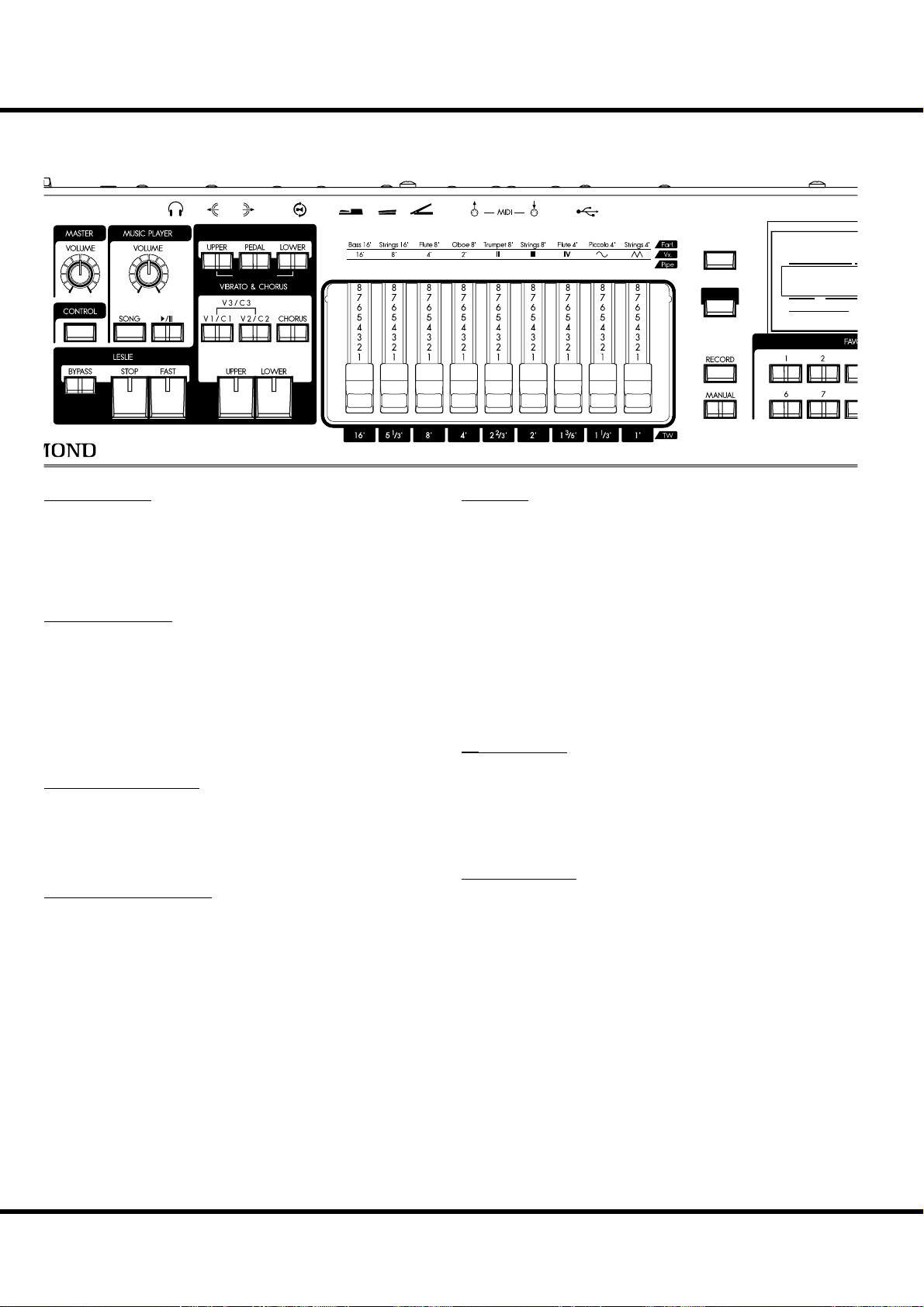
10
E
A
TOP PANEL
NAMES AND FUNCTIONS
DRAWBARS SELECT
❶
❸
❹❺
❻
ORGAN TYPE
❽
Bourdon
OpenDiap8'Gedeckt8'VoixClst
16'
❷
❼
❾
❿
⓫⓬
UPPER LEFT
❶ MASTER VOLUME knob
Controls the total volume. (P. 22)
❷ CONTROL button
Brings the CONTROL window up in the display. (P. 78)
MUSIC PLAYER
❸ VOLUME knob
Controls the volume of the music player. (P. 129)
❹ SONG button
Selects the audio fi le to play. (P. 129)
❺ 1/2 button
Selects PLAY and PAUSE modes of the music player. (P. 129)
DRAWBAR SELECT
❻ UPPER, PEDAL, LOWER buttons
Used to select which division (Upper/Lower/Pedal) the Drawbar settings will aff ect while editing or playing live. e indicator light shows which selector is “live”. (P. 49)
VIBRATO & CHORUS
❼ V1/C1, V2/C2 buttons
Controls the depth of the classic “Vibrato & Chorus” eff ect. 1
is light, 2 is medium, and pressing both buttons selects 3 which
is maximum. (P. 51)
❽ CHORUS button
Toggles between Vibrato and Chorus eff ect. (P. 51)
❾ UPPER, LOWER buttons
Selects which division (or both) receives the Vibrato & Chorus
Eff ect. (P. 51)
MENU/
EXIT
II
Octave4'Flute Dolce
4'
⓭
Flute
Hautbois
Mixture
2'
8'
III
⓲
⓳
PLAY
NUMBER
LESLIE
❿ BYPASS button
De-selects the Leslie eff ect and directs the output to the Main
outputs. When the indicator light is ON, the Bypass is engaged. (P. 53)
⓫ STOP button
Sets the STOP or SLOW then the [FAST] button is off . When
the light is ON, the [FAST] button toggles STOP/FAST. And
when the light is OFF, it toggles SLOW/FAST(P. 53)
⓬ FAST button
Toggles the modes of the rotors FAST or not. When the light
is ON, it is FAST. (P. 53)
DRAWBARS
⓭ DRAWBARS
ese are for adjusting the basic harmonics of the organ section. e function of each drawbar is diff erent depending on
the keyboard selected (Upper/Lower/Pedal) of type of Organ
(Transistor/Pipe). (P. 42)
PERCUSSION
⓮ SECOND button
Adds 4´ percussion (decay) to the UPPER part. (P. 50)
⓯ THIRD button
Adds 2 ⅔ ´ percussion (decay) to the UPPER part. (P. 50)
⓰ FAST button
Switches the decay time of the percussion. (P. 50)
⓱ SOFT button
Switches the percussion volume. (P. 50)
UPPER
P
P
*#1
Sk1
Sk2
Owner’s Manual
/
Page 11
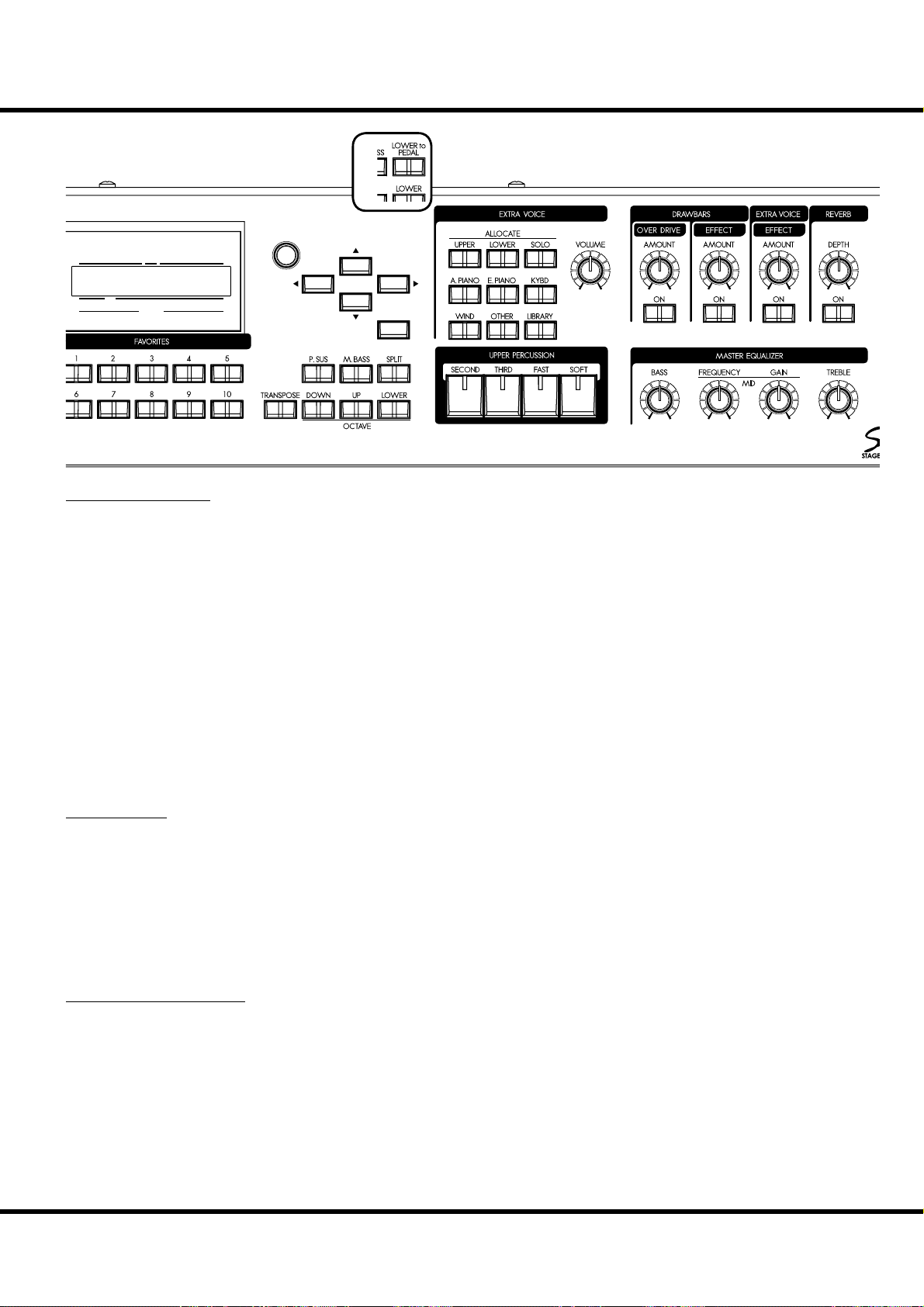
UPPER
PEDAL
⓴
NUMBER NAME
PATC H
LOWER
VA L U E
11
ENTER
CONTROL PANEL
⓲ MENU/EXIT button
Recalls the Menu mode in the display. Also used for returning
to the Menu mode from other function modes. (P. 66)
⓳ PLAY button
Returns to the Play, or basic mode. (P. 65)
⓴ DISPLAY
VALUE knob
Increases/Decreases Patch numbers while performing or adjusts
values during editing.
DIRECTION buttons
Moves the cursor or pages.
ENTER button
Confi rms the current entry or procedure.
FAVORITES
RECORD button
Enables recording of user-defi nable items. (P. 35)
MANUAL button
Dismisses any current Patch or Favorite in favor of the current
settings of the control panel. (P. 28)
NUMBER buttons
Recalls the corresponding Favorites. (P. 24)
⓮⓯⓰ ⓱
TRANSPOSE button
Shifts the entire instrument’s key signature Up or Down. (P. 57)
OCTAVE DOWN button
Lowers the UPPER part by one octave. (P. 56)
OCTAVE UP button
Raises the UPPER part by one octave. (P. 56)
OCTAVE LOWER button
Raises and lowers the octave of the LOWER part, together
with the OCTAVE DOWN/UP buttons. (P. 56)
KEYBOARD CONTROL
P. SUS (Pedal SUStain) button
Switches the Pedal Sustain on. (P. 34)
M. BASS (Manual BASS) button
Switches the Manual Bass on. (P. 33)
SPLIT button (only on the SK1)
Divides the SK1 keyboard into UPPER and LOWER. (P. 33)
LOWER to PEDAL button (only on the SK2)
Couples the LOWER part to the pedalboard. (P. 34)
Introduction
Page 12
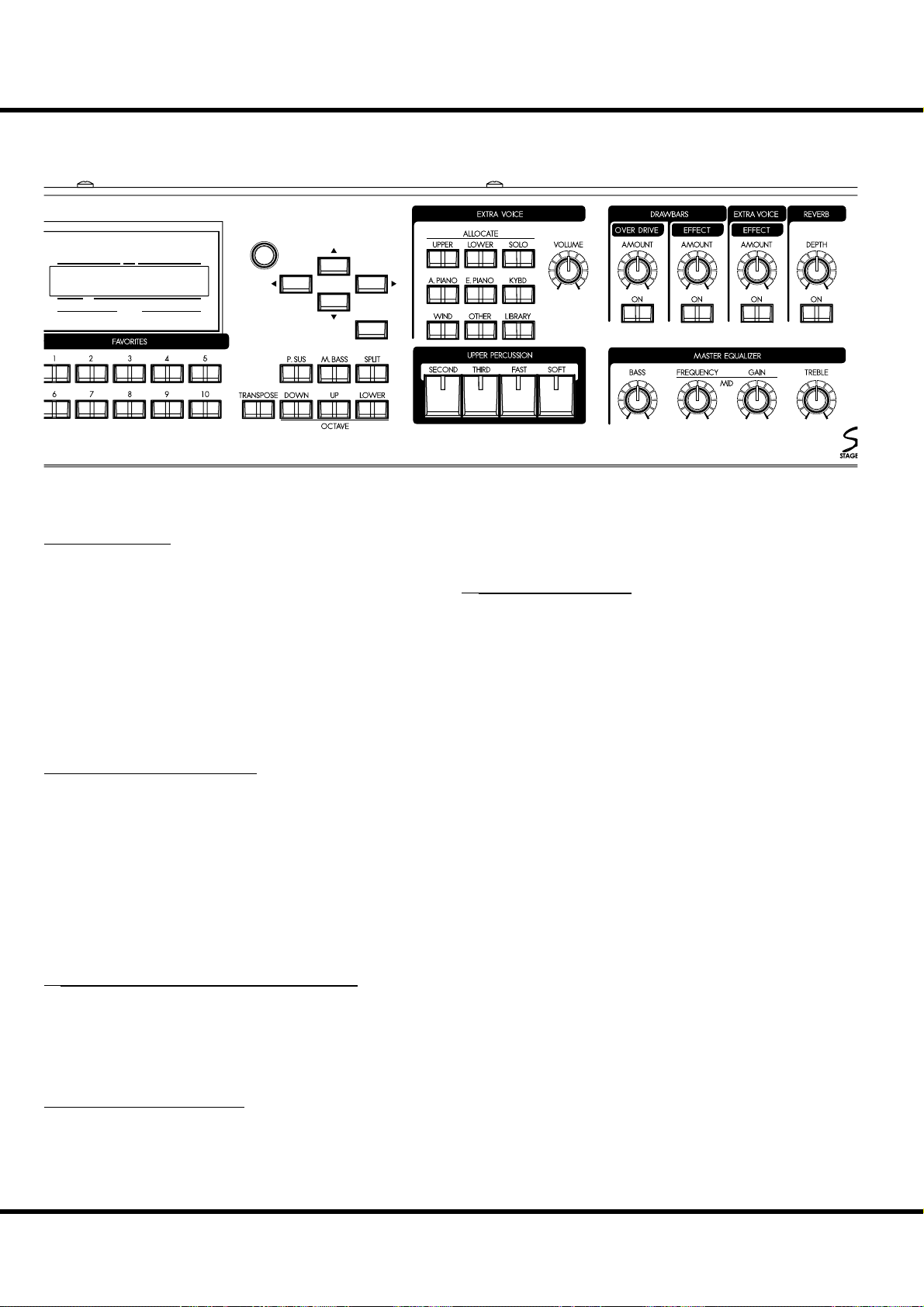
NAMES AND FUNCTIONS - continued
12
UPPER
PEDAL
LOWER
VA L U E
NUMBER NAME
PATC H
ENTER
EXTRA VOICES
ALLOCATE UPPER, LOWER button
Toggles the Extra Voices to the UPPER, and LOWER parts.
e light illuminates when button is pressed (on). (P. 58)
SOLO button
Mutes the organ section and only the Extra Voices sound. (P. 58)
VOLUME knob
Adjusts the volume of the Extra Voices. (P. 31)
VOICE GROUP buttons
Selects the voice group of the Extra Voices. (P. 31)
ORGAN SECTION EFFECTS
DRAWBARS OVERDRIVE AMOUNT knob
Adjusts the amount of the Overdrive eff ect. (P. 52)
DRAWBARS OVERDRIVE ON button
Switches the overdrive eff ect ON/OFF. (P. 52)
DRAWBARS EFFECT AMOUNT knob
Adjusts the amount of the Multi-Eff ects. (P. 54)
DRAWBARS EFFECT ON button
Switches the Multi-Eff ects ON/OFF. (P. 54)
REVERB ON button
Switches the Reverb ON/OFF. (P. 54)
MASTER EQUALIZER
BASS knob
Adjusts the boost/cut the of bass frequencies. (P. 27)
MID FREQUENCY knob
Sets the frequency the MID GAIN knob will adjust. (P. 27)
MID GAIN knob
Adjusts the boost/cut of the mid range frequency as set by the
MID Frequency knob. (P. 27)
TREBLE knob
Adjusts the boost/cut of the treble frequencies. (P. 27)
EFFECTS OF THE EXTRA VOICE SECTION
EXTRA VOICE EFFECT AMOUNT knob
Adjusts the depth of the Multi-Eff ects. (P. 59)
EXTRA VOICE EFFECT ON button
Switches the Multi-Eff ects ON/OFF. (P. 59)
EFFECTS FOR ALL PARTS
REVERB DEPTH knob
Adjusts the depth of the Reverb. (P. 54)
Sk1
Sk2
*#1
Owner’s Manual
/
Page 13
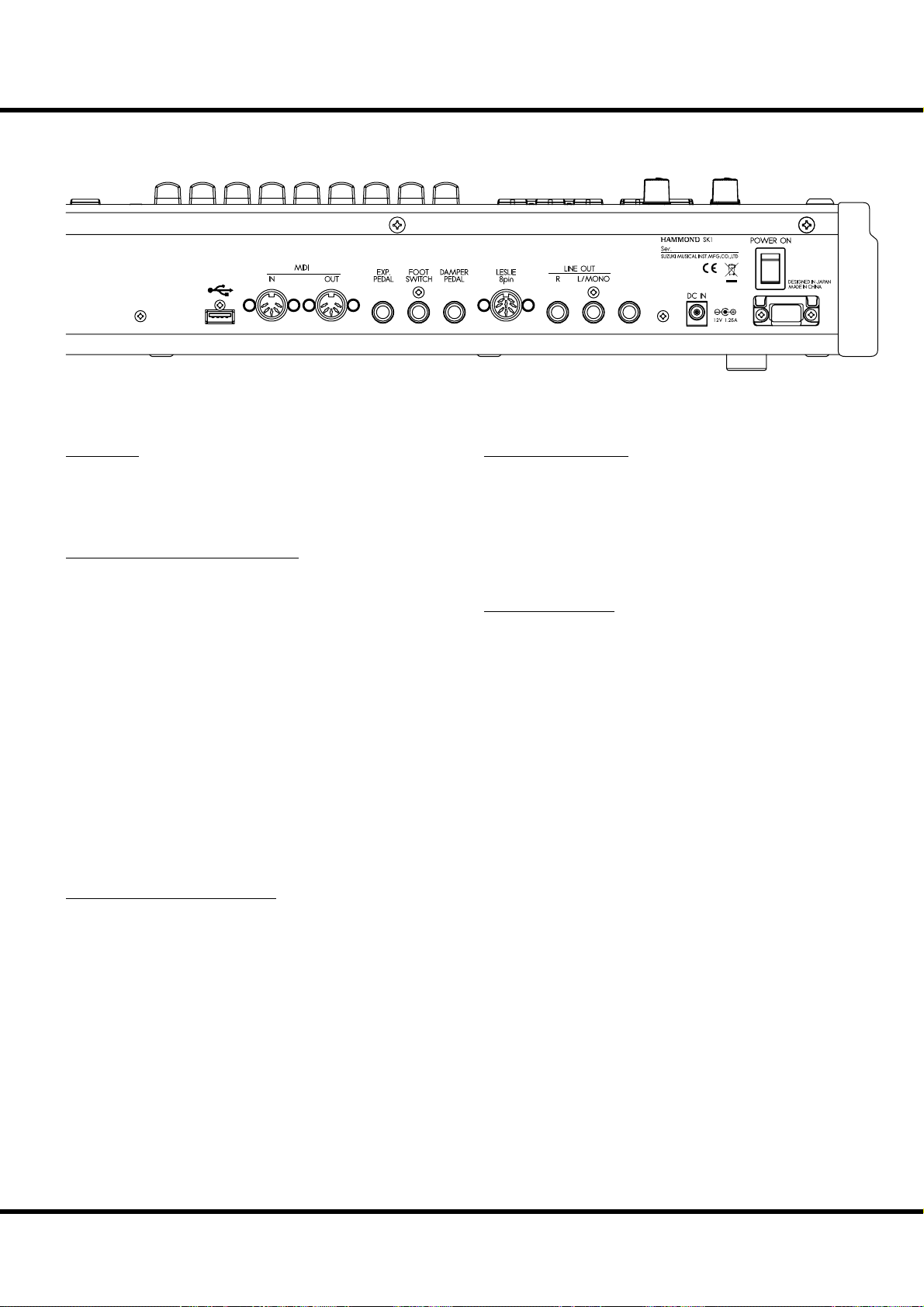
REAR PANEL
13
USB
FLASH DRIVE
POWER
DC IN jack
Connect the AC adaptor AD3-1250 to this jack.
POWER switch
SOUND OUTPUT TERMINALS
PHONES jack
Connect stereo headphones here.
Connecting Headphones does NOT mute the Line or Leslie
Outputs.
LINE OUT L/MONO jack
LINE OUT R jack
ese are the sound output jacks.
If the connected mixer or monitor speaker is stereophonic, con-
nect both L and R. If monaural, connect only to the L/MONO
terminal (P. 16) and set the Audio Mode at “MONO” (P. 104).
LESLIE 8 PIN jack
Connect a Leslie Speaker equipped with an eight-pin jack here.
When the connection of a physical Leslie Speaker is detected,
the on-board digital Leslie Simulator to the PHONES jack
(53) and the LINE OUT jacks (54, 55) are disabled. (P. 17)
PHONES
MIDI TERMINALS
MIDI OUT jack
MIDI information is output from this jack. (P. 106)
MIDI IN jack
MIDI received here. From the factory, this terminal is set to
receive channels in accordance with using a lower manual and
pedalboard. (P. 106)
USB TERMINAL
USB FLASH DRIVE jack
is jack is for connecting a USB Flash drive. (P. 118)
CONTROLLER TERMINALS
DAMPER PEDAL jack
Connect an optional Damper Pedal (optional FS-9H etc.) here.
If you press the damper pedal, holding down the keyboard, the
sound is sustained even after you release your fi nger from the
key. (P. 78)
FOOT SWITCH jack
Connect the Foot Switch (optional FS-9H etc.) here.
Consult (P. 78) to learn the diff erent functions available for the
foot switch.
EXP. PEDAL jack
Connect the Expression Pedal (optional EXP-50 etc.) here.
Controls volume while you are playing. (P. 78)
Introduction
Page 14
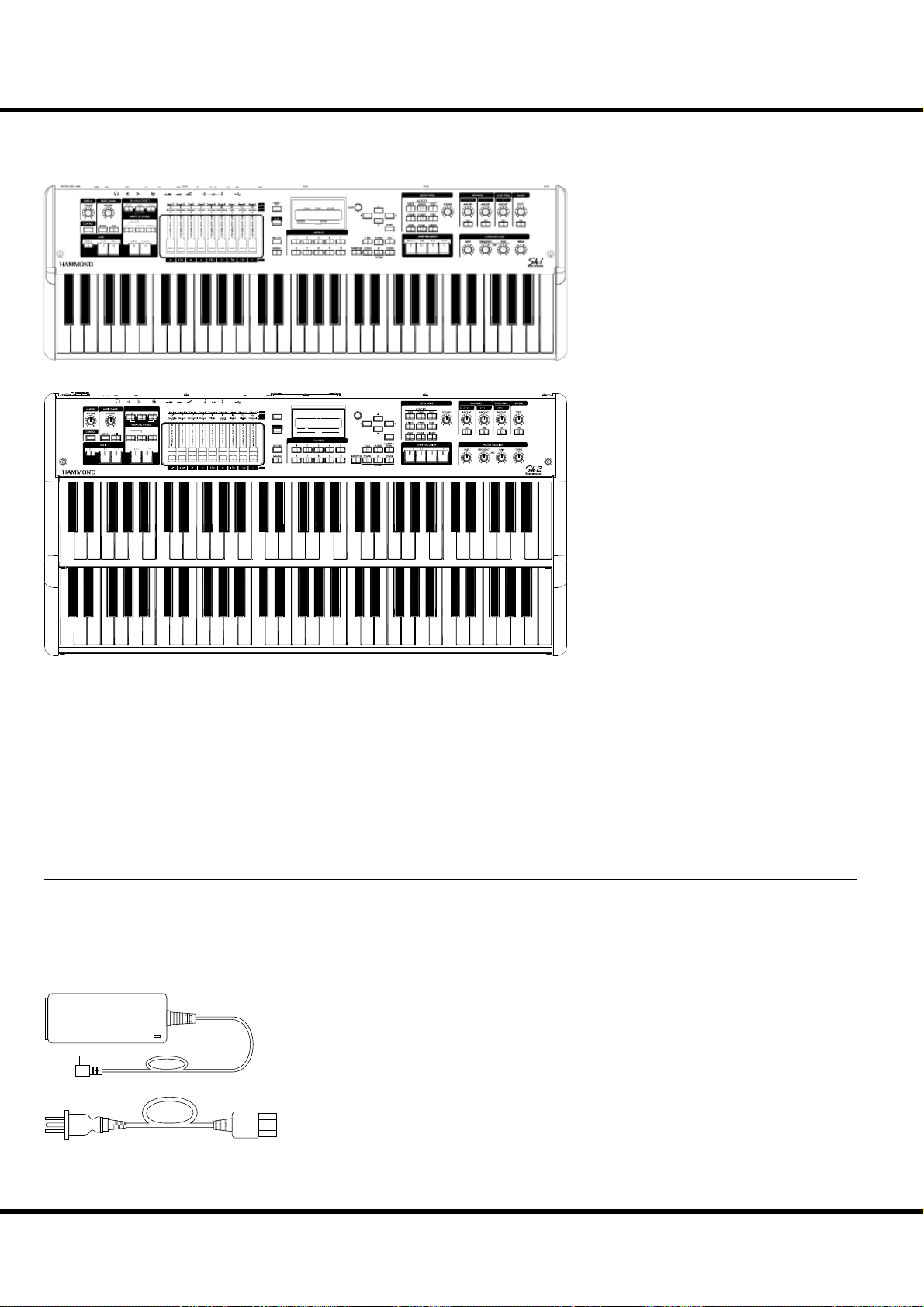
NAMES AND FUNCTIONS - continued
14
KEYBOARD
DRAWBARS SELECT
ORGAN TYPE
MENU/
EXIT
PLAY
NUMBER NAME
VALU E
UPPER
LOWER
PEDAL
PATCH
ENTER
Keyboard (SK1)
61 (for SK1), 73 (SK1-73), semi-weighted 88 (SK1-88) waterfall keys, velocity sensitive.
UPPER keyboard (SK2)
is is for playing the UPPER part.
LOWER keyboard (SK2)
is is for playing the LOWER part.
ACCESSORIES
Sk1
Sk2
*#1
/
AC adaptor
Supplies power to the instrument - USE ONLY AD3-1250,
DO NOT SUBSTITUTE!
AC cord set
Attaches AC adapter to Wall outlet.
Owner’s Manual
Page 15
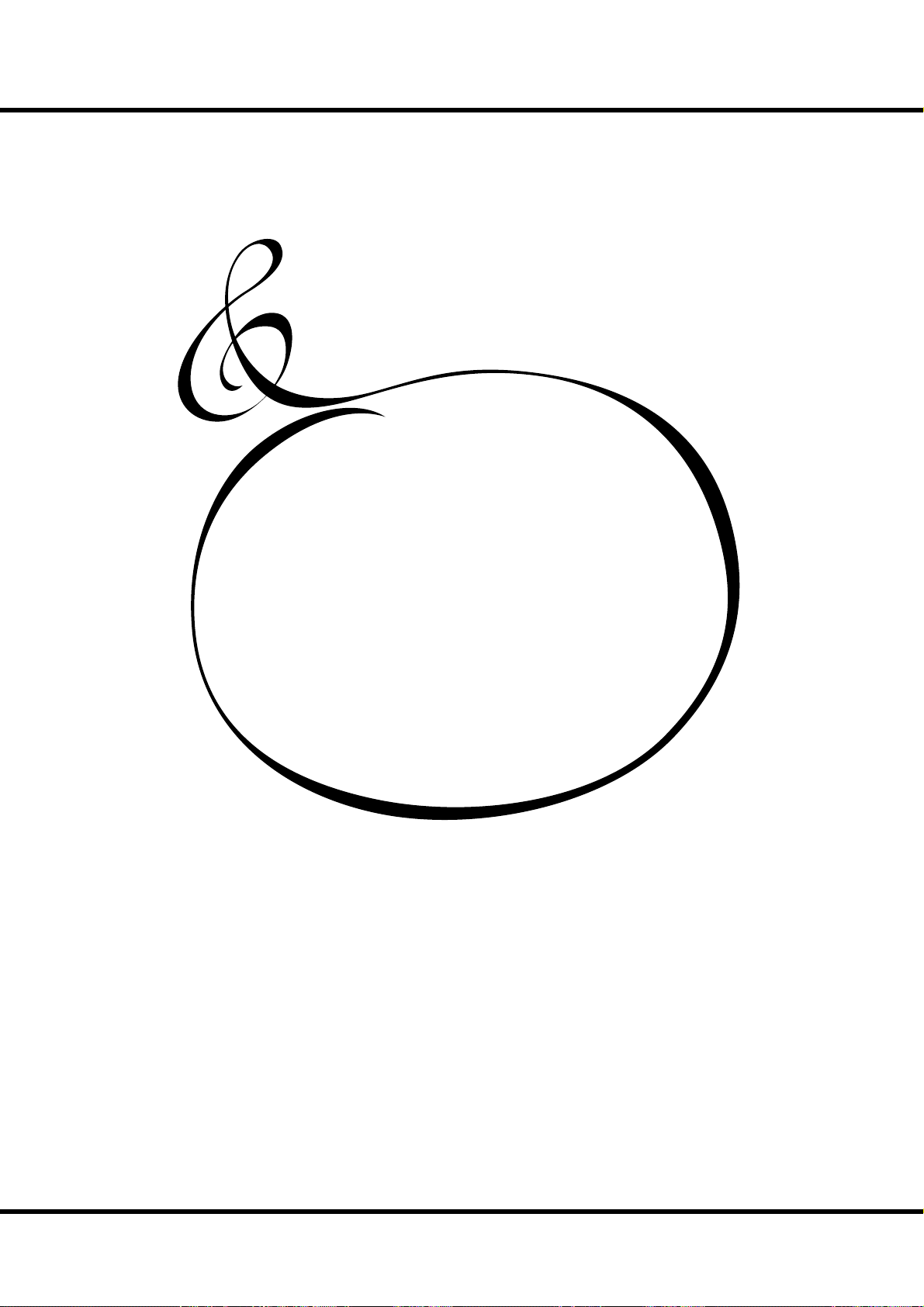
15
HOOK-UP
Page 16
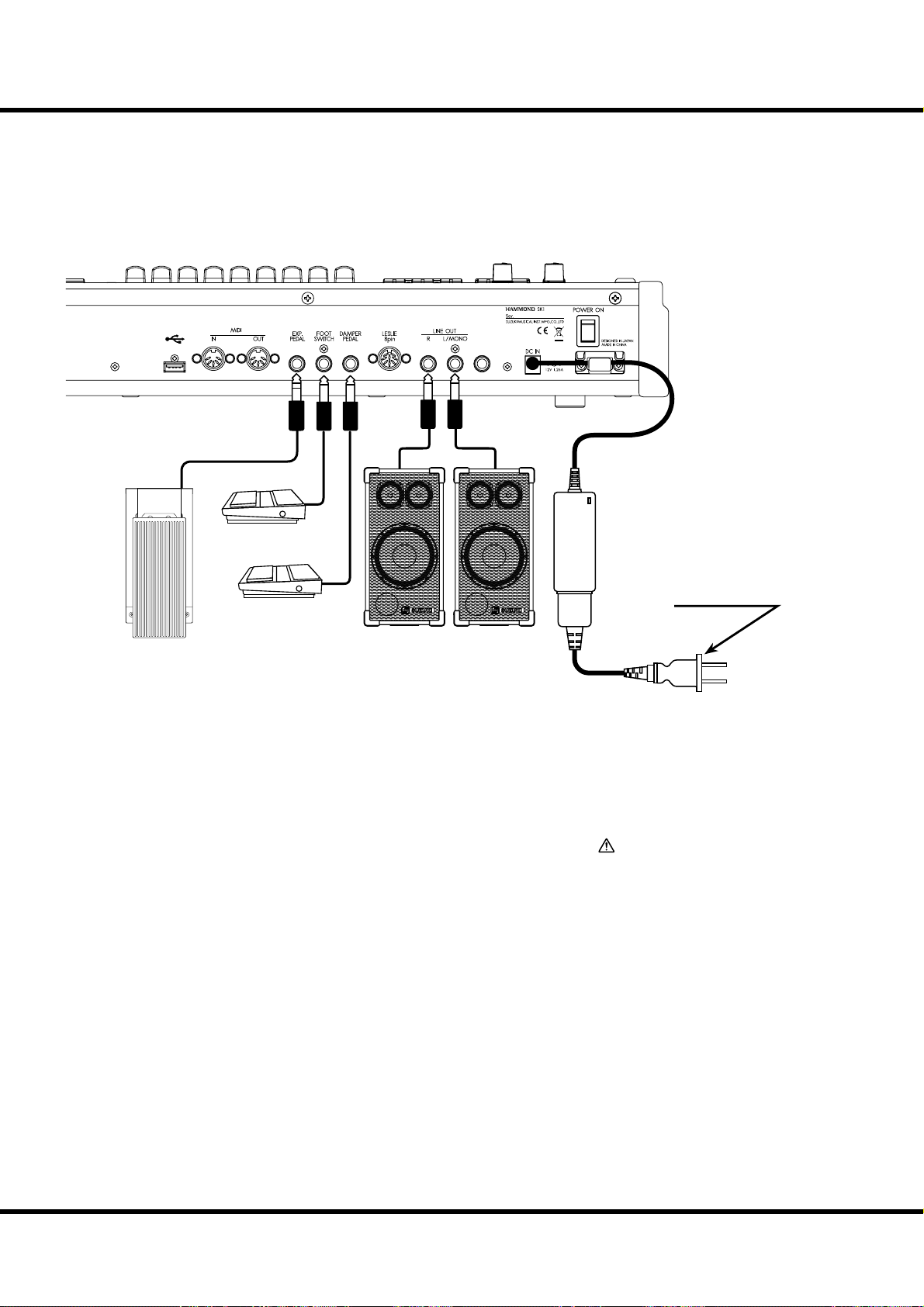
16
BASIC HOOK-UP
Attach cables and accessories as illustrated.
ere is no on-board amplifi cation or speaker system. An external amp/speaker is
required. When the stereo headphones are connected to the PHONES jack, you can
enjoy playing it or practising by yourself.
Switch this unit, and any external equipment OFF before connecting amps or headphones.
USB MEMORY
Foot Switch
FS-9H (optional)
Expression Pedal
Powered Speakers
(optional)
EXP-50 (optional)
e Expression Pedal and Foot Switch parameters must be set
properly. For details see [CONTROL] (P. 78)
Select Audio Mode for stereo or mono connection (P. 104)
PHONES
AC adaptor
AD3-1250 (included)
to AC outlet
*#1
Sk1
Sk2
Owner’s Manual
/
CAUTION
Do not place this unit in direct sun
light, near heat sources, or in a hot
location.
Page 17
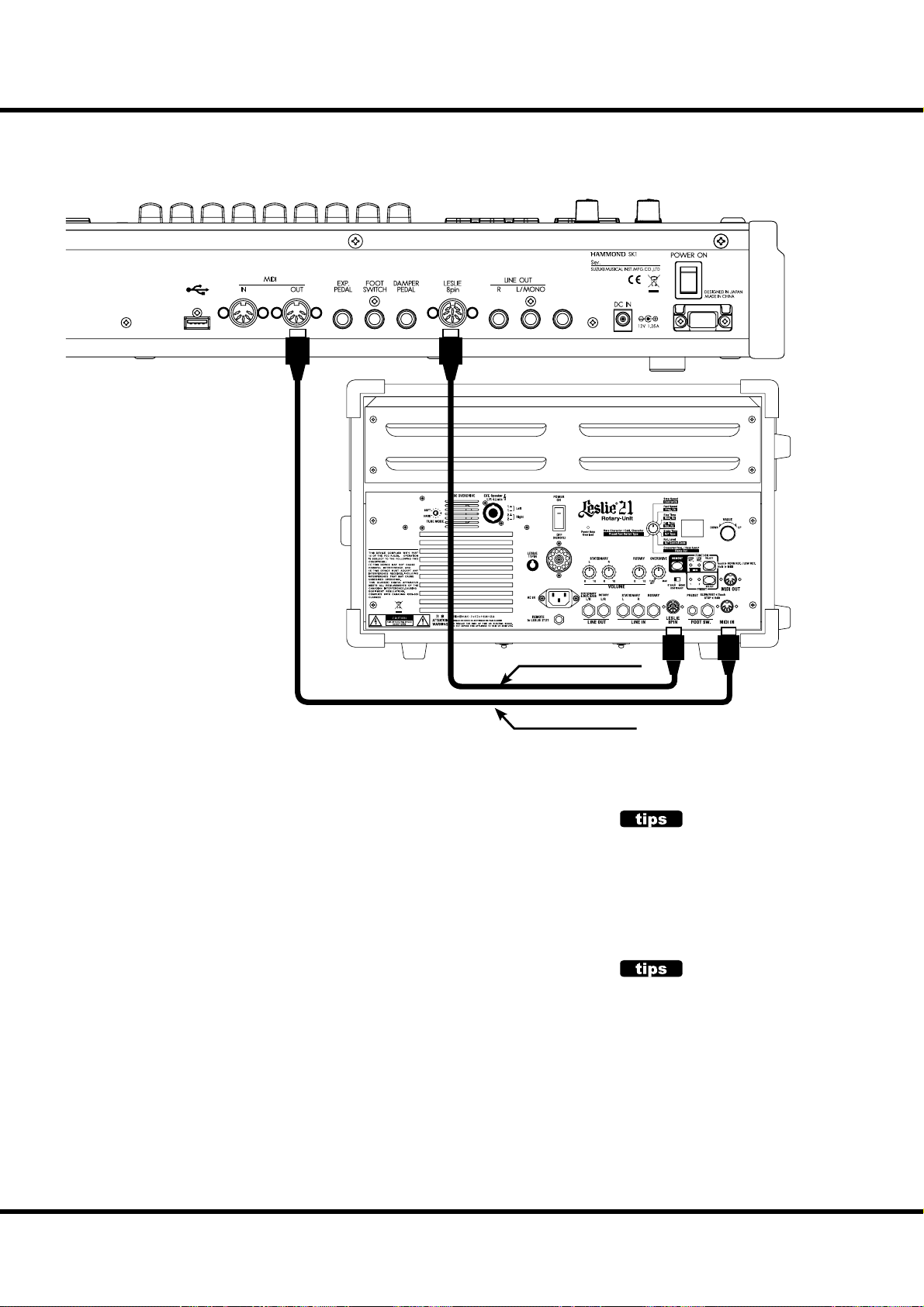
CONNECTING THE LESLIE SPEAKER
An 8-pin type Leslie speaker can be directly connected to this keyboard.
Switch keyboard OFF before connecting the Leslie speaker.
17
USB MEMORY
PHONES
8-pin Leslie Cable
MIDI Cable (Optional)
BASIC CONNECTION OF THE LESLIE SPEAKER
Connect the Leslie Speaker #2101, or #2101mk2 and the Leslie 8-PIN jack on this keyboard with the exclusive 8-pin Leslie cable (optional LC-8-7M, not included).
NOTE: The Leslie terminal on this unit is of 8-pin speci cations. Use the Leslie adaptor XLD-811
(optional) to connect a 11-pin spec. Leslie speaker e.g. #122XB.
1. Make the setting of Tone-Wheel organ.
2. Switch “ON” the [BYPASS] button, set the [STATIONARY VOLUME] of the
#2101/mk2 at desired volume.
3. Repeat “ON/OFF” the [BYPASS] button with playing the keyboard, set the [ROTARY VOLUME] of the #2101/mk2 at same volume which you can hear.
MIDI CONTROL OF THE LESLIE SPEAKER
To control the parameters of the Leslie Speaker #2101, #2101mk2 (fi ne adjustment of
the rotor speed or the rise time, etc.):
1. Connect the MIDI OUT of this unit with the MIDI IN of the Leslie speaker with a
MIDI cable.
2. Set the keyboard channel - UPPER and the Leslie MIDI channel to the same channel. (P. 115)
When this unit detects that the Leslie speaker is connected, the Leslie parameters sent
through MIDI from this unit are switched from the SK original to those for the Leslie
speaker.
LESLIE SPEAKERS TO BE CONNECTED
This keyboard is designed to connect with 3
channel Leslie speakers such as #2101. However, it is also possible to connect 1 channel
type Leslie speakers such as #3300 sending
the stationary channels to the LINE OUT jacks
independently. (P. 86)
LESLIE CHANNEL
3 channel type Leslie speakers are equipped
with a stereo speaker system, independent of
the rotor, to provide stereo sound for the Extra
Voices and direct organ sounds.
A traditional 1-channel Leslie, such as a #122
or #147 has no stationary speaker system, thus
requiring a separate ampli er/speaker for the
Extra Voices or direct organ sounds.
Hook-Up
Page 18
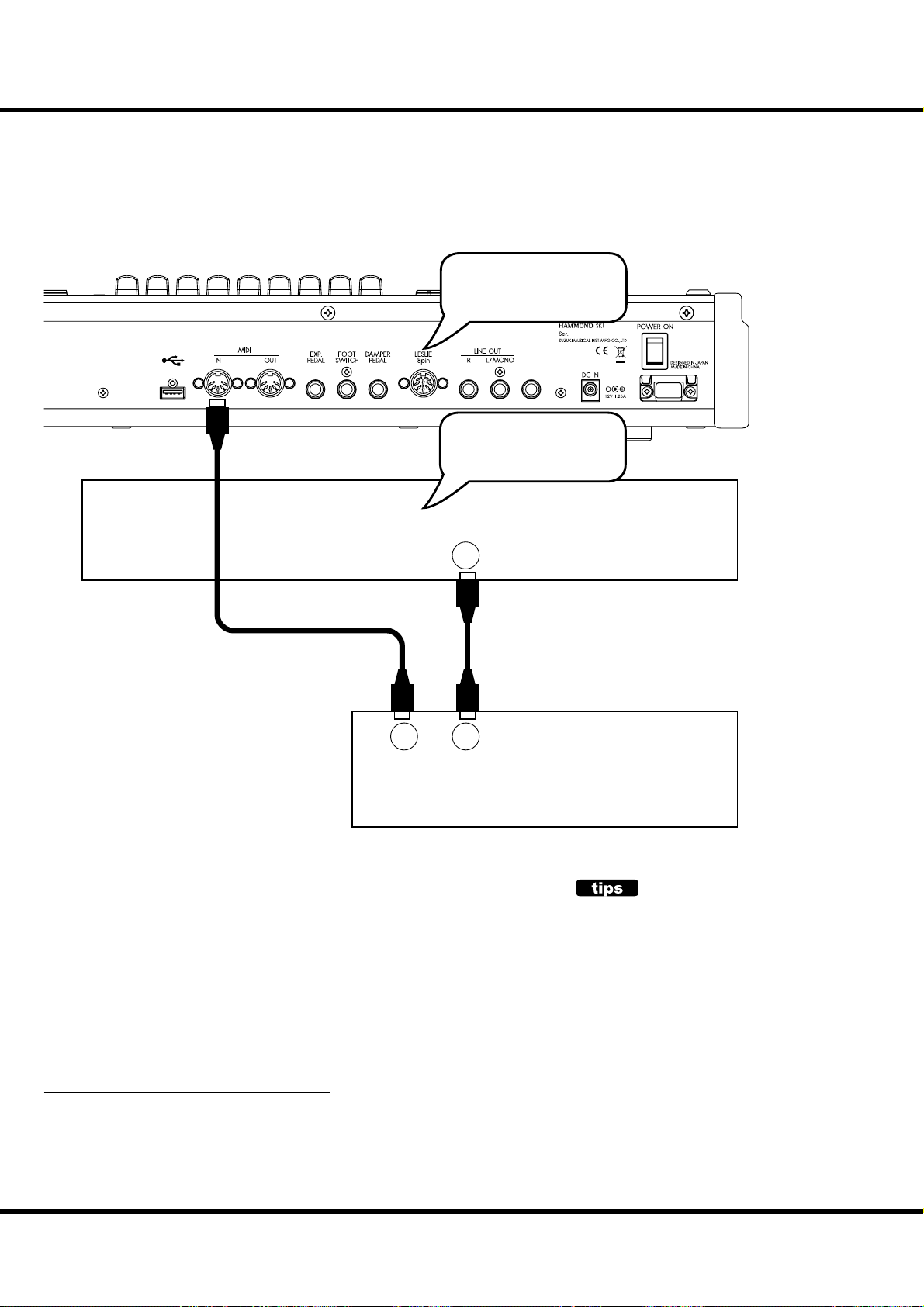
18
EXPAND THE KEYBOARD
is instrument can be upgraded to dual keyboards by connecting an external MIDI
keyboard and pedalboard.
SK1: DUAL KEYBOARD + PEDALBOARD
It works as UPPER: SK1
It works as LOWER: SK1-73, -88
USB MEMORY
(MERGE)
PHONES
It works as LOWER: SK1
It works as UPPER: SK1-73, -88
MIDI OUT
INOUT
MIDI Keyboard
MIDI Pedalboard
1. Connect as illustrated above. ere is only one MIDI IN jack onboard this instrument, so a MIDI keyboard with a merge function or a MIDI Merge-box is
necessary for realizing a dual keyboard confi guration.
NOTE: This illustration shows only the keyboard expansion See P. 16 for the basic hook up of
the power source, audio, etc.
2. Turn the SK1 power ON. en recall the MIDI template “3KBD”. (P. 114)
3. Set the Send channel of the added MIDI keyboard at “2” (“1” on SK1-73, -88)
and that of the MIDI pedalboard at “3”.
Refer to the operation manual of the added MIDI keyboard and pedalboard, as
required.
RECOMMENDABLE MIDI KEYBOARD
e following HAMMOND MIDI pedal keyboards (compliant with the SK1) are
available from our sales dealers:
MIDI pedalboard XPK-100 (13 keys)
MIDI pedalboard XPK-200 (20 keys)
Both models have a MIDI merge function.
Sk1
Sk2
*#1
Owner’s Manual
/
HOW MIDI KEYBOARD WORKS?
On the SK1, connected MIDI keyboard works as
“LOWER” keyboard when the MIDI template recalled at “3KBD” or “Two Manual”.
On the SK1-73 or -88, connected MIDI keyboard
works as “UPPER” keyboard when the MIDI template recalled at “3KBD” or “Two Manual”.
Page 19
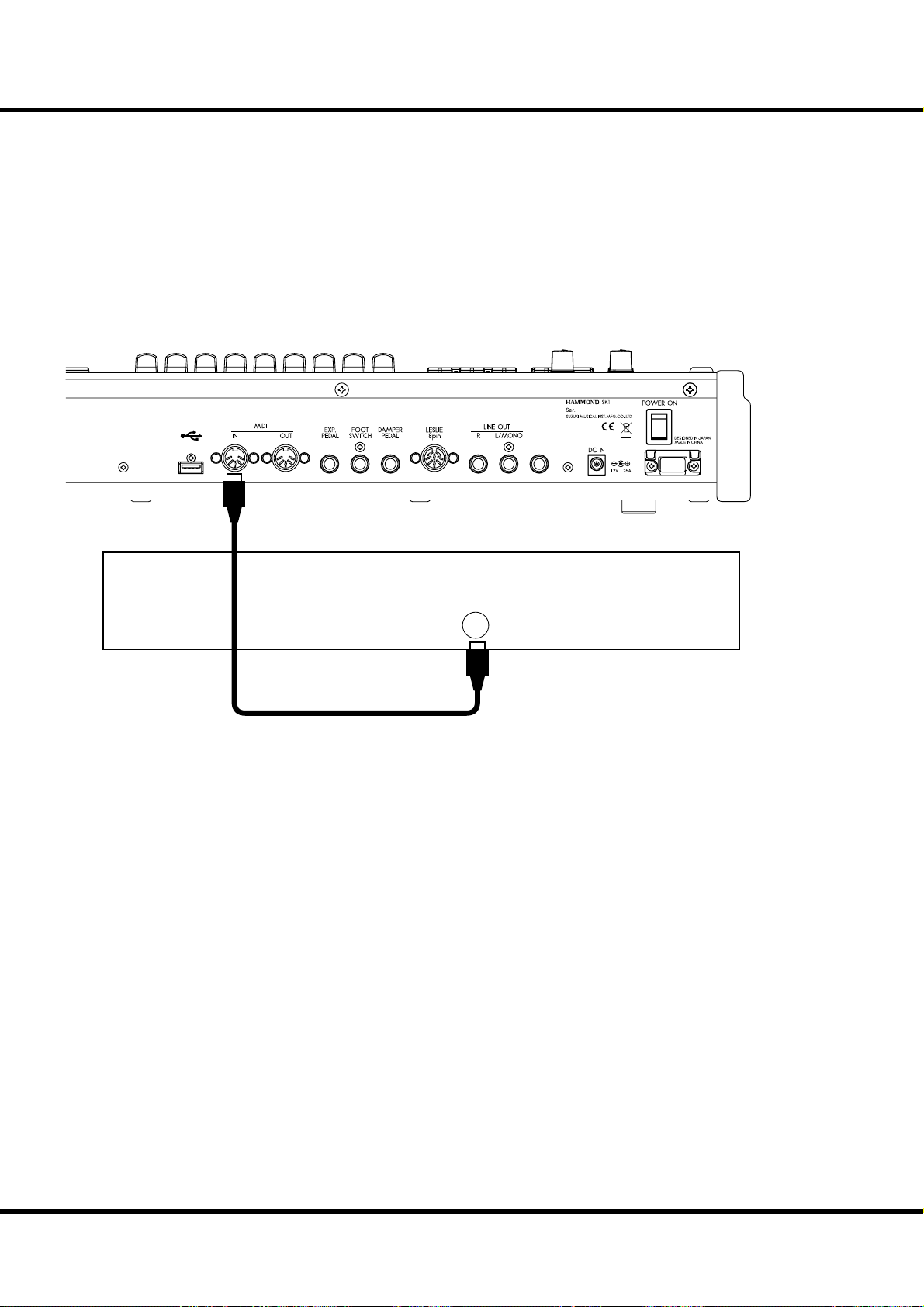
SK1: ORGAN + PIANO
You can create a comprehensive basic keyboard rig by utilizing a separate keyboard controller for the Extra Voices (Piano, Etc) and using the SK-1 keyboard for Organ.
19
USB MEMORY
PHONES
Weighted
MIDI OUT
MIDI Keyboard
1. Connect as illustrated.
NOTE: This illustration shows only the keyboard expansion. See P. 16 for the basic hook up of the
power source, audio, etc.
2. Switch ON the power of this unit. en recall the MIDI template “Extra Voice”. (P.
114)
Refer to the operation manual of the added MIDI keyboard as required.
Hook-Up
Page 20
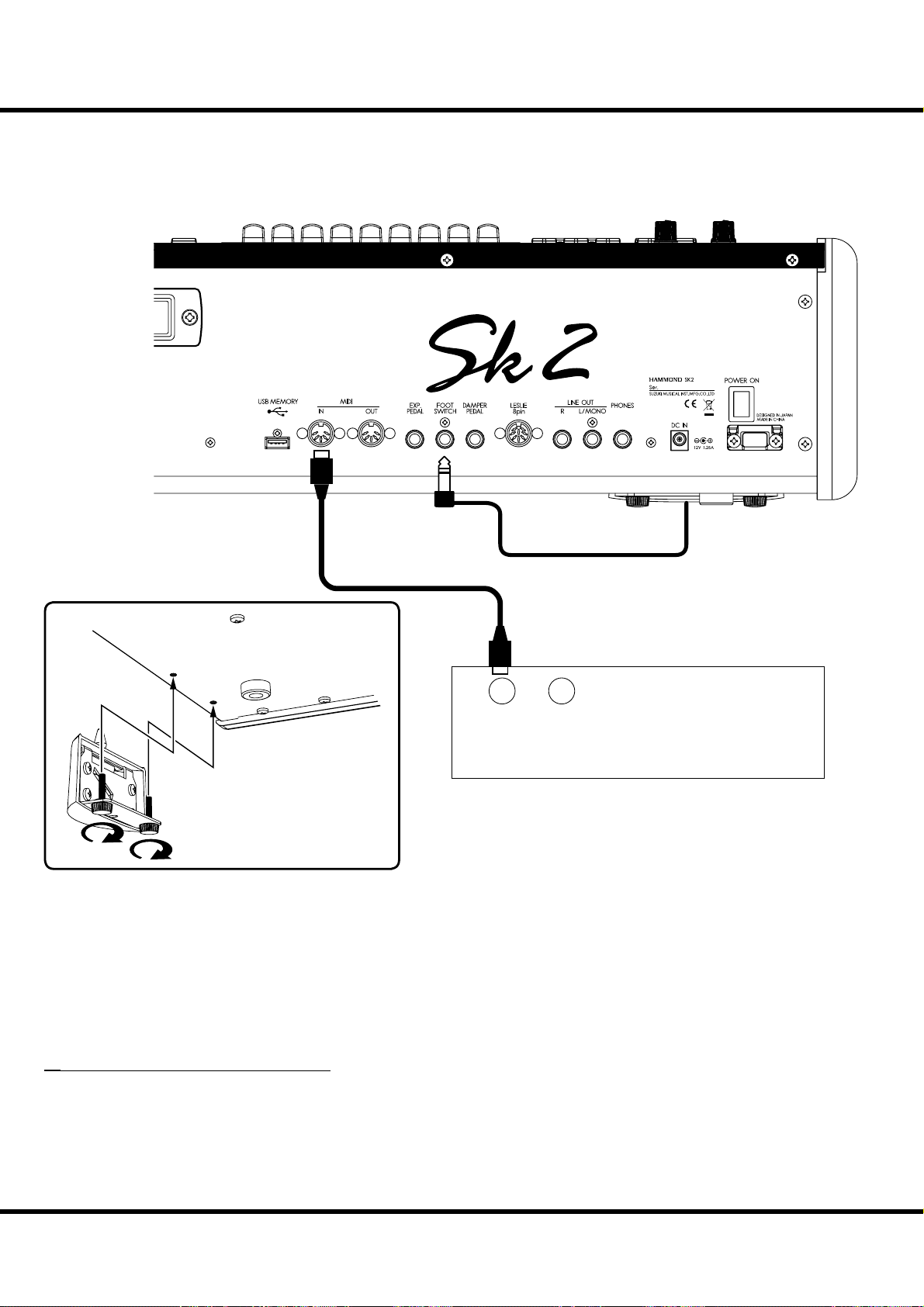
EXPAND THE KEYBOARD - continued
20
SK2: PEDALBOARD
INOUT
MOUNTING THE CU-1 (optional)
1. Connect the MIDI OUT of the MIDI pedalboard to the MIDI IN of this unit with a
MIDI cable.
2. When using a Leslie Switch CU-1, connect the CU-1 to the FOOT SWITCH jack.
NOTE: This illustration shows only the keyboard expansion. See P.16 for the basic hook up of the power
source, audio, etc.
3. Switch ON the power of this unit and call the MIDI template “Pedal KBD”. (P. 114)
4. When using the CU-1, set the CONTROL - FOOT DEVICE” at “CU-1”. (P. 78)
RECOMMENDABLE MIDI KEYBOARD
e following MIDI pedal keyboards (compliant with the SK2) are available from our sales
dealers:
MIDI pedal-board XPK-100 (13 keys)
MIDI pedal-board XPK-200 (20 keys)
Both models have a MIDI merge function.
MIDI Pedalboard
*#1
Sk1
Sk2
Owner’s Manual
/
Page 21
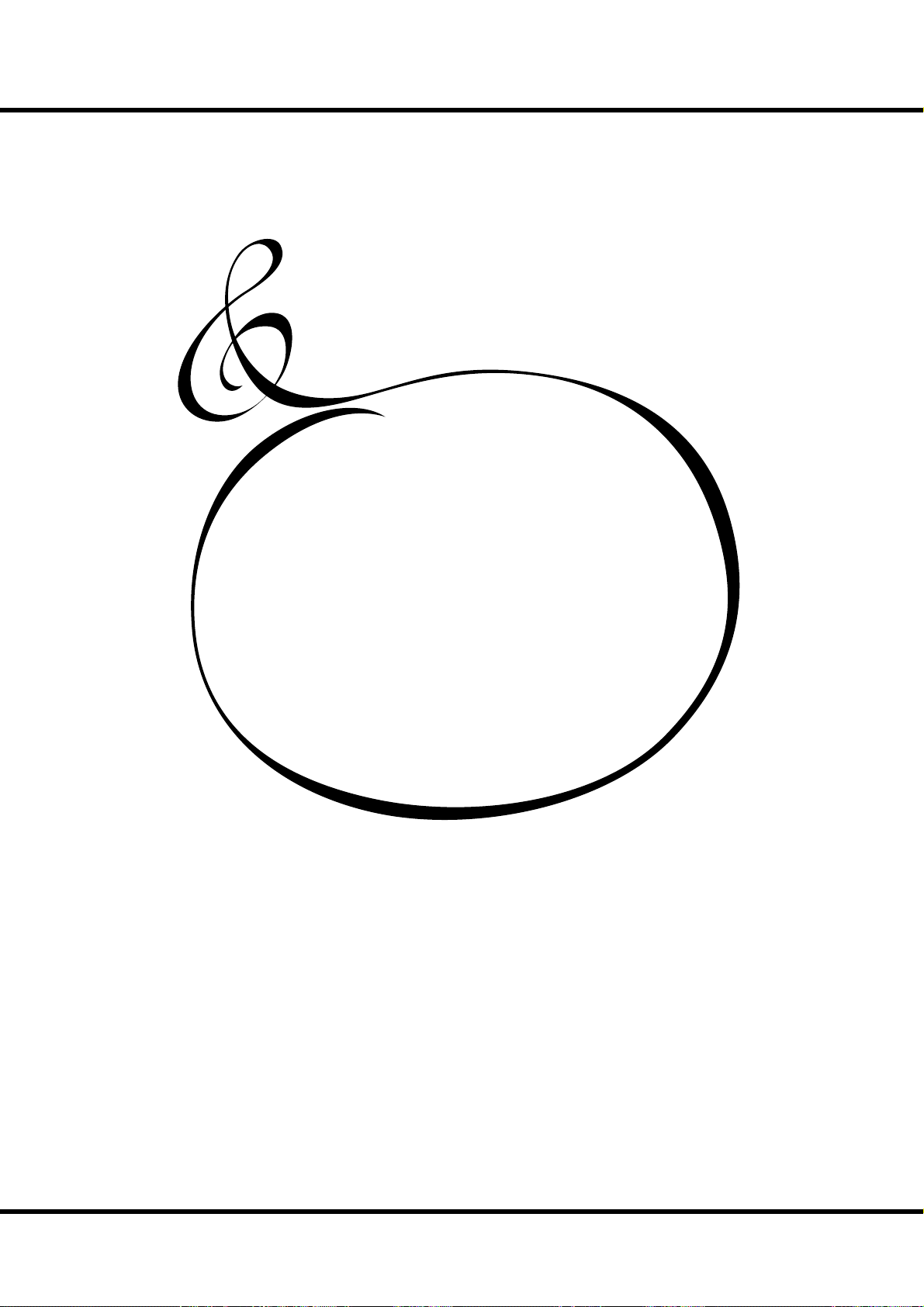
21
GETTING READY
TO PLAY
Page 22
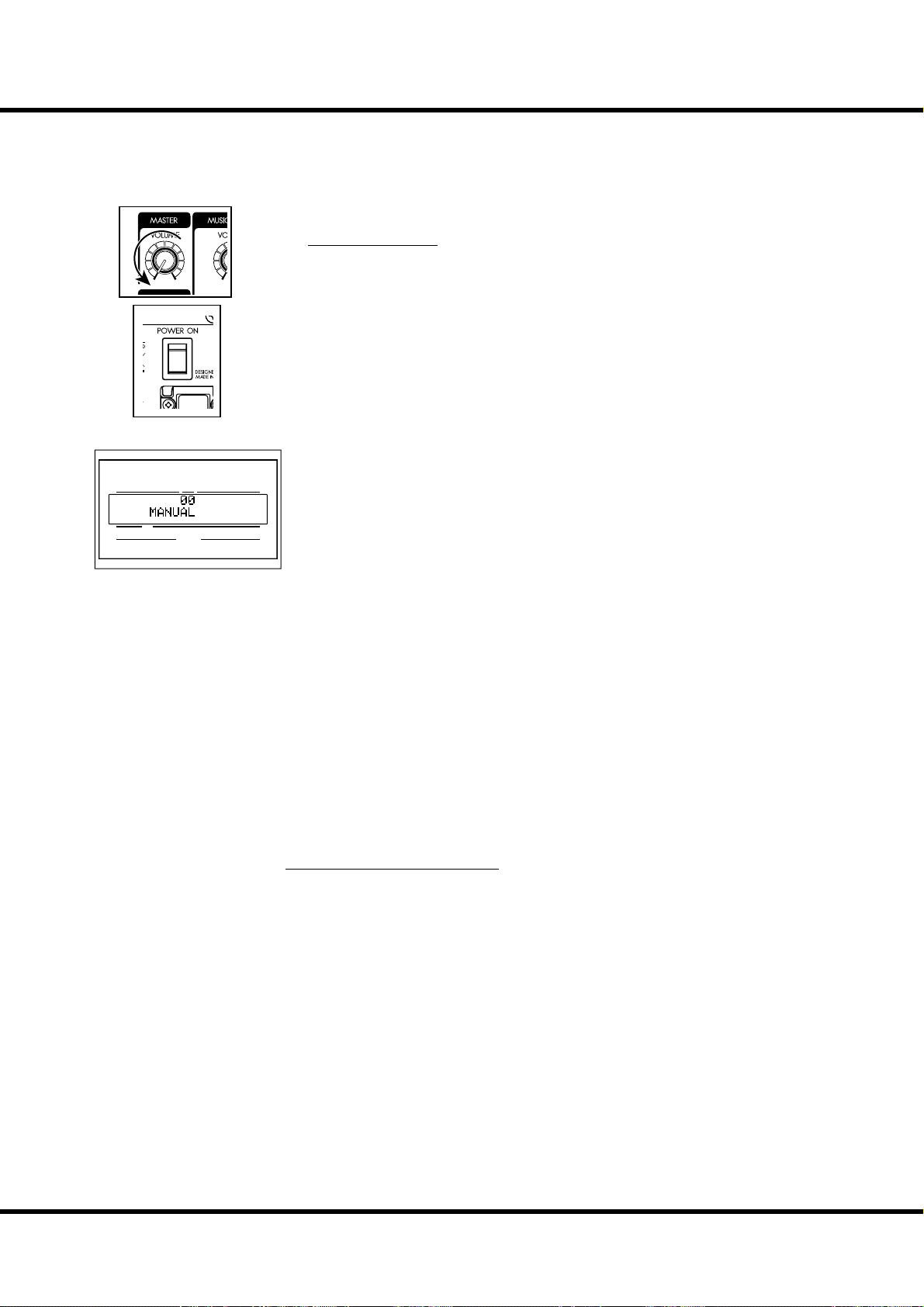
22
VA
HOW TO POWER ON
UPPER
NUMBER NAME
PEDAL
PATC H
LOWER
SWITCH ON
After making the necessary connections, follow the procedures below for powering on
your SK1/SK2. Please be sure to adhere to the procedure, to prevent malfunction or
damage.
PROCEDURES
1. Before switching the power ON, confi rm the [MASTER VOLUME] knob is set to
minimum.
2. Switch ON the [POWER] (on the rear of this keyboard). e Title mode and then
the Play mode are displayed (as illustrated).
For protecting the circuits, the keyboard is designed not to play immediately at
the power on (about 6 seconds).
3. Switch ON the connected amplifi er etc.
4. Play a bit, raising the [MASTER VOLUME] knob to adjust the volume to your
needs.
The [MANUAL] button does not sound in the default settings. Pull out the
Drawbars or select any of the FAVORITE [1] to [10] buttons to get sound.
5. Adjust the volume of amplifi er etc.
To turn OFF the power, do the above steps in reverse. (Switch OFF the ampli er
etc. rst.)
BACK UP
is keyboard “remembers” the unit’s status immediately before the power is turned off ,
returning the unit to that status upon the next power-on.
e status of the default settings are the same as when the [MANUAL] button is depressed.
RESET TO THE FACTORY SETTINGS
To reset all parameters of this keyboard to its default settings, perform the following steps:
OPERATION PROCEDURES
1. Switch the [POWER] of this keyboard off .
2. Holding down the preset [RECORD] button, switch the [POWER] ON.
3. Keep holding down the button until “Loading Default...” is displayed.
4. When the Play mode is displayed, this operation is completed.
*#1
Sk1
Sk2
Owner’s Manual
/
Page 23
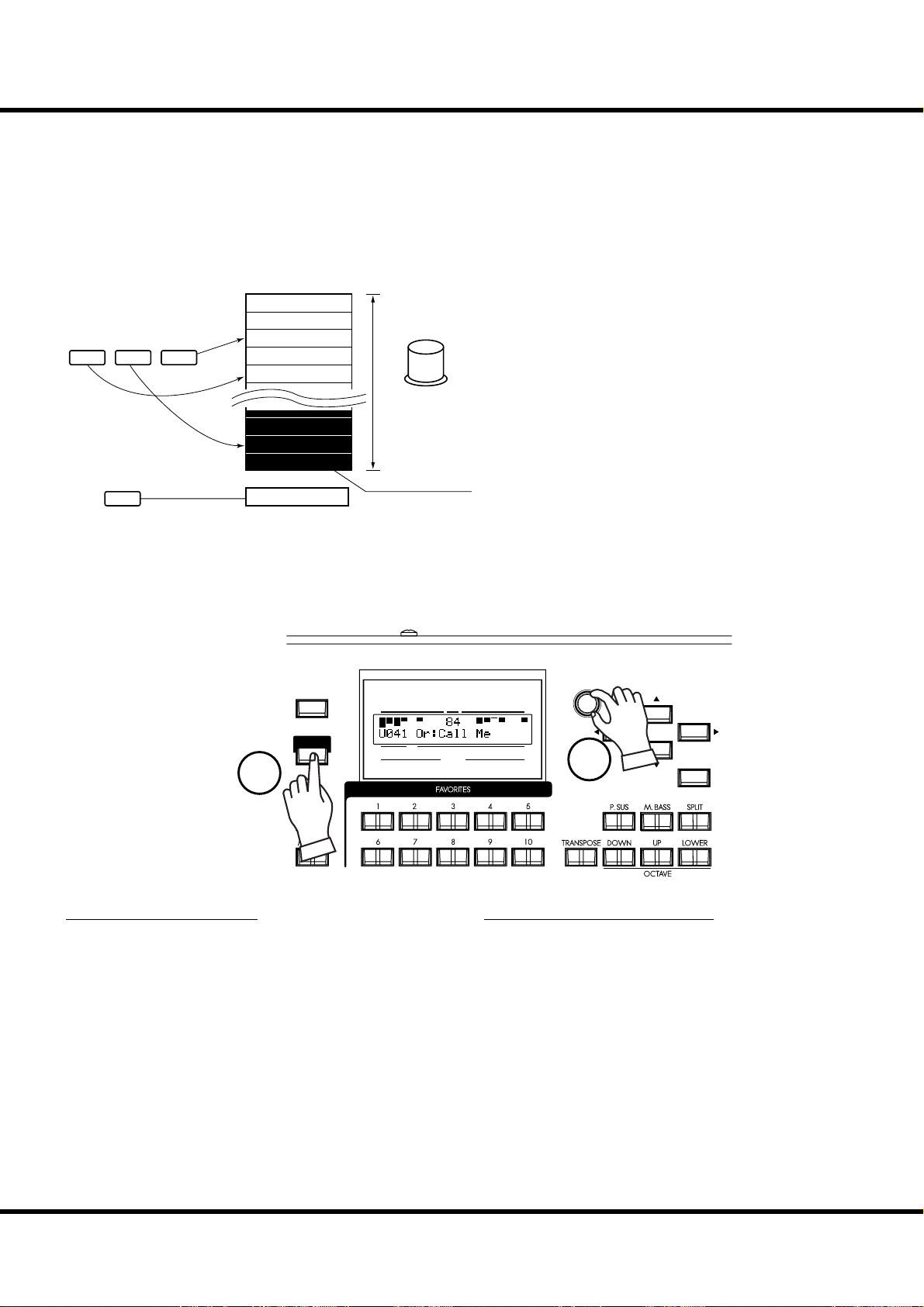
ere are 100 patches loaded in memory from the factory, allowing you to immediately
start playing. You can also create 100 patches of your own.
USER and PRESET
Patches
refer
refer
refer
U001
U002
U003
U004
U005
P098
P099
P100
“FAVORITE”
buttons
23
1
MANUAL
exclusive
PLAY WITH THE PATCHES
ere are two domains: “USER” and “PRESET” in this key-
First
Second
ird
Fourth
Fih
Mezzo Forte
Forte
Fotissimo
Manual
“VALUE”
knob
in PLAY mode
sequential
select
“P” are not rewritable
board’s Patch memory. You can freely overwrite in the “USER”
domain, but you can not do so in the “PRESET” domain as it
contains the factory settings.
“USER” and “PRESET” are indicated by “U” and “P” respectively.
23
HOW TO CALL A PATCH
Example: Select U041.
MENU/
EXIT
PLAY
1
1. GO TO THE PLAY MODE
Select the PLAY button, to enter PLAY mode.
UPPER
PEDAL
NUMBER NAME
PATC H
(2) - optional
LOWER
VA L U E
2
ENTER
2. SELECT THE PATCH NUMBER
Select the patch number U041 with the [VALUE] knob. Read
the [PRESET PATCH LIST] (P. 155) in the Appendix for the
preset patch details.
Call various patches to play. When you call patches, not only
the Drawbar registrations but the eff ects such as Leslie, reverb ,
and Extra Voices also change.
NOTE: You can set the types of parameters to call (P. 76 #2 to 10).
NOTE: You can set the FAVORITE buttons to select a Patch with direct
key-in (P. 76 #11)
Getting Ready To Play
Page 24
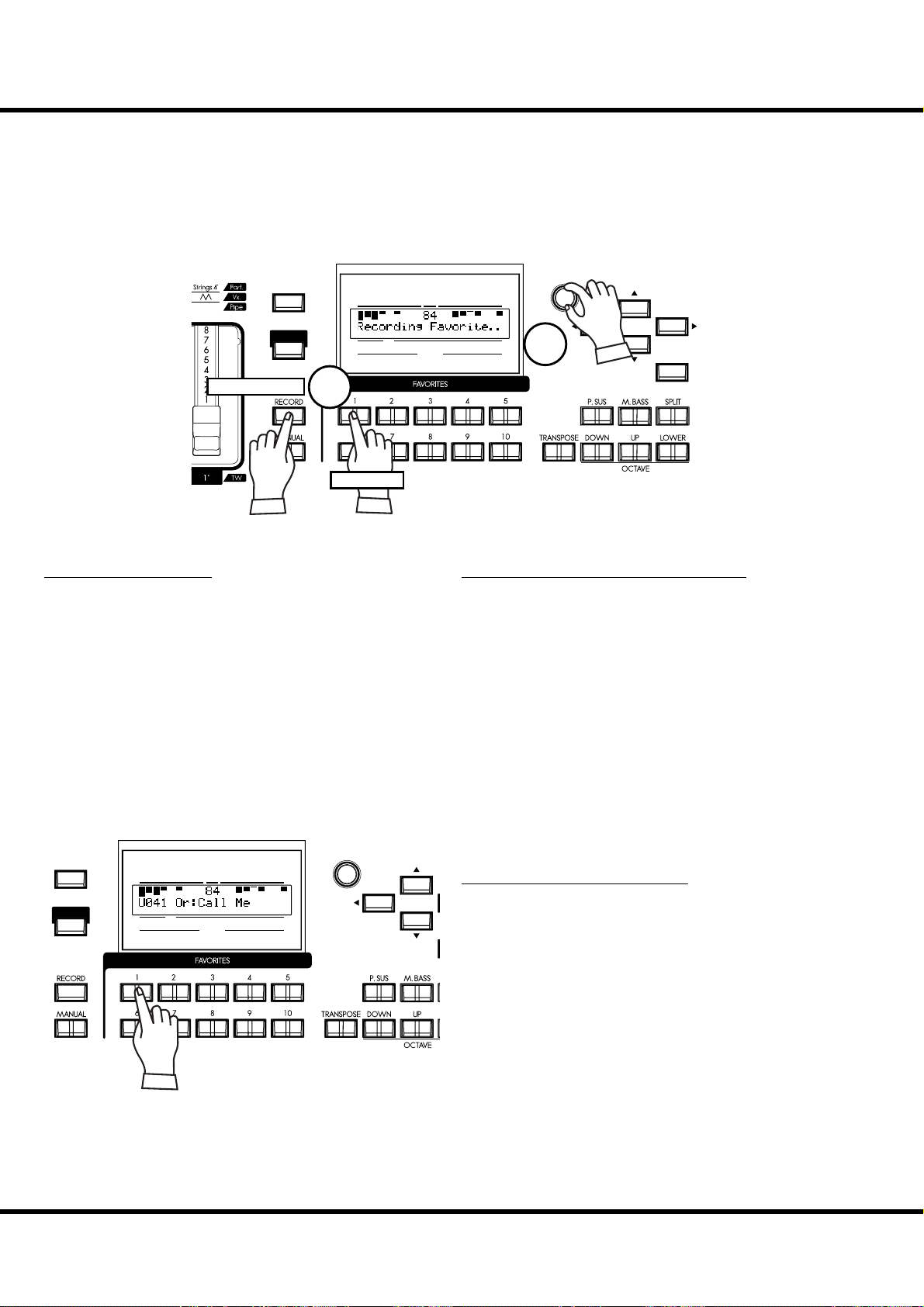
24
REGISTER FAVORITE PATCHES ( FAVORITES)
Patches are selected with the [VALUE] knob. On stage, it is convenient to have your favorite patches available immediately. Here’s how:
REGISTER PATCHES TO FAVORITES
MENU/
Hautbois
8'
EXIT
PLAY
UPPER
PEDAL
NUMBER NAME
PATC H
LOWER
VA L U E
1
ENTER
Press and hold
2
Press
1. SELECT THE PATCH
Select the patch you want to register to a favorite button as
shown on the previous page
HOW TO CALL FAVORITES
2. SELECT THE BUTTON TO REGISTER
Press the desired Favorite button, holding down the [RECORD] button. “Recording Favorite..” is displayed
for a moment and the selected Favorite button blinks momentarily. Your favorite is stored. Repeat as desired.
MENU/
EXIT
PLAY
*#1
UPPER
PEDAL
NUMBER NAME
Sk1
PATC H
Sk2
Owner’s Manual
/
LOWER
VA L U E
SELECT THE DESIRED BUTTON
Press the Favorite button you wish to recall. e Favorite button lights and the corresponding patch is called.
Page 25
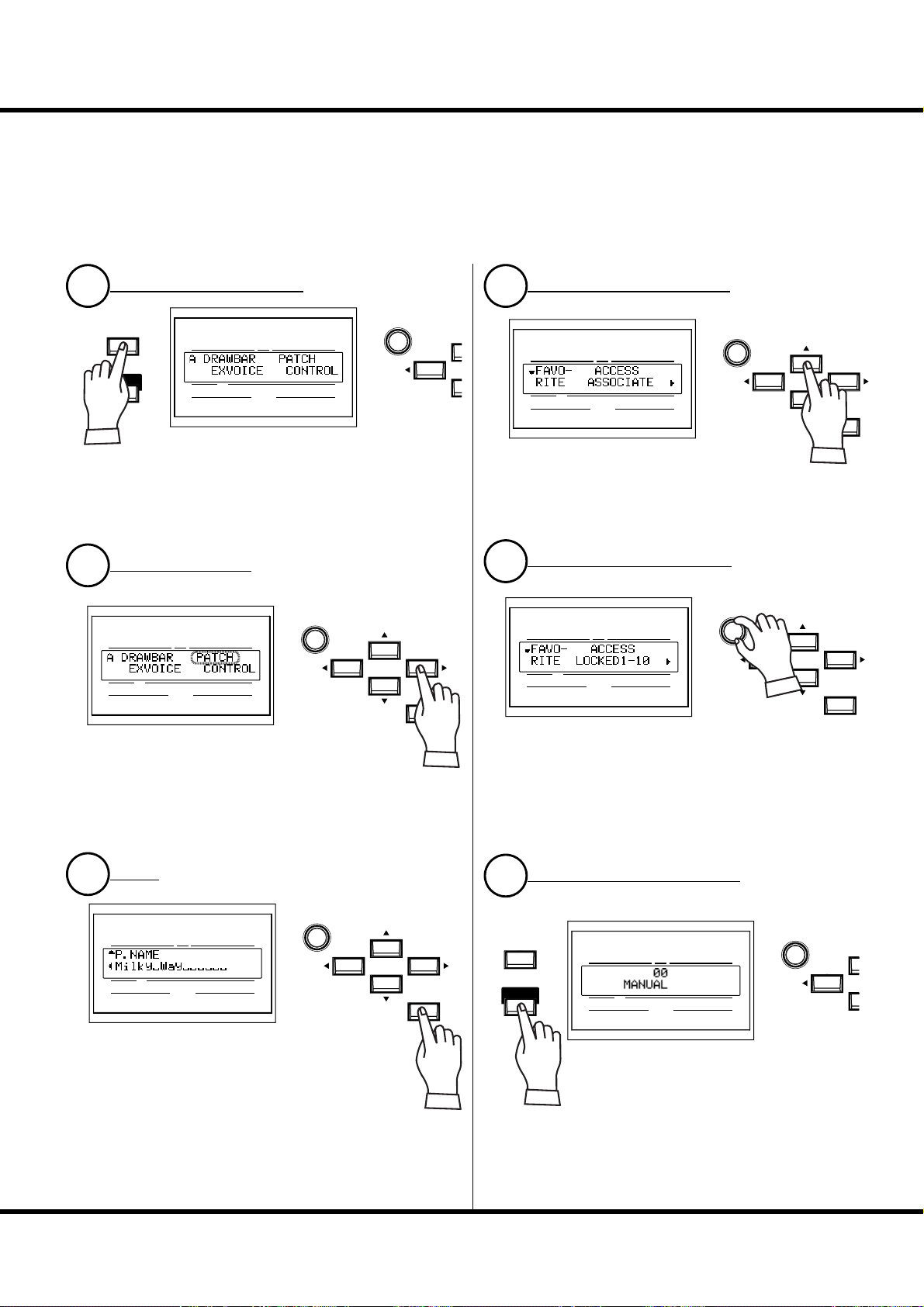
Column: RECORD FAVORITES LIKE PRESET BUTTONS
You can record a Favorite Patch with a procedure similar to the Hammond XB/XK
series organs, by holding the [RECORD] button, and pressing the selected favorite
button - after doing the following procedure.
25
LOCATE THE MENU MODE
1
MENU/
EXIT
PLAY
UPPER
PEDAL
NUMBER NAME
PATC H
LOWER
VA L U E
Press the [MENU/EXIT] button. e MENU mode appears.
Repeat-press the menu button until the “A” menu appears (if
necessary)
SELECT THE PATCH
2
UPPER
PEDAL
NUMBER NAME
PATC H
LOWER
VA L U E
ENTER
GO TO THE FAVORITE PAGE
4
UPPER
PEDAL
NUMBER NAME
PATC H
LOWER
VA L U E
Press the [S] button twice. e Favorite page appears.
SET VALUE TO LOCKED1-10
5
UPPER
PEDAL
NUMBER NAME
PATC H
LOWER
VA L U E
ENTER
ENTER
Press the [X] buttons to select the
PATCH option (it will blink).
ENTER
3
UPPER
PEDAL
NUMBER NAME
PATC H
LOWER
VA L U E
Press the [ENTER] button to select the
patch function mode.
ENTER
Turn the [VALUE] knob and set the value of the item RECORD to “LOCKED1-10”.
RETURN TO THE PLAY MODE
6
MENU/
EXIT
PLAY
UPPER
PEDAL
NUMBER NAME
PATC H
LOWER
VA L U E
Press the [PLAY] button. Returning to the
PLAY mode.
Getting Ready To Play
Page 26
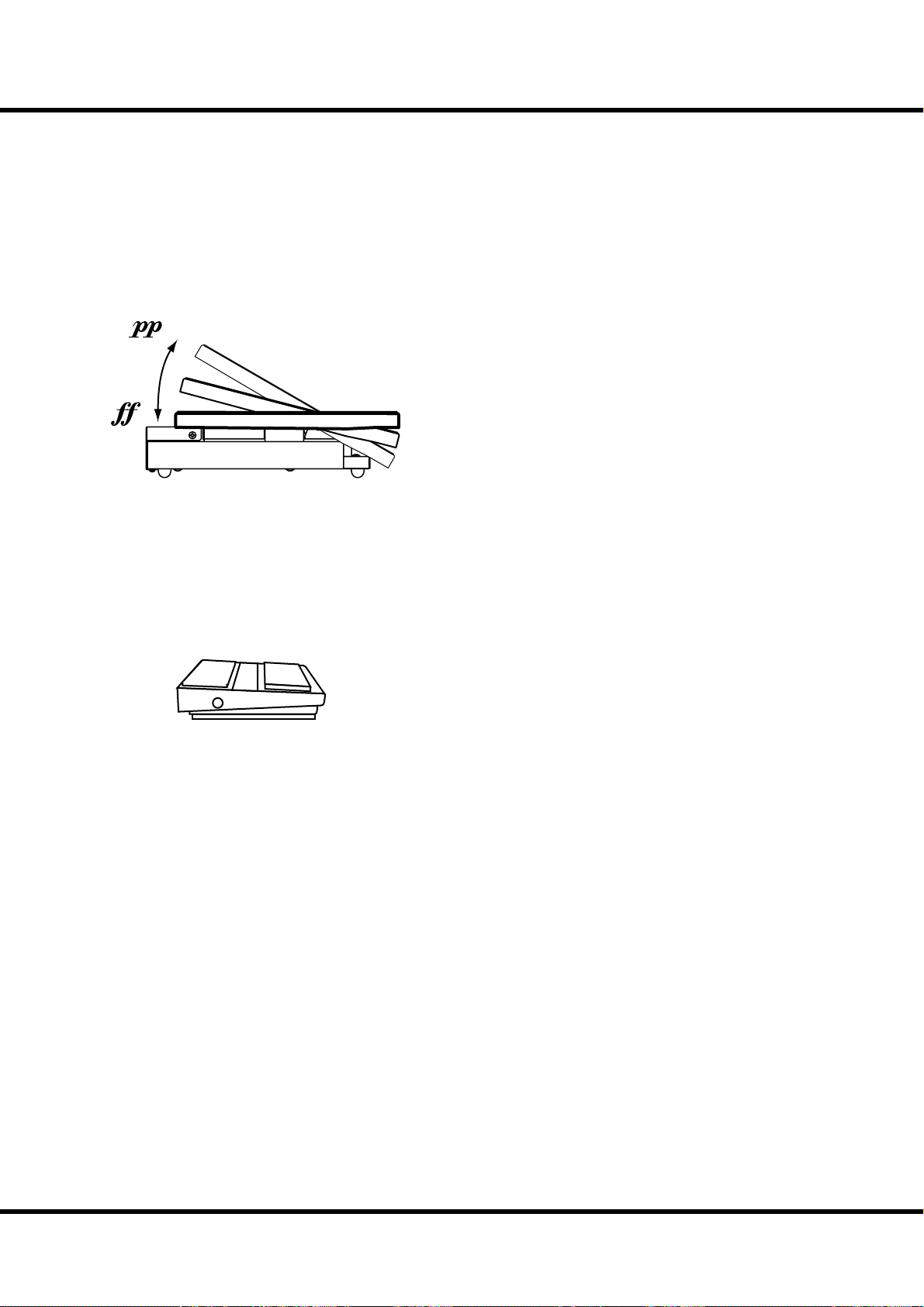
26
USE THE FOOT CONTROLLERS
Expression and sustain are important elements in any performance. Here you’ll learn how
to connect these controllers.
EXPRESSION PEDAL
EXP-50 (optional)
e Expression Pedal controls the overall volume or loudness of
the SK1/SK2. e further you depress the pedal, the louder the
sound becomes; the more you pull back on the pedal, the softer it.
NOTE: The Volume pedal has speci c parameters to adjust. (P. 26)
NOTE: You can switch enable or disable of which control the Extra Voice
section. (P.77)
FOOT SWITCH
e foot switch can be programmed to various functions. e default setting is [LESLIE S/F ALTERNATE]. Every press toggles,
the speed of the Leslie eff ect to fast or not.
NOTE: You can change the foot switch assignment. (P. 78)
FS-9H (optional)
*#1
Sk1
Sk2
Owner’s Manual
/
Page 27
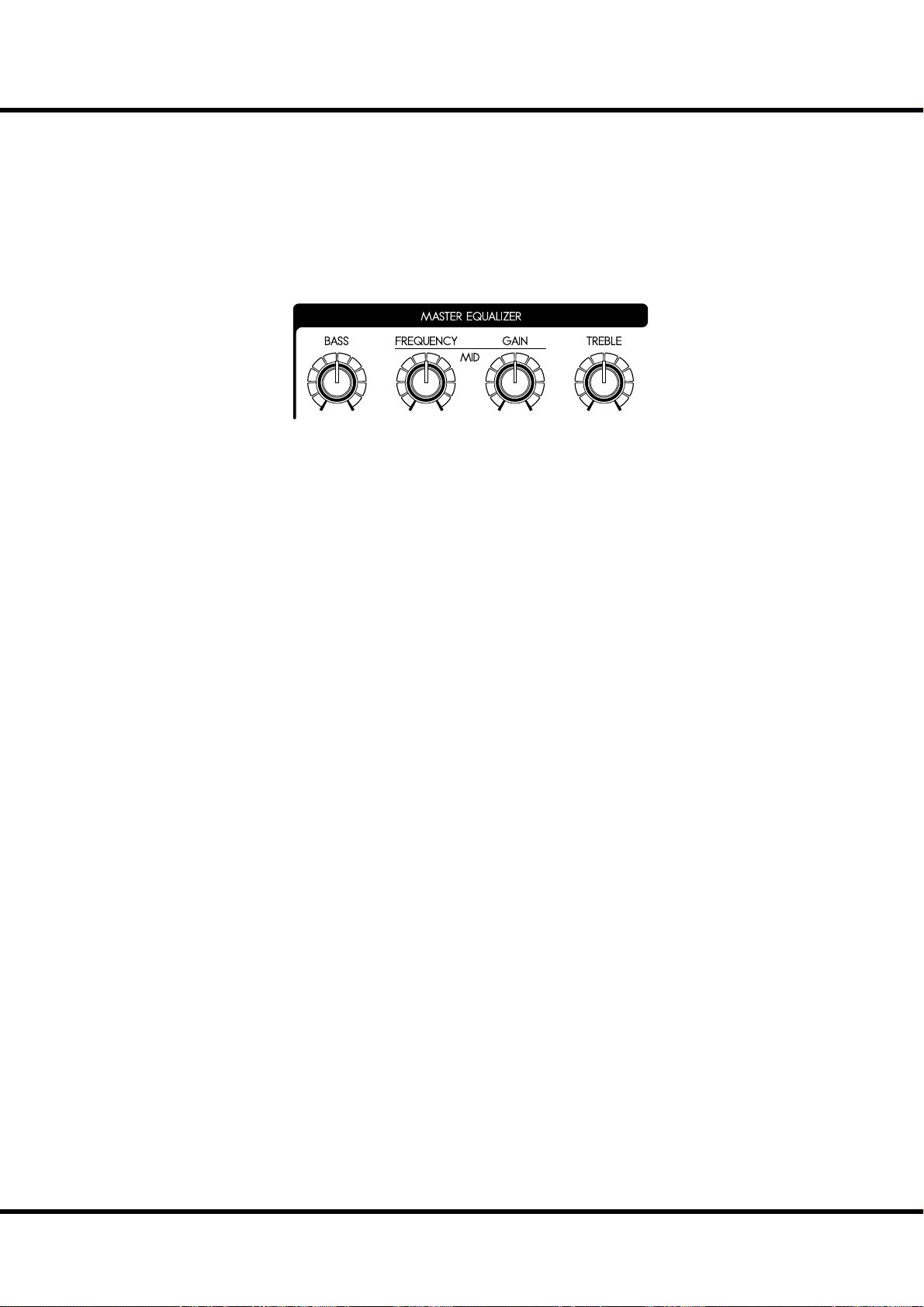
MASTER EQUALIZER
Every room has a diff erent acoustic profi le, and it is often necessary to compensate for this.
e SK’s MASTER EQUALIZER allows you to tailor the overall tonal profi le of your instrument without changing the contents of the Patches.
BASS
Controls the Bass frequencies. It is adjustable below 100Hz by ±9dB. e response is
fl at in the middle.
MID FREQUENCY
Controls which Mid-range frequency will be adjusted by the MID GAIN knob. e
range is between 250Hz and 3.1kHz.
MID GAIN
Controls the gain of the frequency set by the MID FREQUENCY knob. e response
is fl at at the center.
TREBLE
Controls the treble frequencies. Adjustable above 4kHz by ±9dB. e response is fl at in
the middle.
27
The sound may distort if gains are raised too high. Adjust accordingly.
NOTE: These are live performance controls, and they are not record to Patch memory.
NOTE: You can change the corner frequency of BASS and TREBLE(P. 100).
Getting Ready To Play
Page 28
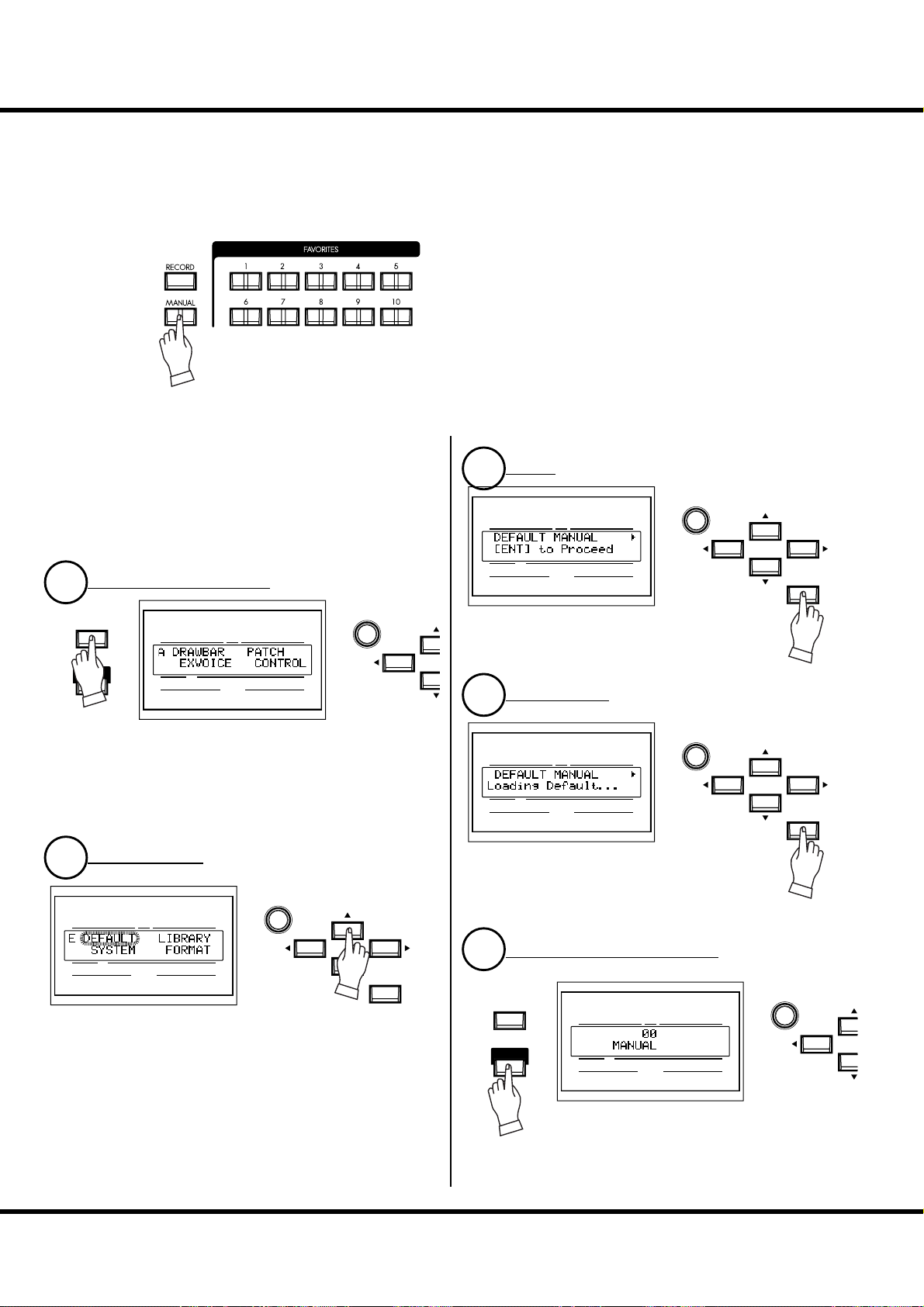
28
TRY CREATING YOUR OWN SOUND
In this section you’ll learn how to create your own sound. In this example, the Organ and
Extra Voices are combined (Jazz Organ and Electric Piano).
SELECT [ MANUAL]
First, select the [MANUAL] button (LED lit).
e [MANUAL] button makes all the current control panel
settings active, allowing for real-time registration, and the creation of new patches.
NOTE: To return to the Patch, press the [MANUAL] button again (LED
o ).
Column: INITIALIZE THE INTERNAL SETTINGS [MANUAL]
When the MANUAL button is pressed, not only the current
panel settings become active, but the internal settings do as
well. is is the procedure to return them to the DEFAULT
Status.
GO TO THE MENU MODE
1
MENU/
EXIT
PLAY
UPPER
PEDAL
NUMBER NAME
PATC H
LOWER
VA L U E
Select the [MENU/EXIT] button. e Menu mode appears.
If the display is diff erent from the above illustration, select the
[MENU/EXIT] button again.
LOCATE PAGE E
2
ENTER
3
UPPER
PEDAL
NUMBER NAME
PATC H
LOWER
VA L U E
Press the [ENTER] button. is brings up the
MANUAL page of the DEFAULT function mode.
ENTER AGAIN
4
UPPER
PEDAL
NUMBER NAME
PATC H
LOWER
VA L U E
Press the [ENTER] button. e contents of
MANUAL are initialized.
ENTER
ENTER
UPPER
PEDAL
NUMBER NAME
PATC H
LOWER
VA L U E
ENTER
Press the [S] button 4 times reaching Page E. e DEFAULT
entry is blinking.
Sk1
Sk2
*#1
Owner’s Manual
/
RETURN TO THE PLAY MODE
5
MENU/
EXIT
PLAY
UPPER
PEDAL
NUMBER NAME
PATC H
Press the [PLAY] button. is returns the SK1/SK2
to the Play mode.
LOWER
VA L U E
Page 29
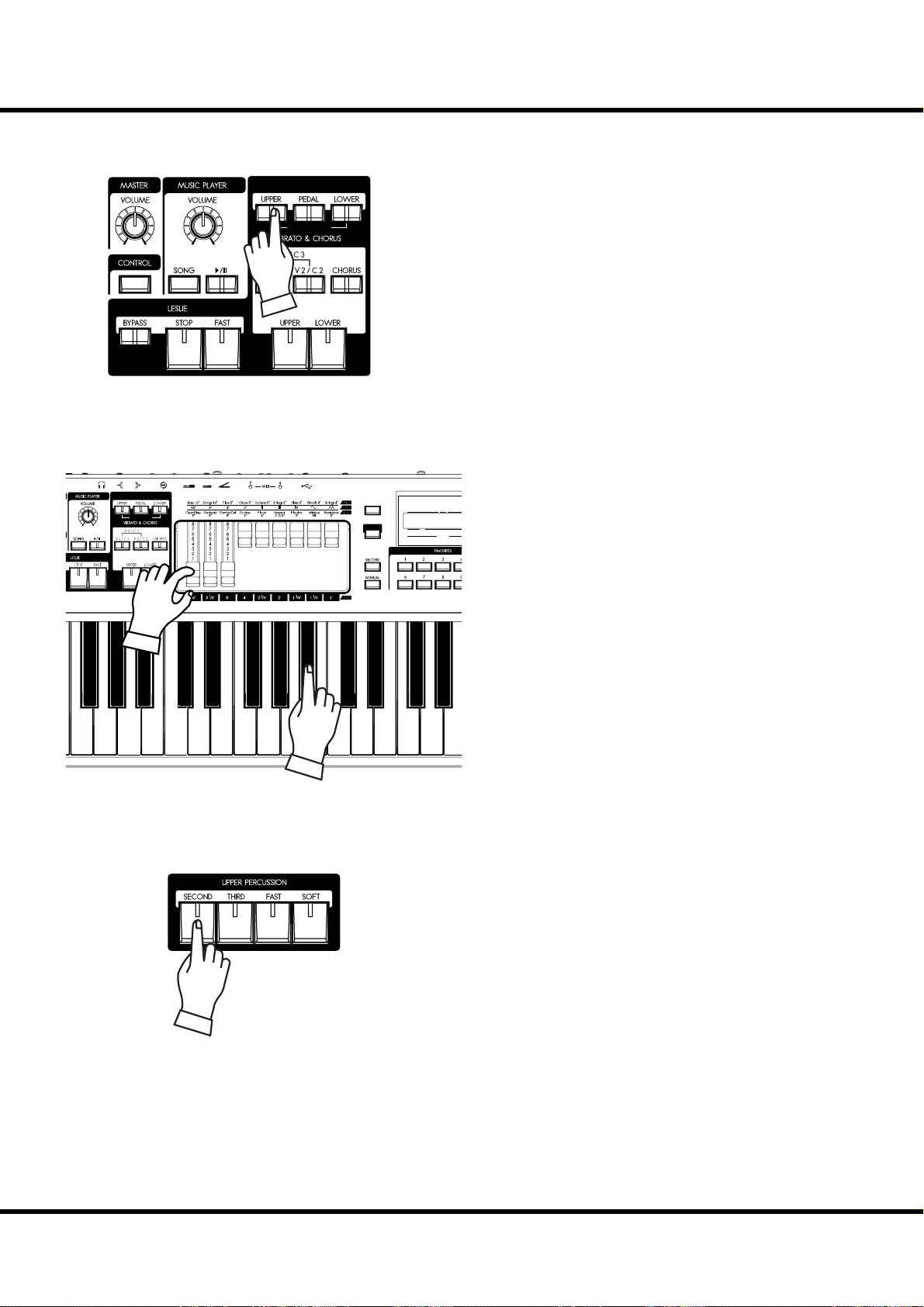
SELECT THE UPPER DRAWBARS
W
29
DRAWBARS SELECT
ORGAN TYPE
PULL OUT DRAWBARS
DRAWBARS SELECT
ORGAN TYPE
MENU/
EXIT
PLAY
UPPER
PEDAL
NUMBER NAME
PATCH
In this example, make sounds to begin with the Organ Section.
e DRAWBARS SELECT buttons are for selecting which
part the Drawbars will control written below.
NOTE: What is a “PART”? (p. 33)
Select [UPPER]. is is the basic Organ Part, the one used
most frequently.
LO
Pull out Drawbars to your taste. You can monitor your selections easily while playing the keyboard (the UPPER keyboard
if on SK2).
e Drawbars make the fundamental organ sound of this unit.
e tone changes depending on how far the Drawbars are
pulled out.
e volume of each sound becomes maximum when the Drawbar is fully pulled out, and null when fully pushed back. e
drawbars are arranged so that the pitch grows higher from left
to right.
Now, as an example, fully pull out the 3 left side bars; 16´, 5
⅓ ´ and 8´.
NOTE: You can change the sound character of the Drawbars. (P. 74)
NOTE: The present registration is displayed in the Play mode. (P. 65)
ADD THE TOUCH-RESPONSE PERCUSSION
[PERCUSSION] here does not mean percussion instruments
like drums or marimbas, but the classic crisp attack unique to
the Hammond Organ. Use it to mix with Drawbar sounds
whenever necessary. [PERCUSSION] is available only on the
UPPER part.
If you switch on the [SECOND] and the [THIRD], percussion sounds of one octave higher “C” and “G” are added to the
note on each keyboard, respectively.
If you switch on the [FAST] button the decay is quicker, and
if the [SOFT] button is selected, the volume of the Percussion
is diminished.
Here, select the following 3 Percussion buttons [THIRD],
[FAST], [SOFT].
NOTE: You can ne-tune the percussion parameters to your taste. (P.
82)
Getting Ready To Play
Page 30
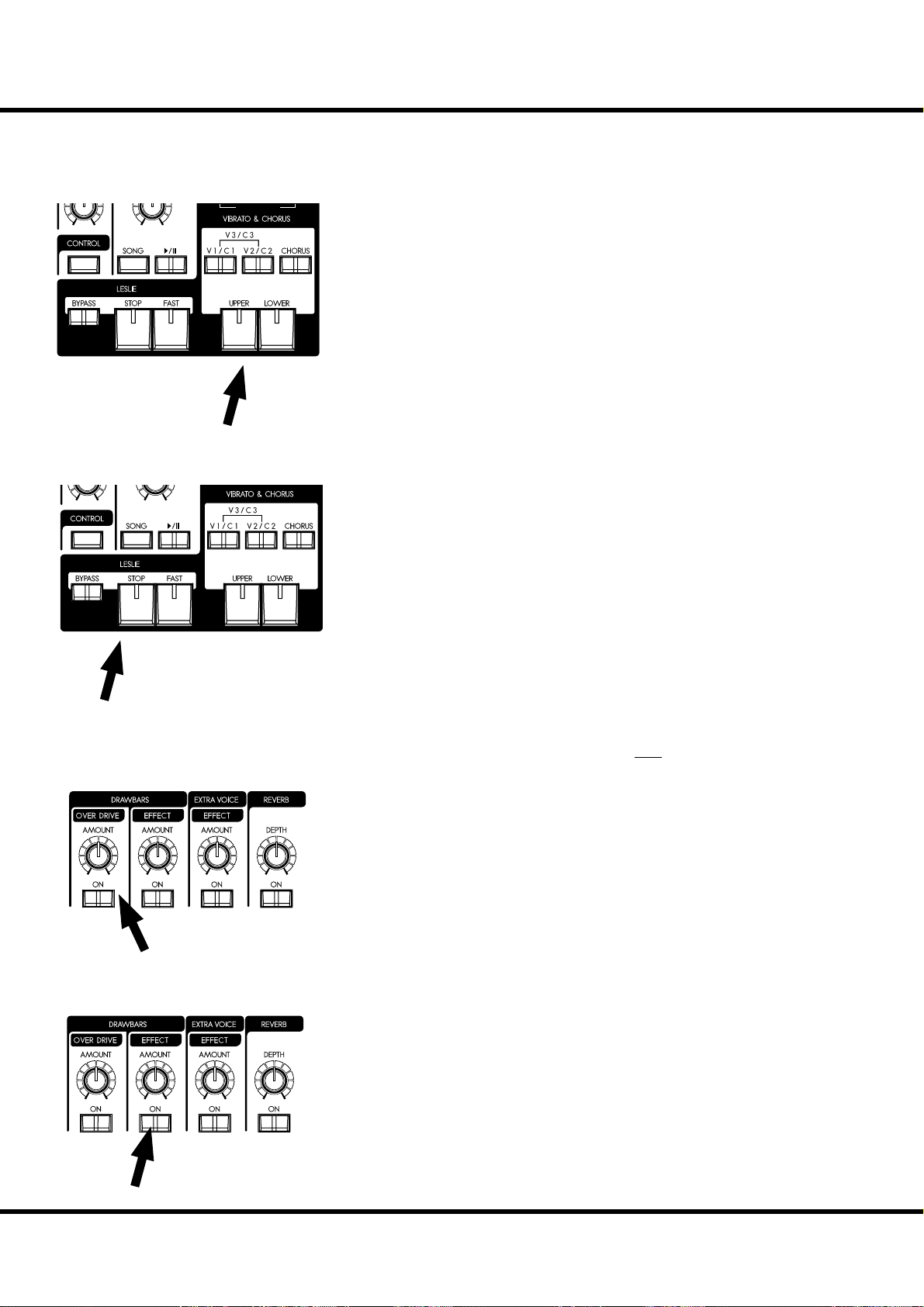
TRY CREATING YOUR OWN SOUND - continued
ORGAN TYPE
30
ADD EFFECTS TO THE ORGAN SECTION
VIBRATO & CHORUS
ORGAN TYPE
LESLIE
OVERDRIVE
Adding the Classic Hammond Vibrato & Chorus to the sound.
[UPPER], [LOWER] buttons
Switches the Vibrato & Chorus eff ect ON/OFF. When ON the light illuminates.
[V1/C2], [V2/C2] buttons
ese set the depth of the Vibrato eff ect. If both buttons are selected, the depth becomes maximum as V3/C3.
[CHORUS] button
is button changes the Vibrato to the distinctive and Classic Hammond Chorus
eff ect-Changing the V1/V2/V3 to C1/C2/C3. When the Chorus eff ect is engaged
the button light illuminates.
NOTE: You can ne-tune the speed of Vibrato/Chorus. (P. 83)
For this example, set ALL of the Vibrato & Chorus buttons to “on” (except [LOWER]).
e LESLIE eff ect is the famous “Moving and Swirling” sound provided by rotating
horns and speakers, but executed here in the Digital realm.
[FAST] button
is button toggles the mode of the rotor to fast or not. When the light is ON, it is
FAST, and when OFF, not.
[STOP] button
is button sets the mode when the [FAST] button is off . When the light is ON, it is
STOP, and when OFF, it is SLOW.
[BYPASS] button
To Engage the Leslie eff ect, press the [BYPASS] button turning the light OFF.
NOTE: These controls perform the same functions when a Physical Leslie is connected via the
8 pin plug.
NOTE: You can ne-tune the parameters of the Digital Leslie e ect etc. (P. 84)
For this example, let’s set the status of all lights OFF.
e overdrive section adds warmth at low settings, and “grit” or distortion at higher.
[ON] button
Toggles the Overdrive OFF and ON (when on the light is illuminated).
[AMOUNT] knob
Adjusts the amount of Overdrive. e amount increases as you rotate the knob clockwise.
In this example, the Overdrive is not used. e Button light should be OFF.
MULTI-EFFECTS
*#1
Sk1
Sk2
Owner’s Manual
/
Adjusts the amount of the Chosen Multi-eff ect to be applied to the Drawbar sounds.
e default settings: at “Tremolo”.
[ON] button
Toggles the Multi-Eff ects send ON and OFF ( e light illuminates when ON).
[AMOUNT] knob
Adjusts the amount of Multi-Eff ect to be applied. e amount increases as you rotate
the knob clockwise.
In this example, the Multi-Eff ects are not used. e Button light should be OFF.
Page 31

ALLOCATING THE EXTRA VOICES
SELECT AN INSTRUMENT
31
Choose which parts will play the Extra Voices.
[UPPER] button
e Extra Voices play in the UPPER part.
[LOWER] button
e Extra Voices play in the LOWER part.
[SOLO] BUTTON
Turns the Organ section OFF and only the Extra Voices sound.
In this example, a blend of Organ and Piano voices are desired.
Press the [UPPER] button ON, and insure the [LOWER] and
[SOLO] buttons are not lit.
UPPER
PEDAL
NUMBER NAME
PATC H
LOWER
VA L U E
2
ENTER
To choose the Extra Voice instruments, press the desired Voice
Group button on the top panel, then select your specifi c instrument in the display.
Select the “EPiano Rd2” as follows.
1. SELECT A VOICE GROUP
Press the [E.PIANO] button.
e instrument automatically selects voice used previously in
this voice group.
e voice will appear in the display.
2. SELECT AN INSTRUMENT
Select “EPiano Rd2” with the [VALUE] knob.
Now the “EPiano Rd2” is ready to play.
1
Column: To select the “A. Piano 2”
UPPER
PEDAL
LOWER
VA LU E
3
NUMBER NAME
e voice group “A. Piano 2” is hidden behind the [A.PIANO]
button. To select this;
1. Press the [A.PIANO] button.
2. Locate the cursor at voice group with the [W] button.
3. Select the “A.Piano2” with the [VALUE] knob.
4. Locate the cursor at instrument with the [X] button.
or, Press the [A.PIANO] button again after step 1.
PATC H
2
ENTER
1
ADJUST THE VOLUME BALANCE
To achieve your desired blend of Organ and Extra Voice (In
this example the E. Piano), adjust the Extra Voice volume knob
accordingly.
Getting Ready To Play
Page 32

TRY CREATING YOUR OWN SOUND - continued
32
ADD EFFECTS TO THE EXTRA VOICE SECTION
MULTI-EFFECTS
e most suitable eff ects for each Extra Voice are automatically called when selecting
that voice.
[ON] button
Adds eff ects to the Extra Voices. When “ON” the light is illuminated.
[AMOUNT] knob
Adjusts the amount of eff ect added. Turning the knob clockwise increases the amount.
ADD REVERB TO BOTH SECTIONS
REVERB
e SK1/SK2’s Digital Reverberation is common to both Organ and Extra Voice
sections.
[ON] button
Turns the Reverb eff ect ON.
[DEPTH] knob
Adjusts the amount of Reverb added. Turning the knob clockwise increases the
amount.
*#1
Sk1
Sk2
Owner’s Manual
/
Page 33

WHAT IS A “ PART”?
Each “PART” is equivalent to a player in a band or an orchestra. e 3 Parts here are
expressed in Organ terms: UPPER. LOWER, and PEDAL. ese parts can be individually played with diff erent sounds.
e SK1 has a single keyboard, the SK2 has 2 keyboards. Plural parts are available simultaneously, by splitting the keyboards or expanding them using a MIDI keyboard.
KEYBOARD SPLIT
e SK1 has only 1 manual, but it can be split and treated as if it
were a 2 manual instrument.
[SPLIT] button
To use the Split function, press the [SPLIT] button and the light
will go ON. e default setting split is at the middle B/C.
NOTE: You can change the split point (dividing note) and octave. (P. 112)
NOTE: The Split function is disabled when a second MIDI Keyboard is
added. (P. 114)
Right of the split point is referred to as: UPPER and the left side
LOWER. Percussion does not function on the LOWER part.
ere is no SPLIT function available on the SK2.
Lower
Split Point
Upper
33
MANUAL BASS
Manual Bass
You can play the Pedal voices using the lowest notes of the keyboard (the LOWER keyboard if on the SK2).
[M. BASS] button
To use the Manual Bass function, press the [M. BASS] button and
the light will go ON. e Pedal/Bass sound is heard in conjunction with the lowest note being played, on the manual keyboard
till that time.
In order to interface with the melody performance, the default
Manual Bass upper limit point is set to sound up to, and including
middle “B”.
NOTE: The Manual Bass can be set to play in Lowest, Polyphonic, and
Chord (P. 112 #1). You can change the playing range of the Manual
Bass (the upper limit) (P. 112 #2).
NOTE: When the SK1 is expanded to 2 manual, the Manual Bass function
works on the LOWER keyboard. (P. 114)
e part obtained when the Manual Bass is selected is called PEDAL part and its sound is controlled by the Drawbars ([PEDAL]
when selected in Drawbar Select). is is originated from the style
of playing bass on the pedal keyboard of a 3 keyboard type organ.
You can use both the manual bass and the split at the same time.
is makes it possible to play the bass + chord + melody only by
yourself.
NOTE: You can triggering the Manual Bass by foot switch (P. 78).
Getting Ready To Play
Page 34

TRY CREATING YOUR OWN SOUND - continued
34
LOWER TO PEDAL
Lower to Pedal
When a pedal keyboard is connected to the SK2, you can play the
LOWER part sound (or “registration”) with the pedalboard using
the “LOWER TO PEDAL”.
[LOWER to PEDAL] BUTTON
To use the ‘Lower to Pedal’ coupler, press the [LOWER to PEDAL] button and the light will go ON.
e default upper limit for Lower to Pedal is below Middle “B”.
NOTE: You can change the playing range (the upper limit) of the ‘Lower
to Pedal’. (P. 112 #2)
PEDAL SUSTAIN
A popular eff ect for organ bass is “PEDAL SUSTAIN”, which adds
a smooth decay reminiscent of a string bass.
[PEDAL SUSTAIN]
To engage the pedal sustain, press the [P. SUS] button and the light
will go ON. When you release your foot from the pedalboard (or
release the key on the Lower keyboard - when using manual bass),
the PEDAL part decays smoothly.
NOTE: You can adjust the sustain time of the Pedal Sustain. (P. 75 #16)
*#1
Sk1
Sk2
Owner’s Manual
/
Page 35

RECORD THE PATCH TO MEMORY
All the previous settings can be recorded to any Patch within the range of U001 to U100.
Example: RECORD TO U032
35
1
Hautbois
ixture
8'
III
2
NUMBER NAME
UPPER
MENU/
PLAY
PEDAL
PATC H
EXIT
LOWER
UPPER
PEDAL
NUMBER NAME
PATC H
VA L U E
LOWER
ENTER
VA L U E
Press the [RECORD] button.
A question “Which patch do you want to record?” appears in
the display.
Select the patch number, this time U032, to record, using the
[VALUE] knob.
3
UPPER
NUMBER NAME
PEDAL
PATC H
LOWER
VA L U E
ENTER
Press the [ENTER] button.
e Patch Number is decided and “Recording Patch” is
displayed. When the recording process completes, the display
returns to the previous mode.
e recorded patch is automatically selected.
NOTE: The user created patch data is not lost when the power is
turned o and/or disconnected.
Getting Ready To Play
Page 36

TRY CREATING YOUR OWN SOUND - continued
U
36
LOCKING THE DISPLAY
You can lock the display to avoid mistake while playing.
MENU/
Mixture
III
Hautbois
8'
EXIT
PLAY
UPPER
PEDAL
NUMBER NAME
PATC H
LOWER
To lock the display, switch [POWER] on with pressing [RECORD] and [MANUAL] until “Display LOCKED” is dis-
VA L
played.
To unlock this, repeat the operation above until “Display
UNLOCKED” is displayed.
is function works listed below;
[MENU/EXIT] button (P. 66) is disabled
[RECORD] button (P. 35) is disabled normally, but you can
record the patch by using “LOCKED 1-10” (P. 25), or you
can associate the favorite buttons by using “ASSOCIATE”
(P. 76) before locking the display.
“Short-Cut” function (P. 69) is disabled
[DRAWBAR SELECT] buttons (P. 49) are still enabled.
[EXTRA VOICE] buttons (P. 31) are enabled, but the page
or cursor is locked on the instrument name.
NOTE: This feature will not released by Default-All or power on with
pressing [RECORD] button.
PHONES
USING REGISTERED PAGE
The [CONTROL] button can register a page in function mode. Even if it locked the display, you can
enter the registered page by using [CONTROL]
button.
However, you cannot move the cursor if the page
has 2 or more parameters.
*#1
Sk1
Sk2
Owner’s Manual
/
Page 37

37
SETTING UP
Page 38

38
SOUND ENGINE STRUCTURE
Pedalboard
Pedal
Drawbars
Pedal
Virtual
Tonewheel Set
Lower Keyboard
Lower
Drawbars
Vibrato & Chorus
Lower&Upper
Virtual
Tonewheel Set
Upper Keyboard
Percussion
Upper
Drawbars
Overdrive
TC & Equalizer
Extra Voice
Generator
Overdrive
Sk1
*#1
Sk2
Owner’s Manual
/
Multi Effect
Equalizer
Leslie
Simulator
Multi Effect
Reverb
Master
Equalizer
Line Out
Leslie 8Pin
Phones
Page 39

To fully utilizing this unit, read the following detailed explanations about the various functions for creating music.
ORGAN SECTION
TONE-WHEELS
e sound source or “engine” of the classic Hammond Organ are the electro-magnetic
Tone-Wheel Generators. On this keyboard, the Tone Wheel engine is replicated digitally.
While the power is on, each of the 96 virtual Tone-Wheels keeps oscillating as they did
in the vintage Hammond Organs.
KEYS
e tone signals created with the 96 virtual Tone-Wheels are “switched” at the keys.
To each key the signals corresponding to the pitch and harmonics (for example, 9 sets on
the manual keyboard) are distributed, and when you touch or release a key, the switch
connects or cuts the tone signals.
DRAWBARS
Each Drawbar represents a fundamental harmonic. Each bar adjusts the value of each
harmonic. ere are 9 drawbars corresponding to 9 diff erent harmonics.
TOUCH-RESPONSE PERCUSSION
e Percussion creates a decaying sound on the UPPER manual.
VIBRATO & CHORUS
e Vibrato & Chorus gives depth and richness to the organ sound by slightly varying
the pitch (Vibrato), or doubling the voice by mixing the original sound, with a duplicate,
slightly detuned one (Chorus).
39
TONE-WHEEL SETS
The Tone-Wheel Sets are divided into the
Manuals and the Pedal Part. This is to give the
Pedal Part the Decay (= the sound gradually
fading out while pressing the key) or Sustain
E ect. (= the sound gradually fading out after
the key is released).
HARMONICS
Harmonic is a pitch of a di erent ratio to a certain pitch; for example, the one octave higher
C to the middle C. The more Harmonics, the
brighter and richer sound is obtained.
OVERDRIVE
e Overdrive creates distortion as if an amplifi er was being driven beyond its limits.
MULTI-EFFECTS
e Multi-Eff ects create various eff ects such as tremolo and Wah.
EQUALIZER, LESLIE, REVERB
e built-in Eff ects are as follows: an Equalizer for sculpting the tonal response, a Leslie
Eff ect for rotary speaker eff ects, and Reverb.
( e built-in Leslie Eff ect is disengaged when a physical Leslie is connected to the 8-pin
terminal.)
EXTRA VOICE SECTION
SOUND ENGINE
e Extra Voice section is the sound engine for playing piano and other musical instruments. It is independent of the Organ Section.
EFFECTS
You can add Overdrive, Multi-Eff ects, Equalizer and Reverb to the Extra Voice Section.
MASTER EQUALIZER
e combined signal of Organ and Extra Voice is routed through the Master Equalizer.
Allowing you to tailor your sound for the provided venue, amp, sound system or recording. e settings are not saved in patch memory.
Setting Up
Page 40

40
ORGAN SECTION
ORGAN TYPE
ere are various “Organ” types: the Hammond Tone-Wheel organs used in everywhere rock, jazz, and Gospel, the transistor organ frequently heard in pop music of
‘60’s. Classical pipe organ used in classical music or church services. All organs have
characteristic sounds.
e keyboard will sound like the types of organ you choose.
TONE-WHEELS (BType1, BType2, Mellow)
ese are various types of Hammond Organs’ characteristic tone wheels. e Hammond Organ’s original purpose was to duplicate the pipe organ, however, they became famous for producing a unique sound of their own.
e BType1 and BType2 have the B-3/C-3’s traditional Tone-Wheel sounds. e
BType2 has more wow-fl utter and leakage noise.
e Mellow is not a Tone-Wheel, if strictly speaking. It replicates the fi rst-generation
non-mechanical Transistor Hammond Tone Generators like the GT-7 and Concord.
TRANSISTOR ( Vx, Farf)
After the transistor became generally used, the light weight organs were introduced
(such as Ace Tone TOP-6 etc.) using the transistor circuit instead of the tone wheels
or tubes. e circuit system is diff erent from maker to maker or model by model. We
have replicated 2 representative types here.
e Vx is a type to combine the triangle wave and square wave with several footages.
e Farf is one to combine the sound wave forms coming through plural fi lters with
the tablet switch.
PIPE
e pipe organ produces sounds by oscillating the air sent through the pipe. e
name of Stops tells you which wind instruments that you are duplication.
You can create other sounds by combining diff erent organ Stops, in the same way
Drawbars are used on this keyboard.
Sk1
Sk2
*#1
Owner’s Manual
/
Page 41

Column: SELECTING THE ORGAN TYPES
Use the control panel for switching the organ types.
Example: Switching the manual part to “Pipe”
DRAWBARS SELECT
1
MENU/
EXIT
UPPER
PEDAL
LOWER
ORGAN TYPE
VA L U E
Press the [UPPER] and [LOWER] buttons together. e
DRAWBAR function mode is displayed and the organ type
(“BType1” etc.) of the manual keyboard presently selected
blinks.
41
PLAY
2
UPPER
NUMBER NAME
MENU/
3
EXIT
PLAY
NUMBER NAME
PEDAL
PATC H
PATC H
LOWER
UPPER
NUMBER NAME
PEDAL
PATC H
VA L U E
LOWER
Select “Pipe” with the [VALUE] knob. e pipe organ sounds
when you play the keyboard.
ENTER
VA L U E
To return to the PLAY mode, press the [PLAY] button.
Setting Up
Page 42

42
HARMONIC DRAWBARS™
e 9 Drawbars on this keyboard are used to create the basic “Hammond” sounds.
Each Drawbar is marked with the register numbers 1 - 8 along the fl at part of the
Drawbar. If you push back a Drawbar until you cannot see any number at all, the
sound of the Drawbar is not heard. If you pull it out to the fullest position the sound
level is maximum.
When recalling a patch, the drawbars’ “positions” will change internally, but not
physically. However, if you move a drawbar, the setting will “snap” to that drawbars
current position.
DRAWBARS (ON TONE-WHEEL)
16' 8' 4'
51/3'
22/3'
2'
13/5'11/3'
1'
Middle “C”
e pitch of each Drawbar is as shown above, when the middle C is depressed. e
footage marked (´) on the handle end of each Drawbar is derived from the corresponding length of pipes of a pipe organ.
e numbers 1 - 8 on the “bar” portion of each Drawbar indicate the volume of the
sound to be produced as well as the guide to remember Drawbar settings.
Pull the fundamental (8´), the third harmonic (2⅔ ´) plus the fi fth harmonic (1⁄´)
Drawbars out completely and play the keyboard. Notice how the sound resembles
a clarinet.
If you push the 8´ Drawbar half-way, you’ll notice the sound becomes more highpitched and a bit “harder”. Now pull the 8´ Drawbar back out fully and push the
2⅔ ´ and 1⁄´ in halfway. Notice how the sound becomes mellower.
Experiment with the Drawbars to obtain your own personal favorite sounds.
In the case of the Tone-Wheel Organ, refer the correspondence
between each bar and the footage to the “TW” row in front of
the Drawbars.
Sk1
Sk2
*#1
Owner’s Manual
/
DRAWBAR REGISTRATION
The lengths of the pulled out Drawbars.
Page 43

DRAWBARS FOR THE UPPER AND LOWER PARTS
43
WHITE DRAWBARS
16' 8' 4'
51/3'
BLACK DRAWBARS
16' 8' 4'
51/3'
22/3'
22/3'
2'
2'
13/5'11/3'
13/5'11/3'
1'
In each Drawbar set, the white Drawbar (8´) on the left side
makes the fundamental sound. e other white Drawbars get
higher by the octave to the right.
1'
e sounds of the black Drawbars, too, play an important role
in building rich tones. eir pitches are fi fth and third to the
fundamental. ese harmonics add a complexity to the tone,
even allowing characteristics of acoustic instruments.
BROWN DRAWBARS
16' 8' 4'
51/3'
22/3'
2'
13/5'11/3'
1'
DRAWBARS TO USE ON THE PEDAL
1/3
16' 8' 4'
5
'
2/3
2
'
3/5
2'
1
'1
1/3
1'
'
e two brown Drawbars on the far left give depth and richness
to the sound. e left 16´ is one octave lower than the 8´, and
5⅓ ´ is the third harmonic of the 16´ fundamental. Normally,
the tones are built on the 8’ fundamental, but, if you want to
add depth to the tone or to expand the playing range by one
octave lower, build your tones on the 16´ fundamental.
e Pedalboard plays the bass line and uses the two Drawbars
-16´ and 8´. e fi rst Pedal Drawbar produces a tone at 16´
pitch for a deep foundation bass, while the second Pedal Drawbar produces a tone at 8´ pitch, or one octave higher.
e registration of the Pedal part appears in the center of the
display. 16´ on the left and 8´ on the right.
Setting Up
Page 44

HARMONIC DRAWBARS™ - continued
44
DRAWBAR REGISTRATION PATTERNS
e Drawbar Registration is matched by digits. It is easy to remember the typical
combinations of the 9 Drawbars by their forms.
e Drawbar Registrations are grouped into the following 4 patterns:
Flute family (2 step pattern) Diapason family (check mark pattern)
16' 8' 4'
51/3'
22/3'
2'
13/5'11/3'
16' 8' 4'
1'
51/3'
22/3'
2'
13/5'11/3'
1'
Accompaniment Flute 8´ I .............. 00 8460 000
Accompaniment Flute 8´ II ............. 00 3220 000
Accompaniment Flute 8´ III ........... 00 8600 000
Chorus of Flutes 16´ ....................... 80 8605 002
Orchestral Flute 8´ .......................... 00 3831 000
Piccolo 2´ ........................................ 00 0006 003
Stopped Flute 8´ .............................00 5020 000
Tibia 8´ ........................................... 00 7030 000
Tibia 4´ ........................................... 00 0700 030
Tibia ( eater) 16´ .......................... 80 8605 004
Wooden Open Flute 8´ ................... 00 8840 000
Accomp. Diapason 8´ ...................... 00 8874 210
Chorus Diapason 8´ ........................ 00 8686 310
Diapason 8´ .................................... 00 7785 321
Echo Diapason 8´ ........................... 00 4434 210
Harmonic Diapason 16´ ................. 85 8524 100
Harmonic Diapason 8´ ................... 00 8877 760
Harmonic Diapason 4´ ................... 00 0606 045
Horn Diapason 8´ ........................... 00 8887 480
Open Diapason 8´ .......................... 01 8866 430
Solo Diapason ................................. 01 8855 331
Wood Diapason 8´ .......................... 00 7754 321
Reed family (triangle pattern) String family (bow pattern)
2
16' 8' 4'
51/3'
22/3'
2'
13/5'11/3'
Bassoon 16´ .................................... 44 7000 000
Clarinet 8´ ...................................... 00 6070 540
English Horn 8´ .............................. 00 3682 210
Flugel Horn 8´ ................................ 00 5777 530
French Horn ................................... 00 7654 321
Kinura 8´ ........................................ 00 0172 786
Oboe 8´ .......................................... 00 4764 210
Trombone 8´ ................................... 01 8777 530
Trumpet 8´...................................... 00 6788 650
Tuba Sonora 8´ ............................... 02 7788 640
Vox Humana 8´ ..............................00 4720 123
16' 8' 4'
1'
51/3'
Cello 8´ ........................................... 00 3564 534
Dulciana 8´ ..................................... 00 7770 000
Gamba 8´ I ..................................... 00 3484 443
Gemshorn 8´ ................................... 00 4741 321
Orchestral String 8´......................... 00 1464 321
Salicional 8´ .................................... 00 2453 321
Solo Viola 8´ ................................... 00 2474 341
Solo Violin 8´.................................. 00 3654 324
Viola da Gamba 8´ .......................... 00 2465 432
Violina 4´ ........................................ 00 0103 064
Violone 16´ ..................................... 26 3431 000
/
2'
2
3'
13/5'11/3'
1'
*#1
Sk1
Sk2
Owner’s Manual
/
Page 45

MODERN DRAWBAR REGISTRATIONS
e Drawbar registrations introduced on the previous page are typically for classical music.
ey were created at the dawn of the Hammond Organ, when it was intended to sound
like a pipe or church organ. Later on, as the Hammond Organ spread throughout Jazz,
Pop, Rock and (especially) Gospel music, Some timeless registrations become common.
Jazz Bluesy
16' 8' 4'
51/3'
22/3'
2'
13/5'11/3'
1'
16' 8' 4'
51/3'
22/3'
2'
13/5'11/3'
45
1'
SECOND THIRD FAST SOFT
ON ON ON
Groovy & Funky Max Power
16' 8' 4'
16' 8' 4'
51/3'
22/3'
2'
13/5'11/3'
1'
51/3'
22/3'
2'
13/5'11/3'
1'
APPLICATION OF PERCUSSION
When Percussion is used, the sound of the 1´
Drawbar is cancelled. As it was on the Vintage
B-3. A trick is to keep the 1’ drawbar fully out,
and then turn the percussion on and o as you
play for a instant change in sound. Try it!
Setting Up
Page 46

HARMONIC DRAWBARS™ - continued
46
DRAWBARS ( Vx)
16´ 4´ 2´
Oscillators
8´
16´
8´
4´
2´
II
III
IV
II
Filter
III
IV
e original British Vx type organ was
equipped with Drawbars, but the function
was diff erent from that of the Hammond
Organ. e vintage arrangement has been
re-created here.
Each of the 4 bars on the left functions similarly to the Hammond Organ. II, III and
IV on the right are “Mixture” drawbars that
sound plural pitches.
e 2 right-most bars are a mini mixer controlling the mellow voice or bright voice as
in the vintage combo organ.
at Middle “C”
to output
Each or both of the two right-most drawbars must be pulled in some combination
to achieve sound in the Vx type.
Bourdon
OpenDiap8'Gedeckt8'VoixClst
16'
Octave4'Flute Dolce
II
FOOTAGE
The markings, “8’, 4’” etc., indicate the lengths of
pipes corresponding to their pitch. The common
term for these numbers are “footages”.
For example, 8’ means that a pipe of 8’ in length
sounds, the lowest C on a standard 5 octave organ
keyboard.
If the organ type is set to Vx, refer to the
Mixture
III
Hautbois
8'
“Vx” row on the other side of the Drawbars
for the correspondence between each bar
Flute
4'
2'
and the footage.
*#1
Sk1
Sk2
Owner’s Manual
/
Page 47

DRAWBARDS ( Farf)
47
Bass 16´
Strings 16´
Flute 8´
Oscillators
16
8
4
Trumpet 8´
Oboe 8´
Filters
Bass 16´
Strings 16´
Flute 8´
Oboe 8´
Trumpet 8´
Strings 8´
Flute 4´
Piccolo 4´
Strings 4´
Strings 8´
to output
Strings 4´
Piccolo 4´
Flute 4´
at Middle “C”
e original Italian Farf type organ was
tablet-equipped with diff erent sounds at
various footages. On this keyboard the operation is made with Drawbars instead of
tablets.
At the same footage, the tablets gives grow
brighter in sound as you progress to the
right. e names “Flute”, “Strings”, etc. are
general descriptions and do not refl ect the
tonalities or characteristics of the real instruments.
Bourdon
OpenDiap8'Gedeckt8'VoixClst
16'
Octave4'Flute Dolce
II
When using the Farf type organ, refer to the
“Farf” row on the other side of the Draw-
Mixture
III
Hautbois
8'
Flute
4'
2'
bars for the correspondence between each
bar and the footage.
Setting Up
Page 48

HARMONIC DRAWBARS™ - continued
48
DRAWBARS ( PIPE)
UPPER:
LOWER:
PEDAL:
Bourdon
16´
Principal
16´
Sub Bass 16´
+
Gedeckt 8´
Open
Diapason
8´
Principal
8´
Principal Chorus
Gedeckt
8´
Melodia
8´
+
Mixture IV
Viole
CelesteIIOctave
Flauto
Dolce4´Flute2´Mixture
4´
Rohr
Flute8´Prestant4´Flute
4´
When using the PIPE organ type, the stops are registered through the Drawbars, and
follow the classic organ layout left to right as follows: Flue,Mixture and Reed.
On the UPPER and LOWER parts, each Drawbar corresponds with a stop of the
pipe organ.
On the PEDAL part, two stops sound with one Drawbar.
NOTE: The e ects - Vibrato & Chorus, Leslie, Overdrive - are not available on the Pipe type
voices.
Super
Octave
2´
III
Mixture
IV
Hautbois
8´
Trom-
pette
8´
Bourdon
OpenDiap8'Gedeckt8'VoixClst
16'
*#1
Sk1
Octave4'Flute Dolce
II
Sk2
Owner’s Manual
/
If the organ type is Pipe, refer to the “Pipe”
Mixture
III
Hautbois
8'
Flute
4'
2'
row on the other side of the Drawbars for
the correspondence between each bar and
the footage.
Page 49

DRAWBAR SELECT
ASSIGN DRAWBARS TO PARTS
Physical Drawbars
On
UPPER PEDAL LOWER
Press
E
b
a
n
Disable
D
i
sa
Upper Registration
le
Lower Registration
b
l
e
Pedal Registration
49
is keyboard has 3 parts; UPPER, LOWER and PEDAL. On
the SK1, the keyboard is usually assigned to the UPPER, and,
when you want to sound the LOWER, PEDAL, use the Split
/ Manual Bass Function or connect a MIDI keyboard and/or
Pedalboard and assign each part.
Although there are three parts here, there is only one set of
Drawbars. e [UPPER], [LOWER], and [PEDAL] buttons
All LEDs are “Off”
UPPER PEDAL LOWER
Physical Drawbars
Press again
If you de-select any of the drawbar buttons, the instant control
of the drawbars for that part is suspended. You can “pre-set” a
registration, however (covered in next section)
allow you to register all the parts.
e Drawbars select buttons are [UPPER], [PEDAL] and
[LOWER]. Which button you choose, sends the registration
commands to proper part of the sound engine.
Upper Registration
e
l
b
a
Dis
Disable
D
D
D
i
i
i
s
s
sa
Lower Registration
a
a
b
b
b
l
l
l
e
e
e
Pedal Registration
MATCH THE REGISTRATION TO DRAWBARS
Physical Drawbars
not equal
Upper Registration Upper Registration
When you recall a patch, the Drawbar registration of the recorded patch is heard, instead of the physical Drawbar setting.
If you move any Drawbar, its position takes precedence over
the recorded registration, although the recorded preset is not
altered.
If you wish to switch to the physical Drawbar setting, Press
Blink “On”
UPPER PEDAL LOWER UPPER PEDAL LOWER
Press and hold
and hold the corresponding button ([UPPER], [PEDAL] or
[LOWER]) in the Drawbar select until the light blinks then
release it. e physical registration now becomes “current”.
Physical Drawbars
equal
Setting Up
Page 50

50
PERCUSSION
Organ tones are normally heard as long as the playing key is held down. e word
“Percussion” refers to a tone that is not steady and fades away, such as a piano or
chimes. is keyboard has Percussion tones which enhance the sounds produced by
the Drawbars.
“Touch-Response Percussion” is very useful for highlighting single notes, full chords,
even entire songs.
[SECOND] button
e 2nd harmonic speaks at the same pitch as the 4´ Drawbar. Combining this 2nd
harmonic with the Drawbars will produce a bright and clear attack.
To engage, press the [SECOND] button and the light will go ON.
[THIRD] button
e 3rd harmonic tone speaks at the same pitch as the 2⅔ ´ Drawbar. Combining
this 3rd harmonic with the Drawbars will produce the ringing attack that has become
a Hallmark Hammond sound.
To engage, press the [THIRD] button and light will go ON.
[FAST] button
When this button is OFF (LED not lit) the percussion tone will decay (decrease in
volume) slowly like a chime. When [FAST] is “ON” (LED is lit) the percussion tone
will decay rapidly like a xylophone.
[SOFT] button
is control regulates the volume of the percussion tone. When it is OFF (LED not
lit) the percussion eff ect will be very prominent, compared to the tones produced by
the UPPER Drawbars.
NOTE: Percussion is available on 3 Organ types; BType1, BType2 and Mellow.
NOTE: You can ne-tune the parameters of the Percussion (P. 82).
DECAY
On the piano, the sound gradually fades out even
if you keep touching the key. It is called Decay. The
violin sound, on the contrary, keeps sounding at a
certain volume. It is called Sustain.
1´ DRAWBAR CANCEL
As on the Vintage Hammond B-3, the 1´ Tone-Wheel Drawbar is inoperative when
the Percussion is engaged.
NOTE: If you wish the 1´ Drawbar to remain operative, you can change the parameter. (P. 82)
Sk1
Sk2
*#1
Owner’s Manual
/
Page 51

VIBRATO & CHORUS
e Hammond Vibrato & Chorus is another hallmark of the Classic Hammond
sound. Vibrato alters the pitch slightly, as a violinist, singer, or guitarist may do. And
Chorus combines a detuned signal with the original for a lush tone.
ORGAN TYPE
[UPPER] button
Pressing [UPPER] button “ON” (red LED lit) will turn the Vibrato & Chorus eff ect on
for the UPPER Drawbars.
[LOWER] button
Pressing [UPPER] button “ON” (red LED lit) will turn the Vibrato & Chorus eff ect on
for the LOWER Drawbars.
[V1/C1], [V2/C2] button
ese buttons are for setting the depth of the Vibrato & Chorus eff ects.
V1 (C1): V1 (C1), light vibrato (chorus)
V2 (C2): V2 (C2), vibrato (chorus) of standard depth.
V1+V2 (C1+C2): V3 (C3), deepest vibrato (chorus)
NOTE: While the power is on, the Vibrato and/or Chorus button LED’s will always be on. The ef-
fect will not be active unless the UPPER or LOWER switches are pressed (LED on).
[CHORUS] button
e CHORUS eff ect combines a slightly detuned signal with the original. To engage the
Chorus eff ect, press this button and the light will go ON.
51
STATUS CHART OF EACH BUTTON
BUTTON MODE
V1/C1 V2/C2 CHORUS Effect
On O O V1
O On O V2
On On O V3
On O On C1
O On On C2
On On On C3
NOTE: Vibrato & Chorus is available on 5 Organ types; BType1, BType2, Mellow, Vx and Farf.
NOTE: The speed etc. of the Vibrato & Chorus e ects can be ne-tuned. (P. 83)
NOTE: The Vibrato & Chorus e ects on this keyboard come from a virtual model of the mechani-
cal scanner as rst used on the vintage B-3. It operates in the same manner, albeit in the
digital realm. (no moving parts)
Setting Up
Page 52

52
DRAWBAR OVERDRIVE
Overdrive simulates the eff ect of pushing an amplifi er beyond its normal limits to
achieve a more aggressive sound.
By changing the drive amount, various sounds are obtained from an unclipped
warmth to a hard distortion.
[OVERDRIVE ON] button
To engage the Overdrive eff ect, press this button and the light will go ON.
[OVERDRIVE AMOUNT] knob
Adjusts the amount of the Overdrive eff ect.
Rotating the knob clockwise increases the depth of the eff ect.
NOTE: Drawbar Overdrive is available on 5 Organ types; BType1, BType2, Mellow, Vx and
Far f.
NOTE: You can ne-tune the overdrive sound. (P. 92)
NOTE: The button and knob are for the Organ section. The Overdrive e ect for the Extra
Voice section is operated by the parameter in the control panel. (P. 99)
*#1
Sk1
Sk2
Owner’s Manual
/
Page 53

LESLIE
e rotating sound of the LESLIE Speaker is the natural partner of the Hammond Organ. A Digital version is built-in to the SK1/SK2; and the controls
will also function with a connected physical Leslie.
[FAST] button
Toggles the mode of the rotor by two steps. Every press switches
the status. When the light is ON, the mode is FAST, and when it
is OFF, it is not.
[STOP] button
To toggle the FAST and SLOW when you pressed the [FAST] button, press this button and the light OFF.
To toggle the FAST and STOP when you pressed the [FAST] button, press this button and the light ON.
[BYPASS] button
When the light is OFF, the Organ section sound is output from
the rotary channel.
To bypass the Leslie eff ect, press this button and the light will go
ON. Regardless of the status of the [FAST], [STOP] buttons, the
Organ section sound is output from the stationary channel.
NOTE: Leslie E ect is available on Organ section except Pipe type.
NOTE: You can ne-tune the parameters of the Leslie e ect. (P. 84)
STATUS CHART OF EACH BUTTON
BUTTON MODE
BYPASS STOP FAST CH=1
O O On Fast
O O O Slow
O On On Fast
O On O Stop
On On On Fast
On On O Stop
On O On Fast
On O O Slow
53
CH=3,
on-board
Leslie effect
Bypass
Diagram of 3 channel Leslie Speaker
Horn
Rotor
Stationary
Speaker
Amplifier
800Hz
Bass
Rotor
Horn
Driver
Woofer
WHAT IS THE LESLIE EFFECT?
The Leslie Speaker was invented by Donald Leslie in
1941 to make the Hammond Organ sound like a Theatre Pipe Organ. Using motor-driven rotating horns and
ba es, Leslie’s invention gave the organ a rich and
moving tone, which quickly became it’s own unforgettable sound.
In its basic form, the Leslie Speaker has an built-in
ampli er and two rotors; the “Horn Rotor” for treble
and the “Bass Rotor” for bass which are each fed by a
custom-designed driver/speaker. The combination of
the two utilizes the “Doppler E ect” to give the unique
Leslie “swirling” sound..
Some models have not only rotors but also a xed
speaker. The circuit for sending the sound to the rotor
is called the “Rotary Channel”, and that for the xed
speaker is called the “Stationary Channel”.
The Digital Leslie on-board the SK1/SK2 employs all the
proprietary concepts used in the physical speakers, but
realizes them in the digital realm. It is recommended
that you run the Main Outputs “in stereo” to get the fullest e ect.
Setting Up
Page 54

54
MULTI-EFFECTS, REVERB
e SK1/SK2 has on-board Digital Multi-Eff ects and Reverb to enhance the Organ
section.
MULTI-EFFECTS
[EFFECT ON] button
To engage the Muti-Eff ects. Press this button and the light will
go ON.
[EFFECT AMOUNT] knob
Adjusts the amount of the Multi-Eff ects.
NOTE: There are numerous parameters in the Multi-E ects. The de-
tailed settings of the parameters are adjusted on the control
panel. (P. 92)
REVERB
e Digital Reverb is common to both Organ and Extra Voice
sections.
[REVERB ON] button
To engage the Reverb, press this button and the light will go
ON.
[REVERB DEPTH] knob
Adjusts the depth of the Reverb.
NOTE: You can ne-tune the time etc. of the Reverb. (P.101)
*#1
Sk1
Sk2
Owner’s Manual
/
Page 55

PEDAL SUSTAIN, MANUAL BASS
A popular option for playing the Pedals or Manual Bass is Pedal Sustain, which allows
the Pedal voice to smoothly decay upon release, much in the manner of a string bass.
Using the lowest note of the keyboard, you can play the PEDAL part together (Manual Bass).
[P. SUS] button
To engage the PEDAL SUSTAIN, press the [P. SUS] button and the light will go ON.
After releasing your foot from the Pedal keyboard (or, if you release your fi nger from the
Manual keyboard when you are using the Manual Bass function) (= explained later in
this manual), the sound will slowly fade, or decay.
NOTE: You can control the decay time of the Pedal Sustain. (P. 75)
[M. BASS] button
To engage the Manual Bass function, press the [M. BASS] button and the light will go
ON.
e keyboard that functions as the Manual Bass is the keyboard itself if it is on the SK1
stand-alone, and the Lower keyboard if the Lower keyboard is added to the SK1 or SK2.
e default range of the MANUAL BASS is up to the middle “B”.
NOTE: You can change the highest note range of the MANUAL BASS (P. 112 #2).
NOTE: You can select the MANUAL BASS play chords or only the lowest note (P. 112 #1).
55
COUPLER
Like the Manual Bass or the Lower to Pedal
(only on the SK2), the function to set a keyboard to play two keyboards together is called
“COUPLER”.
Setting Up
Page 56

56
KEYBOARD SPLIT, OCTAVE SHIFT
e SK1 normal range is the UPPER Keyboard. A split is optional to place the
LOWER keyboard voices on the left side of the single keyboard.
e keyboard can be shifted up or down one octave to facilitate easier play.
SK1 SK2
[SPLIT] button (only on the SK1)
Press to split the keyboard, and the light will go ON.
NOTE: You can set the split point. (P. 112)
[OCTAVE] buttons
Raises or Lowers each part by one octave.
To raise UPPER by one octave, press the [UP] button.
To lower UPPER by one octave, press the [DOWN] button.
To raise LOWER by one octave, press the [UP] button, holding down the
[LOWER] button.
To lower LOWER by one octave, press the [DOWN] button, holding down the
[LOWER] button.
Octave of LOWER is at “+1”.
When changing octaves here, the status of the Octave is briefl y shown on the display.
[LOWER to PEDAL] button (only on the SK2)
Allows whatever sounds that are registered on the LOWER Part to be played on the
PEDAL part as well. To use this function, press this button and turn the light ON.
NOTE: You can change the upper limit playing range of ‘Lower to Pedal’. (P. 112)
*#1
Sk1
Sk2
Owner’s Manual
/
Page 57

TRANSPOSE
e transpose function allows you to match the same key of other instruments or vocalists without changing the key that you are playing in.
For example, if you set Transpose at [+5], the note “F” sounds when you
play the “C” key. (By playing in the key of C the SK1 sounds in the key
of F.)
[TRANSPOSE] button
To raise the pitch by semi-tone, press the [UP] button, while holding down the
[TRANSPOSE] button.
To lower the pitch by semi-tone, press the [DOWN] button, while holding down the
[TRANSPOSE] button.
You can set Transpose in the range from -6 to +6 semi-tone.
57
Transpose is at “+5”.
When performing this operation, the status of the transposition is shown in the display.
Transpose is mapped to the following points:
i) Between the internal keyboard and the built-in sound engines.
ii) Between the MIDI IN and the built-in sound engines.
iii) To the external zone.
iv) When the MIDI pedalboard XPK-100 is connected, transpose value will synchronize
with it.
NOTE: Transpose is a temporary parameter, and is not recorded to any patch. When the power is
switched OFF, it returns to 0.
Setting Up
Page 58

58
EXTRA VOICE SECTION
e EXTRA VOICE section contains the sounds other than Or-
e Organ and Extra Voice sections can be played simultaneously.
gan which comprise the SK series. As a single system, you select
which voice to allocate to what part.
ALLOCATE AND SOLO
To play the Extra Voices, you must allocate them to either the UPPER or LOWER
parts. e Extra Voices can play alongside the Organ and can also be soloed, muting
the organ section.
[ALLOCATE UPPER], [ALLOCATE LOWER] buttons
Selects either the UPPER/LOWER part to allocate Extra Voices. To play the Extra
Voices, press either button and (LED ON).
To CANCEL the Extra Voice allocation, press the desired button again (LED OFF).
[SOLO] button
Mutes the Organ section to play only the Extra Voices.
e solo functions toggled ON and OFF by pressing [SOLO] button.
EXTRA VOICE
The Extra Voice section on your SK1/2 is not related
to, and does not replicate the sounds of F-100 “Extravoice” (1960’s).
BUILT IN SOUNDS AND LIBRARY
ere are 6 groups of resident sounds, corresponding to the Voice Group. ese core
sounds may not be overwritten. You may expand this core with sounds available
online from “LIBRARY”, which Hammond-Suzuki will make available in the future.
To select instruments, see “SELECT INSTRUMENTS” on (P. 31), and the “INSTRUMENT LIST” (P. 138) for the built in sounds.
Sk1
Sk2
*#1
Owner’s Manual
/
PRO-CHORD FUNCTION
In the Extra Voice instruments, some are set with
the “Prochord” function. These are for easily playing on the keyboard the harmony heard from the
brass section etc.
The instrument with a Prochord has “Pcd” as a suf x added to its name.
If you allocate this instrument to the Upper part,
play a chord on the Lower keyboard and play a
single note on the Upper keyboard, you can get a
melody with harmony.
ON SK1:
CHORD MELODY
ON SK2:
MELODY
CHORD
Page 59

MULTI-EFFECTS, REVERB
is keyboard is equipped with Multi-Eff ects capable of adding various eff ects to the
Extra Voices, and Reverb capable of adding the eff ects of playing in a concert hall.
59
MULTI-EFFECTS
[EFFECT ON] button
To engage the Multi-Eff ects, press this button and the light
will go ON.
[EFFECT AMOUNT] knob
Adjusts the amount of the Multi-Eff ects.
NOTE: There are numerous parameters in the Multi-E ects. Detailed
settings are made with the parameters in the control panel.
(P. 99)
REVERB
Reverb is common for both the organ and the Extra Voice sections.
[REVERB ON] button
To engage the Reverb, press this button and the light will go
ON.
[REVERB DEPTH] knob
Adjusts the depth of the Reverb.
NOTE: You can ne-tune the time etc. of the Reverb e ect. (P. 101)
Setting Up
Page 60

60
e settings you have prepared can be recorded to User Patches.
USER AND PRESET
P AT C H
“FAVORITE”
buttons
1
23
MANUAL
exclusive
refer
refer
refer
Patches
First
U001
Second
U002
ird
U003
Fourth
U004
Fih
U005
November
U098
December
U099
“User” ends
U100
Preset begins
P001
Monday
P002
Tuesday
P003
Mezzo Forte
P098
Forte
P099
Fotissimo
P100
Manual
“VALUE”
knob
in PLAY mode
sequential
select
“P” are not rewritable
ere are 100 USER and 100 PRESET
Patches as illustrated. e “User” Patch are
over-write capable. e “Preset” Patches are
not.
To call the Patch, select the Patch Number
with the [VALUE] knob in the Play mode
(P. 23).
To record the present setting to the patch,
fi rst give a name to it and designate the
patch number before recording the patch
(next page).
e [MANUAL] button on the left side
of the top panel shifts the focus to all the
current settings of the top panel, and the
current internal settings. It is used as a starting point for writing your own patches, or
for the musician who prefers to register “by
hand” instead of using patches.
P100
U003
U002
U001
Patch Name (ex: “First”)
Drawbars
Registraion
Percussion
Organ
Eects
and, Drawbar Parameters for Swell and Great
Extra Voice
Internal / External Zone
Extra
Voice
Eects
PATCH LOAD
Only the Drawbar registrations of each keyboard
were recorded to the preset of the B-3/C-3. But
many more parameters than the Drawbar registrations are recorded to the patches on this keyboard.
If you wish to keep the “traditional” style of registration (Drawbars only), Select the proper parameters in “Patch Load”. (P. 76)
*#1
Sk1
Sk2
Owner’s Manual
/
Page 61

NAME THE PRESENT SETTING
61
GO TO THE MENU MODE
1
MENU/
EXIT
PLAY
Press the [MENU/EXIT] button.
Menu mode will be displayed.
GO TO PAGE A
2
UPPER
NUMBER NAME
PEDAL
PATC H
LOWER
UPPER
PEDAL
NUMBER NAME
PATC H
VA L U E
LOWER
ENTER
VA L U E
GO TO PATCH FUNCTION MODE
3
UPPER
PEDAL
NUMBER NAME
PATC H
LOWER
VA L U E
Press [ENTER] and go to PATCH function mode.
INPUT NAME
4
UPPER
PEDAL
NUMBER NAME
PATC H
LOWER
VA L U E
ENTER
ENTER
If Page A is not displayed, go to Page A by pressing [T]
button.
SELECT THE “PATCH”
2
UPPER
PEDAL
NUMBER NAME
PATC H
Press [X] button twice and move the cursor to
“PATCH”.
LOWER
You can enter a name using up to 15 letters.
[W],[X] buttons: Moves the cursor.
[VALUE] knob: Selects letters.
e Characters available are the Capital and small English Alphabet, signs and digits.
e name input here is not captured until you record the patch
(as explained on the next page).
VA L U E
ENTER
Setting Up
Page 62

PATCH - continued
62
RECORD TO THE PATCH
Example: RECORD TO “U032”
GIVE THE NAME
1
PRESS THE [RECORD] BUTTON
2
MENU/
EXIT
UPPER
PEDAL
LOWER
Enter the name of your Patch. (P. 61)
VA L U E
PLAY
SELECT THE PATCH NUMBER
3
UPPER
PEDAL
NUMBER NAME
PRESS [ENTER]
4
PATC H
NUMBER NAME
LOWER
PATC H
Press the [RECORD] button. e Record mode is displayed.
VA L U E
Select the patch number you wish to record with the [VALUE]
knob ( is time select U032).
ENTER
UPPER
PEDAL
NUMBER NAME
PATC H
*#1
Sk1
LOWER
Sk2
Owner’s Manual
/
VA L U E
ENTER
Press the [ENTER] button. e patch is confi rmed and is displayed as follows for a few seconds:
Recording Patch...
When the recording is completed, the display returns to the
previous one.
NOTE: The recorded patch data is retained if the power is switched
o or disconnected.
Page 63

63
USING THE
CONTROL PANEL
Page 64
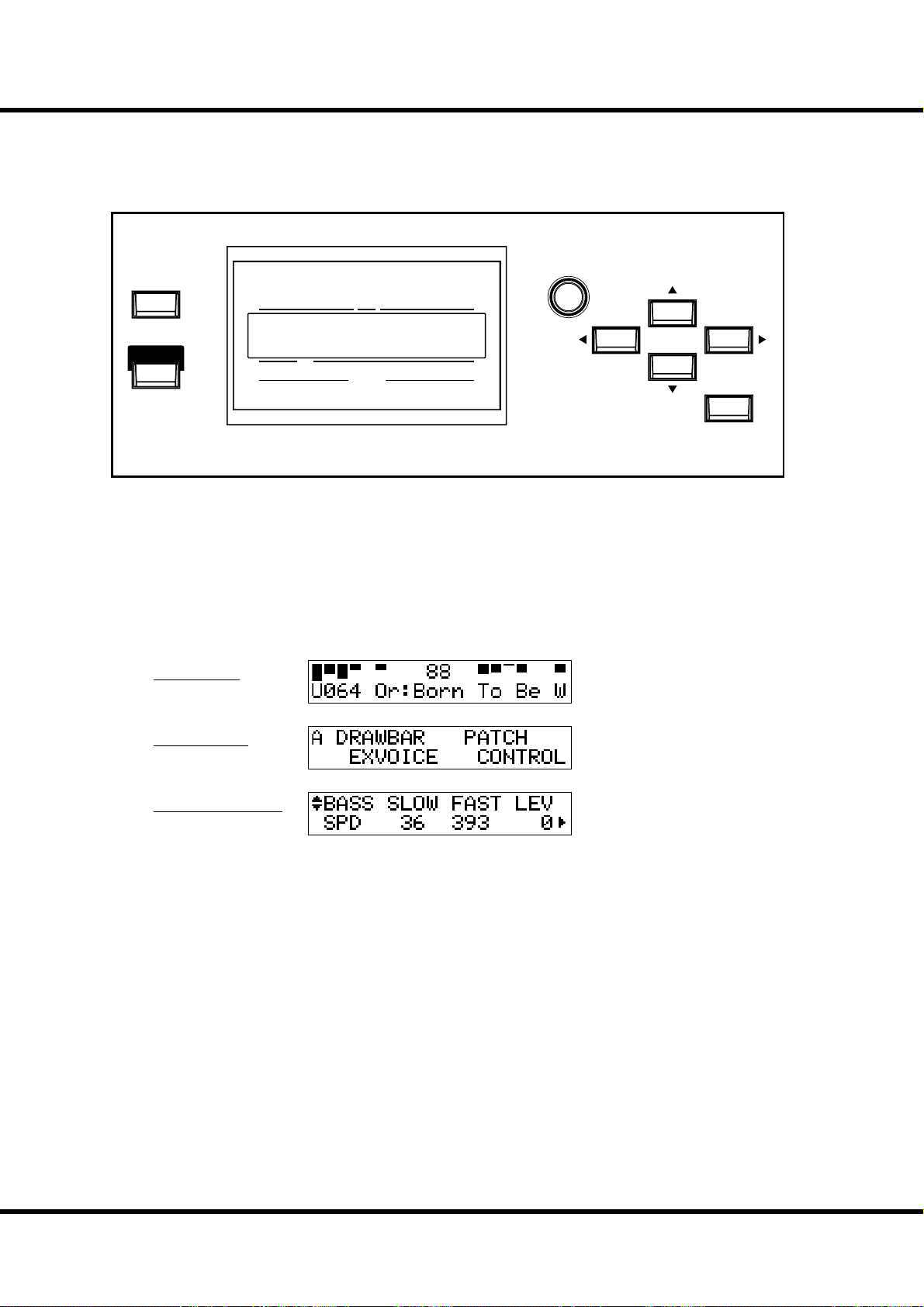
64
WHAT YOU CAN DO ON THE CONTROL PANEL
Your access to deep-editing the SK1/SK2. All of the parameters and all of the controls not
covered by the top panel knobs and switches are here.
MENU/
EXIT
UPPER
PEDAL
LOWER
VA L U E
PLAY
e modes displayed are, basically “PLAY”, “MENU” and “FUNCTION”. See how to
read them and how to use the buttons on the next pages.
PLAY mode
MENU mode
NUMBER NAME
PATC H
ENTER
*#1
FUNCTION mode
Sk1
Sk2
Owner’s Manual
/
Page 65

PLAY MODE
e Play mode is basic for all operations. All information necessary for ordinary performance
is displayed here.
To locate this mode
1. “Play mode” is the default mode at power-up.
2. If the Play mode is not displayed, touch the [PLAY] button.
HOW TO READ THE DISPLAY
Drawbar Registration
UPPER / PEDAL / LOWER
Display of Registration
(Bars)
65
Display of Extra Voice
Display of Registration
(Digits)
Patch
BUTTON OPERATION IN THIS MODE
Display the Menu mode.
MENU/
EXIT
UPPER
PEDAL
LOWER
PLAY
e three PLAY modes, two for displaying the Registration and the other for
displaying the Extra Voices, are toggled
every time the [PLAY] button pressed.
Select the Patch
VA L U E
PLAY
NUMBER NAME
Switch the three Play mode types.
PATC H
ENTER
Using the Control Panel
Page 66

66
T
MENU MODE
e purpose of the menu mode is to give a directory of all the various function.
To locate this mode:
Press the [MENU/EXIT] button.
ere are many pages functions available to edit. For easier editing, the diff erent divisions
in the menus are grouped together in bundles of four. Search for the item you wish to edit
using the direction buttons, then press the [ENTER] button and display each Function
mode.
HOW TO READ THE DISPLAY
Page Items
EN
BUTTON OPERATION IN THIS MODE
MENU/
EXIT
PLAY
UPPER
NUMBER NAME
PEDAL
PATC H
LOWER
Move the page.
Select the item in the page.
VA L U E
ENTER
*#1
Return to the Play mode.
Sk1
Sk2
Owner’s Manual
/
Jump to the selected Function mode.
Page 67

67
MENU AND THE CONTENTS
PAGE A
1. DRAWBAR
Sets the parameters for each of the Organ section’s Drawbars.
(P. 74)
2. EXVOICE
Selects the Extra Voice instrument, plus, its range and volume.
(P. 77)
3. PATCH
For naming the patch, setting which parameters will load and
assignment of Favorites. (P. 76)
4. CONTROL
For setting the controllers, such as the Expression Pedal and
Foot Switch. (P. 78)
PAGE B
1. CUST. TW
For custom setting of the tone wheel sets of the Lower and Upper part. (P. 78)
2. PERCUSS
For custom setting the percussion parameters. (P. 82)
3. VIB & CHO
For custom setting the speed and depth of the Vibrato & Chorus. (P. 83)
4. LESLIE
For adjusting the built-in Leslie eff ect and sets the external Leslie speaker. (P. 84)
PAGE E
1. DEFAULT
For returning to the factory default setting. (P. 103)
2. SYSTEM
For setting the System Parameter(s) and displaying the information. (P. 104)
3. LIBRARY
For controlling the Sound Library of the Extra Voices. (P. 133)
4. FORMAT
For initializing the USB Flash Drive. (P. 119)
PAGE F
1. PIPE
For custom setting of the Pipes. (P. 90)
PAGE C
1. O. D./EFF
Adjust the Overdrive and the Multi-Eff ects here. (P. 92)
2. EQUALIZ
For setting the parameters of the Equalizer. (P. 100)
3. REVERB
For setting the parameters of the Reverb. (P. 101)
4. TUNE
Set the tuning of the entire keyboard. (P. 102)
PAGE D
1. ZONE
For setting the Internal Zone/External Zone. (P. 112)
2. MIDI
For setting the basic MIDI operations. (P. 114)
3. SET-UP
For saving/loading the set-up to/from the USB Flash Drive.
(P. 118)
4. PLAYER
For operating the Music Player. (P. 129)
Using the Control Panel
Page 68

68
FUNCTION MODE
ese modes are for selecting and controlling the function.
All modes can be navigated the same way.
HOW TO READ THE DISPLAY
There is another page above (or below)
this page.
PARAMETER
(ITEM) NAME
PAGE NAME
VALUE
CURSOR
( ashing VALUE)
Shows there is another page on the right (or the
left) of this page.
CURSOR
On this keyboard the cursor style is to ash the
entry.
BUTTON OPERATION IN THIS MODE
MENU/
EXIT
PLAY
UPPER
NUMBER NAME
Return to the PLAY mode.
PEDAL
PATC H
LOWER
Move the page up or down.
Move the cursor on the page. The
cursor goes to the edge of the mode,
and, if there is another page on the
right or the left, moves to that page.
VA L U E
ENTER
Adjust the value of the cursor location.
Jump to the MENU mode.
*#1
Sk1
Sk2
Owner’s Manual
/
Page 69

SHORT CUT TO FUNCTION MODE
Each button on the top panel has a built in shortcut-making programming and editing easier.
Pressing and holding any of the buttons on the top panel automatically jumps the
display to the related function menu item.
EXAMPLE OF OPERATION:
LOCATE THE PERCUSSION FUNCTION MODE
Press and hold
69
If you wish to edit the percussion settings, press and hold either
of the [SECOND], [THIRD], [FAST], or [SOFT] buttons,
and the display will immediately jump to the percussion function mode. is is called “SHORT CUT”.
In the next chapter, you will see which button is used for a
particular “SHORT CUT”.
NOTE: Changing the length of time until display jump when button
held. (P. 81)
REGISTER THE PAGES YOU FREQUENTLY USE
You can assign frequently-used function page to the [CONTROL] button for immediate access.
EXAMPLE OF OPERATION:
REGISTER THE “DRAWBAR - PEDAL” PAGE
1
2
DRAWBARS SELECT
Bourdon
OpenDiap8'Gedeckt8'VoixClst
ORGAN TYPE
16'
II
Octave4'Flute Dolce
4'
Display the page you want to register using the MENU etc.
Here, as an example, let’s display the “Drawbar - Pedal” page.
Hautbois
Flute
Mixture
2'
8'
III
Press and hold
MENU/
EXIT
PLAY
While holding down the [RECORD]
button press the [CONTROL] button.
You will be able to immediately access
the desired page just by pressing the
[CONTROL] button.
Press with...
Using the Control Panel
Page 70

70
PARAMETER OPERATION EXAMPLE:
ADJUST THE [FAST] PERCUSSION DECAY TIME
LOCATE THE MENU MODE
1
MENU/
EXIT
PLAY
SELECT THE MENU PAGE
2
NUMBER NAME
UPPER
PEDAL
PATC H
LOWER
VA L U E
Press the [MENU/EXIT] button.
e MENU mode is displayed.
ENTER
MENU/
EXIT
PLAY
MOVE THE CURSOR TO THE FUNCTION MODE YOU WISH TO LOCATE
3
MENU/
EXIT
PLAY
PRESS [ENTER]
4
UPPER
PEDAL
NUMBER NAME
NUMBER NAME
UPPER
PATC H
PEDAL
PATC H
LOWER
LOWER
VA L U E
ENTER
VA L U E
ENTER
Locate the “PERCUSS” page using the
[S],[T] buttons.
“PERCUSS” is on Page B.
Move the cursor to “PERCUSS” using the
[W],[X] buttons.
MENU/
EXIT
PLAY
*#1
UPPER
NUMBER NAME
Sk1
Sk2
Owner’s Manual
/
PEDAL
PATC H
LOWER
VA L U E
Press the [ENTER] button. e display
shows the fi rst page of the Percussion function mode.
ENTER
Page 71

MOVE THE CURSOR TO THE PARAMETER YOU WANT TO CHANGE
5
MENU/
EXIT
PLAY
CHANGE THE VALUE
6
MENU/
EXIT
PLAY
UPPER
PEDAL
NUMBER NAME
NUMBER NAME
UPPER
PATC H
PEDAL
PATC H
LOWER
LOWER
VA L U E
ENTER
VA L U E
ENTER
71
Decay time is on the “DECAY” page.
Locate the “DECAY” page using the
[S][T] buttons.
“FAST” is on the right side of the page
move the cursor (blinking value) to the
right using the [W][X] buttons.
Decrease the value using the [VALUE]
knob.
NOTE: If you want to change other items,
repeat the process 1 to 6.
RETURN TO THE PLAY MODE
7
MENU/
EXIT
PLAY
RECORD TO THE PATCH IF NECESSARY
8
UPPER
PEDAL
NUMBER NAME
PATC H
LOWER
e parameter “DECAY FAST” is a patch parameter, so, if you call another (or
same) patch, it is changed to the newly set value.
If you need the changed value hereafter, you must record it to a patch.
MENU/
EXIT
PLAY
UPPER
PEDAL
NUMBER NAME
PATC H
LOWER
VA L U E
VA L U E
ENTER
ENTER
Press the [PLAY] button. e display
returns to the PLAY mode.
PATCH PARAMETERS
Patch Parameters are unique to the current
patch, and change with the programming of
each patch. Many of the knobs/buttons on the
top panel are “Patch Parameters”
The Parameters common to all the patches
are called “Global Parameter”, on the contrary.
Using the Control Panel
Page 72

72
*#1
Sk1
Sk2
Owner’s Manual
/
Page 73

73
SETTING THE
PARAMETERS
Page 74

74
DRAWBAR
Drawbar sound parameters for each keyboard are set in this mode.
To locate this mode:
MENU/
EXIT
See the “Function mode” (P. 68) for operational details.
ENTER
⓮⓯ ⓰⓱⓲ ⓳ ⓴
❶❷❸❹ ❺❻❼ ❽❾❿ ⓫⓬⓭
SETTING FOR MANUAL (LOWER & UPPER) DRAWBARS
❶ ORGAN TYPES
Select the manual keyboard organ type.
BType1: Traditional B-3/C-3 tone-wheel sound
BType2: Sound with more leakage noise and wow- utter
Mellow: With transparent sine waves
Vx: Transistor Organ, Vx type
Far t: Transistor Organ, Farf type
Pipe: Pipe Organ
When the organ type is set at Vx, Farf, or Pipe, the parameters (2) to (6) are unavailable.
❷ CLICK - ATTACK LEVEL
Sets the key-on click volume.
e higher the value, the louder the click gets. No key-click at 4. As the value goes
lower than 4, the attack rate becomes slower.
❸ CLICK - RELEASE LEVEL
Sets the key-off click volume.
e higher the value, the louder the click gets. No key-click at 4. As the value goes
Loudness
TONE-WHEEL SET
There are variations available for each virtual ToneWheel set of BType1, BType2 and Mellow. (P. 87)
KEY CLICK
On the traditional models such as B-3/C-3, a noise
occurred when keys were pressed and released,
due to the mechanical keying system employed on
the classic organs. That characteristic is replicated
here.
Attack
Rate
Attack
Click
Release
Click
Release
Rate
Note On Note Off
lower than 4, the release rate becomes slower.
❹ CLICK - LOW PASS FILTER
Sets the key-click tone.
e setting range is 0 to 127. e higher the value, the brighter the sound.
❺ FOLDBACK - LOW
Sets the key-point from which the 16´ Drawbar folds back (= repeat the same octave
on the lower octaves of the keyboard).
e bottom key on the keyboard is displayed as “1C”. e setting range is 1C to 2C.
❻ FOLDBACK - HIGH
Sets the key from which the 1´ Drawbar folds back (= repeat the same octave on the
higher octaves).
e setting range is 4G to 5C.
NOTE: The Fold-back is possible not only with 1´ but also with 1⁄´, 1⁄´, 2´, 2⁄´ Drawbars.
❼ ORGAN VOLUME
Set the volume for the entire organ section. e setting range is 0 to 127.
❽ UPPER ZONE OCTAVE
Set the octave shift for the UPPER part. e setting range is -2 to +2.
❾ UPPER ZONE LOW
❿ UPPER ZONE HIGH
EXAMPLES OF KEY-CLICK SETTINGS
Simulation of classic multi-contact keyboard B-3
and C-3: AT = 8, RL = 8
Simulation of a PCM synthesizer to produce the
key-click only at ‘attack’: AT = 8, RL = 4
Slow envelope like a pipe-organ: AT = 0, RL = 0
FOLD-BACK
As the number of the Tone-Wheels was limited on
the B-3/C-3, the very highest and lowest pitches
“folded back” on the keyboards, sounding the
same octave twice in a row. This function reproduces this characteristic.
HOW DOES THE ORGAN VOLUME WORK?
The organ volume adjusts just the volume after
multi-e ects unlike the Expression. It is useful for
set the volume of each Patch, or set the level balance between organ and extra voice section.
Set the sounding range of the UPPER part with these two parameters.
Time
*#1
Sk1
Sk2
Owner’s Manual
/
Page 75

⓫ LOWER ZONE - OCTAVE
Set the octave shift for the LOWER part. e setting range is -2 to +2.
⓬ LOWER ZONE - LOW
⓭ LOWER ZONE - HIGH
Set the sounding range of the LOWER part with these two parameters.
SETTING THE PEDAL PART
⓮ ORGAN TYPE
Set the Organ type for the Pedal part.
Normal: The traditional tone wheel sound of the B-3/C-3.
Muted: Analog oscillating sound as heard on the Classic X-5.
Synth1: Saw-tooth waveform with the lter-sweep.
Synth2: Dull square wave.
When the “Pipe” Organ type is selected by (1), only Pipe Organ pedal sounds are heard,
regardless of this parameter. Also, parameters (15) to (18) are unavailable.
⓯ ATTACK
is allows you to set the Pedal Attack Rate and the Key-Click Volume at ‘attack’ and
‘release’.
MAX CLK: Immediate attack and the key-click is loud.
NORM CLK: Immediate attack and the key-click is normal.
SOFT CLK: Immediate attack and the key-click is soft.
NO CLK: A slightly slower attack without key-click.
SLOW ATK: Slow attack without key-click.
⓰ DECAY RATE
is allows you to determine whether the Pedal voice remains at the same volume as a
note is held, or if the voice decays, as like a plucked string.
e setting range is 1 - 5 and C. e higher the value, the longer the decay time. ere
is no decay at C.
⓱ SUSTAIN LENGTH
is allows you to set the Release Rate (= the decay time after key release), when the [P.
SUS] button is ON.
1 is the shortest, and 5 is the longest decay time.
NOTE: You can locate this page by holding down the [P. SUS] button as well.
⓲ VELOCITY
is allows you to set the response to the Velocity. e setting range is OF and 1 - 4. At
OFF, the volume does not change however hard you play the key. As the value increases
from 1 - 4, the sounds gets louder even if the key is played softly.
⓳ KEY MODE
is allows you to set the Pedal polyphony.
MONO: Only the lowest note will sound, when you play a chord.
POLY: Makes it possible to play chords(up to 3 notes).
LAST: The last note you hit that’s the one you want to hear.
On the Manual Bass (P. 33), the pedal part sounds its own mode (P. 112 #1) which regardless
of this parameter.
⓴ PEDAL ZONE - OCTAVE
Set the octave shift for the Pedal part. e setting range is -2 to +2.
PEDAL ZONE - LOW
PEDAL ZONE - HIGH
Set the sounding range for the PEDAL part with these two parameters.
Loudness
Note On Note Off
Attack
Decay = "C"
Decay =
"1" - "5"
Sustain =
"On"
SUSTAIN
Unlike synthesizer nomenclature, on the this
keyboard “Sustain” refers to note decay after
note release. On a synth envelope generator
this setting would be called “T4” or “Release”.
ZONE
The “ZONE” set in these modes is the setting of
the sounding range for each part of the organ
section.
See page 108 for details.
75
Time
NOTE: All the parameters in these modes
are Patch Parameters. They are recorded into the Patch.
Setting the Parameters
Page 76

76
P AT C H
In this mode you a name your patch, set which parameters load, and how to link to
the Favorite buttons.
To locate this mode:
MENU/
EXIT
See the “Function mode” (P. 68) for operational details.
~ omitted ~
⓬
❷❸ ❹ ❺ ❻ ❼ ❽❾❿
ENTER
⓭
❶
PATCH NAME
❶ Patch Name (P)
Name the present patch using up to 15 letters.
Move the cursor by the [W][X] buttons. en select letters
with the [VALUE] knob.
e patch name is lost, unless you save the patch.
NOTE: This parameter (P) is a patch parameter. It is recorded in each
patch.
PATCH LOAD
ese are for setting which parameters are loaded when a patch
is called. Sets whether or not to load:
❷ PATCH LOAD - UPPER Registration (G)
Drawbar registration of the UPPER part.
❸ PATCH LOAD - LOWER/PEDAL Registration (G)
Drawbar registration of the LOWER and PEDAL parts.
❹ PATCH LOAD - DRAWBAR (G)
e parameters specifi c to the Organ Section such as organ
type or percussion.
❺ PATCH LOAD - EXTRA VOICES (G)
Extra Voice parameters.
❻ PATCH LOAD - INTERNAL ZONE (G)
e parameters relating with Internal Zone or Coupler (Pedal
to Lower and Manual Bass).
❼ PATCH LOAD - EXTERNAL ZONE (G)
e parameters specifi c to the External Zone to control external MIDI equipment.
❽ PATCH LOAD - DRAWBAR EFFECT (G)
e parameters specifi c to the Organ Section Eff ects (Overdrive, Multi-Eff ects, Equalizer).
❾ PATCH LOAD - ANIMATION (G)
e parameters specifi c to the Leslie, Vibrato & Chorus eff ects.
❿ PATCH LOAD - EXTRA VOICE EFFECTS (G)
e parameters specifi c to the Extra Voice Section Eff ects
(Overdrive, Multi-Eff ects and Equalizer).
⓫
⓫ PATCH LOAD - REVERB (G)
e Reverb parameters.
NOTE: Each Patch Load parameter is a global parameter. It is record-
ed when the value is set. Common for each patch.
FAVORITES
⓬ FAVORITE ACCESS (G)
is is for setting the action of the Favorite Buttons.
ASSOCIATE:
Each number button usually calls the related patch.
If you touch each number button holding down the [RECORD]
button, it relates the number button to the currently selected
patch.
OVERWRITE:
In addition to above, if you touch each number button holding
down the [RECORD] button, it records the current setting to the
selected patch.
LOCKED1-10:
Each number button usually calls the corresponding patch, 1 ...
10.
If you touch each number button holding down the [RECORD]
button, it records the current setting to the corresponding patch,
1 ... 10.
DIRECT:
This is for directly calling the patch, using each number button.
To call the patch, rst put in the 3 digit patch number and then
touch the [ENTER] button.
U001 ... [1], [ENTER]
U010 ... [1], [10], [ENTER]
U100 ... [1], [10], [10], [ENTER]
P001 ... [1], [10], [1], [ENTER]
P010 ... [1], [1], [10], [ENTER]
P100 ... [2], [10], [10], [ENTER]
You can not relate the patch to each number button.
⓭to FAVORITE PATCHES (G)
Displays and changing the patches related with each Number
button.
You can enter the these page by pressing and hold the [1] - [10]
button also.
NOTE: “G” means “Global”. These parameters will be recorded when
set, and are common in each Patch.
*#1
Sk1
Sk2
Owner’s Manual
/
Page 77
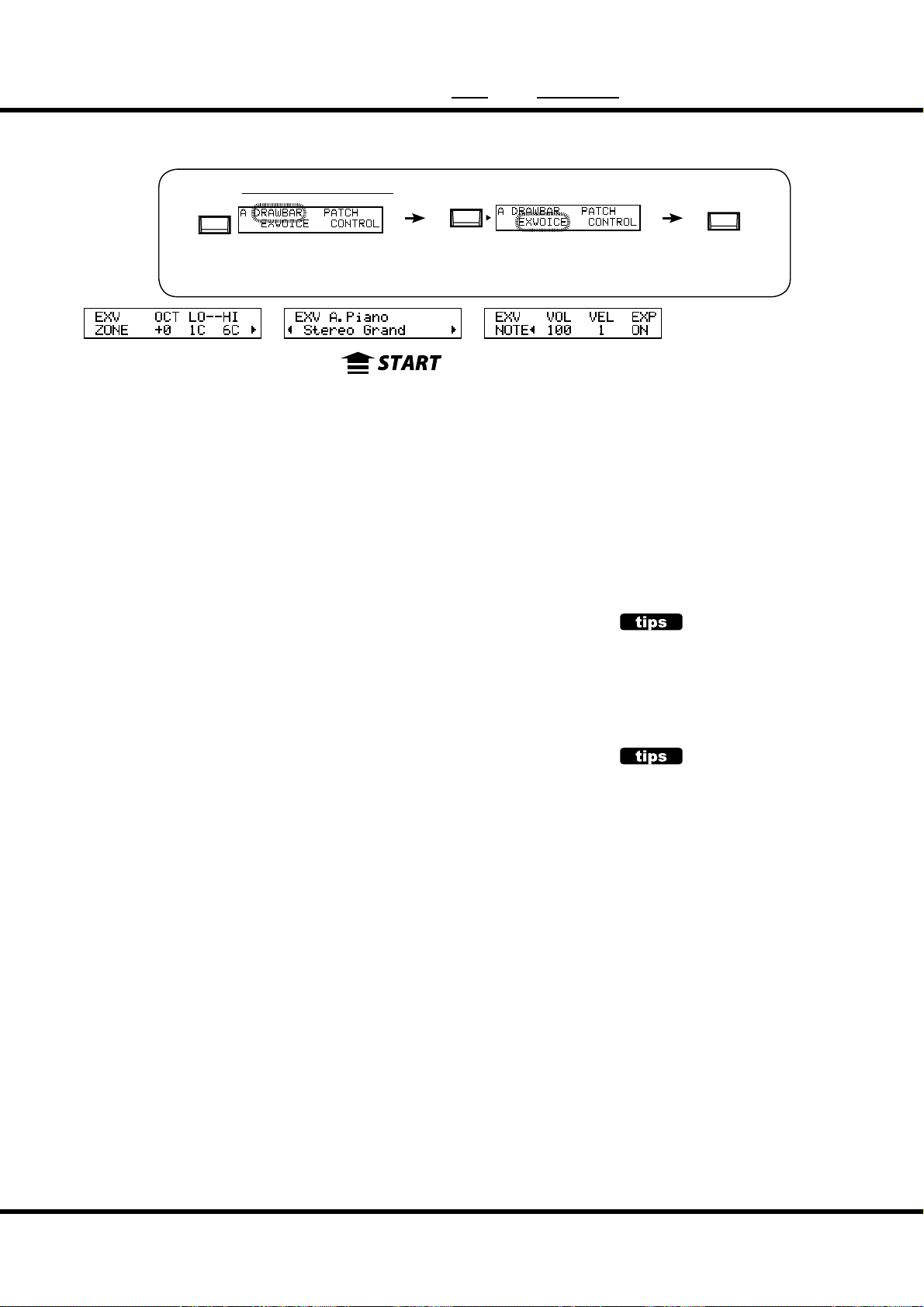
EXVOICE ( Extra Voices)
In this mode the basic Extra Voice settings are made such as the extra voice
tone and volume.
To locate this mode:
MENU/
EXIT
or, touch either button in the voice group.
See “Function mode” (P. 68) for operation details.
❹
77
ENTER
❶ ❷❸
❶ ZONE - OCTAVE
❺❻❼❽
Sets the playing octave for the Extra Voice section.
e setting range is -2 to +2.
❷ ZONE - LOW
❸ ZONE - HIGH
Sets the sounding range in the Extra Voice section with these two parameters.
❹ VOICE GROUP
Sets the Voice group. Choices are in the range of “A. Piano” to “Library”, same as the
[VOICE GROUP] buttons on the top panel.
e operation of this parameter is diff erent with which [VOICE GROUP] button is
selected.
A.PIANO:
Selects “A. Piano”, “A. Piano 2”.
E.PIANO, KYBD, WIND, OTHER:
According with each [VOICE GROUP] button, not selectable.
LIBRARY:
Selects the loaded voice library. “Tr. Organ VxJ” is pre-loaded.
❺ INSTRUMENT
Selects the instrument in the voice group.
Consult the instrument list at the back of this manual (P. 138) for details.
❻ VOLUME
Adjust the volume of the Extra Voice section here. It is linked with the [VOLUME]
knob on the top panel.
e setting range is 0 to 127.
❼ VELOCITY
Sets the response to the velocity (strength of the key touch) of the Extra Voice section.
e setting range is OFF, 1 to 4. At OFF keys sound at a certain volume, regardless of
the key touch strength (like an organ’s touch). At 1 to 4, the harder you strike the key,
the louder it sounds (like a piano keyboard).
❽ EXPRESSION
Sets the enable or disable the Expression control. At ON, Expression controls both Organ and Extra Voice section. At OFF, Expression controls only the Organ section.
NOTE: The parameters in this mode are patch parameters, and are recorded to each patch.
OPERATING THE A.PIANO AND LIBRARY
The [A.PIANO] and [LIBRARY] button contains
the 2 or more Voice groups. You can select this
by pressing the each [A.PIANO] or [LIBRARY]
button again instead of the turning the [VALUE] knob at the VOICE GROUP parameter.
LINK BETWEEN INSTRUMENTS AND OTHER PARAMETERS
When an instrument is selected, each parameter of the Octave, the Multi-E ects, the
Equalizer and the Prochord (although not
displayed), is automatically set at the recommended value.
Setting the Parameters
Page 78

78
CONTROL
is mode is for setting the controller.
Please insure that the Expression Pedal and Foot Pedal are properly con-
nected before adjusting their settings, it is also possible to assign the octave buttons to other functions.
To locate this mode:
MENU/
EXIT
or, touch the [CONTROL] button.
See “Function mode” (P. 68) for operation details.
⓲⓳⓴
⓮⓯⓰ ⓱
⓫
⓬⓭
❹❺ ❻❼❽ ❾❿
❶ ❷❸
ENTER
FOOT SWITCH
❶ FOOT SWITCH - DEVICE (G)
is is for selecting the equipment connected to the FOOT SWITCH jack.
FOOT SW: Foot Switch connected.
CU-1: Optional Leslie Mode Switch (CU-1) connected.
❷ FOOT SWITCH - TIP MODE (G)
is sets the Foot Switch function.
OFF: Does not function.
LESLIE S/F ALT, MOM, TRI:
Switches the Leslie E ect Slow/Fast/Stop.
At ALT, Fast / Slow or Stop (as set by the [STOP] button) is toggled every time the foot
switch is pressed. At TRI, it is switched to Stop when the foot switch is further held down
for longer than a second.
At MOM, it is switched to Fast only while the foot switch is held down. When released it
switches to Slow or Stop (as set by the [STOP] button).
GLIDE:
The pitch bends while the foot switch is pressed. The glide interval and glide speed is
determined by the GLIDE - RANGE and GLIDE - TIME settings.
PATCH FWD, REV:
Switches the Patch Forward or Reverse.
FAVORITE FWD, REV:
Switches the Favorite Forward or Reverse.
SPRING:
This generates the sound of the spring reverb being shaken.
DELAY TIME:
This is for setting the delay time (P. 101) of the Reverb, at the interval of tapping the foot
switch. The delay sound goes out, while the foot switch is held down.
MUSIC START:
Controls the Start/Stop of the music player.
TIP AND RING
The typical stereo plug, there are 3 metal parts.
The end is called the “Tip”, the middle portion is
the “Ring”. The part on the cord side is called the
“Sleeve”.
This keyboard requires a foot switch that uses a
Stereo Jack. Two Mono-Jack foot switches may
be used, and can have discrete functions, if a Left/
Right stereo splitter is used.
Tip
Ring
Sleeve
SPRING REVERB
The Hammond Organ company actually invented
the spring reverb for its organs in the 1940’s. The
e ect was obtained with a length of spring and a
few pickups. If the spring was disturbed, it would
make a large crashing noise that was usually considered a nuisance, but sometimes was used as a
program sound e ect. The Reverb here is digital,
but the “crash” e ect is re-created here.
*#1
Sk1
Sk2
Owner’s Manual
/
Page 79

79
MANUAL BASS:
Triggers the Manual Bass (P. 33) note of Pedal part.
BASS 1C - BASS 3C:
Triggers the speci ed note of Pedal part.
PROCHORD CLOSE, OPEN:
Triggers the Prochord note for the Organ section with speci ed voicing (close or open).
❸ FOOT SWITCH - RING MODE (G)
is sets the Ring side function, when the foot switch connected to the foot switch jack
is of the TRS specifi cations.
NOTE: The “Prochord” function cannot be chosen via the “ring”.
EXPRESSION
❹ EXPRESSION - SOURCE (G)
Sets the source of expression control.
PED (NORM):
For the (Optional) Hammond-Suzuki EXP-50 pedal etc.
PED (REV):
For using a Korg XVP-10 type of Expression Pedal etc.
MIDI: For using expression information received at the UPPER keyboard channel.
BOTH (NORM):
BOTH (REV):
Expression value will controlled by both pedal and MIDI in.
❺ EXPRESSION - MONITOR
Displays the current value of expression. In case of no sound or no change when the
expression pedal is pressed, this monitor shows whether the expression value changes or
not, so you may discover the cause of trouble (if any). is can also be an indicator when
playing from low volume to fade in.
❻ EXPRESSION - MINIMUM LEVEL (G)
Sets the volume at minimum expression.
e setting range is OFF, -40dB to 0dB. At OFF the instrument is silent when Pedal is
at Minimum (all the way back). e other value points represent the lowest volume that
will be present at the Pedal’s minimum position.
❼ EXPRESSION - LIMIT LOW FREQUENCY (G)
❽ EXPRESSION - LIMIT HIGH FREQUENCY (G)
Sets the amount of Low or High Frequency to remain, when the expression is set at
minimum.
e setting range is OFF, -40dB to 0dB. At OFF the sound totally disappears, but at
other value points the set volume is kept, even if the expression is at minimum.
❾ EXPRESSION - GAIN (S)
Sets the gain (range) of the connected expression pedal.
Depending on the type of the connected expression pedals, the expression value may not
change. In such case, adjust this parameter to obtain the desired response.
❿ EXPRESSION - CURVE (S)
Adjusts change of expression value corresponding to the angle of the depressed expression pedal.
e setting range is 1 to 3. Refer each curve to the bottom right illustration or try playing
live to discern which curve is correct for you.
NOTE: The parameters indicated by (S) are system parameters. They are recorded when set, and
are common in each Patch.
PROCHORD
“PROCHORD” function which adds complex
harmonic voicing to single notes played on
the UPPER manual based on chord structures
played on the LOWER manual.
The Prochord by the foot switch a ects only
for the Organ section.
EXPRESSION LIMIT
One of the human ear’s characteristics is that
when the volume falls, the sound of the high
or low frequencies becomes di cult to hear.
Using expression limit, you can hear the revised frequency response.
Vintage B-3 preamps age in di erent ways-one
symptom is the organ’s timbre may change
with Expression pedal travel. This is a desirable
characteristic for some.
Loudness
Output
Expression = Maximum
Loudness
LF
Limit
Min. Level
120Hz 4kHz
HF
Limit
Frequency
Expression = Minimum
LF
Limit
120Hz 4kHz
Output
Min. Level
HF
Limit
Frequency
Value
127
3
2
1
0
Degree
GLIDE
⓫ GLIDE - RANGE (P)
Sets the bend range of pitch by semi-tone. Setting range is -24 to +12.
⓬ GLIDE - TIME (P)
Sets the time from the start of glide to reach the pitch set at (11). e setting range is
0.1 to 5.0 seconds.
NOTE: The parameter with (P) indicated is
a patch parameter, and is recorded
to each patch. (G) indicates “global
parameter”, which is recorded upon
being set, and is common with each
patch.
Setting the Parameters
Page 80

CONTROL - continued
80
⓲⓳⓴
⓮⓯⓰ ⓱
⓫
❹❺ ❻❼❽ ❾❿
❶ ❷❸
⓬⓭
⓭ GLIDE - AMP (P)
Engages a “fade” along with the Glide, where the volume drops in tandem with the
pitch to total silence.
DAMPER
⓮ DAMPER - UPPER (G)
⓯ DAMPER - LOWER (G)
⓰ DAMPER - PEDAL (G)
⓱ DAMPER - EXTRA VOICES (G)
Assigns the DAMPER to the various divisions of the Instrument.
(14) (15) and (16) are for setting each part of the Organ section, and (17) is for the
Extra Voices.
ASSIGN
⓲ OCTAVE BUTTON - DOWN (G)
⓳ OCTAVE BUTTON - UP (G)
⓴ OCTAVE BUTTON - LOWER (G)
Used to assign extra functions other than the original ones to the [OCTAVE] buttons.
ORIGIN:
Works according to the buttons’ original function.
LES STOP, LES FAST:
Similar to the [LESLIE STOP], [LESLIE FAST] buttons.
VIB UPPER, VIB LOWER:
Similar to the [VIBRATO UPPER], [VIBRATO LOWER] buttons.
GLIDE:
This is for activating the Glide function.
SPRING:
This is for producing the shock noise of the Spring Reverb.
DELAY TIME:
Sets the Delay Time (P. 101) by tapping the button at the speed you wish the delay to be set.
If you keep pressing the button, the Delay sound disappears.
DAMPER
Or “Sustain” pedal-analogous to the RIGHT pedal
on a piano. Sounds are held when this pedal is
depressed. Called “Damper” due to the fact that
when the pedal was depressed on a piano, the
mechanism that muted or “damped” the strings
was raised, allowing the piano strings to ring free.
*#1
Sk1
Sk2
Owner’s Manual
/
Page 81

DISPLAY
DISPLAY - SHORTCUT (G)
Sets the shortcut waiting time.
e setting range is 0 to 2 seconds. At NO the shortcut feature is disabled.
DISPLAY - TIME OUT (G)
Sets the time for returning to the previous mode from the mode displayed by the shortcut operation.
e setting range is 4 to 16 seconds. At NO the screen will not return to the previous
mode.
DISPLAY - POP UP (G)
Sets the interval at which the Pop Up is displayed when you move the [OVERDRIVE]
or [EFFECT AMOUNT] knob.
e setting range is 0.5 to 2 seconds. At NO no Pop Up is displayed.
KEYBOARD
VELOCITY OFFSET (S)
Fine-adjusts the keyboard velocity to personal taste. the setting range is -32 to +32. If
your touch is heavy, set this parameter to a negative value, if your touch is light, set the
parameter to a positive value.
SOUNDING POINT (S)
Set the sounding point if the internal keyboard is played.
DEEP All the section sounds on the deep point in the stroke.
AUTO The Organ section sounds on the shallow point if the [ALLOCATE] of the Extra Voice section is
OFF.
NOTE: The External Zone notes on at shallow point, and the velocity value is xed at 100 when
the Sounding Point is set at AUTO, and the [ALLOCATE] is OFF.
81
NOTE: The parameter with (P) indicated is
a patch parameter, and is recorded
to each patch. (G) indicates “global
parameter”, (S) indicates “system
parameter”, which is recorded upon
being set, and is common with each
patch.
Setting the Parameters
Page 82

82
MENU/
EXIT
PERCUSS ( Percussion)
is mode is for setting the parameters of the percussion sounds.
To locate this mode:
ENTER
or, keep pressing either of the [SECOND], [THIRD], [FAST], [SOFT] buttons
for a moment.
See “Function mode” (P. 68) for operation details.
❽❾
❺❻❼
❸❹
❶ ❷
❶ LEVEL SOFT
❷ LEVEL - NORMAL
Controls the percussion volume levels. e Normal level is
set by the NORM setting, and SOFT is the level when the
[SOFT] button is ON.
❸ DECAY - SLOW
❹ DECAY - FAST
Controls the percussion decay time. e Slow rate is set by
SLOW setting, and FAST is the time when the [FAST] button
is ON.
e setting range is 1 to 9 and C. As the value is raised, the
decay time grows longer. At C (continuous) there is no decay,
and the percussion sound is sustained while keys are pressed.
❺ KEYBOARD - TOUCH
Sets the touch response of the percussion.
ON: Legato playing will result in the First note hit engaging the per-
cussion, and none after.
OFF: The envelopes reset with each key hit and percussion sounds on
every note.
❻ KEYBOARD - VELOCITY
Links the percussion volume to velocity.
ON: A harder strike produces a louder percussion sound.
OFF: Regardless how hard you play, the volume remains the same.
❼ KEYBOARD - KEY TRACK
Attenuates the percussion volume by keyboard position.
ON: The higher the note is, the lesser the volume.
OFF: no change in volume.
❽ DRAWBAR - 1´ CANCEL
Mutes the UPPER 1´ Drawbar while using the percussion.
ON: Mute active
OFF: No mute.
❾ DRAWBAR - LEVEL
Reduces the UPPER Drawbar volume while using the percussion (except [SOFT] button is ON).
-5dB: Reduces the volume in similar response to the classic B-3/C-3.
-3dB: Slight reduction in volume.
0dB: Does not reduce the volume.
NOTE: All the parameters of these modes are patch parameters, and
are recorded to the respective patches.
TOUCH
The percussion generator on the vintage B3/C-3 had a single envelope, which would not
recycle until all keys were raised. Originally
thought to be a defect, the resulting response
became a desired trait.
1´ CANCEL
The B-3/C-3 had no exclusive key contact for
the percussion, but, used the 1´ contact. This
is simulated on this keyboard.
DRAWBAR LEVEL
When the percussion was activated on the
B-3/C-3, the volume of the Drawbars became
slightly softer in volume. This is simulated on
this keyboard.
*#1
Sk1
Sk2
Owner’s Manual
/
Page 83

MENU/
EXIT
VIB&CHO ( Vibrato & Chorus)
83
In this mode, the settings specifi c to Vibrato and Chorus are adjusted.
To locate this mode:
ENTER
or, keep pressing either of the [V1/C1], [V1/C2], [CHORUS], [ON UPPER],
[ON LOWER] buttons for a few seconds.
See “Function mode” (P. 68) for operation details.
❻❼❽ ❾❿⓫
❶ ❷❸❹❺
❶ RATE
Sets the Speed of the Vibrato and Chorus eff ect.
e setting range is 6.10 - 7.25 Hz.
❷ VIBRATO - TREMOLO
Sets Tremolo (amplitude modulation) of the Vibrato and Chorus eff ect.
e setting range is 0 - 15.
❸ EMPHASIS
Sets Emphasis (high frequency boost) of the Chorus eff ect (C1 / C2 / C3).
e setting range is 0 - 9 dB.
❹ MIX
Sets Mix balance of the Chorus eff ect (C1 / C2 / C3).
e setting range is D64 (only the Direct tone, no vibrato tone) - EVEN - 63V (only the
Vibrato tone, no direct tone).
❺ PEDAL
Sets Vibrato and Chorus aff ects on the Pedal part by [LOWER] button.
e setting range is ON/OFF.
❻ DEPTH V1
❼ DEPTH V2
❽ DEPTH V3
❾ DEPTH C1
❿ DEPTH C2
⓫ DEPTH C3
Sets the Depth of each Vibrato and Chorus eff ect mode.
e setting range is 0 - 15.
NOTE: The parameters in these modes are Preset Parameters and are recorded to each Preset.
CHORUS EFFECT
The Hammond Chorus/Vibrato is not an everyday DSP e ect. It is a re-creation of the vintage mechanical scanner that was included
on-board the classic B-3, through executed in
the digital realm.
PEDAL
On the vintage B-3/C-3, the Vibrato and Chorus a ects not only Lower part but also Pedal
part via [LOWER] (exactly, “GREAT”) tablet by
the circuit structure. It is divided on later models.
This parameter simulates that.
NOTE: All the parameters in these modes
are Patch Parameters. They are recorded into the Patch.
Setting the Parameters
Page 84

84
LESLIE
In this mode, the settings are made for the built-in Leslie Eff ect and
the External Leslie Speaker.
ere are many parameters related to the Leslie functions, to make
this easier to edit and use.
To locate this mode:
MENU/
EXIT
or, keep pressing either of the [BYPASS], [STOP], [FAST] buttons for a few seconds.
See “Function mode” (P. 68) for operation details.
⓴
⓲⓳
⓬⓭⓮ ⓯ ⓰ ⓱
❺❻ ❼ ❽❾ ❿ ⓫
❸❹
e built-in Leslie parameters are grouped in macro-settings called
“CABINETS”. You select the CABINET NUMBER in the Combination Presets where this selection is saved as part of the Preset.
ENTER
❷
❶
CABINET NUMBER
❶ CABINET NUMBER (P)
Selects the Cabinet Number to use in the Patch.
e setting range is P1 to P8 (not-overwritable) and U1 to U8 (overwritable). If the
Leslie parameter is changed, “*” is displayed on the left side.
LESLIE PARAMETERS
❷ CABINET NAME (L)
Sets the Cabinet Name by up to 10 characters.
Move the cursor with the [W][X] button and select letters with the [VALUE] knob.
Allowable values are: symbols, digits and the large and small Alphabet.
e name and following (L) parameters are not recorded until the Cabinet Macro is
recorded into memory (See the next paragraph.)
❸ AMP (L)
is is for setting the type of the virtual Power Amplifi er.
Solid: Flat characteristic Amp
Tub e: Tube-style amp with Mild characteristics.
❹ SPEAKER (L)
is is for setting the virtual Speaker.
RotSmall: A small Leslie speaker, such as the Leslie 145
RotLarge: A large Leslie speaker, such as the Leslie 122
Station: A xed speaker, such as the Hammond PR-40
CONCEPT OF THE CABINET NUMBER
One Cabinet is equivalent to a virtual Leslie speaker made with the Leslie parameter.
This is a Patch parameter.
#1
#2
#3
*#1
Sk1
Sk2
Owner’s Manual
/
Page 85

85
❺ SLOW SPEED - HORN (L)
⓬ SLOW SPEED - BASS (L)
Mode:
SLOW FAST SLOW FAST STOP
Sets the speed of the rotor at slow mode.
e setting range is 0, 24 to 318 rpm. At 0, no rotation.
❻ FAST SPEED - HORN (L)
⓭ FAST SPEED - BASS (L)
Sets the speed of the rotor at the fast mode.
Rotor
Speed:
e setting range is 0, 375 to 453 rpm. At 0, no rotation.
❼ HORN LEVEL (L)
⓮ BASS LEVEL (L)
Sets the volume of each rotor. e setting range is 0 to -12dB.
❽ RISE TIME - HORN (L)
⓯ RISE TIME - BASS (L)
Sets the time for the rotors to “ramp up” to the ‘Fast Speed’, when switching from ‘Slow’
or ‘Stop’ to the ‘Fast’ mode.
e setting range for the Horn Rotor is 0.2 to 5.0sec., and the Bass Rotor is 0.5 to
12.5sec.
❾ FALL TIME - HORN (L)
⓰ FALL TIME - BASS (L)
Sets the time for the rotor to reach the ‘Slow Speed’, when switching from ‘Fast’ to ‘Slow’
mode.
e setting range for the Horn Rotor is 0.2 to 5.0sec., and that for the Bass Rotor is 0.5
to 12.5sec.
❿ BRAKE TIME - HORN (L)
⓱ BRAKE TIME - BASS (L)
Sets the time for the rotor to stop, when switching from ‘Fast’ to the ‘Stop’ mode.
e setting range for the Horn Rotor is 0.2 to 5.0sec., and the Bass Rotor is 0.5 to
12.5sec.
⓫ HORN CHARACTER (L)
Sets the tone of the Horn Rotor.
“FLAT” has no boost or cut in frequencies, and the “MID” or “DEEP” have “peaks” in
various tonal ranges, to mimic the particular characteristics of the horns.
⓲ MIC - ANGLE (L)
Sets the virtual locations of the two virtual microphones for the virtual Leslie Speaker.
e ANGLE decides the distance between the two virtual mikes. e setting range is 0
to 180°. Farther settings exhibit more stereophonic characteristics.
⓳ MIC - DISTANCE (L)
Sets the distance between the virtual Leslie Speaker and the virtual microphones.
e setting range is 0.3 to 2.7m. Setting the range “further away” will result in a less
intense sound.
NOTE: When you operate the parameters 2 to 9, the setting range will be lost after the power is
switched OFF, if you do not do the recording operation of the next paragraph.
Rise
Time
Fall
Time
Brake
Time
Distance
Angle
Setting the Parameters
Page 86

LESLIE - continued
VA
86
EXTERNAL LESLIE SPEAKER
⓴ LESLIE CHANNELS
Sets the channel for the Leslie speaker connected to the LESLIE 8-PIN jack.
1ch: For connecting a 1 channel Leslie cabinet such as the 122XB, 3300/W (non-expansion).
The Drawbar and the percussion sounds are output only from the rotary channel, the
other voices are from the LINE OUT jack.
3ch: This is for connecting a 3 channel Leslie cabinet such as the 2101/mk2. The Drawbar and
the percussion sounds are output from the rotary channel, the Extra Voices and bypassed
Drawbar and percussion sounds are from the stationary channel of the Main and Aux.
NOTE: This is a system parameter. It is recorded upon setting, and is common with all patch-
es.
RECORD THE CABINET
Record the Leslie Parameter (#2 to #19 on the previous page) to
the Cabinet Numbers and use them selecting at the patches.
1
2
Give a name to the cabinet as desired.
MENU/
EXIT
PLAY
UPPER
PEDAL
NUMBER NAME
PATC H
LOWER
3
UPPER
NUMBER NAME
PEDAL
PATC H
LOWER
Select the Cabinet Number to record with the [VALUE] knob.
VA L U E
ENTER
4
UPPER
PEDAL
NUMBER NAME
PATC H
LOWER
VA L U E
ENTER
Press the [RECORD] button in the Leslie Parameter
setting mode (#2 to #19).
e Cabinet Select mode is displayed.
Sk1
Sk2
*#1
/
Owner’s Manual
Recording is made upon pressing the [ENTER].
e display is as the above during the treatment.
NOTE: If you don’t wish to record, touch the [MENU/EXIT] button.
Page 87

CUST. TW ( Custom Tone-Wheels)
In this mode, you select or edit the characteristics of each tone wheel set
to be used on the manual keyboards.
To locate this mode:
MENU/
EXIT
See “Function mode” (P. 68) for operation details.
❹❺❻❼ ❽
❸
❷
❶
87
ENTER
❶ TONEWHEEL SET
is is for selecting the virtual Tonewheel set of which
“BType1”, “BType2” and “Mellow” are the organ types.
Also, the temporary (= the present setting) automatically
switches to the selected virtual Tonewheel set just selected now.
❷ CUSTOM NUMBER
is is for selecting the “CUSTOM NUMBER” to use or compile. e “*” will be displayed when the virtual Tonewheel Parameters are changed from this Custom Number.
NOTE: This parameter is a Patch Parameter. It is recorded into the
Patch.
❸ CUSTOM NAME
You can name the CUSTOM virtual TONEWHEELS set using up to 10 letters.
Move the cursor using the [W] [X] buttons and choose the letters using the [VALUE] knob.
e name set here, as well as the Tonewheel Parameters below,
will be deleted, if you do not perform the recording operation
as explained on the next paragraph.
❹ WHEEL NUMBER
Select the Number of the Wheel you want to regulate.
To select the Wheel Number, select the [VALUE] knob here, or
slightly move the footage of the Drawbar while pressing the key
you want to regulate (see the illustration on the right).
When the Wheel Number is selected, each parameter for the
wheel (#5, #6, #7, #8) is displayed.
NOTE: Set the [OCTAVE] and [TRANSPOSE] at “0” for select the cor-
rect wheel number.
INITIAL VALUE OF THE CUSTOM NUMBER
The typical settings are saved to the Number 1 - 3
(or 4), as the initial value.
For example, to the BType1, “Real B-3” simulating
the well-preserved B-3/C-3 and “80’s Clean” with
less noise, rough sound “Noisy”, and “Noisy 60” with
louder leakage noise is stored.
MENU/
EXIT
PLAY
UPPER
PEDAL
NUMBER NAME
PATCH
LOWER
VAL U E
How to select the WHEEL NUMBER
Setting the Parameters
Page 88

CUST. TW (Custom Tone-Wheels) - continued
88
❹❺❻❼ ❽
❸
❷
❶
❺ LEVEL
is is for setting the volume of a virtual wheel.
e setting range is -20 to +2dB. If you increase the value, it gets louder.
❻ CUT OFF FREQUENCY - LPF
is is for setting the FREQUENCY to cut the TREBLE of a virtual wheel.
If you increase the value, a leakage noise is heard besides the original Tonewheel
pitch.
If you decrease the value, the sound gets sweet and mild, as the treble is cut off .
e setting range is 0 - 127.
NOTE: If you decrease the value too low below the fundamental Tonewheel pitch, the wheel
volume will be reduced.
❼ RESONANCE - LPF
is setting boosts or reduces the level of the Cut Off Frequency - LPF (#6).
e setting range is 0 - 127. e higher value boosts treble, and lower values cut
treble smoothly.
❽ CUT OFF FREQUENCY - HPF
is is for setting the FREQUENCY to cut the BASS of this wheel.
If you decrease the value, a motor hum (= noise) is heard besides the original virtual
Tonewheel sound.
e setting range is 0 - 127.
NOTE: If you increase the value too high above the original tonewheel pitch, the sound will
get “Thin”.
Soft
Loud
Coil
Tone-wheel
Magnet
Concept of the LEVEL ADJUSTMENT
Loudness
Cut Off Frequency
Resonance
HPF LPF
Frequency
LEAKAGE NOISE
In the vintage electro-mechanical Hammonds,
sometimes the signal from adjacent tonewheels
would be picked up (or “leaked”) along with the
current tonewheel in play. This “hash” noise, another Hammond anomaly originally considered to
be a defect grew to be an integral part of the Hammond sound.
“Mellow” does not include the Leakage Noise.
NOTE: The parameters 3 - 8 are the virtual Tonewheel Parameters. If you perform the record-
ing operation of the next page, it works in common with the same virtual Tonewheel
set of each Patch.
NOTE: When you operate the parameters 3 - 8, if you do not the perform recording opera-
tion on the next page, it is lost when you turn o the power.
Sk1
Sk2
*#1
Owner’s Manual
/
DISTORTION
If you raise the Level and Resonance values too
much, it changes the gain in the sound engine and
may sometimes cause distortion, i.e. unpleasant
noise.
In such a case, please lower these values.
Page 89

VA
Record the CUSTOM virtual TONEWHEELS
e Tonewheel Parameters (= 3 - 8 of the previous paragraph) are for determining the Custom Number for recording. e Custom Number is selected and used, when you play.
1
Enter the Custom Name if desired.
2
MENU/
EXIT
PLAY
UPPER
PEDAL
NUMBER NAME
PATC H
LOWER
Touch the [RECORD] button in the setting mode of the Tonewheel Parameters.
e mode for selecting the Custom Number to be recorded will
be displayed.
89
3
UPPER
NUMBER NAME
4
UPPER
NUMBER NAME
PEDAL
PATC H
PEDAL
PATC H
LOWER
LOWER
VA L U E
VA L U E
ENTER
ENTER
Select the Custom Number to be recorded using the [VALUE]
knob.
It will be recorded if you touch [ENTER] button.
e display will be as illustrated, while the recording is being writ-
ten to memory.
NOTE: If you do not want to record it, just touch the [MENU] button.
Setting the Parameters
Page 90

90
PIPE
In this mode, you edit the characteristics of each pipe.
To locate this mode:
MENU/
EXIT
See “Function mode” (P. 68) for operation details.
... omitted ...
❶ ❷❸ ❹ ❺ ❻ ❼
❶ PIPE NUMBER
Select the PIPE which you desire to edit using [S],[T] buttons, or move the Drawbar which corresponding the pipe stop.
ere are 20 pipes which according to Drawbars from “Bourdon 16´” to “Principal
Chorus 4´ + Mixture IV” (P. 48).
❷ VOLUME (Pi)
Adjusts the volume of the pipe. e setting range is 0 to 127.
❸ DETUNE (Pi)
Detunes the pitch of pipe from accurate pitch by cent (⁄ of semitones).
e setting range is -50 - 0 - +50.
❹ CHIFF (Pi)
Sets the “Chiff ” noise of beginning of notes.
OFF: No sounds the chi noise.
SOFT: Sounds the chi noise slightly.
MID: Sounds the chi noise medium.
LOUD: Sounds the chi noise maximum.
NOTE: Some pipes does not a ect the chi parameter i.e. “Hautbois 8´”.
❺ CUT OFF FREQUENCY (Pi)
Adjusts the tone quality of the pipe.
e setting range is -64 to 0. At 0, all of pipe sounds are heard. e sound becomes
mellower by the decreasing the value.
❻ PAN - DIRECTION (Pi)
Adjusts the basic direction of the pipe.
e setting range is L64 - C - R63 (Left - Center - Right).
ENTER
DETUNE
The beating is heard by sounding detuned pitch
on sounding accurate pitch.
Each pipe can be detuned for comfortable beating.
But it may become out of tune if too much detune
is applied.
Generally, they are e ective when set at “-” side for
lower octave pipes, set at “+” side for upper octave
pipes.
*#1
Sk1
Sk2
Owner’s Manual
/
Page 91

❼ PAN - IMAGING (Pi)
Sets the arrangement of the pipe.
FIX: Sounds the FIXed direction which set by #6 for all notes.
L-R: Sounds Left to Right which according to the keys.
C
C
D
E
E
F
F
G
G
A
B
B
R-L: Sounds Right to Left which according to the keys.
C
C
D
E
E
F
F
G
G
A
B
B
91
PAN AND OUTPUT
The pipe stops are spreaded left and right.
Sometimes “makes no sound” or “di erent volume note by note” with a mono connection to
the audio system.
In that case, set the “Audio mode - Output” (P.
104 #1) at “MONO”. The volume is equal note by
note with panning disabled.
PYR: Like the PYRamid, sounds center to sides which according to the keys.
C
C
E
F
G
A
B
INV: Like the INVerted pyramid, sounds sides to center which according to the keys.
C
D
E
F
D
E
F
G
B
C
E
F
G
G
A
B
B
NOTE: The parameters of these modes (Pi)
are Pipe parameters. They are recorded when they are set, and are
common for each patch.
Setting the Parameters
Page 92

92
OD / EFF ( Overdrive / E ects)
In this mode, Overdrive and the Multi-Eff ects are adjusted.
e Organ and Extra Voice Sections have their own independent overdrive and
Multi-Eff ects section.
To locate this mode:
MENU/
EXIT
or, keep pressing the [OVERDRIVE], [EFFECT ON] buttons for a few seconds.
See “Function mode” (P. 68) for operation details.
⓰
⓬⓮
⓭⓯
❹
❶ ❷❸
ENTER
ORGAN SECTION EFFECTS
OVERDRIVE
❶ OVERDRIVE - DRIVE
Adjusts the drive component of the Overdrive. e higher you raise the value,
more distortion is obtained. It is linked with the [DRAWBARS OVERDRIVE
AMOUNT] knob on the top panel.
❷ OVERDRIVE - EXPRESSION
Sets whether or not to vary the distortion amount by operating the Expression Pedal.
EX-OD:
If you operate the Expression Pedal, not only the volume but also the distortion amount
also varies.
OD-EX:
The e ect of the Expression Pedal changes only the volume and the distortion amount
does not change.
OD ONLY:
The e ect of the Expression Pedal only changes the distortion amount and the volume
does not change.
INPUT:
This is similar to “EX-OD”, but less of volume change.
❸ OVERDRIVE - PREAMP
Sets the characteristic of the Overdrive.
Tub e: Replicates the overdrive of a tube-driven amp.
Stomp: Replicates the stomp box.
Clip: Accurate hard clip.
EPAmp: Replicates the pre-ampli er of an electric piano.
Level
Time
MULTI-EFFECTS
❹ EFFECT TYPE
Selects the Multi-Eff ect type. e following eff ects are built in this keyboard.
Tremolo, Auto Pan, Wah-Wah, Ring Mod., Phaser, Flanger, Chorus, Delay
e parameters for the Multi-Eff ects are diff erent type by type. e explanation
about the types follows:
Sk1
Sk2
*#1
Owner’s Manual
/
Page 93

Tremolo
e Tremolo modulates the volume at a set cycle.
93
Level
❹❺❻❼
❺ TREMOLO - WAVEFORM
Sets which waveform is used to modulate the volume.
Tri: Triangle wave. The volume changes smoothly.
Sqr: Square wave. The volume suddenly rises and falls.
Saw: Sawtooth wave. Repeated decaying sound is obtained.
S&H: Sample & hold. The volume changes randomly.
DSqr: Dull square wave like the old electric piano e ect.
❻ TREMOLO - RATE
Adjusts the speed of the tremolo cycle.
e setting range is 0 to 127. e higher the value rises, the faster the cycle becomes. is
is synchronized with the [EFFECT AMOUNT] knob on the top panel.
❼ TREMOLO - DEPTH
Adjusts the depth of the tremolo eff ect.
e setting range is 0 to 127. At 0 the volume does not modulate. e higher the value
goes up, the deeper becomes the eff ect. At 127 a repeated no sound/maximum volume
is obtained.
Auto Pan
Auto Pan applies adjustable modulation to the stereo fi eld.
is is not applicable if a monophonic (one channel) amp is used, or when the Leslie
eff ect is used.
Depth
Rate
Time
Left Right
❹❺❻❼
❺ AUTO PAN - WAVEFORM
Sets which waveform to modulate the direction.
Tri: Triangle wave. The direction smoothly changes.
Sqr: Square wave. The direction suddenly moves to the left, and suddenly moves to the right.
Saw: Sawtooth waveform. The direction repeatedly moves from left to right.
S&H: Sample & hold. The direction changes randomly.
DSqr: Dull square wave like the old electric piano e ect (recommended).
❻ AUTO PAN - RATE
Adjusts the speed of the modulation.
e setting range is 0 to 127. e higher the value rises, the faster the modulation be-
comes. It is linked with the [EFFECT AMOUNT] on the top panel.
❼ AUTO PAN DEPTH
Adjusts the depth of the cycle.
e setting range is 0 to 127. At 0, there is no direction modulation. e higher the value
rises, the deeper the eff ect becomes. At 127 you can give a perfect left/right repetition.
Rate
Time
Depth
NOTE: All the parameters in these modes
are Patch Parameters. They are recorded into the Patch.
Setting the Parameters
Page 94
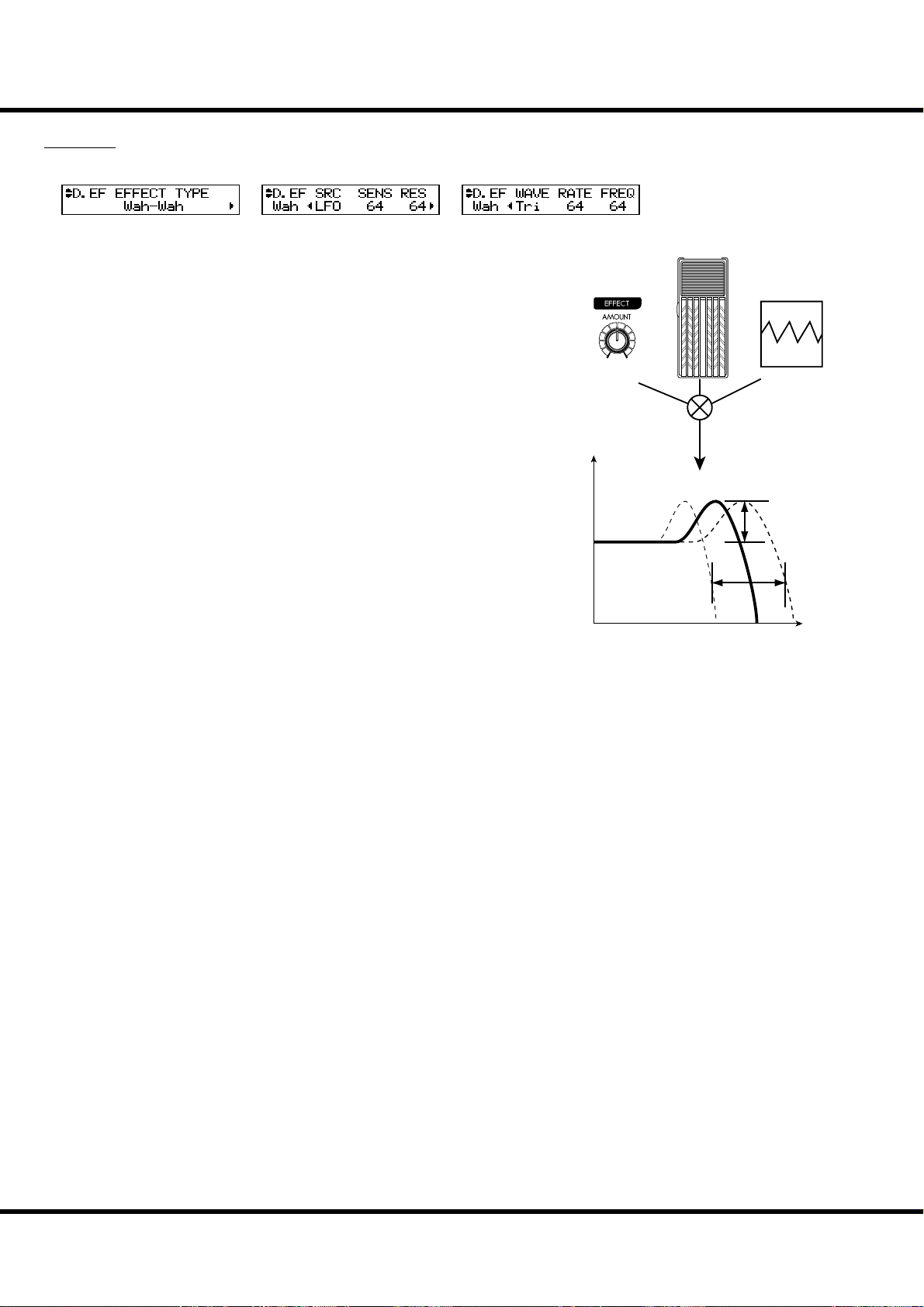
OD / EFF (Overdrive / E ects) - continued
94
Wah-Wah
Wah-Wah imposes a “speech-like” dynamic to the sound.
❹❺❻❼❽❾❿
❺ Wah-Wah - SOURCE
Selects the source of the WAH control.
MAN: Uses the FREQ parameters, i.e. the [EFFECT AMOUNT] knob.
EXP: Uses the Expression Pedal like a “Wah Wah pedal”.
LFO: Auto-Wah using the built-in ‘LFO - Low Frequency Oscillator’.
❻ Wah-Wah - SENSITIVITY
Sets the sensitivity to change the Wah eff ect of LFO or Expression Pedal.
It is linked with the [EFFECT AMOUNT] knob on the top panel when the
SOURCE (5) is set at EXP.
e setting range is 0 to 127. e dynamic response increases as the value rises.
❼ Wah-Wah RESONANCE
Boosts the cut-off frequency range of the Low-pass Filter and gives a more pronounced “Wah” eff ect.
e setting range is 0 to 127. e resonance increases as the value rises.
❽ Wah-Wah - WAVEFORM
When the SOURCE (5) is set at LFO, the LFO wave form is set.
Tri: Triangle wave. The sound smoothly varies.
Sqr: Square wave. The lter suddenly opens and suddenly closes.
Saw: Saw-tooth wave. Repeated changes in the sound are obtained.
S&H: Sample & Hold. Random sound changes are obtained.
❾ Wah-Wah - RATE
When the SOURCE (5) is set at LFO, the cycle speed is adjusted. It is linked with
the [EFFECT AMOUNT] knob on the top panel when the SOURCE (5) is set at
LFO.
e setting range is 0 to 127. e cycle becomes faster as the value increases.
❿ Wah-Wah - FREQUENCY
Adjusts the central frequency. It is linked with the [EFFECT AMOUNT] knob on
the top panel when the SOURCE (5) is set at MAN.
e setting range is 0 to 127. e frequency becomes higher as the value is increased.
Waveform,
Rate
Modulation
Source
Level
Resonance
Sensitivity
Frequency
*#1
Sk1
Sk2
Owner’s Manual
/
Page 95

Ring Mod.
e Ring Modulator creates complex, metallic-like sounds by taking the sum and diff erence of the fundamental tone and a second “ring” frequency.
❹❺❻❼❽❾❿
95
❺ RING MODULATOR - SOURCE
Selects what to use to modulate the ring frequency.
MAN: Uses the following FREQ parameter, i. e. the [EFFECT AMOUNT] knob.
EXP: Modulates the ring frequency with the Expression Pedal.
LFO: Allows a cyclical modulation e ect using the built-in LFO-Low Frequency Oscillator.
NOTE: The ring frequency changes by the note, i. d. the UPPER Part performance (or the performance
of the allocated part if in the Extra Voices).
❻ RING MODULATOR - FREQUENCY
Adjusts the central ring frequency. It is linked with the [EFFECT AMOUNT] knob on
the top panel when the SOURCE (5) is set at MAN, EXP and NOTE.
e setting range is 0 to 127. e frequency becomes higher as the value increases.
❼ RING MODULATOR - MIX
Adjusts the volume balance between the fundamental and eff ect sounds.
e setting range is 0 to 127. At 0, only the fundamental sound is heard. As the value is
raised, the more eff ect is added. At 127, only the eff ect comes out.
❽ RING MODULATOR - WAVEFORM
When the SOURCE (5) is set at LFO, the LFO waveform is set.
Tri: Triangle wave. The ring frequency number smoothly varies.
Sqr: Square wave. The ring sound suddenly changes to treble and also suddenly to bass.
Saw: Sawtooth wave. The ring sound repeatedly drops from treble to bass.
S&H: Sample & hold wave. The ring frequency changes randomly.
❾ RING MODULATOR - RATE
When the SOURCE (5) is set at LFO, the frequency speed is adjusted. It is linked with
the [EFFECT AMOUNT] knob on the top panel when the SOURCE (5) is set at LFO.
e setting range is 0 to 127. e cycle becomes faster as the value is raised.
❿ RING MODULATOR - DEPTH
Adjusts the depth of the frequency change when the source is set at LFO or EXP.
e setting range is 0 to 127. e ring frequency becomes wider as the value is raised.
Level
Waveform,
Rate
Modulation
Source
Original Signal
Modulation
Eect Signal
Ring
Frequency
Frequency
Setting the Parameters
Page 96

OD / EFF (Overdrive / E ects) - continued
96
Phaser
is creates a sound with a shifting phase, adding a twisting eff ect to the sound..
❹❺❻❼
❺ PHASER - RATE
Adjusts the frequency speed. It is linked with the [EFFECT AMOUNT] knob.
e setting range is 0 to 127. e cycle becomes faster as the value increases.
❻ PHASER - DEPTH
Adjusts the depth of modulation.
e setting range is 0 to 127. e modulation becomes deeper as the value increases.
❼ PHASER - RESONANCE
Adjusts the resonance (feed-back) amount.
e setting range is 0 to 127. e resonance becomes greater as the value increases.
At higher values, the sound is modulated beyond normal recognition.
❽ PHASER - MANUAL
Sets the middle frequency of the phase eff ect.
e setting range is 0 to 127. e frequency becomes higher as the value increases.
❾ PHASER - MIX
Adjusts the volume balance between the “dry” and the eff ect sound.
e setting range is 0 to 127. At 0, only “dry” is heard. e eff ect level becomes great-
er as the value increases. At 127 the ratio between the “dry” and the eff ect sounds
becomes 1:1.
❿ PHASER - HPF
Controls the frequency range of the eff ect.
e setting range is 0 to 127. At 0 the eff ect is added to all frequencies. e eff ect is
added to the higher frequencies as the value increases.
❽
❾❿
Level
Modulation
HPF
Rate
Depth
Mix
Manual
eect range
Frequency
*#1
Sk1
Sk2
Owner’s Manual
/
Page 97

Flanger
is is the sweeping “Jet Airplane” sound adjustable from a mild shimmer to a deep
“swoosh”.
❹❺❻❼
❺ FLANGER - RATE
Adjusts the modulation speed. It is linked with the [EFFECT AMOUNT] knob on the
top panel.
e setting range is 0 to 127. e cycle becomes faster as the value increases.
❻ FLANGER - DEPTH
Adjusts the depth of modulation.
e setting range is 0 to 127. e modulation becomes deeper as the value increases.
❼ FLANGER - RESONANCE
Adjusts the amount of resonance (feed-back).
e setting range is 0 to 127. e resonance becomes greater as the value increases. At
higher values, the sound is modulated beyond normal recognition.
❽ FLANGER - DELAY
Controls the delay of the eff ect sound.
e setting range is 0 to 127. e delay increases as the value is increased.
❾ FLANGER - MIX
Adjusts the volume balance between the “dry” and the eff ect sound.
e setting range is 0 to 127. At 0, only the “dry” is heard. e eff ect level becomes
greater as the value is increased. At 127 the ratio between the “dry” and the eff ect sounds
becomes 1:1.
❿ FLANGER - HPF
Controls the frequency range of the eff ect.
e setting range is 0 to 127. At 0 the eff ect is added to all frequencies. e eff ect is
added to the higher frequencies as the value increases.
❽
❾❿
Level
Mix
Modulation
HPF
97
Rate
Depth
eect range
Frequency
Setting the Parameters
Page 98

98
Chorus
is “Chorus” is NOT the same as Hammond’s proprietary “Chorus-Vibrato”. is
eff ect is the familiar Chorus as heard widely on electric pianos, guitars, etc.
❹❺❻❼
❺ CHORUS - RATE
Adjusts the speed of the cycle of the rising and falling eff ect pitch. It is linked with
the [EFFECT AMOUNT] on the top panel.
e setting rate is 0 to 127. e cycle becomes faster as the value increases.
❻ CHORUS - DEPTH
Adjusts the depth of modulation.
e setting range is 0 to 127. e modulation becomes deeper as the value increases.
❼ CHORUS - RESONANCE
Adjusts the amount of resonance (feed-back).
e setting range is 0 to 127. e resonance becomes greater as the value increases.
At higher values, the sound is modulated beyond normal recognition.
❽ CHORUS - DELAY
Controls the delay of the eff ect sound.
e setting range is 0 to 127. e delay becomes greater as the value increases.
❾ CHORUS - MIX
Adjusts the volume balance between the “dry” and the eff ect sound.
e setting range is 0 to 127. At 0, only the “dry” is heard. e eff ect level be-
comes greater as the value increases. At 127 the ratio between the “dry” and the eff ect
sounds becomes 1:1.
❿ CHORUS - HPF
Controls the frequency range of the eff ect.
e setting range is 0 to 127. At 0, the eff ect is added to all frequencies. e eff ect is
added to the higher frequencies as the value increases.
⓫ CHORUS - PHASE
Selects the type of the chorus eff ect available:
“2” (normal) or “3” (rich) phase eff ect type.
NOTE: There is no phase parameter on the organ section. And it is xed at “2”.
❽
❾❿⓫
Level
Mix
HPF
Rate
Depth
Original Signal
Eect Signal
Frequency
eect range
*#1
Sk1
Sk2
Owner’s Manual
/
Page 99

Delay
is is for adding echo eff ects.
99
❺ DELAY - TYPE
❹❺❻❼
❽
Select the type of delay here.
MONO:
A simply delayed sound.
RtoL, LtoR:
The delay is alternated in the stereo eld. At RtoL the delayed sound comes from the right, and
at LtoR from the left. Your results may vary when used in a mono idiom, or through a Leslie
Speaker.
❻ DELAY - TIME
Adjusts the delay time. It is linked with the [EFFECT AMOUNT] on the top panel.
e setting range is 10 to 1000 ms.
❼ DELAY - FEED-BACK
Sets the repetition amount of the eff ect sound.
e setting range is 0 to 127. e repetition becomes greater as the value is increased.
❽ DELAY - MIX
Adjusts the volume balance between the “dry” and the eff ect sound.
e setting range is 0 to 127. At 0, only the “dry” is heard. e eff ect level becomes
greater as the value is increased. At 64 the ratio between the “dry” and the eff ect sounds
becomes 1:1. At 127 only the eff ect sound is heard.
Level
Delay Time
Level
LR
TYPE = MONO
Original Signal
Eect Signal
Mix
Feedback
Time
TYPE = PAN
LR
LR
Time
EFFECTS OF THE EXTRA VOICE SECTION
OVERDRIVE
⓬ OVERDRIVE - SWITCH
Turns the Overdrive eff ect of Extra Voice section “ON/OFF”.
NOTE: While this parameter is “ON”, the stereo sound of “Stereo Grand” etc. becomes monaural.
⓭ OVERDRIVE - DRIVE
Controls the distortion amount. e distortion becomes greater as the value is increased.
ere is no knob linked with this eff ect, diff erent from the organ section, so the setting
is possible only in this mode.
⓮ OVERDRIVE - EXPRESSION
⓯ OVERDRIVE - PREAMP
e functions of these parameters are the same as those of the organ section.
MULTI-EFFECTS
⓰ EFFECT TYPE
andtheothereffectparameters
e functions of these parameters are the same as those of the organ section.
NOTE: All the parameters in these modes
are Patch Parameters. They are recorded into the Patch.
Setting the Parameters
Page 100

100
MENU/
EXIT
EQUALIZ ( Equalizer)
In this mode, you adjust the settings for the Equalizer.
An Equalizer is used to adjust the tonal quality. e SK1/2’s built-in Equalizer con-
sists of 3 bands and a recreation of the unique “tone” control that was part of the
vintage B-3. e Bass and Treble bands are handled by “shelf” equalizers, and the Mid
band is handled by parametric control.
To locate this mode:
ENTER
See “Function mode” (P. 68) for operation details.
⓮⓯
❺❻❼
❶ ❷❸ ❹
⓫⓬⓭
❽❾ ❿
ORGAN SECTION
❶ TONE CONTROL (P)
is is a simulated original B-3 TONE CONTROL. Its response is unique, but its
basic response is to gently cut the overall treble above 200Hz.
e setting range is -9 to +9, and it becomes neutral when set at “0”. “-1” corresponds to the maximum of the original B-3 tone control, “-5”, the middle, “-9”, the
minimum. e tone control found on the original B-3, was only available at “minus”
settings, but here you are able to “plus” the settings as well.
ORGAN SECTION, EXTRA VOICE SECTION
❷,❽ GAIN - BASS (P)
❸,❾ GAIN - MIDDLE (P)
❹,❿ GAIN - TREBLE (P)
Adjusts the Boost/Cut of Bass, Mid-range and Treble respectively.
e setting range is -9 to +9. It is fl at at 0.
❺,⓫ FREQUENCY - BASS (P)
❻,⓬ FREQUENCY - MIDDLE (P)
❼,⓭ FREQUENCY - TREBLE (P)
Adjusts the center frequency (MIDDLE) / turnover frequency (BASS, TREBLE) to
be attenuated.
e setting range is 20Hz - 200Hz for BASS, 250Hz - 3.1kHz for MIDDLE, 4.0kHz
- 8.0kHz for TREBLE.
The sound may distort if gains are raised too high. Adjust accordingly.
MASTER EQUALIZER
⓮ FREQUENCY - BASS (G)
⓯ FREQUENCY - TREBLE (G)
Adjusts the turnover frequency that will be attenuated.
NOTE: The parameter with (P) indicated is a patch parameter, and is recorded to each patch.
(G) indicates “global parameter”, which is recorded upon being set, and is common
with each patch.
Gain
+3dB
0dB
-3dB
-9dB
-15dB
Gain
+9dB
0dB
-9dB
100Hz
Diagram of Tone Control
BASS
Gain
BASS
MIDDLE
Freq.
20 - 200 4k - 8k
250 - 3.1k
Diagram of 3-bands Equalizer
1kHz 10kHz
MIDDLE
Gain
Freq.
TREBLE
Freq.
TC
+9
0
-1
-5
-9
Frequency
TREBLE
Gain
Frequency
THE EFFECTIVE USE OF THE MID-
DLE FREQUENCY
The frequency response of the horn rotor in the
Leslie speaker is not at. It has a peak from 1kHz to
3kHz. This peak is e ective in “cutting through” any
ensemble playing.
If you use this organ through line out without a Leslie speaker, you can duplicate e ect by setting the
FREQUENCY- MIDDLE to approximately 2kHz, and
the GAIN - MIDDLE to “+”.
TURNOVER FREQUENCY
The MIDDLE of this equalizer controls a point of frequency. This is called center frequency. The BASS
(or TREBLE) controls lower (or higher) than speci ed frequency. This is called turnover frequency.
PATCH PARAMETERS
The equalizer is designed to be a patch parameter
to be actively utilized as a part of sound making
parameter.
Use the Master Equalizer for tonal compensation
to match the performance stage (P. 27).
*#1
Sk1
Sk2
Owner’s Manual
/
