
Wi-Fi Personal Bridge 150
Wireless Portable AP Router
User Manual
HNW150APBR
www.hamletcom.com

Wi-Fi Personal Bridge 150 User Manual
2
Table of Contents
1! Introduction 8!
Features .............................................................................................................................. 8!
Device Requirements ......................................................................................................... 8!
Using this Document .......................................................................................................... 8!
Notational conventions ................................................................................................. 8!
Typographical conventions .......................................................................................... 9!
Special messages ........................................................................................................ 9!
2! Getting to know the device 10!
Computer / System requirements .................................................................................... 10!
Package Contents ............................................................................................................ 10!
LED meanings & activations ............................................................................................ 10!
Top Side ...................................................................................................................... 10!
Rear and Left Panel and Bottom Side ....................................................................... 11!
3! Computer configurations under different OS, to obtain IP
address automatically 13!
For Windows 98SE / ME / 2000 / XP .............................................................................. 13!
For Windows Vista-32/64 ................................................................................................. 15!
For Windows 7-32/64 ....................................................................................................... 18!
4! Connecting your device 21!
Connecting the Hardware ................................................................................................ 21!
Router Mode (WAN interface is WAN Port through xDSL or Cable modem to
Internet): ...................................................................................................................... 21!
Client Mode (WAN interface is WLAN interface through WLAN Router, xDSL or
Cable modem to Internet): .......................................................................................... 22!
WiFi-AP Mode (WAN interface is WAN, LAN Port or WLAN interface through
WLAN Router, xDSL or Cable modem to Internet): .................................................. 23!
WiFi-AP Mode (WAN interface is WAN, LAN Port or WLAN interface through
WLAN Router, xDSL or Cable modem to Internet): .................................................. 24!
5! Utility CD execution 25!
Advanced Configuration with Router Mode .................................................................... 25!
Advanced Configuration with Client Mode ...................................................................... 30!
Advanced Configuration with WiFi-AP Mode 1 ............................................................... 36!
Advanced Configuration with WiFi-AP Mode 2 - Universal Repeater Mode (Acting
as AP and client simultaneouly) ...................................................................................... 41!
Advanced Configuration with WiFi-AP Mode 3 - WDS ................................................... 46!
Advanced Configuration with WiFi-AP Mode 3 – WDS + AP ......................................... 50!
Wireless Connection (Router Mode Only) ...................................................................... 54!
6! What the Internet/WAN access of your own Network now is 56!
Internet/WAN access is the DHCP client ........................................................................ 57!

Wi-Fi Personal Bridge 150 User Manual
3
Internet/WAN access is the Static IP ............................................................................... 57!
Internet/WAN access is the PPPoE client ....................................................................... 58!
7! Getting Started with the Web pages 59!
Accessing the Web pages ............................................................................................... 59!
Testing your Setup ........................................................................................................... 61!
Default device settings ..................................................................................................... 61!
8! Quick Setup (This function may vary depending on Router,
Client or WiFi-AP mode) 63!
Operation Mode Setup ..................................................................................................... 64!
Gateway ...................................................................................................................... 64!
Wireless ISP ............................................................................................................... 65!
WAN Interface Setup ....................................................................................................... 66!
Static IP ....................................................................................................................... 66!
DHCP Client ................................................................................................................ 67!
PPPoE ......................................................................................................................... 68!
PPTP ........................................................................................................................... 69!
L2TP ............................................................................................................................ 70!
Wireless Basic Setup ....................................................................................................... 71!
AP (Access Point) ....................................................................................................... 72!
Client ........................................................................................................................... 73!
WDS (Wireless Distribution System) ......................................................................... 74!
WDS (Wireless Distribution System) only ................................................................. 76!
AP (Access Point) + WDS (Wireless Distribution System) ....................................... 77!
Wireless Security Setup ................................................................................................... 78!
Configuring WEP 64bit ASCII (5 characters) security ............................................... 80!
Configuring WEP 64bit Hex (10 characters) security ................................................ 81!
Configuring WEP 128bit ASCII (13 characters) security ........................................... 82!
Configuring WEP 128bit Hex (26 characters) security .............................................. 83!
Configuring WPA (AES) HEX (64 characters) security ............................................. 85!
Configuring WPA2 (AES) HEX (64 characters) security ........................................... 87!
Configuring WPA2 (Mixed) Passphrase security ...................................................... 88!
Configuring WPA2 (Mixed) HEX (64 characters) security ........................................ 89!
9! Wireless Network 90!
Basic Settings ................................................................................................................... 90!
Advanced Settings ........................................................................................................... 92!
Security ............................................................................................................................. 93!
WEP + Encryption Key ............................................................................................... 95!
WEP + Use 802.1x Authentication ............................................................................. 96!
WPA/WPA2/WPA2 Mixed + Personal (Pre-Shared Key) ......................................... 97!
WPA/WPA2/WPA2 Mixed + Enterprise (RADIUS) ................................................... 98!

Wi-Fi Personal Bridge 150 User Manual
4
Access Control .............................................................................................................. 100!
Allow Listed .............................................................................................................. 100!
Deny Listed .............................................................................................................. 102!
WDS settings ................................................................................................................. 103!
Configure WDS (Wireless Distribution System) only ............................................. 104!
Configure AP (Access Point) + WDS (Wireless Distribution System) ................... 108!
Site Survey .................................................................................................................... 112!
Configure Wireless ISP + Wireless client + Site Survey ........................................ 113!
WPS ............................................................................................................................... 117!
Introduction of WPS ................................................................................................. 118!
Supported WPS features ......................................................................................... 118!
AP mode .................................................................................................................. 118!
AP as Enrollee ......................................................................................................... 119!
AP as Registrar ........................................................................................................ 119!
AP as Proxy ............................................................................................................. 119!
Infrastructure-Client mode ....................................................................................... 119!
Instructions of AP’s and Client’s operations ........................................................... 119!
Wireless Advanced Settings page .......................................................................... 120!
Operations of AP - AP being an enrollee ..................................................................... 121!
Operations of AP - AP being a registrar ....................................................................... 130!
AP mode .................................................................................................................. 130!
Push Button method ................................................................................................ 133!
Wireless Schedule ........................................................................................................ 136!
10! LAN Interface 137!
LAN Interface Setup ...................................................................................................... 137!
Changing the LAN IP address and subnet mask ......................................................... 139!
Show Client ................................................................................................................... 142!
11! WAN Interface 143!
Configuring Static IP connection .................................................................................. 147!
Configuring DHCP Client connection ........................................................................... 148!
Configuring PPPoE connection .................................................................................... 149!
Configuring PPTP connection ...................................................................................... 150!
Configuring L2TP connection ....................................................................................... 152!
Clone MAC Address ..................................................................................................... 154!
12! Port Filtering 156!
Port filtering for TCP port 80 ......................................................................................... 157!
Port filtering for UDP port 53 ......................................................................................... 158!
13! IP Filtering 159!
IP filtering for TCP with specified IP ............................................................................. 160!

Wi-Fi Personal Bridge 150 User Manual
5
IP filtering for UDP with specified IP ............................................................................. 162!
IP filtering for both TCP and UDP with specified IP ..................................................... 164!
14! MAC Filtering 166!
MAC filtering for specified MAC Address ..................................................................... 167!
15! Port Forwarding 169!
Port Forwarding for TCP with specified IP ................................................................... 170!
Port Forwarding for UDP with specified IP ................................................................... 171!
16! URL Filtering 172!
URL filtering for specified URL Address ....................................................................... 172!
17! DMZ 174!
DMZ Host IP Address ................................................................................................... 174!
18! VLAN 176!
19! QoS 177!
20! Route Setup 178!
21! Status 179!
22! Statistics 180!
23! Dynamic DNS 181!
Configure DynDNS ....................................................................................................... 183!
Configure TZO ............................................................................................................... 184!
24! Time Zone Setting 185!
SNTP Server and SNTP Client Configuration settings ................................................ 185!
25! Denial-of-Service 187!
Denial-of-Service ........................................................................................................... 187!
26! Log 189!
System Log .................................................................................................................... 189!
27! Firmware Update 191!
About firmware versions ............................................................................................... 191!
Manually updating firmware .......................................................................................... 191!
28! Save/Reload Settings 193!
Save Settings to File ..................................................................................................... 193!
Load Settings from File ................................................................................................. 195!
Resetting to Defaults ..................................................................................................... 197!
29! Password 199!
Setting your username and password .......................................................................... 199!
30! Logout 201!
Logout ............................................................................................................................ 201!
A! Configuring your Computers 202!

Wi-Fi Personal Bridge 150 User Manual
6
Configuring Ethernet PCs ............................................................................................. 202!
Before you begin ...................................................................................................... 202!
Windows® XP PCs .................................................................................................. 202!
Windows 2000 PCs ................................................................................................. 202!
Windows Me PCs .................................................................................................... 203!
Windows 95, 98 PCs ............................................................................................... 203!
Assigning static Internet information to your PCs ................................................... 204!
B! IP Addresses, Network Masks, and Subnets 205!
IP Addresses ................................................................................................................. 205!
Structure of an IP address ....................................................................................... 205!
Network classes ....................................................................................................... 205!
Subnet masks ................................................................................................................ 206!
C! UPnP Control Point Software on Windows ME/XP 207!
UPnP Control Point Software on Windows ME ........................................................... 207!
UPnP Control Point Software on Windows XP with Firewall ....................................... 207!
SSDP requirements ................................................................................................. 208!
D! Troubleshooting 210!
Troubleshooting Suggestions ....................................................................................... 210!
Diagnosing Problem using IP Utilities .......................................................................... 211!
ping ........................................................................................................................... 211!
nslookup ................................................................................................................... 211!
E! Glossary 213!

Wi-Fi Personal Bridge 150 User Manual
7
Dear Customer,
thanks for choosing an Hamlet product. Please carefully follow the instructions
for its use and maintenance and, once this item has run its life span, we kindly
ask You to dispose of it in an environmentally friendly way, by putting it in the
separate bins for electrical/electronic waste, or to bring it back to your retailer
who will collect it for free.
Responsibility Statement
The European importer declares that this product is compliant with CE
standards. Importer references and contact details available in the “About Us”
section of Hamlet website at www.hamletcom.com.
The importer for Italy is:
Careca Italia S.p.A.
VAT number 02078660350
www.careca.com
The complete CE declaration of conformity of the product can be obtained by
contacting Hamlet at e-mail address info@hamletcom.com specifying product
code and documentation required.
We inform You this product is manufactured with materials and components in
compliance with RoHS directives: 2002/95/CE; with RAEE Directives:
2003/96/CE, Italian Legislative Decree 2005/151 and following EEC Directives:
EN 300 328 V1.7.1 05-2006, EN 301 489-1 V1.8.1 04-2008, EN 301 489-17
V2.1.1 05-2009, EN 300 386 V1.5.1 10-2010, EN 60950-1: 2006 + A11: 2009 +
A1: 2010 + A12: 2011.
CE Mark Warning
This is a Class B product. In a domestic environment, this product may cause
radio interference, in which case the user may be required to take adequate
measures.
Trademarks
All trademarks and company names mentioned in this manual are used for
description purpose only and remain property of their respective owners.
Changes
The material in this document is for information only and subject to change
without notice. While reasonable efforts have been made in the preparation of
this document to assure its accuracy, Hamlet assumes no liability resulting from
errors or omissions in this document, or from the use of the information
contained herein. Hamlet reserves the right to make changes or revisions in the
product design or the product manual without reservation and without obligation
to notify any person of such revisions and changes.

Wi-Fi Personal Bridge 150 User Manual
8
1 Introduction
Congratulations on becoming the owner of the Wireless Gateway. You will now be able to access
the Internet using your high-speed xDSL/Cable modem connection.
This User Guide will show you how to connect your Wireless Gateway, and how to customize its
configuration to get the most out of your new product.
Features
The list below contains the main features of the device and may be useful to users with knowledge
of networking protocols. If you are not an experienced user, the chapters throughout this guide will
provide you with enough information to get the most out of your device.
Features include:
• 10/100Base-T Ethernet router to provide Internet connectivity to all computers on your LAN
• Network address translation (NAT) functions to provide security for your LAN
• Network configuration through DHCP Server and DHCP Client
• Services including IP route and DNS configuration, RIP, and IP
• Supports remote software upgrades
• User-friendly configuration program accessed via a web browser
The Wireless Gateway has the internal Ethernet switch allows for a direct connection to a
10/100BASE-T Ethernet network via an RJ-45 interface, with LAN connectivity for both the Wireless
Gateway and a co-located PC or other Ethernet-based device.
Device Requirements
In order to use the Wireless Gateway, you must have the following:
• One RJ-45 Broadband Internet connection via cable modem or xDSL modem
• Instructions from your ISP on what type of Internet access you will be using, and the addresses
needed to set up access
• One or more computers each containing an Ethernet card (10Base-T/100Base-T network
interface card (NIC))
• TCP/IP protocol for each PC
• For system configuration using the supplied
a. web-based program: a web browser such as Internet Explorer v4 or later, or Netscape v4 or
later. Note that version 4 of each browser is the minimum version requirement – for optimum
display quality, use Internet Explorer v5, or Netscape v6.1
Note
You do not need to use a hub or switch in order to connect more
than one Ethernet PC to your device. Instead, you can connect
up to four Ethernet PCs directly to your device using the ports
labeled Ethernet on the rear panel.
Using this Document
Notational conventions
• Acronyms are defined the first time they appear in the text and also in the glossary.

Wi-Fi Personal Bridge 150 User Manual
9
• For brevity, the Wireless Gateway is referred to as “the device”.
• The term LAN refers to a group of Ethernet-connected computers at one site.
Typographical conventions
• Italic text is used for items you select from menus and drop-down lists and the names of
displayed web pages.
• Bold text is used for text strings that you type when prompted by the program, and to emphasize
important points.
Special messages
This document uses the following icons to draw your attention to specific instructions or
explanations.
Note
Provides clarifying or non-essential information on the current
topic.
Definition
Explains terms or acronyms that may be unfamiliar to many
readers. These terms are also included in the Glossary.
WARNING
Provides messages of high importance, including messages
relating to personal safety or system integrity.

Wi-Fi Personal Bridge 150 User Manual
10
2 Getting to know the device
Computer / System requirements
• Pentium 200MHZ processor or above
• Windows 98SE, Windows Me, Windows 2000, Windows XP, Windows Vista and Windows 7
• 64MB of RAM or above
• 25MB free disk space
Package Contents
• 802.11n Pocket AP
• CD-ROM (Software & Manual)
• Quick Installation Guide
• Ethernet Cable (RJ-45)
• Power Adapter
LED meanings & activations
Top Side
The Top Side contains lights called Light Emitting Diodes (LEDs) that indicate the status of the unit.
Label
Color
Function
POWER
green
On: device is powered on
Off: device is powered off
Internet
green
On: WAN link established and active
Off: No LAN link

Wi-Fi Personal Bridge 150 User Manual
11
Blink: Valid Ethernet packet being transferred
WLAN
green
On: WLAN link established and active
Blink: Valid Wireless packet being transferred
WPS
green
Off: WPS link isn’t established and active
Blink: Valid WPS packet being transferred
LAN
green
On: LAN link established and active
Off: No LAN link
Blink: Valid Ethernet packet being transferred
Rear and Left Panel and Bottom Side
The rear and right panel and bottom side contains a Restore Defaults button, the ports for the unit's
data and power connections.

Wi-Fi Personal Bridge 150 User Manual
12
Label
Function
DC 5V
Connects to the supplied power adaptor
LAN
Connects the device via LAN Ethernet to a
PC
WAN
Connects the device via WAN Ethernet to
xDSL / Cable Modem
WPS
Press this button for at least 3 full seconds and
the WPS LED will flash to start WPS.
Now go to the wireless adapter or device and
press its WPS button. Make sure to press the
button within 120 seconds (2 minutes) after
pressing the router's WPS button.
Switch
Swith the device to Router, Client or WiFi-AP
Mode
RESET
Reset button. RESET the 802.11n Pocket AP
to its default settings.
Press this button for at least 6 full seconds to
RESET device to its default settings.

Wi-Fi Personal Bridge 150 User Manual
13
3 Computer configurations under different OS, to
obtain IP address automatically
Before starting the 802.11n Pocket AP configuration, please kindly configure the PC computer as
below, to have automatic IP address / DNS Server.
For Windows 98SE / ME / 2000 / XP
1. Click on "Start" -> "Control Panel" (in Classic View). In the Control Panel, double click on
"Network Connections" to continue.
2. Single RIGHT click on "Local Area connection", then click "Properties".

Wi-Fi Personal Bridge 150 User Manual
14
3. Double click on "Internet Protocol (TCP/IP)".
4. Check "Obtain an IP address automatically" and "Obtain DNS server address
automatically" then click on "OK" to continue.
5. Click "Show icon in notification area when connected" (see screen image in 3. above) then
Click on "OK" to complete the setup procedures.

Wi-Fi Personal Bridge 150 User Manual
15
For Windows Vista-32/64
1. Click on “Start” -> “Control Panel” -> “View network status and tasks”.
2. In the Manage network connections, click on “Manage network connections” to continue.

Wi-Fi Personal Bridge 150 User Manual
16
3. Single RIGHT click on "Local Area connection", then click "Properties".
4. The screen will display the information "User Account Control" and click "Continue" to
continue.
5. Double click on "Internet Protocol Version 4 (TCP/IPv4)".

Wi-Fi Personal Bridge 150 User Manual
17
6. Check "Obtain an IP address automatically" and "Obtain DNS server address
automatically" then click on "OK" to continue.

Wi-Fi Personal Bridge 150 User Manual
18
For Windows 7-32/64
1. Click on “Start” -> “Control Panel” (in Category View) -> “View network status and tasks”.
2. In the Control Panel Home, click on “Change adapter settings” to continue.

Wi-Fi Personal Bridge 150 User Manual
19
3. Single RIGHT click on “Local Area Connection”, then click “Properties”.
4. Double click on "Internet Protocol Version 4 (TCP/IPv4)".

Wi-Fi Personal Bridge 150 User Manual
20
5. Check "Obtain an IP address automatically" and "Obtain DNS server address
automatically" then click on "OK" to continue.

Wi-Fi Personal Bridge 150 User Manual
21
4 Connecting your device
This chapter provides basic instructions for connecting the Wireless Gateway to a computer or LAN
and to the Internet.
In addition to configuring the device, you need to configure the Internet properties of your
computer(s). For more details, see the following sections:
• Configuring Ethernet PCs
This chapter assumes that you have already established a DSL/Cable service with your Internet
service provider (ISP). These instructions provide a basic configuration that should be compatible
with your home or small office network setup. Refer to the subsequent chapters for additional
configuration instructions.
Connecting the Hardware
This section describes how to connect the device to the wall phone port, the power outlet and your
computer(s) or network.
WARNING
Before you begin, turn the power off for all devices. These
include your computer(s), your LAN hub/switch (if applicable),
and the Wireless Gateway.
The diagram below illustrates the hardware connections. The layout of the ports on your device may
vary from the layout shown. Refer to the steps that follow for specific instructions.
Router Mode (WAN interface is WAN Port through xDSL or Cable modem to Internet):
In this mode, the device acts as a WLAN router for xDSL or cable connection.

Wi-Fi Personal Bridge 150 User Manual
22
1. Switch the switch to Router Mode
2. Connect the Ethernet cable to WAN Port
Connect the RJ45 Ethernet cable from your xDSL/Cable Modem's Ethernet port to 802.11n Pocket
AP 's WAN Port.
3. Connect the Ethernet cable to LAN Port
Connect the supplied RJ45 Ethernet cable from your PC's Ethernet port to any of the 802.11n
Pocket AP Router's LAN Port.
4. Attach the power connector
Connect the power adapter to the power inlet POWER of your 802.11n Pocket AP.
Client Mode (WAN interface is WLAN interface through WLAN Router, xDSL or Cable modem
to Internet):
In this mode, the device acts as a WLAN router for xDSL or cable connection through WLAN
interface. (In this mode, the WAN Port acts as a second LAN port)
1. Switch the switch to Client Mode
2. Connect the Ethernet cable to LAN and/or WAN Port
Connect the supplied RJ45 Ethernet cable from your PC's Ethernet port to any of the 802.11n
Pocket AP Router's LAN and/or WAN Port.
3. Attach the power connector
Connect the power adapter to the power inlet POWER of your 802.11n Pocket AP.

Wi-Fi Personal Bridge 150 User Manual
23
WiFi-AP Mode (WAN interface is WAN, LAN Port or WLAN interface through WLAN Router,
xDSL or Cable modem to Internet):
In this mode, the device acts as an AP for xDSL or cable connection. (In this mode, the WAN Port
acts as a second LAN port)
1. Switch the switch to WiFi-AP Mode
2. Connect the Ethernet cable to WAN or LAN Port
Connect the RJ45 Ethernet cable from your xDSL/Cable Modem's Ethernet port to 802.11n Pocket
AP 's WAN or LAN Port.
3. Connect the Ethernet cable to LAN or WAN Port
Connect the supplied RJ45 Ethernet cable from your PC's Ethernet port to any of the 802.11n
Pocket AP Router's LAN or WAN Port.
4. Attach the power connector
Connect the power adapter to the power inlet POWER of your 802.11n Pocket AP.

Wi-Fi Personal Bridge 150 User Manual
24
WiFi-AP Mode (WAN interface is WAN, LAN Port or WLAN interface through WLAN Router,
xDSL or Cable modem to Internet):
In this mode, the device acts as an AP for xDSL or cable connection. (In this mode, the WAN Port
acts as a second LAN port)
1. Switch the switch to WiFi-AP Mode
2. Connect the Ethernet cable to LAN or WAN Port
Connect the supplied RJ45 Ethernet cable from your PC's Ethernet port to any of the 802.11n
Pocket AP Router's LAN or WAN Port.
3. Attach the power connector
Connect the power adapter to the power inlet POWER of your 802.11n Pocket AP.
4. Configure the device to Universal Repeater or WDS mode

Wi-Fi Personal Bridge 150 User Manual
25
5 Utility CD execution
Advanced Configuration with Router Mode
1. Please insert the supplied CD into your CD-ROM drive.
2. The CD should auto-start, displaying the window shown in 3. below. If your CD does not start
automatically, go to Windows Explorer, Select your CD drive and double click “autorun.exe”.
3. To configure the device, please click “Advanced Configuration”.
4. Please enter the Login User Name: admin and Login Password: hamlet and then click on OK
button.

Wi-Fi Personal Bridge 150 User Manual
26
5. Click on Quick Setup menu.
6. Select the WAN Access Type DHCP Client, Static IP, PPPoE, PPTP or L2TP and enter related
parameters that your ISP (Internet Services Provider) or Network Administrator provided and
then click on Next>> button.

Wi-Fi Personal Bridge 150 User Manual
27
Examples
6-1. DHCP Client
Select DHCP Client Mode from WAN Access Type drop-down list
Click on Next>> button
6-2. PPPoE
Select PPPoE Mode from WAN Access Type drop-down list
Enter Username and Password offered by the ISP
Click on Next>> button
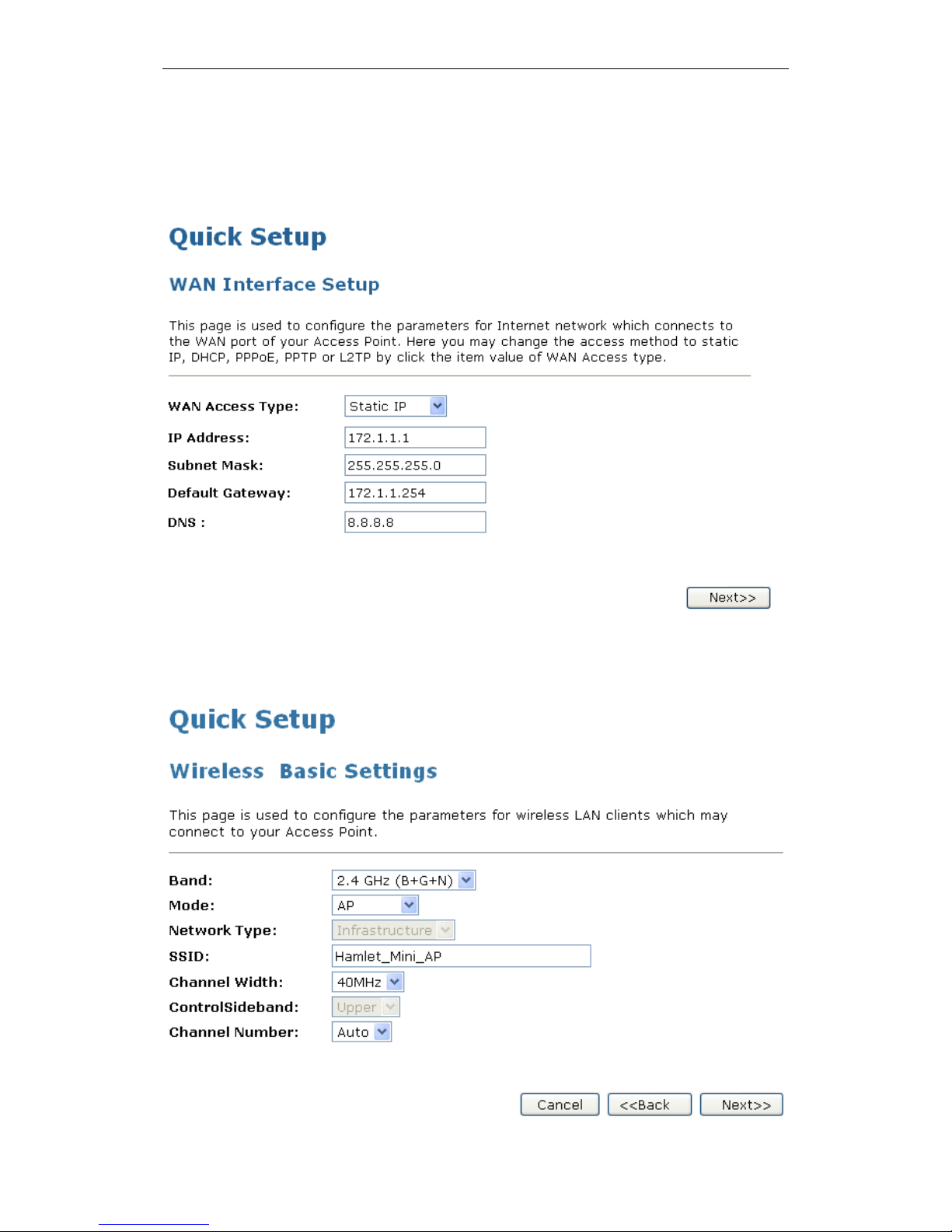
Wi-Fi Personal Bridge 150 User Manual
28
6-3. Static IP
Select Static IP Mode from WAN Access Type drop-down list
Config IP Address, Subnet mask, Default Gateway and DNS Server offered by ISP (Internet
Services Provider) or Network Administrator
Click on Next>> button
7. Please enter the “SSID” and if you want to change (the default settings SSID =
Hamlet_Mini_AP).
8. Click on Next>> button

Wi-Fi Personal Bridge 150 User Manual
29
9. Choose the Encryption type if necessary, as None – No Encryption / 64 Bit Encryption / 128 Bit
Encryption / Wi-Fi Protected Access (AES-CCMP) / Wi-Fi Protected Access2 (AES-CCMP) and
WPA2 Mixed Mode. For example, you choose None.
10. Click on Finished button
11. Change setting successfully! Please wait for a moment while rebooting ...
12. Click on " Exit " to exit this program.
13. Now, the 802.11n Pocket AP has been configured completed, and suitable for Wireless and
Internet Connections.

Wi-Fi Personal Bridge 150 User Manual
30
Advanced Configuration with Client Mode
1. Please insert the supplied CD into your CD-ROM drive.
2. The CD should auto-start, displaying the window shown in 3. below. If your CD does not start
automatically, go to Windows Explorer, Select your CD drive and double click “autorun.exe”.
3. To configure the device, please click “Advanced Configuration”.
4. Please enter the Login User Name: admin and Login Password: hamlet and then click on OK
button.

Wi-Fi Personal Bridge 150 User Manual
31
5. Click on Quick Setup menu.
6. Select the WAN Access Type DHCP Client, Static IP, PPPoE, PPTP or L2TP and enter related
parameters that your ISP (Internet Services Provider) or Network Administrator provided and
then click on Next>> button.

Wi-Fi Personal Bridge 150 User Manual
32
Examples
6-1. DHCP Client
Select DHCP Client Mode from WAN Access Type drop-down list
Click on Next>> button
6-2. PPPoE
Select PPPoE Mode from WAN Access Type drop-down list
Enter Username and Password offered by the ISP
Click on Next>> button

Wi-Fi Personal Bridge 150 User Manual
33
6-3. Static IP
Select Static IP Mode from WAN Access Type drop-down list
Config IP Address, Subnet mask, Default Gateway and DNS Server offered by ISP (Internet
Services Provider) or Network Administrator
Click on Next>> button
7. Click on Site Survey button
8. Select the SSID of the AP that Hamlet_Mini_AP is going to connect to.

Wi-Fi Personal Bridge 150 User Manual
34
9. Click on Next>> button
10. Choose the Encryption type if necessary, as None – No Encryption / 64 Bit Encryption / 128 Bit
Encryption / Wi-Fi Protected Access (AES-CCMP) / Wi-Fi Protected Access2 (AES-CCMP) and
WPA2 Mixed Mode. For example, you choose None.
11. Click on Finished button
12. Connect successfully! The device is booting. Do not turn off or reboot the Device during this
time. Please wait 65 seconds ...

Wi-Fi Personal Bridge 150 User Manual
35
13. Click on " Exit " to exit this program.
14. Now, the 802.11n Pocket AP has been configured completed, and suitable for Internet
Connections.

Wi-Fi Personal Bridge 150 User Manual
36
Advanced Configuration with WiFi-AP Mode 1
1. Configure the PC computer with Ethernet Adapter to have fixed IP address to 10.0.0.x exclude
10.0.0.2.
2. Please insert the supplied CD into your CD-ROM drive.
3. The CD should auto-start, displaying the window shown in 3. below. If your CD does not start
automatically, go to Windows Explorer, Select your CD drive and double click “autorun.exe”.
4. To configure the device, please click “Advanced Configuration”.
5. Please enter the Login User Name: admin and Login Password: hamlet and then click on OK
button.

Wi-Fi Personal Bridge 150 User Manual
37
6. Click on Quick Setup menu.
7. Select Client from Mode drop-down list
8. Click on Next>> button
9. Choose the Encryption type if necessary, as None – No Encryption / 64 Bit Encryption / 128 Bit
Encryption / Wi-Fi Protected Access (AES-CCMP) / Wi-Fi Protected Access2 (AES-CCMP) and
WPA2 Mixed Mode. For example, you choose None.

Wi-Fi Personal Bridge 150 User Manual
38
10. Click on Finished button
11. Change setting successfully! Please wait for a moment while rebooting ...
12. Click on Site Survey

Wi-Fi Personal Bridge 150 User Manual
39
13. Click on Site Survey button
14. Select the SSID of the AP that Hamlet_Mini_AP is going to connect to.
15. Click on Next>> button
16. Choose the Encryption type if necessary, as None – No Encryption / 64 Bit Encryption / 128 Bit
Encryption / Wi-Fi Protected Access (AES-CCMP) / Wi-Fi Protected Access2 (AES-CCMP) and
WPA2 Mixed Mode. For example, you choose None.
17. Click on Connect button

Wi-Fi Personal Bridge 150 User Manual
40
18. Please wait…
19. Connect successfully! The device is booting. Do not turn off or reboot the Device during this
time. Please wait 65 seconds ...
20. Click on " Exit " to exit this program.
21. Now, the 802.11n Pocket AP has been configured completed, and suitable for Wireless and
Internet Connections.

Wi-Fi Personal Bridge 150 User Manual
41
Advanced Configuration with WiFi-AP Mode 2 - Universal Repeater Mode (Acting
as AP and client simultaneouly)
1. Configure the PC computer with Ethernet Adapter to have fixed IP address to 10.0.0.x exclude
10.0.0.2.
2. Please insert the supplied CD into your CD-ROM drive.
3. The CD should auto-start, displaying the window shown in 3. below. If your CD does not start
automatically, go to Windows Explorer, Select your CD drive and double click “autorun.exe”.
4. To configure the device, please click “Advanced Configuration”.
5. Please enter the Login User Name: admin and Login Password: hamlet and then click on OK
button.

Wi-Fi Personal Bridge 150 User Manual
42
6. Click on Wireless -> Basic Settings menu.
7. Select Client from Mode drop-down list
8. Check on Enable Universal Repeater Mode (Acting as AP and client simultaneouly) ratio
9. Enter the SSID in SSID of Extended Interface field
10. Click on Apply Changes button

Wi-Fi Personal Bridge 150 User Manual
43
11. Click on Reboot Later button
12. Click on Wireless -> Site Survey menu.
13. Click on Site Survey button

Wi-Fi Personal Bridge 150 User Manual
44
14. Select the SSID of the AP that Hamlet_Mini_AP is going to connect to.
15. Click on Next>> button
16. Choose the Encryption type if necessary, as None – No Encryption / 64 Bit Encryption / 128 Bit
Encryption / Wi-Fi Protected Access (AES-CCMP) / Wi-Fi Protected Access2 (AES-CCMP) and
WPA2 Mixed Mode. For example, you choose None.
17. Click on Connect button
18. Please wait…

Wi-Fi Personal Bridge 150 User Manual
45
19. Connect successfully! The device is booting. Do not turn off or reboot the Device during this
time. Please wait 65 seconds ...
20. Click on " Exit " to exit this program.
21. Now, the 802.11n Pocket AP has been configured completed, and suitable for Wireless and
Internet Connections.

Wi-Fi Personal Bridge 150 User Manual
46
Advanced Configuration with WiFi-AP Mode 3 - WDS
1. Configure the PC computer with Ethernet Adapter to have fixed IP address to 10.0.0.x exclude
10.0.0.2.
2. Please insert the supplied CD into your CD-ROM drive.
3. The CD should auto-start, displaying the window shown in 3. below. If your CD does not start
automatically, go to Windows Explorer, Select your CD drive and double click “autorun.exe”.
4. To configure the device, please click “Advanced Configuration”.
5. Please enter the Login User Name: admin and Login Password: hamlet and then click on OK
button.

Wi-Fi Personal Bridge 150 User Manual
47
6. Click on Wireless -> Basic Settings menu.
7. Select WDS from Mode drop-down list
8. Select Channel Width
9. Select Control Sideband
10. Select Channel Number
11. Click on Apply Changes button

Wi-Fi Personal Bridge 150 User Manual
48
12. Click on Reboot Later button
13. Click on Wireless -> WDS settings menu.
14. Check on the option Enable WDS.
15. Enter the MAC Address of peer AP
16. Enter the Comment
17. If you need to configure the security, please click on Set Security button to configure in detail.
18. Click on Apply Changes button

Wi-Fi Personal Bridge 150 User Manual
49
19. Click on Reboot Now button
20. Change setting successfully! Do not turn off or reboot the Device during this time. Please wait 20
seconds ...
21. Click on " Exit " to exit this program.
22. Now, the 802.11n Pocket AP has been configured completed, and suitable for Wireless and
Internet Connections.

Wi-Fi Personal Bridge 150 User Manual
50
Advanced Configuration with WiFi-AP Mode 3 – WDS + AP
1. Configure the PC computer with Ethernet Adapter to have fixed IP address to 10.0.0.x exclude
10.0.0.2.
2. Please insert the supplied CD into your CD-ROM drive.
3. The CD should auto-start, displaying the window shown in 3. below. If your CD does not start
automatically, go to Windows Explorer, Select your CD drive and double click “autorun.exe”.
4. To configure the device, please click “Advanced Configuration”.
5. Please enter the Login User Name: admin and Login Password: hamlet and then click on OK
button.

Wi-Fi Personal Bridge 150 User Manual
51
6. Click on Wireless -> Basic Settings menu.
7. Select AP+WDS from Mode drop-down list
8. Select Channel Width
9. Select Control Sideband
10. Select Channel Number
11. Click on Apply Changes button

Wi-Fi Personal Bridge 150 User Manual
52
12. Click on Reboot Later button
13. Click on Wireless -> WDS settings menu.
14. Check on the option Enable WDS.
15. Enter the MAC Address of peer AP
16. Enter the Comment
17. If you need to configure the security, please click on Set Security button to configure in detail.
18. Click on Apply Changes button

Wi-Fi Personal Bridge 150 User Manual
53
19. Click on Reboot Now button
20. Change setting successfully! Do not turn off or reboot the Device during this time. Please wait 20
seconds ...
21. Click on " Exit " to exit this program.
22. Now, the 802.11n Pocket AP has been configured completed, and suitable for Wireless and
Internet Connections.

Wi-Fi Personal Bridge 150 User Manual
54
Wireless Connection (Router Mode Only)
For easy installation it is saved to keep the settings. You can later change the wireless settings via
the wireless configuration menu. (see user manual on the CD – Chapter 9).
1. Double click on the wireless icon on your computer and search for the wireless network that you
enter SSID name.
2. Click on the wireless network that you enter SSID name to connect.

Wi-Fi Personal Bridge 150 User Manual
55
3. If the wireless network isn’t encrypted, click on "Connect Anyway" to connect.
4. If the wireless network is encrypted, enter the network key that belongs to your authentication
type and key. You can later change this network key via the wireless configuration menu. (see
user manual on the CD – Chapter 9).
5. Click on "Connect" or "Apply".
6. Now you are ready to use the Wireless Network to Internet or intranet.

Wi-Fi Personal Bridge 150 User Manual
56
6 What the Internet/WAN access of your own
Network now is
Now you could check what the Internet/WAN access of your network is to know how to configure the
WAN port of Wireless Gateway.
Please follow steps below to check what the Internet/WAN access if your own Network is DHCP
Client, Static IP or PPPoE Client.
1. Click Start -> Control Panel
2. Double click Network Connections

Wi-Fi Personal Bridge 150 User Manual
57
Internet/WAN access is the DHCP client
If you cannot see any Broadband Adapter in the Network Connections, your Internet/WAN
access is DHCP Client or Static IP.
1. Click Local Area Connection in LAN or High-Speed Internet and you could see string
Assigned by DHCP in Details.
Internet/WAN access is the Static IP
If you cannot see any Broadband Adapter in the Network Connections, your Internet/WAN
access is DHCP Client or Static IP.
1. Click Local Area Connection in LAN or High-Speed Internet and you could see string
Manually Configured in Details.
2. Right click Local Area Connection and click Properties and then you could get the IP settings
in detail and write down the IP settings as follow:
IP Address: 192.168.10.110
Subnet mask: 255.255.255.0

Wi-Fi Personal Bridge 150 User Manual
58
Default gateway: 192.168.10.100
Preferred DNS server: 192.168.10.100
Alternate DNS Server: If you have it, please also write it down.
Internet/WAN access is the PPPoE client
If you can see any Broadband Adapter in the Network Connections, your Internet/WAN access is
PPPoE Client.
1. Click Broadband Adapter in Broadband and you could see string Assigned by Service
Provider in Details.
For PPPoE configuration on Wireless Gateway, you’ll need following information that you could get
from your Telecom, or by your Internet Service Provider.
Username of PPPoE: 1234 for example
Password of PPPoE: 1234 for example

Wi-Fi Personal Bridge 150 User Manual
59
7 Getting Started with the Web pages
The Wireless Gateway includes a series of Web pages that provide an interface to the software
installed on the device. It enables you to configure the device settings to meet the needs of your
network. You can access it through your web browser from any PC connected to the device via the
LAN ports.
Accessing the Web pages
To access the Web pages, you need the following:
• A PC or laptop connected to the LAN port on the device.
• A web browser installed on the PC. The minimum browser version requirement is Internet
Explorer v4 or Netscape v4. For the best display quality, use latest version of Internet Explorer,
Netscape or Mozilla Fire fox. From any of the LAN computers, launch your web browser, type
the following URL in the web address (or location) box, and press [Enter] on your keyboard:
http://10.0.0.2
The Status homepage for the web pages is displayed:
The first time that you click on an entry from the left-hand menu, a login box is displayed.
You must enter your username and password to access the pages.

Wi-Fi Personal Bridge 150 User Manual
60
A login screen is displayed:
1. Enter your user name and password. The first time you log into the program, use these defaults:
User Name:
admin
Password:
hamlet
Note
You can change the password at any time or you can configure your
device so that you do not need to enter a password. See Password.
2. Click on OK. You are now ready to configure your device.
This is the first page displayed each time you log in to the Web pages.
Note
If you receive an error message or the Welcome page is not
displayed, see Troubleshooting Suggestions.

Wi-Fi Personal Bridge 150 User Manual
61
Testing your Setup
Once you have connected your hardware and configured your PCs, any computer on your LAN
should be able to use the DSL /Cable connection to access the Internet.
To test the connection, turn on the device, wait for 30 seconds and then verify that the LEDs are
illuminated as follows:
Table 1. LED Indicators
Label
Color
Function
POWER
green
On: device is powered on
Off: device is powered off
WLAN
green
On: WLAN link established and active
Blink: Valid Wireless packet being transferred
WPS
green
Off: WPS link isn’t established and active
Blink: Valid WPS packet being transferred
WAN
green
On: WAN link established and active
Off: No LAN link
Blink: Valid Ethernet packet being transferred
LAN
green
On: LAN link established and active
Off: No LAN link
Blink: Valid Ethernet packet being transferred
If the LEDs illuminate as expected, test your Internet connection from a LAN computer. To do this,
open your web browser, and type the URL of any external website (such as http://www.yahoo.com).
The LED labeled WAN should blink rapidly and then appear solid as the device connects to the site.
If the LEDs do not illuminate as expected, you may need to configure your Internet access settings
using the information provided by your ISP. For details, see Internet Access. If the LEDs still do not
illuminate as expected or the web page is not displayed, see Troubleshooting Suggestions or
contact your ISP for assistance.
Default device settings
In addition to handling the xDSL / Cable modem connection to your ISP, the Wireless Gateway can
provide a variety of services to your network. The device is preconfigured with default settings for
use with a typical home or small office network.
The table below lists some of the most important default settings; these and other features are
described fully in the subsequent chapters. If you are familiar with network configuration, review
these settings to verify that they meet the needs of your network. Follow the instructions to change
them if necessary. If you are unfamiliar with these settings, try using the device without modification,
or contact your ISP for assistance.
WARNING
We strongly recommend that you contact your ISP prior to
changing the default configuration.
Option
Default Setting
Explanation/Instructions
WAN Port IP
Address
DHCP Client
This is the temporary public IP address of the WAN
port on the device. It is an unnumbered interface that
is replaced as soon as your ISP assigns a ‘real’ IP
address. See Network Settings -> WAN Interface.

Wi-Fi Personal Bridge 150 User Manual
62
Option
Default Setting
Explanation/Instructions
LAN Port
IP Address
Assigned static IP address:
10.0.0.2
Subnet mask:
255.255.255.0
This is the IP address of the LAN port on the device.
The LAN port connects the device to your Ethernet
network. Typically, you will not need to change this
address. See Network Settings -> LAN Interface.
DHCP (Dynamic
Host Configuration
Protocol)
DHCP server enabled with the
following pool of addresses:
10.0.0.100
through
10.0.0.200
The Wireless Gateway maintains a pool of private IP
addresses for dynamic assignment to your LAN
computers. To use this service, you must have set up
your computers to accept IP information dynamically,
as described in Configuring Ethernet PCs.

Wi-Fi Personal Bridge 150 User Manual
63
8 Quick Setup (This function may vary
depending on Router, Client or WiFi-AP
mode)
The Quick Setup page displays useful information about the setup of your device, including:
• details of the device’s Internet access settings
• details of the device’s VoIP settings
• details of the device’s Wireless settings
To display this page:
From the left-hand menu, click on Quick Setup. The following page is displayed:

Wi-Fi Personal Bridge 150 User Manual
64
Operation Mode Setup
You can setup different modes to LAN and WLAN interface for NAT function.
Gateway
In this mode, the device is supposed to connect to internet via ADSL/Cable Modem. The NAT is
enabled and PCs in four LAN ports share the same IP to ISP through WAN port. The connection
type can be setup in WAN page by using PPPoE, DHCP client or static IP.
To change the Operation Mode:
1. From the left-hand menu, click on Quick Setup. The following page is displayed:
2. Click on the ratio of Gateway and then click on Next>>.

Wi-Fi Personal Bridge 150 User Manual
65
Wireless ISP
In this mode, all ethernet ports are bridged together and the wireless client will connect to ISP
access point. The NAT is enabled and PCs in ethernet ports share the same IP to ISP through
wireless LAN. You must set the wireless to client mode first and connect to the ISP AP in SiteSurvey page. The connection type can be setup in WAN page by using PPPOE, DHCP client or
static IP.
To change the Operation Mode:
1. From the left-hand menu, click on Quick Setup. The following page is displayed:
2. Click on the ratio of Wireless ISP and then click on Next>>.

Wi-Fi Personal Bridge 150 User Manual
66
WAN Interface Setup
This page is used to configure the parameters for Internet network which connects to the WAN port
of your Access Point. Here you may change the access method to static IP, DHCP, PPPoE, PPTP
or L2TP by click the item value of WAN Access type.
To change the WAN Access Type:
1. From the WAN Access Type drop-down list, select Static IP, DHCP Client, PPPoE, PPTP or
L2TP setting determined by your Network Administrator or ISP.
2. Click Next>>.
Static IP
In this mode, the device is supposed to connect to internet via ADSL/Cable Modem. The NAT is
enabled and PCs in four LAN ports share the same IP to ISP through WAN port. The connection
type can be setup in WAN page by using static IP.
1. From the WAN Access Type drop-down list, select Static IP setting determined by your Network
Administrator or ISP.
2. Enter IP Address for example 172.1.1.1.
3. Enter Subnet Mask for example 255.255.255.0.
4. Enter Default Gateway for example 172.1.1.254.
5. Enter DNS for example 172.1.1.254.
6. Click Next>>.

Wi-Fi Personal Bridge 150 User Manual
67
DHCP Client
In this mode, the device is supposed to connect to internet via ADSL/Cable Modem. The NAT is
enabled and PCs in four LAN ports share the same IP to ISP through WAN port. The connection
type can be setup in WAN page by using static IP.
1. From the WAN Access Type drop-down list, select DHCP Client setting determined by your
Network Administrator or ISP.
2. Click Next>>.

Wi-Fi Personal Bridge 150 User Manual
68
PPPoE
In this mode, the device is supposed to connect to internet via ADSL/Cable Modem. The NAT is
enabled and PCs in four LAN ports share the same IP to ISP through WAN port. The connection
type can be setup in WAN page by using static IP.
1. From the WAN Access Type drop-down list, select PPPoE setting determined by your Network
Administrator or ISP.
2. Enter User Name for example 1234.
3. Enter Password for example 1234.
4. Click Next>>.

Wi-Fi Personal Bridge 150 User Manual
69
PPTP
In this mode, the device is supposed to connect to internet via ADSL/Cable Modem. The NAT is
enabled and PCs in four LAN ports share the same IP to ISP through WAN port. The connection
type can be setup in WAN page by using static IP.
1. From the WAN Access Type drop-down list, select PPTP setting provided by your Network
Administrator or ISP.
2. Enter IP Address for example 172.1.1.1 provided by your Network Administrator or ISP.
3. Enter Subnet Mask for example 255.255.0.0 provided by your Network Administrator or ISP.
4. Enter Server IP Address for example 172.1.1.254 provided by your Network Administrator or
ISP.
5. Enter User Name for example 1234 provided by your Network Administrator or ISP.
6. Enter Password for example 1234 provided by your Network Administrator or ISP.
7. Click Next>>.

Wi-Fi Personal Bridge 150 User Manual
70
L2TP
In this mode, the device is supposed to connect to internet via ADSL/Cable Modem. The NAT is
enabled and PCs in four LAN ports share the same IP to ISP through WAN port. The connection
type can be setup in WAN page by using static IP.
1. From the WAN Access Type drop-down list, select L2TP setting determined by your Network
Administrator or ISP.
2. Enter IP Address for example 172.1.1.1 provided by your Network Administrator or ISP.
3. Enter Subnet Mask for example 255.255.0.0 provided by your Network Administrator or ISP.
4. Enter Server IP Address for example 172.1.1.254 provided by your Network Administrator or
ISP.
5. Enter User Name for example 1234 provided by your Network Administrator or ISP.
6. Enter Password for example 1234 provided by your Network Administrator or ISP.
7. Click Next>>.

Wi-Fi Personal Bridge 150 User Manual
71
Wireless Basic Setup
This page is used to configure the parameters for wireless LAN clients which may connect to your
Access Point.

Wi-Fi Personal Bridge 150 User Manual
72
AP (Access Point)
Access Point is used to configure the parameters for wireless LAN clients who may connect to your
Access Point.
1. From the Band drop-down list, select a Band.
2. From the Mode drop-down list, select AP setting.
3. Enter SSID for example 11n Pocket AP.
4. From the Channel Width drop-down list, select a Channel Width.
5. From the ControlSideband drop-down list, select a ControlSideband.
6. From the Channel Number drop-down list, select a Channel Number.
7. Click Next>>.

Wi-Fi Personal Bridge 150 User Manual
73
Client
This page is used to configure the parameters for wireless LAN clients which may connect to your
Access Point.
1. From the Band drop-down list, select a Band.
2. From the Mode drop-down list, select Client setting.
3. From the Network Type drop-down list, select a Type.
4. Enter SSID for example 11n Pocket AP.
5. Click Next>>.

Wi-Fi Personal Bridge 150 User Manual
74
WDS (Wireless Distribution System)
WDS stands for Wireless Distribution System. It enables the access points (APs) to be connected
wirelessly. Integrated Access Device can also provide you services of WDS.
Note
Integrated Access Device that supports WDS does not support
security systems like WEP, WPA or WPA-Enterprise on a WDS
network.
Sometimes you want to establish a multi-access point wireless network in your home or office, but
you don’t have Ethernet cabling running to the locations where you want to add the extra AP. After
all, you may be using wireless because you don’t have wires in place already.
One way to overcome this problem is to use a system built into Wireless Gateway that is known as
Wireless Distribution System (WDS).
WDS basically creates a mesh network by providing a mechanism for access points to “talk” to each
other as well as sending data to devices associated with them.
Note
WDS is based on some standardized 802.11 protocols, but there
is no standardized way of implementing it that works across
different AP and router vendors. So if you have a Wireless
Gateway in one location and you want to create a WDS link to a
other brand of router in another location (just to pick two brands at
random), you probably won’t be able to get it to work. You have
your best luck when you use equipment from the same
manufacturer.
Note
When you use WDS as a repeater system, as described below, it
effectively halves the data rate for clients connected to Integrated
Wireless Gateway. That’s because every bit of data needs to be
sent twice (data is received by the AP and then retransmitted).
To configure WDS, you need to modify some settings on each AP within the network. Your exact
steps (and the verbiage used) will vary from vendor to vendor. Generally, you’ll see some settings
like the following:
Main WDS station:
One of your WDS stations is the main base station for the WDS network. This AP is connected
directly to your Internet connection, or connected to your router via a wired connection. The main
station is the bridge to your Internet connection that all wireless traffic eventually flows through.
Repeater WDS stations:
In a simple, two-AP WDS network, the other “unwired” AP is a repeater. The repeater receives data
from the main base station and relays the data to the wireless clients associated to the repeater
station (and vice versa for data coming from the clients). If you have more than two APs, remote
APs may be repeaters, or they may be relays that provide an intermediate stopping point for data if
the repeater is too far away from the main station to communicate.
When you configure your main or base WDS station, take note of the channel you’re set to and the
SSID or network name of your network. If your AP has any kind of channel auto configuration

Wi-Fi Personal Bridge 150 User Manual
75
function that changes channels based on network conditions, be sure to disable this feature. If your
main WDS station is also your network’s router, make sure it’s set up to distribute IP addresses in
the network.
Note
Write down or otherwise take note of the MAC addresses of all of
your WDS stations — many configuration software systems
require you to know these addresses to make the configuration
settings work. Write down the wireless MAC address (it’s often on
a sticker) and not the Ethernet MAC address.
Turn on the WDS functionality in your main station (it’s often labeled WDS, or may say something
like Enable This Base Station As a WDS Main Base Station — that’s the wording Apple uses for
their AirPort Extreme products). When you turn on this functionality, the configuration software may
ask you to identify the remote repeater(s). Have the MAC addresses of those repeaters handy in
case you need them.
Depending upon how your software works, you may have to separately access the configuration
software on the remote repeater APs to turn on WDS. Here are a few things to remember:
• You need to assign any other WDS stations to the same channel that your main base station is
using. This is counterintuitive to many folks who have had the 802.11b/g “use channels 1, 6, and
11 and keep your APs on different channels” mantra driven into their heads for a long time!
• You set the SSID of the remote location(s) using either a unique name or by using the same
SSID as you use for your main base station. (Whoa, our heads just exploded!) Using the same
SSID (a “roaming” network) is pretty cool. You associate with one AP one time and then your
PC or Mac can associate with any AP on your WDS network without you having to do anything
— it’s more seamless this way. But remember, you don’t have to do this — you can give each
AP a unique SSID and just configure your computer to associate with them according to your
preference.
• Make sure you turn off any routing or DHCP functionality in the remote repeater stations. All of
this functionality should be performed in the main base station or the network’s main router.

Wi-Fi Personal Bridge 150 User Manual
76
WDS (Wireless Distribution System) only
1. From the Band drop-down list, select a Band.
2. From the Mode drop-down list, select WDS setting.
3. From the Channel Width drop-down list, select a Channel Width.
4. From the ControlSideband drop-down list, select a ControlSideband.
5. From the Channel Number drop-down list, select a Channel Number.
6. Click Next>>.

Wi-Fi Personal Bridge 150 User Manual
77
AP (Access Point) + WDS (Wireless Distribution System)
Access Point is used to configure the parameters for wireless LAN clients which may connect to
your Access Point.
1. From the Band drop-down list, select a Band.
2. From the Mode drop-down list, select AP+WDS setting.
3. Enter SSID for example 11n Pocket AP.
4. From the Channel Width drop-down list, select a Channel Width.
5. From the ControlSideband drop-down list, select a ControlSideband.
6. From the Channel Number drop-down list, select a Channel Number.
7. Click Next>>.
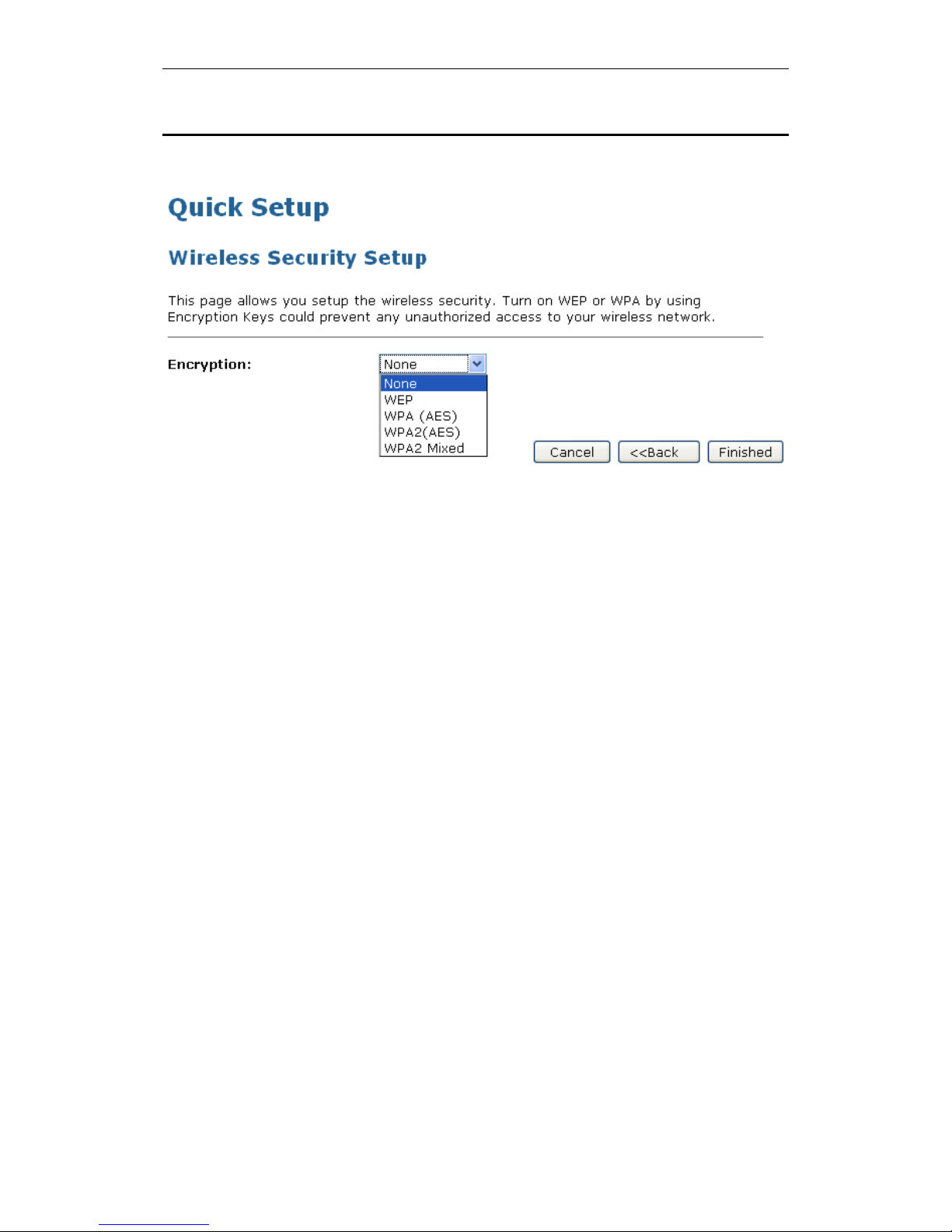
Wi-Fi Personal Bridge 150 User Manual
78
Wireless Security Setup
This page allows you setup the wireless security. Turn on WEP or WPA by using Encryption Keys
could prevent any unauthorized access to your wireless network.
You can protect your wireless data from potential eavesdroppers by encrypting wireless data
transmissions. An eavesdropper might set up a compatible wireless adapter within range of your
device and attempt to access your network. Data encryption is the translation of data into a form that
cannot be easily understood by unauthorized users.
There are two methods of wireless security to choose from:
• Wired Equivalent Privacy (WEP); data is encrypted into blocks of either 64 bits length or 128 bits
length. The encrypted data can only be sent and received by users with access to a private
network key. Each PC on your wireless network must be manually configured with the same key
as your device in order to allow wireless encrypted data transmissions. Eavesdroppers cannot
access your network if they do not know your private key. WEP is considered to be a low
security option.
• Wi-Fi Protected Access (WPA); provides a stronger data encryption method (called Temporal
Key Integrity Protocol (TKIP)). It runs in a special, easy-to-set-up home mode called Pre-Shared
Key (PSK) that allows you to manually enter a pass phrase on all the devices in your wireless
network. WPA data encryption is based on a WPA master key. The master key is derived from
the pass phrase and the network name (SSID) of the device.
To configure security, choose one of the following options:
• If you do not want to use Wireless Network security, From the Encryption drop-down list, select
None setting and then click Finished. None is the default setting, but you are strongly
recommended to use wireless network security on your device.
• If you want to use WEP 64bit ASCII (5 characters) data encryption, follow the instructions in
Configuring 64bit ASCII (5 characters) encryption.
• If you want to use WEP 64bit Hex (10 characters) data encryption, follow the instructions in
Configuring WEP 64bit Hex (10 characters) security.
• If you want to use WEP 128bit ASCII (5 characters) data encryption, follow the instructions in
Configuring WEP 128bit ASCII (5 characters) security.
• If you want to use WEP 128bit Hex (10 characters) data encryption, follow the instructions in
Configuring WEP 128bit Hex (10 characters) security.
• If you want to use WPA (AES) - Wi-Fi Protected Access (AES) Passphrase encryption, follow
the instructions in Configuring WPA (AES) Passphrase security.

Wi-Fi Personal Bridge 150 User Manual
79
• If you want to use WPA (AES) - Wi-Fi Protected Access (AES) HEX (64 characters) encryption,
follow the instructions in Configuring WPA2 (AES) HEX (64 characters) security.
• If you want to use WPA2 (AES) - Wi-Fi Protected Access 2 (AES) Passphrase encryption, follow
the instructions in Configuring WPA2 (AES) Passphrase security.
• If you want to use WPA2 (AES) - Wi-Fi Protected Access 2 (AES) HEX (64 characters)
encryption, follow the instructions in Configuring WPA2 (AES) HEX (64 characters) security.
• If you want to use WPA2 Mixed- Wi-Fi Protected Access 2 (Mixed) Passphrase encryption,
follow the instructions in Configuring WPA2 (Mixed) Passphrase security.
• If you want to use WPA2 Mixed- Wi-Fi Protected Access 2 (Mixed) HEX (64 characters)
encryption, follow the instructions in Configuring WPA2 (Mixed) HEX (64 characters) security.

Wi-Fi Personal Bridge 150 User Manual
80
Configuring WEP 64bit ASCII (5 characters) security
The example set in this section is for 64bit encryption.
1. From the Encryption drop-down list, select WEP setting.
2. From the Key Length drop-down list, select 64-bit setting.
3. From the Key Format drop-down list, select ASCII (5 characters) setting.
4. Type the Key Setting.
5. Click Finished.
6. Change setting successfully! Please wait for a moment while rebooting.

Wi-Fi Personal Bridge 150 User Manual
81
Configuring WEP 64bit Hex (10 characters) security
The example set in this section is for 64bit encryption.
1. From the Encryption drop-down list, select WEP setting.
2. From the Key Length drop-down list, select 64-bit setting.
3. From the Key Format drop-down list, select Hex (10 characters) setting.
4. Type the Key Setting.
5. Click Finished.
6. Change setting successfully! Please wait for a moment while rebooting.

Wi-Fi Personal Bridge 150 User Manual
82
Configuring WEP 128bit ASCII (13 characters) security
The example set in this section is for 128bit encryption.
1. From the Encryption drop-down list, select WEP setting.
2. From the Key Length drop-down list, select 128-bit setting.
3. From the Key Format drop-down list, select ASCII (13 characters) setting.
4. Type the Key Setting.
5. Click Finished.
6. Change setting successfully! Please wait for a moment while rebooting.

Wi-Fi Personal Bridge 150 User Manual
83
Configuring WEP 128bit Hex (26 characters) security
The example set in this section is for 128bit encryption.
1. From the Encryption drop-down list, select WEP setting.
2. From the Key Length drop-down list, select 128-bit setting.
3. From the Key Format drop-down list, select Hex (26 characters) setting.
4. Type the Key Setting.
5. Click Finished.
6. Change setting successfully! Please wait for a moment while rebooting.

Wi-Fi Personal Bridge 150 User Manual
84
Configuring WPA (AES) Passphrase security
The example set in this section is for WPA (AES) Passphrase encryption.
1. From the Encryption drop-down list, select WPA (AES) setting.
2. From the Pre-Shared Key Format drop-down list, select Passphrase setting.
3. Type the Pre-Shared Key.
4. Click Finished.
5. Change setting successfully! Please wait for a moment while rebooting.

Wi-Fi Personal Bridge 150 User Manual
85
Configuring WPA (AES) HEX (64 characters) security
The example set in this section is for WPA (AES) HEX (64 characters) encryption.
1. From the Encryption drop-down list, select WPA (AES) setting.
2. From the Pre-Shared Key Format drop-down list, select HEX (64 characters) setting.
3. Type the Pre-Shared Key.
4. Click Finished.
5. Change setting successfully! Please wait for a moment while rebooting.

Wi-Fi Personal Bridge 150 User Manual
86
Configuring WPA2 (AES) Passphrase security
The example set in this section is for WPA2 (AES) Passphrase encryption.
1. From the Encryption drop-down list, select WPA2 (AES) setting.
2. From the Pre-Shared Key Format drop-down list, select Passphrase setting.
3. Type the Pre-Shared Key.
4. Click Finished.
5. Change setting successfully! Please wait for a moment while rebooting.

Wi-Fi Personal Bridge 150 User Manual
87
Configuring WPA2 (AES) HEX (64 characters) security
The example set in this section is for WPA2 (AES) HEX (64 characters) encryption.
1. From the Encryption drop-down list, select WPA2 (AES) setting.
2. From the Pre-Shared Key Format drop-down list, select HEX (64 characters) setting.
3. Type the Pre-Shared Key.
4. Click Finished.
5. Change setting successfully! Please wait for a moment while rebooting.

Wi-Fi Personal Bridge 150 User Manual
88
Configuring WPA2 (Mixed) Passphrase security
The example set in this section is for WPA2 (Mixed) Passphrase encryption.
The WPA2 (Mixed) Passphrase encryption supports both WPA (AES) and WPA2 (AES).
1. From the Encryption drop-down list, select WPA2 (Mixed) setting.
2. From the Pre-Shared Key Format drop-down list, select Passphrase setting.
3. Type the Pre-Shared Key.
4. Click Finished.
5. Change setting successfully! Please wait for a moment while rebooting.

Wi-Fi Personal Bridge 150 User Manual
89
Configuring WPA2 (Mixed) HEX (64 characters) security
The example set in this section is for WPA2 (Mixed) HEX (64 characters) encryption.
The WPA2 (Mixed) HEX (64 characters) encryption supports both WPA (AES) and WPA2 (AES).
1. From the Encryption drop-down list, select WPA2 (Mixed) setting.
2. From the Pre-Shared Key Format drop-down list, select HEX (64 characters) setting.
3. Type the Pre-Shared Key.
4. Click Finished.
5. Change setting successfully! Please wait for a moment while rebooting.

Wi-Fi Personal Bridge 150 User Manual
90
9 Wireless Network
This chapter assumes that you have already set up your Wireless PCs and installed a compatible
Wireless card on your device. See Configuring Wireless PCs.
Basic Settings
The Wireless Network page allows you to configure the Wireless features of your device. To access
the Wireless Network Basic Settings page:
From the left-hand Wireless menu, click on Basic Settings. The following page is displayed:
Field
Description
Disable Wireless
LAN Interface
Enable/Disable the Wireless LAN Interface.
Default: Disable
Band
Specify the WLAN Mode to 802.11b/g Mixed mode, 802.11b mode or
802.11g mode
Mode
Configure the Wireless LAN Interface to AP, Client, WDS, AP + WDS, MESH
or AP + MESH mode

Wi-Fi Personal Bridge 150 User Manual
91
Network Type
Configure the Network Type to Infrastructure or Ad hoc.
SSID
Specify the network name.
Each Wireless LAN network uses a unique Network Name to identify the
network. This name is called the Service Set Identifier (SSID). When you set
up your wireless adapter, you specify the SSID. If you want to connect to an
existing network, you must use the name for that network. If you are setting
up your own network you can make up your own name and use it on each
computer. The name can be up to 20 characters long and contain letters and
numbers.
Channel Width
Choose a Channel Width from the pull-down menu.
Control Sideband
Choose a Control Sideband from the pull-down menu.
Channel Number
Choose a Channel Number from the pull-down menu.
Broadcast SSID
Broadcast or Hide SSID to your Network.
Default: Enabled
WMM
Enable/disable the Wi-Fi Multimedia (WMM) support.
Data Rate
Select the Data Rate from the drop-down list
Associated
Clients
Show Active Wireless Client Table
This table shows the MAC address, transmission, receiption packet counters
and encrypted status for each associated wireless client.
Enable Mac
Clone (Single
Ethernet Client)
Enable Mac Clone (Single Ethernet Client)
Enable Universal
Repeater Mode
Acting as AP and client simultaneously
SSID of
Extended
Interface
When mode is set to “AP” and URM (Universal Repeater Mode ) is enabled,
user should input SSID of another AP in the field of “SSID of Extended
Interface”. Please note, the channel number should be set to the one, used
by another AP because 8186 will share the same channel between AP and
URM interface (called as extended interface hereafter).

Wi-Fi Personal Bridge 150 User Manual
92
Advanced Settings
These settings are only for more technically advanced users who have a sufficient knowledge about
wireless LAN. These settings should not be changed unless you know what effect the changes will
have on your Access Point. To access the Wireless Network Advanced Settings page:
From the left-hand Wireless menu, click on Advanced Settings. The following page is displayed:
Field
Description
Fragment
Threshold
When transmitting a packet over a network medium, sometimes the packet is
broken into several segments, if the size of packet exceeds that allowed by
the network medium.
The Fragmentation Threshold defines the number of bytes used for the
fragmentation boundary for directed messages.
RTS Threshold
RTS stands for “Request to Send”. This parameter controls what size data
packet the low level RF protocol issues to an RTS packet. The default is
2347.
Beacon Interval
Choosing beacon period for improved response time for wireless http clients.
Preamble Type
Specify the Preamble type is short preamble or long preamble
IAPP
Disable or Enable IAPP
Protection
A protection mechanism prevents collisions among 802.11g nodes.
Aggregation
Disable or Enable Aggregation

Wi-Fi Personal Bridge 150 User Manual
93
Short GI
Disable or Enable Short GI
WLAN Partition
Disable or Enable WLAN Partition
STBC
Disable or Enable STBC
20/40MHz
Coexist
Disable or Enable 20/40MHz Coexist
RF Output Power
TX Power measurement.
Security
This page allows you setup the wireless security. Turn on WEP or WPA by using Encryption Keys
could prevent any unauthorized access to your wireless network. To access the Wireless Network
Security page:
From the left-hand Wireless menu, click on Security. The following page is displayed:
Field
Description
Select SSID
Select the SSID
Encryption
Configure the Encryption to Disable, WEP, WPA , WPA2 or WPA-Mixed
Use 802.1x
Authentication
Use 802.1x Authentication by WEP 64bits or WEP 128bits
Authentication
Configure the Authentication Mode to Open System, Shared Key or Auto
Key Length
Select the Key Length 64-bit or 128-bit
Key Format
Select the Key Format ASCII (5 characters), Hex (10 characters), ASCII (13
characters) or Hex (26 characters)
Encryption Key
Enter the Encryption Key
WPA
Authentication
Mode
Configure the WPA Authentication Mode to Enterprise (RADIUS) or Personal
(Pre-Shared Key)

Wi-Fi Personal Bridge 150 User Manual
94
WPA Cipher
Suite
Configure the WPA Cipher Suite to AES
Field
Description
WPA2 Cipher
Suite
Configure the WPA2 Cipher Suite to AES
Pre-Shared Key
Format
Configure the Pre-Shared Key Format to Passphrase or HEX (64 characters)
Pre-Shared Key
Type the Pre-Shared Key
Enable PreAuthentication
According to some of the preferred embodiments, a method for proactively
establishing a security association between a mobile node in a visiting
network and an authentication agent in another network to which the mobile
node can move includes: negotiating pre-authentication using a flag in a
message header that indicates whether the communication is for establishing
a pre-authentication security association; and one of the mobile node and the
authentication agent initiating pre-authentication by transmitting a message
with the flag set in its message header, and the other of the mobile node and
the authentication agent responding with the flag set in its message header
only if it supports the pre-authentication. Enable/disable pre-authentication
support. Default: disable.
Authentication
RADIUS Server
Port: Type the port number of RADIUS Server
IP address: Type the IP address of RADIUS Server
Password: Type the Password of RADIUS Server

Wi-Fi Personal Bridge 150 User Manual
95
WEP + Encryption Key
WEP aims to provide security by encrypting data over radio waves so that it is protected as it is
transmitted from one end point to another. However, it has been found that WEP is not as secure as
once believed.
1. From the Encryption drop-down list, select WEP setting.
2. From the Key Length drop-down list, select 64-bit or 128-bit setting.
3. From the Key Format drop-down list, select ASCII (5 characters), Hex (10 characters), ASCII
(13 characters) or Hex (26 characters) setting.
4. Enter the Encryption Key value depending on selected ASCII or Hexadecimal.
5. Click Apply Changes button.
6. Change setting successfully! Click on Reboot Now button to confirm.

Wi-Fi Personal Bridge 150 User Manual
96
WEP + Use 802.1x Authentication
WEP aims to provide security by encrypting data over radio waves so that it is protected as it is
transmitted from one end point to another. However, it has been found that WEP is not as secure as
once believed.
1. From the Encryption drop-down list, select WEP setting.
2. Check the option of Use 802.1x Authentication.
3. Click on the ratio of WEP 64bits or WEP 128bits.
4. Enter the Port, IP Address and Password of RADIUS Server:
5. Click Apply Changes button.
6. Change setting successfully! Click on Reboot Now button to confirm.

Wi-Fi Personal Bridge 150 User Manual
97
WPA/WPA2/WPA2 Mixed + Personal (Pre-Shared Key)
Wi-Fi Protected Access (WPA and WPA2) is a class of systems to secure wireless (Wi-Fi)
computer networks. WPA is designed to work with all wireless network interface cards, but not
necessarily with first generation wireless access points. WPA2 implements the full standard, but will
not work with some older network cards. Both provide good security, with two significant issues:
• Either WPA or WPA2 must be enabled and chosen in preference to WEP. WEP is usually
presented as the first security choice in most installation instructions.
• In the "Personal" mode, the most likely choice for homes and small offices, a pass phrase is
required that, for full security, must be longer than the typical 6 to 8 character passwords users
are taught to employ.
1. From the Encryption drop-down list, select WPA, WPA2 or WPA2 Mixed setting.
2. Click on the ratio of Personal (Pre-Shared Key).
3. Check the option of TKIP and/or AES in WPA Cipher Suite if your Encryption is WPA:
4. Check the option of TKIP and/or AES in WPA2 Cipher Suite if your Encryption is WPA2:
5. Check the option of TKIP and/or AES in WPA/WPA2 Cipher Suite if your Encryption is WPA2
Mixed:
6. From the Pre-Shared Key Format drop-down list, select Passphrase or Hex (64 characters)
setting.
7. Enter the Pre-Shared Key depending on selected Passphrase or Hex (64 characters).

Wi-Fi Personal Bridge 150 User Manual
98
8. Click on Apply Changes button to confirm and return.
9. Change setting successfully! Click on Reboot Now button to confirm.
WPA/WPA2/WPA2 Mixed + Enterprise (RADIUS)
Wi-Fi Protected Access (WPA and WPA2) is a class of systems to secure wireless (Wi-Fi) computer
networks. WPA is designed to work with all wireless network interface cards, but not necessarily with
first generation wireless access points. WPA2 implements the full standard, but will not work with
some older network cards. Both provide good security, with two significant issues:
• Either WPA or WPA2 must be enabled and chosen in preference to WEP. WEP is usually
presented as the first security choice in most installation instructions.
• In the "Personal" mode, the most likely choice for homes and small offices, a pass phrase is
required that, for full security, must be longer than the typical 6 to 8 character passwords users
are taught to employ.
1. From the Encryption drop-down list, select WPA, WPA2 or WPA2 Mixed setting.
2. Click on the ratio of Enterprise (RADIUS).
3. Check the option of TKIP and/or AES in WPA Cipher Suite if your Encryption is WPA:
4. Check the option of TKIP and/or AES in WPA2 Cipher Suite if your Encryption is WPA2:

Wi-Fi Personal Bridge 150 User Manual
99
5. Check the option of TKIP and/or AES in WPA/WPA2 Cipher Suite if your Encryption is WPA2
Mixed:
6. Enter the Port, IP Address and Password of RADIUS Server:
7. Change setting successfully! Click on Reboot Now button to confirm.

Wi-Fi Personal Bridge 150 User Manual
100
Access Control
For security reason, using MAC ACL's (MAC Address Access List) creates another level of difficulty
to hacking a network. A MAC ACL is created and distributed to AP so that only authorized NIC's can
connect to the network. While MAC address spoofing is a proven means to hacking a network this
can be used in conjunction with additional security measures to increase the level of complexity of
the network security decreasing the chance of a breach.
MAC addresses can be add/delete/edit from the ACL list depending on the MAC Access Policy.
If you choose 'Allowed Listed', only those clients whose wireless MAC addresses are in the access
control list will be able to connect to your Access Point. When 'Deny Listed' is selected, these
wireless clients on the list will not be able to connect the Access Point. To access the Wireless
Network Access Control page:
From the left-hand Wireless menu, click on Access Control. The following page is displayed:
Allow Listed
If you choose 'Allowed Listed', only those clients whose wireless MAC addresses are in the access
control list will be able to connect to your Access Point.
1. From the Wireless Access Control Mode drop-down list, select Allowed Listed setting.
2. Enter the MAC Address.
3. Enter the Comment.
4. Click Apply Changes button.
