
WI-FI ROUTER 300
IEEE 802.11n Wireless - 4 Port 10/100 Switch
User Manual
HNW300APN2
www.hamletcom.com
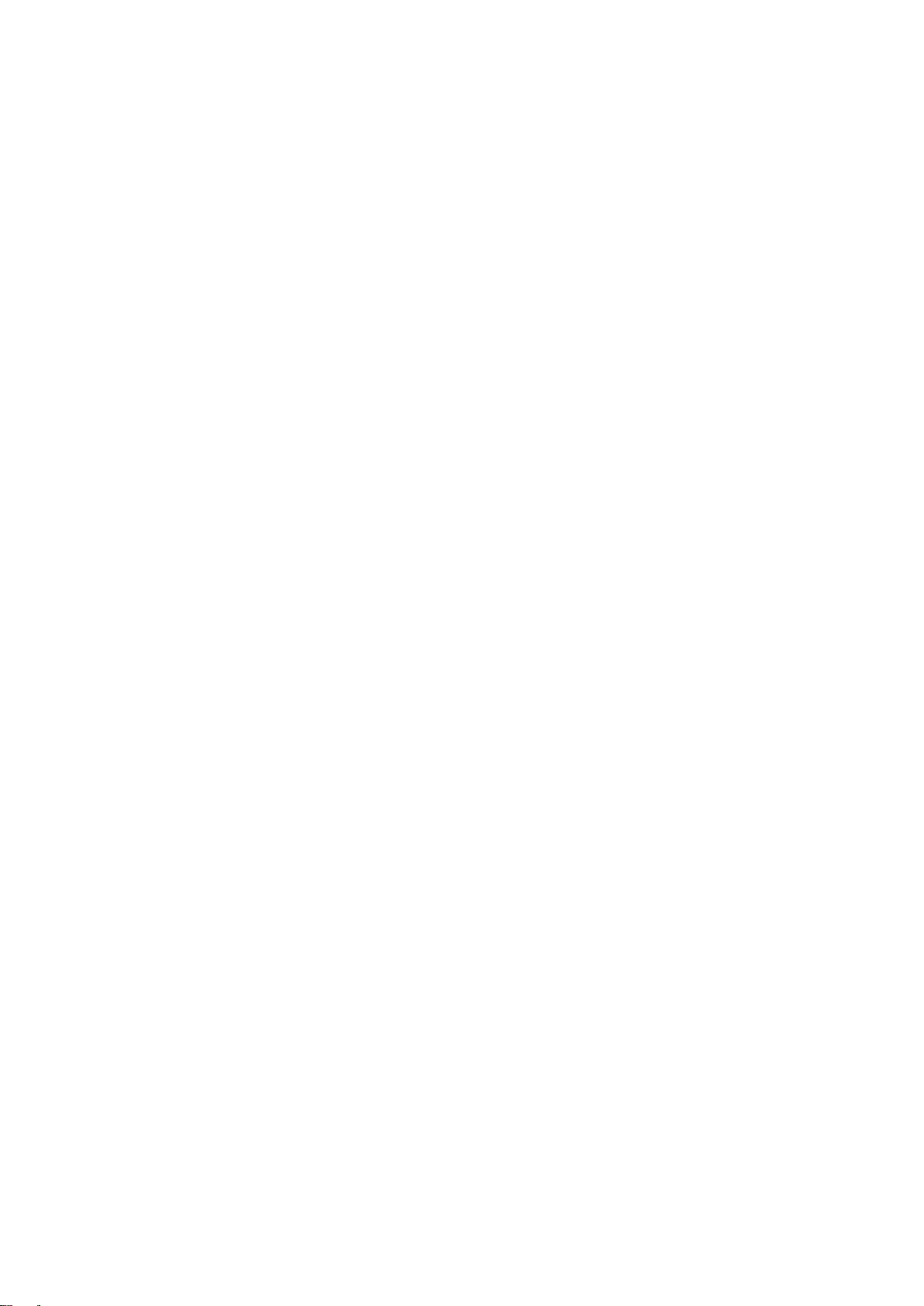
Wireless AP Router HNW300APN2
INDEX
1. Introduction ....................................................................................... 6
1.1 System Requirements ................................................................................................................ 6
1.2 Package Contents ...................................................................................................................... 6
2. Specification ...................................................................................... 7
2.1 LED Meaning .............................................................................................................................. 7
2.2 Connectors ................................................................................................................................. 8
3. Installation & Setup ........................................................................... 9
3.1 Connection of Wi-Fi Router ........................................................................................................ 9
4. Configuration Procedures .............................................................. 10
4.1 Windows 98SE/ME/2000/XP .................................................................................................... 10
4.2 Windows Vista .......................................................................................................................... 12
4.3 Windows 7 ................................................................................................................................ 15
4.4 Windows 8 ................................................................................................................................ 17
5. Wi-Fi Router Configuration ............................................................. 21
6. Connect Wirelessly ......................................................................... 26
7. Web Configuration .......................................................................... 28
7.1 Accessing the Web Interface .................................................................................................... 28
8. Quick Setup ..................................................................................... 29
8.1 Operation Mode Setup ............................................................................................................. 30
8.2 WAN Interface Setup ................................................................................................................ 32
8.3 Wireless Basic Setup ............................................................................................................... 37
8.4 Wireless Security Setup ........................................................................................................... 44
9. Operation Mode ............................................................................... 56
9.1 Setting Operation Mode ........................................................................................................... 56
10. Wireless Network ................................................................ .......... 57
10.1 Basic Settings ......................................................................................................................... 57
10.2 Advanced Settings ................................................................................................................. 59
10.3 Security .................................................................................................................................. 60
10.4 Access Control ....................................................................................................................... 66
10.5 WDS settings .......................................................................................................................... 69
10.6 Site Survey ............................................................................................................................. 78
10.7 WPS ....................................................................................................................................... 84
10.8 Operations of AP - AP being an enrollee ................................................................................ 88
10.9 Operations of AP - AP being a registrar ................................................................................. 96
10.10 Wireless Schedule ............................................................................................................. 102
11. LAN Interface ............................................................................... 103
11.1 LAN Interface Setup ............................................................................................................. 103
11.2 Changing the LAN IP address and subnet mask ................................................................. 105
11.3 Show Client .......................................................................................................................... 108
12. WAN Interface .............................................................................. 109
12.1 Configuring Static IP connection ........................................................................................... 112
12.2 Configuring DHCP Client connection .................................................................................... 113
12.3 Configuring PPPoE connection ............................................................................................. 114
12.4 Configuring PPTP connection ............................................................................................... 115
12.5 Configuring L2TP connection ................................................................................................ 116
12.6 Clone MAC Address .............................................................................................................. 117
User Manual 2

Wireless AP Router HNW300APN2
13. Port Filtering ................................................................................ 118
13.1 Port filtering for TCP port 80.................................................................................................. 119
13.2 Port filtering for UDP port 53 ................................................................................................ 120
14. IP Filtering.................................................................................... 121
14.1 IP filtering for TCP with specified IP ..................................................................................... 122
14.2 IP filtering for UDP with specified IP .................................................................................... 123
14.3 IP filtering for both TCP and UDP with specified IP ............................................................. 124
15. MAC Filtering ............................................................................... 125
15.1 MAC filtering for specified MAC Address ............................................................................. 126
16. Port Forwarding .......................................................................... 127
16.1 Port Forwarding for TCP with specified IP ........................................................................... 128
16.2 Port Forwarding for UDP with specified IP ........................................................................... 129
17. URL Filtering ................................................................................ 130
17.1 URL filtering for specified URL Address ............................................................................... 131
18. DMZ .............................................................................................. 132
18.1 DMZ Host IP Address ........................................................................................................... 133
19. VLAN ............................................................................................ 134
20. QoS .............................................................................................. 135
21. Route Setup ................................................................................. 136
22. Status ........................................................................................... 137
23. Statistics ...................................................................................... 138
24. Dynamic DNS............................................................................... 139
24.1 Configure DynDNS ............................................................................................................... 141
24.2 Configure TZO ...................................................................................................................... 142
25. Time Zone Setting ....................................................................... 143
SNTP Server and SNTP Client Configuration settings ................................................................ 143
26. Denial-of-Service ................................ ......................................... 144
27. Log ............................................................................................... 146
System Log .................................................................................................................................. 146
28. Firmware Update ......................................................................... 148
28.1 About firmware versions ....................................................................................................... 148
28.2 Manually updating firmware ................................................................................................. 148
29. Save/Reload Settings .................................................................. 149
29.1 Save Settings to File ............................................................................................................ 149
29.2 Load Settings from File ........................................................................................................ 151
29.3 Resetting to Defaults ............................................................................................................ 152
30. Password ..................................................................................... 154
30.1 Setting your username and password.................................................................................. 154
31. Logout .......................................................................................... 156
A Configuring your Computers ...................................................... 157
Configuring Ethernet PCs ............................................................................................................ 157
B IP Addresses, Network Masks, and Subnets ............................. 158
IP Addresses ................................................................................................................................ 158
User Manual 3

Wireless AP Router HNW300APN2
Subnet masks ............................................................................................................................... 159
C UPnP Control Point Software on Windows XP .......................... 160
UPnP Control Point Software on Windows XP with Firewall ....................................................... 160
D Troubleshooting .......................................................................... 163
Troubleshooting Suggestions ....................................................................................................... 163
Diagnosing Problem using IP Utilities .......................................................................................... 164
E Glossary ....................................................................................... 166
User Manual 4

Wireless AP Router HNW300APN2
Dear Customer,
thanks for choosing an Hamlet product. Please carefully follow the instructions for its use and
maintenance and, once this item has run its life span, we kindly ask You to dispose of it in an
environmentally friendly way, by putting it in the separate bins for electrical/electronic waste, or to bring it
back to your retailer who will collect it for free.
Responsibility Statement
The European importer declares that this product is compliant with CE standards. Importer references
and contact details available on www.hamletcom.com in the “About Us” section.
The importer for Italy is:
Careca Italia S.p.A.
VAT number 02078660350
www.careca.com
In order to reduce paper consumption we only printed a concise version of CE declaration of conformity
and Quick installation guide.
Full compliance declaration and product documentation will be available contacting us at
info@hamletcom.com specifying product code and documentation required.
We inform You this product is manufactured with materials and components in compliance with RoHS
Directive 2002/95/CE; with WEEE Directive 2002/96/CE, 2003/108/CE Italian Legislative Decree
2005/151, LVD Directive 2006/95/EC and R&TTE 1999/5/EC for the following standards:
EN 60950-1: 2006 + A11: 2009 + A1: 2010 + A12: 2011
EN 300 328 V1.7.1 2006
EN 300 386 V1.6.1 09-2012
EN 301 489-1 V1.9.2 09-2011
EN 301 489-17 V2.2.1 09-2012
EN 62311: 2008
CE Mark Warning
This is a Class B product. In a domestic environment, this product may cause radio interference, in
which case the user may be required to take adequate measures.
Trademarks
All trademarks and company names mentioned in this manual are used for description purpose only and
remain property of their respective owners.
Changes
The material in this document is for information only and subject to change without notice. While
reasonable efforts have been made in the preparation of this document to assure its accuracy, Hamlet
assumes no liability resulting from errors or omissions in this document, or from the use of the
information contained herein. Hamlet reserves the right to make changes or revisions in the product
design or the product manual without reservation and without obligation to notify any person of such
revisions and changes.
User Manual 5
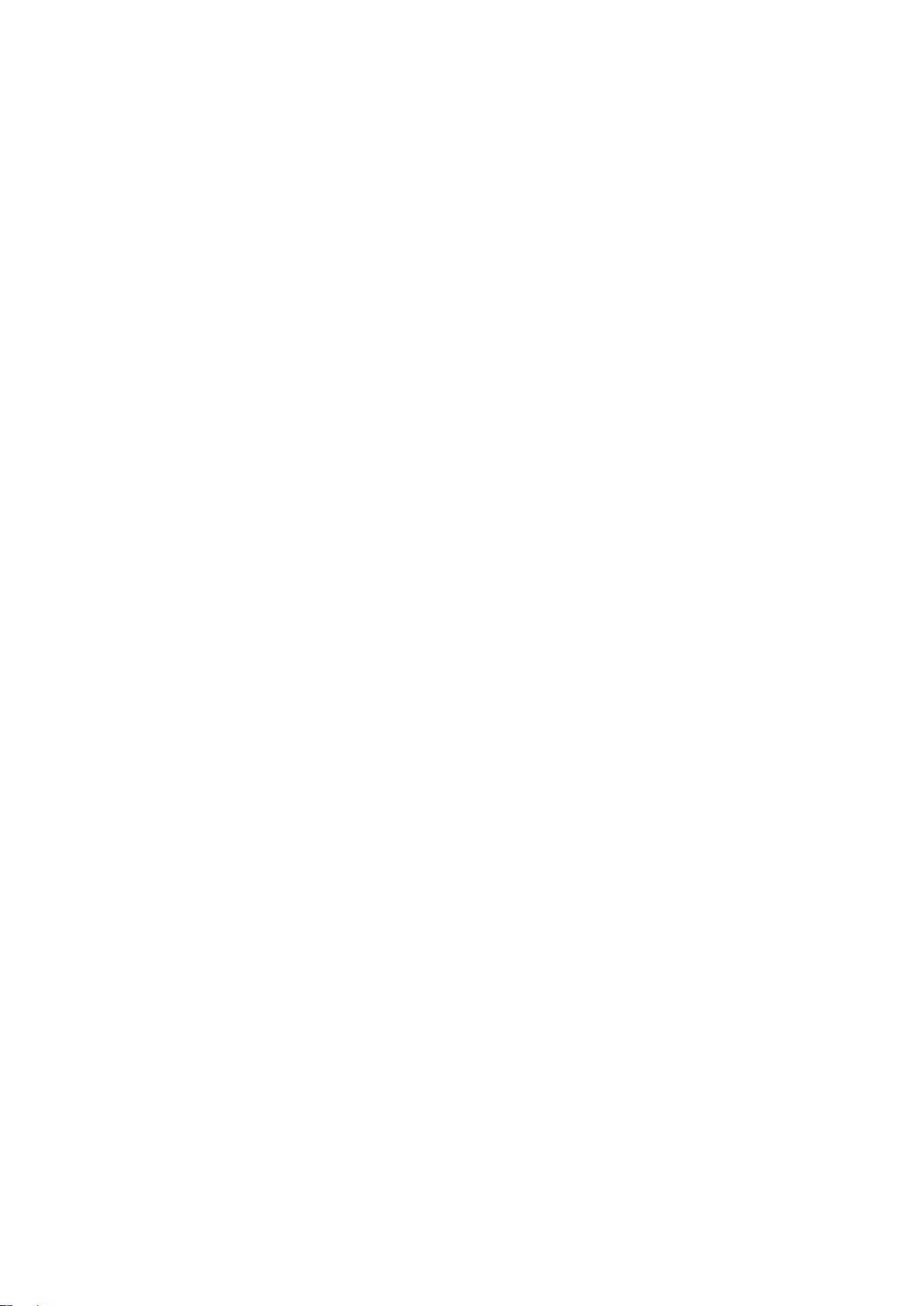
Wireless AP Router HNW300APN2
1. Introduction
The Hamlet HNW300APN2 is a 300Mbit Wi-Fi AP Router based on IEEE 802.11n Wi-Fi standard with a built
in 4-port fast Ethernet Switch. It offers the easiest way to share and extend your high-speed DSL/Cable
Modem Internet connection, either with or without wires. Network Address Translation (NAT) and VPN
pass-through provide your network protection from hackers, while WEP and WPA encryption guard your
wireless network for maximum privacy.
1.1 System Requirements
A computer with pre-installed Ethernet adapter
Pentium 200MHz processor or above
Windows 98SE, ME, 2000, XP, Vista, 7 and 8 (for CD setup utility)
64MB of RAM or above
25MB free disk space
1.2 Package Contents
Wi-Fi Router 300
CD-ROM (Software & Manual)
Quick Installation Guide
Ethernet Cable (RJ-45)
Power Adaptor
User Manual 6

Wireless AP Router HNW300APN2
Power indicator
WPS Active indicator
WAN Active indicator
Ethernet Active indicator
Wireless Active indicator
Label
Color
On
Flash
Off
Green
Ready
Waiting for device ready
Power Off
Green
The device has a
WAN IP address
from xDSL/Cable
Modem
Transmit / Receive Data
No WAN IP address
from xDSL/Cable
Modem
Green
WLAN Ready
Transmit / Receive Data
WLAN Off
Green
–
Start WPS peer within 2
minutes
WPS Idle
Green
Ethernet
Connected
Transmit / Receive Data
Ethernet
Disconnected
2. Specification
2.1 LED Meaning
The Wi-Fi Router has indicator lights on the front side. Please see below for an explanation of the
function of each indicator light.
Table 1. LED function
User Manual 7

Wireless AP Router HNW300APN2
CONNECTOR
DESCRIPTION
POWER
Connects to the supplied power cable
LAN 1/2/3/4
Connects the device via Ethernet to up to four PCs on your LAN
WAN
Connects the device via Ethernet to xDSL / Cable Modem
WPS
Press this button for at least three full seconds and the WPS LED will flash to start WPS.
ON/OFF
SWITCH
Power on/off the device
RESET
Press this button to reset the Wi-Fi Router to its default factory settings.
2.2 Connectors
The below table shows the function of each connector and switch of the device.
Rear View of the Wireless AP Router
Side view with WPS button and ON/OFF switch
Bottom view with RESET button
User Manual 8
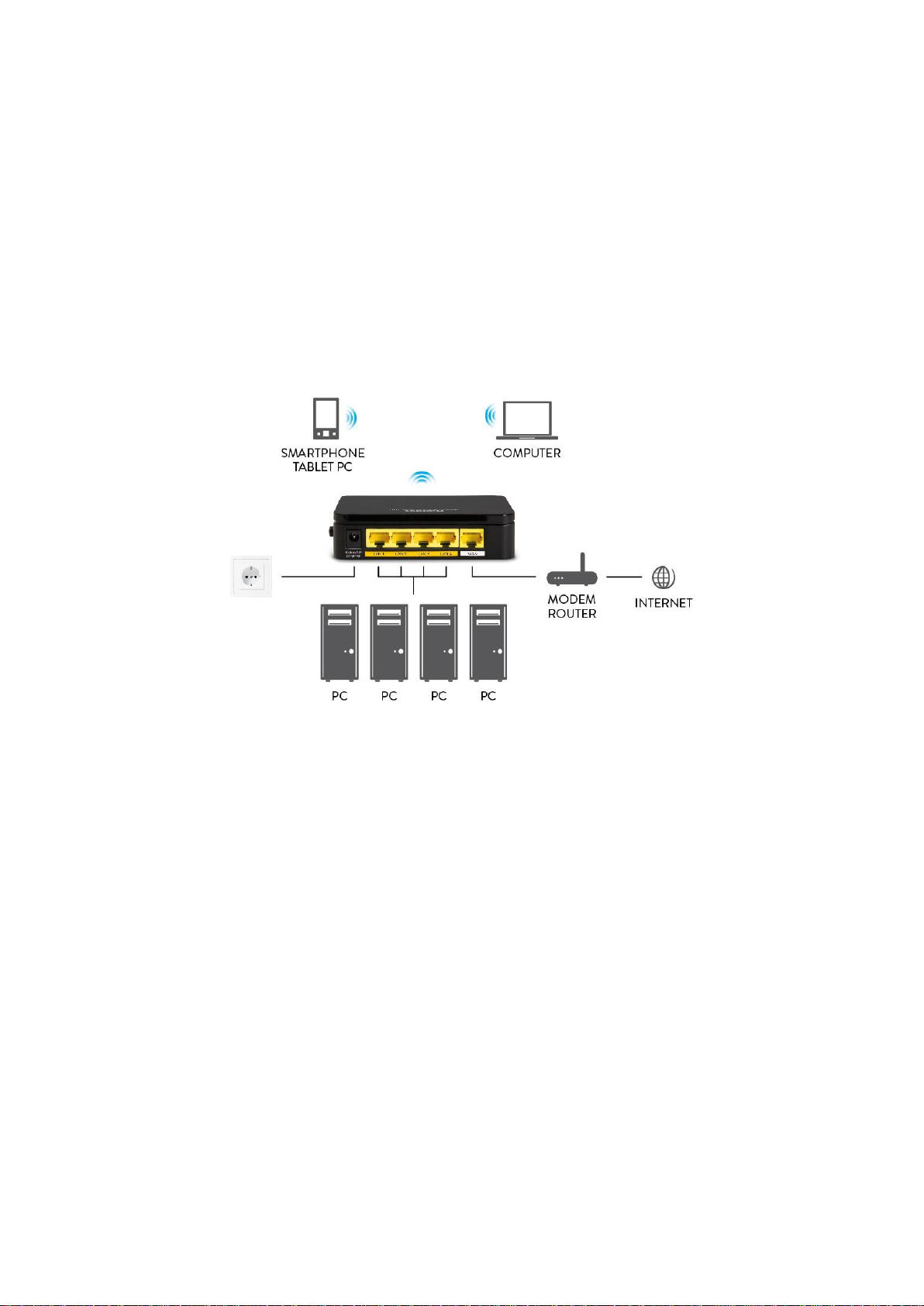
Wireless AP Router HNW300APN2
3. Installation & Setup
Follow each step carefully and only go to the next step once you have completed the previous one.
Note: Be sure that you are well insulated from any power source to avoid electricity shock.
Note: Use only the manufacturer-approved power supply that shipped with the Wi-Fi Router.
1. Connect the power to the Wi-Fi Router by plugging the power supply into an appropriate
electrical outlet.
2. If the Power LED is off, refer to “Troubleshooting” for information.
3.1 Connection of Wi-Fi Router
1. Connect the RJ45 Ethernet cable from your xDSL/Cable Modem's Ethernet port to Wi-Fi Router's
WAN Port.
2. Connect the supplied RJ45 Ethernet cable from your PC's Ethernet port to any of the four Wi-Fi
Router's LAN Ports.
3. Connect the power adapter to the power inlet “Power” of the Wi-Fi Router and turn the “ON/OFF”
power switch of your Wi-Fi Router ON.
User Manual 9

Wireless AP Router HNW300APN2
4. Configuration Procedures
Before starting the Wi-Fi Router configuration, please kindly configure the PC computer as below, to
have automatic IP address / DNS Server.
4.1 Windows 98SE/ME/2000/XP
1. Click on “Start” > “Control Panel” (in Classic View). In the Control Panel; double click on
“Network Connections” to continue.
2. Right click on “Local Area connection”, then click “Properties”.
User Manual 10

Wireless AP Router HNW300APN2
3. Double click on “Internet Protocol (TCP/IP)”.
4. Check “Obtain an IP address automatically” and “Obtain DNS server address automatically”
then click on “OK” to continue.
5. Click “Show icon in notification area when connected” (see screen image in 3. above) then click
on “OK” to complete the setup procedures.
User Manual 11

Wireless AP Router HNW300APN2
4.2 Windows Vista
1. Click on “Start” > “Control Panel” > “Network and Sharing Center”.
2. In the Manage network connections, click on “Manage network connections” to continue.
User Manual 12

Wireless AP Router HNW300APN2
3. Rright click on “Local Area connection”, then click “Properties”.
4. The screen will display the information “User Account Control” and click “Continue” to continue.
5. Double click on “Internet Protocol Version 4 (TCP/IPv4)”.
User Manual 13

Wireless AP Router HNW300APN2
6. Check “Obtain an IP address automatically” and “Obtain DNS server address automatically”
then click on “OK” to continue.
User Manual 14

Wireless AP Router HNW300APN2
4.3 Windows 7
1. Click on “Start” > “Control Panel” (in Category View) > “View network status and tasks”.
2. In the Control Panel Home, click on “Change adapter settings” to continue.
3. Right click on “Local Area Connection”, then click “Properties”.
User Manual 15

Wireless AP Router HNW300APN2
4. Double click on “Internet Protocol Version 4 (TCP/IPv4)”.
5. Check “Obtain an IP address automatically” and “Obtain DNS server address automatically”
then click on “OK” to continue.
User Manual 16

Wireless AP Router HNW300APN2
4.4 Windows 8
1. Move the mouse or tap to the upper right corner and click on “Settings”.
2. Click on “Control Panel”.
User Manual 17

Wireless AP Router HNW300APN2
3. Click on “View network status and tasks”.
4. In the Control Panel Home, click on “Change adapter settings” to continue.
User Manual 18

Wireless AP Router HNW300APN2
5. Right click on “Ethernet", then click "Properties".
6. Double click on "Internet Protocol Version 4 (TCP/IPv4)".
User Manual 19

Wireless AP Router HNW300APN2
7. Check "Obtain an IP address automatically" and “Obtain DNS server address automatically”
then click on "OK" to continue.
User Manual 20

Wireless AP Router HNW300APN2
5. Wi-Fi Router Configuration
1. Please insert the supplied CD into your CD-ROM drive.
2. The CD should auto-start, displaying the window shown in 3 below. If your CD does not start
automatically, go to Windows Explorer, Select your CD drive and double click “autorun.exe”.
3. The screen below will appear. To configure the device, please click “Easy Configuration” button
and follow the steps illustrated in the following pages.
4. Select the Protocol mode Fixed IP, DHCP client or PPPoE Mode and enter related parameters that
your ISP (Internet Services Provider) or Network Administrator provided and then click “Wireless
Configuration“.
User Manual 21

Wireless AP Router HNW300APN2
5. Please enter the “ESSID” if you want to change the default settings (Network= Enable, ESSID =
Hamlet).
6. Choose the Encryption type if necessary, as Off – No Encryption (Default) / 64 Bit Encryption / 128
Bit Encryption / Wi-Fi Protected Access (TKIP) / Wi-Fi Protected Access2 (AES-CCMP) and WPA
Mixed Mode. For example, you choose the WPA Mixed Mode type and configure Passphrase.
7. Please click “Submit” button to continue.
User Manual 22

Wireless AP Router HNW300APN2
Configuration examples
7-1. PPPoE
Select PPPoE Mode from Protocol modes drop-down list Enter Username and Password offered by
the ISP. Click on Setup button
7-2. DHCP
Select DHCP Client Mode from Protocol modes drop-down list. Click on Setup button
User Manual 23

Wireless AP Router HNW300APN2
7-3. Fixed IP
Select Fixed IP Mode from Protocol modes drop-down list.
Config IP Address, Subnet mask, Gateway and DNS Server offered by ISP (Internet Services
Provider) or Network Administrator. Click on Setup button
8. Now, checking Wi-Fi Router hardware connection, Internet settings, WLAN settings, and connection
status.
User Manual 24

Wireless AP Router HNW300APN2
9. Easy setup configuration completed. Click on "Close" to exit this program.
10. Click on "Exit" to exit this program.
11. Now, the Wi-Fi Router has been configured completely, and suitable for Wireless and Internet
Connections.
User Manual 25

Wireless AP Router HNW300APN2
6. Connect Wirelessly
Now that the Easy configuration setup is completed, you can connect wirelessly to your Wi-Fi AP Router.
Follow the steps below to create a new wireless connection.
1. Double click on the wireless icon on your computer and search for the wireless network that you
enter ESSID name.
2. Click on the wireless network that you enter ESSID name to connect.
3. If the wireless network isn’t encrypted, click on “Connect Anyway" to connect.
User Manual 26

Wireless AP Router HNW300APN2
4. If the wireless network is encrypted, enter the network key that belongs to your Encryption type and
Passphrase. You can later change this network key via the wireless configuration menu.
5. Click on "Connect" or "Apply".
Now, your wireless connection to the Wi-Fi Router has been configured and you are able to connect to
ISP / Website.
User Manual 27

Wireless AP Router HNW300APN2
7. Web Configuration
The embedded web configuration allows you to manage the Wi-Fi Router from anywhere through a
common web browser such as Internet Explorer or Firefox. Please note that JavaScript must be
enabled.
7.1 Accessing the Web Interface
1. Make sure your Wi-Fi Routers properly connected.
2. Prepare your computer/computer network to connect to
the Wi-Fi Router.
3. Launch your web browser and type
“http://192.168.1.254” in the address bar.
4. An Enter Network Password window displays. Enter the
user name (“admin” is the default), password (“hamlet”
is the default) and click OK.
5. You should now see the Status page of the Router.
User Manual 28

Wireless AP Router HNW300APN2
8. Quick Setup
You can use “Quick Setup” to setup the Wi-Fi Router as follows, and the Wi-Fi Router will connect to the
Internet. From the left-hand menu, click on Quick Setup. The following page is displayed:
Figure 1: Quick Setup page
User Manual 29
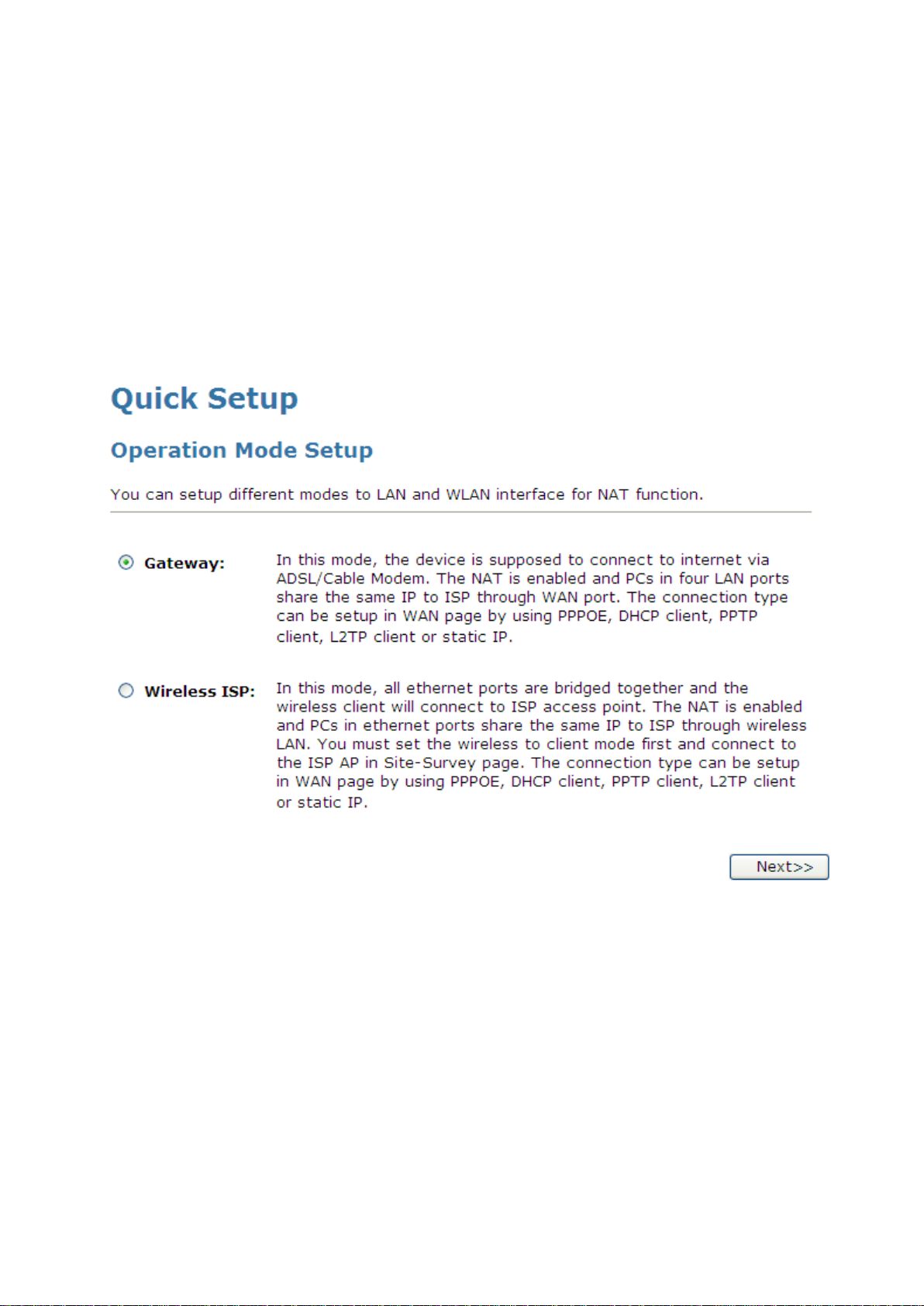
Wireless AP Router HNW300APN2
8.1 Operation Mode Setup
You can setup different modes to LAN and WLAN interface for NAT function.
Gateway
In this mode, the device is supposed to connect to internet via ADSL/Cable Modem. The NAT is enabled and
PCs in four LAN ports share the same IP to ISP through WAN port. The connection type can be setup in
WAN page by using PPPoE, DHCP client or static IP.
To change the Operation Mode:
1. From the left-hand menu, click on Quick Setup. The following page is displayed:
2. Click on the ratio of Gateway and then click on Next>>.
User Manual 30

Wireless AP Router HNW300APN2
Wireless ISP
In this mode, all Ethernet ports are bridged together and the wireless client will connect to ISP access point.
The NAT is enabled and PCs in Ethernet ports share the same IP to ISP through wireless LAN. You must set
the wireless to client mode first and connect to the ISP AP in Site-Survey page. The connection type can be
setup in WAN page by using PPPOE, DHCP client or static IP.
To change the Operation Mode:
1. From the left-hand menu, click on Quick Setup. The following page is displayed:
2. Click on the ratio of Wireless ISP and then click on Next>>.
User Manual 31

Wireless AP Router HNW300APN2
8.2 WAN Interface Setup
This page is used to configure the parameters for Internet network which connects to the WAN port of your
Wi-Fi Router. Here you may change the access method to static IP, DHCP, or PPPoE by click the item value
of WAN Access type.
To change the WAN Access Type:
1. From the WAN Access Type drop-down list, select Static IP, DHCP Client, PPPoE, PPTP, or L2TP
setting determined by your Network Administrator or ISP.
2. Click Next>>.
User Manual 32

Wireless AP Router HNW300APN2
Static IP
In this mode, the device is supposed to connect to internet via ADSL/Cable Modem. The NAT is enabled and
PCs in four LAN ports share the same IP to ISP through WAN port. The connection type can be setup in
WAN page by using static IP.
1. From the WAN Access Type drop-down list, select Static IP setting determined by your Network
Administrator or ISP.
2. Enter IP Address for example 172.1.1.1.
3. Enter Subnet Mask for example 255.255.255.0.
4. Enter Default Gateway for example 172.1.1.254.
5. Enter DNS for example 172.1.1.254.
6. Click Next>>.
User Manual 33

Wireless AP Router HNW300APN2
DHCP Client
1. From the WAN Access Type drop-down list, select DHCP Client setting determined by your Network
Administrator or ISP.
2. Click Next>>.
PPPoE
1. From the WAN Access Type drop-down list, select PPPoE setting determined by your Network
Administrator or ISP.
2. Enter User Name for example 1234.
3. Enter Password for example 1234.
4. Click Next>>.
User Manual 34

Wireless AP Router HNW300APN2
PPTP
1. From the WAN Access Type drop-down list, select PPTP setting provided by your Network
Administrator or ISP.
2. Click on the ratio of Dynamic IP (DHCP) or Static IP.
3. Enter IP Address for example 172.1.1.1 provided by your Network Administrator or ISP (for Static IP
only).
4. Enter Subnet Mask for example 255.255.0.0 provided by your Network Administrator or ISP (for Static IP
only).
5. Enter Default Gateway for example 172.1.1.254 provided by your Network Administrator or ISP (for
Static IP only).
6. Enter Server Enter Server Domain Address for example 222.222.222.222 or www.example.com
provided by your Network Administrator or ISP.
7. Enter User Name for example 1234 provided by your Network Administrator or ISP.
8. Enter Password for example 1234 provided by your Network Administrator or ISP.
9. Click Next>>.
User Manual 35

Wireless AP Router HNW300APN2
L2TP
1. From the WAN Access Type drop-down list, select L2TP setting provided by your Network Administrator
or ISP.
2. Click on the ratio of Dynamic IP (DHCP) or Static IP.
3. Enter IP Address for example 172.1.1.1 provided by your Network Administrator or ISP (for Static IP
only).
4. Enter Subnet Mask for example 255.255.0.0 provided by your Network Administrator or ISP (for Static IP
only).
5. Enter Default Gateway for example 172.1.1.254 provided by your Network Administrator or ISP (for
Static IP only).
6. Enter Server Domain Address for example 222.222.222.222 or www.example.com provided by your
Network Administrator or ISP.
7. Enter User Name for example 1234 provided by your Network Administrator or ISP.
8. Enter Password for example 1234 provided by your Network Administrator or ISP.
9. Click Next>>.
User Manual 36

Wireless AP Router HNW300APN2
8.3 Wireless Basic Setup
This page is used to configure the parameters for wireless LAN clients which may connect to your Wi-Fi
Router.
User Manual 37

Wireless AP Router HNW300APN2
AP (Access Point)
Access Point is used to configure the parameters for wireless LAN clients who may connect to your Wi-Fi
Router.
1. From the Band drop-down list, select a Band.
2. From the Mode drop-down list, select AP setting.
3. Enter SSID for example 11n_AP_Router.
4. From the Channel Width drop-down list, select a Channel Width.
5. From the ControlSideband drop-down list, select a ControlSideband.
6. From the Channel Number drop-down list, select a Channel Number.
7. Click Next>>.
User Manual 38

Wireless AP Router HNW300APN2
Client
This page is used to configure the parameters for wireless LAN clients which may connect to your Wi-Fi
Router.
1. From the Band drop-down list, select a Band.
2. From the Mode drop-down list, select Client setting.
3. From the Network Type drop-down list, select a Type.
4. Enter SSID for example 11n_AP_Router.
5. Click Next>>.
User Manual 39

Wireless AP Router HNW300APN2
WDS (Wireless Distribution System)
WDS stands for Wireless Distribution System. It enables the Wi-Fi Routers (APs) to be connected wirelessly.
Integrated Access Device can also provide you services of WDS.
Note: Integrated Access Device that supports WDS does not support security systems like WEP, WPA or
WPA-Enterprise on a WDS network:
Sometimes you want to establish a multi-access point wireless network in your home or office, but you don’t
have Ethernet cabling running to the locations where you want to add the extra AP. After all, you may be
using wireless because you don’t have wires in place already.
One way to overcome this problem is to use a system built into Wireless Gateway that is known as Wireless
Distribution System (WDS).
WDS basically creates a mesh network by providing a mechanism for access points to “talk” to each other as
well as sending data to devices associated with them.
Note: WDS is based on some standardized 802.11 protocols, but there is no standardized way of
implementing it that works across different AP and router vendors. So if you have a Wireless Gateway in one
location and you want to create a WDS link to a other brand of router in another location (just to pick two
brands at random), you probably won’t be able to get it to work. You have your best luck when you use
equipment from the same manufacturer
Note: When you use WDS as a repeater system, as described below, it effectively halves the data rate for
clients connected to Integrated Wireless Gateway. That’s because every bit of data needs to be sent twice
(data is received by the AP and then retransmitted).
To configure WDS, you need to modify some settings on each AP within the network. Your exact steps (and
the verbiage used) will vary from vendor to vendor. Generally, you’ll see some settings like the following:
Main WDS station:
One of your WDS stations is the main base station for the WDS network. This AP is connected directly to
your Internet connection, or connected to your router via a wired connection. The main station is the bridge to
your Internet connection that all wireless traffic eventually flows through.
Repeater WDS stations:
In a simple, two-AP WDS network, the other “unwired” AP is a repeater. The repeater receives data from the
main base station and relays the data to the wireless clients associated to the repeater station (and vice
versa for data coming from the clients). If you have more than two APs, remote APs may be repeaters, or
they may be relays that provide an intermediate stopping point for data if the repeater is too far away from the
main station to communicate.
When you configure your main or base WDS station, take note of the channel you’re set to and the ESSID or
network name of your network. If your AP has any kind of channel auto configuration function that changes
channels based on network conditions, be sure to disable this feature. If your main WDS station is also your
network’s router, make sure it’s set up to distribute IP addresses in the network.
Note: Write down or otherwise take note of the MAC addresses of all of your WDS stations — many
configuration software systems require you to know these addresses to make the configuration settings
work. Write down the wireless MAC address (it’s often on a sticker) and not the Ethernet MAC address
Turn on the WDS functionality in your main station (it’s often labeled WDS, or may say something like Enable
This Base Station As a WDS Main Base Station — that’s the wording Apple uses for their AirPort Extreme
products). When you turn on this functionality, the configuration software may ask you to identify the remote
repeater(s). Have the MAC addresses of those repeaters handy in case you need them.
User Manual 40
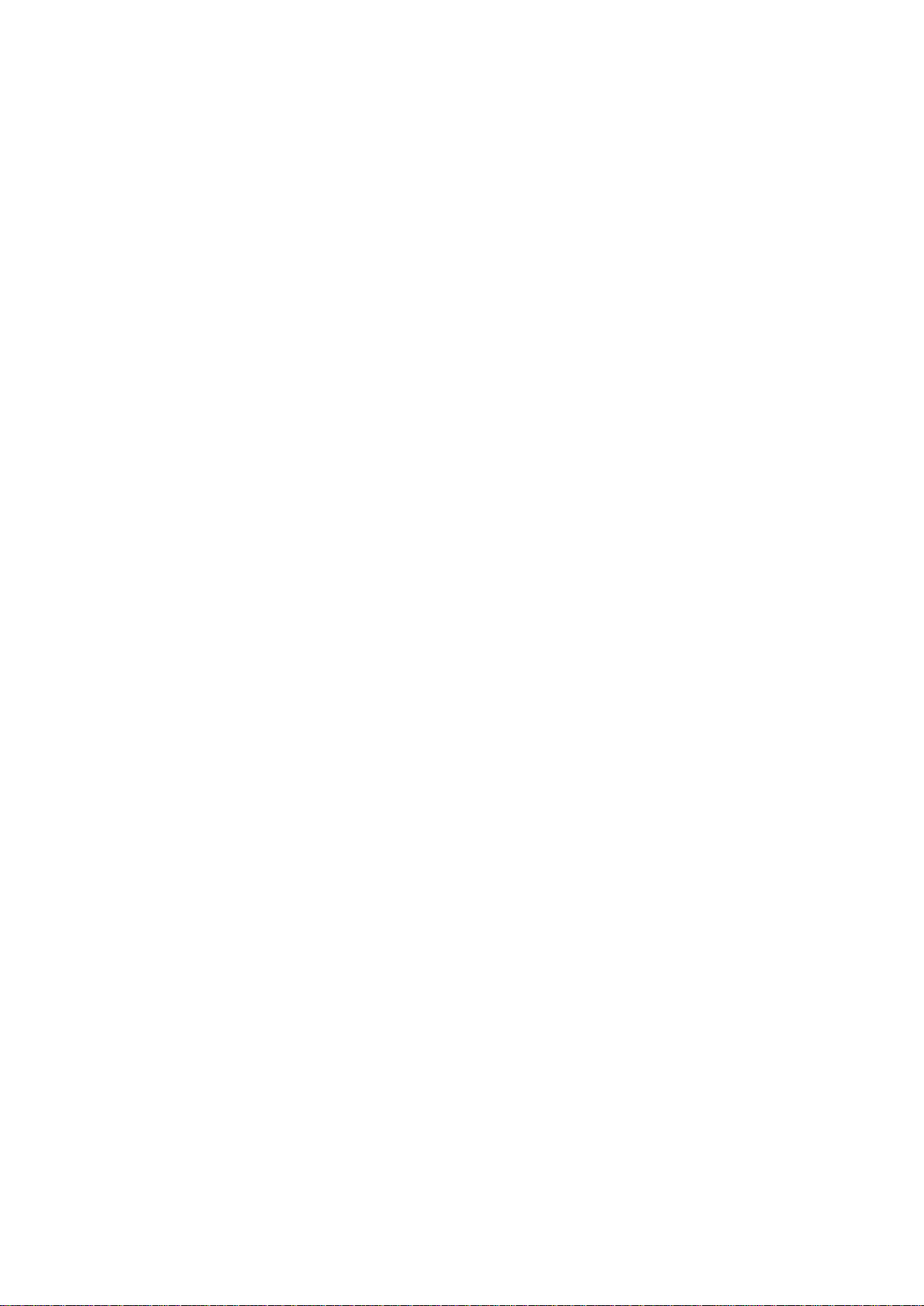
Wireless AP Router HNW300APN2
Depending upon how your software works, you may have to separately access the configuration software on
the remote repeater APs to turn on WDS. Here are a few things to remember:
You need to assign any other WDS stations to the same channel that your main base station is
using. This is counterintuitive to many folks who have had the 802.11b/g “use channels 1, 6, and 11
and keep your APs on different channels” mantra driven into their heads for a long time!
You set the ESSID of the remote location(s) using either a unique name or by using the same
ESSID as you use for your main base station. (Whoa, our heads just exploded!) Using the same
ESSID (a “roaming” network) is pretty cool. You associate with one AP one time and then your PC
or Mac can associate with any AP on your WDS network without you having to do anything — it’s
more seamless this way. But remember, you don’t have to do this — you can give each AP a unique
ESSID and just configure your computer to associate with them according to your preference.
Make sure you turn off any routing or DHCP functionality in the remote repeater stations. All of this
functionality should be performed in the main base station or the network’s main router.
User Manual 41
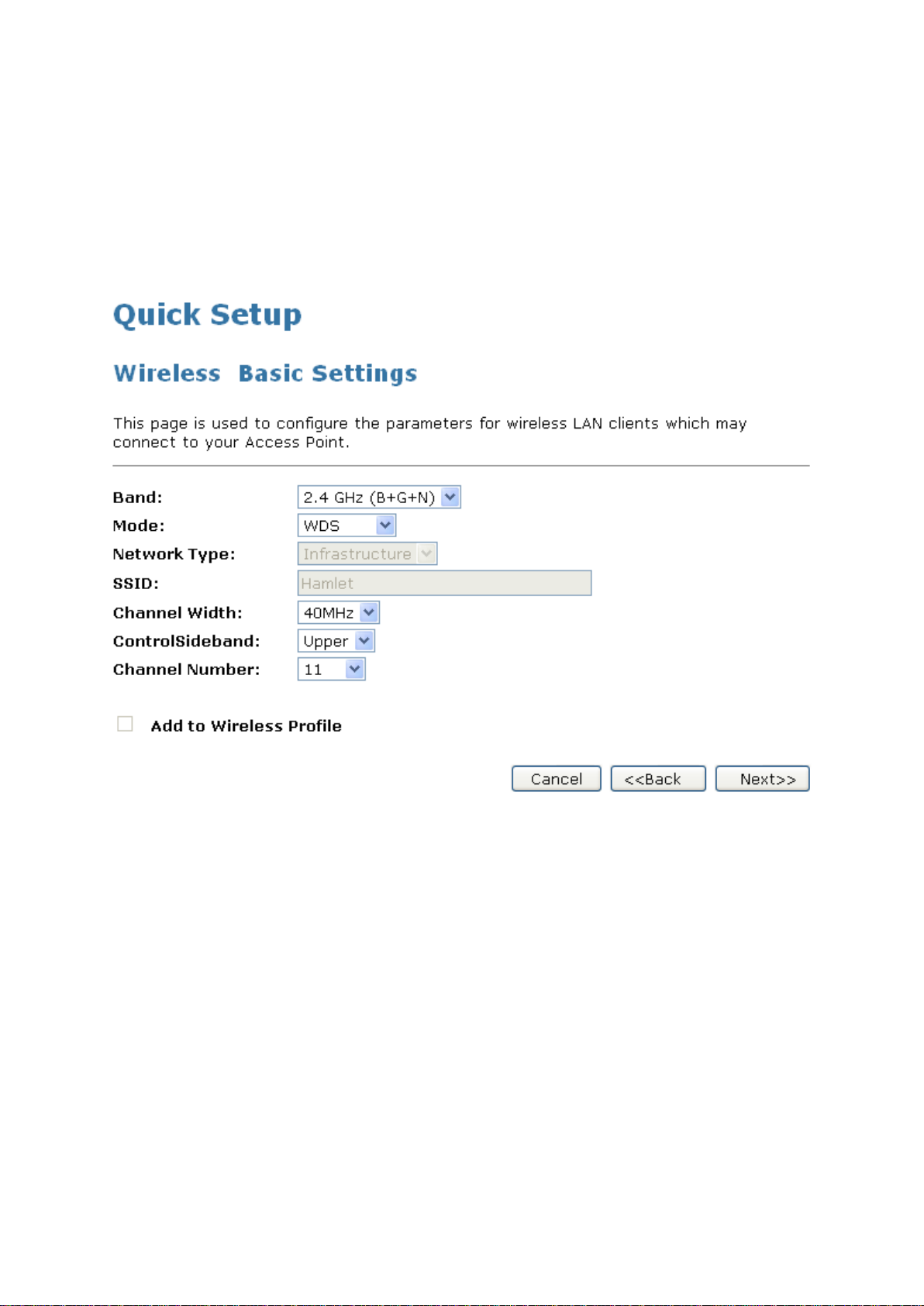
Wireless AP Router HNW300APN2
WDS (Wireless Distribution System) only
1. From the Band drop-down list, select a Band.
2. From the Mode drop-down list, select WDS setting.
3. From the Channel Width drop-down list, select a Channel Width.
4. From the ControlSideband drop-down list, select a ControlSideband.
5. From the Channel Number drop-down list, select a Channel Number.
6. Click Next>>.
User Manual 42

Wireless AP Router HNW300APN2
AP (Access Point) + WDS (Wireless Distribution System)
Access Point is used to configure the parameters for wireless LAN clients which may connect to your Wi-Fi
Router.
1. From the Band drop-down list, select a Band.
2. From the Mode drop-down list, select AP+WDS setting.
3. Enter SSID for example 11n_AP_Router.
4. From the Channel Width drop-down list, select a Channel Width.
5. From the ControlSideband drop-down list, select a ControlSideband.
6. From the Channel Number drop-down list, select a Channel Number.
7. Click Next>>.
User Manual 43
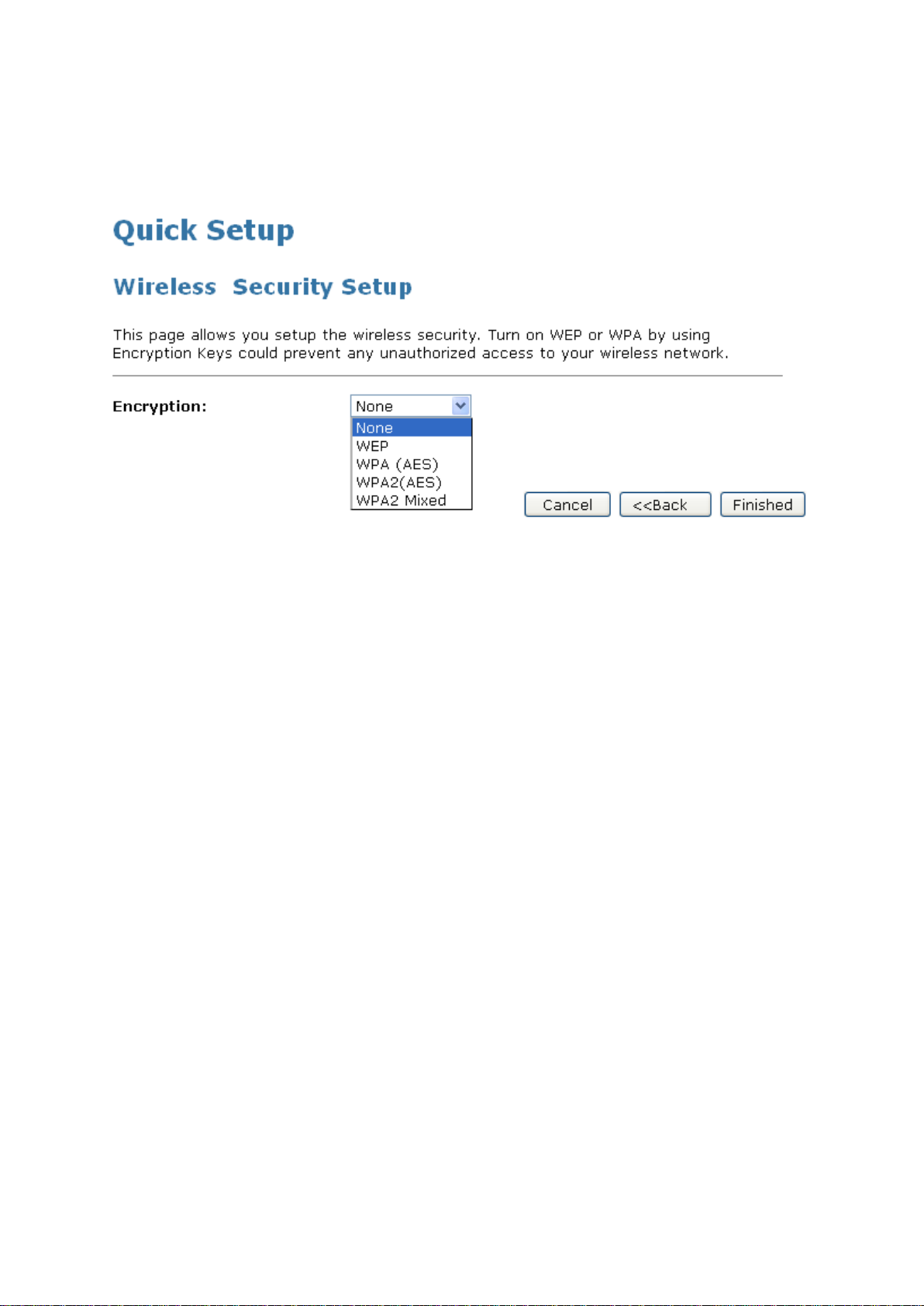
Wireless AP Router HNW300APN2
8.4 Wireless Security Setup
This page allows you setup the wireless security. Turn on WEP or WPA by using Encryption Keys could
prevent any unauthorized access to your wireless network.
You can protect your wireless data from potential eavesdroppers by encrypting wireless data transmissions.
An eavesdropper might set up a compatible wireless adapter within range of your device and attempt to
access your network. Data encryption is the translation of data into a form that cannot be easily understood
by unauthorized users.
There are two methods of wireless security to choose from:
Wired Equivalent Privacy (WEP); data is encrypted into blocks of either 64 bits length or 128 bits length.
The encrypted data can only be sent and received by users with access to a private network key. Each
PC on your wireless network must be manually configured with the same key as your device in order to
allow wireless encrypted data transmissions. Eavesdroppers cannot access your network if they do not
know your private key. WEP is considered to be a low security option.
Wi-Fi Protected Access (WPA); provides a stronger data encryption method (called Temporal Key
Integrity Protocol (TKIP)). It runs in a special, easy-to-set-up home mode called Pre-Shared Key (PSK)
that allows you to manually enter a pass phrase on all the devices in your wireless network. WPA data
encryption is based on a WPA master key. The master key is derived from the pass phrase and the
network name (SSID) of the device.
To configure security, choose one of the following options:
If you do not want to use Wireless Network security, From the Encryption drop-down list, select None
setting and then click Finished. None is the default setting, but you are strongly recommended to use
wireless network security on your device.
If you want to use WEP 64bit ASCII (5 characters) data encryption, follow the instructions in Configuring
64bit ASCII (5 characters) encryption.
If you want to use WEP 64bit Hex (10 characters) data encryption, follow the instructions in Configuring
WEP 64bit Hex (10 characters) security.
If you want to use WEP 128bit ASCII (5 characters) data encryption, follow the instructions in
Configuring WEP 128bit ASCII (5 characters) security.
If you want to use WEP 128bit Hex (10 characters) data encryption, follow the instructions in Configuring
WEP 128bit Hex (10 characters) security.
If you want to use WPA (AES) - Wi -Fi Protected Access (AES ) Passphrase encryption, follow the
instructions in Configuring WPA (AES) Passphrase security.
If you want to use WPA (AES) - Wi -Fi Protected Access (AES ) HEX (64 characters) encryption, follow
the instructions in Configuring WPA2 (AES) HEX (64 characters) security.
User Manual 44

Wireless AP Router HNW300APN2
If you want to use WPA2 (AES) - Wi-Fi Protected Access 2 (AES) Passphrase encryption, follow the
instructions in Configuring WPA2 (AES) Passphrase security.
If you want to use WPA2 (AES) - Wi-Fi Protected Access 2 (AES) HEX (64 characters) encryption,
follow the instructions in Configuring WPA2 (AES) HEX (64 characters) security.
If you want to use WPA2 Mixed- Wi-Fi Protected Access 2 (Mixed) Passphrase encryption, follow the
instructions in Configuring WPA2 (Mixed) Passphrase security.
If you want to use WPA2 Mixed- Wi-Fi Protected Access 2 (Mixed) HEX (64 characters) encryption,
follow the instructions in Configuring WPA2 (Mixed) HEX (64 characters) security.
User Manual 45

Wireless AP Router HNW300APN2
Configuring WEP 64bit ASCII (5 characters) security
The example set in this section is for 64bit encryption.
1. From the Encryption drop-down list, select WEP setting.
2. From the Key Length drop-down list, select 64-bit setting.
3. From the Key Format drop-down list, select ASCII (5 characters) setting.
4. Type the Key Setting.
5. Click Finished.
6. Change setting successfully! Please wait for a moment while rebooting.
User Manual 46

Wireless AP Router HNW300APN2
Configuring WEP 64bit Hex (10 characters) security
The example set in this section is for 64bit encryption.
1. From the Encryption drop-down list, select WEP setting.
2. From the Key Length drop-down list, select 64-bit setting.
3. From the Key Format drop-down list, select Hex (10 characters) setting.
4. Type the Key Setting.
5. Click Finished.
6. Change setting successfully! Please wait for a moment while rebooting.
User Manual 47

Wireless AP Router HNW300APN2
Configuring WEP 128bit ASCII (13 characters) security
The example set in this section is for 128bit encryption.
1. From the Encryption drop-down list, select WEP setting.
2. From the Key Length drop-down list, select 128-bit setting.
3. From the Key Format drop-down list, select ASCII (13 characters) setting.
4. Type the Key Setting.
5. Click Finished.
6. Change setting successfully! Please wait for a moment while rebooting.
User Manual 48

Wireless AP Router HNW300APN2
Configuring WEP 128bit Hex (26 characters) security
The example set in this section is for 128bit encryption.
1. From the Encryption drop-down list, select WEP setting.
2. From the Key Length drop-down list, select 128-bit setting.
3. From the Key Format drop-down list, select Hex (26 characters) setting.
4. Type the Key Setting.
5. Click Finished.
6. Change setting successfully! Please wait for a moment while rebooting.
User Manual 49

Wireless AP Router HNW300APN2
Configuring WPA (AES) Passphrase security
The example set in this section is for WPA (AES) Passphrase encryption..
1. From the Encryption drop-down list, select WPA (AES) setting.
2. From the Pre-Shared Key Format drop-down list, select Passphrase setting.
3. Type the Pre-Shared Key.
4. Click Finished.
5. Change setting successfully! Please wait for a moment while rebooting.
User Manual 50

Wireless AP Router HNW300APN2
Configuring WPA (AES) HEX (64 characters) security
The example set in this section is for WPA (TKIP) HEX (64 characters) encryption.
1. From the Encryption drop-down list, select WPA (TKIP) setting.
2. From the Pre-Shared Key Format drop-down list, select HEX (64 characters) setting.
3. Type the Pre-Shared Key.
4. Click Finished.
5. Change setting successfully! Please wait for a moment while rebooting.
User Manual 51

Wireless AP Router HNW300APN2
Configuring WPA2 (AES) Passphrase security
The example set in this section is for WPA2 (AES) Passphrase encryption.
1. From the Encryption drop-down list, select WPA2 (AES) setting.
2. From the Pre-Shared Key Format drop-down list, select Passphrase setting.
3. Type the Pre-Shared Key.
4. Click Finished.
5. Change setting successfully! Please wait for a moment while rebooting.
User Manual 52

Wireless AP Router HNW300APN2
Configuring WPA2 (AES) HEX (64 characters) security
The example set in this section is for WPA2 (AES) HEX (64 characters) encryption.
1. From the Encryption drop-down list, select WPA2 (AES) setting.
2. From the Pre-Shared Key Format drop-down list, select HEX (64 characters) setting.
3. Type the Pre-Shared Key.
4. Click Finished.
5. Change setting successfully! Please wait for a moment while rebooting.
User Manual 53
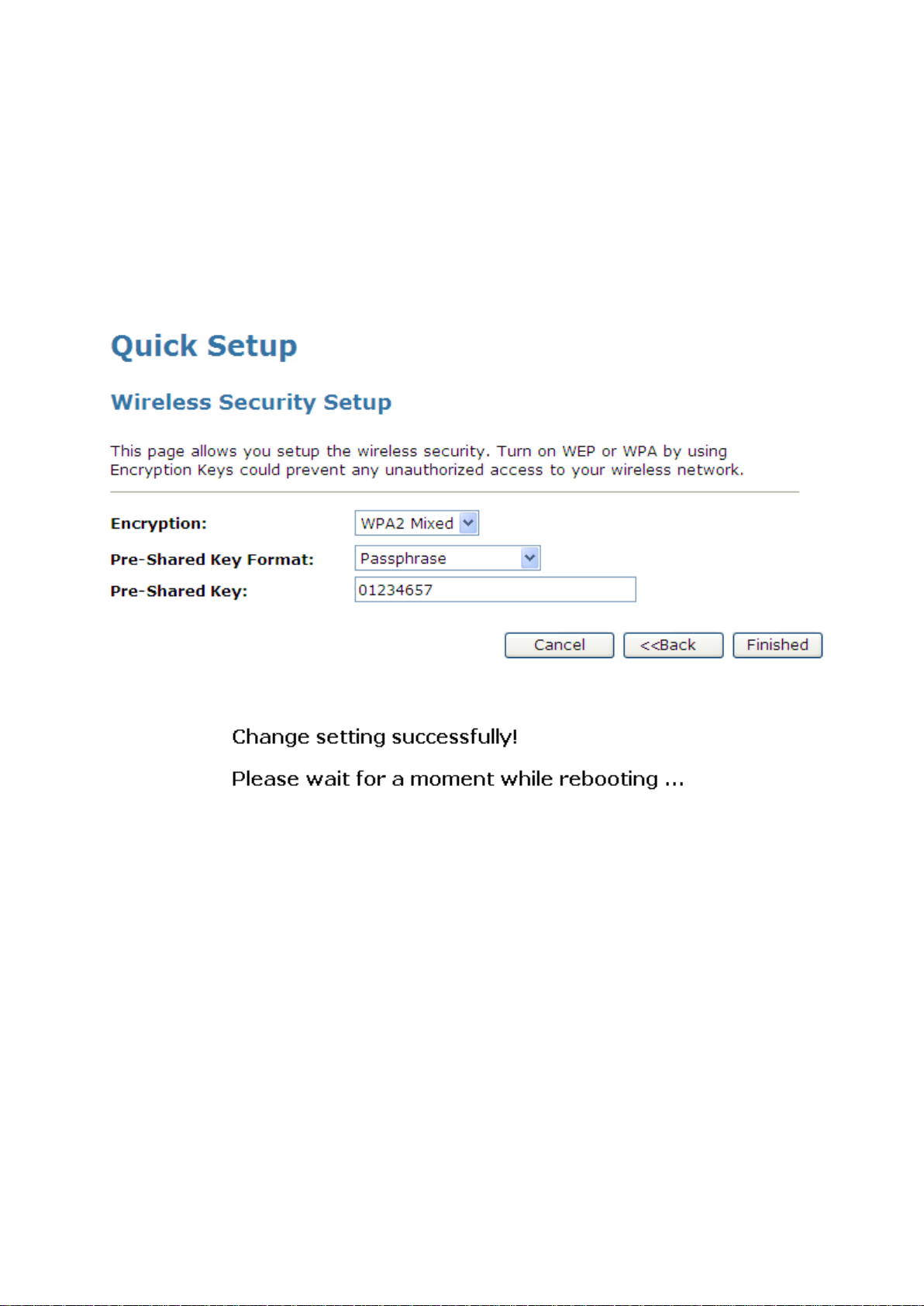
Wireless AP Router HNW300APN2
Configuring WPA2 (Mixed) Passphrase security
The example set in this section is for WPA2 (Mixed) Passphrase encryption.
The WPA2 (Mixed) Passphrase encryption supports both WPA (TKIP) and WPA2 (AES).
1. From the Encryption drop-down list, select WPA2 (Mixed) setting.
2. From the Pre-Shared Key Format drop-down list, select Passphrase setting.
3. Type the Pre-Shared Key.
4. Click Finished.
5. Change setting successfully! Please wait for a moment while rebooting.
User Manual 54

Wireless AP Router HNW300APN2
Configuring WPA2 (Mixed) HEX (64 characters) security
The example set in this section is for WPA2 (Mixed) HEX (64 characters) encryption.
The WPA2 (Mixed) HEX (64 characters) encryption supports both WPA (TKIP) and WPA2 (AES).
1. From the Encryption drop-down list, select WPA2 (Mixed) setting.
2. From the Pre-Shared Key Format drop-down list, select HEX (64 characters) setting.
3. Type the Pre-Shared Key.
4. Click Finished.
5. Change setting successfully! Please wait for a moment while rebooting.
User Manual 55

Wireless AP Router HNW300APN2
9. Operation Mode
This chapter describes how to configure the way that your device connects to the Internet. There are three
options of Operation Mode: Gateway, Bridge and Wireless ISP.
9.1 Setting Operation Mode
To change the Operation Mode:
1. From the left-hand Operation Mode menu. The following page is displayed:
2. Click on the ratio of Gateway, Bridge or Wireless ISP and then click on Apply to active it.
User Manual 56

Wireless AP Router HNW300APN2
10. Wireless Network
This chapter assumes that you have already set up your Wireless PCs and installed a compatible Wireless
card on your device. See Configuring Wireless PCs.
10.1 Basic Settings
The Wireless Network page allows you to configure the Wireless features of your device. To access the
Wireless Network Basic Settings page:
From the left-hand Wireless menu, click on Basic Settings. The following page is displayed:
User Manual 57

Wireless AP Router HNW300APN2
Field
Description
Disable Wireless
LAN Interface
Enable/Disable the Wireless LAN Interface.
Default: Disable
Band
Specify the WLAN Mode to 802.11b/g Mixed mode, 802.11b mode or 802.11g
mode
Mode
Configure the Wireless LAN Interface to AP, Client, WDS, AP + WDS, MESH
or AP + MESH mode
Network Type
Configure the Network Type to Infrastructure or Ad hoc.
SSID
Specify the network name.
Each Wireless LAN network uses a unique Network Name to identify the
network. This name is called the Service Set Identifier (SSID). When you set
up your wireless adapter, you specify the SSID. If you want to connect to an
existing network, you must use the name for that network. If you are setting up
your own network you can make up your own name and use it on each
computer. The name can be up to 20 characters long and contain letters and
numbers.
Channel Width
Choose a Channel Width from the pull-down menu.
Control Sideband
Choose a Control Sideband from the pull-down menu.
Channel Number
Choose a Channel Number from the pull-down menu.
Broadcast SSID
Broadcast or Hide SSID to your Network.
Default: Enabled
WMM
Enable/disable the Wi-Fi Multimedia (WMM) support.
Data Rate
Select the Data Rate from the drop-down list
Associated
Clients
Show Active Wireless Client Table
This table shows the MAC address, transmission, receiption packet counters
and encrypted status for each associated wireless client.
Enable Mac
Clone (Single
Ethernet Client)
Enable Mac Clone (Single Ethernet Client)
Enable Universal
Repeater Mode
Acting as AP and client simultaneously
SSID of Extended
Interface
When mode is set to “AP” and URM (Universal Repeater Mode ) is enabled,
user should input SSID of another AP in the field of “SSID of Extended
Interface”. Please note, the channel number should be set to the one, used by
another AP because 8186 will share the same channel between AP and URM
interface (called as extended interface hereafter).
User Manual 58

Wireless AP Router HNW300APN2
Field
Description
Fragment
Threshold
When transmitting a packet over a network medium, sometimes the packet is
broken into several segments, if the size of packet exceeds that allowed by the
network medium.
The Fragmentation Threshold defines the number of bytes used for the
fragmentation boundary for directed messages.
RTS Threshold
RTS stands for “Request to Send”. This parameter controls what size data
packet the low level RF protocol issues to an RTS packet. The default is 2347.
Beacon Interval
Choosing beacon period for improved response time for wireless http clients.
Preamble Type
Specify the Preamble type is short preamble or long preamble
IAPP
Disable or Enable IAPP
Protection
A protection mechanism prevents collisions among 802.11g nodes.
Aggregation
Disable or Enable Aggregation
Short GI
Disable or Enable Short GI
WLAN Partition
Disable or Enable WLAN Partition
10.2 Advanced Settings
These settings are only for more technically advanced users who have a sufficient knowledge about wireless
LAN. These settings should not be changed unless you know what effect the changes will have on your
Wi-Fi Router. To access the Wireless Network Advanced Settings page:
From the left-hand Wireless menu, click on Advanced Settings. The following page is displayed:
User Manual 59

Wireless AP Router HNW300APN2
STBC
Disable or Enable STBC
20/40MHz
Coexist
Disable or Enable 20/40MHz Coexist
RF Output Power
TX Power measurement.
Field
Description
Select SSID
Select the SSID
Encryption
Configure the Encryption to Disable, WEP, WPA , WPA2 or WPA-Mixed
Use 802.1x
Authentication
Use 802.1x Authentication by WEP 64bits or WEP 128bits
Authentication
Configure the Authentication Mode to Open System, Shared Key or Auto
Key Length
Select the Key Length 64-bit or 128-bit
Key Format
Select the Key Format ASCII (5 characters), Hex (10 characters), ASCII (13
characters) or Hex (26 characters)
Encryption Key
Enter the Encryption Key
WPA
Authentication
Mode
Configure the WPA Authentication Mode to Enterprise (RADIUS) or Personal
(Pre-Shared Key)
WPA Cipher Suite
Configure the WPA Cipher Suite to TKIP and/or AES
WPA2 Cipher
Configure the WPA2 Cipher Suite to TKIP and/or AES
10.3 Security
This page allows you setup the wireless security. Turn on WEP or WPA by using Encryption Keys could
prevent any unauthorized access to your wireless network. To access the Wireless Network Security page:
From the left-hand Wireless menu, click on Security. The following page is displayed:
User Manual 60

Wireless AP Router HNW300APN2
Suite
Pre-Shared Key
Format
Configure the Pre-Shared Key Format to Passphrase or HEX (64 characters)
Pre-Shared Key
Type the Pre-Shared Key
Enable
Pre-Authentication
According to some of the preferred embodiments, a method for proactively
establishing a security association between a mobile node in a visiting network
and an authentication agent in another network to which the mobile node can
move includes: negotiating pre-authentication using a flag in a message
header that indicates whether the communication is for establishing a
pre-authentication security association; and one of the mobile node and the
authentication agent initiating pre-authentication by transmitting a message
with the flag set in its message header, and the other of the mobile node and
the authentication agent responding with the flag set in its message header
only if it supports the pre-authentication. Enable/disable pre-authentication
support. Default: disable.
Authentication
RADIUS Server
Port: Type the port number of RADIUS Server
IP address: Type the IP address of RADIUS Server
Password: Type the Password of RADIUS Server
User Manual 61

Wireless AP Router HNW300APN2
WEP + Encryption Key
WEP aims to provide security by encrypting data over radio waves so that it is protected as it is transmitted
from one end point to another. However, it has been found that WEP is not as secure as once believed.
1. From the Encryption drop-down list, select WEP setting.
2. From the Key Length drop-down list, select 64-bit or 128-bit setting.
3. From the Key Format drop-down list, select ASCII (5 characters), Hex (10 characters), ASCII (13
characters) or Hex (26 characters) setting.
4. Enter the Encryption Key value depending on selected ASCII or Hexadecimal.
5. Click Apply Changes button.
6. Cliccate su OK.
7. Change setting successfully! Click on Reboot Now button to confirm.
User Manual 62

Wireless AP Router HNW300APN2
WEP + Use 802.1x Authentication
WEP aims to provide security by encrypting data over radio waves so that it is protected as it is transmitted
from one end point to another. However, it has been found that WEP is not as secure as once believed.
1. From the Encryption drop-down list, select WEP setting.
2. Check the option of Use 802.1x Authentication.
3. Click on the ratio of WEP 64bits or WEP 128bits.
4. Enter the Port, IP Address and Password of RADIUS Server:
5. Click OK button.
6. Click OK button
7. Change setting successfully! Click on Reboot Now button to confirm.
User Manual 63

Wireless AP Router HNW300APN2
WPA/WPA2/WPA2 Mixed + Personal (Pre-Shared Key)
Wi-Fi Protected Access (WPA and WPA2) is a class of systems to secure wireless (Wi-Fi) computer
networks. WPA is designed to work with all wireless network interface cards, but not necessarily with first
generation Wi-Fi AP Routers. WPA2 implements the full standard, but will not work with some older network
cards. Both provide good security, with two significant issues:
Either WPA or WPA2 must be enabled and chosen in preference to WEP. WEP is usually presented as
the first security choice in most installation instructions.
In the "Personal" mode, the most likely choice for homes and small offices, a pass phrase is required
that, for full security, must be longer than the typical 6 to 8 character passwords users are taught to
employ.
1. From the Encryption drop-down list, select WPA, WPA2 or WPA2 Mixed setting.
2. Click on the ratio of Personal (Pre-Shared Key).
3. Check the option of TKIP and/or AES in WPA Cipher Suite if your Encryption is WPA:
4. Check the option of TKIP and/or AES in WPA2 Cipher Suite if your Encryption is WPA2:
5. Check the option of TKIP and/or AES in WPA/WPA2 Cipher Suite if your Encryption is WPA2 Mixed:
6. From the Pre-Shared Key Format drop-down list, select Passphrase or Hex (64 characters) setting.
7. Enter the Pre-Shared Key depending on selected Passphrase or Hex (64 characters).
8. Click on Apply Changes button to confirm and return.
9. Change setting successfully! Click on Reboot Now button to confirm.
User Manual 64

Wireless AP Router HNW300APN2
WPA/WPA2/WPA2 Mixed + Enterprise (RADIUS)
Wi-Fi Protected Access (WPA and WPA2) is a class of systems to secure wireless (Wi-Fi) computer
networks. WPA is designed to work with all wireless network interface cards, but not necessarily with first
generation Wi-Fi AP Routers. WPA2 implements the full standard, but will not work with some older network
cards. Both provide good security, with two significant issues:
Either WPA or WPA2 must be enabled and chosen in preference to WEP. WEP is usually presented as
the first security choice in most installation instructions.
In the "Personal" mode, the most likely choice for homes and small offices, a pass phrase is required
that, for full security, must be longer than the typical 6 to 8 character passwords users are taught to
employ.
1. From the Encryption drop-down list, select WPA, WPA2 or WPA2 Mixed setting.
2. Click on the ratio of Enterprise (RADIUS).
3. Check the option of TKIP and/or AES in WPA Cipher Suite if your Encryption is WPA:
4. Check the option of TKIP and/or AES in WPA2 Cipher Suite if your Encryption is WPA2:
5. Check the option of TKIP and/or AES in WPA/WPA2 Cipher Suite if your Encryption is WPA2 Mixed:
6. Enter the Port, IP Address and Password of RADIUS Server:
7. Change setting successfully! Click on Reboot Now button to confirm.
User Manual 65

Wireless AP Router HNW300APN2
10.4 Access Control
For security reason, using MAC ACL's (MAC Address Access List) creates another level of difficulty to
hacking a network. A MAC ACL is created and distributed to AP so that only authorized NICs can connect to
the network. While MAC address spoofing is a proven means to hacking a network this can be used in
conjunction with additional security measures to increase the level of complexity of the network security
decreasing the chance of a breach.
MAC addresses can be add/delete/edit from the ACL list depending on the MAC Access Policy.
If you choose 'Allowed Listed', only those clients whose wireless MAC addresses are in the access control
list will be able to connect to your Wi-Fi Router. When 'Deny Listed' is selected, these wireless clients on the
list will not be able to connect the Wi-Fi Router. To access the Wireless Network Access Control page:
From the left-hand Wireless menu, click on Access Control. The following page is displayed:
User Manual 66

Wireless AP Router HNW300APN2
Allow Listed
If you choose 'Allowed Listed', only those clients whose wireless MAC addresses are in the access control
list will be able to connect to your Wi-Fi Router.
1. From the Wireless Access Control Mode drop-down list, select Allowed Listed setting.
2. Enter the MAC Address.
3. Enter the Comment.
4. Click Apply Changes button.
5. Change setting successfully! Click on Reboot Now button to confirm.
6. The MAC Address that you created has been added in the Current Access Control List.
User Manual 67

Wireless AP Router HNW300APN2
Deny Listed
When 'Deny Listed' is selected, these wireless clients on the list will not be able to connect the Wi-Fi Router.
1. From the Wireless Access Control Mode drop-down list, select Deny Listed setting.
2. Enter the MAC Address.
3. Enter the Comment.
4. Click Apply Changes button.
5. Change setting successfully! Click on Reboot Now button to confirm.
6. The MAC Address that you created has been added in the Current Access Control List.
User Manual 68

Wireless AP Router HNW300APN2
10.5 WDS settings
Wireless Distribution System uses wireless media to communicate with other APs, like the Ethernet does. To
do this, you must set these APs in the same channel and set MAC address of other APs which you want to
communicate with in the table and then enable the WDS. To access the Wireless Network WDS settings
page:
From the left-hand Wireless menu, click on WDS settings. The following page is displayed:
User Manual 69

Wireless AP Router HNW300APN2
Configure WDS (Wireless Distribution System) only
1. From the left-hand Wireless menu, click on Basic Settings.
2. From the Mode drop-down list, select WDS.
3. From the Channel Number drop-down list, select a Channel.
4. Click Apply Changes button.
5. Change setting successfully! Click on Reboot Now button to confirm.
User Manual 70

Wireless AP Router HNW300APN2
6. From the left-hand Wireless menu, click on WDS settings.
7. Check on the option Enable WDS.
8. Enter the MAC Address.
9. Enter the Comment.
10. Click the Set Security.
11. This page allows you setup the wireless security for WDS. When enabled, you must make sure each
WDS device has adopted the same encryption algorithm and Key.
12. Configure each field with the Encryption that you selected.
13. Click Apply Changes button.
User Manual 71

Wireless AP Router HNW300APN2
14. Change setting successfully! Click on Reboot Now button to confirm.
15. Click Close button to close and exit the WDS Security Setup.
16. Change setting successfully! Click on Reboot Now button to confirm.
User Manual 72

Wireless AP Router HNW300APN2
17. Click Apply Changes button.
18. Change setting successfully! Click on Reboot Now button to confirm.
19. The MAC Address that you created has been added in the Current Access Control List.
User Manual 73
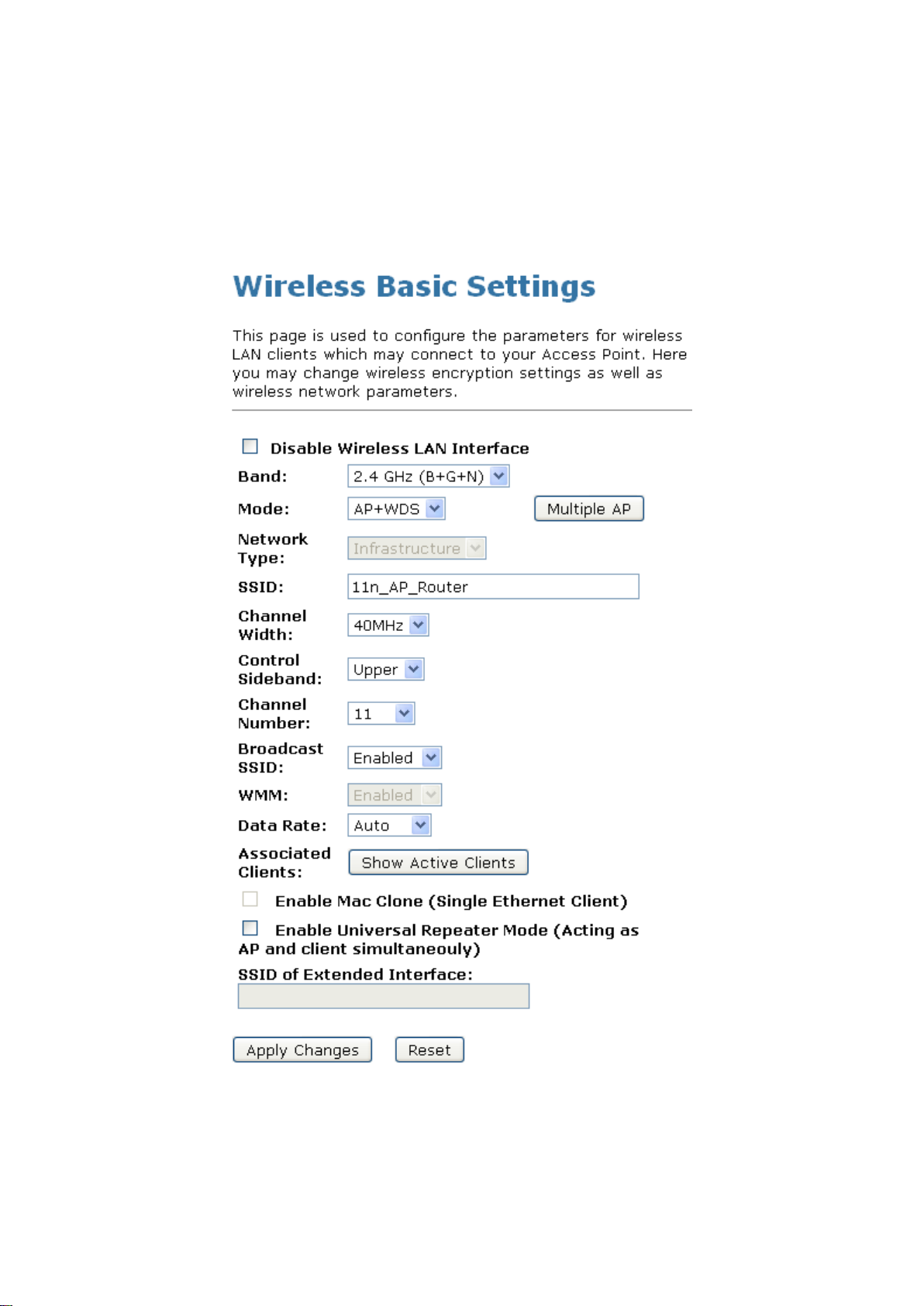
Wireless AP Router HNW300APN2
Configure AP (Access Point) + WDS (Wireless Distribution System)
1. From the left-hand Wireless menu, click on Basic Settings.
2. From the Mode drop-down list, select AP+WDS.
3. Enter SSID for example 11n_AP_Router.
4. From the Channel Number drop-down list, select a Channel.
5. Click Apply Changes button.
User Manual 74

Wireless AP Router HNW300APN2
6. Change setting successfully! Click on Reboot Now button to confirm.
7. From the left-hand Wireless menu, click on WDS settings.
8. Check on the option Enable WDS.
9. Enter the MAC Address.
10. Enter the Comment.
11. Click the Set Security.
12. This page allows you setup the wireless security for WDS. When enabled, you must make sure each
WDS device has adopted the same encryption algorithm and Key.
13. Configure each field with the Encryption that you selected.
User Manual 75

Wireless AP Router HNW300APN2
14. Click Apply Changes button.
15. Change setting successfully! Click on Reboot Now button to confirm.
16. Click Close button to close and exit the WDS Security Setup.
User Manual 76
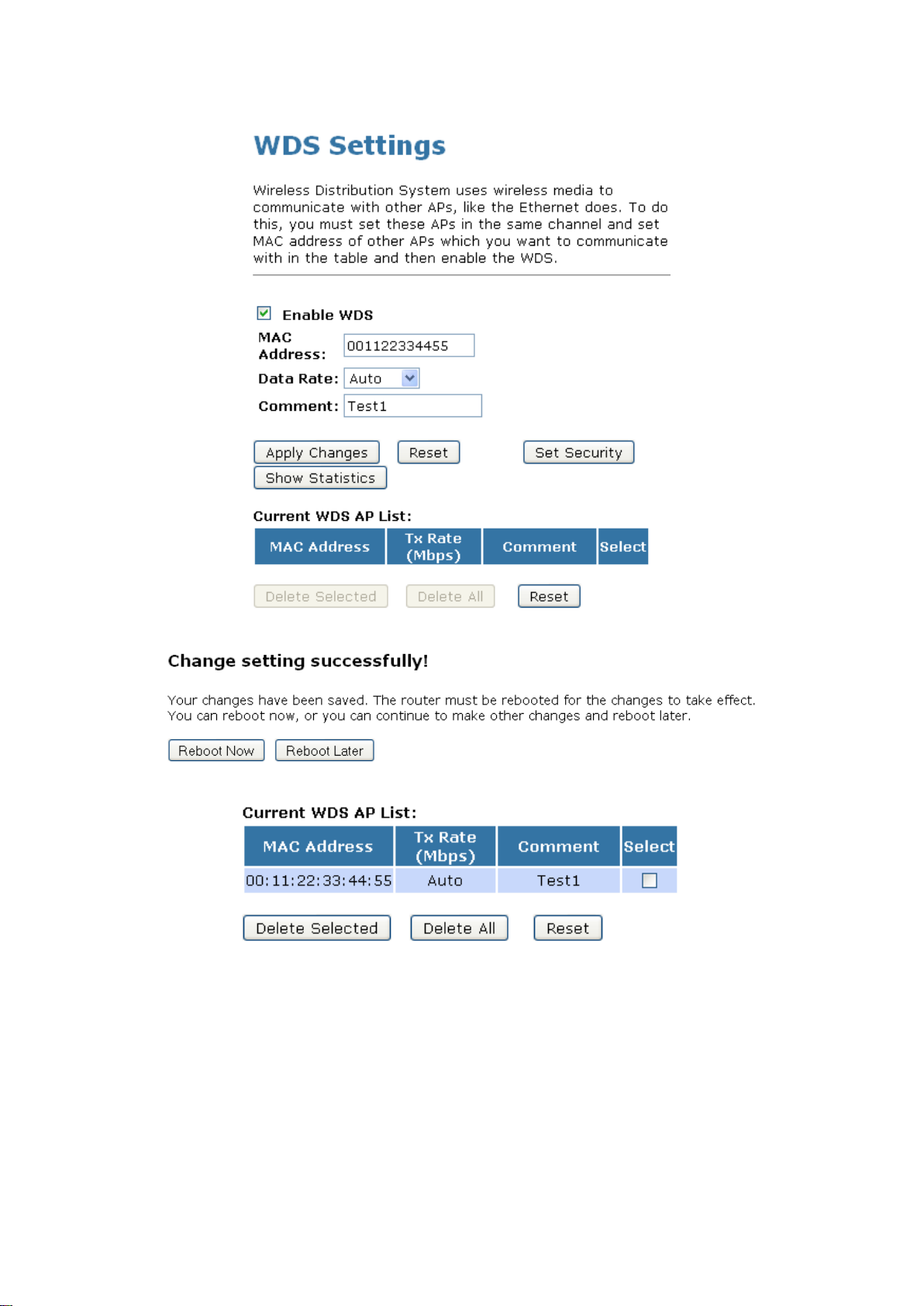
Wireless AP Router HNW300APN2
17. Click Apply Changes button.
18. Change setting successfully! Click on Reboot Now button to confirm.
19. The MAC Address that you created has been added in the Current Access Control List.
User Manual 77

Wireless AP Router HNW300APN2
10.6 Site Survey
This page provides tool to scan the wireless network. If any Wi-Fi Router or IBSS is found, you could choose
to connect it manually when client mode is enabled. To access the Wireless Network WDS settings page:
From the left-hand Wireless menu, click on Site Survey. The following page is displayed:
User Manual 78

Wireless AP Router HNW300APN2
Configure Wireless ISP + Wireless client + Site Survey
1. From the left-hand Operation Mode menu, click on Wireless ISP Settings.
2. Click Apply Changes button.
3. Change setting successfully.
4. From the left-hand Wireless menu, click on Basic Settings.
5. From the Mode drop-down list, select Client.
6. Enter SSID of the AP that you want to connect to for example 11n_AP_Router. If you don’t know what
the SSID of the AP that you want to connect to, please skip this step.
User Manual 79

Wireless AP Router HNW300APN2
7. Click Apply Changes button.
8. Change setting successfully! Click on Reboot Now button to confirm.
User Manual 80
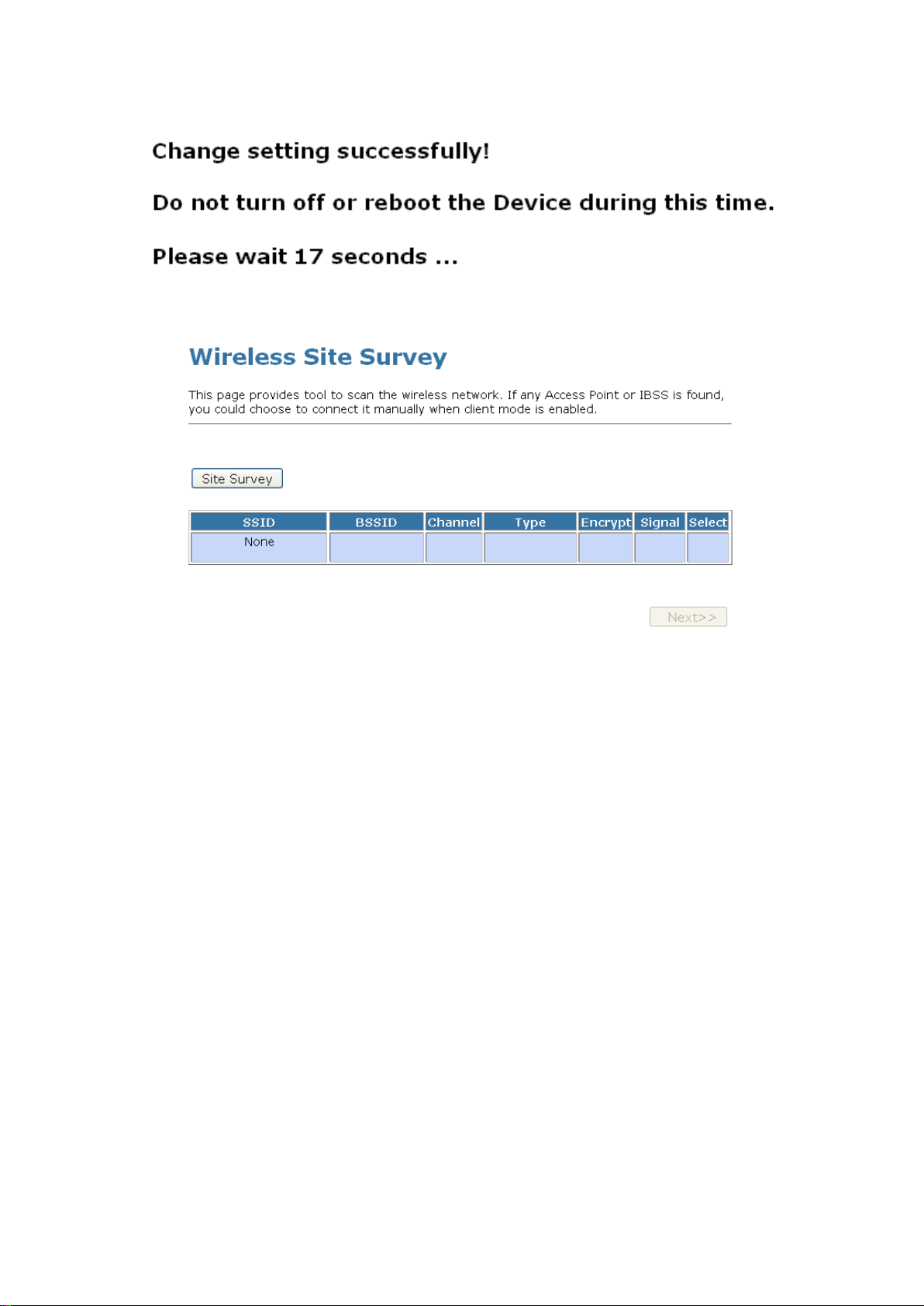
Wireless AP Router HNW300APN2
9. Change setting successfully.
10. From the left-hand Wireless menu, click on Site Survey.
11. Click Site Survey button.
12. Now you could see the APs that scanned by the Wireless Gateway were listed below.
13. Click on the ratio of AP’s SSID under the item Select that you want the Wireless Gateway to connect to.
User Manual 81

Wireless AP Router HNW300APN2
14. Click Next button
15. Click Next button.
User Manual 82

Wireless AP Router HNW300APN2
16. Connect successfully! Click on OK button to confirm and return.
17. Check on Add to Wireless Profile.
18. Click Reboot Now button.
3.
19. Change setting successfuly.
User Manual 83

Wireless AP Router HNW300APN2
Field
Description
Disable WPS
Checking this box and clicking “Apply Changes” will disable Wi-Fi
Protected Setup. WPS is turned on by default.
WPS Status
When AP’s settings are factory default (out of box), it is set to open
security and un-configured state. It will be displayed by “WPS Status”. If it
already shows “Configured”, some registrars such as Vista WCN will not
configure AP. Users will need to go to the “Save/Reload Settings” page
and click “Reset” to reload factory default settings.
Self-PIN Number
“Self-PIN Number” is AP’s PIN. Whenever users want to change
AP’s PIN, they could click “Regenerate PIN” and then click “ Apply
Changes”. Moreover, if users want to make their own PIN, they could enter
four digit PIN without checksum and then click “ Apply Changes”.
However, this would not be recommended since the registrar side needs
to be supported with four digit PIN.
Push Button
Configuration
Clicking this button will invoke the PBC method of WPS. It is only used
when AP acts as a registrar.
Apply Changes
Whenever users want to enable/disable WPS or change AP’s PIN, they
need to apply this button to commit changes.
Reset
It restores the original values of “Self-PIN Number” and “Client PIN
Number”.
Client PIN Number
It is only used when users want their station to join AP’s network. The
length of PIN is limited to four or eight numeric digits. If users enter eight
digit PIN with checksum error, there will be a warning message popping
up. If users insist on this PIN, AP will take it.
10.7 WPS
This page allows you to change the setting for WPS (Wi-Fi Protected Setup). Using this feature could let your
wireless client automatically syncronize its setting and connect to the Wi-Fi Router in a minute without any
hassle. To access the Wireless Network WPS page:
From the left-hand Wireless menu, click on WPS. The following page is displayed:
User Manual 84

Wireless AP Router HNW300APN2
Introduction of WPS
Although home Wi-Fi networks have become more and more popular, users still have trouble with the initial
set up of network. This obstacle forces users to use the open security and increases the risk of
eavesdropping. Therefore, WPS is designed to ease set up of security-enabled Wi-Fi networks and
subsequently network management (Wi-Fi Protected Setup Specification 1.0h.pdf, p. 8).
The largest difference between WPS-enabled devices and legacy devices is that users do not need the
knowledge about SSID, channel and security settings, but they could still surf in a security-enabled Wi-Fi
network. For examples, in the initial network set up, if users want to use the PIN configuration, the only thing
they need to do is entering the device PIN into registrar, starting the PIN method on that device and simply
wait until the device joins the network. After the PIN method is started on both sides, a registration protocol
will be initiated between the registrar and the enrollee. Typically, a registrar could be an access point or other
device that is capable of managing the network. An enrollee could be an access point or a station that will join
the network. After the registration protocol has been done, the enrollee will receive SSID and security
settings from the registrar and then join the network. In other words; if a station attempts to join a network
managed by an access point with built-in internal registrar, users will need to enter station’s PIN into the web
page of that access point. If the device PIN is correct and valid and users start PIN on station, the access
point and the station will automatically exchange the encrypted information of the network settings under the
management of AP’s internal registrar. The station then uses this information to perform authentication
algorithm, join the secure network, and transmit data with the encryption algorithm. More details will be
demonstrated in the following sections.
Supported WPS features
Currently, Wireless Gateway supports WPS features for AP mode, AP+WDS mode, Infrastructure-Client
mode, and the wireless root interface of Universal Repeater mode.
Other modes such as WDS mode, Infrastructure-Adhoc mode, and the wireless virtual interface of
Universal Repeater mode are not implemented with WPS features.
If those unsupported modes are enforced by users, WPS will be disabled. Under the configuration of
every WPS-supported mode, Wireless Gateway has Push Button method and PIN method. For each
method, Wireless Gateway offers different security levels included in network credential, such as open
security, WEP 64 bits, WEP 128 bits, WPA-Personal TKIP, WPA-Personal AES, WPA2-Personal TKIP, and
WPA2-Personal AES. Users could choose either one of the methods at their convenience.
AP mode
For AP mode, Wireless Gateway supports three roles, registrar, proxy, and enrollee in registration protocol.
At different scenarios, Wireless Gateway will automatically switch to an appropriate role depending on the
other device’s role or a specific configuration.
AP as Enrollee
If users know AP’s PIN and enter it into external registrar, the external registrar will configure AP with a new
wireless profile such as new SSID and new security settings. The external registrar does this job either
utilizing the in-band EAP (wireless) or out-of-band UPnP (Ethernet). During the WPS handshake, a wireless
profile is encrypted and transmitted to AP. If the handshake is successfully done, AP will be re-initialized with
the new wireless profile and wait for legacy stations or WPS stations to join its network.
AP as Registrar
Wireless Gateway also has a built-in internal registrar. Whenever users enter station’s PIN into AP’s
webpage, click “Start PBC”, or push the physical button, AP will switch to registrar automatically. If users
apply the same method on station side and the WPS handshake is successfully done, SSID and security
settings will be transmitted to that station without the risk of eavesdropping. And then the station will
associate with AP in a security-enabled network.
User Manual 85

Wireless AP Router HNW300APN2
AP as Proxy
At this state, AP is transparent to users. If users want to configure a station or any device that is capable of
being an enrollee, they have to enter device’s PIN into an external registrar and choose an appropriate
wireless profile. After the PIN is entered, the external registrar will inform AP this event. AP then conveys the
encrypted wireless profile between the device and the external registrar. Finally, the device will use the
wireless profile and associate with AP. However, the device may connect to other APs if the wireless profile
does not belong to the proxy AP. Users must carefully choose the wireless profile or create a wireless profile
on an external registrar.
Infrastructure-Client mode
In Infrastructure-Client mode, Wireless Gateway only supports enrollee’s role. If users click “Start PIN”, click
“Start PBC”, or press the physical button on Wireless Gateway, it will start to seek WPS AP. Once users
apply the same method on registrar side, Wireless Gateway will receive the wireless profile upon
successfully doing the registration protocol. Then Wireless Gateway will associate with an AP.
Instructions of AP’s and Client’s operations
At this state, AP is transparent to users. If users want to configure a station or any device that is capable of
being an enrollee, they have to enter device’s PIN into an external registrar and choose an appropriate
wireless profile. After the PIN is entered, the external registrar will inform AP this event. AP then conveys the
encrypted wireless profile between the device and the external registrar. Finally, the device will use the
wireless profile and associate with AP. However, the device may connect to other APs if the wireless profile
does not belong to the proxy AP. Users must carefully choose the wireless profile or create a wireless profile
on an external registrar.
User Manual 86
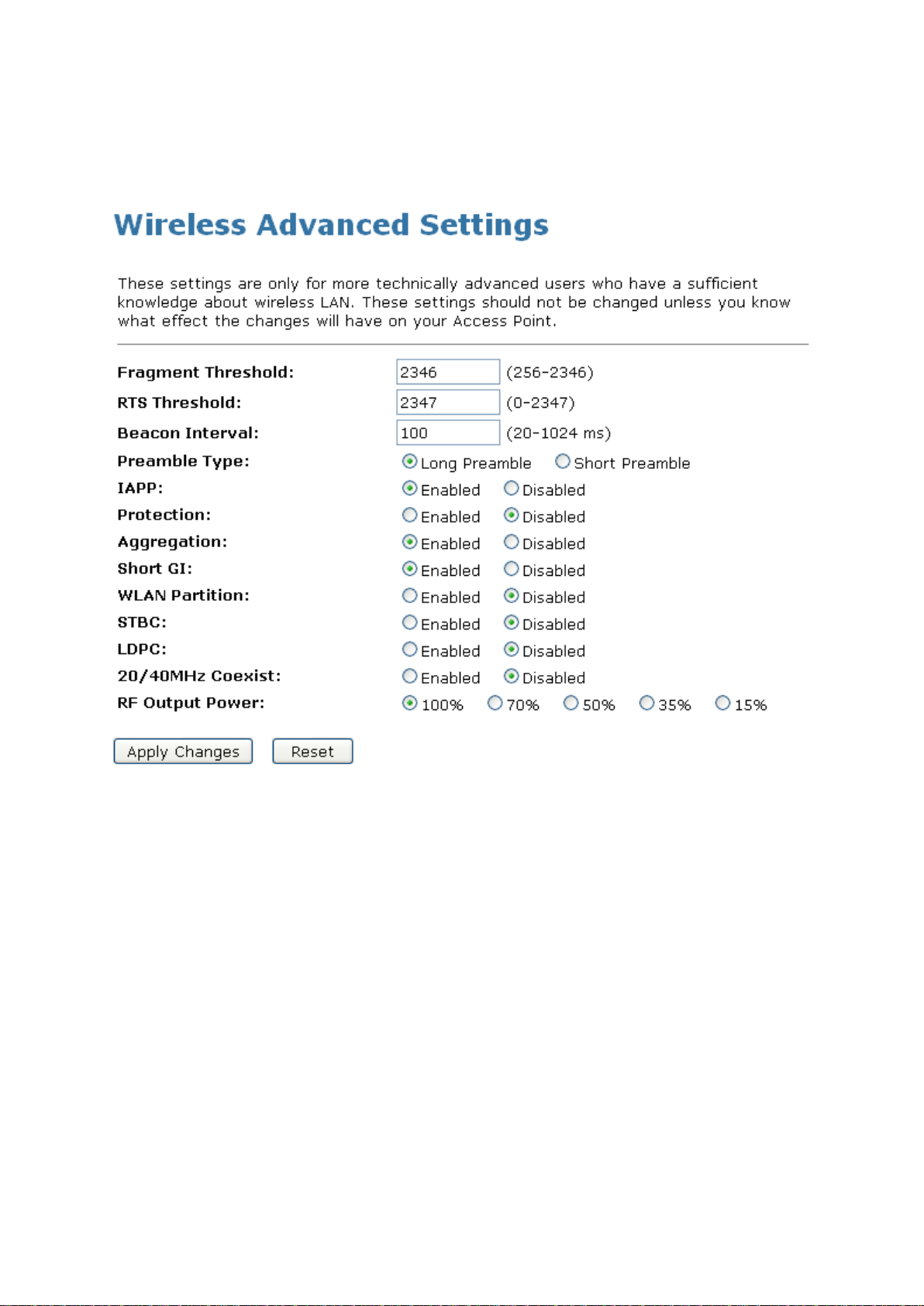
Wireless AP Router HNW300APN2
Wireless Advanced Settings page
Users need to make sure the “Broadcast SSID” file is set to “Enabled”. Otherwise, it might prevent WPS from
working properly.
User Manual 87

Wireless AP Router HNW300APN2
10.8 Operations of AP - AP being an enrollee
In this case, AP will be configured by any registrar either through in-band EAP or UPnP. Here, users do not
need to do any action on AP side. They just need AP’s device PIN and enter it into registrar. An example from
Vista WCN will be given.
1. From the left-hand Wireless -> WPS menu. The following page is displayed:
2. Make sure AP is in un-configured state.
3. Plug the Ethernet cable into AP’s LAN port and make sure the IP connection is valid with Vista.
4. Make sure WCN is enabled. Users may need to enable it at the first time. They could open the “Control
Panel”, click “Classic View“, open “Administrative Tools”, double click “Services”, a User Account
Control pop up and click “Continue“, edit properties of “Windows Connect Now”, choose the “Startup
type” with “Automatic” and click “Start”.
User Manual 88

Wireless AP Router HNW300APN2
5. If the previous steps are done, open Windows Explorer. Go to the Network section.
6. Click on “Network discovery and file sharing are turned off. Network computers and devices are not
visible. Click to Change…“
7. Click on “Turn on network discovery and file sharing”
User Manual 89

Wireless AP Router HNW300APN2
8. Click on “No, make the network that I am connected to a private network“
9. AP’s icon will show up. Double click on it.
User Manual 90

Wireless AP Router HNW300APN2
10. Users could also Click “Add a wireless device” if the icon is not there. Click “next”.
11. Enter AP’s Self-PIN Number and click “”Next”.
User Manual 91

Wireless AP Router HNW300APN2
12. Choose a name that people who connect to your network will recognize.
13. Enter the Passphrase and then click “Next”.
User Manual 92

Wireless AP Router HNW300APN2
14. A User Account Control screen pops up, click Continue.
15. AP is successfully configured by WCN.
16. Finally, AP will become configured (see WPS Status). The authentication algorithm, encryption
algorithm, and key assigned by WCN will be displayed below “Current Key Info”.
User Manual 93

Wireless AP Router HNW300APN2
17. The SSID field of Wireless Basic Settings page will also be modified with the value assigned by WCN.
User Manual 94

Wireless AP Router HNW300APN2
18. The security settings on the Wireless Security Page will be modified by WCN, too. The warning
message will show up if users try to modify the security settings. The reason is the same as we
explained in the previous section.
User Manual 95

Wireless AP Router HNW300APN2
10.9 Operations of AP - AP being a registrar
AP mode
Whenever users enter station’s PIN into AP’s Wi-Fi Protected Setup page and click “Start PIN”, AP will
become a registrar. Users must start the PIN method on the station side within two minutes.
1. From the left-hand Wireless -> WPS menu. The following page is displayed:
2. Make sure AP is in un-configured state.
3. Enter the Client PIN Number.
4. Click Start PIN.
5. Users must start the PIN method on the station side within two minutes.
User Manual 96

Wireless AP Router HNW300APN2
6. Users must start the PIN method on the station side within two minutes.
7. If the device PIN is correct and the WPS handshake is successfully done on the station side, User’s
Wi-Fi Protected status will be shown as below.
User Manual 97

Wireless AP Router HNW300APN2
8. If the device PIN is correct and the WPS handshake is successfully done, AP’s Wi-Fi Protected Setup
page will be shown as below.
Other pages such as Wireless Basic Settings page and Wireless Security Setup page will also be
updated appropriately as described in previous sections. In this case, AP is in un-configured state before
the station initiates the WPS handshake. According to the WPS spec, AP will create a wireless profile
with WPA2-mixed mode and a random-generated key upon successfully doing the WPS handshake.
However, AP will use the original wireless profile and give it to the station if AP is already in configured
state. That means all settings of AP will not change. Hence, all WPS related pages keep the same.
User Manual 98

Wireless AP Router HNW300APN2
Push Button method
Wireless Gateway supports a virtual button “Start PBC” on the Wi-Fi Protected Setup page for Push Button
method. If users push a virtual button “Start PBC”, AP will initiate a WPS session and wait for any station to
join. At this moment, AP will detect whether there is more than one station that starts the PBC method. When
multiple PBC sessions occur, users should try PIN method.
After users push AP’s virtual button “Start PBC”, they must go to station side to push its button within two
minutes. If the WPS is successfully done, AP will give its wireless profile to that station. The station could use
this profile to associate with AP.
1. From the left-hand Wireless -> WPS menu. The following page is displayed:
2. Make sure AP is in un-configured state.
3. Click Start PBC.
4. Users must start the PBC method on the station side within two minutes.
User Manual 99

Wireless AP Router HNW300APN2
5. Users must start the PBC method on the station side within two minutes.
6. If the device PBC and the WPS handshake are successfully done on the station side, User’s Wi-Fi
Protected status will be shown as below.
User Manual 100
