
2D BARCODE SCANNER
BLUETOOTH INDUSTRIAL BARCODE SCANNER
FOR QR CODES AND LINEAR BARCODES
USER MANUAL
HBCS2D100W
www.hamletcom.com

Dear Customer,
thanks for choosing an Hamlet product. Please carefully follow the instructions for its use and maintenance and,
once this item has run its life span, we kindly ask You to dispose of it in an environmentally friendly way, by putting
it in the separate bins for electrical/electronic waste, or to bring it back to your retailer who will collect it for free.
We inform You this product is manufactured with materials and components in compliance with RoHS Directive
2011/65/EU, WEEE Directive 2002/96/CE, 2003/108/CE Italian Legislative Decree 2005/151 and RED Directive
2014/53/EU for the following standards:
EN 60950-1: 2006 + A2: 2013
EN 62479: 2010
EN 301 489-1 V1.9.2
EN 301 489-17 V2.2.1
EN 300 328 V1.8.1
CE Mark Warning
This is a Class B product. In a domestic environment, this product may cause radio interference, in which case the
user may be required to take adequate measures.
The complete CE declaration of conformity of the product can be obtained by contacting Hamlet at
info@hamletcom.com.
Visit www.hamletcom.com for complete information on Hamlet products and to access downloads and technical
support.
Imported by: CARECA ITALIA SPA - Scandiano (RE) . Italy
All trademarks and company names mentioned in this manual are used for description purpose only and remain
property of their respective owners. The material in this document is for information only. Contents, specifications
and appearance of the product are indicative and may change without notice.
LED Devices
Hamlet products using led sources comply with IEC 60825-1, EN 60825-1: 2014. The led classification is marked on
one of the labels on the product. Class 1 Led devices are not considered to be hazardous when used for their
intended purpose.
The following statement is required to comply with US and international regulations:
Caution: Use of controls, adjustments or performance of procedures other than those specified herein may result
in hazardous led light exposure.
Class 2 Led scanners use a low power, visible light diode. As with any very bright light source, such as the sun, the
user should avoid staring directly into the light beam. Momentary exposure to a Class 2 Led is not known to be
harmful.
In accordance with Clause 5, IEC 60825 and EN 60825, the following information is provided to the user:
CLASS 1: CLASS 1 LED PRODUCT
CLASS 2: VISIBLE LED RADIATION - DO NOT STARE INTO BEAM - CLASS 2 LED PRODUCT

Table of Contents
Tab le o f Co nt en ts ....................................................................................................................................................... 3
1 Pairing Instruction.............................................................................................................................................. 5
1.1 One scanner pair with one receiver ....................................................................................................... 5
1.2 Multiple scanners pair with one receiver .............................................................................................. 5
1.3 Scanner connect with Android/iOS device ............................................................................................ 5
2 Inventory Mode ................................................................................................................................................. 6
3 Turn O n/ Of f Se tt in gs C od es ............................................................................................................................... 6
4 Factory Default .................................................................................................................................................. 6
5 Sleeping Time Settings ....................................................................................................................................... 7
6 Users Default Settings ........................................................................................................................................ 8
7 Interfaces ........................................................................................................................................................... 8
7.1 RS232 Port ............................................................................................................................................. 8
7.2 USB Port ................................................................................................................................................. 9
7.2.1 USB Virtual Port ......................................................................................................................... 9
8 Reading Mode .................................................................................................................................................. 10
8.1 Manual mode....................................................................................................................................... 10
8.2 Continuous Mode ................................................................................................................................ 10
8.3 Auto-sensing Mode.............................................................................................................................. 12
8.4 Command Trigger mode ...................................................................................................................... 14
9 Lighting & Aiming............................................................................................................................................. 15
9.1 Lighting ................................................................................................................................................ 15
9.2 Aiming .................................................................................................................................................. 15
10 Beeper Sound Settings ..................................................................................................................................... 16
10.1 All Beeper Sounds ................................................................................................................................ 16
10.2 Beeper Sound of Successful Reading ................................................................................................... 17
10.3 Decoding Status Prompt ...................................................................................................................... 17
11 Data Encoding Format ..................................................................................................................................... 18
12 Keyboard Language Settings ............................................................................................................................ 19
13 Image Reverse.................................................................................................................................................. 20
14 Reading the Information of the Version .......................................................................................................... 20
15 Data Editing...................................................................................................................................................... 21
15.1 Prefix .................................................................................................................................................... 21
15.2 Suffix .................................................................................................................................................... 22
16 CODE ID............................................................................................................................................................ 22
17 Ending Character ............................................................................................................................................. 25
18 Interception of Data Segments ........................................................................................................................ 25
19 RF Information ................................................................................................................................................. 28
20 Enable / Disable Configuration for Types of Barcodes ..................................................................................... 29
20.1 All barcodes reads ................................................................................................................................ 29
20.2 Rotation function of barcode ............................................................................................................... 29
20.3 EAN13 .................................................................................................................................................. 29
20.4 EAN8 .................................................................................................................................................... 30
20.5 UPCA .................................................................................................................................................... 30
20.6 UPCE0 .................................................................................................................................................. 30
20.7 UPCE1 .................................................................................................................................................. 30
20.8 Code128 ............................................................................................................................................... 31
20.9 Code39 ................................................................................................................................................. 31
20.10 Code93 ................................................................................................................................................. 32
20.11 CodeBar ............................................................................................................................................... 33
20.12 QR ........................................................................................................................................................ 33
20.13 Interleaved 2 of 5 ................................................................................................................................. 34
20.14 Industrial 25 ......................................................................................................................................... 34
20.15 Matrix 2 of 5 ........................................................................................................................................ 35
20.16 Code11 ................................................................................................................................................. 36
20.17 MSI ....................................................................................................................................................... 36

20.18 RSS ....................................................................................................................................................... 37
20.19 DM ....................................................................................................................................................... 38
20.20 PDF417 ................................................................................................................................................. 38
Appendix A: Default Settings Table .......................................................................................................................... 39
Appendix B: Common Serial Commands ................................................................................................................. 39
Appendix C: Code ID List .......................................................................................................................................... 40
Appendix D: ASCII table ........................................................................................................................................... 41
Appendix E: Data Codes ........................................................................................................................................... 45
Appendix F: Save or Cancel ...................................................................................................................................... 46

1 Pairing Instruction
(1) Connect with receiver
(2) Enter mode:
one with multiple
1.1 One scanner pair with one receiver
Note: Insert receiver into PC, and scan this code within 5 minutes, the scanner will connect with PC; scan the code
again, the scanner will disconnect with PC. When receiver or scanner power off and on again, they will connect
again automatically. It takes about 20s for first connection, purple lights on scanner and receiver will turn on after
successful connection.
1.2 Multiple scanners pair with one receiver
Note: If pair another scanner with the same receiver, need the scanner read barcode step (1), then use successful
paired scanner read barcode step (2). In this mode, one receiver can pair with 7 scanners maximum
(3) Quit multiple scanners pair with one receiver mode
1.3 Scanner connect with Android/iOS device
Note: scan this code, then turn on Bluetooth on Android or IOS device, find Bluetooth scanner, then connect it.
iOS Keyboard On/Off

2 Inventory Mode
Enter Inventory Mode
Quit Inventory Mode
Upload All Data
Upload New Data
Upload Statistic Data
Clear All Data
Turn ON setting code
Turn OFF setting code
Not output setting code
content
Output setting code content
Factory Default
Wireless Settings
Bluetooth mode
3 Turn On/Off Settings Codes
By turning on the setting code function, the parameter configuration of the scanner can be carried out by scanning
the setting code.
4 Factory Default
By scanning "Factory Default", "Wireless Settings", "Bluetooth mode" in turn, all saving the parameters of the
reading module return to the Factory Default configuration.

5 Sleeping Time Settings
0 1 2
3 4 5
6 7 8
9
Sleep after 5 minutes
Sleep after 10 minutes
Sleep after 30 minutes
No Sleep
1. Scan “Factory Default”.
2. Scan “enter into sleeping mode”.
3. Setting sleeping time (minutes).
For Example: set 10 minutes as sleeping time, scan numbers “0”, “1”, “0” in order.
Note: Sleeping time could be 1 minute to 999 minutes, it’s made of 3 numbers followed by hundreds digit, tens digit,
units digit, sleeping time settings must be 3 numbers.
4. Scan “Save Sleeping Time Parameter”.
Note: after setting sleeping time parameter, the parameter must be saved. If set error, the scanner will give an
alarm, and need to set again.

6 Users Default Settings
Save current settings as user
default settings
Recovery user default
settings
RS232 Port
Parameters
Default
Serial communication type
Standard TTL-232
Baud rate
9600
Ver ify
none
Digits
8
Stop Digit
1
Hardware control
none
Except for factory default settings, users could make often used settings as default settings by reading code “Save
current settings as user default settings”. If there has been an user default settings, the new operation will replace
the previous user default settings. But it could be switched to previous user default settings mode by reading code
“recovery user default settings”.
7 Interfaces
7.1 RS232 Port
Serial communication interface is a common way to connect scanner with host equipment (such as pc, pos etc.).
The system adopts serial communication mode by default when the scanner is connected with the host computer
by serial port. When the serial communication interface is used, the communication parameters must be matched
between the scanner and the host device to ensure smooth communication and correct content.
The serial communication interface of the scanner uses TTL level signal (TTL-232), which can be adapted to most
system architectures. If the system needs to use rs-232 form of architecture, need to add external conversion circuit.
The default serial communication parameters of the scanner are shown in Table 2-1. The baud rate of the read
module can be modified by the serial command, but the other parameters can not be modified.
Ta bl e2 -1 Default Serial Communication Paramters

Baud Rate
1200bps
4800bps
* 9600bps
14400bps
19200bps
38400bps
57600bps
115200bps
* USB Port
USB Virtual Port
7.2 USB Port
When scanner is connected with the host computer using USB, the scanner can be configured into standard
keyboard input mode by scanning “USB Port”.
7.2.1 USB Virtual Port
When scanner is connected with the host computer using USB, the scanner can be configured into standard
keyboard input mode by scanning “USB Virtual Port”.

8 Reading Mode
Manual mode
* Enable Sleep Mode
Disable Sleep Mode
Continuous mode
8.1 Manual mode
Manual mode is the default reading mode, under this mode ,reading engine start to read the barcode when press
the trigger, and stop to read code when loose the trigger.
Under this mode, reading engine will enter into sleep mode automatically after several default min, can set with
the below code.
Reading engine enter into sleep mode automatically after 30 min, can wake up by press trigger, if quit sleeping
mode, the device will be rebooted.
8.2 Continuous Mode
Under this mode, no need to press the trigger, reading engine start to read the code asap ,when the date transmitted
successfully or single reading finished, the engine will start to read next code automatically after waiting some
time(can be setting ), if not, Reading engine will do Cycle work as the situation before, users can also press the
trigger to stop reading.
Single reading time
Under the continuous reading mode, it means the max time the engine read the code, if exceed this time, engine
enter into the interval period not reading, single reading time range is 0.1~25.5 seconds, step size is 0.1 seconds,
when it is “0”, means no limit on reading time, default time is 0.5 seconds.
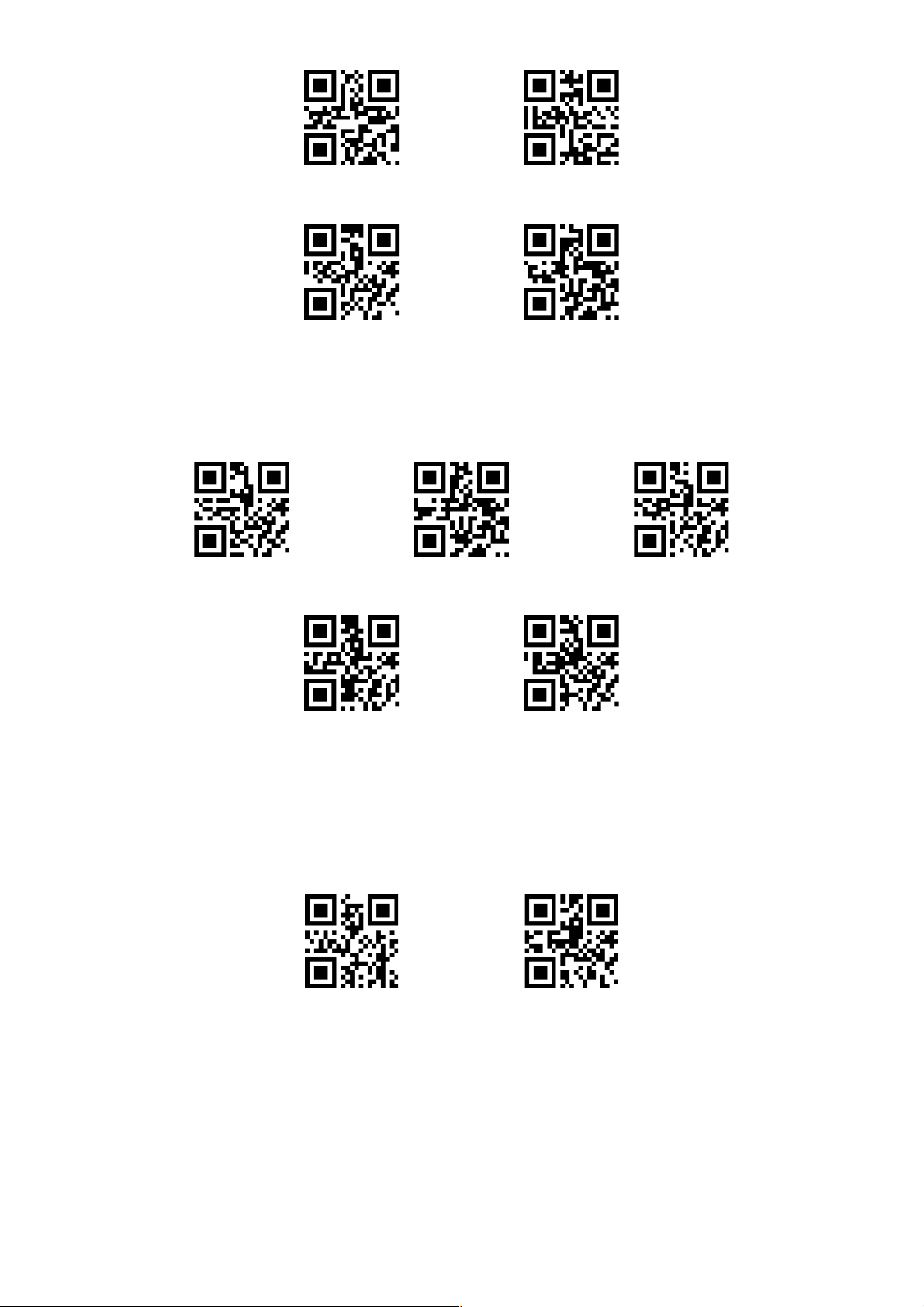
1000ms
3000ms
* 5000ms
No limit reading time
No Interval time
500ms
* 1000ms
1500ms
2000ms
Same code reading delay
* Same code reading
without delay
Interval period time
The interval period time range is 0.1~25.5 seconds, size is 0.1 seconds, default time is 1seconds.
Same codes reading delay
To a v oi d re a d s am e co d es m an y t i m es , ca n s e t th e t h e e n g in e i n s e tt i ng t im e t o r ea d t h e s a me c o de s on l y o n e t i me
under this mode. Same codes reading delay, means if the engine read the same code, will compare the last reading
time, when the interval period is longer than delay time, then can read the same code, otherwise, no output.

8.3 Auto-sensing Mode
Auto sensing mode
1000ms
3000ms
* 5000ms
No limit reading time
No Interval time
500ms
* 1000ms
1500ms
2000ms
After setting, no need to press the trigger, the engine start identify the brightness, when the situation changed,
engine will start to read once it is stable, when dated transmit, the engine need some time (can set) to identify the
brightness, if not, engine work as the situation before, under this mode, user can also press the trigger to start to
read, once loose the trigger, engine enter into the self- conduction mode again.
Single reading time
Under the continuous reading mode, it means the max time the engine read the code, if exceed this time, engine
enter into the interval period not reading, single reading time range is 0.1~25.5 seconds, step size is 0.1seconds,
when it is “0”, means no limit on reading time, default time is 0.5 seconds.
Interval period time
The interval period time range is 0.1~25.5 seconds, size is 0.1 seconds, default time is 1seconds.

Image stabilization time
100ms
* 400ms
1000ms
2000ms
Normal Sensitivity
Low Sensitivity
High Sensitivity
Special High Sensitivity
It means under the self- conduction mode, the Image stabilization time engine identify the environment and read
the code, the time range is 0~25.5 seconds, step size is 0.1 seconds, default stabilization time is 0.4 second.
Sensitivity
It means the Variability to identify the environment under the self-conduction mode, when it meets the needs, will
turn into read mode.

8.4 Command Trigger mode
Command Trigger mode
1000ms
3000ms
* 5000ms
No limit reading time
Under this mode, engine start to read data after receiving the scan instruction from the host (that is “1” was written
into bit from zone bit 0x0002), and stop reading after data transmitted.
Attention: under this mode, trigger command instruction is: 7E 00 08 01 00 02 01 AB CD.
The engine receive the instruction, will output 7 byte responding first and start to read at the same time (responding
is :02 00 00 01 00 33 31).
Single reading time
Under this mode, it means the max time that engine identify the data, single reading time range is 0.1~25.5 second,
step size is 0.1 second, when it is “0”, means no limit on reading time, default time is 5 seconds.

9 Lighting & Aiming
* Normal
Always Light
No Light
* Normal
Always Light
No Target
9.1 Lighting
Lighting could provide supplementary lighting for shooting to read, when light beam illuminate reading aim,to
improve reading ability and adaptability in weak ligh. The user could set it to one of the following states according
to the application.
Normal (Factory Default): The light is on when shooting to read, off in other time.
Always Light: The lights keep glowing after reading module is on.
No Light: The lights don’t light up in any cases.
9.2 Aiming
Projected aiming beam could help users to find the best reading distance when shooting to read. The user could
choose one of the following states according to the application.
Normal (Factory Default): Reading module project aiming beam when shooting to read.
Always Light: After reading module power on, always project aiming beam.
No Target: Aiming beam is off in any case.

10 Beeper Sound Settings
Buzzer Driving Frequency
Passive Low Frequency
Buzzer Driving Frequency
Passive Medium Frequency
Buzzer Driving Frequency
Passive High Frequency
Buzzer Driving Frequency
Active Driving
* Buzzer Working Level-High
Buzzer Working Level- Low
Enable sounds off
Disable Sound off
10.1 All Beeper Sounds
Buzzers will be set to active/passive when scanning “Buzzer Driving Frequency”, also set passive buzzer driving
Frequency.
In Active Buzzer Mode, after reading “Buzzer Working Level-High”, could be set to Buzzer Free Low level and working
high level. After reading” Buzzer Working Level- Low”, could be set to buzzer free high level, and working low level.
All sounds is off after reading “Enable sounds off”, Sound off setting will be canceled after reading “Disable Sound
off”.

10.2 Beeper Sound of Successful Reading
Disable Beeper Sound of
Successful Reading
Enable Beeper Sound of
Successful Reading
Sound Continuous Time
30ms
Sound Continuous Time
60ms
Sound Continuous Time
90ms
Sound Continuous Time
120ms
* No Output Decoding
Status Prompt
Output Decoding Status
Prompt
Beeper sound of successful reading will be forbidden after reading “ Disable Beeper sound of successful reading”,
beeper sound of successful reading will recover after reading “ Enable Beeper Sound of Successful Reading”.
To r e ad “ S o un d Co nt i n uo u s T i me ” c o ul d s e t c on t i nu o u s t im e of be e p er so un d o f s u cc e s sf u l re a di ng De f au l t 6 0 m s.
10.3 Decoding Status Prompt
In order to let host can quickly understand whether the current decoding succeed, to open this function.
After reading “Output Decoding Status Prompt”, if reading is failed, reading module will send character ”F”; if
succeed, to add character “S” before decoding data.

11 Data Encoding Format
* Input Data Encoding
Format GBK
Input Data Encoding Format
UNICODE
Input Data Encoding Format
AUTO
Input Data Encoding Format
UTF8
* Output Data Encoding
Format GBK
Output Data Encoding
Format UNICODE
Output Data Encoding
Format BIG5
Output Data Encoding
Format UTF8
In order to reading module enable to read all kinds of Chinese barcode encoding format, by reading “Input Data
Encoding Format” could be set.
In order to let the host print Chinese data according to specified encoding format, could be set through reading
“Output Data Encoding Format”.
Note: GBK format could be used in notepad, UNICODE format can be used in the input box of WORD and commonly
used chat tools, BIG5 format support traditional Chinese.

12 Keyboard Language Settings
* USA
Czech
France
Germany
Hungary
Italy
Japanese
Spanish
In order to make host of all countries user this equipment, by reading corresponding countries keyboard language
could be set.

13 Image Reverse
Enter Mirror Reverse Mode
* Exit Mirror Reverse Mode
Reading the Information of
the Version
In application, we will encounter the mirror or vertical flip image, as shown in the following figure.
When the barcode in reverse, can be set up by scanning the corresponding code into mirror reverse mode.
Note: In Mirror Reverse Mode, only can identify the mirror flip the bar code, if you need to identify normal barcode
or set code, please exit mirror reverse mode.
14 Reading the Information of the Version
In order to make main engine read apace for the information of the version, please read the code as below to
confirm.

15 Data Editing
Permission of adding Prefix
No adding Prefix
Changing Prefix
In practical application, sometimes we need to edit the identified data and then output it to make the data
distinguishing and data disposing more convenient.
Data Editing Including:
• Adding Prefix
• Adding Suffix
• Getting sections of the decoding information
• Output CodeID
• Output “RF” code when decoding unsuccessfully
• Adding the ending code “Tail”
The order of the treated data output is as below:
[Prefix] > [CodeID] > [Data] > [Suffix] > [Tail]
15.1 Prefix
Adding Prefix
Prefix is the character string could be changed by users, which would scan (permission of adding prefix) to add.
Changing Prefix
Scan the “Changing Prefix” and combine the data installation code. User could change the contents of the prefix
and use two values of HEX to represent the Prefix. The Prefix at most has 15 characters, as for change of HEX
characters values, users could consult the appendix D.
For Example: User defined the prefix as “DATA”.
1. Check the characters list and get that HEX values of four characters of “DATA” are “44”, “41”, “54”, “41”.
2. Check that if the installation code is starting, if not, please scan “Starting installation” code.
3. Scan “Changing Prefix” code.
4. Scan data installation code in order “4”, “4”, “4”, “1”, “5”, “4”, “4”, “1”.
5. Scan “Save” code.

15.2 Suffix
Permission of adding Suffix
No adding Suffix
Changing Suffix
Permission of adding
CODE ID
No adding CODE ID
Adding Suffix
Suffix is the character string could be changed by users, which would scan (permission of adding Suffix) to add.
Changing Suffix
Scan the “Changing Suffix” and combine the data installation code. User could change the contents of the suffix and
use two values of HEX to represent the suffix. The suffix at most has 15 characters, as for change of HEX characters
values, users could consult the appendix D.
For Example: User defined the suffix as “DATA”.
1. Check the characters list and get that HEX values of four characters of “DATA” are “44”, “41”, “54”, “41”.
2. Check that if the installation code is starting, if not, please scan “Starting installation” code.
3. Scan “Changing suffix” code.
4. Scan data installation code in order “4”, “4”, “4”, “1”, “5”, “4”, “4”, “1”.
5. Scan “ Save” code.
16 CODE ID
Adding CODE ID
User could identify different types of codes by CODE ID, each code corresponds to the CODE ID could be changed
by users, CODE ID could be identified by one character.

CODE ID Default
All codes’ CODE ID
recovering default
CODE ID of changing EAN13
CODE ID of changing EAN8
CODE ID of changing UPCA
CODE ID of changing UPCE0
CODE ID of changing UPCE1
CODE ID of changing CODE
128
Scan “CODE ID default” code, corresponding CODE ID of each code could recover to default, default CODE ID could
consult Appendix C.
Changing of CODE ID
User could change corresponding CODE ID of each code by scanning corresponding installation code and combining
scanning data installation code. Corresponding CODE ID of each code could be represented by HEX, as for change
of HEX characters values, users could consult the appendix D.
For example: corresponding CODE ID of changing CODE 128 code is “A”.
1. Check the characters list and get that HEX values of “A” is “41”.
2. Check that if the installation code is starting, if not, please scan “Starting installation” code.
3. Scan CODE ID installation code of changing CODE 128.
4. Scan data installation code in order “4”, “1”.
5. Scan “Save” code.
CODE ID installation codes list of changing different codes types

CODE ID of changing
CODE 39
CODE ID of changing
CODE 93
CODE ID of changing
CODE BAR
CODE ID of changing
Interleaved 2 of 5
CODE ID of changing
Industrial 25
CODE ID of changing
Matrix 2 of 5
CODE ID of changing
CODE 11
CODE ID of changing
MSI
CODE ID of changing
RSS
CODE ID of changing
Limited RSS
CODE ID of changing
Expanding RSS
CODE ID of changing
QR CODE

CODE ID of changing
DATA MATRIX
CODE ID of changing
Limited PDF417
Closing ending character
Adding ending character
Adding ending character
TA B
Adding ending character
CRLF
* Transfer the entire Data
segments
Only transfer the [Start]
segments
17 Ending Character
In order to let the host can quickly distinguish the decoding result, can open this function.
Read the "Ending character" to open this function, if read successfully, corresponding ending character is added by
reading module after decoding data.
18 Interception of Data Segments
This function can be enabled when the user only needs to output a part of the decoding information.
We will decode the information [Data] into three parts:
[Start] [Center] [End]
The characters of the [Start] and [End] can be controlled by scanning setting code.
The user can select the output information of the corresponding location by scanning the following setting code.

Only transfer the [End]
segments
Only transfer the [Center]
segments
Interception Length M
before modified
Interception Length N after
N modified
Modify the length of [Start] M
Scan [Interception Length M before modified], and combine the relative setting code to modify the length of the
start segments, the length of the start segments is up to 255 characters.
[Interception Length M before modified] is represented by a hexadecimal character, the corresponding Hexadecimal
value conversion table of “Length M” refers to Appendix ID.
Modify the length of [End] segments N
Scan [Interception Length N after modified], and combine the relative setting code to modify the length of the
segments, the length of the [End] segments is up to 255 characters.
[Interception Length N after N modified] is represented by a hexadecimal character, the corresponding Hexadecimal
conversion table of “Length N” refers to Appendix ID.
Only transfer the [Start] segments
Example: When the decoding information is "1234567890123ABC", output the first 13 bytes "1234567890123".
1. By checking the character table, the corresponding hexadecimal character of decimal data “13” is “0D”.
2. Ensure the setting code is enabled, if not, please scan setting code of “Enable setting code”.
3. Scan “Interception Length M before modified”.
4. Scan data setting “0”, “ D” in turn.
5. Scan “Save”.
6. Scan “Only transfer the [Start] segments.

Only transfer [End] segments
Example: When the decoding information is "1234567890123ABC", output the last 13 bytes "4567890123ABC".
1. By checking the character table, the corresponding hexadecimal character of decimal data "3" is "03".
2. Ensure the setting code is enabled, if not, please scan setting code of “Enable setting code”.
3. Scan “Interception Length N after modified”.
4. Scan data setting “0”, “ 3” in turn.
5. Scan “Save”.
6. Scan “Only transfer the [End] segments.
Only transfer [Center] segments
Example: When the decoding information is "12345678900123ABC", output the center 4 bytes "0123".
1. By checking the character table, the corresponding hexadecimal character of decimal data “3” is “03”.
2. Ensure the setting code is enabled, if not, please scan setting code of “Enable setting code”.
3. Scan “Interception Length N after modified”.
4. Scan data setting “0”, “ 3” in turn.
5. Scan “Save”.
6. Scan “Interception Length M before modified”.
7. Scan data setting “0”, “A” in turn.
8. Scan “Save”.
9. Scan the "Transfer only the Center segment" setting code.

19 RF Information
Send RF information
* Do not send RF
information
Modify RF Information
RF (Read Fail) information refers that in some modes the reading module can output the information defined by the
user freely. The user or program can do some adjustment or operations when detecting this information.
Modify RF Information
Scan [Modify RF information] setting code, and combine the relative setting code to modify the RF information,
every RF character is represented by two hexadecimal character, the corresponding Hexadecimal value conversion
table refers to Appendix D.
Example: Modify the User-defined RF information to “FAI L”.
By checking the character table, the four hexadecimal characters of “FAIL” is “46”, “ 41”, “ 49”, “ 4C”.
Ensure the setting code is enabled, if not, please scan setting code of “Enable setting code”.
Scan “Modify RF information” setting code.
Scan “4”, “ 6”, “ 4”, “1”, “4”, “9”, “4”, “C”.
Scan “Save”.

20 Enable / Disable Configuration for Types of Barcodes
Enable to read all the types
Disable to read all the types
* Return to default type
Send RF information
* Do not send RF
* Enable EAN13
Disable EAN13
20.1 All barcodes reads
By scanning below setting code will enable or disable to read all the support types of barcodes.
20.2 Rotation function of barcode
By scanning below setting code will enable or disable to read all the support types of barcodes after 360° rotation.
*Enable after 360 °rotation. Disable after 360 °rotation.
20.3 EAN13
By scanning below setting code will enable or disable to read EAN13.

20.4 EAN8
* Enable EAN8
Disable EAN8
* Enable UPCA
Disable UPCA
* Enable UPCE0
Disable UPCE0
* Enable UPCE1
Disable UPCE1
By scanning below setting code will enable or disable to read EAN8.
20.5 UPCA
By scanning below setting code will enable or disable to read UPCA.
20.6 UPCE0
By scanning below setting code will enable or disable to read UPCE0.
20.7 UPCE1
By scanning below setting code will enable or disable to read UPCE1.

20.8 Code128
* Enable Code128
Disable Code128
Code128 Min. Length 0
* Code128 Min. Length 4
* Code128 Max. Length 32
Code128 Max. Length 255
* Enable Code39
Disable Code39
Code39 Min. Length 0
* Code39 Min. Length 4
Enable or disable Code128 by scanning below setting code.
Set the min. length of Code128 by scanning below setting code.
Set the max. Length of Code128 by scanning below setting code.
20.9 Code39
Enable or disable Code39 by scanning below setting code.
Set the min. length of Code39 by scanning below setting code.

Set the max. Length of Code39 by scanning below setting code.
* Code39 Max. Length 32
Code39 Max. Length 255
* Enable Code93
Disable Code93
Code93 Min. Length 0
* Code93 Min. Length 4
* Code93 Max. Length 32
Code93 Max. Length 255
20.10 Code93
Enable or disable Code93 by scanning below setting code.
Set the min. length of Code93 by scanning below setting code.
Set the max. Length of Code93 by scanning below setting code.

20.11 CodeBar
* Enable CodeBar
Disable CodeBar
Send CodeBar start-stop
symbol
* Not send CodeBar start-
stop symbol
CodeBar Min. Length 0
* CodeBar Min. Length 4
* CodeBar Max. Length 32
CodeBar Max. Length 255
* Enable QR
Disable QR
Enable or disable CodeBar by scanning below setting code.
Set to send or not send CodeBar start-stop symbol by scanning below setting code.
Set the min. length of CodeBar by scanning below setting code.
Set the max. Length of CodeBar by scanning below setting code.
20.12 QR
Enable or disable QR by scanning below setting code.

20.13 Interleaved 2 of 5
Enable Interleaved 2 of 5
* Disable Interleaved 2 of 5
Interleaved 2 of 5 Min.
Length 0
* Interleaved 2 of 5 Min.
Length 4
* Interleaved 2 of 5 Max.
Length 32
Interleaved 2 of 5 Max.
Length 255
Enable Industrial 25
* Disable Industrial 25
Industrial 25 Min. Length 0
* Industrial 25 Min. Length 4
Enable or disable Interleaved 2 of 5 by scanning below setting code.
Set the min. length of Interleaved 2 of 5 by scanning below setting code.
Set the max. Length of Interleaved 2 of 5 by scanning below setting code.
20.14 Industrial 25
Enable or disable Industrial 25 by scanning below setting code.
Set the min. length of Industrial 25 by scanning below setting code.

* Industrial 25 Max. Length
32
Industrial 25 Max. Length
255
Enable Matrix 2 of 5
* Disable Matrix 2 of 5
Matrix 2 of 5 Min. Length 0
* Matrix 2 of 5 Min. Length
4
* Matrix 2 of 5 Max. Length
32
Matrix 2 of 5 Max. Length
255
Set the max. Length of Industrial 25 by scanning below setting code.
20.15 Matrix 2 of 5
Enable or disable Matrix 2 of 5 by scanning below setting code.
Set the min. Length of Matrix 2 of 5 by scanning below setting code.
Set the max. Length of Matrix 2 of 5 by scanning below setting code.

20.16 Code11
Enable Code11
* Disable Code11
Code11 Min. Length 0
* Code11 Min. Length 4
* Code11 Max. Length 32
Code11 Max. Length 255
Enable MSI
* MSI Disable MSI
The MSI information has a
minimum length of 0
* The MSI information has a
minimum length of 4
Enable or disable Code11 by scanning below setting code.
Set the min. Length of Code11 by scanning below setting code.
Set the max. Length of Code11 by scanning below setting code.
20.17 MSI
Enable or disable MSI by scanning below setting code.
Set the code that will set the minimum read length of the MSI bar code read below.

Read the following setup code to set the maximum reading length for the MSI bar code.
* The MSI information has a
minimum length of 32
The MSI information has a
minimum length of 255
Enable to read RSS-14
* Disable to read RSS-14
Allow to read restricted RSS
* Do not read restricted RSS
Allow to read extended RSS
* Do not read extended RSS
RSS information has a
minimum length of 0
* RSS information has a
minimum length of 4
20.18 RSS
Read the following setup code to set the RSS-14 barcode enable/disable read.
Read the following setup code to set the allowed RSS bar code to allow / disable reading.
Read the following setup code to set the allowable / prohibited reading for extended RSS bar codes.
Read the following setup code to set the length of the RSS bar code.

Read the following setup code to set the length of the RSS bar code.
* The minimum length of
the RSS message is 32
The minimum length of the
RSS message is 255
* Allow reading DM
Prohibit reading DM
* Allow reading PDF417
Prohibit reading PDF417
20.19 DM
Read the following setting code to set the DM bar code enable/disable reading.
20.20 PDF417
Read the following setup code to set the PDF417 barcode enable/disable reading.

Appendix A: Default Settings Table
Parameter name
Default Setting
Remarks
Interface
TTL-232
Baud rate
9600
Check
NO Data bits
8bits
Stop bits
1bits
Hardware flow
control
No hardware flow control
Mode parameter
Default read mode
Manual Read Mode
Serial trigger
mode
Single reading
time
5s
Parameter range:
0.1-25.5 seconds, the steps of 0.1s;
0 that a single decoding time
is not limited
Manual Read
Mode
Trigger level
Low level trigger
Default high level
Fuction
Serial command
Set the baud rate to 9600
7E 00 08 01 00 D9 D3 20 38
Save the settings to the EEPROM
7E 00 09 01 00 00 DE C8
Query baud rate
7E 00 07 01 00 2A 02 D8 0F
returned messages
Corresponding baud rate
02 00 00 02 C4 09 SS SS
1200
02 00 00 02 71 02 SS SS
4800
02 00 00 02 39 01 SS SS
9600
02 00 00 02 D0 00 SS SS
14400
02 00 00 02 9C 00 SS SS
19200
02 00 00 02 4E 00 SS SS
38400
02 00 00 02 34 00 SS SS
57600
Appendix B: Common Serial Commands
After the host sends a serial command to query the baud rate, the reading module will reply to the following
information:
Note: SS SS is the check value.

Appendix C: Code ID List
Barcode Type
Corresponding
characters
Flag address
EAN-13 d 0x91
EAN-8 d 0x92
UPC-A c 0x93
UPC-E0 c 0x94
UPC-E1 c 0x95
Code 128 j 0x96
Code 39 b 0x97
Code 93 i 0x98
Codabar a 0x99
Interleaved 2 of 5
e
0x9A
Industrial 2 of 5
D
0x9B
Matrix 2 of 5 v 0x9C
Code 11 H 0x9D
MSI-Plessey m 0x9E
GS1 Databar(RSS-14)
R
0x9F
GS1 Databar Limited(RSS)
R
0xA0
GS1 Databar Expanded(RSS)
R
0xA1
QR Code Q 0xA2
Data Matrix u 0xA3
PDF 417 r 0xA4

Appendix D: ASCII table
Hexadecimal
Decimal
Character
00
0
NUL
01
1
SOH
02
2
STX
03
3
ETX
04
4
EOT
05
5
ENQ
06
6
ACK
07
7
BEL
08
8
BS
09
9
HT
0a
10
LF
0b
11
VT
0c
12
FF
0d
13
CR
0e
14
SO
0f
15
SI
10
16
DLE
11
17
DC1
12
18
DC2
13
19
DC3
14
20
DC4
15
21
NAK
16
22
SYN
17
23
ETB
18
24
CAN
19
25
EM
1a
26
SUB
1b
27
ESC
1c
28
FS
1d
29
GS
1e
30
RS
1f
31
US
20
32
SP
21
33
!

Hexadecimal
Decimal
Character
22
34
"
23
35 # 24
36
$
25
37
%
26
38 & 27
39 ` 28
40
(
29
41
)
2a
42
*
2b
43
+
2c
44
,
2d
45
-
2e
46 . 2f
47 / 30
48
0
31
49
1
32
50 2 33
51
3
34
52
4
35
53 5 36
54
6
37
55
7
38
56
8
39
57
9
3a
58 : 3b
59
;
3c
60
<
3d
61 = 3e
62 > 3f
63
?
40
64
@
41
65 A 42
66
B
43
67
C
44
68
D
45
69
E

Hexadecimal
Decimal
Character
46
70
F
47
71 G 48
72
H
49
73
I
4a
74 J 4b
75 K 4c
76
L
4d
77
M
4e
78
N
4f
79
O
50
80
P
51
81
Q
52
82 R 53
83 S 54
84
T
55
85
U
56
86 V 57
87
W
58
88
X
59
89 Y 5a
90
Z
5b
91
[
5c
92
\
5d
93
]
5e
94 ^ 5f
95
_
60
96
'
61
97 a 62
98 b 63
99
c
64
100
d
65
101 e 66
102
f
67
103
g
68
104
h
69
105
i

Hexadecimal
Decimal
Character
6a
106
j
6b
107 k 6c
108
l
6d
109
m
6e
110 n 6f
111 o 70
112
p
71
113
q
72
114
r
73
115
s
74
116
t
75
117
u
76
118 v 77
119 w 78
120
x
79
121
y
7a
122 z 7b
123
{
7c
124
|
7d
125 } 7e
126
~
7f
127
DEL

Appendix E: Data Codes
0
1
2
3
4
5
6
7
8
9
0 ~ 9

A – F
A
B
C
D
E
F
Save
Cancel the previous read of
a data
Cancel the string of data
read earlier
Cancel the settings
Appendix F: Save or Cancel
After reading the data code to scan the "Save" set code to read the data saved. If an error occurs while reading the
data code, you can cancel reading the wrong data.
If you read the "read one bit of data before reading", you will cancel the last read if you read a setting code and
read the data "A", "B", "C", and "D" The number "D", if the read "Cancel a string of data before reading" will cancel
the read data "ABCD", if read "Cancel modify settings" will cancel the read data "ABCD" and exit the modification
set up.
