Page 1
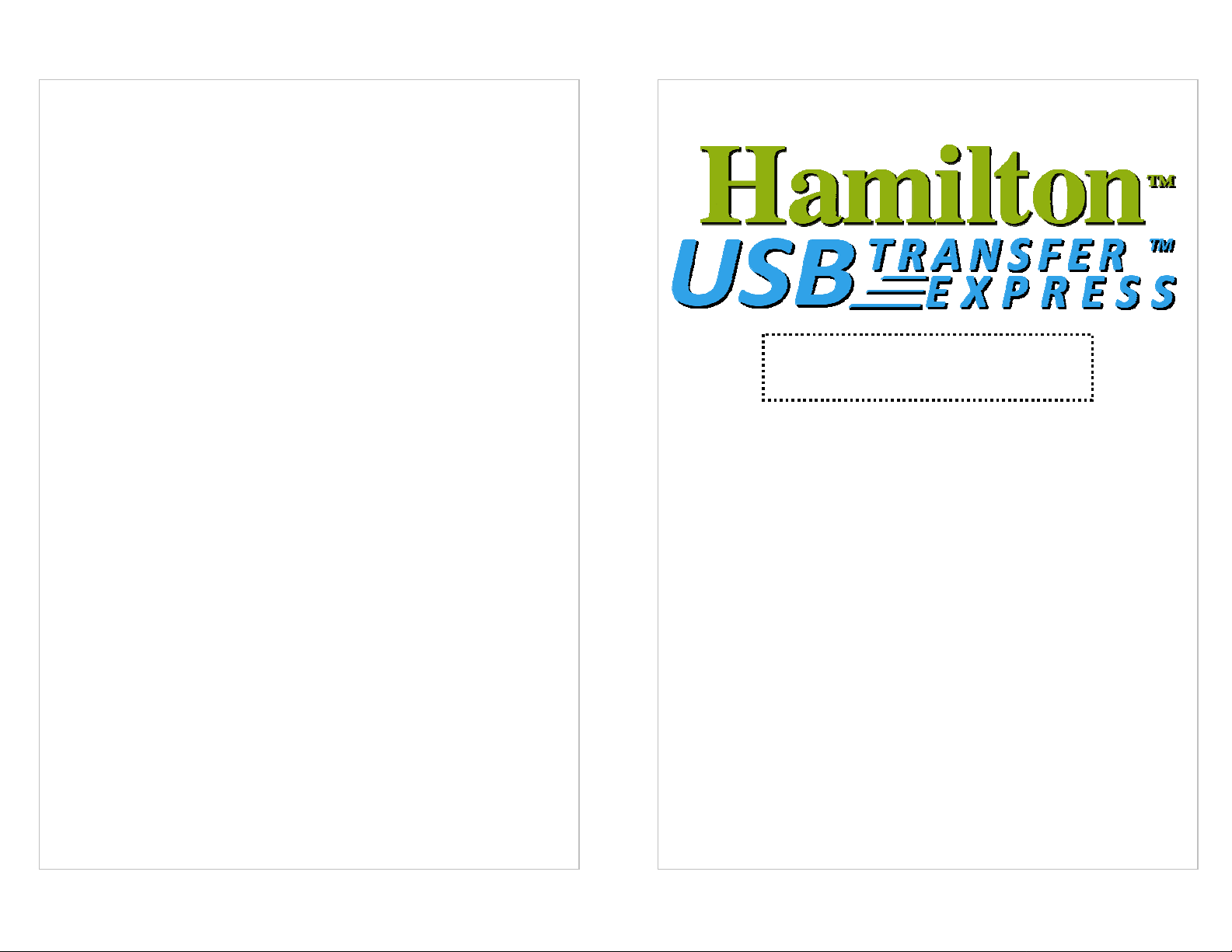
About Hamilton Electronics
Hamilton Electronics is a leader in the design and manufacturing of
electronics and presentation equipment for education. From our humble
beginnings in 1933, Hamilton has grown to be a true innovator in the
educational electronics market. Our mission is to enhance the teaching and
learning experience through innovative classroom technology.
In addition to the millions of students and teachers who use Hamilton products,
more and more businesses, government agencies and individuals are using
Hamilton presentation equipment for training and instruction. We look forward to
serving all your educational electronics and presentation equipment needs for
years into the future.
Technical Support & Warranty Info
The Hamilton USB Transfer Express is warranted to be free of defects
for a period of 1 year from date of purchase. Defective systems will be either
repaired or r eplaced at th e discretion of Hamilton El ectronics.
answered promptly during normal business hours (9AM-5PM Monday through
Friday, EST) via phone or email.
For warranty service or technical support contact:
Free technical support is available via email. All questions will be
techsupport@hamiltonelectronics.com
Contents: Page:
Introduction 3
General Information 3
Power ON 4
QuickStart Guide 4
Erase Function 5
Copy Source to Target 5
Copy Target to Source 6
Daisy Chain two Duplicators 7
Specifications 7
Frequently Asked Questions 8
Warranty & Support 9
About Us 9
DO NOT REMOVE OR DISCONNECT ANY
USB DEVICE WHILE ANY LED IS FLASHING.
Formatting USB Drives
Inserting a Source drive
Inserting Target Drives
Before you copy
IMPORTANT:
Page 2 Page 9
Page 2
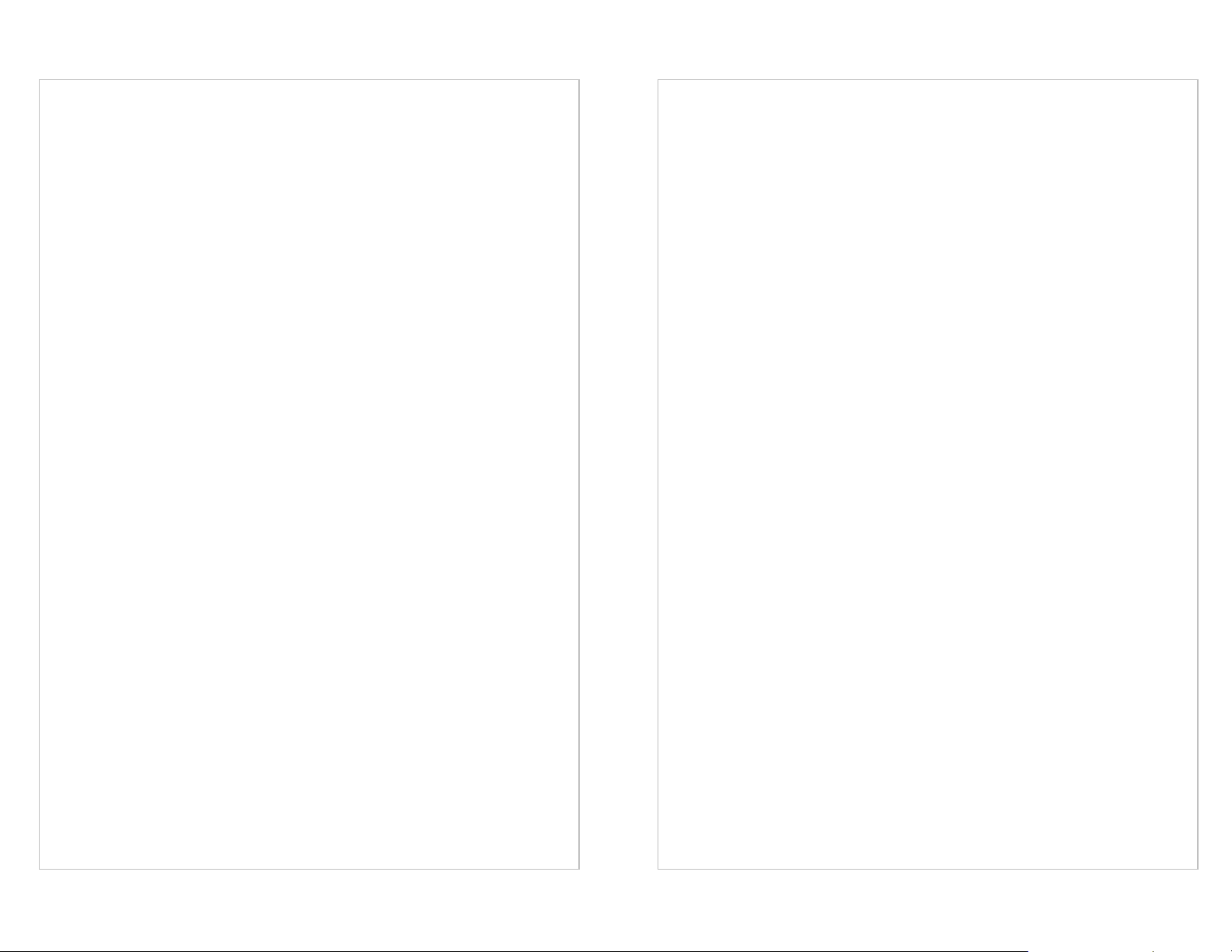
Introduction.
The Hamilton USB Transfer Expr ess is a standalon e USB Duplicati on System
which provides a fast and easy way to copy a folder containing data, images or
music files to a maximum of fifteen USB Flash Memory drives simultaneously.
It can also be used to copy a folder from up to fifteen USB Flash Memory drives
onto one Flash Memory driv e.
Two Duplicators can be Daisy Chained, to increase the maximum number of
simultaneous copies from 15 to 30. All functions are indicated by Flashing
LED’s to indicate function in progress.
General information
• This product is designed to be used with USB memory devices (pe n drives,
• Do not use this device to copy any material which may be subject to
• Files to be copied with this product must be free of malicious software,
• External USB hard drives must be powered by their own power packs.
• Use only the power pack supplied with this equipment. Failure to do so may
NOTE:
For Data Security, no copied files are permanently stored in the
Duplicator.
external hard drives, computers etc.) which conform to the USB 2.0
specifications. Connecting a device to this product that does not conform to
this specification, may invalidate the warranty, and could result in
unpredictable results.
copyright, intellectual property rights, or without permission of the owner of
the property, prior to copying.
including viruses, worms, spyware, malware, Trojan horses etc.
invalidate the warranty.
Frequently asked Questions.
Q. Can I copy to different sized USB memory devices at the same time?
A. Yes, as long as they are all USB compatible devices.
Q. Can I copy any type of file?
A. Any type of file can be copied as long as it is contained in a folder named
“Source” or “Target”. (see page 4, “Formatting USB Flash drives).
Q. Can I copy to or from my MP3 or MP4 player?
A. Yes. (see page 4, “Formatting USB Flash drives).
Q. Can I copy a folder, to or from, an iPod or iPhone?
A. No, these items are not accessible as standard USB memory devices.
Q. When I copy to several Target drives, they all finish at different times.
A. This is normal. Some USB drives read and write faster than others.
Q. When I insert a new Target or Source drive, do I have to wait for it’s LED to
stop flashing before I do something?
A. Yes, wait for the LED/s to stop flashing, to ensure the drive/s will be used.
Q. Will the Erase function remove all folders on the Target drive/s, or just the
Target folder/s?
A. It will erase all folders, leaving the drive completely blank.
Page 3 Page 8
Page 3

Erase function.
This simply erases all files on the Target drives.
Press and holding the Erase button for three seconds, the erase cycle will
start. During the erase cycle, the Target drive LED’s will flash green. When
erasure is complete, the LED’s will go steady green and the Erase LED will go
out. If any of the Targe t drive/s is faulty, then the LED for that drive will go red.
The Erase LED will also go red. Once the faulty Target drive/s is removed, the
Erase LED will go green. Now press the Erase button to restart the erase cycle.
Alternatively, press the Cancel button to cancel the operation.
Copy Source to Target function.
With a Source drive (containing a folder called Source) plugged into the source
socket, and at least one Target drive plugged into any Target socket, pres s t he
Copy Source to Target button. The LED’s on the Source & Target drives and
the “Copy Source to Target” button will flash Green, while the “Source” folder
is copied to the Target drives. When copy is complete, the LED on the Copy
Source to Target button will switch off, and the LED’s on the completed Target
drives will be green. The Source and Target drives can now be removed.
If a Target drive LED goes red, it is either faulty or has insufficient space for the
Source folder. The Copy Source to Target button LED also goes red to
indicate that some units need to be erased or removed.
We now have 3 options:
Once a copying or erase operation has started, the cancel button will
not stop the process
Once a copying or erase operation has started, the cancel button will
not stop the process. Targets should not be inserted or removed
during this operation.
If there is no Source drive plugged in, or the “Source” folder can’t be
found on the Source drive, the Source LED and the Copy Source to
Target button LED will go red.
Option 1: Remove the drives with insufficient space
Option 2: Cancelled with the cancel button.
Option 3: Pressing the “Erase” button will Erase the largest Target drive.
This will erase all files on Target drives showing red LED’s. During the Erase
operation, the LED’s will flash green on the Target drives with insufficient
space, and the devices must not be removed. After the erase the Copy Source
to Target operation will take place.
Copy Target to Source function.
With a folder named “Target” in each Target drive, and a Source drive plugged
in, press the Copy Target to Source button. The Source & Target drives
LED’s will all flash green. When the Copy is complete, the Source & Target
LED’s will b e a steady gree n, and the Copy Target to Source LED will go out.
It is possible that there simply isn’t room on the source drive to copy all the files
from the Targets. In this case, the LED on the Target drive with the largest
content goes red. Also, the Copy Target to Source LED and the Source drive
LED, goes red.
We now have 2 options:
Option 1: Remove the source drive, and install another drive with larger
capacity, or press the Cancel button and the operation will
be cancelled.
Option 2: Remove the Target drive showing a red LED. (If there is now
Now press the Copy Target to Source button and the operation will start.
If the Copy Target to Source button LED remains red, then repeat Option 2
until it goes green.
Target drives should not be inserted or removed during this operation.
sufficient space on the source drive for the copy process, the Source
LED and the Copy Target to Source button LED will go green).
Alternatively, press the Cancel button and the operation will be
cancelled.
Target drives should not be inserted or removed during this operation.
Page 6 Page 5
Page 4

How to Daisy Chain two Duplicators.
It is possible to connect two Duplicators together, to simultane ously copy up to
30 USB sticks , using one duplicator as a Master Unit.
To connect two Duplicators together:
1. Remove power fr o m bo t h un i t s .
2. Connect the units by means of a USB 2.0 cable (Type A to Type B), insert
3. Now power up the Duplicators, and use the Master Unit to control the Copy
Note: In this mode, the pushbuttons on the slave unit are inoperative.
Specifications:
Compatible with USB 2.0 Drives*.
Connectors:
1x USB A Source socket, 15x USB A Target sockets,
1x Computer socket, 1 x Daisy Chain socket,
1x 2.5mm DC power socket.
Pushbuttons:
Copy to Target Drives, Copy to Source Drive,
Erase Target Drives, Cancel
Indicators:
One RED/GREEN LED for each pushbutton and slot.
Power supply:
External SMPS unit.
Input: 100VAC to 240VAC.
Output: 19v DC @ 2 amps.
UL Listed, FCC approval under Part 15 of FCC Regulations.
one end of the cable in the “Daisy” socket of the Master Unit, and the other
end of the cable in the “Computer” socket of the second Duplicator.
process.
When a function is in operation, the LED for that button will be illuminated.
It is not possible to cancel an operation once it has started (LED’s are flashing).
However when there is a fault condition, i.e. a solid Red LED, then it is possible
to press the cancel button and stop the operation.
QuickStart
1. Formatting USB Flash Drives.
Plug the SOURCE drive into a computer, and create a folder called
“SOURCE” in the root directory. Copy all files destined for the TARGET drives
into this folder.
2. Power ON (with no drives inserted).
During boot up, the Source LED shows green for 30 seconds, ALL the Target
& Pushbutton LED’s go briefly green, then red, then off. The Source LED then
goes red.
3. Inserting a Source Drive.
When a Source drive is plugged in, the LED will flash briefly green and then
turn green. If the Source drive is faulty, the LED will stay RED.
4. Inserting Target Drives.
When a TARGET drive is plugged in, the LED will briefly flash green and then
off. If the TARGET drive is faulty, the LED will turn RED.
Note: Files are only copied from within the “Target” folder on the drive.
Before you Copy.
Since the “Erase” and “Copy Source to Target” functions usually result in data
being permanently erased from Target drives, we suggest that you first make a
backup of the Target folder from each Target drive, using the following
method:
Copy all the data to the Source drive with the “Copy Target to Source” button.
This way, the Target folder on each Target drive is now copied onto the
Source drive.
Page 7
Page 4
Page 5

User’s Guide
www.HamiltonElectronics.com
Page 6

RISK OF ELECTRIC SHOCK
CAUTION: TO REDUCE THE RISK OF
ELECTRIC SHOCK DO NOT REMOVE
COVER. NO USER SERVICEABLE PARTS
INSIDE.
REFER SERVICING TO QUALIFIED
SERVICE PERSONNEL.
CAUTION
Page 4
WARNING: TO PREVENT FIRE OR SHOCK
HAZARD, DO NOT EXPOSE THIS UNIT TO
RAIN OR MOISTURE. AVOID INSTALLING THE
UNIT IN THE FOLLOWING LOCATIONS:
• Areas exposed to direct sunlight or close to heat
radiating appliances such as electric or gas heaters
etc.
• On top of other electronic equipment which may
radiate heat.
• Places lacking ventilation.
• Area subject to humid, moist or dusty conditions.
Page 10
