Page 1

Buhl LyteBoard
Interactive Whiteboard
User Guide
Buhl Industries
www.buhl-ind.com
Page 2
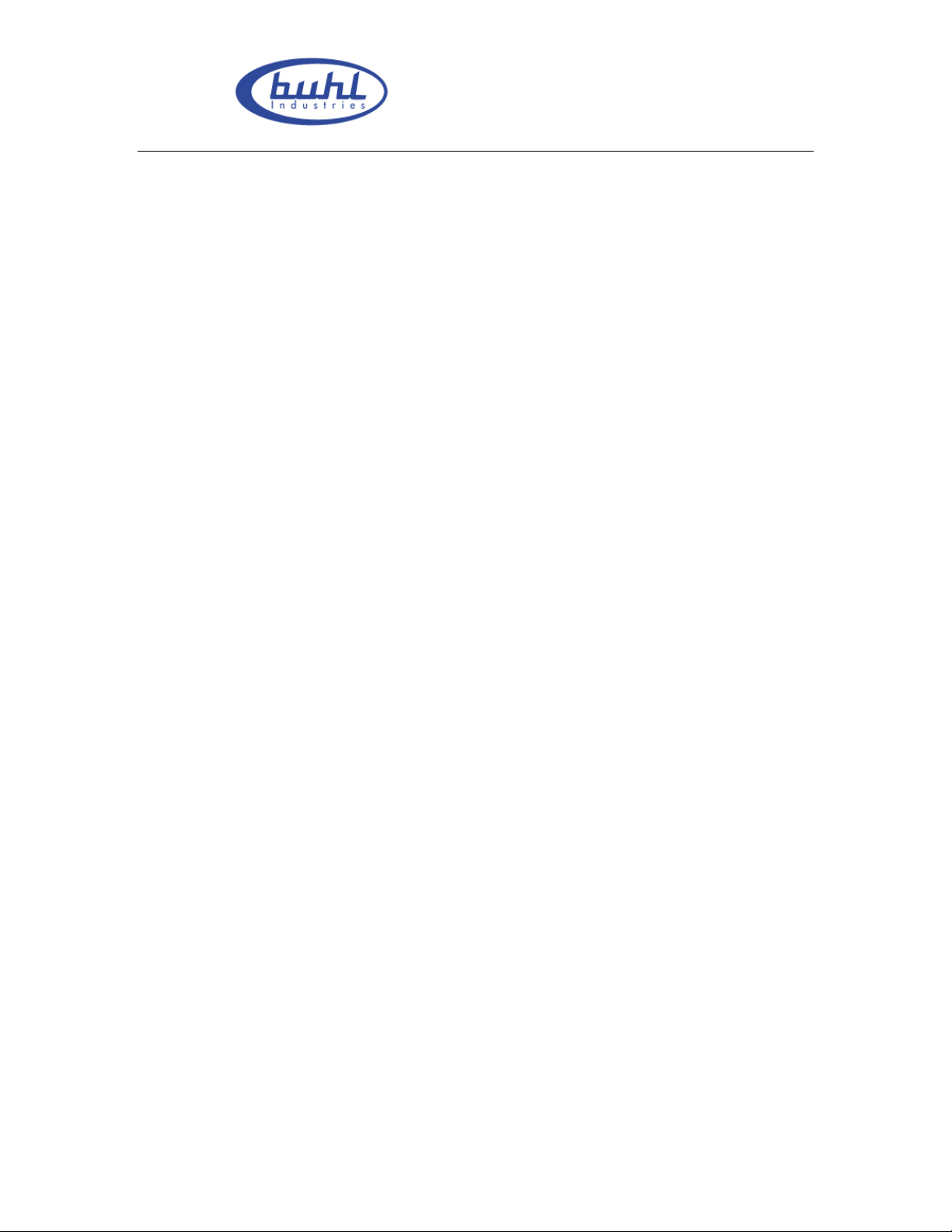
Buhl LyteBoard IWB User Guide V.12/7/09
Contents
1. Declaration ..................................................................................................................... 3
1.1 Important Notes ..................................................................................................... 3
1.2 Copyright ............................................................................................................... 4
2. Introduction ................................................................................................................... 5
2.1 Specification Standards .......................................................................................... 6
2.2 Package Checklist .................................................................................................. 8
2.3 T echnical Index ...................................................................................................... 9
2.4 System Requiring ................................................................................................. 12
2.5 Products’ Certification and Quanlity Assurance .................................................. 12
3. Installation and Connection ....................................................................................... 13
3.1 Whiteboard Installlation ....................................................................................... 13
3.2 Intelligent Penholder Installlation ........................................................................ 17
3.3 Connecting to PC and Projector ........................................................................... 21
3.4 Driver Installation and Uninstall .......................................................................... 24
4. Operation instruction for Whiteboard software ...................................................... 29
4.1 Software Characters ............................................................................................. 29
4.2 Start up Software and Whiteboard Orientation .................................................... 30
4.3 Software Toolbar Introduction ............................................................................. 34
5. Using skill, Maintenance and Transportation .......................................................... 46
5.1 Control and Skills ................................................................................................ 46
5.2 Caution ................................................................................................................. 47
5.3 Transportation ...................................................................................................... 49
5.4 Maintenance ......................................................................................................... 49
6. Appendix ................................................................................................................... ... 50
6.1 Troubleshooting ................................................................................................... 50
6.2 Connecting to USB HUB ..................................................................................... 52
6.3 Other Service Information ................................................................................... 53
Page 2 of 43
www.buhl-ind.com
Page 3
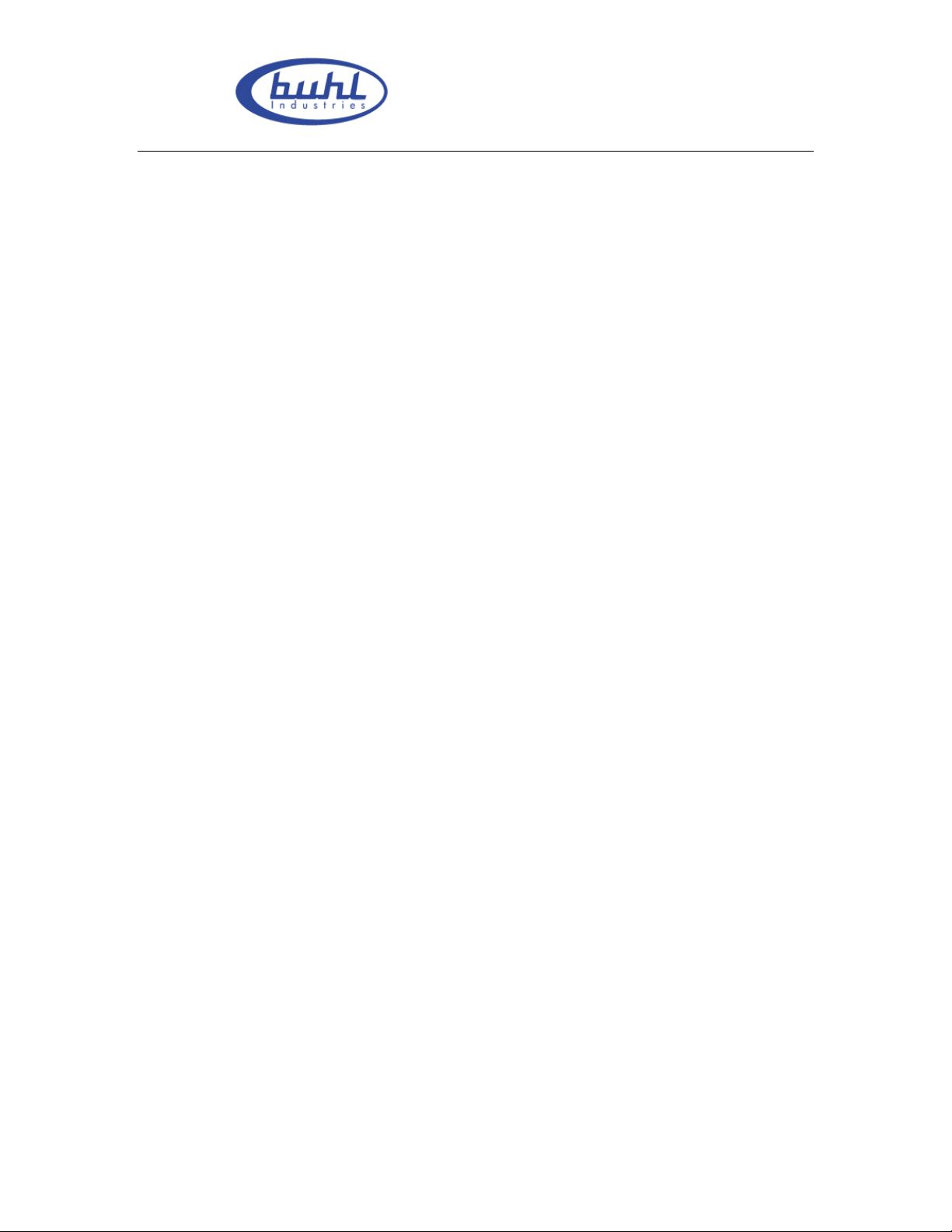
Buhl LyteBoard IWB User Guide V.12/7/09
1. Declaration
1.1 Important Notes
To ensure that you can use this product correctly please be sure to comply with the use of
manual strictly. Please read this manual before installation in order to avoid unnecessary
problems and also save your time.
Please completed the after-sales service card in detail and require the designated dealers
of Buhl Industries to stamp their official seals on it. Once you have found any flaw,
please contact with Buhl Industries or local designated dealers with your receipt (or
invoice) and after-sales service card to obtain timely after-sales service.
For any damage (including indirect individual damage, the loss of business profits,
business interruption, the loss of business information or any other financial loss) that
caused by using or not using this product , Buhl Interactive Whiteboard will not bear any
responsibility.
This product includes the Whiteboard software. Once you install this product, you are
willing to be bound by every articles of this manual. The articles of this manual are as
effective as any written agreement, which made through negotiations, signed by you. If
you do not agree with the articles of this manual .you cannot install or use this product.
After opening package as agree to buy the products, returns will not be accepted.
1.2 Copyright
This product (including, but not limited to any trademarks, images, photographs,
animations, videos, records, texts and additional program of the product), printed
materials, any copies that you made with the authorization of Buhl Industries are
productions of Buhl Industries, while their intellectual property belong to Buhl
Industries. The structure, organization and code are the trade secrets and confidential
information of Buhl Industries,
Page 3 of 43
www.buhl-ind.com
Page 4
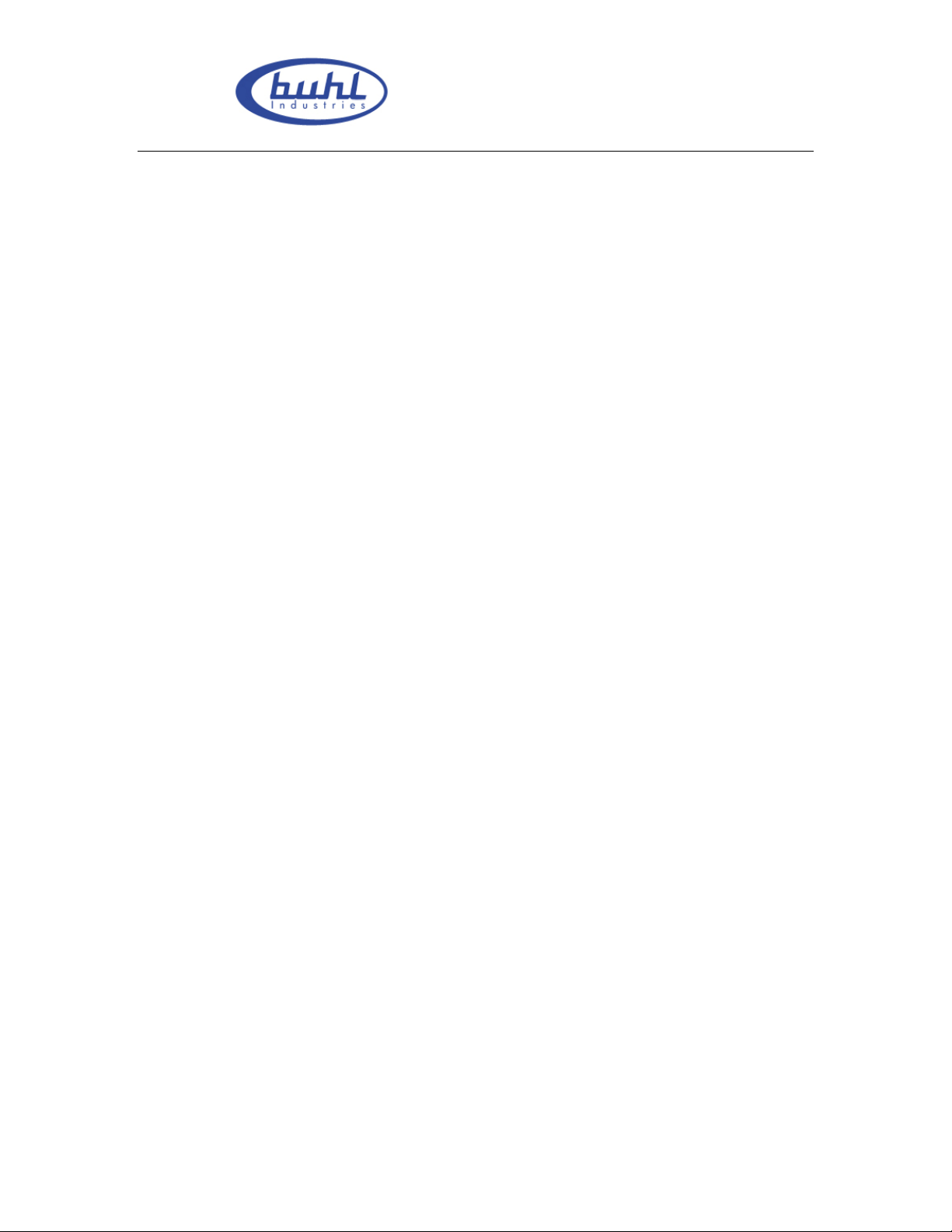
Buhl LyteBoard IWB User Guide V.12/7/09
This product protected under the Copyright Law of People’s Republic of China,
international treaties and the law of the country that the users in.
This product will be prohibited in any way to be copied, modified, rented, leased, loan or
transferred this product, or any part of it, unless with written agreement. The products
will be prohibited reverse engineering, reverse compiler, disassemble or other ways of
finding source code for this product.
Buhl Industries has right to offer replacement of the product for you and charge you the
cost of modification or upgrade. At the same time Buhl Industries has the right to
modify the content of this manual without prior notice,
2. Introduction
Buhl IWB interactive Whiteboard, which is based on the infrared sensor technology from
Buhl Industries, is a new interactive Whiteboard with independent intellectual property.
Its system is mainly composed of hardware and supporting software. While fingers or
any other non-translucent objects with which you write working in the region of
projection on the whiteboard. The location of objects will be received by these sensors
around the Whiteboard so as to be detected and captured the writing location and
movement information by the whiteboard, then through a USB cable to send these
information’s to the PC, thus constitute a complete interactive demonstration system
finally.
In replace of the mouse, users can achieve the functions such as mobile, click, double
click, drag, right key so as to control PC with fingers (or any non-translucent objects) and
make use of supporting software to achieve writing, erasure, label, drag, magnifying,
screen shade, spotlights, print Screen, screen conservation, screen recording and playback,
handwriting recognition, keyboard input, text input, links from web to video and sound,
Page 4 of 43
www.buhl-ind.com
Page 5
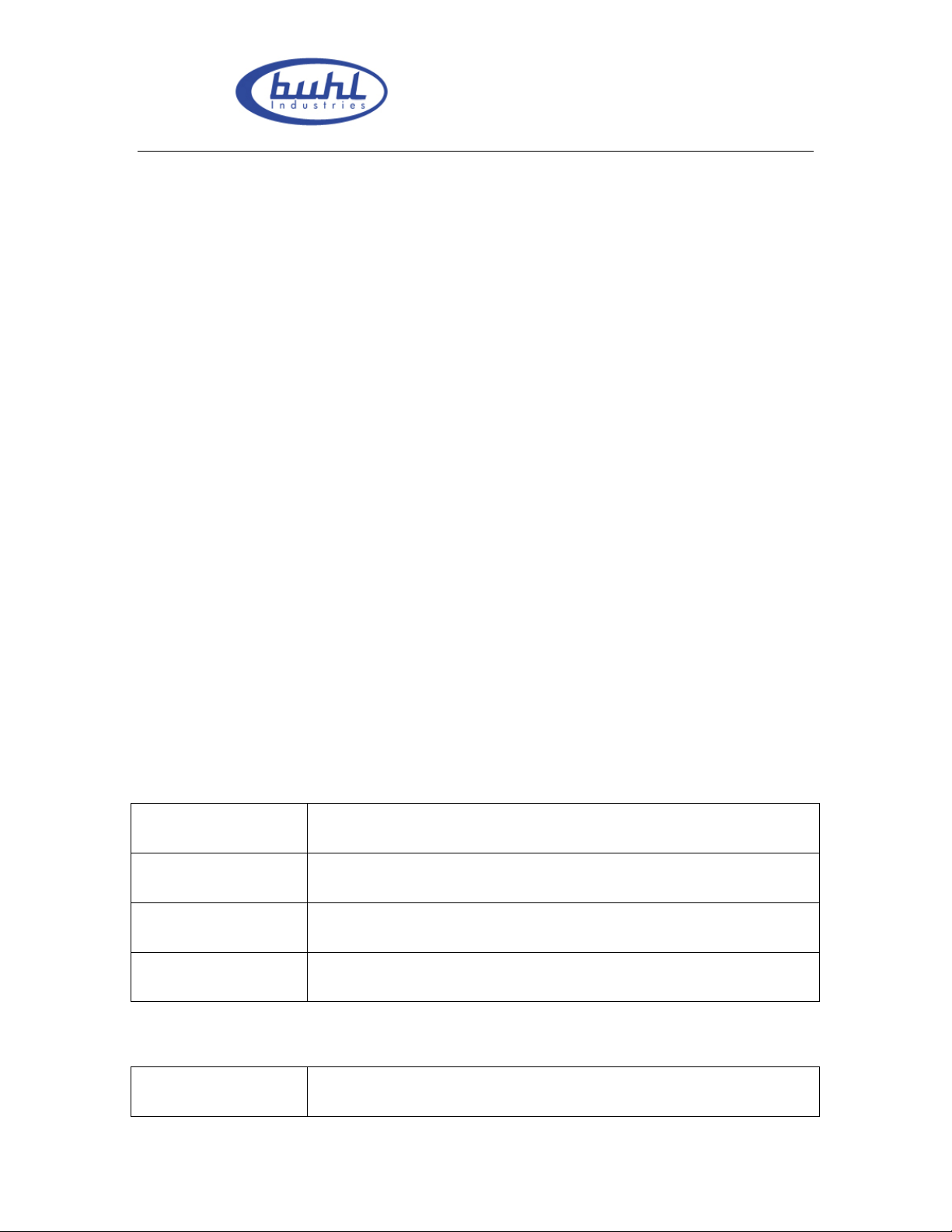
Buhl LyteBoard IWB User Guide V.12/7/09
insert and control. With the help of the third-party remote collaboration software, not only
achieve the functions of long-distance education and meetings which are powerful
Interactive teaching and learning and demonstration, but also create multimedia
courseware for the classroom and the meetings.
The product can completely replace the blackboard and ordinary Whiteboard in teaching
and demonstration. Widely used in teaching, lectures, multimedia web conference,
e-commerce, work reports, tele-medicine, product exhibitions, training, on military
command, scientific research, engineering, project design, the Securities Review, and
entertainment and Studio, sports, maps, weather, astronomy, vehicle scheduling,
interactive presentations, hotels, colleges, primary and secondary schools teaching and
long-distance education.
This manual which apply to the installation of all types of the Buhl IWB series, is the
Installation manual of Buhl interactive Whiteboard You can see the software's help files
or the software manual” Buhl IWB - DrawView software instruction manual ” for the use
of supporting software.
2.1 Specification Standards
IRBOARD-78W Infrared interactive Whiteboard
Appearance:
Touch square:
Physic size:
Writing tool:
black AL frame, white PVC board, writable film
1469mm(width) × 1145mm (height)
1634mm(width) X 1290mm(height) X 40mm(thick)
Finger or other opaque object, normal Whiteboard pen
IRBOARD-78 Infrared interactive Whiteboard
Appearance:
black Al frame, white PVC board, writable film
Page 5 of 43
www.buhl-ind.com
Page 6
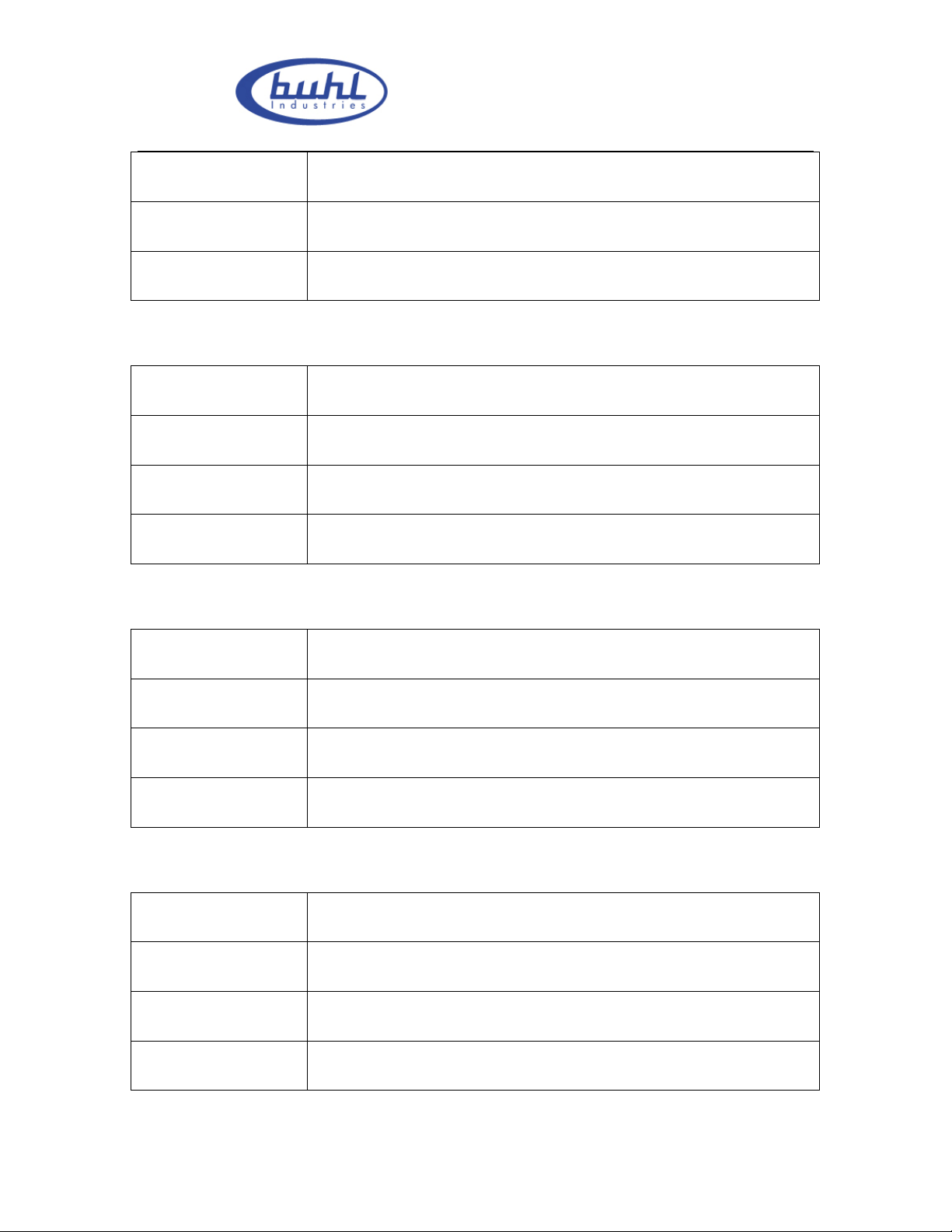
Touch square:
Buhl LyteBoard IWB User Guide V.12/7/09
1469mm(width) × 1145mm (height)
Physic size:
Writing tool:
1634mm(width) X 1290mm(height) X 40mm(thick)
Finger or other opaque object
IRBOARD-82W Infrared interactive Whiteboard
Appearance:
Touch square:
Physic size:
Writing tool:
black Al frame, white PVC board, writable film
1632mm(width) ×1145mm (height)
1797mm(width) X 1290mm(height) X 40mm(thick)
Finger or other opaque object, normal Whiteboard pen
IRBOARD-82 Infrared interactive Whiteboard
Appearance:
black Al frame, white PVC board, writable film
Touch square:
Physic size:
Writing tool:
1632mm(width) ×1145mm (height)
1797mm(width) X 1290mm(height) X 40mm(thick)
Finger or other opaque object
IRBOARD-88W Infrared interactive Whiteboard
Appearance:
Touch square:
Physic size:
Writing tool:
black Al frame, white PVC board, writable film
1795mm(width) ×1145mm (height)
1960mm(width) X 1290mm(height) X 40mm(thick)
Finger or other opaque object, normal Whiteboard pen
Page 6 of 43
www.buhl-ind.com
Page 7
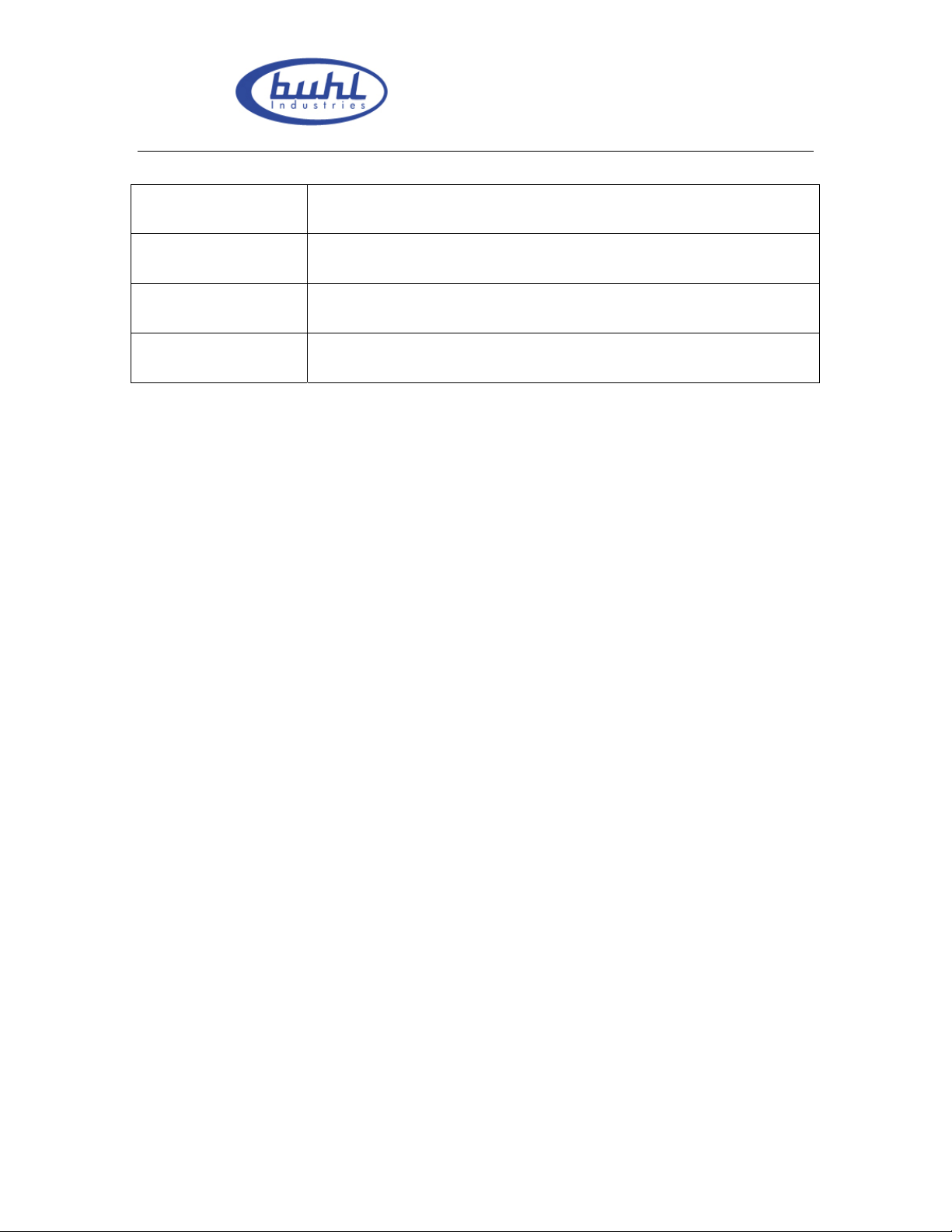
Buhl LyteBoard IWB User Guide V.12/7/09
IRBOARD-88 Infrared interactive Whiteboard
Appearance:
Touch square:
Physic size:
Writing tool:
black Al frame, white PVC board, writeable film
1795mm(width) ×1145mm (height)
1960mm(width) X 1290mm(height) X 40mm(thick)
Finger or other opaque object
2.2 Package Checklist
Infrared interactive Whiteboard one
Intelligent penholder one
Normal write-board pen three
Board eraser one
USB connecting line(5 meters, blue) one
Installation disc one
Operation manual one
Follow-up services card one
Wall-Mount brackets two
Wall-mounted installing screws(3*20mm KA) ten
Plastic screw column(6*28mm) ten
Penholder installing screws ( 3*8 KM ) four
Penholder installing screws(4*14 PA) eight
USB extension line(5 meters, argent) one
Page 7 of 43
www.buhl-ind.com
Page 8
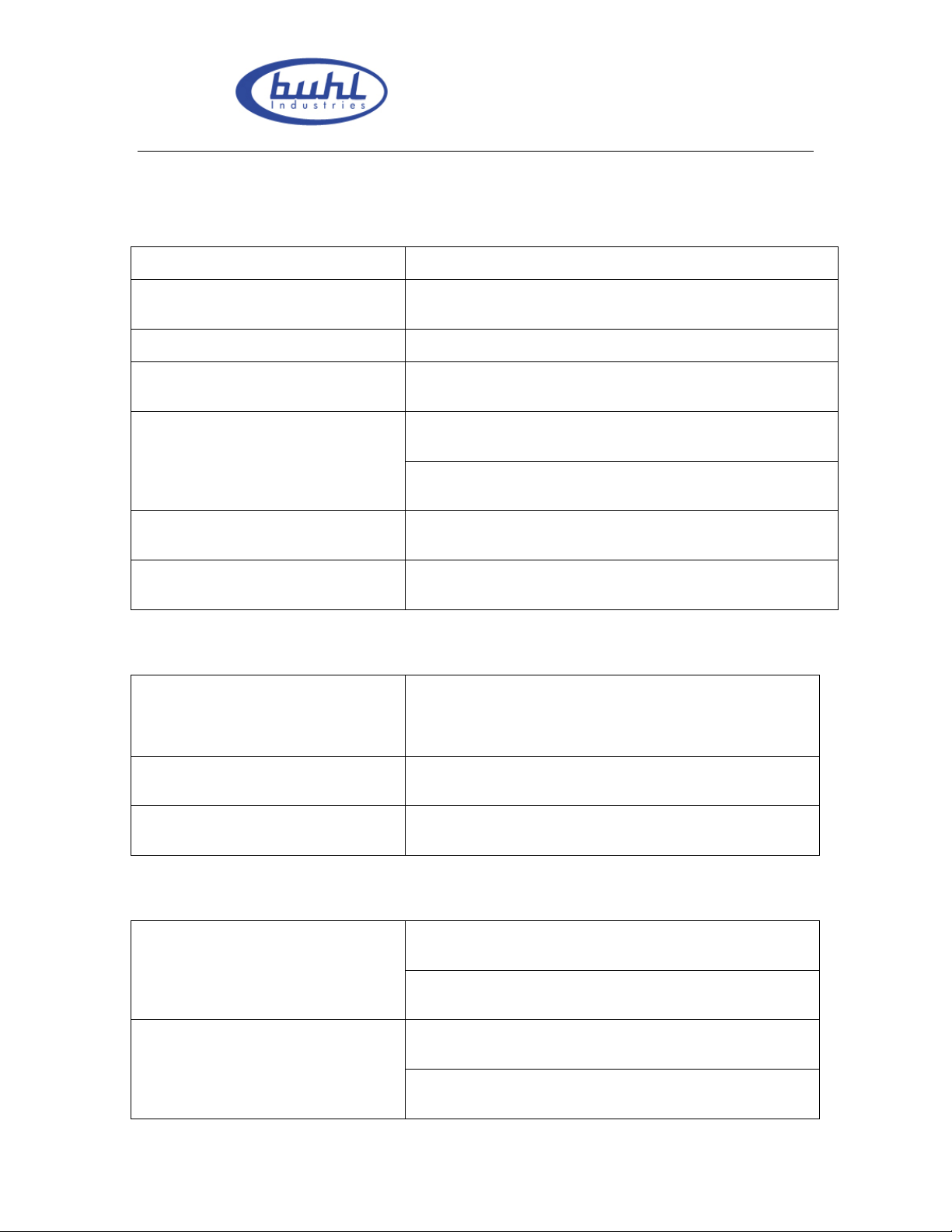
Buhl LyteBoard IWB User Guide V.12/7/09
2.3 Technical Index
Touch characteristics
Induction way : Infrared induction
Positioning accuracy : Typical accuracy﹤2mm
Cursor speed : 120d/s
Resolution :
4096 × 4096
First spot(click) : 25 ms
Respond time:
Continuous(write) : 8 ms
Respond objects’ size: ﹥Ø3.0mm ,recommended size:Ø5.0mm
Touch life:
exceed 60,000,000 single-point touch
Power supply
USB provides power directly
Power supply:
(no external power connection)
Working voltage:
DC 4.6V ~ DC 5V
Power consumption: ﹤1W,operate under USB-5V,current﹤200mA
Working environment
Temperature
Humidity
Operation temperature: -10 °C to 45 °C
Storage temperature: -30 °C to 60 °C
Working humidity: 20% to 85%
Storage humidity: 0~95%
Page 8 of 43
www.buhl-ind.com
Page 9
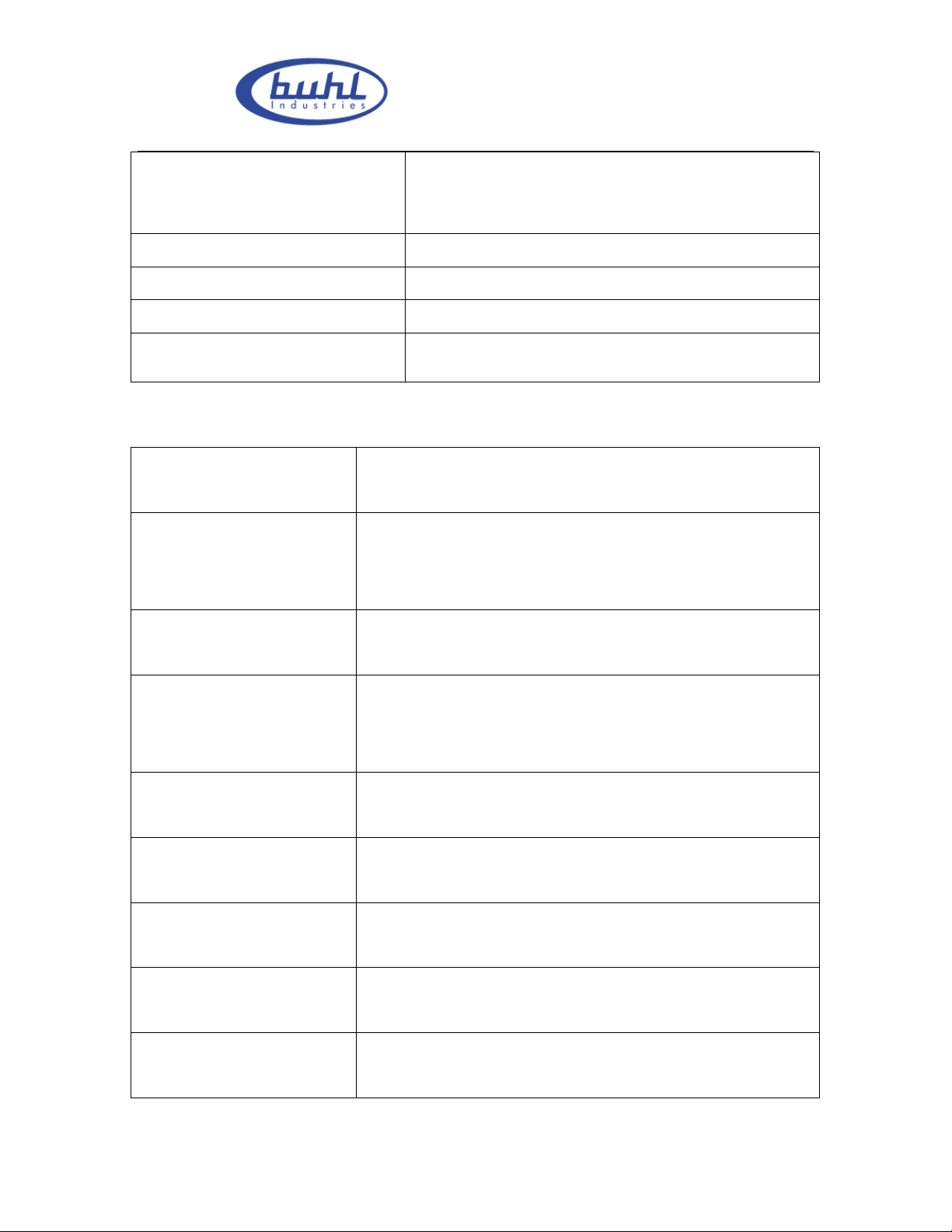
Buhl LyteBoard IWB User Guide V.12/7/09
Incandescent lamp (220V,100W),working distance:
Illumination test
350mm
Working height above sea level 3,000m
PC USB2.0
Working lifetime: More than 5years
Working Environment:
Software function
Mouse function
Remark function
Writing function
Whiteboard function
Zoom function
Can work under the sun, indoor and outdoor.
Can completely instead of mouse. Support click, double
click and right click
Support OFFICE software such as PPT, WORD, EXCEL,
etc. Hold on the pen to remark directly. Support hold on,
copy and remark function for all application software.
Provide a wide range of T-type, the variety of linear
Yangzi, Pai pens, highlighter, object pen writing function
Support functions such as building Whiteboard,
blackboard, black drop face, desk face, and the unlimited
and full screen writing function.
Support zooming or enlarge the showing content’s
functions
Object editing function
Searchlight function
Cover screen function
Resource bank function
Support the editing functions, such as copying, canceling,
moving and so on.
Support searchlight’s moving, changing colors or shapes’
operations.
Support shelter screen from top to bottom, and around
freely
Support on-limits resource bank, users can add or delete
the contents of the bank optionally.
Page 9 of 43
www.buhl-ind.com
Page 10

Buhl LyteBoard IWB User Guide V.12/7/09
Multimedia Presentation
functions
Multimedia record function
Camera function Support camera function
Index function Support the search function on Whiteboards
Support to introduce all kinds of files such as FLASH ,
PPT,Movie, music and so on。
Support to keep the sound and written contents as
multimedia files functions, so that you can copy or
replay the contents。
2.4 System Requiring
CPU: Based on X86 processor,over Pentium IV
Memory: 512 MB RAM( recommended 2GB RAM)
Hard disk: 400 MB spare room
USB surface:No less than one free USB entrances
Projectors: Recommend at least XGA Resolution, 4:3 aspect ratio
2.5 Products’ Certification and Quality Assur ance
Pass FCC/CE certification, Quality guarantee for the body of our electronic Buhl
Whiteboard is two years , other parts for one year1 .
Page 10 of 43
www.buhl-ind.com
Page 11
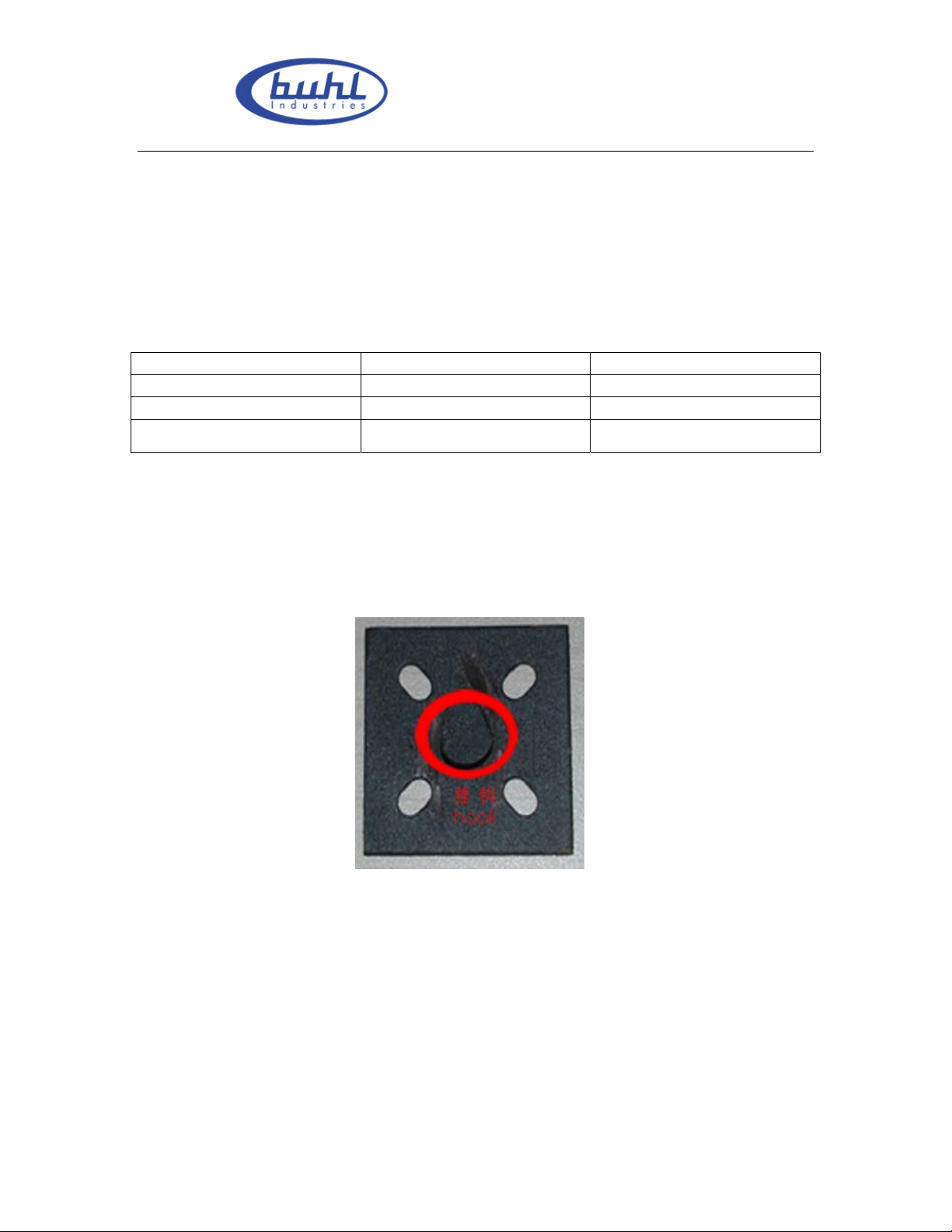
Buhl LyteBoard IWB User Guide V.12/7/09
3. Installation and Connection
3.1 Whiteboard Installation
3.1.1 Wall-mounted Installation
Accessories list:
name
total use of quantity
wall-mounted pieces 2 2
expansion screw 12 8
screw(3.5*16KA)
12 8
Installation steps:
1. wall-mounted pieces Installation
(1)Check the height and location of the Whiteboard installation, then line out the center position of
wall-mounted pieces(
P 3-1) on the wall.(P 3-2)
P 3-1
Page 11 of 43
www.buhl-ind.com
Page 12
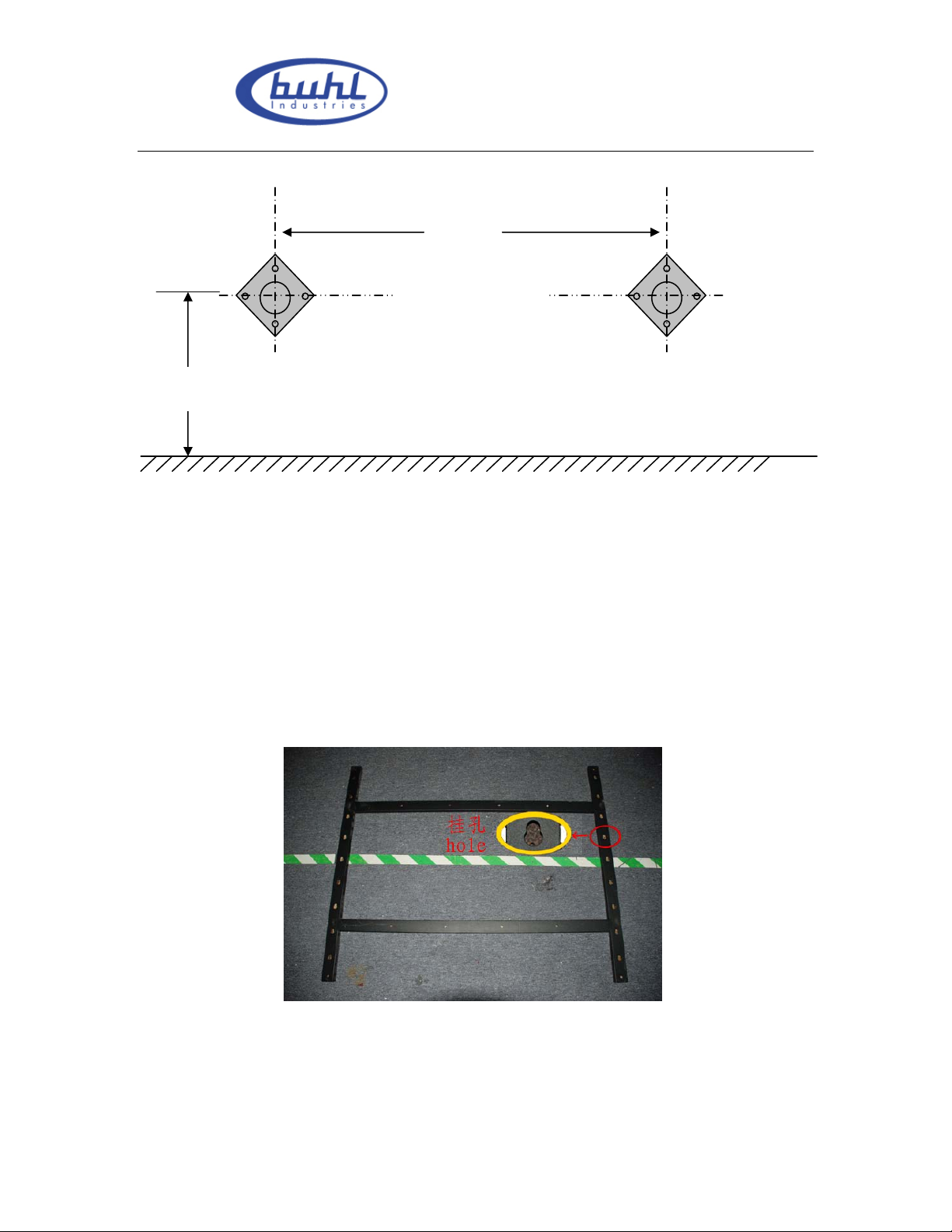
Buhl LyteBoard IWB User Guide V.12/7/09
h
1170mm
floor
P 3-2
(2)To drill holes at the marked position of the screw on the wall with a drill bit (diameter
6 mm), then put the expansion screws into the holes.
(3)Fix the wall-mounted pieces onto the wall with eight screws (3.5*1 KA). Finish
wall-mounted pieces installation.
2. Whiteboard Installation
Aim the holes of the Whiteboard (P 3-3) at the wall-mounted pieces, and then hang the
Whiteboard onto the wall-mounted pieces.
P 3-3
Notice:
1. Ensure that the wall is firm enough to bear the Whiteboard.
2. Make sure that the two wall-mounted pieces have same horizontal height and with a
Page 12 of 43
www.buhl-ind.com
Page 13
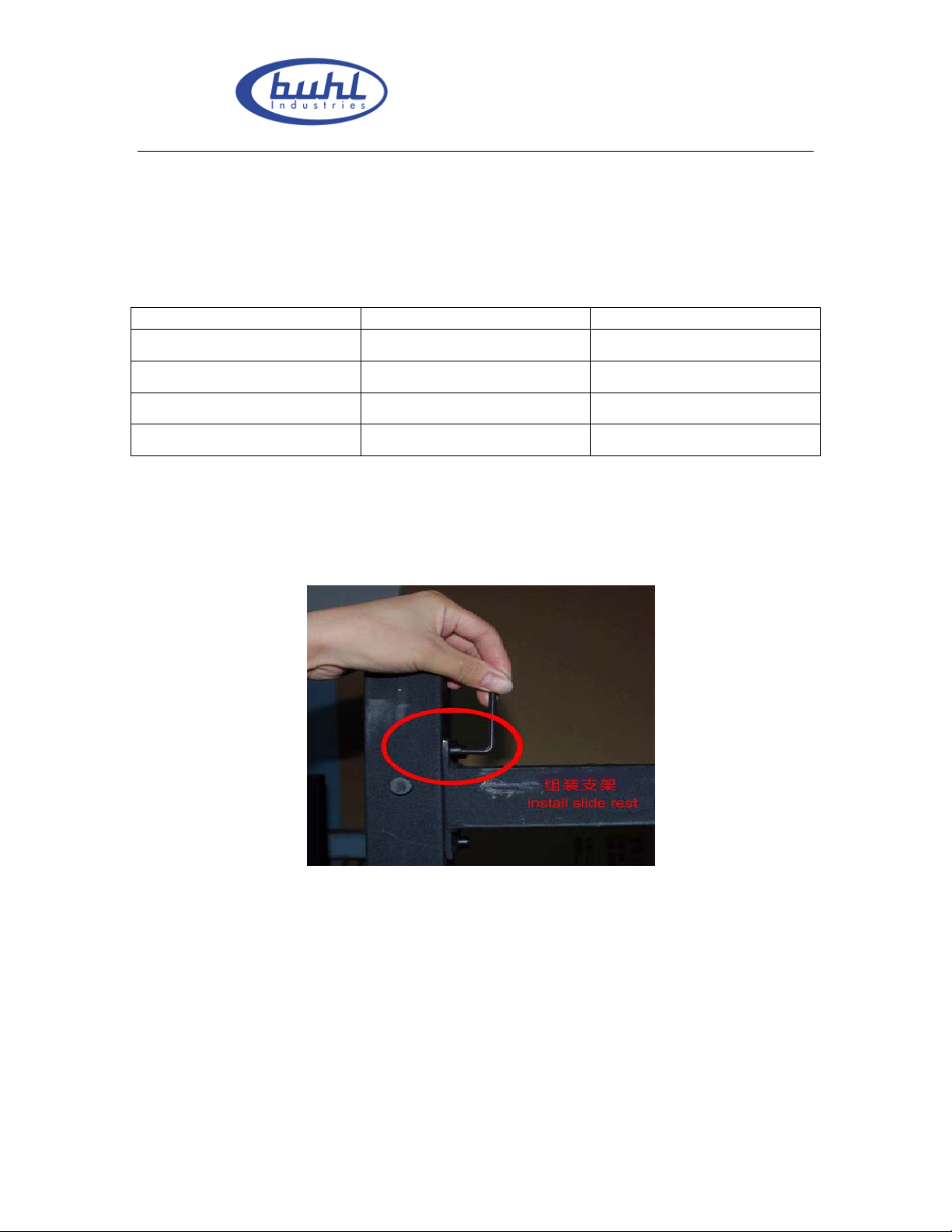
Buhl LyteBoard IWB User Guide V.12/7/09
center distance of 1170mm.
3. The perfect height between Whiteboard and the floor is 75-80cm.
3.1.2 Rolling floor stand Installation
Accessories list:
Name Total use of quantity
parts of floor stand 4 4
wheel 4 4
screw 12 12
pothook 4 4
Installation steps:
1. Install floor stand
(1) Fix four parts of floor stand with screws (P 3-4)
P 3-4
Page 13 of 43
www.buhl-ind.com
Page 14

Buhl LyteBoard IWB User Guide V.12/7/09
(2) install the wheels (P 3-5)
(3) Finish installing floor stand (P 3-6)
P 3-5
P 3-6
2. Whiteboard Installation
(1) Place Whiteboard on the level and fix up all of the wheels (P 3-5)
(2) Choose any pair of hooks
(3) Put up the Whiteboard, aim the holes of the Whiteboard at the
hooks, then hang the
Whiteboard onto the floor stand.
Notice: You should call us to buy the floor stand which is the not the requisite.
Page 14 of 43
www.buhl-ind.com
Page 15

Buhl LyteBoard IWB User Guide V.12/7/09
3.2 Intelligent Penholder Installation
1. Please do not use knives or other sharp things to open the packing boxes , so as not to
damage the Whiteboard. Take out the accessories and intelligent penholder and remove
the packing of them.
2. Negative place Whiteboard onto the desk .and prepare to connect with the intelligent
penholder.
Find the data cable thrum at the right corner (P 3-7)
P 3-7
Find the data cable thrum at the intelligent penholder (P 3-8)
Page 15 of 43
www.buhl-ind.com
Page 16

Buhl LyteBoard IWB User Guide V.12/7/09
P 3-8
Connect the two data cable thrums (P 3-9)
P 3-9
Put the joined line into the groove of the Whiteboard (3-10)
P 3-10
3. Fix penholder onto the Aluminum frame of the Whiteboard with screws(3*8KM)
P 3-11
Three steps for fastness (P 3-12;3-13;3-14)
Page 16 of 43
www.buhl-ind.com
Page 17

Buhl LyteBoard IWB User Guide V.12/7/09
P 3-12
P 3-13
P 3-14
4. Finish installing intelligent penholder (P 3-15)
Page 17 of 43
www.buhl-ind.com
Page 18

Buhl LyteBoard IWB User Guide V.12/7/09
P 3-15
3.3 Connecting to PC and Projector
3.3.1 Connecting between Whiteboard and PC
1. Connect Whiteboard to PC with a USB cable, no external power. Insert one end of
USB into the USB port of the Whiteboard. (P 3-16)
P 3-16
2. USB cable fastness (P 3-17)
Page 18 of 43
www.buhl-ind.com
Page 19

Buhl LyteBoard IWB User Guide V.12/7/09
P 3-17
3.Insert the other end of USB into the PC (P 3-18)
P 3-18
Page 19 of 43
www.buhl-ind.com
Page 20

Buhl LyteBoard IWB User Guide V.12/7/09
3.3.2 Connecting between projector and PC
Connect projector to PC with a VGA cable. Insert one end of VGA into the VGA port of
the PC. (P 3-19)
P 3-19
VGA
Notice:
1. Avoid excessive dust, smoke or high-temperature
2. Avoid laying the data cable on the floor in order not to stumble. (Please straighten the
data cable and fix it with a insulating tape which has warning color, in case that the data
cable must be laid on the floor.)
3.3.3 The position between projector and Whiteboard
Facing the bulb of the projector to the center of Whiteboard, namely, the blue broken line
in the following picture (P 3-20)
Page 20 of 43
www.buhl-ind.com
Page 21

3.3.4 Projector adjusting
Buhl LyteBoard IWB User Guide V.12/7/09
P 3-20
Turn on and adjust the projector to make sure that the images from projector are projected
onto the effective area of the Whiteboard (the effective area is the center area which is 1
CM from the border of the Whiteboard), and then rectify the projective images to keep it
square.
Notice:
1.It is possible to get inaccurate orientation on condition that the images are not square or
projector does not aim at the Whiteboard.
2.The images must be projected on the effective area of the Whiteboard, otherwise the
Whiteboard will not work normally.
Page 21 of 43
www.buhl-ind.com
Page 22

Buhl LyteBoard IWB User Guide V.12/7/09
3.4 Driver Installation and Uninstall
3.4.1 Driver Installation
Run “Setup.exe” of the installation CD, follow the instruction. (P 3-21 to 3-27)
P 3-21
Page 22 of 43
www.buhl-ind.com
Page 23

Buhl LyteBoard IWB User Guide V.12/7/09
P 3-22
P 3-23
Page 23 of 43
www.buhl-ind.com
Page 24

Buhl LyteBoard IWB User Guide V.12/7/09
P 3-24
P 3-25
Page 24 of 43
www.buhl-ind.com
Page 25

Buhl LyteBoard IWB User Guide V.12/7/09
P 3-26
P 3-27
Notice: You will be prompted “find new hardware” by the system, If the PC, which is
Page 25 of 43
www.buhl-ind.com
Page 26

Buhl LyteBoard IWB User Guide V.12/7/09
first connected to the Whiteboard, not be orientated or installed drive. And then you’d
better install the driver that is under the file named “DRIVER” for installing.
3.4.2 Driver Uninstall
1. Open drivers file, run “Setup.exe”, click “ remove”, namely, finish driver uninstall.
2. Choose [Control Panel]—[Add and Delete process], then find [Buhl interactive
electronically Whiteboard] and click “remove”, namely, finish driver uninstall.
Page 26 of 43
www.buhl-ind.com
Page 27

Buhl LyteBoard IWB User Guide V.12/7/09
4. Operation instruction for Whiteboard software
4.1 Software Characters
Human design, retain the traditional mode of writing
Intelligent penholder, lift the pen and write immediately
Whiteboard software are tailored to conference and teaching
Image manipulation base on vector graph and has features of High-compression and
without distortion.
Wide range of choices for type of pen, line width and color
Support powerful functions for screen compilation and real time compilation
Wide range of choices for background and support functions for user-defined
background, Image and graphics insertion
Support functions for convert format into EMF, JPG, GIF, PNG, TIF, BMP, HTM,
WMF, etc
Simulate functions of mouse action
Support other internet applications
4.2 Start up Software and Whiteboard Orientation
4.2.1 Start up Software
Choose [DrawView] in the file named [IBOARD] under the [BEGIN] menu, or you can
click the Shortcut ( ) on the desktop to start the server process of Whiteboard. After
that , you will find a server icon ( )in the lower right corner of desktop. If the icon
like this ( ), that means abnormality connection between Whiteboard and PC, need
to check the USB connection.
Page 27 of 43
www.buhl-ind.com
Page 28

Buhl LyteBoard IWB User Guide V.12/7/09
4.2.2 Whiteboard orientation
It is necessary to fix position of Whiteboard to make pen or fingertip coincidence before
using for the first time. There is no need to reorientation unless change the environment.
Orientation method: First start the Whiteboard , right click this icon ( )in the
lower right corner and choose [Orientate Whiteboard], then you will see the full screen
with a white anchor point at the top left corner (P 4-1). Click this white anchor point
with finger or other tools, identified automatically by the PC. After that there will be
other three same anchor points respectively in the top right corner (P 4-2), lower right
corner (P 4-3), lower left corner (P 4-4), follow the method above , finally finish the
whole Orientation.
P 4-1
Page 28 of 43
www.buhl-ind.com
Page 29

Buhl LyteBoard IWB User Guide V.12/7/09
P 4-2
P 4-3
Page 29 of 43
www.buhl-ind.com
Page 30

Buhl LyteBoard IWB User Guide V.12/7/09
P 4-4
Notice:
1. If your pen or finger haven’t click at the center of the anchor point or wrong click or
appear next anchor point without clicking, then you need to click the “ESC” key to exit
orientation or reorientation for the next time, otherwise it is unable to make pen or
fingertip coincidence.
2. While orientation, keep the pen or fingertip perpendicular to the board as possible as
you can.
3. When the projector and Whiteboard change in the relative position , reinstall driver, or
change in the resolution of display, you need to make a new reorientation.
4.3 Software Toolbar introduction
4.3.1 Software Interface and Simple Description of functions
You’ll see the Software Interface just like the picture below, after start up Software (P 4-5)
Page 30 of 43
www.buhl-ind.com
Page 31

Buhl LyteBoard IWB User Guide V.12/7/09
P 4-5
Page 31 of 43
www.buhl-ind.com
Page 32

Buhl LyteBoard IWB User Guide V.12/7/09
Simple Description of functions (P 4-6)
P4-6
4.3.2 Simple Description of functions
No. Icons and functions Functions and Operation
Icons
Function:
1.
Switching into computer mode
Switching into computer mode
Operation:
Click this icon,then switching into computer mode.
Page 32 of 43
www.buhl-ind.com
Page 33

Buhl LyteBoard IWB User Guide V.12/7/09
2.
3.
4.
5.
6.
Menu
Selection
Undo
Redo
Create new page
White page
Black page
Green page
Screen page
Function :
Display the popup menu
Operation:
Click the icon to display popup menu.
Function:
Select
Operation:
Click the icon on the toolbar. On the popup dialog box, select
Diagram, Text, and Picture.
Function:
Undoes the previous operation
Operation:
Click this icon on the toolbar to undo an operation
Function:
Redo the previous operation
Operation:
Click this icon on the toolbar to redo an operation
Function:
Create a white page.
Operation:
Click this icon, the system creates a white background on the current
screen
Function:
Create a black page.
Operation:
Click this icon, the system creates a black background on the current
screen
Function:
Create a green page.
Operation:
Click this icon, the system creates a green background on the current
screen
Function:
Create a page that uses the current page as the background
Operation:
Click this icon,
created in the current window.
the page with the background of the current screen is
Transparent page
Background page
Function:
Switch to the computer operation screen
Operation:
Click this icon, you can switch to the computer operations screen
Function:
Create a new page as the background
Operation:
Click icon on the popup menu to display the background page dialog
box. Select a picture and click to open it. The selected picture
becomes the background page.
Page 33 of 43
www.buhl-ind.com
Page 34

7.
Pen
Buhl LyteBoard IWB User Guide V.12/7/09
Hard pen
Brush
Highlight pen
Texture pen
Brush pen
Function:
The hard script handwriting is sinewy.
Operation:
Click the icon on the popup toolbar, click the hard script button. You
can write on the board
Function:
Brush
Operation:
Click the icon on the popup toolbar, click the hard script button. You
can write on the board
Function:
High light pen; It is a half transparent pen for marking the key points
Operation:
Click the highlight pen button. You can write on the board
Function:
Texture pen; the texture of the handwriting is the selected texture.
Operation:
Click the texture pen button. In the popup dialog box, choose a
picture. You can write on the board.
Function:
Brush pen
Operation:
Click the texture pen button. In the popup dialog box, choose a
picture. You can write on the board.
Function:
Intelligent pen
Intelligent pen
Line
8.
Figure tool
Oval
Circle
Rectangle
Operation:
Click the intelligent pen button, you can draw perfect figure.
Function:
Line
Operation:
Click the icon. On the popup sub toolbar, click the line button and
drag it to specify the required size.
Function:
Oval
Operation:
Click the icon. On the popup sub toolbar, click the Oval\Ellipse
button and drag it to specify the required size
Function:
Circle
Operation:
Click the circle button on the popup sub toolbar. Drag the circle to
specify the size.
Function:
Circle
Operation:
Click the circle button on the popup sub toolbar. Drag the circle to
specify the size.
Page 34 of 43
www.buhl-ind.com
Page 35

9.
10.
Insert tools
Triangle
Polygon
Insert image
Insert Flash
Set color
Buhl LyteBoard IWB User Guide V.12/7/09
Function:
Triangle
Operation:
Click the triangle button. A dialog box is displayed for you to select a
figure. Select a triangle and drag it to specify the required size.
Function:
Polygon
Operation:
Click the icon. On the popup sub toolbar, click a polygon button. The
figure selection dialog box is displayed. Select a polygon and drag it
to specify the required size
Function:
Insert picture.
Operation:
Click the icon. The sub toolbar is displayed. Click the Insert image
button and select an image in the popup dialog box. Then drag the
image to the desired display area
Function:
Insert flash
Operation:
Click the icon to display the sub toolbar. Click the Insert Flash
button to display the dialog box. Select a Flash file in the dialog box.
Drag the Flash file to the desired display area
Function:
Set the foreground color and background color
Operation:
1. Set a color.
Click the icon on the toolbar. On the popup menu, choose the color
(or line color or fill in color). Then, write on it by using the figure,
text, or pen.。
2. Change the color.
Choose the object whose color is to be set.
Click the icon on the toolbar. On the popup menu, choose the color
(or line color and fill in color
11.
12.
13.
14.
Transparency
Line width
Line cap
Input text
Function:
It is the transparency of the color on the layer。
Operation:
Click the icon toolbar. The transparency setting dialog box is
displayed. You can set the page and fill in transparency of the figure
Function:
Set the width of the pen
Operation:
Click the icon on the toolbar. In the popup dialog box, set the
selected line and the width of the entire line
Function:
Provide the shape of two ends of the line
Operation:
Click the icon on the toolbar. In the popup dialog box, select the
required LineCap.
Function:
Input the text
Operation:
Click the icon, and fish up the text area, the handwriting input dialog
box is then displayed, input the text by handwriting box or keyboard.
Page 35 of 43
www.buhl-ind.com
Page 36

15.
16.
17.
Word annotation
Auxiliary tools
Resource
Searchlight
Screen cover
Camera
Magnifier
Ruler
Protractor
Buhl LyteBoard IWB User Guide V.12/7/09
Recorder
Functions:
MS WORD annotation
Operation:
Open word file, run Drawview and annotate on WORD file, after
annotation finished then click this icon, the dialog box is then display
asking if you want to save annotation, click yes to save comment.
( This function doesn’t work in Vista system.)
Function:
To use the resource
Operation:
Click this icon. In the popup resource panel, select the material and
drag to the page.
Function:
Use the searchlight to display a certain area.
Operation:
Select the searchlight tool on the popup sub toolbar. Drag the
searchlight to the area to be displayed. Double-click to exit.
Function:
Use the grey page to cover the current page.
Operation:
Click the screen cover button on the popup sub toolbar. A white
screen cover page is displayed on the current page. You can cover
any screen by dragging it. Double-click to exit
Function:
Use the camera to take a snapshot
Operation:
Click the camera button on the popup sub toolbar to take a snapshot
and paste the image on the desired area. Double-click anywhere to
exit.
Function:
Magnifier
Operation:
Click the magnifier button on the popup sub toolbar. Zoom in on an
image on the current page by clicking and dragging with your
mouse. Release the mouse button to quit the zoom-in operation. The
magnification and the size of the magnifier can be set. Right-click
the magnifier button to set the values, and click Options in the popup
menu。
Function:
Ruler
Operation:
Select the ruler tool on the popup sub toolbar. Click X on the ruler
panel to exit。
Function:
Protractor
Operation:
Select the protractor tool on the popup sub toolbar. Click X on the
protractor to exit
Function:
Recorder
Operation:
1. Record: Select the record tool on the popup sub toolbar. The
recording dialog box is then displayed, click the icon
to start
Page 36 of 43
www.buhl-ind.com
Page 37

Buhl LyteBoard IWB User Guide V.12/7/09
Tool bar icons
18.
Switching into computer mode
19.
20.
Eraser
Free move
Handwriting
and click icon
2. Play the saved video:Click icon .
Function:
Input handwriting,
Operation:
Select the handwriting input tool on the popup sub toolbar. The
handwriting input dialog box is then displayed.
Function:
Switching into computer mode
Operation:
Click this icon,then switching into computer mode.
Function:
Eraser
Operation:
Click this icon, select the object to be erased or delete the object by
circling it.
Function:
Free move the current page.
Operation:
Click this icon,move the page freely.
to stop.
21.
22.
23.
24.
Return to page center
Previous page
Next page
Zoom in
Function:
Return to the page center if a page has moved.
Operation:
Click this icon to return a moved page to the page center.
Function:
Move to the previous page to the front current page
Operation:
Click the icon on the toolbar to browse the previous page. The system
displays a message when you are on the first page and there is no previous
page
Function:
Move from the current page to the next page
Operation:
Click the icon on the toolbar to browse the next page. The system displays
a message when you reach the final page and there is no next page
Function:
Zooming in the current page
Operation:
Click on the toolbar to zoom in on the current page.
Page 37 of 43
www.buhl-ind.com
Page 38

Buhl LyteBoard IWB User Guide V.12/7/09
25.
Zoom out
26.
Resource
Bin
27.
Recycle Bin
Function:
Zoom out the current page
Operation:
Click on the toolbar to zoom out on the current page.
Function:
Resource hotkey
Operation:
Click this icon to open resource panel.
Function:
Clear the contents of the page.
Operation:
Double click this icon,the dialog box is then displayed asking whether
clear up the entire page, click yes to clear up. Or drag the contents to be
deleted to the recycle bin.
5. Using skill, Maintenance and Transportation
5.1 Control and Skills
1. Single, double-click: Single or double-click on the surface of a board have the same
definition with mouse, so please keep double-click at the same dot.
2. Drag: Click any icon and then drag (don’t make your pen or fingertip depart from
the board) it to designated location with pen or fingertip.
3. Able to write on the Whiteboard after choose the writing mode. Please keep your
pen or finger more than 3 mm to the surface of Whiteboard from stroke to stroke.
On condition that once there is little space between cursor and the point you click, please
reorientation Whiteboard. If still have distance, please check the whole installation.
4. Mouse Right key: Able to carry out the right key function after more two sec resting
on Whiteboard with any situation that you click on Whiteboard.
Page 38 of 43
www.buhl-ind.com
Page 39

Buhl LyteBoard IWB User Guide V.12/7/09
Notice: Keep the resolution at 1024﹡768 and turn off all of the Energy-saving way in
order to avoid delay from dormancy. When the Whiteboard is not in use, please pull out
the data line between Buhl IWB and PC.
5.2 Caution
1. The surface material of Buhl IWB Series Interactive Whiteboard is divided into two
kinds: One can be written by general pens and if Whiteboard are dirty or leave ink marks,
please use alcohol or machine water to wipe the surface of Whiteboard with a soft cloth .
The other can not be written by general pens. It'd best to exit computer's operating
system and switch projector to standby mode before cleaning, so that stains will be shown
clearly. General stains can be erased easily by water or general cleanser with paper.
Please do not wash by water directly, so as to avoid short-circuit. (Wipe the white board
with spill free wet cloth)
Notice:
1. The sensors around the whiteboard can not be blocked by any objects, and keep
surface blankness without any protuberant objects or avoid distortion.
2. Avoid laying the data cable on the floor in order not to stumble. (Please straighten the
data cable and fix it with an isolated tape which has warning color, in case that the data
cable must be laid on the floor.) the cable should not bend in any case during operating.
USB line should be keep properly from damage. If the Whiteboard is installed in
conference rooms, classrooms or other related environmental, you should fix-up the USB
line in line’s groove.
3. handle the Buhl IWB with care, no extra weight applied on the Buhl IWB or
penholders, Do not hit, shake heavily, and to avoid short-circuit. Do not squeeze or
Page 39 of 43
www.buhl-ind.com
Page 40

Buhl LyteBoard IWB User Guide V.12/7/09
forcibly install, to avoid deformation of Wh iteboard.
4. Avoid using the Buhl IWB under excessive dust, wet, high-temperature or strong
light. Keep away from high heat or corrosive chemicals. Please pay attention to
fireproofing, avoid operating while close to the fire. Whiteboard is not waterproof;
therefore prevent it from getting wet by rain or other means. All the above mentioned
situations will cause distortion and aging, also shorten products life.
5. When operate on the projective images, please face the board. When face the
students or the audience, please stand on the side of the board, don’t look straight at the
projector, so as to avoid the eyes damage from strong light of the projector.
6. Need to instruct audiences how to use and warned them not to look directly at the
beam of light from projector.
7. its advised to set up the height of the Buhl IWB to relatively suits the instructor
height for best performance.
5.3 Transportation
When moving the Buhl IWB, it’s recommended to pack it in its original packing
and never lay it flat while transporting to different location. To ensure that all of
components will not be subject to severe shock or impact. Transportation must be
shockproof, moisture-proof, anti-electricity, waterproof, to ensure that Buhl IWB will
function probably when assembled in its new location.
5.4 Maintenance
Do not try to check the inside of the Buhl IWB frame for any reason, since it’s
made from sensitive components so as to avoid accidents or any malfunctions.
Only authorized dealers maintenance workshops are authorized to do so, other wise
the warranty will be invalid. And ensure that the accessories which they replaced are
Page 40 of 43
www.buhl-ind.com
Page 41

Buhl LyteBoard IWB User Guide V.12/7/09
provided by Buhl IWB,
6. Appendix
6.1 Troubleshooting
Q: Whiteboard can’t find driver
A: While insert USB into Whiteboard, the system cannot find driver automatically, please
try the following solution:
Click [MY COMPUTER]->right key [ATTRIBUTE]->[HARDWARE]->find the
hardware with exclamatory mark->right key [ATTRIBUTE]->[ROUTINE]->reinstall
driver->install from list or appointed position->[NEXT STEP]->select search
place->[NEXT STEP]->[HARDWARE UPDATE GUIDE]->input path of
files->[ENSURE]->[FINISH]
* Default path: C:\Program Files\IBOARD\Diver
Q: The mouse pointer is inaccurate
A1: Please re-orientation. Right-click on [IBD_Server] in the lower right corner, choose
[Calibration] for orientation. (Please finish orientation before first use. See [4.2.2 White
board orientation] for the detailed operation )
A2: Please check your projector, and aim the bulb of projector at the center of
Whiteboard.
Q: The blue bulb of intelligent penholder flash continuously
A: Lack of driver for Whiteboard, please reinstall Whiteboard driver (it also flashing
while data transmission)
Q: No response while operate on Whiteboard.
A1: Driver not be installed correctly, please reinstall driver.
A2: USB cable is too long, resulting in signal attenuation
Page 41 of 43
www.buhl-ind.com
Page 42

Buhl LyteBoard IWB User Guide V.12/7/09
Q: Cannot make out handwriting on Whiteboard.
A: Writing the wrong way. See [P 6-1] for right way, [P 6-2] for wrong way.
P 6-1
P 6-2
Notice: A single point of writing, please keep writing tools (finger or other
non-translucent objects) single pointing perpendicularly to the white board, at the same
time, Whiteboard should be avoided contacting with other objects.
6.2 Connecting to USB HUB
For the USB cable is too long or power supply of USB port is lacking, please use the
USB HUB to connect to Whiteboard.
Page 42 of 43
www.buhl-ind.com
Page 43

Buhl LyteBoard IWB User Guide V.12/7/09
1. The steps of connect USB to Whiteboard are the same with P 3-16 and P 3-17
2. Connecting between USB and USB HUB. (P 6-3)
P 6-3
3. Connect the other end of USB HUB to PC. (P 6-4)
P 6-4
6.3 Service Information
www.buhl-ind.com
800-631-0868
support@buhl-ind.com
Page 43 of 43
www.buhl-ind.com
