Page 1
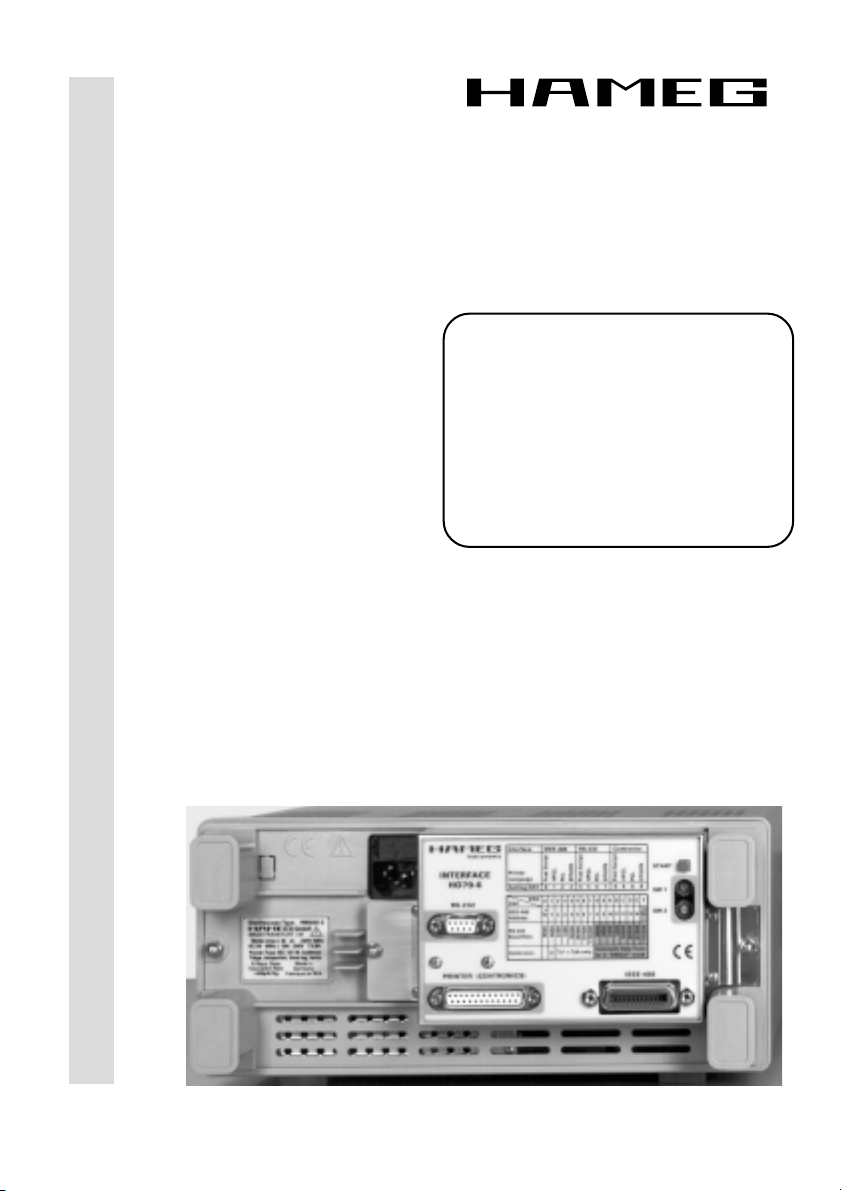
DEUTSCH • ENGLISH
®
Instruments
Interface
HO79-6
V 3.x
MANUAL•HANDBUCH•MANUEL
Page 2
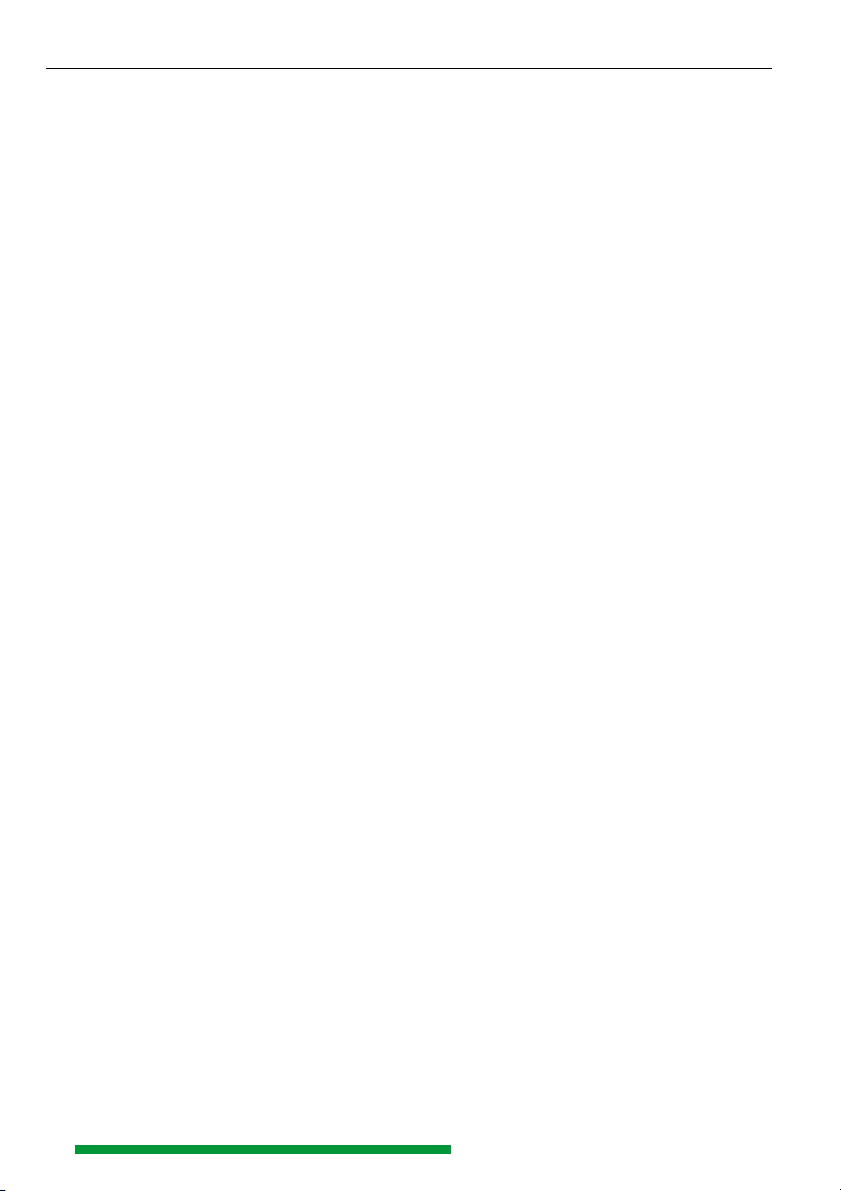
Allgemeine Hinweise zur CE-Kennzeichnung............................................ 4
CE Konformitätserklärung .............................................................................. 5
Sicherheitshinweise ........................................................................................ 6
Stromversorgung............................................................................................. 6
Umgebungsbedingungen.............................................................................. 6
Garantie ............................................................................................................. 6
Beschreibung des Interface HO79-6 ............................................................ 7
Terminologie ..................................................................................................... 7
1. Schnittstellen ............................................................................................... 7
1.1 IEEE-488-Schnittstelle (GPIB) ................................................................ 7
1.1.1 Hardware konfiguriert .................................................................. 7
1.1.2 Software konfiguriert ................................................................... 7
1.2 Device-Betrieb......................................................................................... 8
1.2.1 Auslösen der Dokumentation ...................................................... 8
1.3 „Talk only“ -Betrieb ................................................................................ 8
1.3.1 Manuell ausgelöste Dokumentation im „Talk only“ -Betrieb .... 8
1.3.2 Automatische Dokumentation im „Talk only“ -Betrieb ............. 8
1.4 RS-232-Schnittstelle ............................................................................... 8
1.4.1 Hardware konfiguriert .................................................................. 9
1.4.2 Software konfiguriert ................................................................... 9
1.4.3 Baudraten-Einstellung ................................................................... 9
1.4.3.1 Manuell ausgelöste Dokumention ............................................ 9
1.4.3.2 Automatische Dokumentation ................................................. 9
1.5 PRINTER (CENTRONICS) -Schnittstelle ................................................ 9
1.5.1 Hardware konfiguriert ................................................................ 10
1.5.2 Software konfiguriert ................................................................. 10
1.5.3.1 Manuell ausgelöste Dokumentation ......................................10
1.5.3.2 Automatische Dokumentation ............................................... 10
2
St:090498/hüb/goRR
1.6 RS-232 Durchschleif-Betrieb ................................................................ 10
2. Schalter 1 (SW1) ......................................................................................... 10
2.1 Ausgabeformat- und Schnittstellen-Einstellung ................................. 11
3. Schalter 2 (SW2) ......................................................................................... 11
3.1 IEEE-488-Betrieb ................................................................................... 11
3.2 RS-232-Betrieb ...................................................................................... 11
3.3 PRINTER-Betrieb ................................................................................... 12
4. Installation .................................................................................................. 12
5. Inbetriebnahme ..........................................................................................13
5.1 Mechanische Betriebsparametereinstellung .................................. 14
5.2 Elektronische Betriebsparametereinstellung .................................. 14
5.2.3 Auslösen der Dokumentation .................................................. 15
.
Änderungen vorbehalten / Subject to change without notice
Page 3
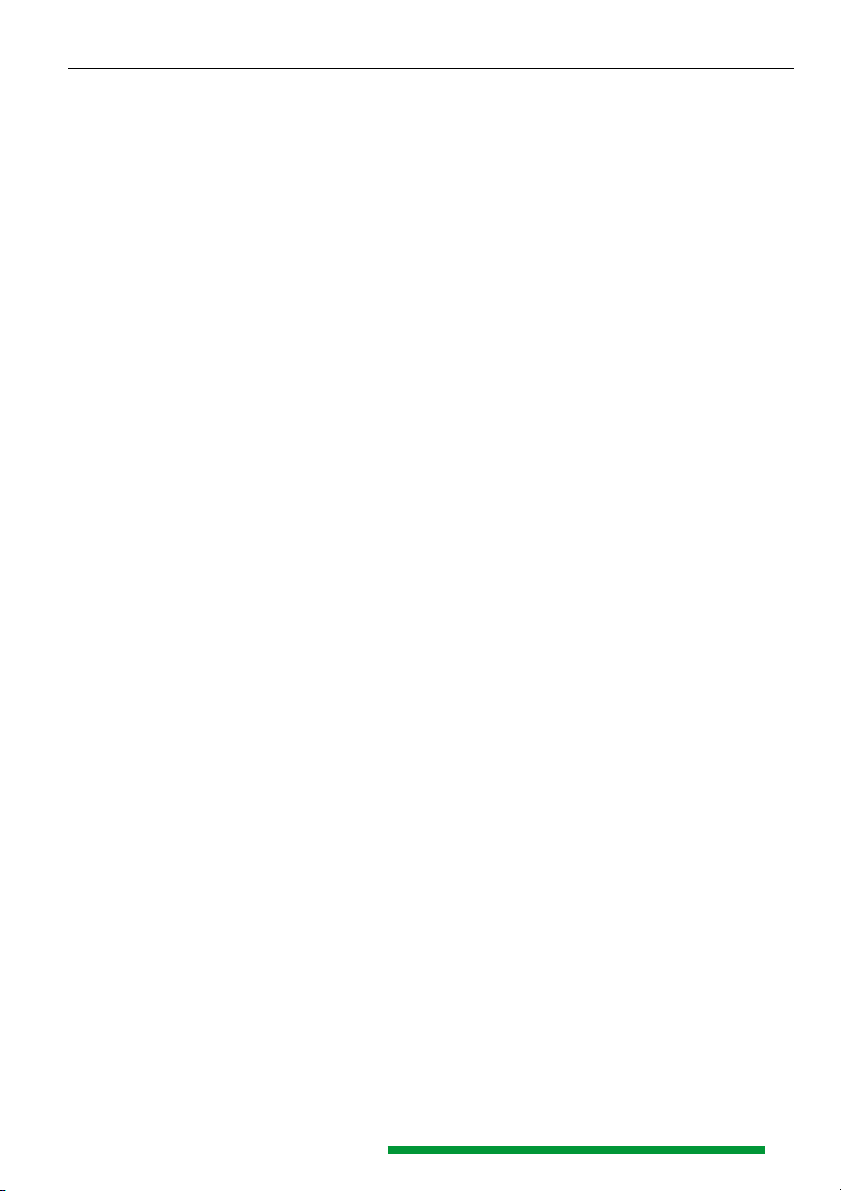
Inhaltsverzeichnis
6. Software ...................................................................................................... 15
6.1 Befehlsaufbau .................................................................................... 15
6.2 Verwendete Zeichen und Klammern ................................................ 16
6.3 Oszilloskop-Parameter Datenaktualisierung ................................... 16
7. SCPI Kommandostruktur .......................................................................... 16
7.1 FORMat .............................................................................................. 16
7.2 INPut ................................................................................................... 17
7.3 SENSe................................................................................................. 17
7.4 SELect ................................................................................................ 17
7.5 TRIGger ............................................................................................... 17
7.6 TRAce .................................................................................................. 17
7.7 HCOPy ................................................................................................ 17
7.8 HEADer <OFF | ON> .........................................................................18
7.9 SYSTem .............................................................................................. 18
7.10 IEEE 488.2 entsprechende Befehle
(Beschreibung unter Punkt 9) .................................................................... 18
8. Kommandoerläuterungen ........................................................................ 18
8.1 FORMat Subsystem.......................................................................... 18
8.2 INPut Subsystem .............................................................................. 19
8.3 SENSe Subsystem ............................................................................ 20
8.4 SELect Subsystem............................................................................ 21
8.5 Trigger Subsystem ............................................................................ 21
8.6 Trace Subsystem .............................................................................. 22
8.7 Hcopy Subsystem ............................................................................. 23
8.8 Header Subsystem............................................................................ 25
8.9 SYSTem Subsystem ......................................................................... 25
9. IEEE 488.2 entsprechende Befehle ......................................................... 26
10. Anwendung der SCPI Befehle ............................................................... 28
10.1 RS-232 ............................................................................................... 28
10.2 GPIB .................................................................................................. 28
Manual HO79-6 English................................................ 31
Anhang(Appendix): Zeichentabelle (ASCII chart) ................................... 58
Anhang(Appendix): Anschlüsse und Verdrahtung
(Connectors and Wiring) ............................................ 59
Anhang(Appendix): Frontansicht HO79-6 (Frontside HO97-6) ............ 60
Änderungen vorbehalten / Subject to change without notice
3
Page 4

Allgemeine Hinweise zur CE-Kennzeichnung
HAMEG Meßgeräte erfüllen die Bestimmungen der EMV Richtlinie. Bei der Konformitätsprüfung werden von HAMEG die gültigen Fachgrund- bzw. Produktnormen zu Grunde
gelegt. In Fällen wo unterschiedliche Grenzwerte möglich sind, werden von HAMEG die
härteren Prüfbedingungen angewendet. Für die Störaussendung werden die Grenzwerte
für den Geschäfts- und Gewerbebereich sowie für Kleinbetriebe angewandt (Klasse 1B).
Bezüglich der Störfestigkeit finden die für den Industriebereich geltenden Grenzwerte
Anwendung.
Die am Meßgerät notwendigerweise angeschlossenen Meß- und Datenleitungen beeinflussen die Einhaltung der vorgegebenen Grenzwerte in erheblicher Weise. Die verwendeten Leitungen sind jedoch je nach Anwendungsbereich unterschiedlich. Im praktischen
Meßbetrieb sind daher in Bezug auf Störaussendung bzw. Störfestigkeit folgende Hinweise und Randbedingungen unbedingt zu beachten:
1. Datenleitungen
Die Verbindung von Meßgeräten bzw. ihren Schnittstellen mit externen Geräten (Drukkern, Rechnern, etc.) darf nur mit ausreichend abgeschirmten Leitungen erfolgen. Sofern
die Bedienungsanleitung nicht eine geringere maximale Leitungs- länge vorschreibt, dürfen
Datenleitungen zwischen Meßgerät und Computer eine Länge von 3 Metern aufweisen.
Ist an einem Geräteinterface der Anschluß mehrerer Schnittstellenkabel möglich, so darf
jeweils nur eines angeschlossen sein.
Bei Datenleitungen ist generell auf doppelt abgeschirmtes Verbindungskabel zu achten. Als IEEE-Bus Kabel sind die von HAMEG beziehbaren doppelt geschirmten Kabel
HZ72S bzw. HZ72L geeignet.
2. Signalleitungen
Meßleitungen zur Signalübertragung zwischen Meßstelle und Meßgerät sollten generell so kurz wie möglich gehalten werden. Falls keine geringere Länge vorgeschrieben ist,
dürfen Signalleitungen eine Länge von 3 Metern nicht erreichen.
Alle Signalleitungen sind grundsätzlich als abgeschirmte Leitungen (Koaxialkabel -RG58/
U) zu verwenden. Für eine korrekte Masseverbindung muß Sorge getragen werden. Bei
Signalgeneratoren müssen doppelt abgeschirmte Koaxialkabel (RG223/U, RG214/U) verwendet werden.
3. Auswirkungen auf die Meßgeräte
Beim Vorliegen starker hochfrequenter elektrischer oder magnetischer Felder kann
es trotz sorgfältigen Meßaufbaues über die angeschlossenen Meßkabel zu Einspeisung
unerwünschter Signalteile in das Meßgerät kommen. Dies führt bei HAMEG Meßgerä-
ten nicht zu einer Zerstörung oder Außerbetriebsetzung des Meßgerätes.
Geringfügige Abweichungen des Meßwertes über die vorgegebenen Spezifikationen
hinaus können durch die äußeren Umstände in Einzelfällen jedoch auftreten.
HAMEG GmbH
4
Änderungen vorbehalten / Subject to change without notice
Page 5
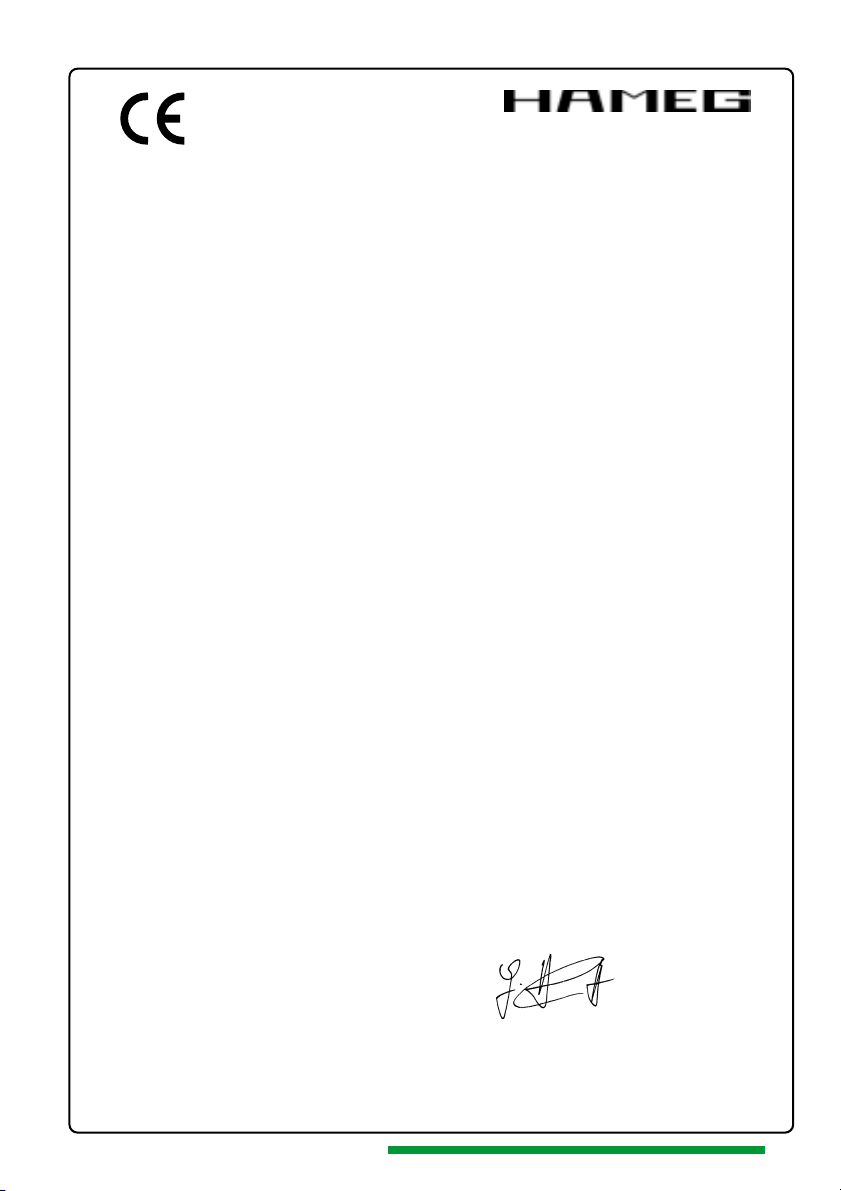
Instruments
KONFORMITÄTSERKLÄRUNG
DECLARATION OF CONFORMITY
DECLARATION DE CONFORMITE
Herstellers HAMEG GmbH
Manufacturer Kelsterbacherstraße 15-19
Fabricant D - 60528 Frankfurt
Bezeichnung / Product name / Designation:
Multifunktions Interface/Multifunction-Bus/Interface Multifonctions
Typ / Type / Type: HO79-6
mit / with / avec: HM305-2, HM1507, HM407, HM507
Optionen / Options / Options: -
mit den folgenden Bestimmungen / with applicable regulations / avec les directives suivantes
EMV Richtlinie 89/336/EWG ergänzt durch 91/263/EWG, 92/31/EWG
EMC Directive 89/336/EEC amended by 91/263/EWG, 92/31/EEC
Directive EMC 89/336/CEE amendée par 91/263/EWG, 92/31/CEE
Niederspannungsrichtlinie 73/23/EWG ergänzt durch 93/68/EWG
Low-Voltage Equipment Directive 73/23/EEC amended by 93/68/EEC
Directive des equipements basse tension 73/23/CEE amendée par 93/68/CEE
Angewendete harmonisierte Normen / Harmonized standards applied / Normes harmonisées utilisées
Sicherheit / Safety / Sécurité
EN 61010-1: 1993 / IEC (CEI) 1010-1: 1990 A 1: 1992 / VDE 0411: 1994
Überspannungskategorie / Overvoltage category / Catégorie de surtension: II
Verschmutzungsgrad / Degree of pollution / Degré de pollution: 2
Elektromagnetische Verträglichkeit / Electromagnetic compatibility Compatibilité électromagnétique
EN 50082-2: 1995 / VDE 0839 T82-2
ENV 50140: 1993 / IEC (CEI) 1004-4-3: 1995 / VDE 0847 T3
ENV 50141: 1993 / IEC (CEI) 1000-4-6 / VDE 0843 / 6
EN 61000-4-2: 1995 / IEC (CEI) 1000-4-2: 1995 / VDE 0847 T4-2
Prüfschärfe / Level / Niveau = 2
EN 61000-4-4: 1995 / IEC (CEI) 1000-4-4: 1995 / VDE 0847 T4-4:
Prüfschärfe / Level / Niveau = 3
EN 50081-1: 1992 / EN 55011: 1991 / CISPR11: 1991 / VDE0875 T11: 1992
Gruppe / group / groupe = 1, Klasse / Class / Classe = B
Datum /Date /Date Unterschrift / Signature /Signatur
25.09.2002
®
Änderungen vorbehalten / Subject to change without notice
G. Hübenett
Produktmanager
5
Page 6
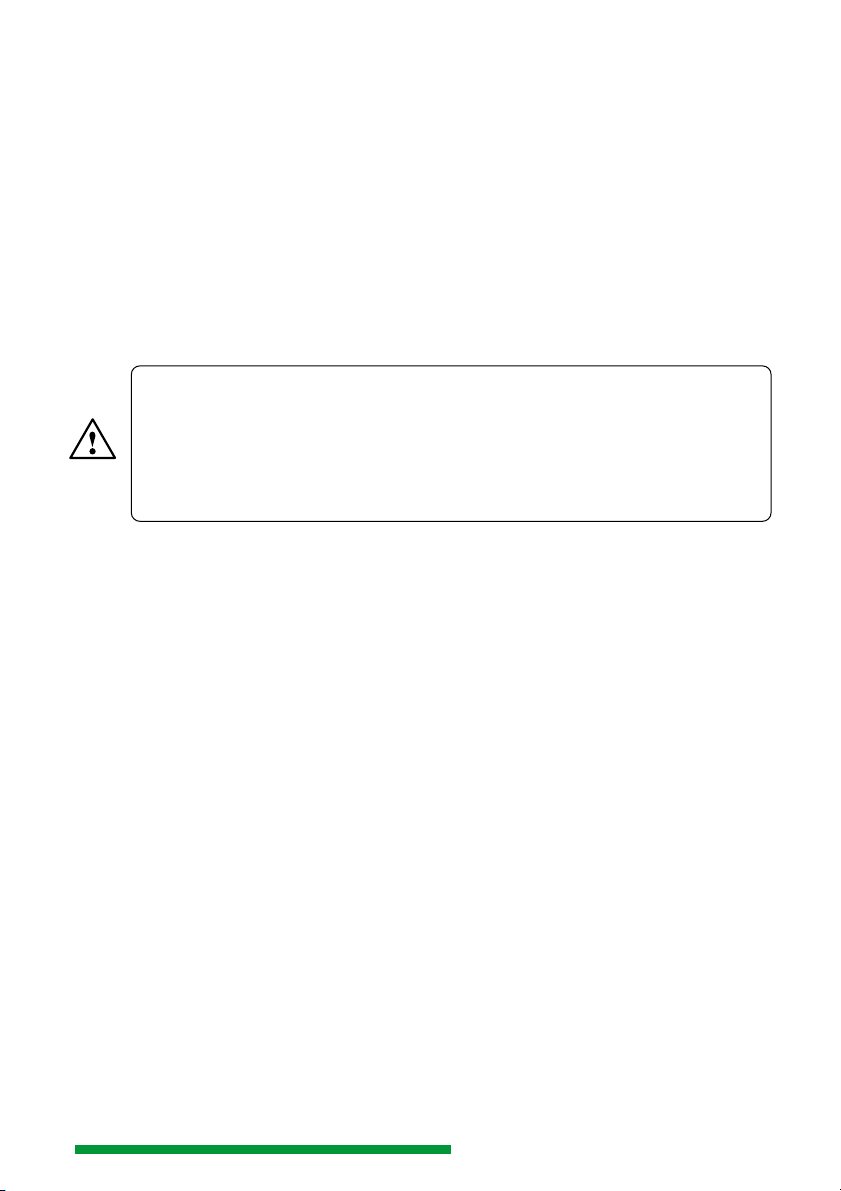
Sicherheitshinweise
Ihr HAMEG-Interface HO79-6 wurde gemäß den Bestimmungen VDE 0411 Teil 1,
Sicherheitsbestimmungen für elektrische Meß-, Steuer-, Regel- und Laborgeräte, gebaut
und geprüft. Damit entspricht es auch den Bestimmungen der europäischen Norm
EN61010 bzw. der internationalen Norm IEC 1010-1. Es hat das Werk in sicherheitstechnisch einwandfreiem Zustand verlassen. Um diesen Zustand zu erhalten und einen
gefahrlosen Betrieb sicherzustellen, muß der Anwender des HO79-6 die in diesem
Handbuch enthaltenen Hinweise und Warnvermerke unbedingt beachten.
Das Interface HO79-6 darf und kann nur in Verbindung mit HAMEG-Oszilloskopen
betrieben werden, die den SCHUTZKLASSE I -Bestimmungen entsprechen.
Am Interface HO79-6 sind Gehäuse, Chassis und die Kontakte der Steckverbindungen
über das Oszilloskop galvanisch mit dem Schutzleiter verbunden, wenn die Befestigung
am Oszilloskop ordnungsgemäß durchgeführt wurde.
ACHTUNG
Die Verbindung zwischen Oszilloskop und Schutzleiter darf unter keinen
Umständen aufgetrennt werden. Messungen auf hochliegendem Meß-
bezugspotential können zur sofortigen Zerstörung von Oszilloskop und
Interface mit daran angeschlossenen Geräten führen. Dies gilt bereits für
Spannungen unter 42V (Kleinspannung)! Spannungen über 42V sind lebensgefährlich. Beachten Sie unbedingt die einschlägigen Sicherheitsbestimmungen!
Wenn der Verdacht besteht, daß ein gefahrloser Betrieb nicht mehr möglich ist, ist das
Gerät unverzüglich außer Betrieb zu setzen und gegen unbeabsichtigten Betrieb zu
sichern. Diese Annahme ist berechtigt,
- wenn das Gerät sichtbare Beschädigungen aufweist,
- wenn das Gerät lose Teile enthält,
- wenn das Gerät nicht mehr ordnungsgemäß arbeitet,
- nach längerer Lagerung unter ungünstigen Verhältnissen (z.B. im Freien oder in
feuchten Räumen).
Vor dem Öffnen und im geöffneten Zustand muß das Interface von allen Stromquellen
getrennt sein.
Stromversorgung
Die Versorgung des Interface erfolgt durch das Oszilloskop.
Umgebungsbedingungen
Der zulässige Umgebungstemperaturbereich im Betrieb beträgt 10°C bis 40°C. Während
der Lagerung oder des Transports kann die Temperatur zwischen - 40°C und + 70°C liegen.
Bei Kondensatbildung und in explosionsgefährdeten Bereichen darf das Gerät nicht
eingeschaltet werden. Die Lüftungslöcher müssen unter allen Umständen frei bleiben.
Garantie
HAMEG bietet für alle Geräte eine Funktionsgarantie von zwei Jahren. Voraussetzung
ist, daß im Gerät keine Veränderungen vorgenommen wurden, das Gerät gemäß den
spezifizierten Daten und unter Beachtung aller Hinweise dieses Handbuchs betrieben
wurde. Bei Beschädigungen auf dem Versandweg empfehlen wir, den jeweiligen Transportbeauftragten umgehend über den Schadensfall zu informieren. Für den Bereich der
Bundesrepublik Deutschland ist die
6
Änderungen vorbehalten / Subject to change without notice
Page 7
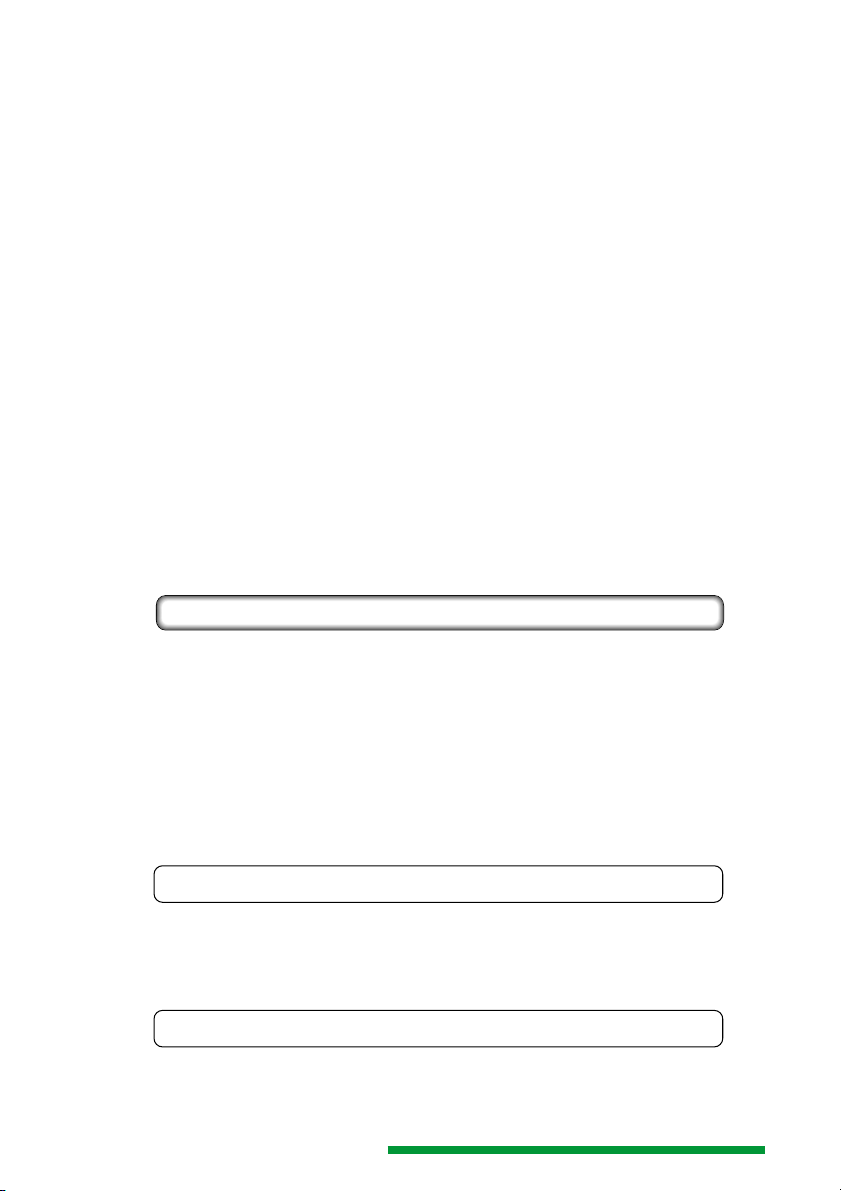
HAMEG GmbH
Kelsterbacher Straße 15-19
D-60528 Frankfurt/M.
der Garantiegeber.
Die direkte Einsendung von defekten Geräten an diese Anschrift ist empfehlenswert.
Beschreibung des Interface HO79-6
Das Interface HO79-6 ist extern an HAMEG Analog-/Digital -Oszilloskope, die mit
9poligem D-SUB Steckverbinder ausgerüstet sind, anschließbar. Die Beschreibung der
elektrischen Eigenschaften dieser seriellen Schnittstelle (RS-232) ist Teil der dem
Oszilloskop beiliegenden Bedienungsanleitung.
HO79-6 ermöglicht die Ausgabe (Dokumentation) und den Empfang (Referenzsignale)
von Signaldaten (im Digitalbetrieb), aber auch die Steuerung des Oszilloskops (Analogund Digitalbetrieb).
Terminologie
Mit dem Oberbegriff „Dokumentation“ wird das Erstellen einer Hardcopy beschrieben.
Die „Dokumentation“ kann mit einem Drucker oder Plotter vorgenommen werden und
umfaßt die Signaldarstellung, das Meßraster, die Meßparameter und die Kopfzeile.
Der Begriff „Datentransfer“ beinhaltet Befehle, Antworten auf Befehle und Signaldaten.
1. Schnittstellen:
Das Interface stellt 3 Schnittstellen zur Verfügung.
1.1 IEEE-488-Schnittstelle (GPIB)
Die IEEE-488-Schnittstelle ermöglicht sowohl den Datentranfer mit einem als IEEE-488
Controller ausgerüsteten PC, als auch Dokumentationen (z.B. Plotter) mit paralleler
Datenübertragung. Die Schnittstelle wirkt bidirektional.
Die Beschaltung des IEEE-488 Anschlusses kann der Abbildung im Anhang entnommen
werden. Soll ein IEC 625 -Kabel benutzt werden, ist ein Steckadapter (IEEE-488 auf IEC
625) erforderlich.
Die nach dem IEEE-488 Standard erlaubten maximalen Kabellängen dürfen nicht
überschritten werden. Das IEEE-488-Bus Kabel muß mit einer doppelten Abschirmung
versehen sein, so wie dies bei den HAMEG Kabeln HZ72L und HZ72S der Fall ist.
1.1.1 Hardware konfiguriert
Ist Schalter SW1 wirksam (nicht durch Softwarekonfiguration überschrieben) und auf
Stellung 0, 1, 2 oder 3 geschaltet, kann über den IEEE-488-Bus eine Dokumentation
erfolgen.
Der Datentransfer ist unabhängig von der Hardwarekonfiguration.
1.1.2 Software konfiguriert
Die Einstellungen von Schalter SW1 können überschrieben werden. Dazu muß der
entsprechende Befehl an den IEEE-488- oder RS-232-Anschluß des Interface gesendet
werden (Datentransfer). Anschließend ist die mechanische Einstellung von SW1 unwirksam.
Änderungen vorbehalten / Subject to change without notice
7
Page 8
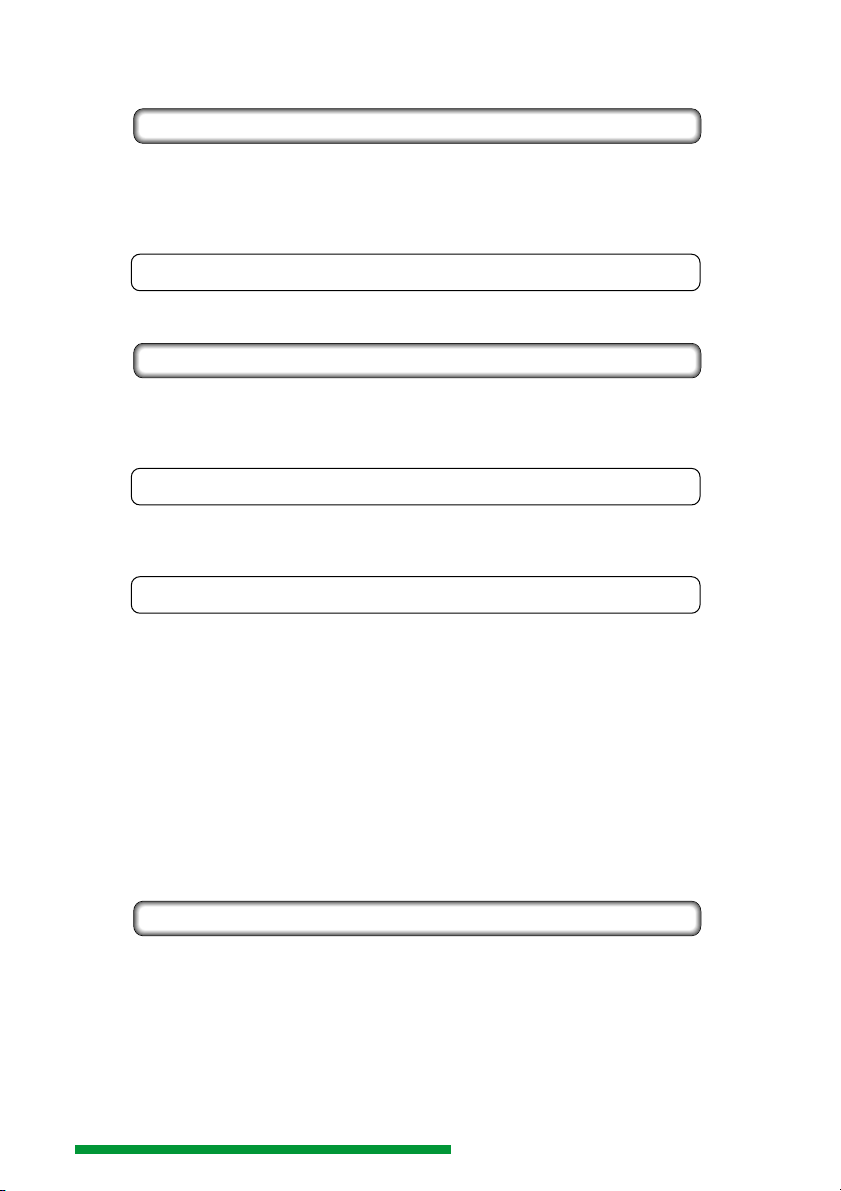
Erst wenn das Oszilloskop aus- und nach einer Wartezeit von ca. 10 Sekunden wieder
eingeschaltet wird, ist die Einstellung von SW1 wieder wirksam.
1.2 Device-Betrieb
In Verbindung mit einem IEEE-488 Controller (PC mit Steckkarte wie z.B. HO80-2
ausgerüstet), kann das Interface HO79-6 und damit das Oszilloskop, im Device-Betrieb
zusammen mit anderen Geräten am IEEE-488-Bus betrieben werden. Das Interface
kann dabei mit Schalter SW2 auf eine von 14 möglichen Adressen (1 Hex bis E Hex)
geschaltet werden und unter dieser Adresse Befehle vom Controller erhalten.
1.2.1 Auslösen der Dokumentation
Eine Dokumentation wird im IEEE-488-Betrieb ausgelöst, wenn das Interface das
entsprechende Kommando über den IEEE-488- oder den RS-232-Anschluß empfangen hat.
1.3 „Talk only“ -Betrieb
Zur Dokumentation können auch Geräte benutzt werden, die ebenfalls mit IEEE-488-
Anschluß ausgerüstet sind und auf die Betriebsart „Listen only“ geschaltet wurden. Ein
IEEE-488-Controller wird dann nicht benötigt.
Der „Talk only“ -Betrieb bietet folgende Möglichkeiten:
1.3.1 Manuell ausgelöste Dokumentation im „Talk only“ -Betrieb
Die Dokumentation wird mit der Start-Taste, oder nach dem Empfang des entsprechenden Befehls durch die RS-232 Schnittstelle, ausgelöst. Voraussetzung ist, daß sich SW1
in einer geeigneten Stellung (0, 1, 2 oder 3) befindet und SW2 auf 0 geschaltet ist.
1.3.2 Automatische Dokumentation im „Talk only“ -Betrieb
Ist SW1 auf Werte zwischen 0 und 3 geschaltet und befindet sich SW2 in Stellung „F“,
liegt diese Betriebsart vor.
Zuerst muß das Oszilloskop manuell auf Single- (Einzelereigniserfassung) Betrieb
geschaltet und danach die Triggereinrichtung aktiviert werden (RESET-Taste drücken,
so daß die RESET-LED leuchtet). Nachdem ein Triggerereignis auftrat und die dadurch
ausgelöste Signalaufzeichnung beendet wurde (RESET-LED dunkel), muß einmal die
Start-Taste gedrückt werden. Damit wird die Dokumentation ausgelöst und danach die
Triggereinrichtung des Oszilloskops durch das Interface auf die nächste Signalerfassung
vorbereitet (RESET-LED leuchtet). Ein dann auftretendes Triggerereignis löst eine
Signalaufzeichnung und nachfolgend dessen automatische Dokumentation aus.
Nach der Dokumentation aktiviert das Interface erneut die Triggereinrichtung des
Oszilloskops und der Vorgang beginnt von vorn.
In dieser Betriebsart muß das Interface ermitteln, ob eine Signalaufzeichnung erfolgt ist.
Bei jeder Abfrage leuchtet die “RM”-LED des Oszilloskops kurz auf.
1.4 RS-232-Schnittstelle
Über die RS-232-Schnittstelle können Daten bitseriell gesendet und empfangen werden;
d.h. die Schnittstelle wirkt bidirektional. Sie kann zur Dokumentation (Drucker, Plotter)
und zum Datentransfer (PC) eingesetzt werden.
Die RS-232-Schnittstelle ist als 9polige D-Sub Kupplung ausgeführt. Die Beschaltung des
RS-232-Anschlusses kann der Abbildung im Anhang entnommen werden. Wie der
Darstellung zu entnehmen ist, sind die Anschlüsse 2 (Tx Data) und 3 (Rx Data) sowie 7
(CTS) und 8 (RTS) beschaltet. Damit kann ein 9poliges 1:1 beschaltetes geschirmtes
Verlängerungskabel (kein Null-Modem-Kabel) zur Verbindung mit anderen Geräten
benutzt werden. Für Geräte mit 25poligem D-Sub Anschluß, muß dem Gerät (z.B. PC)
ein Adapter vorgeschaltet werden.
8
Änderungen vorbehalten / Subject to change without notice
Page 9
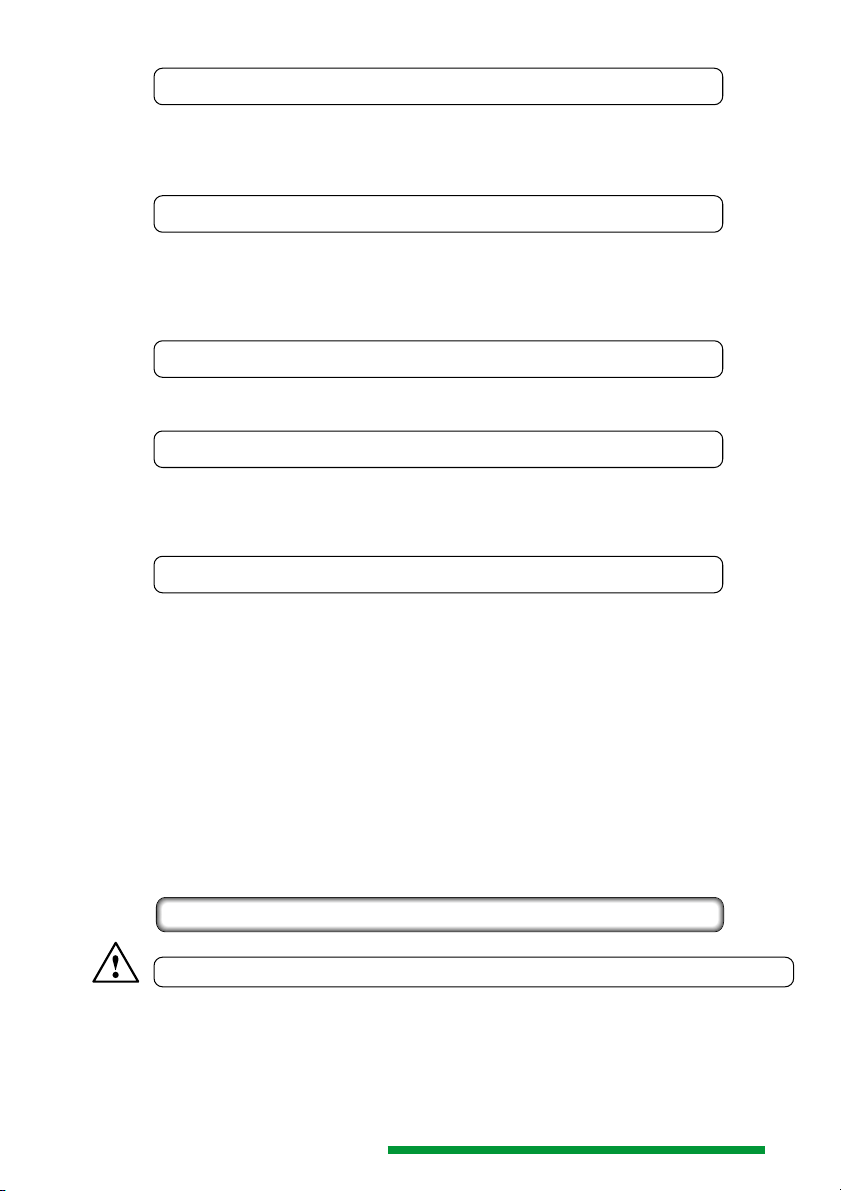
1.4.1 Hardware konfiguriert
Ist Schalter SW1 wirksam (nicht durch Softwarekonfiguration überschrieben) und auf Stellung
4, 5, 6 oder 7 geschaltet, kann über den RS-232-Anschluß eine Dokumentation erfolgen.
Der Datentransfer ist unabhängig von der Hardwarekonfiguration.
1.4.2 Software konfiguriert
Die Einstellungen von Schalter SW1 können überschrieben werden. Dazu muß der entsprechende Befehl an den IEEE-488- oder RS-232-Anschluß des Interface gesendet werden
(Datentransfer). Anschließend ist die mechanische Einstellung von SW1 unwirksam. Erst
wenn das Oszilloskop aus- und nach einer Wartezeit von ca. 10 Sekunden wieder
eingeschaltet wird, ist die Einstellung von SW1 wieder wirksam.
1.4.3 Baudraten-Einstellung
Abhängig von der Einstellung von SW2, kann die Datenübertragung mit Baudraten von
1200 bis 115200 Baud erfolgen.
1.4.3.1 Manuell ausgelöste Dokumention
Die Dokumentation wird mit der Start-Taste, oder nach dem Empfang des entsprechenden Befehls durch die IEEE-488 Schnittstelle, ausgelöst. Voraussetzung ist, daß sich
SW1 in einer geeigneten Stellung (4, 5, 6 oder 7) befindet und SW2 auf Werte zwischen
0 und 7 (Baudrateneinstellung) geschaltet ist.
1.4.3.2 Automatische Dokumentation
Ist SW1 auf Werte zwischen 4 und 7 geschaltet und befindet sich SW2 in einer Stellung
von 8 bis F, liegt diese Betriebsart vor.
Zuerst muß das Oszilloskop manuell auf Single- (Einzelereigniserfassung) Betrieb
geschaltet und danach die Triggereinrichtung aktiviert werden (RESET-Taste drücken,
so daß die RESET-LED leuchtet). Nachdem ein Triggerereignis auftrat und die dadurch
ausgelöste Signalaufzeichnung beendet wurde (RESET-LED dunkel), muß einmal die
Start-Taste gedrückt werden. Damit wird die Dokumentation ausgelöst und danach die
Triggereinrichtung des Oszilloskops durch das Interface auf die nächste Signalerfassung
vorbereitet (RESET-LED leuchtet). Ein dann auftretendes Triggerereignis löst eine
Signalaufzeichnung und nachfolgend dessen automatische Dokumentation aus. Nach
der Dokumentation aktiviert das Interface erneut die Triggereinrichtung des Oszilloskops
und der Vorgang beginnt von vorn.
In dieser Betriebsart muß das Interface ermitteln, ob eine Signalaufzeichnung erfolgt ist.
Bei jeder Abfrage leuchtet die “RM”-LED des Oszilloskops kurz auf.
1.5 PRINTER (CENTRONICS) -Schnittstelle
Nicht für HAMEG Graphic-Printer!
Über die Printer-Schnittstelle können Daten parallel nur zur Dokumentation an Geräte
mit CENTRONICS-Anschluß (z.B. Drucker) gesendet werden; d.h. die Schnittstelle wirkt
unidirektional. Ein Datentransfer im Sinne der in dieser Beschreibung benutzten Terminologie kann über diese Schnittstelle nicht erfolgen.
Die Beschaltung des PRINTER-Anschlusses kann der Abbildung im Anhang entnommen
werden. Das Printerkabel muß abgeschirmt sein.
Änderungen vorbehalten / Subject to change without notice
9
Page 10
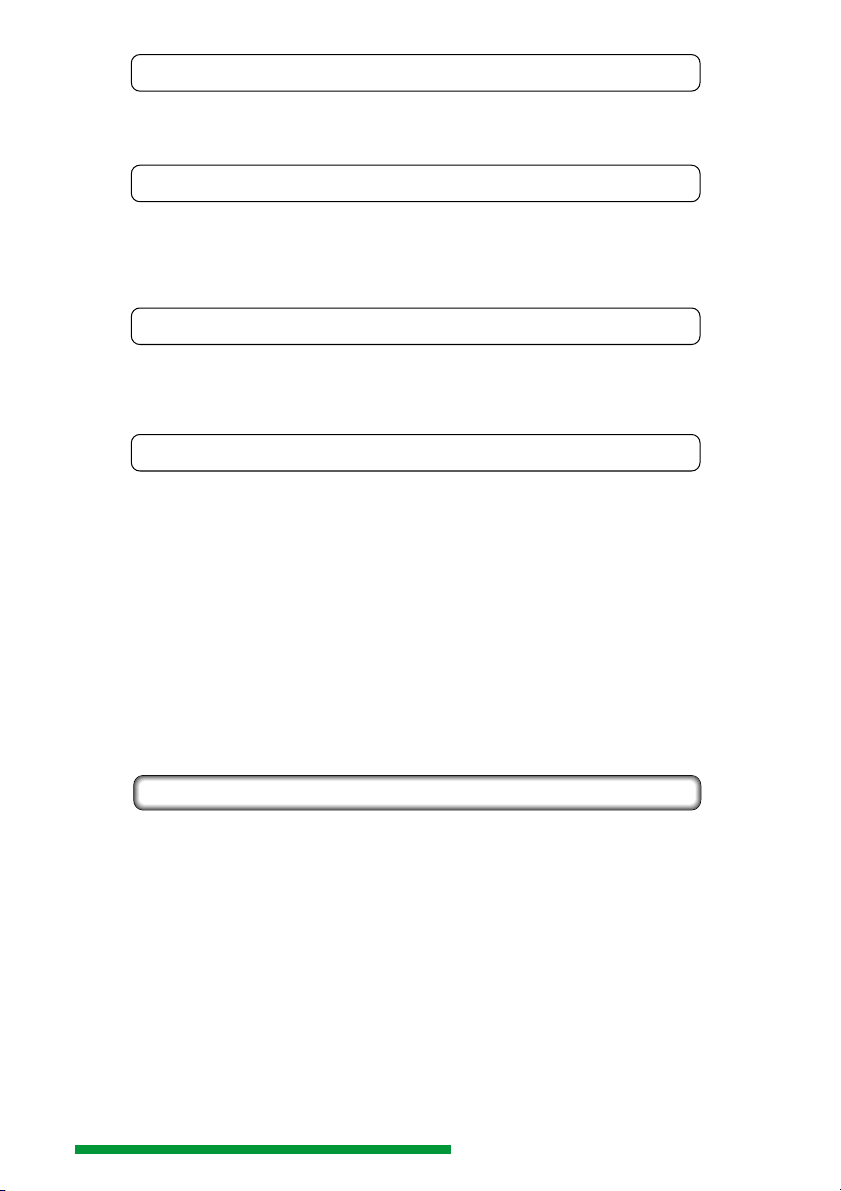
1.5.1 Hardware konfiguriert
Ist Schalter SW1 wirksam (nicht durch Softwarekonfiguration überschrieben) und auf
Stellung 8, 9, A oder B geschaltet, kann über die PRINTER-Schnittstelle eine Dokumen-
tation erfolgen.
1.5.2 Software konfiguriert
Die Einstellungen von Schalter SW1 können überschrieben werden. Dazu muß das
entsprechende Kommando an den IEEE-488- oder den RS-232-Anschluß des Interface
gesendet werden. Anschließend ist die mechanische Einstellung von SW1 unwirksam.
Erst wenn das Oszilloskop aus- und nach einer Wartezeit von ca. 10 Sekunden wieder
eingeschaltet wird, werden die Einstellungen von SW1 wieder wirksam.
1.5.3.1 Manuell ausgelöste Dokumentation
Die Dokumentation wird mit der Start-Taste, oder nach dem Empfang des entsprechenden Befehls durch die IEEE-488- bzw. durch die RS-232 Schnittstelle, ausgelöst.
Voraussetzung ist, daß sich SW1 in einer geeigneten Stellung (8, 9, A oder B) befindet
und SW2 auf einen der folgenden Werte eingestellt ist: 0, 2, 3, 4, 5, 6 oder 7.
1.5.3.2 Automatische Dokumentation
Ist SW1 auf Werte von 8 bis B geschaltet und ist SW2 auf einen Wert von 8 bis F
geschaltet, liegt diese Betriebsart vor.
Zuerst muß das Oszilloskop manuell auf Single- (Einzelereigniserfassung) Betrieb
geschaltet und danach die Triggereinrichtung aktiviert werden (RESET-Taste drücken,
so daß die RESET-LED leuchtet). Nachdem ein Triggerereignis auftrat und die dadurch
ausgelöste Signalaufzeichnung beendet wurde (RESET-LED dunkel), muß einmal die
Start-Taste gedrückt werden. Damit wird die Dokumentation ausgelöst und danach die
Triggereinrichtung des Oszilloskops durch das Interface auf die nächste Signalerfassung
vorbereitet (RESET-LED leuchtet). Ein dann auftretendes Triggerereignis löst eine
Signalaufzeichnung und nachfolgend dessen automatische Dokumentation aus.
Nach der Dokumentation aktiviert das Interface erneut die Triggereinrichtung des
Oszilloskops und der Vorgang beginnt von vorn.
In dieser Betriebsart muß das Interface ermitteln, ob eine Signalaufzeichnung erfolgt ist.
Bei jeder Abfrage leuchtet die “RM”-LED des Oszilloskops kurz auf.
1.6 RS-232 Durchschleif-Betrieb
Wie im Abschnitt „Software“ erläutert, empfängt und sendet das Interface HO79-6
Befehle nach dem SCPI-Standard.
Die serielle Schnittstelle des Oszilloskops ist nach der Befestigung des Interface HO79-6 am
Oszilloskop nicht mehr zugänglich. Der RS-232 Durchschleif-Betrieb ermöglicht es, das
Oszilloskop mit einer Software zu betreiben, die den Befehlssatz des Oszilloskops benutzt.
Schalterstellungen für RS-232 Durchschleif-Betrieb: SW1 = 8 und SW2 = 1
In dieser Betriebsart sind der IEEE-488- und der PRINTER-Anschluß abgeschaltet. Keine
der unter Punkt 1.4.1 bis 1.4.3.2 beschriebenen Möglichkeiten des RS-232-Betriebs kann
im Durchschleif-Betrieb benutzt werden.
2. Schalter 1 (SW1)
Das Interface kann über jeden Anschluß Signaldaten in 4 Formaten (Sprachen) senden:
Post Script (für Post Script -Drucker)
10
Änderungen vorbehalten / Subject to change without notice
Page 11
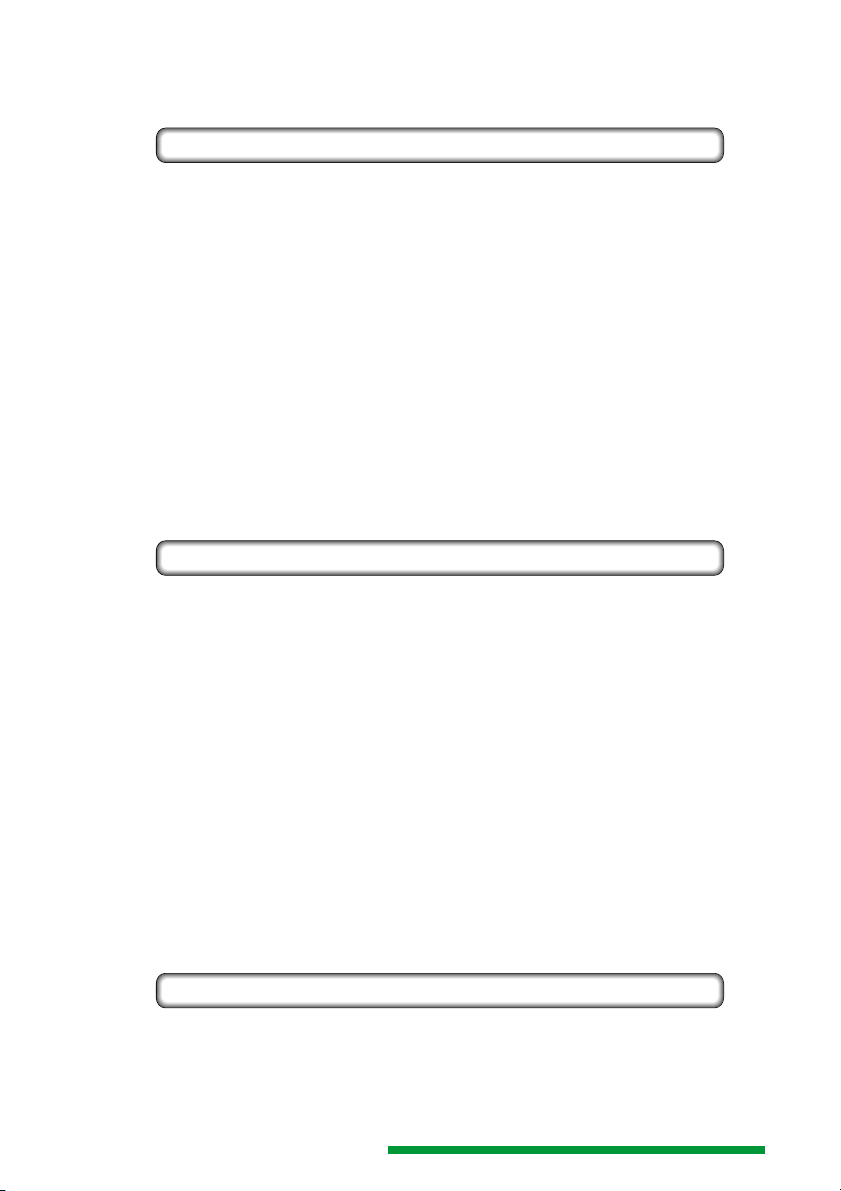
HPGL (für HPGL-Plotter und -Drucker)
PCL (für PCL Tintenstrahl- und Laserdrucker mit mindestens 300dpi Auflösung)
EPSON (für Matrixdrucker mit 9 oder 24 Nadeln)
2.1 Ausgabeformat- und Schnittstellen-Einstellung
Mit SW1 werden Schnittstelle und Ausgabeformat (Sprache) bestimmt:
0: IEEE, Post Script
1: IEEE, HPGL
2: IEEE, PCL
3: IEEE, EPSON
4: RS-232, Post Script
5: RS-232, HPGL
6: RS-232, PCL
7: RS-232, EPSON
8: CENTRONICS, Post Script
9: CENTRONICS, HPGL
A: CENTRONICS, PCL
B: CENTRONICS, EPSON
3. Schalter 2 (SW2)
Dieser Schalter ermöglicht die Wahl zusätzlicher Schnittstellenparameter.
3.1 IEEE-488-Betrieb
Wenn IEEE-488-Betrieb vorliegt, kann die Betriebsart und die Adresse mit SW2 bestimmt
werden. Ist Schalter SW1 nicht auf IEEE-488-Betrieb geschaltet, liegt automatisch
Adresse 1 vor (Default).
0: „Talk only“ -Betrieb (manuell- oder befehlsgesteuert)
1: „Device“ -Betrieb unter Adresse 1
2: „ „ „ „ 2
3: „ „ „ „ 3
4: „ „ „ „ 4
5: „ „ „ „ 5
6: „ „ „ „ 6
7: „ „ „ „ 7
8: „ „ „ „ 8
9: „ „ „ „ 9
A: „ „ „ „ 10
B: „ „ „ „ 11
C: „ „ „ „ 12
D: „ „ „ „ 13
E: „ „ „ „ 14
F: „Talk only“ -Betrieb mit automatischer Dokumentation (siehe Punkt 1.3.2).
3.2 RS-232-Betrieb
Wenn RS-232-Betrieb vorliegt, kann die Betriebsart und die Baudrate mit SW2 bestimmt
werden. Ist Schalter SW1 nicht auf RS-232-Betrieb geschaltet, beträgt die Baudrate
38400 Baud (Default).
Bei RS-232-Betrieb wird mit Schalter SW2 die Baudrate bestimmt, mit der eine Dokumentation erfolgt, aber auch, ob die Dokumentation manuell oder automatisch erfolgt.
Änderungen vorbehalten / Subject to change without notice
11
Page 12
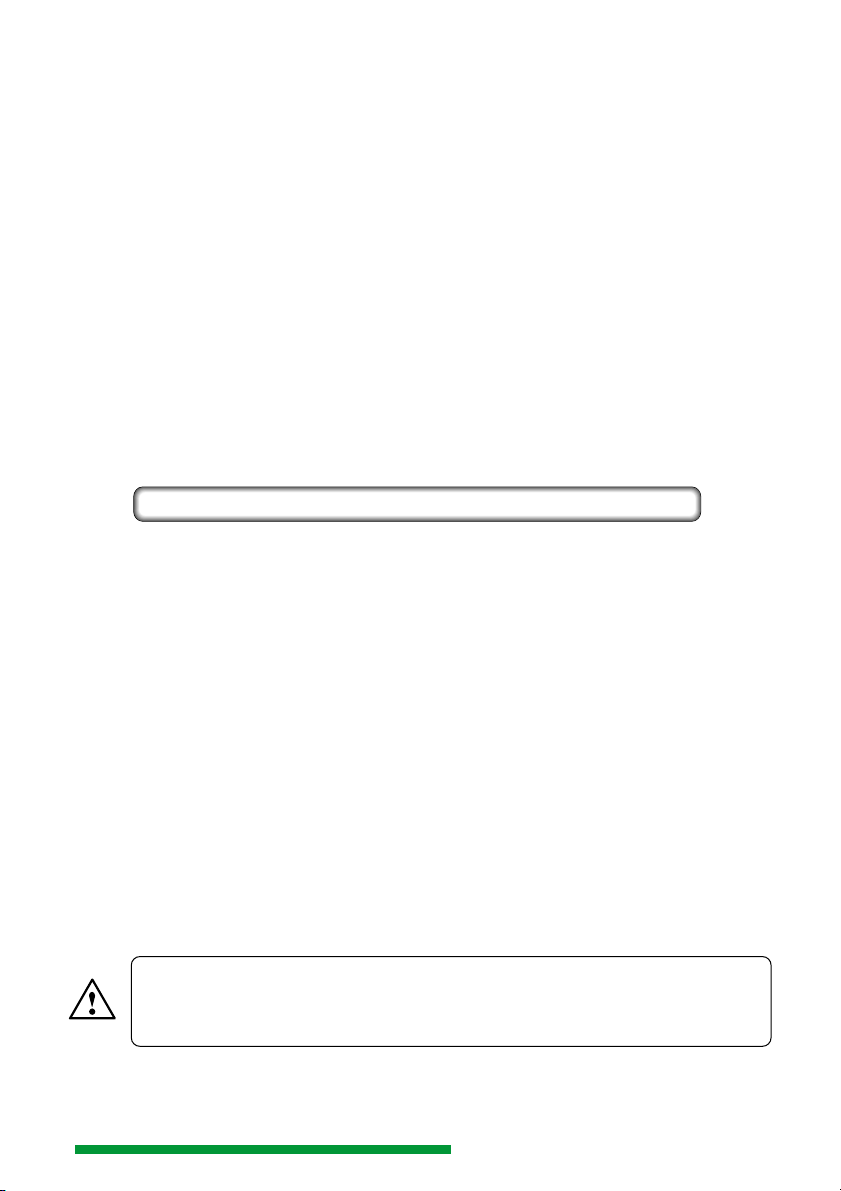
In den Schalterstellungen von 0 bis 7 erfolgt eine Dokumentation, wenn die Start-Taste
betätigt wird (manuell). Es kann aber auch ein Datentransfer erfolgen.
0: 9600 Baud
1: 4800 Baud
2: 2400 Baud
3: 1200 Baud
4: 19200 Baud
5: 38400 Baud
6: 57600 Baud
7: 115200 Baud
In den folgenden Stellungen (8 bis F) erfolgt eine automatische Dokumentation (siehe
Punkt 1.4.3.2)
8: 9600 Baud
9: 4800 Baud
A: 2400 Baud
B: 1200 Baud
C: 19200 Baud
D: 38400 Baud
E: 57600 Baud
F: 115200 Baud
3.3 PRINTER-Betrieb
Die Einstellung von SW2 bestimmt, wie die Dokumentation aufgerufen wird:
0: manuell oder befehlsgesteuert
2: „ „ „
3: „ „ „
4: „ „ „
5: „ „ „
6: „ „ „
7: „ „ „
In allen folgenden Stellungen erfolgt eine automatische Dokumentation. Siehe Punkt
1.5.3.2.
8: triggerereignisgesteuert
9: „
A: „
B: „
C: „
D: „
E: „
F: „
4. Installation
Prüfen Sie bitte zuerst, ob das Oszilloskop den Schutzklasse I- Bestimmungen
entspricht (Schutzleiter mit Gehäuse und allen Meßanschlüssen verbunden).
Sollte dies nicht der Fall sein, darf die Installation nicht erfolgen. Setzen Sie
sich in diesem Falle bitte mit HAMEG in Verbindung!
4.1 Oszilloskop ausschalten und Netzstecker ziehen.
4.2 Das Oszilloskop mit der Frontseite auf eine weiche Unterlage stellen und darauf
achten, daß es nicht umkippen kann.
12
Änderungen vorbehalten / Subject to change without notice
Page 13
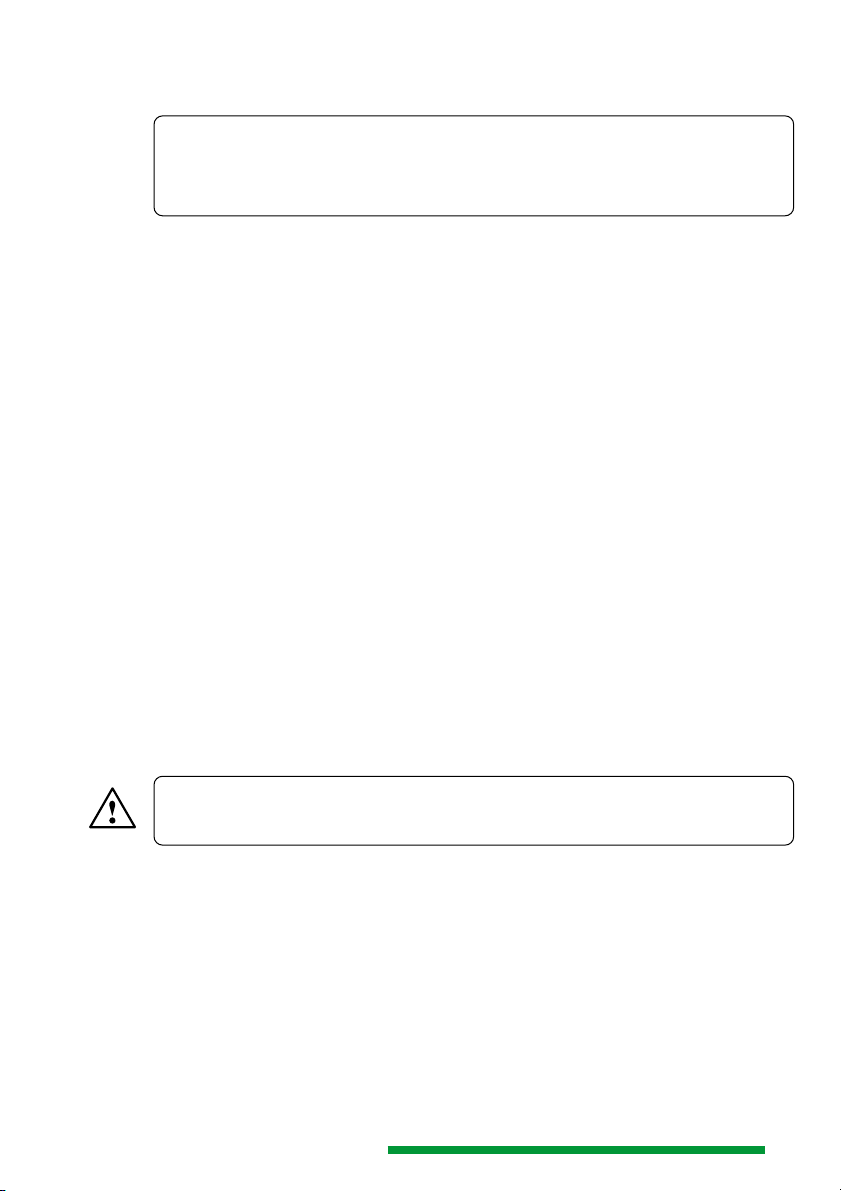
4.3 Die rechts von der 9poligen D-Sub Buchse befindliche und die unterhalb der
Netzsteckerbuchse befindliche Hutmutter abschrauben.
Achtung!
Ein Teil der Anlog-/Digital-Oszilloskope HM305-2 und HM1507 ist nicht mit
einer Hutmutter unterhalb der Netzsteckerbuchse ausgerüstet. Dem Interface
sind die erforderlichen Teile beigepackt, um diesen Befestigungspunkt nachrüsten zu können.
Nur wenn die Hutmutter unterhalb der Netzsteckerbuchse vorhanden ist, können die
folgenden Hinweise (4.3.1 bis 4.3.7) unbeachtet bleiben und die Installation mit Punkt 4.4
fortgesetzt werden.
4.3.1 Auch die linke Hutmutter abschrauben und das Gehäuse vorsichtig abziehen.
4.3.2 Die rechte Rückdeckelbefestigungsschraube entfernen und durch die mitge-
lieferte 14mm lange Schraube ersetzen.
4.3.3 Das Gehäuse vorsichtig aufschieben.
4.3.4 Das mitgelieferte Federblech über das Gewinde der kürzeren ebenfalls mitge-
lieferten Schraube schieben, so daß der abgewinkelte Teil des Federblechs
über den Kopf der Schraube hinausragt und anschließend eine mitgelieferte
Zahnscheibe über das Gewinde schieben.
4.3.5 Die Schraube von der (Geräte-) Innenseite des Rückdeckels durch das 4mm
(∅) Loch unterhalb der Öffnung der Netzsteckerbuchse stecken und festhalten.
4.3.6 Die zweite Zahnscheibe auf der Außenseite des Rückdeckels über das
Gewinde der Schraube schieben und danach die Schraube mit der mitgelieferten Mutter befestigen. Dabei soll das Federblech senkrecht nach oben
(Netzsteckerbuchsenöffnung) zeigen.
4.3.7 Den Rückdeckel aufsetzen und am linken Befestigungspunkt mit der Hut-
mutter anschrauben.
4.4 Das Interface so auf den Rückdeckel legen, daß der 9polige D-Sub Stecker des
Interface auf der 9poligen D-Sub Buchse des Oszilloskops liegt. Die Verbindung wird
durch Drücken des Interface gegen den Rückdeckel hergestellt.
4.5 Das Interface mit den restlichen zwei Hutmuttern befestigen, so daß zwischen den
Schrauben und dem Interfacegehäuse eine sichere elektrische Verbindung hergestellt wird. Dies ist aus Gründen der elektromagnetischen Verträglichkeit unbedingt
erforderlich.
Achtung:
Das Interfacegehäuse und die Interfaceanschlüsse sind über das Oszilloskop
mit dem (Netz)-Schutzleiter verbunden (Schutzklasse I).
5. Inbetriebnahme
Zum Anschluß externer Geräte an das Interface sind handelsübliche Standardkabel
geeignet. Aus Gründen der elektromagnetischen Verträglichkeit dürfen die Kabel eine
Länge von 3 Metern nicht überschreiten und müssen abgeschirmt sein.
Bitte stellen Sie sicher, daß keine der Kabelverbindungen einen Knick aufweist.
Nach der Überprüfung aller Verbindungen kann das Oszilloskop eingeschaltet werden.
Das Oszilloskop und das Interface sind nun uneingeschränkt betriebsbereit.
Bitte beachten Sie, daß der Betrieb des Interfaces nur im Speicherbertrieb des Oszilloskops (STOR MODE „ON“) möglich ist; das Oszilloskop kann bei installiertem Interface
im Analogbetrieb uneingeschränkt verwendet werden.
Änderungen vorbehalten / Subject to change without notice
13
Page 14
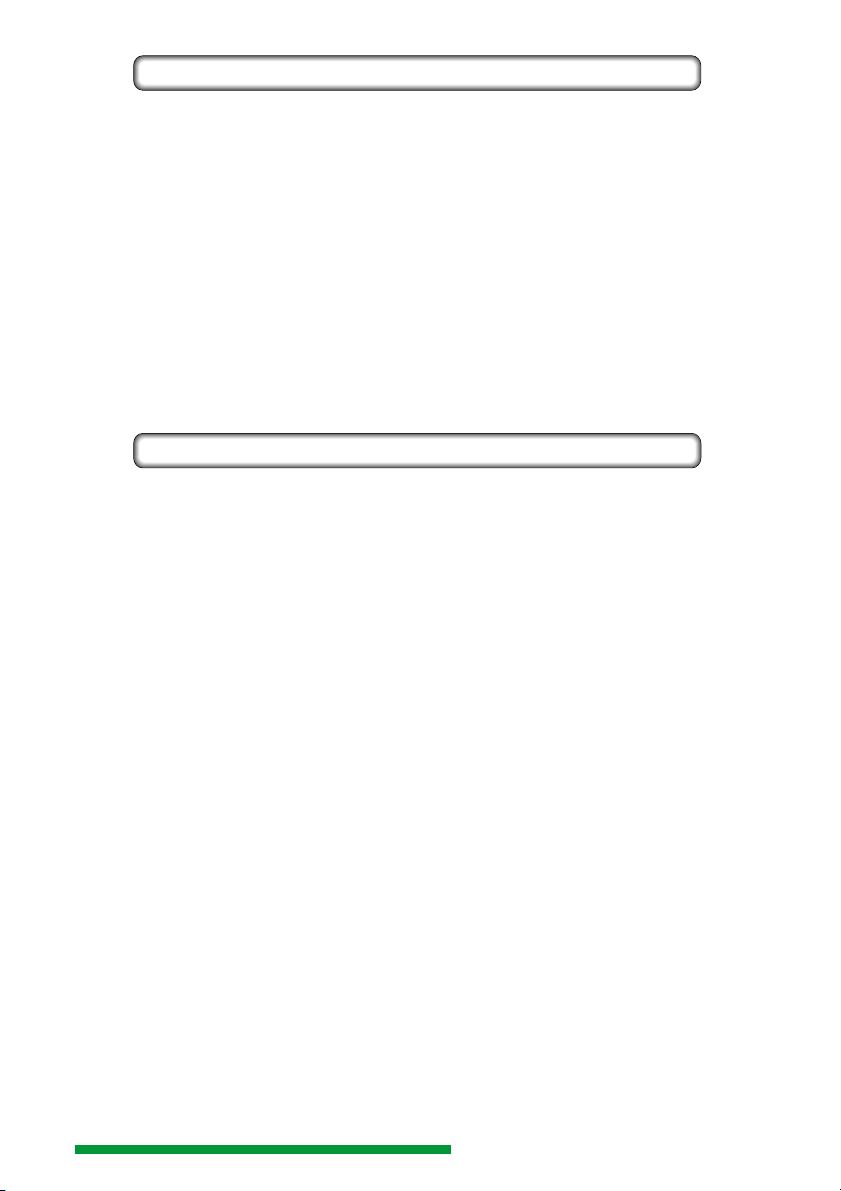
5.1 Mechanische Betriebsparametereinstellung
Bei jedem Einschalten des Oszilloskops und damit des Interfaces, stellt sich das
Interface erst auf die Defaultwerte (IEEE-488 (GPIB) = Adresse 1, RS-232 = 38400 Baud
und CENTRONICS = Standard) ein. Anschließend werden die von den Schaltern SW1 und
SW2 vorgegeben Betriebsparameter, innerhalb des mit SW1 gewählten Bereichs
übernommen. Die Defaultwerte, der anderen mit SW1 wählbaren Bereiche, bleiben
erhalten.
Beispiel:
SW1 steht beim Einschalten in Stellung “A” und befindet sich damit im CENTRONICSBereich (SW1: 8 – B). Die Defaulteinstellungen der nicht gewählten Bereiche IEEE-488
(SW1: 0 – 3; Default: Adresse 1) und RS-232 (SW1: 4 – 7; Default: 38400 Baud) werden
dadurch nicht geändert.
Wenn Sie eine andere Betriebsart wählen möchten, so schalten Sie das Oszilloskop aus,
stellen die Drehschalter mit einem 2,5mm Schraubendreher entsprechend der Tabelle
„Schalterstellungen“ (Anhang) ein und betätigen erneut die Netztaste am Oszilloskop.
Dabei muß das Oszilloskop für mindestens 10 Sekunden ausgeschaltet sein.
5.2 Elektronische Betriebsparametereinstellung
Ist das HAMEG Oszilloskop mit der Taste “PRINT” ausgestattet, ergeben sich folgende
Abweichungen:
5.2.1 Nach dem Einschalten des Oszilloskops und dem sich anschließenden Selbsttest,
wird kurzzeitig “HO79 DETECTED” auf dem Bildschirm angezeigt.
5.2.2 Das “MAIN MENU” zeigt zusätzlich den Menüpunkt HO79.
Innerhalb des HO79 Menüs kann - wie mit Schalter SW1 - der Anschluß und die Sprache
bestimmt werden, die bei der Dokumentation benutzt werden sollen (Punkte 5.2.2.1 und
5.2.2.2). Die übrigen Menüpunkte betreffen Zusatzinformationen. Nach Aufruf von HO79
werden folgende Untermenüpunkte und nachfolgend die darunter befindlichen Softwareeinstellungen angezeigt:
14
5.2.2.1 LANGUAGE (Sprache):
EPSON, HPGL, PCL und POSTSCRIPT.
5.2.2.2 PORT (Anschluß):
CENTRONICS, RS-232 und GPIB (IEEE-488).
5.2.2.3 HEADER (Kopfzeile):
HEADER ON (Ein), HEADER OFF (Aus) und BORDER ONLY (wie
HEADER ON, aber nur die Außenkontur des HAMEG Logo wird gedruckt bzw. geplottet).
5.2.2.4 SETUP(Oszilloskop-Einstellungen):
SETUP ON (Ein = Dokumentation) und SETUP OFF (undokumentiert).
5.2.2.5 TEXT (Beschriftung der Signale):
TEXT ON (mit TEXT Dokumentation) und TEXT OFF (ohne).
5.2.2.6 GRATICULE (Meßraster):
GRATICULE ON (mit allen Rasterlinien) und GRATICULE OFF (nur Außenlinien).
Die Menüauswahl und die diesbezüglichen Einstellungen sind wie in der OszilloskopBedienungsanleitung beschrieben vorzunehmen.
Änderungen vorbehalten / Subject to change without notice
Page 15
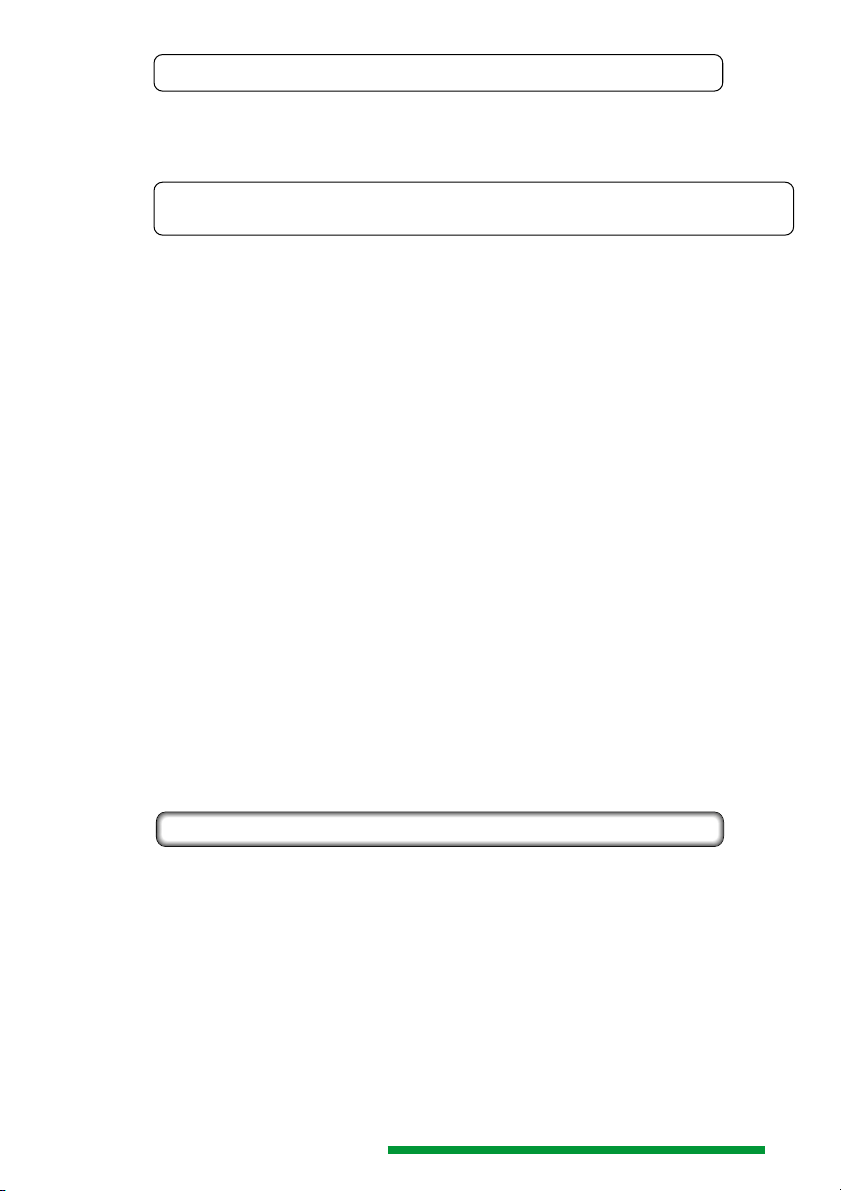
Liegt die gewünschte elektronische Betriebsparametereinstellung vor, kann die Dokumentation, durch kurzes Drücken der am Oszilloskop befindlichen PRINT – MENU –
Taste, ausgelöst werden. Das Interface übernimmt dabei die unter den Punkten 5.2.2.1
und 5.2.2.2 beschriebenen Einstellungen, die sonst von Schalter SW1 abhängig sind.
5.2.3.1
Liegen am Interface die Schalterstellungen SW1= 1 und SW2= 0 vor, ist es auf “HPGL”
und “Talk Only” im IEEE-488- (GPIB) Betrieb geschaltet. Wird die elektronische Betriebsparametereinstellung auf “CENTRONICS” und “PCL” gesetzt und nach dem Verlassen
des Menüs die PRINT-Taste gedrückt, erfolgt ein Ausdruck der Signaldarstellung über
mit dem CENTRONICS-Anschluß verbundenen Drucker, da unter CENTRONICS-Bedingungen der Defaultwert “Standard” vorliegt.
5.2.3.2
Im umgekehrten Fall (SW1= A und SW2= 0, sowie Softwareeinstellung “GPIB” und
“HPGL”) erfolgt nach dem Betätigen der PRINT-Taste keine Dokumentation, weil der
Defaultwert für IEEE-488 (GPIB) die Adresse “1” ist, also nicht “Talk Only” (SW2=0).
6. Software
Das Interface HO79-6 empfängt Befehle in der Programmiersprache SCPI; diese
Abkürzung steht für “Standard Commands for Programmable Instruments” (Standard
Befehle für programmierbare Test- und Meßgeräte). Dieser Standard wird auch von
anderen Meßgeräteherstellern benutzt und bedeutet daher eine wesentliche Erleichterung beim Erstellen eigener Programme. Unterschiedliche Geräte, auch wenn sie von
verschiedenen Herstellern stammen, haben eine einheitliche Sprache.
5.2.3 Auslösen der Dokumentation
Die Einstellung des Schalters SW2 bleibt unbeeinflußt. Falls SW1 am Interface auf
einen anderen Bereich eingestellt ist, liegt für SW2 dessen Defaultwert vor.
Beispiele:
Die folgenden Beispiele setzen voraus, daß ein auf “Listen Only” geschalteter Plotter
an der IEEE-488- und ein PCL kompatibler Drucker an der PRINTER (CENTRONICS)Schnittstelle angeschlossen sind.
Die Namen der SCPI-Befehle sind meist selbsterläuternd und verkürzen damit die Einarbeitungszeit.
6.1 Befehlsaufbau
Befehle und Unterbefehle werden mit Doppelpunkt eingeleitet. Der Abschluß eines Befehles erfolgt mit Semikolon; der einer Abfrage mit Fragezeichen (?) und Semikolon.
Zwischen Groß- und Kleinschreibung wird nicht unterschieden.
z.B.: „:INP:coup ?;“ oder „:*idn?;“
Die Großbuchstaben der Befehle müssen, die Kleinbuchstaben der Befehle können, mit
gesendet werden.
z.B.: „:select:catalog ?;“ oder „:sel:cat ?;“
Beide Angaben sind zulässig.
Änderungen vorbehalten / Subject to change without notice
15
Page 16
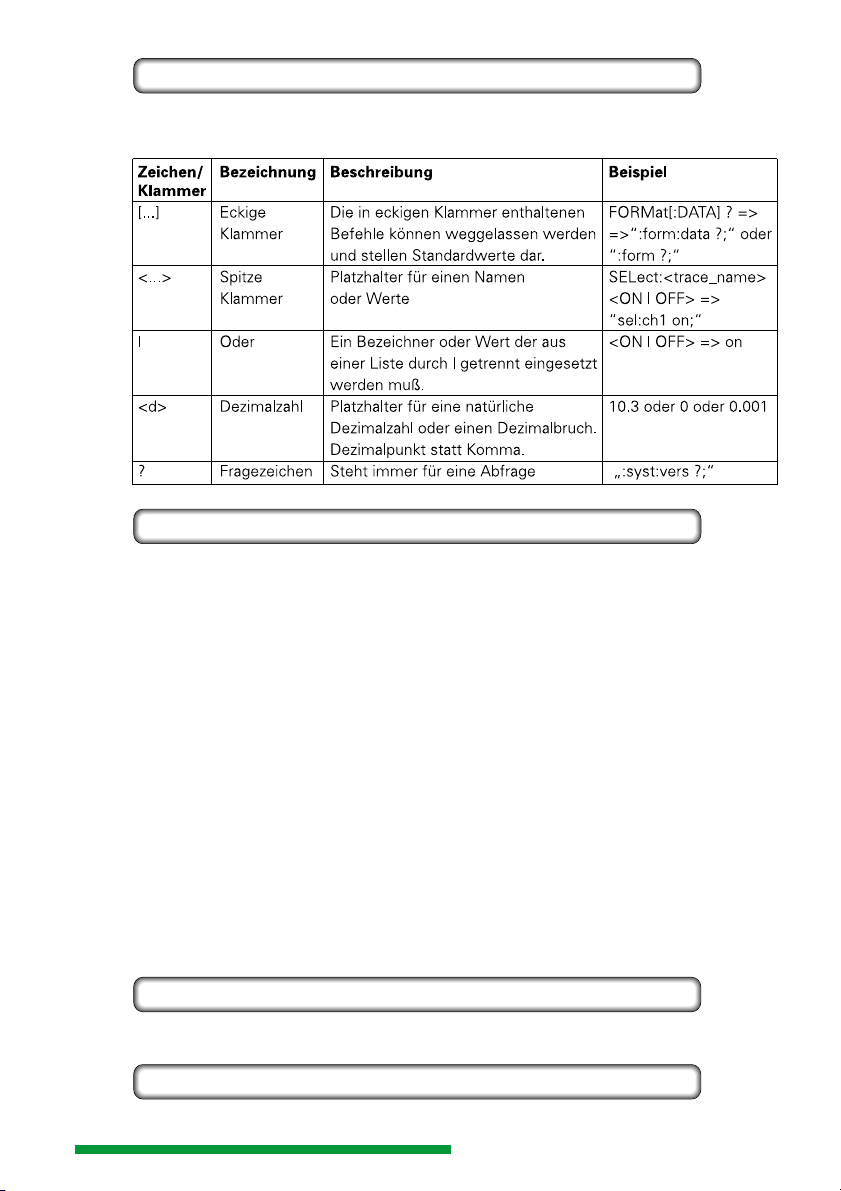
6.2 Verwendete Zeichen und Klammern
Die in der Befehlsbeschreibung verwendeten Zeichen und Klammer haben folgende Bedeutung:
6.3 Oszilloskop-Parameter Datenaktualisierung
Beim Einschalten des Oszilloskops übernimmt das Interface HO79-6 alle Parameter vom
Oszilloskop, für die es SCPI Befehle gibt (Parameterbefehle); sie sind unter 7.2 INPut, 7.3
SENSe, 7.4 SELect und 7.5 TRIGger aufgeführt. Die diesbezüglichen Kommandoerläuterungen sind unter 8.2 INPut, 8.3 SENSe, 8.4 SELect und 8.5 TRIGger zu finden.
Empfängt das Interface einen Befehl, mit der ein Parameter geändert werden soll,
übernimmt das Interface diesen Wert und sendet dann alle im Interface vorliegenden
Parameter an das Oszilloskop.
Manuell am Oszilloskop ausgeführte Parameteränderungen werden vom Interface nicht
erkannt. Infolgedessen werden manuelle Parameteränderungen vom Interface
überschrieben, wenn es einen Parameterbefehl empfängt. Das läßt sich durch ein
Systemupdate verhindern, das entweder nach einer manuellen Parameteränderung
oder vor dem Senden eines Parameterbefehls erfolgen muß:
1. „:syst:upd;“ senden // aktualisiert die gespeicherten Parameter im Interface.
2. wait_5ms // 5ms Wartezeit verstreichen lassen.
3. Parameteränderung an das Interface senden.
7. SCPI Kommandostruktur
Nachfolgend sind die SCPI Kommandos des Interface HO79-6 und ihre Struktur
aufgelistet. Die ausführliche Beschreibung der Kommandos erfolgt unter Punkt 8.
7.1 FORMat
[:DATA] <ASCii | BINary | HEXadecimal | INTeger | UINTeger | OCTal>[,<f>]
:BORDer <NORMal | SWAPped>
7.2 INPut
:COUPling <AC | DC | GROund>
16
Änderungen vorbehalten / Subject to change without notice
Page 17
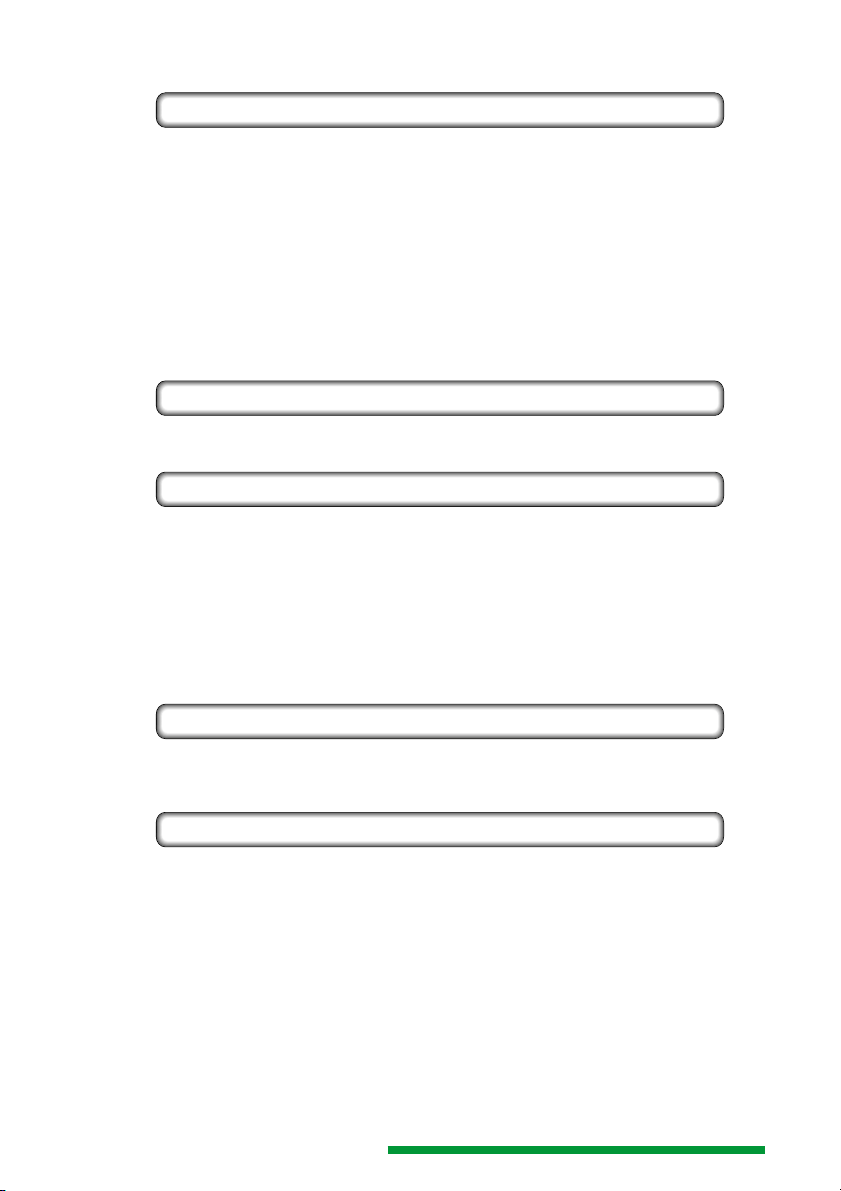
:POSition <f | MAXimum | MINimum>
7.3 SENSe
:AVERage <OFF | ON>
:COUNt <f | MAXimum | MINimum>
:SWEep
:VOLTage
:TYPE <ENVelope | SCAlar>
[:TIME] <f | MAXimum | MINimum> [S]
:GENeration <STEPped | ANALog>
[:DC]
[:RANGe]
[:PTPeak] <f | MAXimum | MINimum> [V]
:AC
[:RANGe]
[:PTPeak] <f | MAXimum | MINimum> [V]
7.4 SELect
:<trace_name>
[:CATalog]
7.5 TRIGger
:INITiate
[:IMMediate]
:DELay
:AUTO <OFF | ON | ONCE>
:FILTer <OFF | HF | NR | LF | TVL | TVF>
:COUPling <AC | DC>
:SLOPe <POSitive | NEGative>
:POSition <f | MAXimum | MINimum>
:SOURce <EXTernal | HOLD | LINE | INTERNAL | INTERNAL2>
:LEVel <f | MAXimum | MINimum> [V]
7.6 TRAce
[:DATA] <trace_name>,(<block> | <numeric_values>)
:CATalog
:COPY <trace_name>,<trace_name>
7.7 HCOPy
[:IMMediate]
:ABORt
:LANGuage <PCL | HPGL | EPSon | POSTscript | PCX>
:STArt (<block> | <numeric_values>)
:END (<block> | <numeric_values>)
:PORt <CENTronics | RS-232 | GPIB | SOURce>
:HEADer <OFF | ON | BORDer>
:SETUp <OFF | ON>
:TEXT <OFF | ON>
:RASTer <OFF | ON> (ab Softwareversion V2.0 ersetzt durch GRATicule)
:GRATicule <OFF | ON>
:EDGEs <OFF | ON>
:COLor <OFF | ON>
:RESolution <f | MAXimum | MINimum>
Änderungen vorbehalten / Subject to change without notice
17
Page 18
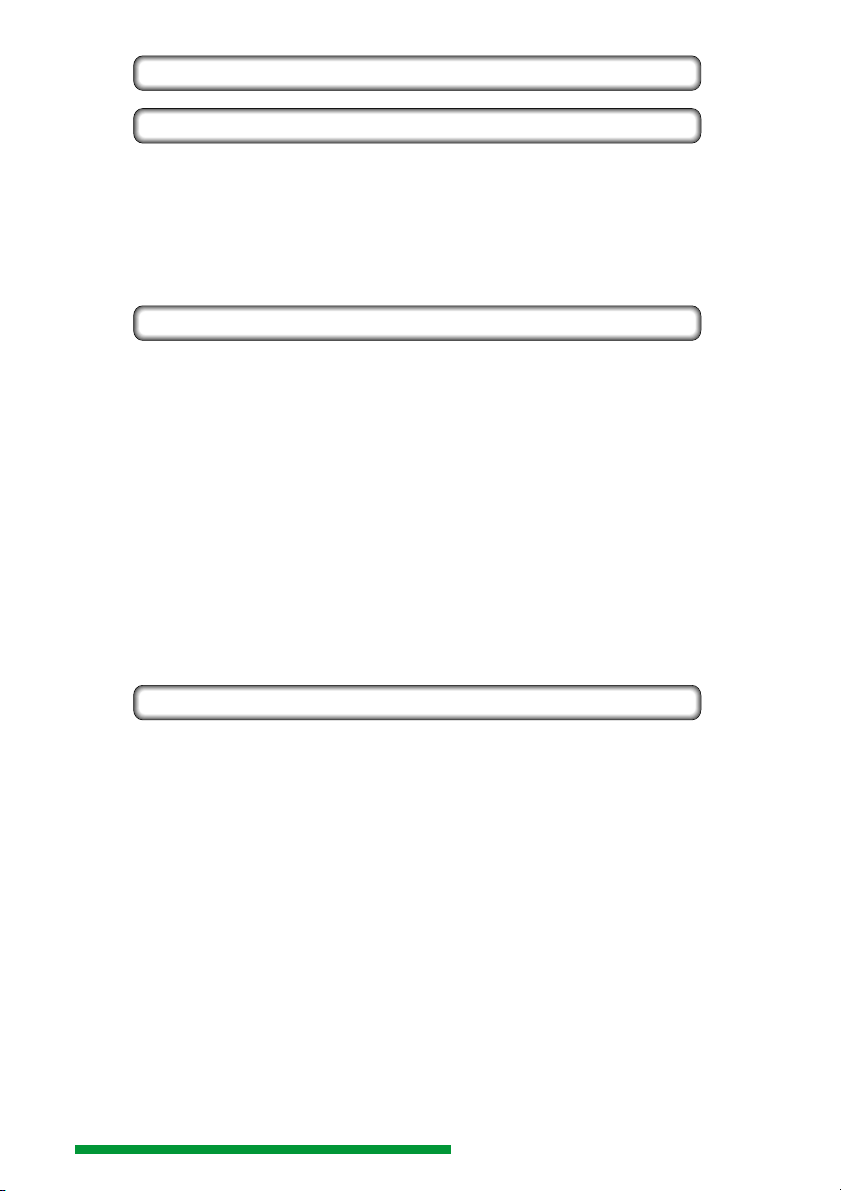
7.8 HEADer <OFF | ON>
7.9 SYSTem
:VERSion
:ERRor
:ELISt
:UPDate
:SERial
: BAUD <f | MAXimum | MINimum>
: GPIB
: ADDress <f | MAXimum | MINimum>
7.10 IEEE 488.2 entsprechende Befehle (Beschreibung unter Punkt 9)
*CLS
*ESE
*ESR
*IDN
*OPC
*RST
*SRE
*STB
*TST
*WAI
8. Kommandoerläuterungen
Befehle und Unterbefehle werden mit Doppelpunkt eingeleitet. Der Abschluß eines Befehles erfolgt mit Semikolon; der einer Abfrage mit Fragezeichen (?) und Semikolon. Zwischen Groß- und Kleinschreibung wird nicht unterschieden.
18
Weitere Erläuterungen sind dem Absatz „6.1 Befehlsaufbau“ zu entnehmen.
8.1 FORMat Subsystem
8.1.1 :FORMat[:DATA] <ASCii | BINary | HEXadecimal | INTeger | UINTeger | OCTal>[,<d>];
:FORMat[:DATA]?;
Beschreibung: Die Einstellungen wirken nur auf die Parameter des Subsystem „Trace“.
Die Datenbreite von INteger und UInteger wird von f bestimmt, dessen
Wert maximal 32 betragen kann.
Das nachfolgende Argument spezifiziert die Anzahl der Digits (ASCii,
BINary, HEXadecimal, OCTal) oder die Zahl der Bits (INTeger, UINTeger).
ASCii: Daten werden im <NR1> Format übergeben, dabei Trennung durch
Komma.
BINary: Daten auf der Basis von 2 kodiert, eingeleitet durch „#B“.
OCTal: Daten auf der Basis von 8 kodiert, eingeleitet durch „#Q“.
HEXadecimal: Daten auf der Basis von 16 kodiert, eingeleitet durch „#H“.
INTeger: Daten werden in einem Block mit definierter Länge, als
Integerdaten gekennzeichnet, übertragen. Der Wert Null bedeutet Wandlerbzw. Röhrenmitte. Die Wertigkeit beträgt 25 Bit/Div.
UINTeger: Daten werden in einem Block mit definierter Länge, als
vorzeichenlose
Integerdaten, übertragen. Der Wert für die Wandler- bzw. Röhrenmitte
beträgt 128. Die Wertigkeit beträgt 25 Bit/Div.
Anwendung: Befehl, Abfrage.
Änderungen vorbehalten / Subject to change without notice
Page 19
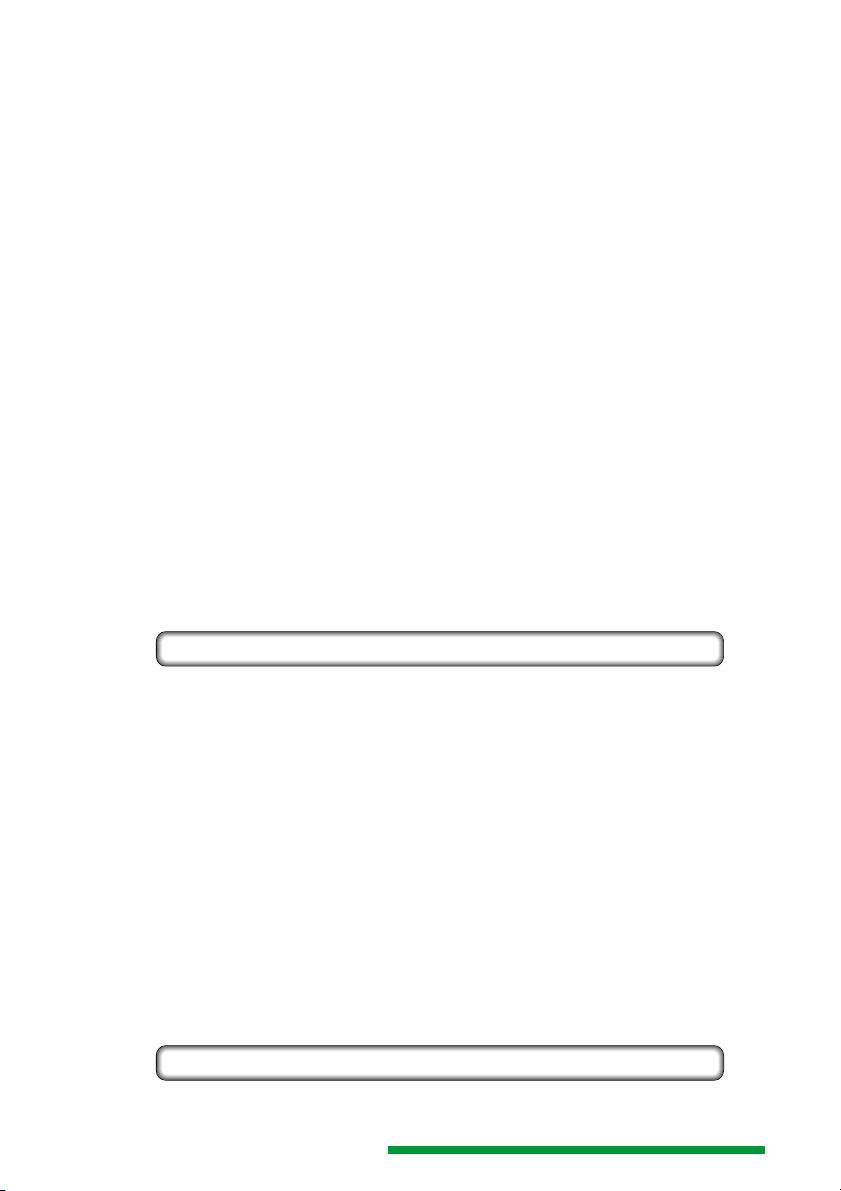
Parameter: ASCii, BINary, HEXadecimal, INTeger, UINTeger, OCTal
*RST Wert: ASCii
Beispiel: „:form int,16;“ // wählt „short integer“ als Datenformat.
8.1.2 :FORMat:BORDer < NORMal | SWAPped> FORMat:BORDer;
Beschreibung: Die Byte ORDer Einstellungen wirken nur auf die Parameter des Subsystems
Anwendung: Befehl und Abfrage.
Parameter: NORMal, SWAPped
*RST Wert: NORMal
„:form uint,32;“ // schaltet auf das Datenformat „unsigned long integer“.
:FORMat:BORDer < NORMal | SWAPped> FORMat:BORDer?;
„Trace“ und bestimmen die Reihenfolge der Bytes beim Senden und
Empfangen.
NORMal wählt das Intel-Format „Little Endian“. Bei einer seriellen
Übertragung werden zuerst die niederwertigen Bytes gesendet. Dieses
Format ist auf Computer mit Intel-Prozessor anzuwenden (z.B. Personal
Computer). Beispiel: Wird die hexadezimale Zahl „1020“ gesendet, lautet
die Empfangsreihenfolge „20“ „10“. Die hexadezimale Zahl 20 (dezimal
= 32) steht als erstes Byte im Empfangspuffer und als zweites die
hexadezimale Zahl 10 (dezimal = 16).
SWAPed stellt das Motorola-Format „Big Endian“ ein. Bei einer seriellen
Übertragung werden zuerst die höherwertigen Bytes gesendet. Dieses
Format ist auf Computer mit Motorola- oder PPC-Prozessor anzuwenden
(z.B. Macintosh Computer). Beispiel: Wird die hexadezimale Zahl „1020“
gesendet, lautet die Empfangsreihenfolge „10“ „20“. Die hexadezimale
Zahl 10 (dezimal = 16) steht als erstes Byte im Empfangspuffer und als
zweites die hexadezimale Zahl 20 (dezimal = 32).
8.2 INPut Subsystem
8.2.1 :INPut:COUPling <AC | DC | GROund>;
:INPut:COUPling?;
Beschreibung: Setzt oder fragt die Einstellung der Eingangskoppelung ab. Für Kanal II
muß COUPling um die Ziffer 2 ergänzt werden.
Anwendung: Befehl, Abfrage.
Parameter: AC, DC, GROund.
*RST Wert: nicht anwendbar (bedingt durch Oszilloskop)
8.2.2 :INPut:POSition <f | MAXimum | MINimum>;
:INPut:POSition [<MAXimum | MINimum>] ?;
Beschreibung: Setzt oder fragt die Y-Positionseinstellung ab. Null (0) steht für Bildschirm-
mitte.
Anwendung: Befehl, Abfrage.
*RST Wert: nicht anwendbar (bedingt durch Oszilloskop)
Beispiele: „:inp:pos –4;“ (setzt die Y-Position von Kanal I so, daß sie ohne Eingangs-
signal der untersten horizontalen Rasterlinie entspricht.)
„:inp:pos2 2;“ (setzt die Y-Position von Kanal II auf die mit 90% gekenn-
zeichnete Rasterlinie.)
8.3 SENSe Subsystem
8.3.1 :SENSe:AVERage <ON | OFF>;
:SENSe:AVERage?;
Änderungen vorbehalten / Subject to change without notice
19
Page 20
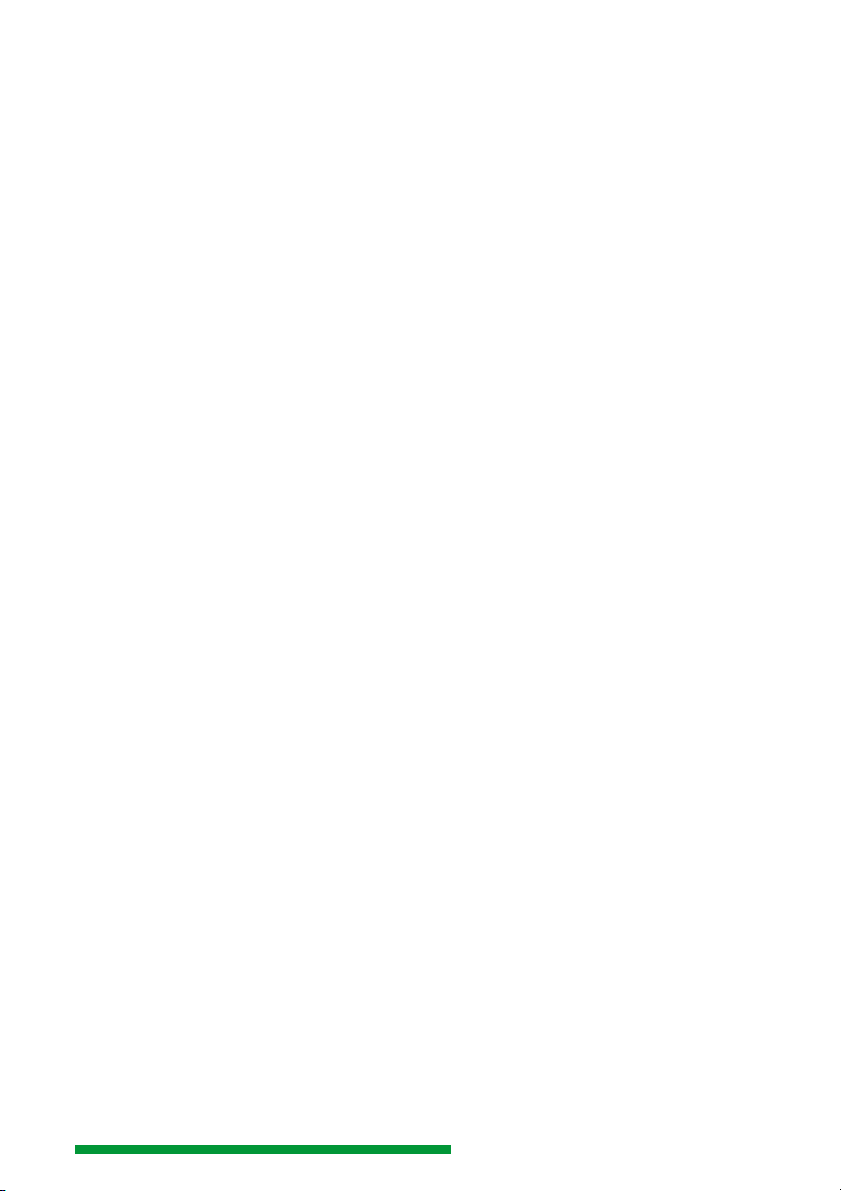
Beschreibung: Schaltet die Mittelwertbildung (AVERAGE) am Oszilloskop ein oder aus.
Anwendung: Befehl, Abfrage.
Parameter: ON, OFF.
*RST Wert: nicht anwendbar (bedingt durch Oszilloskop)
8.3.2 :SENSe:AVERrage:COUNt <f | MAXimum | MINimum>;
Siehe auch Oszilloskop-Bedienungsanleitung.
:SENSe:AVERrage:COUNt [MAXimum | MINimum] ?;
Beschreibung: Setzt oder fragt ab, mit welchem Anteil jede einzelne Signalerfassung in
Anwendung: Befehl, Abfrage.
*RST Wert: nicht anwendbar (bedingt durch Oszilloskop)
8.3.3 :SENSe:AVERrage:TYPE <ENVelope | SCAlar>;
Beschreibung: Setzt oder fragt ab, ob sich die Signaldarstellung aus mehreren Erfassungs-
Anwendung: Befehl, Abfrage.
Parameter: ENVelope, SCAlar
*RST Wert: nicht anwendbar (bedingt durch Oszilloskop)
8.3.4 :SENSe:SWEep[:TIME] <f | MAXimum | MINimum> [S];
Beschreibung: Setzt oder fragt die Zeitbasiseinstellung ab (Einheit: Sekunden). Parameter
Anwendung: Befehl, Abfrage.
*RST Wert: nicht anwendbar (bedingt durch Oszilloskop)
Beispiel: „:SENSe:SWEep 10µs;“ // schaltet die Zeitbasis auf 1µs/div.
8.3.5 :SENSe:SWEep:GENeration <STEPped | ANALog>;
die Mittelwertbildung eingeht (Auflösung). Der Zahlenwert basiert auf 2N.
Siehe auch Oszilloskop-Bedienungsanleitung.
:SENSe:AVERrage:TYPE ?;
vorgängen zusammensetzen soll oder nicht. ENVelope: Die MIN und MAX
Signalwerte mehrerer Erfassungen werden als Hüllkurve dargestellt.
SCAlar: Es erfolgt weder eine Mittelwert-, noch eine Hüllkurvendarstellung.
Siehe auch Oszilloskop-Bedienungsanleitung, digitale Betriebsart Refresh.
:SENSe:SWEep[:TIME] [MAXimum | MINimum] ?;
ist eine Fließkommazahl, welche die gesamte Aufnahmedauer beschreibt
(Zeitablenkkoeffizient x 10 = Aufnahmedauer). Diese kann durch eine Einheitenangabe (s, ms, µs, ...) ergänzt werden, bzw. durch MAXimum oder
MINimum. Letzteres bewirkt, daß die größte oder kleinste Aufnahmedauer
gewählt bzw. abgefragt wird.
„:sense:swe ?; // fragt die Aufnahmedauer ab.
:SENSe:SWEep:GENeration ?;
20
Beschreibung: Setzt oder fragt die Signaldarstellungs- bzw. Signalerfassungsart ab.
„STEPped“ steht für Digitalbetrieb und „ANALog“ für Analogbetrieb.
Anwendung: Befehl, Abfrage.
Parameter: STEPped, ANALog
*RST Wert: nicht anwendbar (bedingt durch Oszilloskop)
8.3.6 :SENSe:VOLTage] <f | MAXimum | MINimum> [V];
:SENSe:VOLTage] <f | MAXimum | MINimum> [V];
:SENSe:VOLTage] [MAXimum | MINimum] ?;
:SENSe:VOLTage] [MAXimum | MINimum] ?;
Beschreibung: Setzt oder fragt den auf die Signaleingang bezogenen Eingangsspannungs-
bereich (Einheit: Volt Spitze-Spitze) ab. Der Dynamikbereich umfaßt 10
Rasterteilungen (Division). Um den in Vss definierten Eingangsspannungsbe-
Änderungen vorbehalten / Subject to change without notice
Page 21

reich für den zweiten Kanal zu setzen bzw. abzufragen, muß VOLTage um
die Ziffer 2 ergänzt werden.
Parameter ist eine Fließkommazahl, die durch eine optionelle Einheitenangabe (V, mV, µV, ...) ergänzt werden kann, bzw. durch MAXimum oder
MINimum. Letzeres bewirkt, daß der größte oder kleinste Ablenkkoeffizient
Anwendung: Befehl, Abfrage.
*RST Wert: nicht anwendbar (bedingt durch Oszilloskop)
Beispiele: „:SENSE:VOLTAGE 100mv; // schaltet den Eingang von Kanal 1 auf 10mV div.
gewählt bzw. abgefragt wird.
„:sense:volt2 minimum; // schaltet den Eingang von Kanal 2 auf den niedrigsten Y-Ablenkkoeffizienten (höchste Empfindlichkeit).
„:SEN:volt2 ?; // fragt nach dem Y-Ablenkkoeffizienten von Kanal 2. Liegt
die höchste Empfindlichkeit vor, lautet die Antwort „1.00E-2“; also 10mV
für 10 Rasterteilungen (1mV/div.).
8.4 SELect Subsystem
8.4.1 :SELect[:CATalog] ?;
Beschreibung: Auf diese Abfrage wird mit einer durch Kommas getrennten Zeichenfolge
Anwendung: Abfrage.
Parameter: keine.
8.4.2 :SELect:<trace_name> <ON I OFF>;
Beschreibung: Dieser Befehl schaltet einen Kanal bzw. eine Signaldarstellung ein oder
Anwendung: Befehl, Abfrage.
Parameter: keine.
Beispiel: „sel:ch2 off;“ // schaltet Kanal 2 aus.
geantwortet, welche alle Strahlnamen (trace_name) enthält.
:SELect:<trace_name> ?;
aus. Abfragen werden mit dem Status des „Strahles“ (Kanal, Referenzspeicher) angezeigt.
8.5 Trigger Subsystem
8.5.1 :INITiate[:IMMediate];
Beschreibung: Dieser Befehl bewirkt im SINGLE-Betrieb (Digital-Betrieb), daß die Trigger-
Anwendung: Befehl.
Parameter: keine.
8.5.2 :TRIGger:DELay:AUTO <OFF | ON | ONCE>;
Beschreibung: Setzt die Triggerung auf Automatik-, Normal- oder Single-Betrieb.
Anwendung: Befehl, Abfrage.
*RST Wert: nicht anwendbar (bedingt durch Oszilloskop)
einrichtung mit RESET aktiviert wird :SWEep:GENeration STEPped,
TRIGger:DELay:AUTO ONCE).
:TRIGger:DELay:AUTO ?;
8.5.3 :TRIGger:FILTer <OFF | HF | NR | LF | TVL | TVF>;
:TRIGger:FILTer ?;
Beschreibung: Setzt oder fragt die Einstellung des Triggerfilters ab. Gültige Einstellungen
sind: OFF, HF, NoiseReject, LF, TV-Line und TV-Field.
Anwendung: Befehl, Abfrage.
Änderungen vorbehalten / Subject to change without notice
21
Page 22

Parameter: OFF, HF, NR, LF, TVL, TVF
*RST Wert: nicht anwendbar (bedingt durch Oszilloskop)
8.5.4 :TRIGger:COUPling <AC | DC>;
:TRIGger:COUPling ?;
Beschreibung: Setzt oder fragt die Triggerkopplungs-Einstellung ab.
Anwendung: Befehl, Abfrage.
Parameter: AC, DC
*RST Wert: nicht anwendbar (bedingt durch Oszilloskop)
8.5.5 :TRIGger:SLOPe <POSitive | NEGative>;
:TRIGger:SLOPe?;
Beschreibung:Setzt oder fragt die Triggerflankenrichtung ab.
Anwendung: Befehl, Abfrage.
Parameter: POSitive, NEGative.
*RST Wert: nicht anwendbar (bedingt durch Oszilloskop)
8.5.6 :TRIGger:POSition <f | MAXimum | MINimum>;
:TRIGger:POSition?;
Beschreibung:Setzt oder fragt die Pre- oder Post-Trigger-Einstellung ab.
Anwendung: Befehl, Abfrage.
*RST Wert: nicht anwendbar (bedingt durch Oszilloskop)
8.5.7 :TRIGger:SOURce <EXTernal | HOLD | LINE | INTernal | INTernal2>;
:TRIGger:SOURce?;
22
Beschreibung:Setzt oder fragt die Triggerquellen-Einstellung ab. Der Parameter INTERNAL
wird benutzt, wenn das am Eingang von Kanal 1 anliegende Signal als Triggersignal dient bzw. dienen soll. INTERNAL2 beschreibt Kanal 2 als (inter-
ne) Triggerquelle.
Anwendung: Befehl, Abfrage.
Parameter: EXTernal, HOLD, LINE, INTernal, INTernal2
*RST Wert: nicht anwendbar (bedingt durch Oszilloskop)
8.5.8 :TRIGger:LEVel <f | MAXimum | MINimum> [V];
:TRIGger:LEVel [MAXimum|MINimum] ?;
Beschreibung:Setzt oder fragt die Triggerpegel-Einstellung ab (Einheit: Volt).
Anwendung: Befehl, Abfrage.
*RST Wert: nicht anwendbar (bedingt durch Oszilloskop)
Beispiele: „:trigger:level 1300 mv;“ // setzt den Triggerpegel auf +1,3V.
„:TRIG: LEV ?; // fragt nach dem Triggerpegel.
8.6 Trace Subsystem
8.6.1 :TRAce[:DATA] <trace_name>?;
Beschreibung:Fragt die Daten der Signaldarstellung (Strahl) ab (Kanal, Referenzsignal).
Eine Liste der gültigen Namen läßt sich mit TRAce:CATalog abrufen. Das
empfangene Datenformat wird mit dem Subsystem „Format“ eingestellt.
Wie bei allen HAMEG Oszilloskopen, beträgt die Wertigkeit der Daten 25
Bit/Div. Die Anzahl der Daten entspricht der Speichertiefe des Kanals.
Anwendung: Abfrage.
*RST Wert: nicht anwendbar (bedingt durch Oszilloskop)
Änderungen vorbehalten / Subject to change without notice
Page 23

8.6.2 :TRAce:CATalog?;
Beschreibung: Auf diese Abfrage wird mit einer durch Kommas getrennten Zeichenfolge
Anwendung: Abfrage.
8.6.3 :TRAce:COPY<trace_name>,<trace_name>;
Beschreibung:Mit diesem Befehl lassen sich Signaldaten von Kanal 1 oder 2 in einen
Anwendung: Befehl.
Beispiele: „:trace:copy ref2,ch1;“ // kopiert von Kanal 1 nach Referenzspeicher 2.
geantwortet, welche alle Strahlnamen enthält.
Referenzspeicher kopieren. Es kann auch innerhalb der Referenzspeicher
kopiert werden. Ziel ist immer ein Referenzspeicher.
„:trace:copy ref1,ref2;“ // kopiert von Referenzspeicher 2 nach Referenzspeicher 1.
8.7 Hcopy Subsystem
8.7.1 :HCOPy[:IMMediate];
Beschreibung:Dieser Befehl löst sofort eine Dokumentation (Hardcopy) aus. Die „Start“-
Anwendung: Befehl.
8.7.2 :HCOPy:ABORt;
Beschreibung:Dieser Befehl beendet die Dokumentation (Hardcopy) sofort.
Anwendung: Befehl.
Taste auf dem Interface hat die gleiche Wirkung.
Anmerkung: Mit den SCPI-Befehlen „:HCOPY:PORT...;“ und „:HCOPY:LANG...;“,
können „PORT“- und „LANGUAGE“-Einstellungen an das Interface gesendet werden, die eine von SW1 (Schalter auf dem Interface) abweichende
Einstellung bewirken. Sie sind wirksam, bis das Interface andere „PORT“-
und „LANGUAGE“- Einstellungen empfangen hat oder für 10 Sekunden
ausgeschaltet wurde. Nach dem Wiedereinschalten liegt die Einstellung
von SW1 vor.
8.7.3 :HCOPy:LANGuage <PCL | HPGL | EPSon | POSTscript | PCX >;
:HCOPy:LANGuage ?;
Beschreibung: Setzt oder fragt nach der Sprache, in der Informationen gesendet werden.
PCL: Hewlett-Packard’s Printer Control Language
HPGL: Hewlett-Packard’s Graphics Language
EPSon: Epson FX80 compatible printer language
POSTscript:Adobe Systems printer language
PCX: ZSofts Graphik-Format
Anwendung: Befehl, Abfrage.
Parameter: PCL, HPGL, EPSon, POSTscript, PCX
*RST Wert: POSTscript
8.7.4 :HCOPy:LANGuage:STArt (<block> | <numeric_values>);
:HCOPy:LANGuage:STArt ?;
Beschreibung:Diese Daten werden unmittelbar vor den zu druckenden Daten gesendet.
Die folgenden Sequenzen werden z.B. für das Einrichten eines Druckers
benutzt
HCOPy: LANGuage:STArt #H1B,#H45,#H1B,#H25,#H30,#H42
HCOPy: LANGuage:END #H1B,#H25,#H30,#H41,#H1B,#H45
Änderungen vorbehalten / Subject to change without notice
23
Page 24

HCOPy: LANGuage HPGL
Anwendung: Befehl, Abfrage.
*RST Wert: leer
8.7.5 :HCOPy:LANGuage:END (<block> | <numeric_values>);
HCOPy ermöglicht einen HPGL-Ausdruck mit einem HPIII
:HCOPy:LANGuage:END ?;
Beschreibung:Diese Daten werden unmittelbar nach dem Drucken gesendet. Siehe auch
Anwendung: Befehl, Abfrage.
*RST Wert: leer
8.7.6 :HCOPy:PORt <CENTronics | RS-232 | GPIB | SOURce>;
Beschreibung:Setzt oder fragt nach dem Anschluß, an den die Hardcopy zu senden ist.
Anwendung: Befehl, Abfrage.
Parameter: CENTronics, RS-232, GPIB, SOURce
*RST Wert: CENTronics
8.7.7 :HCOPy:HEADer <OFF | ON | BORDer >;
Beschreibung:Mit diesen Befehlen kann das Ausdrucken der Kopfzeile ein- oder
Anwendung: Befehl, Abfrage.
Parameter: OFF, ON
*RST Wert: ON.
8.7.8 :HCOPy:SETUp <OFF | ON>;
Beschreibung: Mit diesem Befehl wird das Ausdrucken der Geräteeinstellung ein- oder
Anwendung: Befehl, Abfrage.
Parameter: OFF, ON
*RST Wert: ON.
HCOPy:LANGuage:STArt
:HCOPy:PORt ?;
SOURce bedeutet, daß die Hardcopy an den Anschluß gesendet wird, der
den letzten SCPI-Befehl empfangen hat.
:HCOPy:HEADer ?;
abgeschaltet werden. BORDer bewirkt, daß nur die Außenkontur des
HAMEG-Logo gedruckt/geplottet wird.
:HCOPy:SETUp ?;
abgeschaltet.
24
8.7.9 :HCOPy:TEXT <OFF | ON>;
:HCOPy:TEXT ?;
Beschreibung:Ausdrucken der Kanalkennzeichnung ein- oder abschalten.
Anwendung: Befehl, Abfrage.
Parameter: OFF, ON
*RST Wert: ON.
8.7.10 :HCOPy:GRATicule <OFF | ON>;
:HCOPy:GRATicule ?;
Beschreibung:Ein- oder abschalten des Ausdrucks des Rasters.
Anwendung: Befehl, Abfrage.
Parameter: OFF, ON
*RST Wert: ON.
Anmerkung: Ersetzt RASTer ab Firmware V2.0
Änderungen vorbehalten / Subject to change without notice
Page 25

8.7.11 :HCOPy:EDGEs <OFF | ON>;
:HCOPy:EDGEs ?;
Beschreibung:Schaltet den Ausdruck von vier Symbolen ein oder aus, mit denen der
Anwendung: Befehl, Abfrage.
Parameter: OFF, ON
*RST Wert: OFF.
8.7.12 :HCOPy:COLor <OFF | ON>;
Beschreibung: Schaltet die Farbe im Ausdruck aus oder an. Die PostScript-Files werden
Anwendung: Befehl, Abfrage.
Parameter: OFF, ON
*RST-Wert: ON.
8.7.13 :HCOPy:RESolution <d>;
Beschreibung:Setzt die Druckauflösung für PCL (75-300) und für PCX (72-1016) DPI. Der
Anwendung: Befehl, Abfrage.
*RST-Wert: 300.
Platzbedarf für einen Ausdruck angezeigt wird.
:HCOPy:COLor ?;
nur geringfügig kleiner, aber PCX-Files benötigen nur noch ein Drittel des
Platzes. Die anderen Formate werden nicht betroffen.
:HCOPy:RESolution ?;
Standardwert ist 300 DPI. Die richtige Wahl von Farbe und Auflösung ist
gerade bei PCX entscheidend für die Qualität und die Dauer des Druckvorgangs.
8.8 Header Subsystem
8.8.1 :HEADer <OFF | ON>;
:HEADer ?;
Beschreibung:Diese Einstellung bestimmt, ob die Antwort auf eine Abfrage mit der
Anwendung: Befehl, Abfrage.
*RST Wert: ON.
Wiederholung des Abfragebefehls beginnt. Ist z.B. „HEADER ON“ gesetzt,
kommt auf die Abfrage „FORM?“ die Antwort „FORMAT ASCII,0“ zurück.
Mit „HEADER OFF“ kommt nur die Antwort „ASCII,0“.
8.9 SYSTem Subsystem
8.9.1 :SYSTem:VERSion?;
Beschreibung:Liefert einen formatierten Zahlenwert zurück, der die SCPI Versionsnummer
angibt, für den der PC Syntaxanalysierer kompatibel ist. Die Antwort erfolgt im Format „YYYY.V“; dabei wird das Jahr durch YYYY und die inner-
halb des Jahres vergebene Versionsnummer durch V angezeigt.
Anwendung: Abfrage.
Parameter: keine.
8.9.2 :SYSTem:ERRor?;
Beschreibung:Diese Abfrage ermöglicht es eine Fehlerbeschreibung zu erhalten, die sich
auf den letzten vom Syntaxanalysierer bearbeitete Befehl bezieht. Die
Antwort besteht aus einer Zahl, der eine Beschreibung folgt. Lag bei den
letzten Befehlen kein Fehler vor, lautet die Antwort „0, No Errors“.
Anmerkung: Mit der Anzeige eines Fehlers wird dieser Fehler gleichzeitig
Änderungen vorbehalten / Subject to change without notice
25
Page 26

auf der Fehlerliste gelöscht. Die nächste Abfrage zeigt den nächsten Feh-
Anwendung: Abfrage.
Parameter: keine.
8.9.3 :SYSTem:ELISt?;
ler an, wenn ein Fehler vorhanden war.
Beschreibung: Diese Abfrage ist eine Erweiterung von „:SYSTem:ERRor?;“. Die Abfrage
Anwendung: Abfrage.
Parameter : keine.
8.9.4 :SYSTem:UPDate;
Beschreibung:Liest die Einstellungen des Oszilloskops in das HO79. Wird das Scope
Anwendung: Befehl.
Parameter: keine.
8.9.5 :SYSTem:SERial:BAUD <f | MAXimum | MINimum>;
Beschreibung:Setzt eine neue Baudrate für die Serielle Schnittstelle. Zulässig sind Werte
Anwendung: Befehl, Abfrage.
8.9.6 :SYSTem:GPIB:ADDRess <f | MAXimum | MINimum>;
Beschreibung:Fragt die aktuelle GPIB-Adresse ab oder setzt eine neue GPIB-Adresse.
Anwendung: Befehl, Abfrage.
bewirkt die Anzeige einer Fehlerliste, die - falls vorhanden - mehrere Fehler
gleichzeitig anzeigt und gleichzeitig auf der Fehlerliste löscht.
nicht nur über das Interface, sondern auch über die Frontplatte bedient,
sollte dieser Befehl vor dem Auslesen von Parametern gesendet werden.
:SYSTem:SERial:BAUD?;
zwischen 1200 und 115200 Baud.
:SYSTem:GPIB:ADDRess?;
Zulässig sind Werte zwischen 0 und 15. Die Adressen 0 und 15 sind für den
Talk-Only Betrieb reserviert.
9. IEEE 488.2 entsprechende Befehle
9.1 *CLS
26
Beschreibung: Clear Status Command.
Dieser Befehl löscht den Antwortspeicher.
Anwendung: Befehl.
9.2 *ESE
*ESE?
Beschreibung: Setzt oder fragt das “Standard Event Status Enable” Register ab. Dieses
Register ist in der IEEE-488 Norm unter 11.5.1.3 beschrieben.
Anwendung: Befehl, Abfrage.
Parameter: keine.
9.3 *ESR?
Beschreibung: Fragt das “Standard Event Status Register” ab. Die Abfrage des Register-
inhalts bewirkt gleichzeitig ein Rücksetzen des Registers. Die Beschrei-
bung des Registers ist in der IEEE-488 Norm unter 11.5.1.2 zu finden.
Anwendung: Abfrage.
Parameter: keine.
Änderungen vorbehalten / Subject to change without notice
Page 27

9.4 *IDN?
Beschreibung: Identifikations-Abfrage. Die Antwort auf *IDN? identifiziert ein einzelnes
Gerät und besteht aus einer Zeichenfolge, die sich aus vier Datenfeldern
zusammensetzt, die durch Komma getrennt sind. Die Bedeutung der
Datenfelder lautet:
<Hersteller>,<Type>,<Seriennummer>,<Version>. <Version> ist un-
terteilt in <Interfaceversion (Hardware) Oszilloskopversion (Software)>.
Anwendung: Abfrage.
Parameter: keine.
9.5 *OPC
*OPC?
Beschreibung: Operation Complete Command/Query (Befehl/Abfrage vollständig abge-
arbeitet). Der Befehl *OPC bewirkt, daß das Gerät (Interface) ein Zeichen
(Flag) sendet, wenn die Befehle abgearbeitet sind. Mit der Abfrage *OPC?
wird ausgelöst, daß, nach dem alle unerledigten Befehle abgearbeitet
wurden, der Ausgabespeicher das ASCII ‘1‘ Zeichen enthält
Anwendung: Befehl, Abfrage.
Parameter: keine.
9.6 *RST
Beschreibung: Rücksetzbefehl (Reset). Der Befehl “Reset” löst ein einzelnes Rücksetzen
des Interface aus und setzt dabei alle Werte in die Grundeinstellung.
Anwendung: Befehl.
Parameter: keine.
9.7 *SRE
*SRE?
Beschreibung: Setzt oder fragt das “Service Request Enable Register” ab. Dieses Regis-
ter ist in der IEEE-488 Norm unter 11.3.2 beschrieben.
Anwendung: Befehl, Abfrage.
Parameter: keine.
9.8 *STB?
Beschreibung: Abfrage des “Read Status Byte”. Dieses Register ist in der IEEE-488
Norm unter 11.36 beschrieben.
Anwendung: Abfrage.
Parameter: keine.
9.9 *TST?
Beschreibung: Abfrage des Selbsttest. Null zeigt an, daß der Selbsttest ausgeführt
wurde, ohne daß Fehler festgestellt wurden.
Anwendung: Abfrage.
Parameter: keine.
9.10 *WAI
Beschreibung: Wait-to-continue Befehl. Mit dem *WAI -Befehl wird verhindert, daß
Befehle oder Abfragen ausgeführt werden, ohne daß die zuvor gegebe-
nen Befehle/Abfragen abgearbeitet wurden.
Anwendung: Befehl.
Parameter: keine.
Reset-Werte für Oszilloskopeinstellungen stehen nicht zur Verfügung.
Änderungen vorbehalten / Subject to change without notice
27
Page 28

10. Anwendung der SCPI Befehle
Die folgende kurze Erläuterung beschreibt mit Beispielen die Anwendung der SCPI Befehle. Sie können über die GPIB-Schnittstelle oder über die RS-232 zum HO79 gesendet
werden.
10.1 RS-232
Es wird davon ausgegangen, daß HO79-6 über ein 1:1 Kabel (d.h. OHNE Leitungskreuzungen) mit dem PC verbunden und eine Windowsversion mit installierten HyperTerminal
vorhanden ist.
Einstellungen des HO79:
SW1: RS-232; Stellung 4 bis 7; z.B.: Stellung 4
SW2: Baudrate; Stellung 1 bis 7; z.B.: Stellung 4 für 19200 Baud.
Einstellung des HyperTerminal:
1. Starten Sie das HyperTerminal, in dem Sie auf
„Start/Programme/Zubehör/HyperTerminal/Hypertrm.exe“ klicken.
2. Geben Sie einen Namen für die neue Verbindung ein, z.B.: HO79; wählen Sie ein Icon
und bestätigen mit OK.
3. Wählen Sie unter „Verbinden mit:“ bzw. „Direktverbindung über COM X“ die Nummer
der zu benutzenden seriellen Schnittstelle (z.B.: COM2), . Bestätigen Sie mit OK.
4. Im neu erscheinenden Dialog „Eigenschaften für COM X“ nehmen Sie folgende Einstellungen vor:
Bits pro Sekunde = 19200
Datenbits = 8
Parität = Keine
Stopbits = 2
Protokoll = Hardware
Bestätigen Sie mit OK.
5. Wählen Sie aus der Menüzeile „Datei/Eigenschaften“ aus und aktivieren Sie die Karteikarte „Einstellungen“
Wählen Sie unter „Emulation“ den Eintrag „TTY“ aus.
6. Betätigen Sie die Taste „ASCII-Konfiguration“ und markieren Sie im Bereich „Einstellungen für den ASCII-Versand“ die Option „Eingegebene Zeichen lokal ausgeben (lokales Echo)“. Bestätigen Sie 2 mal mit OK.
7. Wählen Sie in der Menüzeile „Anruf/Verbinden“.
28
Jetzt können Sie SCPI Befehle direkt eingeben. Das Terminalprogramm sendet sofort
jedes getippte Zeichen zum HO79. Geben Sie beispielsweise ein: „:*idn?;“. Sind alle Einstellungen richtig vorgenommen, antwortet HO79 mit einer Zeichenkette.
10.2 GPIB
Die folgende Beschreibung setzt voraus, daß im PC eine GPIB kompatible Schnittstellenkarte HO80 oder HO82 eingebaut und die erforderliche Software dazu installiert
ist. Der PC muß über ein GPIB kompatibles Kabel mit dem HO79 verbunden sein.
Einstellungen des HO79:
SW1: Stellung beliebig
SW2: Geräteadresse; Stellungen 1 bis E; z.B.: Stellung 4 für Adresse 4
Wali32
Das Programm „Wali32.exe“ ist ein Terminalprogramm, welches zum HO80 bzw. HO82
mitgeliefert und installiert wird. Mit Hilfe dieses Programmes kann man Scripte erstellen
und abarbeiten lassen. Eine Hilfedatei mit Befehls- und Syntaxbeschreibung wird eben-
Änderungen vorbehalten / Subject to change without notice
Page 29

falls mit installiert. Im Folgenden ist ein kleines Script aufgelistet, um den Einstieg zu
erleichtern.
Die Interruptnummer der GPIB-Karte erfahren Sie aus dem Windows-Gerätemanager.
Markieren Sie die GPIB-Karte und klicken Sie auf „Eigenschaften“. Wählen Sie dann die
Karteikarte „Ressourcen“.
Script:
init 704, 0, 3, 0
set #1, 1000, 1010, 1010
remote #1
output #1, „:syst:vers ?;“
enter #1,#6
Änderungen vorbehalten / Subject to change without notice
29
Page 30

30
Änderungen vorbehalten / Subject to change without notice
Page 31

ENGLISH
InstrumentsInstruments
Instruments
InstrumentsInstruments
Interface
HO79-6
V 3.x
®
Änderungen vorbehalten / Subject to change without notice
31
Page 32

General information regarding the CE marking ...................................... 34
CE Declaration of Conformity ...................................................................... 35
Safety Instructions ........................................................................................ 36
Environmental conditions ........................................................................... 36
Warranty .......................................................................................................... 36
Terminology .................................................................................................... 37
1. Ports and Modes........................................................................................ 37
1.1 IEEE-488- (GPIB) Port ........................................................................... 37
1.1.1 Hardware configuration ............................................................... 37
1.1.2 Software configuration ................................................................ 37
1.2 Device mode ......................................................................................... 37
1.3 Talk-Only mode ..................................................................................... 38
1.3.1 Manually started documentation in ”talk only” mode.............. 38
1.3.2 Automatic documentation in ”talk only” mode ......................... 38
1.4 RS-232-Port ........................................................................................... 38
1.4.1 Hardware configuration ............................................................... 38
1.4.2 Software configuration ................................................................ 38
1.4.3 Baudrate setting ........................................................................... 39
1.4.3.1 Manually started documentation............................................. 39
1.4.3.2 Automatic documentation ........................................................ 39
1.5 PRINTER- (CENTRONICS) Port............................................................ 39
1.5.1 Hardware configuration ............................................................... 39
1.5.2 Software configuration ................................................................ 39
1.5.3.1 Manually started documentation............................................. 39
1.5.3.2 Automatic documentation ........................................................ 39
1.6 RS-232 connect through mode............................................................ 40
32
2. Switch 1 (SW1) ........................................................................................... 40
3. Switch 2 (SW2) ........................................................................................... 40
3.1 IEEE-488 mode ..................................................................................... 40
3.2 RS-232 mode......................................................................................... 41
3.3 PRINTER mode ..................................................................................... 41
Änderungen vorbehalten / Subject to change without notice
Page 33

Table of contents
4. Installation .................................................................................................. 42
5. Putting into Operation ............................................................................. 43
5.1 Mechanical Operating Parameters Setting ....................................... 43
5.2 Electronic Operating Parameters Setting.......................................... 43
5.2.3 Starting the Documentation ............................................................. 44
6. Software ...................................................................................................... 44
6.1 Command Structure............................................................................. 44
6.2 Symbols and Brackets......................................................................... 45
6.3 Oscilloscope Parameter Update......................................................... 45
7. SCPI Command Tree .................................................................................. 46
8.Command Descriptions ............................................................................. 47
8.1 FORMat Subsystem ............................................................................ 47
8.2 INPut Subsystem .................................................................................48
8.3 SENSe Subsystem............................................................................... 49
8.4 SELect Subsystem .............................................................................. 50
8.5 Trigger Subsystem ...............................................................................50
8.6 Trace Subsystem .................................................................................52
8.7 Hcopy Subsystem................................................................................ 52
8.8 Header Subsystem .............................................................................. 54
8.9 SYSTem Subsystem ............................................................................ 54
9. IEEE 488.2 Compliant Commands ........................................................... 55
10. Application of SCPI Commands ............................................................ 57
10.1 RS-232 ................................................................................................. 57
10.2 GPIB ..................................................................................................... 57
Appendix: ASCII chart .................................................................................. 59
Appendix: Connectors and Wiring ............................................................60
Appendix: Frontside HO97-6 ....................................................................... 61
Änderungen vorbehalten / Subject to change without notice
33
Page 34

General information regarding the CE marking
HAMEG instruments fulfill the regulations of the EMC directive. The conformity test
made by HAMEG is based on the actual generic- and product standards. In cases where
different limit values are applicable, HAMEG applies the severer standard. For emission
the limits for residential, commercial and light industry are applied. Regarding the immunity
(susceptibility) the limits for industrial environment have been used.
The measuring- and data lines of the instrument have much influence on emmission and
immunity and therefore on meeting the acceptance limits. For different applications the
lines and/or cables used may be different. For measurement operation the following
hints and conditions regarding emission and immunity should be observed:
1. Data cables
For the connection between instruments resp. their interfaces and external devices,
(computer, printer etc.) sufficiently screened cables must be used. Without a special
instruction in the manual for a reduced cable length, the maximum cable length of a
dataline must be less than 3 meters long. If an interface has several connectors only one
connector must have a connection to a cable.
Basically interconnections must have a double screening. For IEEE-bus purposes the
double screened cables HZ72S and HZ72L from HAMEG are suitable.
2. Signal cables
Basically test leads for signal interconnection between test point and instrument should
be as short as possible. Without instruction in the manual for a shorter length, signal
lines must be less than 3 meters long.
Signal lines must screened (coaxial cable - RG58/U). A proper ground connection is
required. In combination with signal generators double screened cables (RG223/U, RG214/
U) must be used.
3. Influence on measuring instruments.
Under the presence of strong high frequency electric or magnetic fields, even with
careful setup of the measuring equipment an influence of such signals is unavoidable.
This will not cause damage or put the instrument out of operation. Small deviations of
the measuring value (reading) exceeding the instruments specifications may result from
such conditions in individual cases.
HAMEG GmbH
34
Änderungen vorbehalten / Subject to change without notice
Page 35

Instruments
KONFORMITÄTSERKLÄRUNG
DECLARATION OF CONFORMITY
DECLARATION DE CONFORMITE
Herstellers HAMEG GmbH
Manufacturer Kelsterbacherstraße 15-19
Fabricant D - 60528 Frankfurt
Bezeichnung / Product name / Designation:
Multifunktions Interface/Multifunction-Bus/Interface Multifonctions
Typ / Type / Type: HO79-6
mit / with / avec: HM305-2, HM1507, HM407, HM507
Optionen / Options / Options: -
mit den folgenden Bestimmungen / with applicable regulations / avec les directives suivantes
EMV Richtlinie 89/336/EWG ergänzt durch 91/263/EWG, 92/31/EWG
EMC Directive 89/336/EEC amended by 91/263/EWG, 92/31/EEC
Directive EMC 89/336/CEE amendée par 91/263/EWG, 92/31/CEE
Niederspannungsrichtlinie 73/23/EWG ergänzt durch 93/68/EWG
Low-Voltage Equipment Directive 73/23/EEC amended by 93/68/EEC
Directive des equipements basse tension 73/23/CEE amendée par 93/68/CEE
Angewendete harmonisierte Normen / Harmonized standards applied / Normes harmonisées utilisées
Sicherheit / Safety / Sécurité
EN 61010-1: 1993 / IEC (CEI) 1010-1: 1990 A 1: 1992 / VDE 0411: 1994
Überspannungskategorie / Overvoltage category / Catégorie de surtension: II
Verschmutzungsgrad / Degree of pollution / Degré de pollution: 2
Elektromagnetische Verträglichkeit / Electromagnetic compatibility Compatibilité électromagnétique
EN 50082-2: 1995 / VDE 0839 T82-2
ENV 50140: 1993 / IEC (CEI) 1004-4-3: 1995 / VDE 0847 T3
ENV 50141: 1993 / IEC (CEI) 1000-4-6 / VDE 0843 / 6
EN 61000-4-2: 1995 / IEC (CEI) 1000-4-2: 1995 / VDE 0847 T4-2
Prüfschärfe / Level / Niveau = 2
EN 61000-4-4: 1995 / IEC (CEI) 1000-4-4: 1995 / VDE 0847 T4-4:
Prüfschärfe / Level / Niveau = 3
EN 50081-1: 1992 / EN 55011: 1991 / CISPR11: 1991 / VDE0875 T11: 1992
Gruppe / group / groupe = 1, Klasse / Class / Classe = B
Datum /Date /Date Unterschrift / Signature /Signatur
25.09.2002
®
Änderungen vorbehalten / Subject to change without notice
G. Hübenett
Produktmanager
35
Page 36

Safety Instructions
Your HAMEG HO79-6 Interface has been assembled and tested according to the
German standard VDE 0411, part 1 (Safety requirements for electrical equipment for
measurement, control and laboratory use). This standard corresponds to the international IEC 1010-1 and European EN 61010 regulations. It has left the factory in optimal
condition regarding safe operation. To maintain this condition and to ensure danger-free
operation, the user of the HO79-6 must adhere to the indications and warnings made
in this manual.
The interface HO79-6 may only be operated with HAMEG oscilloscopes which correspond
strictly to Safety Class I conditions.
Interface casing, chassis, and all connectors at the HO79-6 have a galvanic connection
to the protective earth line via the oscilloscope.
WARNING
A protective earth connection by way of the grounding conductor in the power
cord is essential for safe operation. It is not permitted to disconnect the
protective earthing. Measurements with the scope’s reference connector on
a voltage potential deviating from 0 Volt will immediately destroy the
oscilloscope, the interface and attached devices. This is valid even for extra
low potential (up to 42 V). Higher voltages will cause danger to life!
Please observe the safety regulations in your country!
If at any time there is suspicion that the unit can no longer be operated safely, it
should be withdrawn from operation immediately and measures taken to prevent
accidental use.
Such suspicion is justified if
- the unit shows visible damage,
- the unit contains loose parts,
- the unit has been stored in questionable conditions for an appreciable period of
time (e.g. outdoors or in a moist room).
Before opening the unit and while it is open, it should be separated from its power
source (the oscilloscope).
Environmental conditions
The permissable ambient temperature range for operation is 10°C to 40°C (50°F to 108°F).
During storage and transport, the temperature may be in the range of -40°C to +70°C
(-40°F to 158°F). During condensation buildup and in explosive atmospheres, the unit must
no be activated. It is very important to keep the ventilation holes free from obstruction.
Warranty
HAMEG warrants to its Customers that the products that it manufactures and sells will
be free from defects in materials and workmanship for a period of 2 years. This warranty
shall not apply to any defect, failure or damage caused by improper use or inadequate
maintenance and care. HAMEG shall not be obligated to provide service under this
warranty to repair damage resulting from attempts by personnel other than HAMEG
representatives to install, repair, service or modify these products.
36
Änderungen vorbehalten / Subject to change without notice
Page 37

In order to obtain service under this warranty, Customers must contact and notify the
distributor who has sold the product. Description of the Interface HO79-6inhalt „Description
of the Interface HO79-6“
The interface HO79-6 can be connected to all HAMEG Analog-/Digital Oscilloscopes,
which are supplied with a 9 pole D-Sub female connector. A description of the electrical
characteristics of this serial (RS-232) interface is included in the oscilloscope manual. In
digital mode the HO79-6 enables the output (documentation) and the reception (reference
signals) of signal data. In addition the instrument can be controlled via the interface in
analog and digital mode.
Terminology
The generic term ”documentation” describes the generation of a hardcopy. The
documentation can be made by use of a printer or a plotter and includes the signal display,
the graticule, the measurement parameters and the headline. The term ”data transfer”
contains commands, queries and signal data.
1. Ports and Modes
The interface is supplied with 3 ports.inhalt „The interface is supplied with 3 ports.“
1.1 IEEE-488- (GPIB) Port
This bidirectional port enables data transfer with an external IEEE-488 controller (e.g.
PC) required, but also can be used for documentation (e.g. plotter). In IEEE-488 mode
data are transferred in a byte-serial manner.
The connections of the IEEE-488 port can be seen in the appendix. If an IEC 625 cable
is used, an adaptor for IEEE-488 is required.
The IEEE-488 cable must be double shielded and not exceed the maximum permissible
length. The HAMEG cables HZ72L and HZ72S meet those requirements.
1.1.1 Hardware configuration
The IEEE-488 port can be used for documentation purposes, if switch SW1 is active
(not overwritten by software configuration) and set to 0, 1, 2 or 3.
Data transfer can be performed independent from the hardware configuration.
1.1.2 Software configuration
The setting of switch SW1 can be overwritten by a suitable command received by the
IEEE-488 or RS-232 port (data transfer). Subsequently the mechanical setting of SW1
becomes inactive until the oscilloscope is switched off for approx. 10 seconds.
1.2 Device mode
In connection with an IEEE-488 controller (e.g. PC supplied with HO80-2) the interface
and consequently the oscilloscope can be integrated in automated test system
according to the IEEE-488 standard as one of several devices. Under these conditions
switch SW2 is used for device mode and address setting. Device mode is present if an
address from 1 (hex) to E (hex) is chosen. Under this address the interface receives
commands from the controller.
1.2.1 Starting documentation
Documentation via the IEEE-488 can be started after the corresponding command has
been received by the interface IEEE-488 or RS-232 port.
Änderungen vorbehalten / Subject to change without notice
37
Page 38

1.3 Talk-Only mode
In this mode IEEE-488 devices can be used for documentation, which are set to ”listen
only” mode. In that case an IEEE-488 controller is not required.
There are two types of documentation in ”talk only” mode:
1.3.1 Manually started documentation in ”talk only” mode
Prerequisite switch SW1 is in position ”0, 1, 2 or 3” and switch SW2 is in position ”0”,
the documentation can be started by briefly pressing the ”start” pushbutton or by the
corresponding command received by the RS-232 port.
1.3.2 Automatic documentation in ”talk only” mode
This mode is present if switch SW1 is set to values between ”0 and 3” and switch SW2
is in position ”F”.
Oscilloscope and interface must be prepared for automatic documentation in the
following manner. First the oscilloscope must be set to SINGLE mode and thereafter the
RESET pushbutton must be pressed briefly to activate the trigger unit. After a trigger
event has started the signal capture and the recording is completed (RESET-LED dark),
the ”start” pushbutton located on the interface must be pressed to cause documentation.
Thereafter the oscilloscope trigger unit is reset automatically. From now on each trigger
event causes documentation. In this mode the interface has to detect the presence of
a completed recording. Each query causes the “RM“-LED to light.
1.4 RS-232-Port
This bidirectional port enables bit serial data transfer from and to a PC, but can also be
used for documentation (e.g. plotter, printer). The connections of the RS-232 port (9 pole
D-Sub female) can be seen in the appendix.
38
The signals at the RS-232 port are assigned as follows:
Pin Function
2 Tx Data
3 Rx Data
7 CTS
8 RTS
5 Ground
For that reason a screened 9pole extension cable which is wired 1:1 can be used and a
null modem cable is not required. If e.g. the PC has a 25pole COM port, an adapter which
converts the lines must additionally be used at the COM port. Adapters like these are
available in computer shops.
1.4.1 Hardware configuration
The RS-232 port can be used for documentation purposes, if switch SW1 is active (not
overwritten by software configuration) and set to 4, 5, 6 or 7.
Data transfer can be performed independent from the hardware configuration.
1.4.2 Software configuration
The setting of switch SW1 can be overwritten by a suitable command received by the
IEEE-488 or RS-232 port (data transfer). Subsequently the mechanical setting of SW1
becomes inactive until the oscilloscope is switched off for approx. 10 seconds.
Änderungen vorbehalten / Subject to change without notice
Page 39

1.4.3 Baudrate setting
Baudrates from 1200 up to 115200 can be selected by switch SW2.
1.4.3.1 Manually started documentation
Prerequisite switch SW1 is in position ”4, 5, 6 or 7” and switch SW2 is set to values
between ”0” and ”7”, the documentation can be started by briefly pressing the ”start”
push button or by the corresponding command received by the IEEE-488 port.
1.4.3.2 Automatic documentation
This mode is present if switch SW1 is set to values between ”4 and 7” and switch SW2
is set to values between ”8” and ”F”. Oscilloscope and interface must be prepared for
automatic documentation in the following manner. First the oscilloscope must be set to
SINGLE mode and thereafter the RESET pushbutton must be pressed briefly to activate
the trigger unit. After a trigger event has started the signal capture and the recording
is completed (RESET- LED dark), the ”start” pushbutton located on the interface must
be pressed to cause documentation. Thereafter the oscilloscope trigger unit is reset
automatically. From now on each trigger event causes documentation.
In this mode the interface has to detect the presence of a completed recording. Each
query causes the “RM“-LED to light.
1.5 PRINTER- (CENTRONICS) Port
Not for HAMEG Graphic-Printer!
This unidirectional port enables byte-serial data transmission for documentation by
devices (e.g. printer) which are equipped with a CENTRONICS connector. Data transfer
in the sense of the terminology used in this description cannot be performed via this port.
The connections of the PRINTER port (25pole D-Sub female) can be seen in the appendix.
The printer cable must be screened.
1.5.1 Hardware configuration
If switch SW1 is active (not overwritten by software configuration) and set to 8, 9, A or
B. The PRINTER port can be used for documentation purposes.
1.5.2 Software configuration
The setting of switch SW1 can be overwritten by a suitable command received by the
IEEE-488 or RS-232 port (data transfer). Subsequently the mechanical setting of SW1
becomes inactive until the oscilloscope is switched off for approx. 10 seconds.
1.5.3.1 Manually started documentation
Prerequisite switch SW1 is in position ”8, 9, A or B” and switch SW2 is set to”0, 2, 3,
4, 5, 6, or 7”, the documentation can be started by briefly pressing the ”start” pushbutton
or by the corresponding command received by the IEEE-488 or the RS-232 port.
1.5.3.2 Automatic documentation
This mode is present if switch SW1 is set to values between ”8 and B” and switch SW2
is set to values between ”8” and ”F”.
Oscilloscope and interface must be prepared for automatic documentation in the
following manner. First the oscilloscope must be set to SINGLE mode and thereafter the
Änderungen vorbehalten / Subject to change without notice
39
Page 40

RESET pushbutton must be pressed briefly to activate the trigger unit. After a trigger
event has started the signal capture and the recording is completed (RESET- LED dark),
the ”start” pushbutton located on the interface must be pressed to cause documentation.
Thereafter the oscilloscope trigger unit is reset automatically. From now on each trigger
event causes documentation.
In this mode the interface has to detect the presence of a completed recording. Each
query causes the “RM“-LED to light.
1.6 RS-232 connect through mode
As mentioned in section ”software”, the interface HO79-6 receives and transmits
commands defined in the SCPI standard.
After mounting the interface at the rear of the scope, the scope RS-232 connector is not
accessible. The connect through mode enables direct access to the oscilloscope‘s RS232 connector and to make use of software written with oscilloscope commands.
The switch settings for RS-232 connect through mode are: SW1 = 8 and SW2 = 1.
In this mode the IEEE-488 and the PRINTER port are switched off. No facility of the RS232 mode as described from item 1.4.1 to item 1.4.3.2 is available.
2. Switch 1 (SW1)
The interface can transmit signal data via each port in 4 formats (languages):
Post Script (in connection with a Post Script printer)
HPGL (in connection with a HPGL plotter or printer)
PCL (in combination with an ink- or laser printer)
EPSON (in combination with a 9 or 24 dot matrix printer)
2.1 Output language- (data format) and port setting
SW1 is for port and language setting:
0: IEEE-488, Post Script
1: IEEE-488, HPGL
2: IEEE-488, PCL
3: IEEE-488, EPSON
4: RS-232, Post Script
5: RS-232, HPGL
6: RS-232, PCL
7: RS-232, EPSON
8: CENTRONICS, Post Script
9: CENTRONICS, HPGL
A: CENTRONICS, PCL
B: CENTRONICS, EPSON
3. Switch 2 (SW2)
This switch enables the selection of additional parameters.
3.1 IEEE-488 mode
Switch SW2 is for mode and address selection on condition that IEEE-488 mode is
present. If switch SW1 is not switched to IEEE-488 mode the address 1 is automatically
chosen (default).
40
Änderungen vorbehalten / Subject to change without notice
Page 41

0: ”Talk only” mode (manually or command controlled)
1: ”Device” mode under address 1
2: ””””2
3: ””””3
4: ””””4
5: ””””5
6: ””””6
7: ””””7
8: ””””8
9: ””””9
A: ””””10
B: ””””11
C: ””””12
D: ””””13
E: ””””14
F: ”Talk only” mode in combination with automatic documentation (note item 1.3.2).
3.2 RS-232 mode
Switch SW2 is for mode and baudrate selection on condition that IEEE-488 mode is
present. If switch SW1 is not set to RS-232 mode, a baudrate of 38400 baud is
automatically chosen (default).
In RS-232 mode switch SW2 determines the baudrate used for documentation and also
the way in which the documentation is started (automatic or manual).
The SW2 settings from 0 to 7 must be used if a manually started (Start button)
documentation is to be performed. These settings also permit data transfer.
0: 9600 baud
1: 4800 baud
2: 2400 baud
3: 1200 baud
4: 19200 baud
5: 38400 baud
6: 57600 baud
7: 115200 baud
The settings from 8 to F can be used for automatic documentation (please note item
1.4.3.2).
8: 9600 baud
9: 4800 baud
A: 2400 baud
B: 1200 baud
C: 19200 baud
D: 38400 baud
E: 57600 baud
F: 115200 baud
3.3 PRINTER mode
Prerequisite switch SW1 is set to 8, 9, A or B (PRINTER mode), the setting of switch SW2
determines the way documentation is called:
0: manually or command controlled
2: ””””
3: ””””
4: ””””
Änderungen vorbehalten / Subject to change without notice
41
Page 42

5: ””””
6: ””””
7: ””””
The following settings can be used for automatic documentation.
(please note item 1.5.3.2)
8: trigger event controlled
9: ””””
A: ””””
B: ””””
C: ””””
D: ””””
E: ””””
F: ””””
4. Installation
Please check first that the oscilloscope corresponds to the SAFETY CLASS I conditions
(three-conductor power cord with protective earthing contacts on plugs and oscilloscope).
If not, it is not permitted to install the interface. In this case contact your HAMEG
distributor.
4.1. Switch off the oscilloscope and disconnect the power connector.
4.2. Place the oscilloscope on a soft surface with the front side facing down.
4.3. Remove the cap nuts underneath the power connector socket and on the right
Attention!
If the oscilloscope is not supplied with a cap nut underneath the power
connector socket, it must additionally be attached. The required mechanical
parts are included. Then the following steps must be performed first.
side of the back cover.
42
4.3.1 Remove the cap nut on the left side of the back cover and pull it off.
4.3.2 Carefully pull the case off towards the back.
4.3.3 Remove the right back cover mounting screw and replace it by the
supplied longer (14mm) screw.
4.3.4 As before again place the scope on a soft surface and carefully slide
the case on.
4.3.5 Slide the leaf spring over the thread of the supplied screw, with the angle
facing to the screw head and thereafter a lock washer.
4.3.6 Slide the screw from the inner side of the back cover through the 4mm
diameter hole (underneath the power connector socket).
4.3.7 Slide a lock washer over the thread and mount the screw with the
supplied nut. The leaf spring must be in vertical position facing the
power connector socket.
4.3.8 Replace the back cover and mount it with the original cap nut on the left
side of the back cover.
4.4. Place the interface in such a way on the back cover that the 9pole D-Sub male
connector of the interface is located above the 9pole D-Sub female connector of
the scope and press the interface against the back cover.
4.5. Attach the interface with the formerly removed cap nuts to have a proper electrical
connection to the interface. This is required to meet the EMC regulations.
Please note:
The interface cabinet and the interface connectors are galvanically connected
to the protective earth (Safety Class I) via the oscilloscope.
Änderungen vorbehalten / Subject to change without notice
Page 43

5. Putting into Operation
Standard interface cables are used to connect external systems and devices to the
interface. To comply with EMC regulations double shielded cables must be used. The
cable length must not exceed 3 meters. Make sure at this time that none of the cables
shows any sign of damage.
After checking all connections the oscilloscope can be switched on. Both the oscilloscope
and the interface are now fully operational. Please note that the interface can only transfer data while the oscilloscope is in storage mode (STOR.). In spite of that, the oscilloscope
can be used in the analogue mode at any time, of course.
5.1 Mechanical Operating Parameters Setting
Every time the interface is activated (when the scope is switched on), the default settings
(IEEE-488 (GPIB) = Address 1, RS-232 = 38400 Baud and CENTRONICS = Standard)
become active. Subsequently its operating parameters are newly defined by the settings
previously made with the two rotary switches SW1 and SW2. The default settings of
those ranges that are not effected by the mechanical setting of SW1 will be preserved.
Example:
If SW1 is set to ”A” when the instrument is switched on, the CENTRONICS range (SW1=
8 – B) is selected. The default settings of the other ranges IEEE-488 (SW1 = 0 –3; Default
= Address 1) and RS-232 (SW1 = 4 –7; Default = 38400) remain unchanged.
If you wish to set another operation mode, just switch off the oscilloscope and make the
new settings at SW 1 and SW 2 resp. using a 2.5 mm screwdriver according to the table
of settings (see appendix), and switch the oscilloscope on again after a minimum time
of 10 seconds.
5.2 Electronic Operating Parameters Setting
The following description notes the differences, if the HAMEG Oscilloscope is supplied
with a pushbutton marked ”PRINT”:
5.2.1 After the instrument is switched ON and the self test has passed, ”HO79
DETECTED” is briefly displayed.
5.2.2 The ”MAIN MENU” additionally contains the menu item ”HO79”.
The software setting in the submenus of ”HO79” select for port and language – such
as SW1 – used for documentation (see item 5.2.2.1 and 5.2.2.2). All other items regard
to additional information.
After calling ”HO79” the following submenus and related software settings are
displayed:
5.2.2.1 LANGUAGE:
EPSON, HPGL, PCL and POSTSCRIPT.
5.2.2.2 PORT:
CENTRONICS, RS-232 and GPIB (IEEE-488).
5.2.2.3 HEADER:
HEADER ON, HEADER OFF and BORDER (as HEADER ON, but only
the outline of the HAMEG Logo is printed / plotted.
Änderungen vorbehalten / Subject to change without notice
43
Page 44

5.2.2.4 SETUP (Oscilloscope Settings):
Documentation with (ON) or without (OFF) the instrument settings.
5.2.2.5 TEXT (Marking of the Signal(s)):
Documentation with (ON) or without (OFF) additional information
regarding the signal(s).
5.2.2.6 GRATICULE:
Documentation with the complete graticule (ON), or the graticule outline (OFF).
The menu selection must be performed as described in the oscilloscope manual.
5.2.3 Starting the Documentation
After the electronic operating parameters had been set, briefly pressing the PRINT –
MENU pushbutton starts the documentation. In this case the interface receives the
settings from the oscilloscope described under item 5.2.2.1 and 5.2.2.2, which otherwise
are dependent on the SW1 setting.
The setting of SW2 is not effected. If SW1 is set to a different range, the default setting
is present for SW2.
Example:
The following examples assume a plotter in ”Listen Only” mode connected at the IEEE488 port and a PCL compatible printer at the PRINTER (CENTRONICS) port.
5.2.3.1
If the interface hardware settings are SW1 = 1 and SW2 = 2, the mechanical setting is
”HPGL” in combination with ”TALK ONLY” – IEEE-488 (GPIB) mode. Assuming the
electronic operating parameters are set to ”CENTRONICS” in combination with ”PCL”
and the menu is left, then briefly pressing the PRINT – MENU pushbutton causes a
documentation via the printer. This is possible as the default setting for CENTRONICS
is Standard.
5.2.3.2
In the opposite case (SW1 = A in combination with SW2 = 0 and the electronic operating
parameters ”GPIB” in combination with ”HPGL”), no documentation will be performed
after briefly pressing the PRINT – MENU pushbutton, as the default setting for the IEEE488 (GPIB) range is ”Address = 1” and not as required in this case ”Talk Only” (SW2 = 0).
6. Software
The interface HO79-6 receives commands defined in the SCPI standard (Standard
Commands for Programmable Instruments). As this standard is also used by other
instrument manufacturers, the use of SCPI eases programming of customer specific
programs and is therefore recommended.
Commands and sub commands are introduced by a colon (:). Commands are terminated
by a semicolon (;) and can be written in capital or small letters.
e.g.: “:INP:coup ?;“ or “:*idn?;“
The three or four command letters (normally capital) must be transmitted, and the small
letters may optionally be added.
44
6.1 Command Structure
Änderungen vorbehalten / Subject to change without notice
Page 45

e.g.: “:select:catalog ?;“ or “:sel:cat ?;“
Both types are acceptable.
6.2 Symbols and Brackets
The symbols and brackets used in the command description have the following meaning:
6.3 Oscilloscope Parameter Update
The oscilloscope parameters for which SCPI commands (parameter commands) exist
are taken over by the interface when the interface (oscilloscope) is switched on; they
are listed under item 7.2 INPut, 7.3 SENSe, 7.4 SELect and 7.5 TRIGger. The referring
command description can be found under item 8.2 INPut, 8.3 SENSe, 8.4 SELect und
8.5 TRIGger.
After the interface has received an oscilloscope parameter the following proceedings
take place:
1. The parameter is stored in the interface memory.
2. All oscilloscope parameters (including the changed one) are transmitted to the
oscilloscope.
Manually performed oscilloscope parameter changes are not recognised by the interface.
Consequently oscilloscope parameter stored in the interface overwrite the deviating
manual instrument parameter setting, after the interface received a new parameter
command. Problems caused by this behaviour can be avoided in the following ways:
1. Update the interface parameter memory after each manual operation. This activates
the oscilloscope parameters stored in the interface.
2. Before transmitting a parameter command, make a system update with waiting time:
2.1 “:syst:upd;“ // activates the stored oscilloscope parameter in the interface.
2.2 wait_5ms // wait 5ms.
2.3 Transmit parameter change to the interface.
Änderungen vorbehalten / Subject to change without notice
45
Page 46

7. SCPI Command Tree
Given below is the SCPI command tree for the HO79-6 interface. Please note item 8 for
a detailed description.
7.1 FORMat
[:DATA] <ASCii | BINary | HEXadecimal | INTeger | UINTeger | OCTal>[,<f>]
:BORDer <NORMal | SWAPped>
7.2 INPut
:COUPling <AC | DC | GROund>
:POSition <f | MAXimum | MINimum>
7.3 SENSe
:AVERage <OFF | ON>
:COUNt <f | MAXimum | MINimum>
:TYPE <ENVelope | SCAlar>
:SWEep
[:TIME] <f | MAXimum | MINimum> [S]
:GENeration <STEPped | ANALog>
:VOLTage
[:DC]
[:RANGe]
[:PTPeak] <f | MAXimum | MINimum> [V]
:AC
[:RANGe]
[:PTPeak] <f | MAXimum | MINimum> [V]
7.4 SELect
46
:<trace_name>
[:CATalog]
7.5 TRIGger
:INITiate
[:IMMediate]
:DELay
:AUTO <OFF | ON | ONCE>
:FILTer <OFF | HF | NR | LF | TVL | TVF>
:COUPling <AC | DC>
:SLOPe <POSitive | NEGative>
:POSition <f | MAXimum | MINimum>
:SOURce <EXTernal | HOLD | LINE | INTERNAL | INTERNAL2>
:LEVel <f | MAXimum | MINimum> [V]
7.6 TRAce
[:DATA] <trace_name>,(<block> | <numeric_values>)
:CATalog
:COPY <trace_name>,<trace_name>
Änderungen vorbehalten / Subject to change without notice
Page 47

7.7 HCOPy
[:IMMediate]
:ABORt
:LANGuage <PCL | HPGL | EPSon | POSTscript | PCX>
:STArt (<block> | <numeric_values>)
:END (<block> | <numeric_values>)
:PORt <CENTronics | RS-232 | GPIB | SOURce>
:HEADer <OFF | ON | BORDer>
:SETUp <OFF | ON>
:TEXT <OFF | ON>
:RASTer <OFF | ON> ( replaced by GRATicule, Version 2.0)
:GRATicule <OFF | ON> (replaces RASTer)
:COLor <OFF | ON>
:RESolution <f | MAXimum | MINimum>
:EDGEs <OFF | ON>
7.8 HEADer <OFF | ON>
7.9 SYSTem
:VERSion :VERSion
:ERRor
:ELISt
:UPDate
:SERial
: BAUD <f | MAXimum | MINimum>
: GPIB
: ADDress <f | MAXimum | MINimum>
7.10 IEEE 488.2 corresponding commands (description under item 9)
*CLS
*ESE
*ESR
*IDN
*OPC
*RST
*SRE
*STB
*TST
*WAI
8.Command Descriptions
Commands and sub commands are introduced by a colon (:). Commands are terminated
by a semicolon (;) and can be written in capital or small letters.
Please note item 6.1 Command Structure.
8.1 FORMat Subsystem
8.1.1 :FORMat[:DATA] <ASCii | BINary | HEXadecimal | INTeger | UINTeger | OCTal>[,<d>];
:FORMat[:DATA]?;
Description: The settings only effect the subsystem “Trace“ settings. The bit number
of INTeger and UINTeger is determined by f with a maximum value of 32.
Änderungen vorbehalten / Subject to change without notice
47
Page 48

The following argument specifies the number of digits (ASCii, BINary,
HEXadecimal, OCTal) or the number of bits (INTeger, UINTeger).
ASCii: data is transferred as <NR1> format separated by commas.
BINary: data is encoded with base 2, preceded by “#B“.
OCTal: data is encoded with base 8, preceded by “#Q“.
HEXadecimal: data is encoded with base 16, preceded by “#H“.
INTeger data is transferred in a definite length block as signed integer. The
value 0 describes the value with respect to screen center. The resolution
is 25 Bit/Div.
UINTeger data is transferred in a definite length block as unsigned integer.
The value 128 describes the value with respect to screen center. The
Forms: Command and query.
Parameters:ASCii, BINary, HEXadecimal, INTeger, UINTeger, OCTal.
*RST Value: ASCii.
Example: “:form int,16;“ // selects “short integer“ as data format.
8.1.2 :FORMat:BORDer < NORMal | SWAPped> FORMat:BORDer;
resolution is 25 Bit/Div.
“:form uint,32;“ // selects “unsigned long integer“ as data format.
:FORMat:BORDer < NORMal | SWAPped> FORMat:BORDer?;
Description: Byte ORDer settings only affect the subsystem “Trace“ parameter and
Forms: Command and query.
Parameters:NORMal, SWAPped.
*RST Value: NORMal.
determine the byte order during transmission/reception.
NORMal selects “Little Endian“ Intel format. In case of serial transmission
the least significant bytes (LSB) are transmitted first. This format shall be
applied on Intel processor equipped computers (e.g. Personal Computer).
Example: The hexadecimal number “1020“ is transmitted and received in
the order “20“ “10“. The hexadecimal number 20 (decimal = 32) becomes
the first byte in the input buffer and hex. 10 (decimal = 16) becomes the
second byte.
SWAPped activates the Motorola format “Big Endian“, causing the most
significant byte (MSB) to be transmitted first. This format shall be applied
in combination with Motorola or PPC processors (e.g. Macintosh Computer).
Example: The hexadecimal number “1020“ is transmitted and received in
the order “10“ “20“. The hexadecimal number 10 (decimal = 16) becomes
the first byte in the input buffer and hex. 20 (decimal = 32) becomes the
second byte.
8.2 INPut Subsystem
8.2.1 :INPut:COUPling <AC | DC | GROund>;
:INPut:COUPling?;
Description: Sets or returns the input coupling setting. To change the coupling for the
Forms:Command and query.
Parameters:AC, DC, GROund.
*RST Value: N/A
8.2.2 :INPut:POSition <f | MAXimum | MINimum>;
second channel, append a suffix of 2 to the COUPling header.
:INPut:POSition <f | MAXimum | MINimum>]?;
48
INPut: POSition [<MAXimum | MINimum>] ?
Änderungen vorbehalten / Subject to change without notice
Page 49

Description: Sets or returns the input (ground line-)position. The value is given in divisions.
Forms: Command and query.
*RST Value: N/A
Examples: ":inp:pos -4;" (set groundline to screen bottom)
A 0 means the middle of the screen.
":inp:pos2 2;" (set groundline of ch2 to the 90%-line)
8.3 SENSe Subsystem
8.3.1 :SENSe:AVERage <ON | OFF>;
:SENSe:AVERage?;
Description: Switches the oscilloscope averaging function on or off. Please note
Forms: Command and query.
Parameters: ON, OFF.
*RST Value: N/A.
8.3.2 :SENSe:AVERrage:COUNt <f | MAXimum | MINimum>;
Description: Sets or returns the rating of each signal recording during averaging
Forms: Command and query.
*RST Value: N/A.
8.3.3 :SENSe:AVERrage:TYPE <ENVelope | SCAlar>;
Description: Sets or returns whether the signal display should consist of several signal
Forms: Command and query.
Parameters: ENVelope, SCAlar.
*RST Value: N/A.
8.3.4 :SENSe:SWEep[:TIME] <f | MAXimum | MINimum> [S];
Description: Sets or returns the time base setting (unit: seconds). The parameter is a
Forms: Command and query.
Parameters: One floating point, followed by an optional unit specifier (s, ms, s, ...), or
*RST Value: N/A.
Example: “:SENSe:SWEep 10µs;“ // sets time base to 1µs/div (record length 10µs/div.)
oscilloscope manual.
:SENSe:AVERrage:COUNt [MAXimum | MINimum] ?;
(resolution). Numbers are rounded to 2n.
:SENSe:AVERrage:TYPE ?;
recordings or not.
ENVelope: MIN and MAX values of several recordings are displayed as an
envelope curve.
SCAlar: Neither an average nor envelope display are selected. Please note
the oscilloscope manual, item Refresh.
:SENSe:SWEep[:TIME] [MAXimum | MINimum] ?;
floating point number, which describes the total record length (time base
coefficient x 10 = record length) and can be completed by a unit (s, ms, µs).
MAXimum and MINimum enable to set or return the minimum or maximum
record length.
MAXimum or MINimum, which will have the effect of setting the timebase
to the maximum or minimum allowable range. Issuing the query with
MAXimum or MINimum as a parameter will return the maximum or
minimum setting possible.
“:sense:swe ?;“ // query for record length.
Änderungen vorbehalten / Subject to change without notice
49
Page 50

8.3.5 :SENSe:SWEep:GENeration <STEPped | ANALog>;
:SENSe:SWEep:GENeration ?;
Description: Sets or returns the signal display regarding the signal recording mode.
Forms: Command and query.
Parameters: STEPped, ANALog.
*RST Value: N/A.
8.3.6 :SENSe:VOLTage] <f | MAXimum | MINimum> [V];
Description: Sets or queries the peak-to-peak input voltage range (in volts). To set or
Parameter: A floating point number, which can optionally be completed by a unit (V, mV,
Forms: Command and query.
*RST Value: N/A.
Examples: “:SENSE:VOLTAGE 100mv;“ // sets input CH I to 10mV/div.
“STEPped“ stands for digital and “ANALog“ for analog mode.
:SENSe:VOLTage] <f | MAXimum | MINimum> [V];
:SENSe:VOLTage] [MAXimum | MINimum] ?;
:SENSe:VOLTage] [MAXimum | MINimum] ?;
query the peak-to-peak input voltage range for the second channel, append
a suffix of 2 to the VOLTage header. This range is displayed in 10 divisions.
µV). MAXimum and MINimum enable to set or return the minimum or
maximum input deflection coefficient.
“:sense:volt minimum;“ // sets CH II to the minimum deflection coefficient.
“:SEN:volt2 ?;“ // query for CH II deflection coefficient. If the minimum
deflection coefficient is present, the response is “1.00E-2;“ 10mV for 10
division (1mV/div).
8.4 SELect Subsystem
8.4.1 :SELect[:CATalog] ?;
Description: Returns a comma separated character string, containing all trace names
(trace name).
50
Forms: Query.
Parameters:N/A
*RST Value:N/A
8.4.2 :SELect:<trace_name> <ON I OFF>;
:SELect:<trace_name> ?;
Description: This command switches a channel regarding signal display on or off.
Queries show the trace (channel, reference memory) status.
Forms: Query.
Parameters: N/A.
*RST Value: N/A.
Example: “:sel:ch2 off;“ // switches channel II off.
8.5 Trigger Subsystem
8.5.1 :INITiate[:IMMediate];
Description: This command resets the scope if it is in digital and single mode
(SENSe:SWEep:GENeration STEPped, TRIGger:DELay:AUTO ONCE). This
means the trigger system is armed.
Änderungen vorbehalten / Subject to change without notice
Page 51

Forms: Command.
Parameters: None.
8.5.2 :TRIGger:DELay:AUTO <OFF | ON | ONCE>;
:TRIGger:DELay:AUTO ?;
Description: Set the trigger to auto norm or single mode.
Forms: Command and query.
*RST Value: N/A.
8.5.3 :TRIGger:FILTer <OFF | HF | NR | LF | TVL | TVF>;
:TRIGger:FILTer ?;
Description: Sets or returns the trigger filter. Valid modes are OFF, HF, NoiseReject, LF,
TV-Line and TV-Field
Forms: Command and query.
Parameters: OFF, HF, NR, LF, TVL, TVF.
*RST Value: N/A.
8.5.4 :TRIGger:COUPling <AC | DC>;
:TRIGger:COUPling ?;
Description: Sets or returns the trigger coupling.
Forms: Command and query.
Parameters: AC, DC.
*RST Value: N/A.
8.5.5 :TRIGger:SLOPe <POSitive | NEGative>;
:TRIGger:SLOPe ?;
Description: Sets or returns the trigger slope.
Forms: Command and query.
Parameters: POSitive, NEGative.
*RST Value: N/A.
8.5.6 :TRIGger:POSition <f | MAXimum | MINimum>;
:TRIGger:POSition?;
Description: Sets or returns the pre- or post trigger setting
Forms: Command and query.
*RST Value: N/A.
8.5.7 :TRIGger:SOURce <EXTernal | HOLD | LINE | INTERNAL | INTERNAL2>;
:TRIGger:SOURce?;
Description: Sets or returns the trigger source. The INTERNAL parameter is used when
the source of the trigger comes from the Y1 input and the INTERNAL2
parameter for the Y2 input.
Forms: Command and query.
Parameters: EXTernal, HOLD, LINE, INTERNAL, INTERNAL2.
*RST Value: N/A.
8.5.8 :TRIGger:LEVel <f | MAXimum | MINimum> [V];
:TRIGger:LEVel [MAXimum|MINimum] ?;
Description: Sets or returns the trigger level in volts.
Forms: Command and query.
*RST Value: N/A.
Änderungen vorbehalten / Subject to change without notice
51
Page 52

Examples: “:trigger:level 1300 mv;“ // sets the trigger level to 1.3V.
“:TRIG:LEV MAX ?; // query for trigger level.
8.6 Trace Subsystem8.6 Trace Subsystem
8.6.1 :TRAce[:DATA] <trace_name>?;
Description: Returns “trace“ (channel, reference signal) signal data. Valid trace names
Forms: Query.
*RST Value: N/A.
8.6.2 :TRAce:CATalog?;
Description: This query returns a comma-separated list of strings which contains the
Forms: Query.
8.6.3 :TRAce:COPY <trace_name>,<trace_name>;
Description: This command copies signal data from channel 1 or 2 into a reference
Forms: Command.
Examples: “:trace:copy ref2,ch1;“ // copies channel 1 into reference 2.
are returned from a TRAce:CATalog command. The format of the received
data can be determined by “:FORMat[:Data] < xxx >;“.
names of all traces.
memory. It can also be copied from one reference memory into another
reference memory. The reference memory is always the target.
“:trace:copy ref1,ref2;“ // copies reference 2 into reference 1.
8.7 Hcopy Subsystem8.7 Hcopy Subsystem
8.7.1 :HCOPy[:IMMediate];
Description: This command starts the hardcopy immediately. The start button on the
Forms: Command.
interface has the same function.
Remark: The interface settings can deviate from the SW1 hardware
setting, if the interface has received “:HCOPY:PORT...;“ and /or
“:HCOPY:LANG...;“ SCPI commands deviating from the hardware settings.
These settings are valid until the interface received new “PORT“ and/or
“LANGUAGE“ settings or the interface has been switched off for at least
10 seconds. Switching the interface on again activates the SW1 settings.
52
8.7.2 :HCOPy:ABORt;
Description: This command stops the hardcopy immediately.
Forms: Command.
8.7.3 :HCOPy:LANGuage <PCL | HPGL | EPSon | POSTscript | PCX>;
:HCOPy:LANGuage ?;
Description: Sets or returns the data format to be used when sending out plot or print
information.
PCL: Hewlett-Packard’s Printer Control Language
HPGL: Hewlett-Packard’s Graphics Language
EPSon: Epson FX80 compatible printer language
POSTscript: Adobe Systems printer language
PCX: ZSoft‘s graphic format
Änderungen vorbehalten / Subject to change without notice
Page 53

Forms: Command and query.
Parameters: PCL, HPGL, EPSon, POSTscript, PCX.
*RST Value: POSTscript.
8.7.4 :HCOPy:LANGuage:STArt (<block> | <numeric_values>);
:HCOPy:LANGuage:STArt ?;
Description: This data is sent immediately before printing. It is used to setup the printer.
For example the following sequence
HCOPy:LANGuage:STArt #H1B,#H45,#H1B,#H25,#H30,#H42
HCOPy:LANGuage:END #H1B,#H25,#H30,#H41,#H1B,#H45
HCOPy:LANGuage HPGL
HCOPy can print a HPGL-hardcopy at a HPIII
Forms: Command and query.
*RST Value: empty.
8.7.5 :HCOPy:LANGuage:END (<block> | <numeric_values>);
:HCOPy:LANGuage:END ?;
Description: This data is sent immediately after printing. See HCOPy:LANGuage:STArt
Forms: Command and query.
*RST Value: empty.
8.7.6 :HCOPy:PORt <CENTronics | RS-232 | GPIB | SOURce>;
:HCOPy:PORt ?;
Description: Sets or returns the port where the hardcopy is sent to. SOURce means,
the hardcopy is sent to the port where the last SCPI command is received.
Forms: Command and query.
Parameters: CENTronics, RS-232, GPIB, SOURce
*RST Value: CENTronics
8.7.7 :HCOPy:HEADer <OFF | ON | BORDer>;
:HCOPy:HEADer ?;
Description: These commands can be used to select between printing/plotting the
header or not. If BORDER was selected, only the outline of the HAMEG
Logo is printed / plotted.
Forms: Command and query.
Parameters: OFF, ON.
*RST Value: ON.
8.7.8 :HCOPy:SETUp <OFF | ON>;
:HCOPy:SETUp ?;
Description: This command can switch off the printing of the setup.
Forms: Command and query.
Parameters: OFF, ON.
*RST Value: ON.
8.7.9 :HCOPy:TEXT <OFF | ON>;
:HCOPy:TEXT ?;
Description: This command can switch off the printing of the channel-labels.
Forms: Command and query.
Parameters: OFF, ON.
*RST Value: ON.
Änderungen vorbehalten / Subject to change without notice
53
Page 54

8.7.10 :HCOPy:GRATicule <OFF | ON>;
:HCOPy: GRATicule ?;
Description: This command can switch off the printing of the raster.
Forms: Command and query.
Parameters: OFF, ON.
*RST Value: ON.
Remark: Replaces RASTer.
8.7.11 :HCOPy:EDGEs <OFF | ON>;
:HCOPy:EDGEs ?;
Description: This command can switch on the printing of 4 little edges to show outline
Forms: Command and query.
Parameters: OFF, ON.
*RST Value: OFF.
8.7.12 :HCOPy:COLor <OFF | ON>;
Description: This command can switch off the colored documentation. In OFF condition
Forms: Command and query.
Parameters: OFF, ON.
*RST Value: ON.
8.7.13 :HCOPy:RESolution <d>;
Description: Sets the print resolution: PCL 75-300 dpi, PCX 72-1016 dpi. The standard
Forms: Command and query.
Parameters: OFF, ON.
*RST Value: 300.
of the printing.
:HCOPy:COLor ?;
the size of PostScript files is negligibly reduced, but PCX files are diminished
to a third. All other languages unaffected.
:HCOPy:RESolution ?;
value is 300dpi. Regarding PCX files, the quality and duration of a printed
documentation, the setting of color and resolution is of highest importance.
8.8 Header Subsystem
8.8.1 :HEADer <OFF | ON>;
:HEADer ?;
Description: This switch controls whether a response to a query is preceded by the
Forms: Command and query.
*RST Value: ON.
query. For example with “HEADER ON“ the response for “FORM?“ is
“FORMAT ASCII,0“ and with „“HEADER OFF“ the response is “ASCII,0“.
54
8.9 SYSTem Subsystem
8.9.1 :SYSTem:VERSion?;
Description: Returns a formatted numeric value corresponding to the SCPI version
number for which the PC Instruments command parser is compatible. The
response has the form “YYYY.V“, where YYYY represents the year (i.e.,
1995), and V represents the year-version.
Änderungen vorbehalten / Subject to change without notice
Page 55

Forms: Query.
Parameters: None.
8.9.2 :SYSTem:ERRor?;
Description: This query is used to obtain a description of the error encountered while
Forms: Query.
Parameters: None.
8.9.3 :SYSTem:ELISt?;
Description: This query is an extension of SYSTem:ERRor?. This query causes the
Forms: Query.
Parameters: None.
8.9.4 :SYSTem:UPDate;
Description: Queries the oscilloscope SETUP and writes it into HO79. This command
Forms: Query.
Parameters: None.
8.9.5 :SYSTem:SERial:BAUD <f | MAXimum | MINimum>;
Description: Sets a new baud rate for the serial interface. Permissible values between
Forms: Command and query.
the command parser processed the previous commands. The response
is an error number followed by a description. If there was no error in the
previous commands, this query responds with 0,“No errors“.
Note that when this query is issued twice, the second response will be
0,“No errors“because the previous command SYSTem:ERRor? deleted
the error list.
display of an error list and the deletion of the error memory.
should be used each time before reading the parameters, if the instrument
is controlled not only in remote but also in manual operation.
:SYSTem:SERial:BAUD?;
1200 and 115200 baud.
8.9.6 :SYSTem: GPIB:ADDRess <f | MAXimum | MINimum>;
:SYSTem:GPIB:ADDRess?;
Description: Sets a new GPIB (IEEE-488) address. Addresses 0 and 15 (F) are reserved
for Talk Only mode.
Forms: Command and query.
9. IEEE 488.2 Compliant Commands
9.1 *CLS
Description: Clear Status Command. This command has the effect of clearing the
response buffer of the setup.
Forms: Command only.
9.2 *ESE
*ESE?
Description: Sets or returns the Standard Event Status Enable Register.
This register is defined in IEEE-488 11.5.1.3.
Änderungen vorbehalten / Subject to change without notice
55
Page 56

Forms: Command and query.
Parameters: None.
9.3 *ESR?
Description: Standard Event Status Register Query. Reading this register clears it. This
Forms: Query only.
Parameters: None.
register is defined in IEEE-488 11.5.1.2.
9.4 *IDN?
Description: Identification Query. The response from *IDN? identifies a unique
Forms: Query only.
Parameters: None.
instrument. The response consists of a single string containing four
separate fields, comma delimited.
The fields are: <manufacturer>,<model>,<serial number >,<version>
Where
<version> is divided as: <interface version/hardware version/firmware
version>
9.5 *OPC
*OPC?
Description: Operation Complete Command/Query. The *OPC command is intended to
Forms: Command and query.
Parameters: None.
cause the instrument to generate a flag indicating when all pending
commands have been processed. The *OPC? is intended to place an ASCII
‘1’ in the instrument’s output buffer if all pending commands are complete.
9.6 *RST
Description: Reset Command. The Reset command performs a single interface reset
Forms: Command only.
Parameters: None.
and it sets the control values to the factory default values.
56
9.7 *SRE
*SRE?
Description: Sets or returns the Service Request Enable Register. This register is
defined in IEEE-488 11.3.2.
Forms: Command and query.
Parameters: None.
9.8 *STB?
Description: Read Status Byte Query. This register is defined in IEEE-488 11.36.
Forms: Query only.
Parameters: None.
9.9 *TST?
Description: Self-test Query. A value of zero indicates the self-test has been completed
without errors detected.
Forms: Query only.
Parameters: None.
Änderungen vorbehalten / Subject to change without notice
Page 57

9.10 *WAI
Description: Wait-to-continue Command. The purpose of *WAI is to prevent the
Forms: Command only.
Parameters: None.
N/A Reset values for scope settings are not available.
instrument from executing any further commands or queries until there
are no operations pending.
10. Application of SCPI Commands
The following short description elucidates by aid of examples the application of SCPI
commands. They can be transmitted to the interface HO79-6 via the GPIB or the RS232 connector.
10.1 RS-232
It is assumed that HO79-6 is connected via a 1:1 cable (no line crossovers) to a PC with
a windows version that includes “HyperTerminal“.
HO79-6 Settings:
SW1: RS-232; Setting 4 to 7; e.g. setting 4.
SW2: Baud Rate; Setting 0 to 7; e.g. setting 4 (19200 Baud).
HyperTerminal:
1. Start HyperTerminal by clicking on “Start/Programs/Accessory/HyperTerminal/
Hypertrm.exe“.
2. Input a name for the new connection (e.g. HO79), select an icon and confirm with OK.
3. Call “connect with:“ resp. “direct connection via COM X“, chose the Communication
Port (e.g. COM2). OM2) and confirm with OK.
4. Select the following settings under “features of COM X“:
Bit per Seconds = 19200
Data bits = 8
Parity = none
Stop bit = 2
Protocol = Hardware
Confirm with OK.
5. Chose “Data/Features“, activate “Settings“ and select “TTY“ under “Emulation“.
6. Click on “ASCII-Configuration“ select the option “Local Echo“ under “settings for
ASCII transfer“. Confirm by clicking OK.
7. Select “Call/Connecting“.
The next following keyboard inputs (SCPI Commands) are transmitted immediately to
the Interface. If e.g. the command “:*IDN?;“ has been input, HO79 answers with a
character string.
10.2 GPIB
The following description assumes that either the GPIB compatible interface card HO80
or HO82 has been installed in the PC and the required software has been
installed too. PC and Interface must be connected by a GPIB compatible
cable.
Änderungen vorbehalten / Subject to change without notice
57
Page 58

HO79 Settings:
SW1: Any Setting
SW2: Instrument Address; Setting 1 to E; e.g. setting 4 selects address 4.
Wali32
The program “Wali32.exe“ is a terminal program which is part of the HO80 and HO82
delivery. After installation it enables to write a script and let it run. A help file with command
and syntax description is also available after installation.
The interrupt number of the GPIB card can be found in the Windows “Device Manager“.
Highlight the GPIB card, click “Properties“ and chose the index card “Resources“.
Script:
init 704, 0, 3, 0
set #1, 1000, 1010, 1010
remote #1
output #1, “:syst:vers ?;“
enter #1,#6
58
Änderungen vorbehalten / Subject to change without notice
Page 59

Anhang: Zeichentabelle
Appendix: ASCII chart
ASCII & IEEE (GPIB) CHART
Änderungen vorbehalten / Subject to change without notice
59
Page 60

Anhang: Anschlüsse und Verdrahtung
Appendix: Connectors and Wiring
60
Änderungen vorbehalten / Subject to change without notice
Page 61

Anhang: Frontansicht HO79-6
Appendix: Frontside HO97-6
Änderungen vorbehalten / Subject to change without notice
61
Page 62

Page 63

Page 64

Instruments
®
Germany
HAMEG Service
Kelsterbacher Str. 15-19
60528 FRANKFURT am Main
Tel. (069) 67805 - 24 -15
Telefax (069) 67805 - 31
E-mail:
service@hameg.de
Oscilloscopes
Multimeters
Counters
Frequency Synthesizers
Generators
R- and LC-Meters
Spectrum Analyzers
Power Supplies
Curve Tracers
Time Standards
HAMEG GmbH
Industriestraße 6
63533 Mainhausen
Tel. (06182) 8909 - 0
Telefax (06182) 8909 - 30
E-mail:
France
HAMEG S.a.r.l
5-9, av. de la République
94800-VILLEJUIF
Tél. (1) 4677 8151
Telefax (1) 4726 3544
E-mail:
Spain
HAMEG S.L.
Villarroel 172-174
08036 BARCELONA
Teléf. (93)4301597
Telefax (93)321220
E-mail:
Great Britain
HAMEG LTD
74-78 Collingdon Street
LUTON Bedfordshire LU1 1RX
Phone (01582) 413174
Telefax (01582) 456416
E-mail:
sales@hameg.de
hamegcom@magic.fr
email@hameg.es
sales@hameg.co.uk
Printed in Germany
United States of America
HAMEG, Inc.
266 East Meadow Avenue
EAST MEADOW, NY 11554
Phone (516) 794 4080
Toll-free (800) 247 1241
Telefax (516) 794 1855
E-mail:
46 - 0079 - 0613
Hongkong
HAMEG LTD
Flat B, 7/F,
Wing Hing Ind. Bldg.,
499 Castle Peak Road,
Lai Chi Kok, Kowloon
Phone (852) 2 793 0218
Telefax (852) 2 763 5236
E-mail:
hamegny@aol.com
hameghk@netvigator.com
