Page 1

ETHERNET/USB-
INTERFACE
HO730
Installation guidelines
English
Page 2
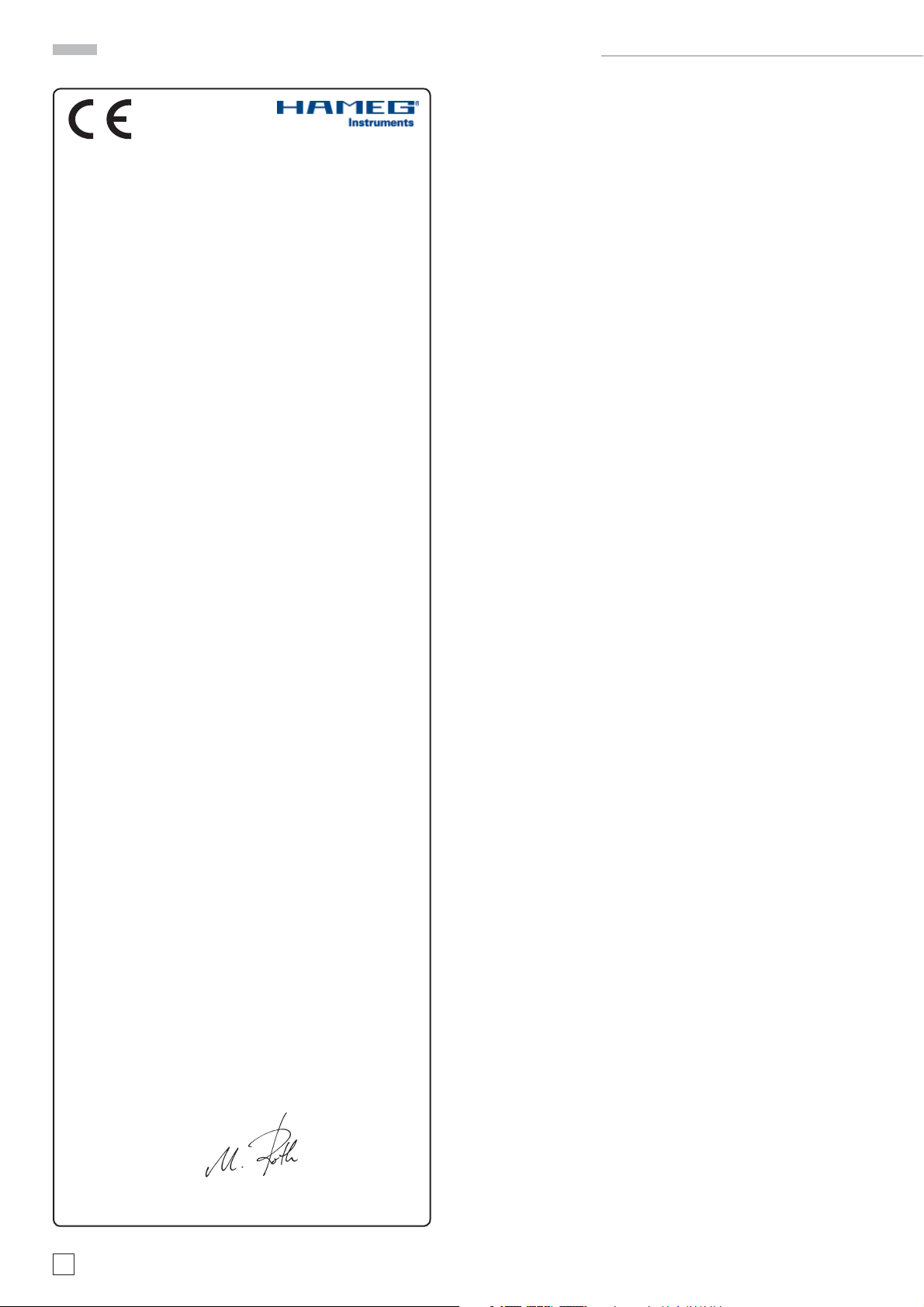
General information regarding the CE marking
General information regarding the CE marking
HAMEG instruments fulfi ll the regulations of the EMC directive. The
conformity test made by HAMEG is based on the actual generic- and
product standards. In cases where different limit values are applicable,
KONFORMITÄTSERKLÄRUNG
DECLARATION OF CONFORMITY
DECLARATION DE CONFORMITE
DECLARACIÓN DE CONFORMIDAD
Hersteller / Manufacturer / Fabricant / Fabricante:
HAMEG Instruments GmbH · Industriestraße 6 · D -63533 Mainhausen
Die HAMEG Instruments GmbH bescheinigt die Konformität für das Produk t
The HAMEG Instruments GmbH herewith declares conformity of the product
HAMEG Instruments GmbH déclare la conformite du produit
HAMEG Instruments GmbH certifi ca la conformidad para el producto
Bezeichnung: Ethernet/USB-Interface
Product name: Ethernet/USB Interface
Designation: Interface Ethernet/USB
Descripción: Interfaz Ethernet/USB
Typ / Type / Type / Tipo: HO730
mit / with / avec / con: HM1008, HM1508, HM1508-2, HM2008
Optionen / Options /
Options / Opciónes: –
mit den folgenden Bestimmungen / with applicable regulations /
avec les directives suivantes / con las siguientes directivas:
EMV Richtlinie 89/ 336/EWG ergänzt durch 91/263 /EWG, 92 /31/EWG
EMC Directive 89/ 336/EEC amended by 91/263/ EWG, 92/ 31/EEC
Directive EMC 89/ 336/CEE amendée par 91/263/EWG, 92/31/ CEE
Directiva EMC 89/ 336/CEE enmendada por 91/263 /CEE, 92 /31/CEE
Niederspannungsrichtlinie 73/23 /EWG ergänzt durch 93/68 /EWG
Low-Voltage Equipment Directive 73/23 /EEC amended by 93 /68/ EEC
Directive des equipements basse tension 73 /23/ CEE amendée par 93/68/CEE
Directiva de equipos de baja tensión 73 /23/ CEE enmendada por 93 /68/ EWG
Angewendete harmonisierte Normen / Harmonized standards applied /
Normes harmonisées utilisées / Normas armonizadas utilizadas:
HAMEG applies the severer standard. For emission the limits for
residential, commercial and light industry are applied. Regarding the
immunity (susceptibility) the limits for industrial environment have
been used.
The measuring- and data lines of the instrument have much infl uence
on emmission and immunity and therefore on meeting the acceptance
limits. For different applications the lines and/or cables used may
be different. For measurement operation the following hints and
conditions regarding emission and immunity should be observed:
1. Data cables
For the connection between instruments resp. their interfaces and
external devices, (computer, printer etc.) suffi ciently screened cables
must be used. Without a special instruction in the manual for a reduced
cable length, the maximum cable length of a dataline must be less than
3 meters and not be used outside buildings. If an interface has several
connectors only one connector must have a connection to a cable.
Basically interconnections must have a double screening. For IEEE-bus
purposes the double screened cables HZ72S and HZ72L from HAMEG
are suitable.
2. Signal cables
Basically test leads for signal interconnection between test point and
instrument should be as short as possible. Without instruction in the
manual for a shorter length, signal lines must be less than 3 meters
and not be used outside buildings.
Signal lines must screened (coaxial cable - RG58/U). A proper ground
connection is required. In combination with signal generators double
screened cables (RG223/U, RG214/U) must be used.
Sicherheit / Safety / Sécurité / Seguridad:
EN 61010-1: 2001 / IEC (CEI) 1010-1:20 01
Überspannungskategorie / Overvoltage category / Catégorie de surtension /
Categoría de sobretensión: II
Verschmutzungsgrad / Degree of pollution / Degré de pollution / Nivel de
polución: 2
Elektromagnetische Verträglichkeit / Electromagnetic compatibility /
Compatibilité électromagnétique / Compatibilidad electromagnética:
EN 61326 -1/A1: Störaussendung / Radiation / Emission: Tabelle / table /
tableau 4; Klasse / Class / Classe / classe B.
Störfestigkeit / Immunity / Imunitee / inmunidad:
Tabelle / table / tableau / tabla A1.
EN 61000-3 -2/A14: Oberschwingungsströme / Harmonic current emissions
/ Émissions de courant harmonique / emisión de corrientes armónicas:
Klasse / Class / Classe / clase D.
EN 61000-3 -3: Spannungsschwankungen u. Flicker / Voltage fl uctuations
and fl icker / Fluctuations de tension et du fl icker / fl uctuaciones de tensión
y fl icker.
Datum / Date / Date / Fecha
26. 09. 2006
Unterschrift / Signature / Signatur / Signatura
3. Infl uence on measuring instruments.
Under the presence of strong high frequency electric or magnetic fi elds,
even with careful setup of the measuring equipment an infl uence of
such signals is unavoidable.
This will not cause damage or put the instrument out of operation. Small
deviations of the measuring value (reading) exceeding the instruments
specifi cations may result from such conditions in individual cases.
HAMEG Instruments GmbH
Manuel Roth
Manager
2
Änderungen vorbehalten
Page 3
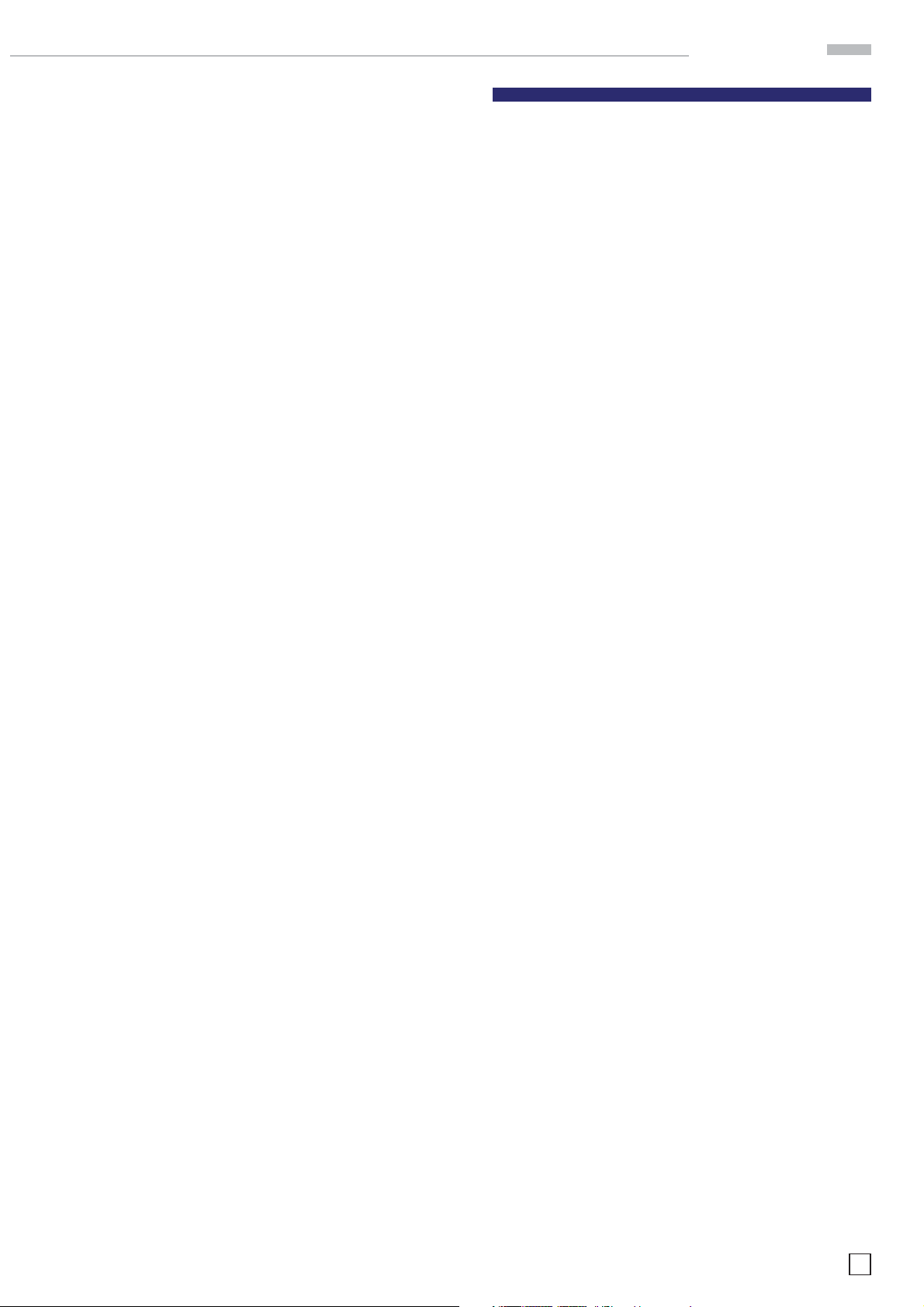
Content
English
Declaration of conformity 2
General information regarding the CE marking 2
2. Safety Hints 4
3. Interface Description 4
3.1 Ethernet 4
3.2 USB 4
4. Oscilloscope Firmware 4
5. Interface Fitting Instruction 5
5.1 Removing the existing interface 5
5.2 Fitting the interface HO730 5
6. Interface Selection 6
7. USB-Driver Installation 7
7.1 Installation under Windows XP: 7
8. Ethernet confi guration 9
8.1 IP networks (IP – Internet protocol) 9
8.2 Ethernet interface parameters at the oscilloscope 10
8.3 Ethernet interface parameters at the host (PC) 11
8.4 Test of the connection to the oscilloscope 12
9. Application 12
Änderungen vorbehalten
3
Page 4
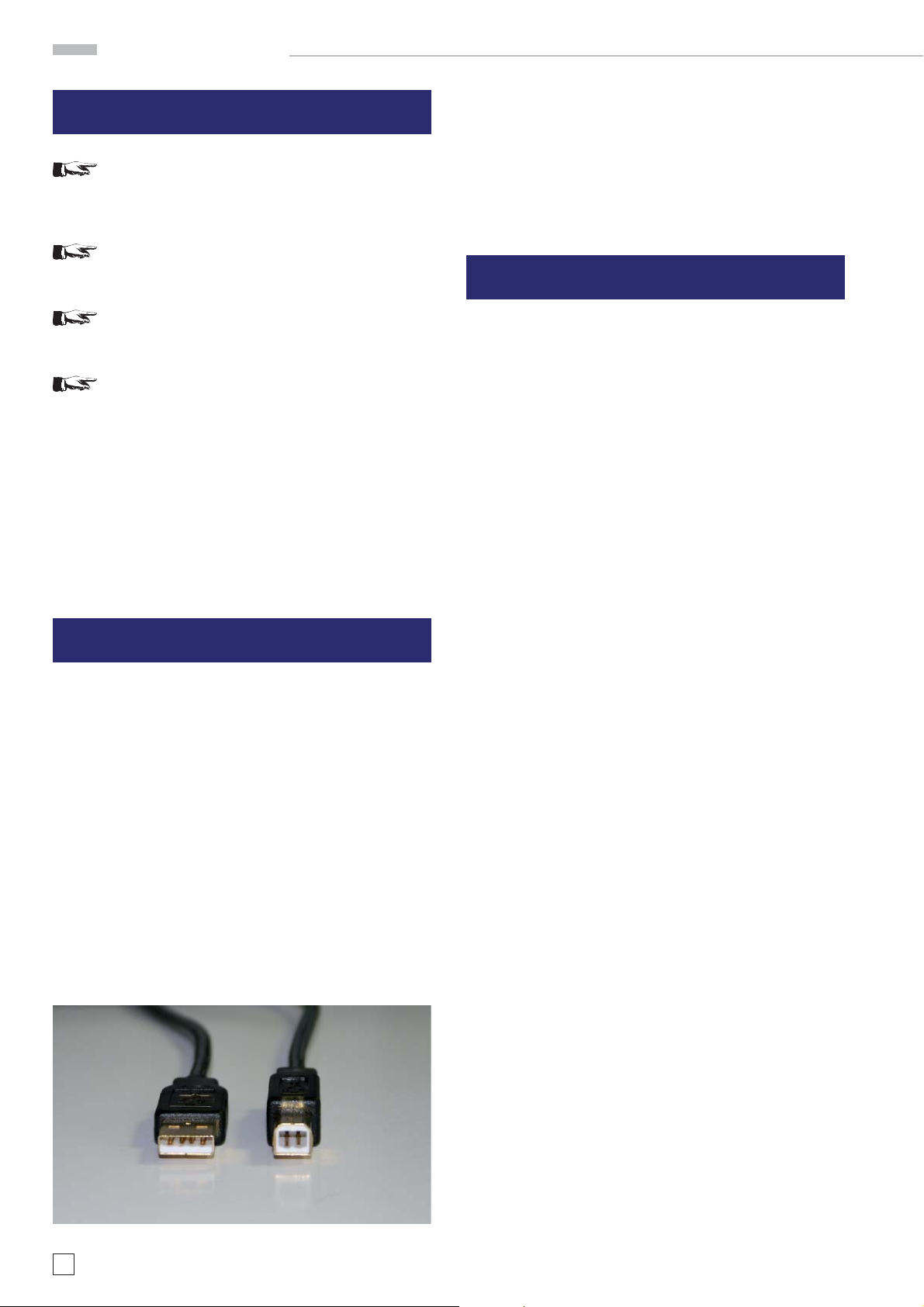
General hints
2. Safety Hints
Attention!
Fitting or exchanging of an interface must not be
made unless the oscilloscope is switched off and
not connected to line (mains).
Attention!
During operation the interface opening must be
closed.
Attention!
All interface connections are galvanically connected
to the scope.
Measurement at high potentials is prohibited and
endangers the scope, the interface and all equipment connected to the interface.
If the safety rules are disregarded, any damage to HAMEG Instruments GmbH products will void the warranty. Consequently
HAMEG Instruments GmbH will not take any responsibility for
damage to people or equipment of other make.
3.2 USB
The interface is equipped with a Type A USB female connector.
For direct connection with a host controller or an indirect connection via a USB hub, a USB cable is required, equipped with
Type B male connector one end and a Type A male connector
at the other..
4. Oscilloscope Firmware
4.1 It is absolutely necessary to check the oscilloscope fi rmware
version before fi tting the Interface HO730. The fi rmware
version already on the scope is displayed after switching
on if “Quick Start” is off. The “Quick Start” function can
be changed after pressing the SETTINGS pushbutton and
calling “Misc.”. Alternatively the fi rmware version of the
oscilloscope can be found in the menu „Software“ by operation of the PROBE ADJ key > menu „Information“ > menu
„Software“ (MC-Version:).
4.2 If the fi rmware version is 04.000-yy.yyy or higher, continue
the interface fi tting as described under item 5 (Interface
Fitting Instruction). In the case of fi rmware versions below
04.000-yy.yyy, HO730 will not be recognised and a fi rmware
update is required as described under item 4.3.
3. Interface Description
HO730 is a DUAL Interface that can be used either as an Ethernet or as a USB 2.0 / 1.1 Interface. It is used with the HAMEG
CombiScopes HM1008 and HM1508 for data transfer and
oscilloscope control. Only one function (Ethernet or USB) - not
both at the same time - can be activated (see item 6 “Interface
Selection”).
3.1 Ethernet
The interface is equipped with an Ethernet type RJ-45 connector
according to IEEE standard 802.3. For the direct connection
with a host (PC) or indirect connection over a SWITCH, a doubly
protected network cable (e.g. CAT.5, CAT.5e, CAT.5+, CAT.6 or
CAT.7) is required, equipped with an Ethernet plug type the
RJ-45 at each end. Either an uncrossed or a crossed network
cable (cross over cable) can be used.
4.3 In case of a fi rmware version below 04.000-yy.yyy, please
download the current fi rmware at www.hameg.com from the
Internet and update the oscilloscope. The fi rmware can be
found and downloaded under: Products > Oscilloscopes >
(oscilloscope type) > Software/Firmware (below the oscilloscope picture) > Firmware_HMxxx_Vxxx.zip.
After receiving the current fi rmware and its installation instruction, the fi rmware installation must be done via the RS-232
interface HO710 or the RS-232 port of the interface HO720. If
the current fi rmware is installed, future updates can also be
made over the USB port of the interface HO730.
4
Änderungen vorbehalten
Type A Type B
Page 5
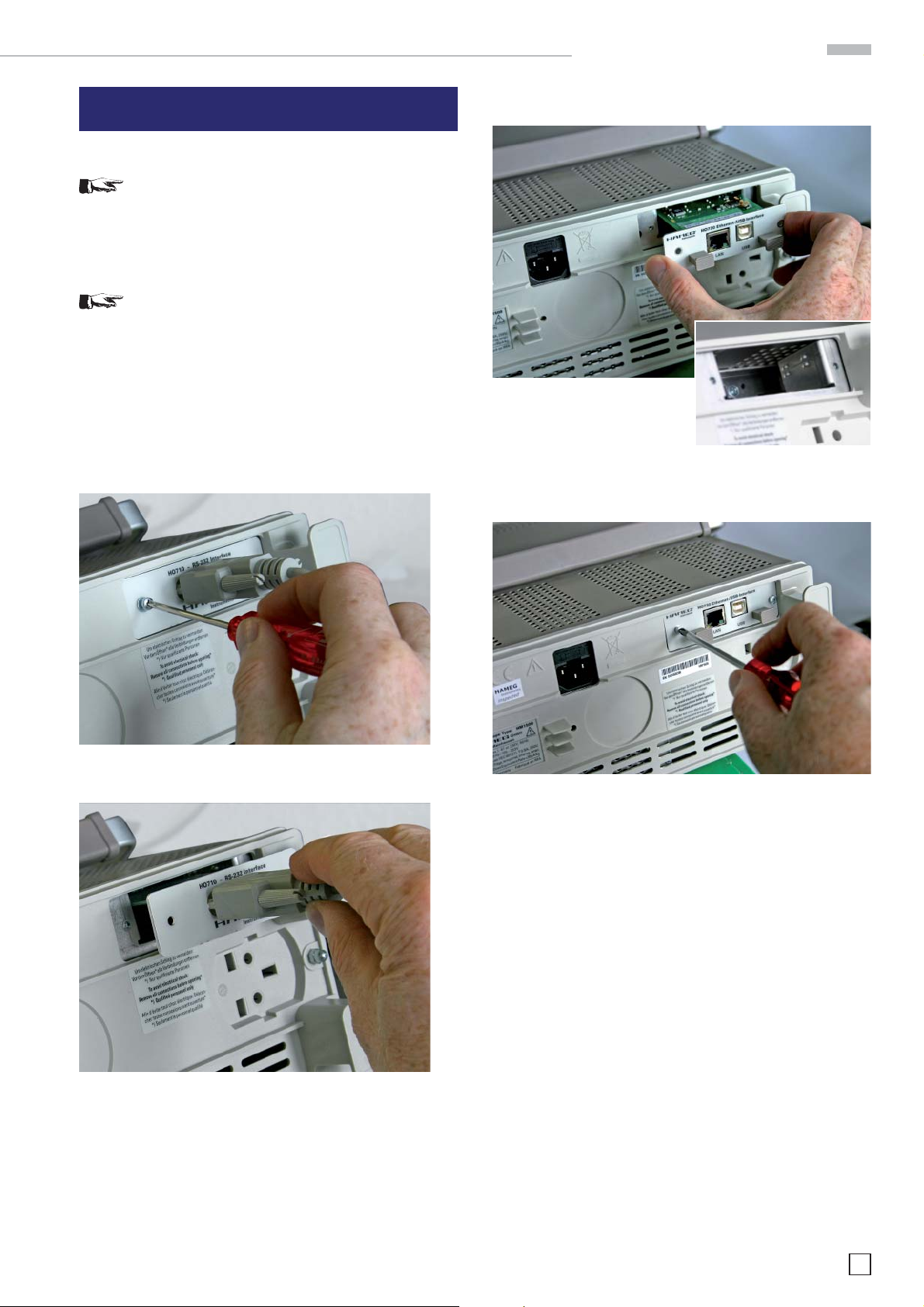
Fitting of the HO730
5. Interface Fitting Instruction
Safety!
The following procedures must only be carried out
on condition that the mains (line) power cable is not
connected to the oscilloscope and no connection is
made at the measurement inputs.
Attention!
To avoid damage of the interface during removing
and fi tting by electrostatic discharge, please link a
metal part of the oscilloscope to equalise potentials
between oscilloscope and your body. Maintain this
connection during the fi tting/removing!
Only touch the interface at its mounting panel!
5.1 Removing the existing interface
5.2 Fitting the interface HO730
5.2.1 Insert the interface HO730
in the opening in such a way, that
the PCB will be inserted in the
guides - visible on both sides – and push it in completely.
5.1.1 Remove both fastening screws.
5.1.2 Pull out the interface.
5.2.2 Fit the interface with the fastening screws previously (item
4.1.1) removed.
Änderungen vorbehalten
5
Page 6

Interface selection
6. Interface Selection
6.1 Interface Selection
Press the SETTINGS pushbutton to call the “Settings” menu. The
function key “Interface” opens the submenu “Settings Interface”
consisting of the menu items USB and Ethernet.
6.1.2 USB
USB is selected when highlighted. Further settings are not
required.
6.1.1 Ethernet
If Ethernet is highlighted, this interface is activated. With the
activating of Ethernet the menu option „Parameter“ also appears additional in the Readout, which the Ethernet interface
parameter settings made possible (see section 8).
Reference!
The host (PC) must have an Ethernet LAN interface inserted.
For the confi guration of this interface you will fi nd further information in its PC manual or in the manual of your network
interface.
6
Änderungen vorbehalten
Page 7

7. USB-Driver Installation
Attention!
The HO730 USB driver can be installed only on the
PC, if the following conditions are fulfi lled:
1
2
Providing a connection between PC and oscilloscope has been
established and there is no HO730 driver installed, the operating system answers “Found New Hardware”. In addition the
“Found New Hardware Wizard” is displayed. Only in this case
the USB-Driver must be installed.
The USB Driver is located in the directory “HO730_D2xx_Driver
st
: A Combiscope with USB interface HO730 fi tted
and activated is attached at the PC.
nd
: Operating system Windows 2000 or XP is used.
Installing the USB-Driver
7.1.3 The wizard now searches for HAMEG HO730. If the driver
software has been found, please continue with item 7.1.4.
7.1 Installation under Windows XP:
7.1.1 Please choose “No, not this time” and click “Next”.
7.1.3.1 If the driver software has not been found, the message
„The wizard could not fi nd the software for ... ? HAMEG HO730”
is displayed. Please click “Back” until item 7.1.2 is displayed.
7.1.3.2 Select “Install from a list or specifi c location (Advanced)”
and click “Next”.
7.1.2 Select “Install the software automatically (Recommended)“
and click „Next“.
Änderungen vorbehalten
7
Page 8

Installing the USB-Driver
7.1.5 The wizard installs the driver software.
7.1.3.3 “Browse” for the selected drive and select the folder
containing the driver. Confi rm with “OK”.
7.1.3.4 After the selected path is displayed click “Next”.
7.1.4 Thereafter the “Hardware Installation” window is displayed, showing a warning to continue the installation procedure.
As this warning is irrelevant in case of HO730 driver software,
click „Continue Anyway“.
7.1.6 Please click “Finish” to complete the installation.
8
Änderungen vorbehalten
Page 9

Ethernet configuration
8. Ethernet confi guration
Reference!
The host (PC) must have an Ethernet LAN interface
inserted. For the confi guration of this interface you
will fi nd further information in its PC manual or in
the manual of your network interface.
8.1 IP networks (IP – Internet protocol)
In order that two or several network elements (e.g. measuring
instruments, host/PC‘s, …) can communicate over a network
with one another, some fundamental connections have to be
considered, so that data communication is error free and unimpaired.
For each element in a network an IP address has to be assigned,
so that they can exchange data among themselves. IP addresses
are represented (with the IP version 4) as four decimal numbers
separated by points (e.g. 192.168.15.1). Each decimal number
is represented by a binary number of 8 bits. IP addresses are
divided into public and private address ranges. Public IP addresses will be able to route by the Internet and an Internet service
Provider (ISP) can to be made available. Public IP addresses
can be reached directly over the Internet to directly exchange
internet data. Private IP addresses are not routed by the Internet
and are reserved for private networks. Network elements with
private IP addresses cannot be reached directly over the Internet
so no data can be directly exchanged over the Internet. To allow
network elements with a private IP address to exchange data
over the Internet, they require a router for IP address conversion
(English NAT; Network address translation), before connection
to the Internet. The attached elements can then data exchange
over this router, which possesses a private IP address (LAN IP
address) and also a public IP address (WAN IP address), via the
Internet. If network elements exchange data only over a local
network (without connection with the Internet), appropriate use
private IP addresses. Select in addition e.g. a private IP address
for the oscilloscope and a private IP address for the host (PC),
with which you would like to control the oscilloscope. If you
might connect your private network with the Internet later via
a router, the private IP addresses used in your local network
can be maintained. Since within each IP address range the
fi rst IP address is used as network IP address and the last IP
address is used as Broadcast IP address, in each case two IP
addresses have to be taken off from the “number of possible
host addresses“ (see table 1: Private IP address ranges).
Apart from the organization of IP addresses into public and private address ranges, IP addresses are also divided into classes
(Class: A, B, C, D, E). Within the classes A, B, and C are also
include the private IP of address ranges described before. The
categorisation from IP addresses is for the assignment of public
IP address ranges of importance and essentially depends on
the size of a local network (maximum number of hosts in the
network), which is to be connected with the Internet (see table
2: Classes of IP addresses).
IP addresses can fi x (statically) or variable (dynamically) to be
assigned. If IP addresses in a network are assigned fi x, an IP
address must be preset manually with each network element.
If IP addresses in a network are assigned to the attached
network elements automatically (dynamically), a DHCP server
(English DHCP becomes; Dynamic Host Confi guration Protocol)
is required for the dispatching of IP addresses. With a DHCP
server an IP address range for the automatic dispatching of
IP addresses can be preset. A DHCP server is usually already
integrated in a router (DSL router, ISDN router, Modem router,
WLAN router, …) integrated. If a network element (e.g. an oscilloscope) is connected by a network cable directly with a host
(PC), the IP addresses cannot be assigned to the oscilloscope
and the host (PC) automatically, since no network with DHCP
server is present here. They have to be preset therefore at the
oscilloscope and at the host (PC) manually.
IP addresses are divided by using subnet mask into a network
quota and into a host quota, so similarly e.g. a telephone number
is divided in pre selection (land and local area network number)
and call number (user number). Subnet mask have the same
form as IP addresses. They are represented with four decimal
numbers separated by points (e.g. 255.255.255.0). As is the case
for the IP addresses here each decimal number represents a
binary number of 8 bits. The separation between network quota
and host quota is determined by the subnet mask within an IP
address (e.g. the IP address 192.168.10.10 by the subnet mask
255.255.255.0 is divided into a network quota 192.168.10.0 and a
host quota of 0.0.0.10). The allocation takes place via the transformation of the IP address and the subnet mask in binary form
and afterwards a bit by bit one logical AND operation between
IP address and subnet mask. The result is the network quota
of the IP address. The host quota of the IP address takes place
via the bit by bit logical NAND operation between IP address
and subnet mask. By the variable allocation of IP addresses in
network quota and host quota via subnet masks, one can specify
IP address ranges individually for large and small networks.
Thus one can operate large and small IP networks and connect if
necessary to the Internet via a router. In smaller local networks
the subnet mask 255.255.255.0 is mostly used. Network quota
(the fi rst 3 numbers) and host quota (the last number) are simple
Table 1: Private IP adress ranges
adress range subnetz mask CIDR way of writing number of possible host adresses
10.0.0.0 –10.255.255.255 255.0.0.0 10.0.0.0/8 2
172.16.0.0 –172.31.255.255 255.240.0.0 172.16.0.0/12 2
192.168.0.0 –192.168.255.255 255.255.0.0 192.168.0.0/16 2
24
− 2 = 16.777.214
20
− 2 = 1.048.574
16
− 2 = 65.534
255.255.255.0 192.168.0.0/24 281 − 2 = 254
Table 2: Classes of IP adresses
class adress range net quota host quota max. number of networks max. number of hosts
A 0.0.0.1 - 127.255.255.255 8 Bit 24 Bit 126 16.777.214
B 128.0.0.1 - 191.255.255.255 16 Bit 16 Bit 16.384 65.534
C 192.0.0.1 - 223.255.255.255 24 Bit 8 Bit 2.097.151 254
D 224.0.0.1 - 239.255.255.255 Reserved for multicast applications
E 240.0.0.1 - 255.255.255.255 Reserved for special applications
Subject to change without notice
9
Page 10

Installing the USB-Driver
here without much mathematical expenditure to determine and
it can with these subnet mask up to 254 network elements (e.g.
measuring instruments, hosts/PC‘s...) in a network be operated
at the same time.
Often also a standard gateway is present in a network. In most
local networks is this gateway with the router to the Internet
(DSL router, ISDN router, …) …) is identical. Using this (gateway -) router a connection can be manufactured with another
network. Thus also network elements, which are not in the
same (local) network, can be reached and/or network elements
from the local network are able to exchange data with network
elements from other networks. For a network-spreading data
exchange the IP address of the standard gateway must also be
preset. In local networks, mostly the fi rst IP address within a
network for this (gateway -) router is used. Mostly routers in a
local network to be used as gateway have an IP address with a
„1“ in the last place of the IP address (e.g. 192.168.10.1).
The represented interface parameters have the following
meaning:
8.2 Ethernet interface parameters at the oscilloscope
The Ethernet interface parameters are preset in the oscilloscope with activated Ethernet interface in the menu “SETTINGS“ “INTERFACE“ “ETHERNET PARAMETER“ to be preset.
The Ethernet interface parameters have to agree with the
software HMLab and/or the parameters of the Ethernet LAN
interface at the host (PC).
Reference! The preset IP addresses in the oscilloscope and the
host (PC) have to be different and be in the same subnet (ex.:
oscilloscope 192.168.010.010, PC 192.168.010.002, with subnet
mask 255.255.255.000).
With activated DHCP function the parameters IP address, subnet mask and gateway will be automatic by an existing DHCP
server in the network.
With deactivated DHCP function the parameters at the Ethernet
interface can be preset manually.
Reference! If the oscilloscope is connected by a network cable
directly with a host (PC), the DHCP function has to be deactivated, since no network with DHCP server is present. Without
DHCP server no interface parameters can be made available to
the oscilloscope and the host (PC) automatically.
Selecting an interface parameter takes place with the function
key ↓ .
Selecting the position within an interface parameter takes place
with the function key → .
The highlighted parameter value is then preset with the „INTENS“ rotation control to the desired value. The menu option
“Save“ in the Readout saves the preset interface parameters by
the oscilloscope and/or determined automatically after press
the menu option “Save“ with activated DHCP function and stored until changed. The menu option “Defaults“ in the Readout,
restores the factory-installed preset interface parameters.
IP: The IP address of the oscilloscope (default setting:
192.168.010.010).
Subnet mask: The subnet mask marks the fi rm network quota
and the variable host quota of the IP address of
theoscilloscope (default setting: 255.255.255.000).
General is to be considered: Within a local network
(LAN) the preset subnet mask has to be alike
with all attached network elements. That applies
tooscilloscope and host (PC), if they are in the
same local network.
Gateway: The IP address of the gateway (e.g. an existing rou-
ter) in the network, in order to make a connection
possible with another network (default setting:
192.168.010.001).
IP Port: For the software HMLab or for internally developed
TCP (or UDP) applications, can be set the used IP
Port. Thus the oscilloscope can be addressed via
the preset IP Port directly by an application e.g.
192.168.010.010:50000 (default setting: IP Port
50000). Port settings are possible within the range
of 1024 - 65535.
HTTP Port: The HTTP Port for Web browser (default setting:
HTTP Port 00080). Port settings are possible within
the range of 0 - 65535.
Transfer: The transmission rate of the Ethernet interface
(default setting: Auto). In the preset „Auto“ the
highest possible transmission rate of the receiving
station is selected. If an automatic preset is not
possible, transmission rate and the transmission
method can be set manually to the following values: 10Mbit/s half duplex, 10Mbit/s full duplex,
100Mbit/s half duplex or 100Mbit/s full duplex. As
a check on RJ-45 socket the up-to-date preset
transmission rate of the Ethernet interface can
be read off in the Readout or from the two light
emitting diodes (LED). The yellow LED shines
with a transmission rate of 10Mbit/s. The yellow
and green LED shines with a transmission rate
100Mbit/s.
Link: The status of the connection between the Ether-
net interface of the oscilloscope and the network
interface of a receiving station (connection active:
Yes, connection not active: No).
10
Subject to change without notice
Reference!
The MAC address (network card address) of the
Ethernet interface can be queried over the menu
„Component tester > Information > Interface“.
Page 11

8.3 Ethernet interface parameters at the host (PC)
Ethernet configuration
8.3.1 Parameters under Windows XP
Reference! In order to be able to accomplish the following
parameters, you have to be announced at the host concerned
(PC) as “administrator“, or you have to be member of the user
group “administrators“ (e.g. in the network).
To preset the interface parameters of the Ethernet LAN interface at the host PC please go to “Start“ menu and select under
the menus “Control Panel“ > „Network connections“ the menu
“Local Area Connection“. In the new opened window to “Local
Area Connection Properties“ please click on “Internet Protocol
(TCP/IP)“ and click on “Properties“.
If you attached the oscilloscope and the host (PC) to a network
with existing DHCP server (with activated DHCP function),
the presets for IP address, subnet mask and gateway of the
existing DHCP server are assigned dynamically automatically.
In this case you don’t need the described manual presets of
IP address, subnet mask and gateway. In the opened window
“Internet Protocol (TCP/IP) Properties“ please click on „Alternate Confi guration“ and select the option „Automatic private
IP address“.
In the new opened window “Internet Protocol (TCP/IP) Properties“ please click on “Alternative Confi guration“ and select the
option “User confi gured“ for the manual preset of the network
parameters. In the input fi eld „IP address:“ please enter from
your (or from a network administrator specifi ed) IP address
for the PC (e.g. 192.168.10.2). In the input fi eld “Subnet mask“
please enter from your (or from a network administrator specifi ed) subnet mask for the PC (e.g. 255.255.255.0). In the input
fi eld “Default gateway“ please enter your (or from a network
administrator specifi ed) IP address of the gateway (e.g. the IP
address of the router of its LAN network). With a direct connection of oscilloscope and host (PC) over a network cable this
input is optional.
Reference! The preset IP addresses at the oscilloscope and at
the host (PC) have to be different and be in the same subnet (ex.:
oscilloscope 192.168.010.010, PC 192.168.010.002, with subnet
mask 255.255.255.000).
After the presets you confi rm the inputs please click „OK“.
Subject to change without notice
11
Page 12

Ethernet configuration
8.4 Test of the connection to the oscilloscope
For the test of the connection of the host (PC) to the Ethernet
interface of the oscilloscope, please go into the menu “Start“ and
select “Run“. Start the command interpreter by the input of the
instruction “cmd“ into the input fi eld. Complete the sequence
by the “Enter“ key or confi rm the input by clicking OK.
It opens an input window. After the input character you give to
confi rm the instruction “ping 192.168.10.10“ (in the represented
example the Ethernet interface of the oscilloscope has the IP
address 192.168.10.10) and confi rm the input with Enter.
9. Application
In combination with HMLab 1.0 or higher, the interface HO730
can be used via Ethernet as well as USB. The HMLab settings
have to correspond with the interface settings of the oscilloscope. With HMLab an oscilloscope or several oscilloscopes
can be operated at the same time, if these are connected by a
common LAN network. Likewise an oscilloscope or also several
oscilloscopes can be operated at the same time, if they are attached over USB or the LAN-/WAN networks are distributed over
several LAN-/WAN networks among themselves with switches
and/or routers (e.g. over the Internet) connected.
The interface HO730 has also a Web server, which can be used
with a Web browser (e.g. Internet Explorer, …). The following functions are supported by the Web server (only in digital mode):
– Indicate the equipment data
– Selections of the Readout and save over Web browser func-
tion
– Control and inquiry with programming instructions (SCPI
instructions) over input mask
Indicate the equipment data
If the Ethernet interface answers the example represented by
the oscilloscope to the “Ping“ instruction without errors as
in, the connection is correct. If the interface does not answer
attainable e.g. with an error message, no connection is present
or the connection is disturbed. In this case please examine all
network cables between oscilloscope and host (PC), as well
as the preset interface parameters of the Ethernet interface
with the oscilloscope and the Ethernet LAN interface with the
host (PC). If the connection over further network elements e.g.
switches, routers, network servers, etc. is used, examine if
necessary these further connections, as well as the presets of
the appropriate network elements.
Selections of the Readout and save over Web browser function
12
Subject to change without notice
Page 13

Control and inquiry with programming instructions (SCPI
instructions) over input mask
If the present HMLab version is below 1.0 the current version
can be found in the Internet (www.hameg.com) for downloading
and updating your PC. The path of the software is: Products
> Oscilloscopes > (oscilloscope type) > Software/Firmware
(below the oscilloscope picture) > Software/Firmware (below
the oscilloscope picture) > HMLab.zip.
Application
The programming commands list will be provided in the Internet
under www.hameg.com.
Mainhausen, Germany
August 2006
Subject to change without notice
13
Page 14

14
Subject to change without notice
Page 15

Application
Änderungen vorbehalten
15
Page 16

Oscilloscopes
Spectrum Analyzer
Power Supplies
Modular System
8000 Series
Programmable Instruments
8100 Series
authorized dealer
www.hameg.de
Subject to change without notice
29-09-2006-gw HAMEG Instruments GmbH
© HAMEG Instruments GmbH Industriestraße 6
A Rohde & Schwarz Company D-63533 Mainhausen
® registered trademark Tel +49 (0) 61 82 800-0
DQS-Certifi cation: DIN EN ISO 9001:2000 Fax +49 (0) 61 82 800-100
Reg.-Nr.: 071040 QM sales@hameg.de
