Page 1

3
Bluetooth Stereo-Headset
»GSH-300«
00076035
w ww.hama.de
H ama GmbH & Co KG
Postfach 80
86651 Monheim/Germany
Tel. +49 (0)9091/502-0
Fax +49 (0)9091/502-274
hama@hama.de
www.hama.de
00076035-03.06
Page 2

32
Das Headset »GSH-300« ist ein drahtloses Headset für Mobiltelefone, ausgestattet mit der Bluetooth-Technologie. Bei der
Bluetooth-Technologie handelt es sich um einen Standard für die drahtlose Datenkommunikation auf kurze Distanz. Headset s
und Bluetooth-fähige Mobiltelefone können ohne Kabel bis zu e inem Abstand von 10 Metern miteinander Verbindung
aufnehmen und kommunizieren.
Das Bluetooth Stereo-Headset »GSH-300« unterstützt die Bluetooth-Profi les “Headset”, “Handsfree” sowie “A2DP” und
“AVRCP” und kann demnach für den Freisprechbetrieb a ls auch für die Nutzung von Bluetooth-Stereo-Anwendungen mit
entsprechend kompatiblen Telefonen eingesetzt werden!
Lieferumfang
- Bluetooth-Headset »GSH-300«
- 230V USB-Netzteil mit Adapterkabel
- Transportetui
Beschreibung
1. Multifunktions-Taste (MFB)
2. Lautstärke +
3. Lautstärke -
4. 3-Wege-Knopf
5. Status LED
6. Mikrofon
7. Ohrbügel
8. Ladebuchse für Netzteil
LED-Statusanzeige
Funktion LED-Status
Headset abgeschaltet Aus
Pairing-Modus blinkt blau/rot
Gekoppelt/Gepaired blinkt blau 5x
StandBy blinkt blau, regelmäßig alle 2 Sek.
Einen Anruf tätigen blinkt blau, regelmäßig alle 2 Sek.
Musikwiedergabe blinkt blau, regelmäßig jede Sek.
Abschalten blinkt rot
Ladebetrieb, Headset ein leuchtet rot, blinkt dazwischen bla
Ladebetrieb, Headset aus leuchtet rot
Beschreibung 3-Wege-Knopf
Die Funktion des 3-Wege Multifunktions-Knopfs ist abhängig von der Länge wie lange dieser gedrück t wird. Unterschieden
wird zwischen kurzen Druck (weniger als 1 Sekunde), langem Druck (2 - 5 S ekunden) und sehr langem Druck (länger als 5
Sekunden)!
Der Funktionsknopf kann w ie folgend gezeigt bedient werden:
Bitte beachten: Der 3-Wege-Knopf wird nur von entsprechenden E ndgeräten welche das Bluetooth-Profi le „AVRCP“ zur
Verfügung stellen unterstützt!
Tragen des Headsets
Laden des Headsets
Bevor Sie das Headset zum ersten Mal benutzen, laden Sie es mit dem mitgelieferten Netzteil für mindestens 3,5 Stunden auf.
Benutzen Sie zum Laden ausschließlich das mitgelieferte 230V USB-Netzteil zusammen mit dem USB-Adapterkabel. Optional
kann das Headset auch per USB-Schnittstellle eines Computers/Notebooks geladen werden. Benutzen Sie hierzu das
USB-Ladekabel.
Ist das Headset eingeschaltet und blinkt die LED Rot, signalisier t dies dass der Akku geladen werden muss. L aden Sie dann das
Headset wie eben beschrieben.
Headset einschalten/ausschalten
Durch Drücken und Halten der Taste „MFB“ für 3 Sekunden lässt sich das Headset einschalten. Die blaue LED am Headset blinkt
anschließend regelmäßig ca. alle 2 Sekunden. Zusätzlich s ignalisiert dies ein kurzer Ton akustisch.
Zum Ausschalten drücken Sie die Taste „MFB“ für 5 Sekunden. Die blaue L ED am Headset erlischt bzw. blinkt diese kurz rot.
Zusätzlich signalisiert ein langer Ton akustisch dass das Headset abschaltet.
Anpassung des Headsets an Ihr Mobiltelefon (Pairing)
Damit das Headset mit Ihrem Telefon kommunizieren kann, ist es e rforderlich die beiden Komponenten miteinander „bekannt“
zu machen. Dieser Prozess wid als „Pairing“ bzw. „Kopplung“ bezeichnet und stellt d ie Grundlage der Benu tzung des
Bluetooth-Headsets dar. Das Pairing muss nur einmal, vor der ersten Inbetriebnahme des Headsets, durchgeführt wer den!
Stellen Sie sicher, dass das Headset voll geladen ist und das Netzteil nicht am Headset angesteckt ist. Bereiten Sie Ihr Telefon
für die Pairing-Prozedur vor. Folgen Sie gemäß der Bedienungsanleitung Ihres Mobiltelefons den Anweisungen wie Sie Ihr
Telefon in den Bluetooth-Modus schalten u nd die Kopplungsprozedur einzuleiten und durchzuführen ist.
- Stellen Sie sicher dass das Headset ausgeschaltet ist.
- Drücken Sie am Headset die Taste „MFB“ für ca. 5 Sekunden bis die LED abwechselnd blau/rot am Headset zu
blinken beginnt.
- Leiten Sie das Pairing mit Ihrem Mobiltelefon gemäß der Anleitung Ihres Telefons ein. Folgen Sie den
Anweisungen im Display Ihres Telefons.
- Ihr Telefon sucht nun in der Bluetooth-Umgebung nach entsprechenden Geräten.
- Hat Ihr Telefon das Headset gefunden, wird dies im Display angezeigt „ GSH-300“.
- Folgen Sie weiterhin den Anweisungen im Telefon bzw. in der Bedienungsanleitung des Telefons.
- Wenn Sie nach dem Passkey oder PIN gefragt werden, bestätigen Sie diesen mit der Eingabe „ 0000“.
- Das Pairing ist nun abgeschlossen, durch die nun blau blinkende LED wird B etriebsbereitsschaft signalisiert.
Das Headset ist nun einsatzbereit und kann ver wendet wer den.
Das Headset kann mit maximal 8 Geräten gekoppelt/gepaired werden! Wird e in neuntes Gerät mit dem Headset gekoppelt/
gepaired, löscht das Headset automatisch das am längsten im i nternen Speicher befi ndliche Gerät!
Sobald das Headset eingeschaltet wird, versucht dieses die „Verbindung“ zum zuletzt „verbundenen“ Gerät her zustellen!
Benutzung/Gesprächsmanagement (Freisprechbetrieb)
Anrufe annehmen
Eingehende Anrufe können Sie über das Headset entgegennehmen. Ein eingehender Anr uf wir d akustisch im Headset
signalisiert. Drücken Sie die Taste „MFB“ – der Anruf wird entgegengenommen.
Anrufe beenden
Anrufe können durch drücken der Taste „MFB“ beendet werden.
1
2 3
4
5
6
7
8
Bluetooth Stereo-Headset »GSH-300«
l
Page 3
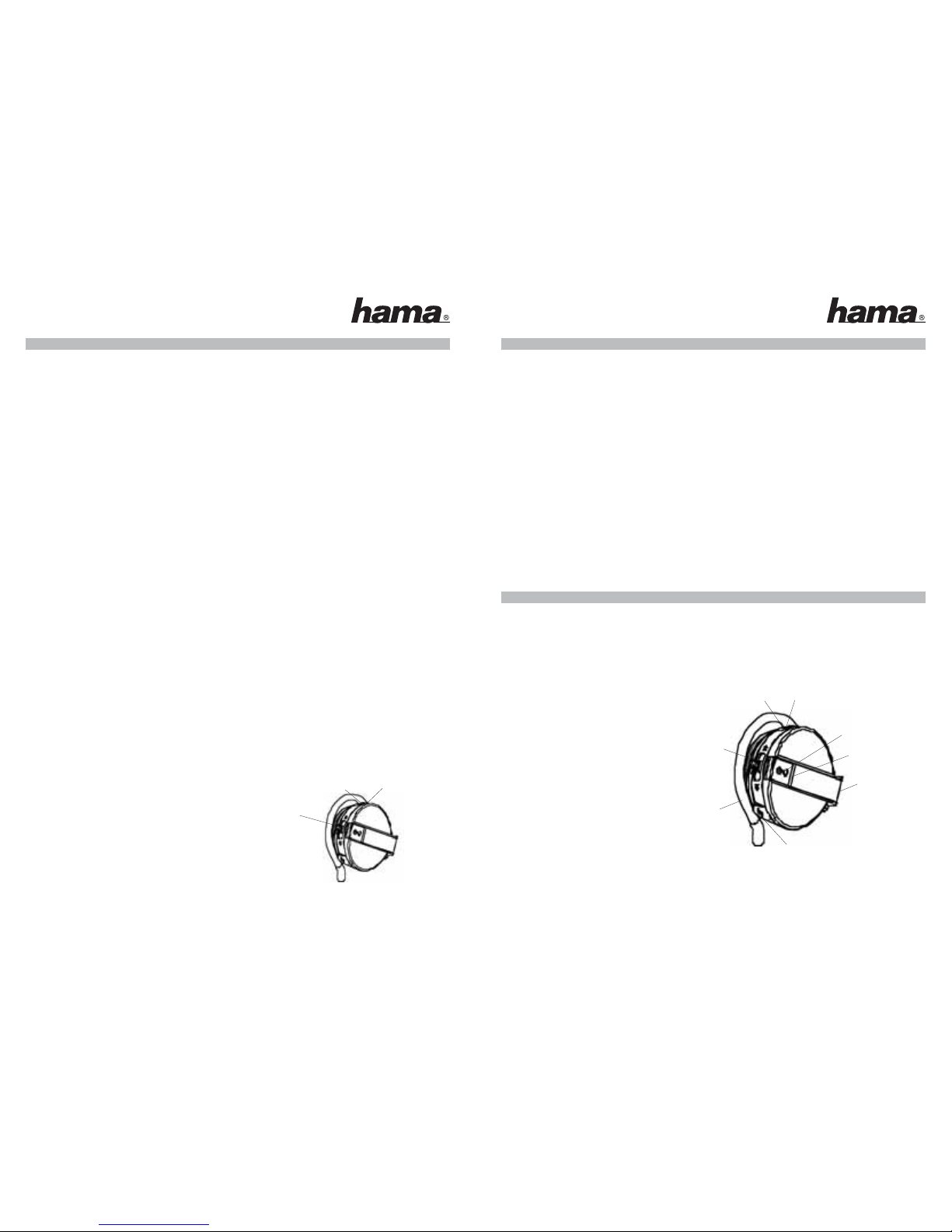
54
Anrufe tätigen
Stellen Sie sicher dass Ihr Headset mit dem Telefon „verbunden“ ist. Anrufe tätigen Sie in der gewohn ten Art und Weise, jedoch
wird das Headset als Gesprächsmedium benutzt.
Anrufe tätigen per Sprachwahl (Voice-Dialing)
Um Anrufe per Sprachwahl tätigen zu k önnen, müssen die entsprechenden Sprachprofi le im Telefon hinterlegt/abgespeichert
sein. Weiterhin muss Ihr Telefon diese Funktion im Bluetooth-Betrieb unterstützen (nur Handsfree-Profi le). Beachten S ie hierzu
die Bedienungsanleitung Ihres Mobiltelefons. Die Sprachwahl über das Headset f unktioniert in der gleichen Art und Weise als
würde der Anruf über das Telefon geführt werden. Lediglich wird d ie Sprachwahl nicht am Telefon sondern über das Headset
aktiviert!
- Drücken Sie kurz die Taste „MFB“.
- Ein kurzer Ton signalisiert, dass die Sprachwahl aktiviert w urde.
- Sprechen Sie nun den entsprechenden Namen bzw. das hinterlegte Sprachprofi l des gewünschten Gesprächspar tners.
- Der Anruf wird aufgebaut.
Wahlwiederholung der zuletzt gewählten Nummer (wird nicht von allen Telefonen unterstützt)
Um die Wahl der zuletzt gewählten Rufnummer zu wiederholen, drücken Sie zweimal, kurz h intereinander die Taste „MFB“ - die
zuletzt gewählte Nummer wird aktiviert und der Anruf w ird aufgebaut.
Anrufe abweisen (nur Handsfree-Profi le)
Eingehende Anrufe können durch langes Drücken (5 Sekunden) der Taste „MFB“ abgewiesen w erden.
Gespräche transferieren (nur Handsfree-Profi le)
- Vom Headset zum Telefon: Drücken (3 Sekunden) der Taste „MFB“. Der Anruf wird auf das Telefon geleitet!
- Vom Telefon zum Headset: Drücken (3 Sekunden) der Taste „MFB“. Der Anruf wird auf das Headset geleitet!
Anrufe verwalten (Makeln)
- Um einen 2. ankommenden Anruf anzunehmen, betätigen Sie kurz d en 3-Wege-Knopf in Pfeilrichtung nach oben
(1 Sekunde). Der 2. A nruf wird angenommen während der 1. gehalten wird.
- Betätigen Sie wiederum den 3-Wege-Knopf in P feilrichtung nach oben (1 Sekunde) kann zwischen den Anrufen hin und
hergeschaltet werden (Makeln).
- Um beide Anrufe gleichzeitig zu aktivieren (Konferenz), drücken Sie die Taste „MFB“ für 5 S ekunden. Beide Anrufe werden
aktiviert! Bitte beachten dass dieser Dienst von Ihrem Betreiber freigeschaltet s ein muss!
- Durch kurzes betätigen der 3-Wege-Taste nach unten werden a lle in der Konferenz befi ndlichen Anrufe beendet .
- Ein aktiver Anruf lässt sich durch Drücken der Taste „MFB“ beenden.
Bitte beachten:
In Verbindung mit einigen Mobiltelefonen wird die „Verbindung“ zwischen Telefon und Headset nach einiger Zeit automatisch
getrennt. In diesen Fällen ist bei eingehenden A nrufen keine Anrufsignalisierung im Headset zu hören. Um die „Verbindung“ bei
eingehenden Anrufen herzustellen, drücken Sie die Taste „MFB“.
Lautstärkeregulierung
- Durch drücken der Lautstärke-Tasten lässt sich die Lautstärke
des Ohrhörers individuell einstellen. Zudem kann die Lautstärke
auch im Telefon reguliert werden.
- Wird während eines Anrufs die 3-Wege-Taste 5 Sekunden gedrückt,
schaltet das Mikrofon des Headsets stumm (MUTE).
Ihr Gesprächspartner ist während dessen trotzdem zu hören.
Erneutes Drücken der 3-Wege-Taste hebt die
Summschaltung wieder auf.
Musikwiedergabe
Das Headset »GSH-300« e rlaubt es I hnen aufgrund der Bluetooth-A2DP- sowie -AVRCP-Unterstützung, z. B. MP3Dateien mit Ihrem Mobiltelefon wiederzugeben und diese auf das Headset zu transferieren. Bitte beachten Sie h ierzu die
Bedienungsanleitung Ihres Mobiltelefons!
Während der MP3-Wiedergabe können eingehende Anr ufe über die Taste „MF B“ angenommen werden. Die Musik wiedergabe
wird durch Drücken der Taste „MFB“ unterbrochen, so dass der Freisprechbetrieb genutzt werden kann.
Betrieb des Headsets mit einem Computer
Das Headset »GSH-300« k ann selbstverständlich auch in Verbindung mit einem Computer/Notebook verwendet werden. Die
Installation ist hier abhängig von der verwendeten Bluuetooth-Software Ihres Rechners so dass w ir diesbezüglich in dieser
Anleitung leider keine konkrete Beschreibung angeben können. Wir empfehlen Ihnen die Beschreibung Ihre B luetoothSoftware zu Rate zu ziehen.
Zur Installation des Headsets an Ihrem Computer muss das Headset in den Pairing-modus versetzt werden. Folgen S ie hier den
in Punkt „Pairing“ beschriebenen Schritten.
Zulassungs- und Sicherheitsbescheinigungen/Allgemeine Informationen
Dieses Gerät trägt die CE-Kennzeichnung entsprechend den Bestimmungen der Directive R&T TE (1999/5/EG).
Hama GmbH & Co. KG erklärt hiermit, dass sich dieses Gerät in Übereins timmung mit den grundlegenden A nforderungen und
den weiteren relevanten Regelungen und Vorschriften der R ichtlinie 1999/5/EG befi ndet. Die Konformitätserklärung fi nden Sie
im Internet unter http://www.hama.de.
The ˝GSH-300˝ headset is a wireless headset for mobile phones equipped with Bluetoo th technology.
Bluetooth technology is a standard for wir eless data communica tion over a s hort distance. Headsets and Bluetooth compatible
mobile phones can be wirelessly connected, and communicate at up t o a distance of 10 metres.
The ˝GSH-300˝ Bluetooth Stereo Headset supports the „Headset”, „Hands-free” as well as „A2DP” a nd “AV RCP” Bluetooth
profi les, and can t herefore be used for hands-free operation as well as for using Bluetooth stereo applications with c ompatible
telephones.
Extent of delivery
- GSH300 Bluetooth Headset
- 230V USB power supply unit with adapter cable
- Transport c ase
Description
1. Multifunction button (MFB)
2. Volume +
3. Volume -
4. 3-way button
5. Status LED
6. Microphone
7. Earband
8. Charging socket for power supply uni t
Vol +Vol -
Mute
1
2 3
4
5
6
7
8
L
Bluetooth Stereo-Headset »GSH-300«
Page 4
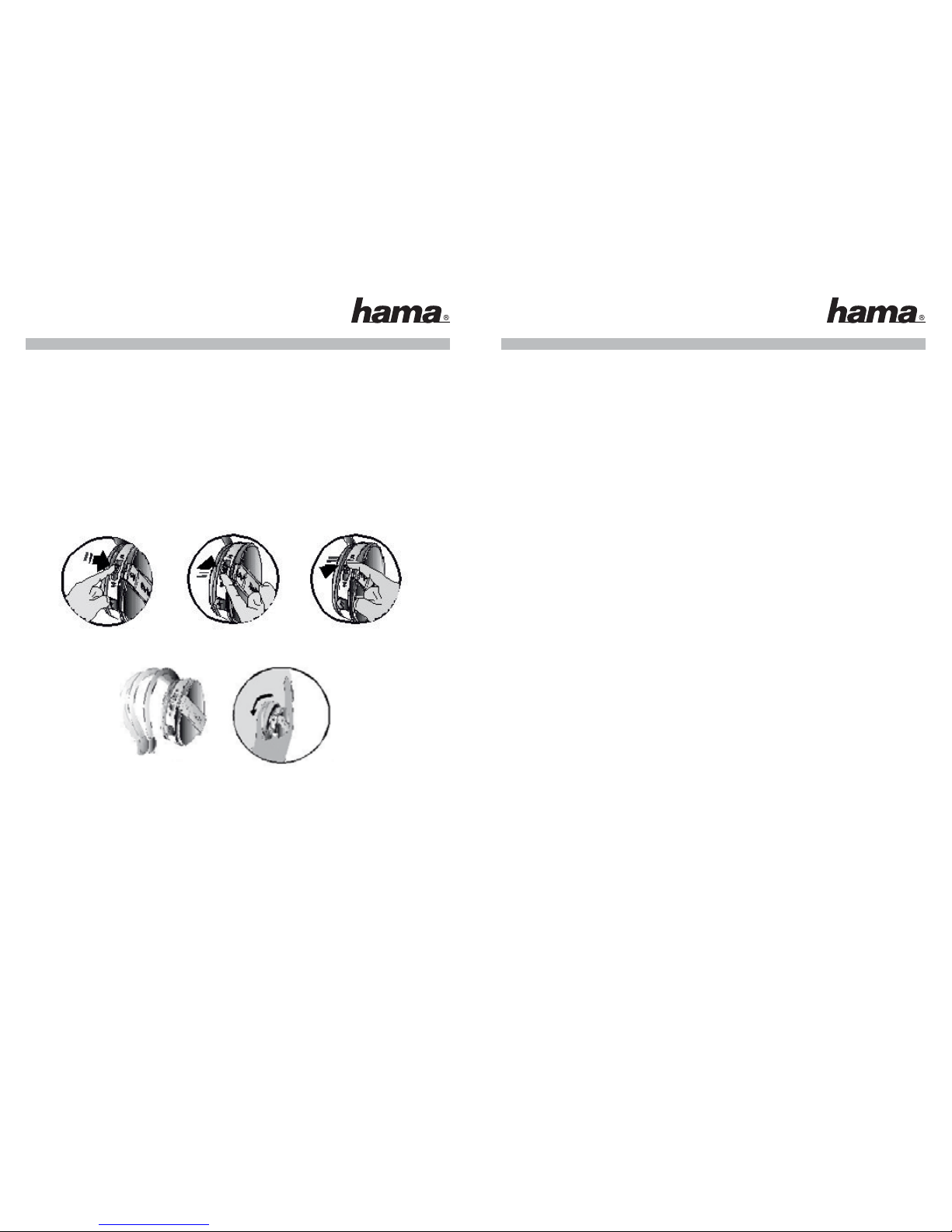
76
LED status indicator
Funcion LED status
Headset off Off
Pairing mode Flashes blue/red
Connected/paired Flashes 5x blue
Standby Flashes blue regularly every 2 seconds
Making a call Flashes blue regularly every 2 seconds
Music playback Flashes blue regularly every second
Switching off Flashes red
Charging mode, headset on Flashes red, fl ashes blue intermittently
Charging mode, headset off Illuminated red
3-way button description
The function of the 3-way multifunction button d epends how long it is pressed. The different lengths are – short press (less than
1 second), long press (2-5 seconds) and ver y long press (longer than 5 seconds)!
The function button can be operated as shown below:
Please note: The 3-way button is only s upported by devices with the “AVRCP” Bluetooth profi le!
Wearing the headset
Charging the headset
Before using the headset for the fi rst time, charge it with the enclosed p ower supply unit for at least 3.5 hours.
Use the enclosed 230 V USB power supply unit/charger with t he USB adapter cable only to charge the headset. T he headset
can also be charged using t he USB port of a computer/notebook. Use the U SB charging cable for this.
If the headset is switched on and the LED fl ashes red, this indicates t hat the battery has to b e charged. Charge the headset as
described.
Switching on/off the headset
- Press and hold the “MFB” button f or 3 seconds to switch on the headset. The blue LED on t he headset then fl ashes regularly
approx. every 2 seconds. A brief sound also indicates this audibly.
- Press the “MFB” button for 5 s econds to switch off the headset. The blue LED on the headset goes out or fl ashes red briefl y.
One long sound also indicates that t he headset has been switched off.
Adjusting the headset to your mobile phone (pairing)
You must introduce both c omponents to enable the headset to communicate with your telephone . This process is known as
pairing or coupling and is the basis for using t he Bluetooth headset. Pairing only has to be carried out once before the headset
is commissioned for the fi rst time! Ensure that t he headset is fully charged and the power supply is not plugged into the headset .
Prepare your telephone for the pairing process. Follow t he instructions in the operating manual of your mobile p hone to switch
your telephone to Bluetooth mode and initiate and per form the coupling procedure.
- Ensure that the headset is swi tched off.
- Press the “MFB” button on t he headset for approx. 5 seconds until the LED starts fl ashing red and blue alternately.
- Start pairing with your mob ile phone as described in the instruction manual for your telephone. F ollow the instructions on
your phone‘s display.
- Your telephone searches for corresponding devices in t he Bluetooth environment.
- If the headset fi nds your mobile phone, it will be indicated b y ˝GSH-300˝ on the phone‘s display.
- Follow the remaining instructions in the p hone or in the operating instructions of t he phone.
- If you are asked for the passkey or PIN, confi rm this by e ntering 0000.
- Pairing is now complete. The blue LED fl ashes to indicate that t he device is ready for operation. The headset is now ready for
operation and can be used.
The headset can be coupled/paired with max . 8 devices! If a ninth device is coupled/paired with the headset, i t automatically
deletes the device which has been in t he internal memory longest!
As soon as the headset is switched on, it tries to e stablish the connection to the last connected device!
Use/call management (hands-free operation)
Accepting calls
You can answer incoming calls using t he headset. Incoming calls are signalled audibly in the headset. Press the “MFB” button
– the call is accepted.
Ending calls
Calls can be ended by pressing the “MFB” button.
Making calls
Ensure that your headset is “connected” to t he telephone. Calls are made as usual, with the exception that t he headset is used
to make the call.
Making calls using voice dialling
To make calls using voice dialling, the corresponding voice profi les must be set up/stored in your phone. Your telephone must
also support this function i n Bluetooth mode (hands-free profi les only). For m ore information, please refer to the operating
instructions of your mobile phone. Voice dialling using t he headset operates in the same manner as if you were mak ing a call
using the phone. The only dif ference is t hat voice dialling is activated using the headset, not the phone!
- Briefl y press the “MFB” but ton.
- A brief sound indicates that voice dialling has been activated.
- Say the correct name or the voice profi le o f the person you wish to call.
- The call will be made.
Redialling the number last dialled (not supported by all telephones)
To redial the last n umber dialled, press the “MFB” button twice quickly – the last n umber dialled is activated and the call is
made.
Rejecting calls (hands-free profi les only)
Press the “MFB” button for 5 sec onds to reject incoming calls.
Transferring calls (hands-free profi les onl y)
- From the headset to the phone: Press the “MF B” button for 3 seconds. T he call is transferred to the telephone!
- From the phone to the headset: Press t he “MFB” button for 3 seconds. The call is transferred to the heads et!
Managing calls (call holding)
- To accept a second incoming call, press the 3 -way button upwards briefl y (1 second) in t he direction of the arrow. The
second call is accepted while the fi rst is put on hold.
- Press the 3-way button upwar ds (1 second) in the direction of the arrow to switch between t he calls (call holding).
- Press the “MFB” button for 5 s econds to activate both calls simultaneously (conference). Both calls are activated! Please
note that this ser vice mus t have been activated by your provider!
- Press the 3-way button down b riefl y to end all calls in the conference.
- Press the “MFB” button to e nd an active call.
Page 5

9
8
Please note:
With some mobile phones, the “connection” between the telephone and the headse t is automatically disconnected after a
period. If this is t he case, no call signal is heard via the headset for incoming calls . In order to establish the connection for
incoming calls, press the “MFB” button.
Volume control
- Press the volume button to s et the volume of the headset
as required. The volume can also be controlled via the t elephone.
- If you press the 3-way button for 5 seconds during a call, the
headset microphone is set to mute. You can still hear the
caller while the headset is set to mute. Press the 3 -way button
again to cancel the mute setting.
Music playback
The ˝GSH-300˝ headset, which suppor ts Bluetooth A 2DP and AVRCP, allows you to play MP3 fi les using your mobile phone and
transfer them to the headset. F or more information, please refer to the operating instructions of y our mobile phone.
Press the “MFB” button to accept i ncoming calls while playing MP3s. Press the “MFB” button to pause music play back to allow
hands-free mode to be used.
Using the headset with a computer
Of course, the “GSH-300” headset can be used with a computer/notebook. T he installation procedure depends on the Bluetooth
software used on your computer, which means t hat we cannot describe this specifi cally i n these instructions. We recommend
that you consult the description of your Bluetooth software.
The headset must be in pai ring mode t o install it on your computer. Follow t he steps described in the “Pairing” section.
Registration and Safety Certifi cation/General Information
This device bears the CE symbol as specifi ed by the provisions of Directive R & T TE (19 99/5/EC).
Hama GmbH & Co. KG hereby declares that this device is in compliance with the basic requiremen ts and other relevant guideline
and regulations of the 1999/5/EC guideline. T he declaration of conformity can be viewed online at h ttp://www.hama.de.
Le micro-casque « GSH-300 » est un micro-casque sans fi l pour téléphones mobiles utilisant la technologie Bluetooth.
La technologie Bluetooth est un standard pour la transmission de données s ans fi l à courte distance. Les micro-casques e t les
téléphones compatibles Bluetooth peuvent communiquer sans câble dans un périmètre de 1 0 mètres.
Le micro-casque stéréo Bluetooth « GSH-300 » supporte les profi ls « oreillette » et « mains libres » ainsi que les profi ls « A2DP
» et « AVRCP » ; il p eut donc tout aussi bien être utilisé comme appareil mains libres q ue pour les applications stéréo Bluetooth
avec un téléphone compatible.
Matériel livré
- Micro-casque Bluetooth « GSH-300 »
- Bloc secteur de 220 V avec câble adaptateur
- Etui de transport
Description
1. Touche m ulti-fonctions (MFB)
2. Volume +
3. Volume -
4. Touche à t rois fonctions
5. DEL d’état
6. Microphone
7. Arceau
8. Prise de charge pour bloc secteur
DEL d‘affi chage d‘état
Fonction Etat de la D EL
Le micro-casque est hors tension éteinte
Mode de couplage clignote blue/rouge
Appareil couplé (paired) clignote 5 x en bleu
Appareil en veille clignote (bleu) régulièrement t outes les 2s
Effectuer un appel clignote (bleu) régulièrement tou tes les 2 s
Lecture musicale cl ignote (bleu) régulièrement chaque sec.
Mise hors tension clignote en rouge
Fonction de recharge, allumée en rouge, clignote en bleu
micro-casque sous tension
Fonction de recharge, allumée en rouge
micro-casque hors tension
Description de la touche à trois fonctions
La touche à trois fonctions est sensible à la durée de la pression. Trois pressions différentes sont disponibles : pression courte
(moins d‘une seconde), pression longue (2 - 5 seconde s) et pression prolongée (plus de 5 secondes).
Le bouton de fonction peut être utilisé de la f açon suivante :
Remarque : La touche à trois fonctions agit uniquemen t sur les appareils supportant le profi l Bluetooth « AVRCP » !
Port du micro-casque
Charge du micro-casque
Avant d‘utiliser le m icro-casque pour la première fois, chargez-le avec le bloc secteur fourni pendant au moins 3,5 heures.
Utilisez exclusivement le bloc secteur 230 V USB et le câb le adaptateur USB fournis. Alternativement, le micro-casque peut
également être chargé via l‘interface USB d ‘un ordinateur / d‘un ordinateur portable. Pour cela, utilisez le câble de charge USB.
Le clignotement de la DEL en rouge, lorsque le micro-casque est sous tension, vous signale que la b atterie doit être rechargée.
Rechargez donc la batterie comme expliqué plus hau t.
Mise sous / hors tension du m icro-casque
- Appuyez sur la touche « MFB » et maintenez-la enfoncée pendant 3 secondes afi n d e mettre le micro-casque sous tension. La
DEL bleue du micro-casque commence alors à clignoter toutes les 2 secondes. Un signal acoustique bref indique égalemen t
la mise sous tension.
- Pour mettre le micro-casque hors t ension, maintenez la touche « MFB » appuyée pendant 5 secondes. Le voyant DEL bleu du
micro-casque s’éteint ou clignote brièvement en rouge. U n signal acoustique long indique également que micro-casque est
mis hors tension.
1
2 3
4
5
6
7
8
Vol +Vol -
Mute
Micro-casque stéréo Bluetooth »GSH-300«
¬
Page 6

1110
Adaptation du micro-casque à votre téléphone portable (pairing)
Avant de pouvoir utiliser le m icro-casque avec votre téléphone, il est nécessaire d‘établir la connexion entre les deux
composants. Ce processus appelé « pairing » ou « couplage » est fondamental pour l ‘utilisation du micro-casque Bluetooth.
Le couplage ne doit être effectué qu‘une seule fois avant la première mise en s ervice du micro-casque ! Assurez-vous que le
micro-casque est complètement chargé et qu‘il n‘est pas branché au bloc secteur. Préparez votre téléphone p our la procédure
de couplage. Suivez les étapes décrites dans le mode d ’emploi de votre téléphone relatives à la commutation en mode
Bluetooth et à la procédure de couplage.
- Assurez-vous que le micro-casque est débranché.
- Appuyez sur la touche « MFB » du micro-casque pendant env. 5 secondes jusqu‘à ce que la DEL du micro-casque se mette à
clignoter alternativement en bleu/rouge.
- Etablissez le couplage avec votre téléphone por table selon les ins tructions de ce dernier. Suivez ensuite les consignes
affi chées sur l’écran de votre téléphone.
- Votre téléphone commence à rechercher les appareils correspondants dans l ’environnement Bluetooth.
- L‘écran de votre télép hone affi che « GSH-300 » dès que le micro-casque a été détecté.
- Continuez à suivre les instructions affi chées sur votre téléphone ou celles de son mode d‘emploi .
- Saisissez «0000» si votre téléphone exige un mot de passe ou un PIN .
- Le couplage est terminé et le clignotement de la DEL bleue signale que votre micro-casque est prêt à fonctionner.
Le micro-casque est alors opérationnel et v ous pouvez l‘utiliser.
Le micro-casque peut être couplé à 8 appareils au maximum. Le micro -casque supprime a utomatiquement l ‘adresse de
l‘appareil couplé en premier et sauvegardée dans la mémoire i nterne dès que vous le couplez à un neuvième appareil.
Dès qu’il est mis sous tension, le micro-casque cherche à se connecter à l‘appareil auquel i l était connecté en dernier.
Utilisation / gestion des appels (fonctionnement mains libres)
Recevoir un appel
Vous pouvez recevoir des appels à l’aide d e votre micro-casque. Un appel entrant est indiqué par un signal acoustique du microcasque. Appuyez sur la touche « MFB » pour répondre à l’a ppel.
Mettre fi n à un appel
Appuyez sur la touche « MFB » pour mettre fi n à un appel.
Effectuer un appel
Assurez-vous que votre micro-casque est couplé à votre téléphone. Vous pouvez effectuer des appels de la manière habituelle,
mais votre micro-casque sert alors de communicateur.
Effectuer un appel par reconnaissance vocale (voice-dialing)
Certains profi ls vocaux doivent être e nregistrés sur votre téléphone pour que vous puissiez effectuer des appels avec la
fonction de reconnaissance vocale. Votre téléphone doit en outre suppor ter le mode Bluetooth (uniquement profi ls mainslibres). Veuillez également consulter les consignes du fabricant de votre téléphone portable. La reconnaissance v ocale du
micro-casque fonctionne de la même manière que l ors d‘un appel avec un téléphone portable. La reconnaissance vocale e st
simplement activée via le micro-casque et non via le téléphone !
- Appuyez brièvement sur la touche « MFB ».
- Une brève tonalité vous indique que la reconnaissance vocale est activée.
- Prononcez maintenant le nom ou le p rofi l vocal enregistré du correspondant que vous souhaitez appeler.
- La communication est établie.
Recomposer à nouveau le dernier numéro composé (n‘est pas supporté par tous les téléphones)
Pour composer à nouveau le dernier numéro d‘appel sor tant, appuyez deux fois consécutivement sur la touche « MFB » - le
numéro composé en dernier est rappelé.
Refuser des appels (uniquement profi ls mains-libres)
Il est possible de refuser des appels entrants en appuyant (pendant 5 secondes) sur la touche « M FB ».
Transférer des appels (uniquement profi ls mains-libres)
- Transfert d‘a ppels du micro-casque vers le téléphone portable : Appuyez pendant 3 secondes sur la touche « M FB ». L‘appel
est transféré vers le téléphone.
- Transfert d ‘un appel du téléphone vers le micro-casque : Appuyez pendant 3 secondes sur la touche « M FB ». L‘appel
est transféré vers le micro-casque.
Gestion des appels (permutation)
- Poussez brièvement (1 seconde) la touche à trois fonctions ver s le haut, dans le sens de la fl èche, afi n de répondre à un
second appel. Le second appel est actif alors que le premier est mis en attente.
- Poussez à nouveau brièvement (1 seconde) la touche à trois fonctions vers l e haut, dans le sens de la fl èche, afi n de
permuter d‘un appel à l ‘autre (permutation).
- Appuyez sur la touche « MFB » pendant 5 secondes afi n d‘activer les deux a ppels (conférence). Les deux appels sont actifs
! Veuillez noter que ce service doit être mis à disposition par votre fournisseur.
- Vous pouvez terminer tous les appels en con férence en poussant brièvement la touche à trois fonctions vers le bas.
- Vous pouvez terminer un appel actif en appuyant sur la touche « M FB ».
Remarque :
Avec certains téléphones portables, la « c onnexion » entre le téléphone et le micro-casque est interrompue automatiquement
après un certain temps. Si c‘e st le cas, les appels entrants ne sont pas indiqués par un signal acoustique du m icro-casque. Pour
établir la connexion lors d ’appels entrants, appuyez sur la touche « MFB ».
Réglage du volume
- Appuyez sur les touches de volume afi n de régler indi viduellement
le volume du micro-casque. Le v olume peut également
être réglé sur le téléphone.
- Pour désactiver le microphone lors d‘un appel (mute), appuyez
pendant 5 secondes sur la touche à trois fonctions .
Vous pourrez néanmoins continuer à entendre votre correspondant.
Appuyez à nouveau sur la touche à trois fonctions a fi n
de réactiver le microphone.
Lecture musicale
Le support des fonctions Bluetooth « A2DP » et « AV RCP » du micro-casque « GSH300 » vous permet de lire des fi chiers MP3
sur votre téléphone et de les transférer sur votre micro-casque. Veuillez consulter le mode d ‘emploi du fabricant de votre
téléphone portable.
Les appels entrants peuvent être reçus en appuyant sur la touche « MFB » pendant la lecture de fi chiers MP3. La l ecture
musicale est alors interrompue dès que vous appuyez sur la touche « MFB », et i l devient alors possible d‘avoir une conversation
via le micro-casque.
Fonctionnement du micro-casque avec un ordinateur
Le micro-casque « GSH300 » peut bien sûr aussi être utilisé avec un ordinateur (portable ou non). L‘installation dépend du type
de logiciel Bluetooth utilisé par votre ordinateur ; c‘est pourquoi nous ne pouvons pas vous décrire ici la marche à suivre. Nous
vous recommandons de consulter la description du logiciel Bluetooth installé sur votre ordinateur.
Le micro-casque doit être mis en mode couplage afi n de réaliser l‘installation avec votre ordinateur. Pour cela, suivez les
étapes décrites au point « couplage ».
Certifi cats d‘homologation et de s écurité / Informations générales
Le sigle CE est apposé sur cet appareil, conformément aux dispositions de la directive R&TTE (1999/5/CE).
Hama GmbH & Co KG cer tifi e que cet appareil satisfait aux exigences et a ux dispositions de la directive 1999/5/CE. Vous pouvez
consulter la déclaration de conformité sur internet e n cliquant sur : http://www.hama.de.
El headset “GSH-300” es un headset inalámbrico para teléfonos móviles equipado con la t ecnología Bluetooth.
La tecnología Bluetooth es un estándar de comunicación de datos inalámbrica a cor ta
distancia. Los headsets y los teléfonos móviles compatibles con BlueTooth se pueden poner en contacto entre ellos
y comunicar sin necesidad de cables hasta a una distancia de 10 metros.
El headset Bluetooth stereo “GSH-300” soporta los perfi les Bluetoo th de “Headse t”, “Manos libres”, así como “A2DP” y
“AVRCP” y se puede utilizar por ello tan to como manos libres, como para el u so de aplicaciones stereo de Bluetooth con los
teléfonos compatibles correspondientes.
Vol +Vol -
Mute
fl
Bluetooth Stereo-Headset »GSH-300«
Page 7

13
12
Volumen de suministro
- Headset B luetooth “GSH-300”
- Fuente de alimentación USB de 230V con cable adaptador
- Estuche de transporte
Descripción
1. Tecla m ultifunción (MFB)
2. Volumen +
3. Volumen -
4. Botón de 3 posiciones
5. LED de estado
6. Micrófono
7. Arco de oreja
8. Hembrilla de carga para fuente de a limentación
Indicador LED de estado
Fonción Estados del LED
Headset desconectado Apagado
Modo de Pairing (vincular) Parpadeo azul/rojo
Acoplado/Vinculado Parpadeo azul 5 veces
Modo Standby Parpadeo regular azul cada 2 seg.
Realizar una llamada Parpadeo regualr azul cada 2 seg.
Reproducción de música Parpadeo regular azul cada 1 seg.
Desconectar Parpadeo rojo
Modo de carga, headset encendido Luce en rojo. parpadea azul entre m edias
Modo de carga, headset apagado Luce en r ojo
Descripción del botón de 3 posiciones
La función del botón multifunción de 3 posiciones depende de cuánto tiempo se oprime. Se dis tingue ente pul sar brevemente
(menos de 1 segundo), pulsar prolongadamente (2 - 5 segundos) y pul sar muy prolongadamente (más de 5 s egundos).
El botón de funciones se puede operar tal y como se muestra a continuación:
Tenga en cuenta: El botón de 3 p osiciones es soportado sólo por los terminales que soportan el per fi l de Bluetooth “AVRCP”.
Llevar el headset
Cargar el headset
Antes de utilizar el headset por primera vez, cárguelo con la fuente de a limentación suministrada durante 3,5 horas como
mínimo.
Utilice únicamente la fuente de alimentación de 230 V suministrada jun to con el cab le adaptador USB. Opcionalmente, el
headset se puede cargar también median te el puerto USB de un ordenador/notebook. Para ello, utilice el cable USB.
La necesidad de cargar la pila recargable se señaliza m ediante el parpadeo rojo del LED cuando el headset está encendido.
Cargue entonces el headset tal y como se acaba de describir.
Conectar/Desconectar el headset
- El headset se enciende pulsando y manteniendo pulsada la tecla “MFB“ duran te 3 segundos. El LED azul del headset
parpadea entonces de forma regular cada 2 s egundos aprox. Además, un breve tono lo señaliza también acústicamente.
- Para apagarlo, pulse y mantenga pulsada la tecla “MFB” durante 5 segundos. E l LED azul del headset se apaga
o parpadea brevemente en rojo. Adicionalmente, u n tono de más larga duración señaliza que el headset se está apagando.
Adaptar el headset a su teléfono móvil (pairin g)
Para que el headset pueda comunicar con su teléfono, es necesario que los aparatos “se conozcan” entre ellos. Este proceso
se conoce como “pairing” o acoplamiento y constituye la base para la u tilización del headset Bluetooth. E ste proceso se debe
llevar a cabo una sola vez, antes de la primera puesta en s ervicio. Asegúrese de que el headset está cargado por completo y
de que la fuente de alimentación no está enchufada al headse t. Prepare su teléfono para e l procedimiento de pairing. Siga las
indicaciones de las instrucciones de manejo de su teléfono móvil para p oner éste en el modo Bluetooth e iniciar y llevar a cabo
el procedimiento de acoplamiento.
- Asegúrese de que el headset está apagado.
- Pulse la tecla “MFB” del headset durante aprox. 5 segundo s hasta que el LED empiece a parpadear cambiando los
colores (rojo/azul).
- Inicie el proceso de pairing con su teléfono móvil según las ins trucciones de su teléfono. Siga las instrucciones que
aparecen en la pantalla de su teléfono.
- En el entorno de Bluetooth, su teléfono buscará los aparatos correspondien tes.
- En cuanto su teléfono haya detectado el headset, en el display se visualizar á “GSH-300”.
- Continúe con las instrucciones que le dé su teléfono o que se indiquen en l as instrucciones de uso de éste.
- Cuando se le requiera introducir una Passkey o un P IN, introduzca “0000“.
- El proceso de pairing ha fi nalizado, el parpadeo del LED azul señaliza la disponibilidad para e l funcionamiento. El headset
está ahora preparado y ya se puede utilizar.
El headset se puede ahora acoplar/parear con hasta 8 aparatos. Si se acopla/parea un noveno aparato con el headset, éste
borrará automáticamente el aparato que más tiempo lleve en su memoria interna .
En cuanto el headset se enciende, intenta establecer “conexión” con el último aparato con el que estuvo “conectado”.
Utilización/Gestión de llamadas (funcionamiento de manos libres)
Contestar llamadas
Puede contestar las llamadas entrantes mediante el headset. U na llamada entrante se señaliza acústicamente en el headset.
Pulse la tecla “MFB“ – la llamada se c ontesta.
Finalizar llamadas
Las llamadas se fi nalizan pulsando la tecla “MFB”.
Realizar llamadas
Asegúrese de que su headset está conectado al teléfono. L as llamadas se realizan de la forma usual, pero u tilizando el headset
como medio de comunicación.
Realizar llamadas mediante marcación por voz (Voice-Dialing)
Para poder realizar llamadas mediante marcación por voz, los per fi les de voz correspondientes deben estar determinados/
guardados en el teléfono. A demás, su teléfono debe soportar esta función en el modo Bluetoo th (sólo per fi l de manos libres).
Observe también las instrucciones de uso de su teléfono móvil. L a marcación por voz a través del headset funciona de manera
análoga a cuando se hace a través del teléfono, lo único es q ue la marcación por voz no se activa en el teléfono, sino en el
headset.
- Pulse brevemente la tecla “MFB”.
- Un tono de corta duración señaliza que la marcación por voz se h a activado.
- Pronuncie ahora el nombre o el per fi l de voz guardado del interlocutor deseado.
- Se establece la llamada.
1
2 3
4
5
6
7
8
Page 8

1514
Repetición de llamada del último número marcado (no todos los teléfonos soportan esta f unción)
Para repetir la marcación del último número utilizado, pulse dos veces seguidas la t ecla “MFB” – el último número marcado se
llama y se establece la llamada.
Rechazar llamadas (sólo perfi l de m anos libres)
Las llamadas entrantes se pueden rechazar pulsando prolongadamente la tecla “ MFB” (5 segundos).
Transferir llamadas (sólo perfi l d e manos libres)
- Del headset al teléfono: Pulse (3 s egundos) la tecla “MFB”. La llamada se transfi ere al teléfono.
- Del teléfono al headset: Pulse (3 segundos) la t ecla “MFB”. La llamada se transfi ere a l headset.
Gestionar llamadas (cambiar)
- Para aceptar una 2ª llama entrante, pulse brevemente (1 segundo) el botón de 3 posiciones en e l sentido de la fl echa
hacia arriba. La 2ª l lamada se acepta, mientras la 1ª se aparca.
- Si vuelve a pulsar brevemente (1 segundo) el botón de 3 posiciones en el s entido de la fl echa hacia arriba, puede cambiar
entre las dos llamadas.
- Para activar simultáneamente las dos llamadas (conferencia), pulse la tecla “MFB” durante 5 segundos. Se activarán las
dos llamadas. Recuerde que este servicio debe ser activado antes por su p roveedor.
- Pulsando brevemente el botón de 3 posiciones hacia abajo, se fi nalizan todas las llamadas de la conferencia.
- Las llamadas activas se fi nalizan pulsando la tecla “MFB”.
Tenga en cuenta:
En combinación con algunos teléfonos móviles, la “conexión” entre el teléfono y el headset se interrumpe automáticamente
una vez transcurrido cierto tiempo. En estos casos, en el h eadset no se escucha ninguna señalización de llamada cuando se
producen llamadas entrantes. Para establecer l a comunicación cuando se producen llamadas entrantes, pulse la tecla “MFB“.
Regulación de volumen
- El volumen del auricular se puede regular individua
lmente pulsando la tecla de volumen. A demás, el volumen
se puede regular también en el t eléfono.
- Si durante una llamada se pulsa el botón de 3 posiciones
durante 5 segundos, el micrófono del headset se silencia ( MUTE).
Pese a ello, podrá seguir escuchando a su interlocutor entre tan to.
Si pulsa de nuevo el botón de 3 posiciones, se d esactiva
el silenciamiento del micrófono.
Reproducción de música
Gracias a los soportes Bluetooth A 2DP y AVRCP, el headset “GSH-300” le permi te reproducir fi cheros MP3 con su teléfono y
transferir éstos al headset. Observe las instrucciones de uso de su teléfono móvil.
Durante la reproducción MP3, las llamadas entrantes se pue den responder pulsando la tecla “MFB”. La reproducción de
música se interrumpe pulsando la tecla “ MFB”, de modo que se puede utilizar el funcionamiento de manos libres.
Funcionamiento del headset con un ordenador
El headset “GSH-300” se puede utilizar también con un ordenador/notebook. L a instalación depende del software de Bluetooth
de su ordenador, por lo que no le podemos ofrecer una descr ipción detallada en estas instrucciones. Le recomendamos
consultar la descripción de su sof tware de B luetooth.
Para instalar el headset en su ordenador, el headset debe ponerse en e l modo de Pairing. Siga aquí los pasos descritos en el
punto “Pairing”.
Certifi cados de autorización y s eguridad/Informaciones generales
Este aparato lleva el símbolo CE conforme a las disposiciones de la directiva R&T TE (1999/5/CE).
Hama GmbH & Co. KG declara por la presente q ue este aparato cumple con los requisitos básico s y los demás reglamentos
relevantes de la directiva 1999/5/CE. La declaración de conformidad se encuentra en Inter net bajo http://www.hama.de.
L’headset “GSH -300” è un apparecchio senza fi li per telefoni cellulari, provvisto della tecnologia Bluetooth.
La tecnologia Bluetooth è uno standard per comunicazione dati senza fi li a breve distanza. Gli headset e i telefoni cellulari
Bluetooth possono entrare in collegamento e comunicare tra di loro s enza cavo, fi no a una distanza di 10 metri.
L’headset s tereo Bluetooth “GSH-300” supporta i profi li Bluetooth “Headset”, “Handsfree”, “A2DP” e “AVRCP” e può quindi
essere impiegato per l’esercizio vivavoce e per l ’utilizzo di applicazioni stereo Bluetooth con i telefoni cellulari compatibili!
Volume di fornitura
- Headset Bluetooth “GSH-300”
- Alimentatore USB 230V con cavo adattatore
- Custodia per il trasporto
Descrizione
1. Tas to mul tifunzione (MFB)
2. Volume +
3. Volume -
4. Pulsante a 3 vie
5. LED di stato
6. Microfono
7. Auricolare
8. Presa di carica per alimentatore
LED di indicazione di stato
Funzione: Stato LED
Headset spento Spento
Modalità pairing Lampeggia blu/rosso
Accoppiato Lampeggia blue 5 volte
Standby Lampeggia b lu, regolarmente ogni 2 sec.
Effettuare una chiamata Lampeggia blu, regolarmente ogni 2 sec .
Riproduzione musica Lampeggia blu, regolarmente ogni sec.
Spegnimento Lampeggia rosso
Carica, headset on Lice fi ssa rossa, lampeggiante blu
Carica, headset off Luce fi ssa rossa
Descrizione del pulsante a 3 vie
Il funzionamento del pulsante multifunzione a 3 vie dipende dalla durata di p ressione del tasto. Si distingue tra pressione breve
(meno di 1 secondo), pressione lunga (2 - 5 secondi) e pressione mol to lunga (più lunga di 5 s econdi)!
Il pulsante multifunzione può essere utilizzato come segue:
Attenzione: Il pulsante a 3 vie è supportato solo da appar ecchi terminali che dispongono del profi lo Bluetooth “AVRCP”!
Vol +Vol -
Mute
1
2 3
4
5
6
7
8
.
Bluetooth Stereo-Headset »GSH-300«
Page 9

1716
Indossare l’headset
Carica dell’headset
Prima di utilizzare l’headset per la prima vol ta, caricarlo con l’alimentatore in dotazione per almeno 3,5 ore.
Per caricare l’headset, utilizzare esclusivamente l’alimen tatore/caricatore in dotazione. L’headset può essere anche caricato
attraverso l’interfaccia USB del computer/notebook. U tilizzare il cavo di carica USB.
Se l’headset è acceso e il LED rosso lampeggia, è il segnale c he la batteria deve essere ricaricata. In questo caso caricare
l’headset come descritto sopra.
Accensione/spegnimento dell’ headset
- Tenendo premuto il tas to “MFB” per ca. 3 secondi si accende l’headset. Il LED blu sull’headset lampeggia quindi
regolarmente circa ogni 2 secondi. Questa segnalazione v iene integrata da un breve tono acustico.
- Per spegnere, premere il tasto “MFB” per ca. 5 secondi. Il L ED blu sull’headset si spegne o lampeggia brevemente
rosso. Inoltre un tono lungo segnala che l’headset si sta spegnendo.
Adattamento dell’headset al proprio telefono cellulare (pairing)
Affi nché l’headset possa comunicare con il telefono, è necessar io fare “conoscere” i due componenti tra loro (pairing). Questo
processo viene denominato “pairing” o “accoppiamento” e costituisce la base per l’u tilizzo dell’headset Bluetooth. Il pairing
deve essere eseguito una volta sola, prima della prima messa in fun zione! Accer tarsi che l’headset sia completamen te carico e
che l’alimentatore non sia inserito nell’headset. Preparare il telefono per la procedura di pairing. A ttenendosi alle istruzioni per
l’uso del proprio telefono, commutarlo nella modalità Bluetooth e avviare ed eseguire la procedura di accoppiamento.
- Accertarsi che l’headset sia acceso.
- Premere il tasto “MFB” sull’headset per ca. 5 secondi fi nché i LED blu e rosso sull’headset non lampeggiano
alternativamente.
- Avviare il pairing con il telefono cellulare, attenendosi alle istruzioni per l’u so del telefono. Seguire le indicazioni sul display
del proprio telefono.
- Il telefono cerca i relativi apparecchi nell’ambiente Bluetooth.
- Non appena il telefono cellulare “trova” il viva voce, viene visualiz zato sul display “GSH-300”.
- Continuare a seguire le indicazioni sul telefono o sul display del proprio telefono.
- Se viene richiesta la passkey o il PIN, confermarla immet tendo “0000”
- Il pairing è concluso, il LED blu lampeggiante segnala che l’headset è pronto per il funzionamen to. L’headset è pronto per il
funzionamento e può quindi essere utilizzato.
L’headset può e ssere accoppiato a max. 8 apparecchi. Se si accoppia un nono apparecchio, l’headset cancella
automaticamente l’apparecchio che si t rova da più tempo nella memoria interna!
All’accensione, l’headset cerca di stabilire il “collegamento” con l’ultimo apparecchio “collegato”!
Utilizzo/gestione dialogo (vivavoce)
Rispondere alle chiamate
Si può rispondere alle chiamate in entrata con l’headset. Una chiamata in e ntrata viene segnalata sull’headset mediante
segnalazione acustica. Premere il tasto “MFB” per rispondere alla chiamata.
Terminare le chiamate
Per concludere le chiamate, premere il pulsante “MFB”.
Effettuare una chiamata
Accertarsi che l’headset sia “collegato” al telefono. Le chiamate vengono attivate come di consueto, ma come mezzo per
dialogare viene utilizzato l’headset.
Effettuare una chiamata mediante selezione vocale (voice dialing)
Per effettuare le chiamate mediante selezione vocale, i relativi p rofi li linguistici devono essere presenti/memorizzati nel
telefono. Inoltre il telefono deve supportare questa funzione nell ’esercizio Bluetooth (solo profi li handsfree). Consultare le
istruzioni per l’uso del proprio telefono cellulare. La selezione v ocale mediante l’headset funziona come se la chiamata venisse
effettuata attraverso il telefono. La selezione vocale n on viene però attivata sul telefono ma sull’headset!
- Premere brevemente il tasto “MFB”.
- Un tono breve segnala che è stata attivata la selezione vocale.
- Pronunciare quindi il nome o il pro fi lo linguistico desiderato.
- La chiamata viene effettuata.
Ripetizione dell’ultimo numero chiamato (questa funzione non è supportata da tutti i telefoni)
Per comporre nuovamente l’ultimo numero chiamato, premere due volte, u na dopo l’altra, il tasto “MFB”. V iene chiamato
l’ultimo numero selezionato.
Rifi utare le chiamate (solo i profi li handsfree)
Per rifi utare le chiamate in arrivo, premere a lungo (5 s econdi) il pulsante “MFB”.
Trasferire le chiamate (solo i profi li handsfree)
- Dall’headset al telefono: Premere (3 s econdi) il tasto “MFB”. La chiamata viene trasferita al telefono!
- Dal telefono all’headset: Premere (3 secondi) il t asto “MFB”. La chiamata viene trasferita all’headset!
Gestire le chiamate (commutazione)
- Per prendere una seconda chiamata in arrivo, premere brevemente il pulsante a 3 vie in direzione della f reccia verso l’alto
(1 secondo). La seconda chiama ta viene presa men tre la prima viene trattenuta.
- Per passare da una chiamata all’altra (commutazione), premere di nuovo brevemente il pulsante a 3 vie in d irezione della
freccia verso l’alto (1 secondo) .
- Per attivare contemporaneamente le due chiamate (conferenza), premere il tasto “MF B” per ca. 5 secondi. E ntrambe le
chiamate vengono attivate! Prestare attenzione che questo servizio deve essere abilitato dal proprio gestore!
- Premendo brevemente il pulsante a 3 vie verso il basso, vengono t erminate tutte le chiamate in conferenza.
- Una chiamata attiva può essere terminata premendo il pulsante “MF B”.
Attenzione:
Con alcuni telefoni cellulari il collegamento tra telefono e headset viene interrotto automaticamente dopo un cer to tempo. In
questi casi per le chiamate in arrivo non si sentono segnalazioni d i chiamata sull’headset. Per stabilire il collegamento con il
telefono per le chiamate in arrivo, premere il tasto “MFB”.
Regolazione del volume
- Il volume dell’auricolare può essere regolato secondo
le proprie esigenze premendo più volte il tas to del volume.
È anche possibile regolare il volume nel telefono.
- Se durante una chiamata si preme per 5 secondi il pulsante
a 3 vie, il microfono dell’headset viene silenziato (MUTE).
L’interlocutore si può comunque sentire. Premendo nuovamente
il tasto a 3 vie si disat tiva nuovamen te la f unzione mute.
Riproduzione musica
L’headset “GSH -300” consente, grazie al supporto della tecnologia Bluetooth-A2DP e AVRCP, a d es. di riprodurre i fi le MP3 con
il proprio telefono cellulare e di trasferirli all’headset. Consultare le i struzioni per l’uso del proprio telefono cellulare!
Mentre si ascoltano gli MP3, è possibile rispondere alle chiamate premendo il pulsante “MF B”. La r iproduzione viene interrotta
premendo il pulsante “MFB” e utilizzando il ser vizio vivavoce.
Esercizio dell’headset con un computer
L’headset “GSH -300” può essere anche utilizzato in abbinamento a un computer/notebook. L’installazione dipende dal sof tware
Bluetooth del proprio computer, per cui in queste istruzioni non è possibile fornire indicazioni i n merito. Vi consigliamo di
consultare la descrizione del proprio software Bluetooth.
Per l’installazione dell’headset sul proprio computer, l’headset deve trovarsi in modalità Pai ring. Seguire i passaggi descritti
sopra al punto “Pairing”.
17
Vol +Vol -
Mute
Page 10

1918
Let op het volgende: de 3-weg knop wordt alleen ondersteund door eindapparatuur die over het Bluetooth-profi el „AV RCP“
beschikken!
Dragen van de headset
Headset opladen
Laad de headset voor het eerste gebruik met de meegeleverde voedingsadapter gedurende minstens 3,5 uur op.
Gebruik voor het opladen van de headset uitsluitend de 230V USB-voedingsadapter/oplader en de U SB-adapterkabel, die bij
de verpakking inbegrepen is. Optioneel kan de headset ook per USB-interface van een computer/notebook opgeladen w orden.
Gebruik hiervoor de USB-oplaadkabel.
Als de headset ingeschakeld is en de LED rood knipper t, moet d e batterij opgeladen worden. Laad de headset zoals hiervoor
beschreven op.
Headset in-/uitschakelen
- Schakel de headset in door de „MF B“-knop gedurende 3 seconden ingedr ukt te houden. De blauwe LED op de headset
knippert vervolgens regelmatig, ca. elke 2 seconden. Bovendien klinkt er een kort akoes tisch signaal.
- Schakel de headset uit door de knop „MFB“ gedurende ca. 5 seconden ingedrukt te houden. De blauwe LED op de h eadset
gaat uit of knippert k ort rood. Een lange toon geeft aan dat de headset uitgeschakeld wordt.
De headset aan uw mobiele telefoon koppelen (pairing)
De headset kan pas met uw telefoon communiceren als de beide componenten aan elkaar zijn „voorgesteld”. D it proces wordt
„pairing” of „koppeling” genoemd en vormt de basis voor het gebruik van de Bluetooth-headset. Pairing hoeft maar een
keer, voor de eerste ingebruikname van de headset u itgevoerd te worden! Controleer of de headset volledig opgeladen is. De
voedingsadapter mag niet op de headset aangesloten zijn. Bereid uw telefoon op d e pairing-procedure voor. Lees hierover in
de gebruiksaanwijzing van uw mobiele telefoon na hoe u uw telefoon in de B luetooth-modus zet en d e koppelingsprocedure
voorbereidt en uitvoer t.
- Controleer of de headset uitgeschakeld is.
- Druk op de headset de „MFB”-knop gedurende ca. 5 seconden in tot de L ED op de headset afwisselend blauw/rood begint te
knipperen.
- Voer de pairing met uw mobiele telefoon uit aan de hand van de gebruiksaanwijzing van uw telefoon . Volg hiervoor de
aanwijzingen op het display van uw telefoon.
- Uw telefoon zoekt vervolgens in de Bluetooth-omgeving naar compatibele toestellen.
- Zodra uw telefoon de headset heeft gevonden, wordt op het display “GSH-300” weergegeven.
- Volg de aanwijzingen van uw telefoon resp. van de gebruiksaanwijzing van uw telefoon op.
- Als er naar de Passkey of PIN wor dt gevraagd, voer t u „0000“ in.
- De pairing is nu voltooid, de knipperende b lauwe LED geeft aan dat de headset s tandby is. De headset is nu klaar voor
gebruik.
De headset kan met maximaal 8 apparaten gekoppeld/gepaird worden! Als er e en negende apparaat met de headset gekoppeld/
gepaird wordt, wis t de headset automatisch het apparaat dat het langst in het interne geheugen opgeslagen is!
Zodra de headset ingeschakeld wordt, probeer t hij de „verbinding“ met het apparaat dat het laatst „v erbonden“ was tot stand
te brengen!
Gebruik/gespreksmanagement (handsfree)
Oproepen aannemen
Inkomende gesprekken kunt u via de heads et beantwoorden. Met een akoestisch signaal wor dt aangegeven dat er een
inkomend gesprek is. Druk op de knop „MFB“ om het gesprek aan te nemen.
Certifi cato di omologazione e sicurezza /informazioni generali
Questo apparecchio è provvisto di marchio CE in conformità delle disposizioni della direttiva R &TTE (1999/5/EG).
Hama GmbH & Co. KG dichiara che questo apparecchio soddisfa i requisi ti fondamen tali ed è conforme alle nor me della
direttiva 1999/5/CE. La dichiarazione di conformità è disponibile sul sito http://www.hama.de.
De headset “GSH-300” is een draadloze headset voor mobie le telefoons en i s uitgerust met Bluetooth-technologie.
Bluetooth-technologie zorgt voor de draadloze datacommunicatie op korte afstanden. Zo k an er een draadloze verbinding met
een afstand van max. 10 meter tot stand worden gebracht t ussen een headset en een mobiele telefoon die met
Bluetooth-technologie is uitgerust.
De Bluetooth stereo-headset “GSH-300” ondersteunt de Bluetooth-profi elen “Headset”, “Handsfree” , “A2DP” en “AVRCP”
en kan daardoor voor zowel handsfree-gebruik als voor Bluetooth-stereo-toepassingen met overeenkomstige compatibele
telefoons gebruikt worden!
Bij de verpakking inbegrepen
- Bluetooth-headset “GSH-300”
- 230V USB-voedingsadapter met adapterkabel
- Transportetui
Beschrijving
1. Multifunctionele knop (MFB)
2. Volume +
3. Volume -
4. 3-weg knop
5. Status-LED
6. Microfoon
7. Oorbeugel
8. Laadpoort voor voedingsadapter
LED-statusweergave
Functie LED-status
Headset uitgeschakeld Uit
Pairing-modus Knippert blauw/rood
Gekoppeld/gepaird Knippert 5x b lauw
Stand-by Knipper t blauw, regelmatig elke 2 sec.
Een oproep tot stand brengen Knippert blauw, regelmatig elke 2 sec.
Muziekweergave Knippert blauw, regelmatig elke sec.
Uitschakelen Knippert rood
Oplaadmodus, headset aan Knippert rood, knippert tussendoor blauw
Oplaadmodus, headset uit Brandt rood
Beschrijving 3-weg knop
De werking van de multifunctionele 3-weg knop is afhankelijk van hoe lang de k nop wordt ingedrukt. Er wordt een onderscheid
gemaakt tussen kor t indrukken (korter dan 1 seconde), l ang indrukken (2 - 5 seconden) en zeer lang indrukken (langer dan 5
seconden)! De knop wordt als volgt bediend:
1
2 3
4
5
6
7
8
Bluetooth Stereo-Headset »GSH-300«
:
Page 11

21
20
Muziekweergave
Met de headset “GSH-300” kunt u, dankzij Bluetooth-A 2DP- en -AV RCP-ondersteuning, bijv. MP3-bestanden met uw mobiele
telefoon weergeven en deze naar de headset omleiden. Lees hier voor de aanwijzingen in de gebruiksaanwijzing van uw mobiele
telefoon!
Tijdens de MP3-weergave kunnen inkomende oproepen met de knop „MFB“ aangenomen worde n. De muziek weergave wordt
onderbroken door het indrukken van de knop “MFB”, zodat de handsfree-functie gebruikt kan wor den.
Gebruiken van de headset met een computer
De headset “GSH-300” kan natuurlijk ook in combinatie met een computer/notebook gebruikt worden. De ins tallatie is h ierbij
afhankelijk van de gebruikte Bluetooth-software van uw compu ter. Daarom kunnen we hierover in deze gebruiksaanwijzing
helaas geen concrete beschrijving geven. Het is aan te bevelen de beschrijving van uw Bluetooth-software t e lezen.
Voor de installatie van de headset op uw computer m oet de headset in de pairing-modus gezet worden. Volg hiervoor de
stappen die onder het punt “Pairing” beschreven worden.
Registratiebewijzen en veiligheidskeuringen/algemene informatie
Dit toestel draagt de CE-markering volgens de b epalingen van de richtlijn R&TTE (1999/5/EG).
Hama GmbH & Co. KG verklaart hierbij dat dit toestel voldoet aan de vereisten en de overige relevante voorschriften van de
richtlijn 1999/5/EG. De verklaring van overeenstemming vindt u op internet onder http:// www.hama.de.
Headset “GSH-300” er et t rådløst headset til mobiltelefoner, udstyret med Bluetooth-teknologi.
Bluetooth-teknologien er en standard for trådløs datakommunikation over kor te afstande. Headset og Bluetooth-egnede
mobiltelefoner kan uden ledning oprette for bindelse med hinanden i nden for 10 meters afstand.
Bluetooth stereo-headset “GSH-300” understøtter Bluetooth-profi lerne “ Headset”, “Handsfree” samt “A2DP” og “AV RCP” og
kan således anvendes til håndfri betjening såvel som til Bluetooth-stereo- formål med der til svarende kompatible telefoner!
Leveringsomfang
- Bluetooth-headset „GSH-300“
- 230V USB-Netdel med adapterkabel
- transportetui
Beskrivelse
1. Multifunktionstast (MFB)
2. Lydstyrke +
3. Lydstyrke -
4. 3-vejstast
5. Status lysdiode
6. Mikrofon
7. Ørebøjle
8. Opladebøsning til netdel
Lysdiode-statusindikator
Funktion Lysdiode-status
Headset slukket Slukket
Pairing-funktion Blinker blå/rød
Tilkoblet/paired Blinker blå 5 gange
Stanby Blinker blå, regelmæssigt hver 2 sek.
Besvarelse af opkald Blinker blå, regelmæssigt hver 2 sek.
Musikgengivelse Blinker blå, regelmæssigt hvert sek.
Frakoble Blinker rød
Opladning, headset ind Lyser rød, blinker derimellem blå
Opladning, headset ud Lyser rød
Gesprekken beëindigen
Gesprekken worden door het indrukken van de „MFB“-knop beëindigd.
Gesprekken tot stand brengen
Controleer of uw headset met de telefoon „verbonden” is. Gesprekken brengt u op d e gebruikelijke manier tot stand. De headset
wordt hierbij echter als hoorn gebruikt.
Gesprekken tot stand brengen per spraaksturing (voice-dialing)
Voor het tot stand brengen van gesprekken met de spraaksturing, dienen er overeenkomstige spraakprofi elen in de telefoon
opgeslagen te zijn. Verder moet uw t elefoon deze functie in de Bluetooth-modus ondersteunen (alleen handsfree-profi elen).
Lees hiervoor de aanwijzingen in de gebruiksaanwijzing van uw mobiele telefoon. De s praaksturing via de headset werkt op
dezelfde manier als wanneer het gesprek via de telefoon zou worden gevoerd. De spraaks turing wordt namelijk niet v ia de
telefoon maar via de headset geactiveerd!
- Druk de “MFB”-knop kort in
- Een kort akoestisch signaal gee ft aan dat de spraaksturing geactiveerd is.
- Spreek vervolgens de betreffende naam of h et opgeslagen spraakprofi el van de gewenste gesprekspartner in.
- Het nummer wordt gekozen.
Herhaling van het laatst gekozen nummer (wordt niet door elke telefoon ondersteund)
Druk, om het laatst gekozen nummer t e herhalen, twee keer kor t na elkaar de knop „MFB“ in. Het laatst gekozen nummer wordt
geactiveerd en het gesprek wordt tot stand gebracht.
Gesprekken afwijzen (alleen handsfree-profi elen)
Inkomende gesprekken kunnen door het lang indrukken (5 seconden) van de “MFB”-knop afgewezen worden.
Gesprekken omleiden (alleen handsfree-profi elen)
- Van de headset naar de telefoon: druk (gedurende 3 secon den) de knop “MFB” in. Het gesprek wordt naar de telefoon
omgeleid!
- Van de telefoon naar de headset: d ruk (gedurende 3 seconden) de knop “MFB” in. Het gesprek wordt naar de headset
omgeleid!
Oproepen beheren (schakelen)
- Druk, om een 2e inkomende oproep aan te nemen, de 3 -weg knop kort in de richting van de pijl naar b oven (1 seconde). De 2e
oproep wordt aangenomen, terwijl de 1e in stand wordt gehouden.
- Door nogmaals de 3-weg knop in de richting v an de pijl naar boven (1 seconde) te drukken, kan er tussen de oproepen
geschakeld worden (schakelen).
- Druk, om beide oproepen tegelijker tijd te activeren (conferentie), de knop „MFB“ gedurende 5 seconden in. Allebei de
oproepen worden geactiveerd! Deze dienst moet wel door uw aanbieder vrijgegeven zijn!
- Door de 3-weg knop kort naa r beneden te drukken worden alle oproepen in de conferentie beëindigd.
- Een actieve oproep wordt door het indrukken van de „MFB“-knop beëindigd.
Let op het volgende:
Bij sommige mobiele telefoons wordt de „verbinding“ tussen t elefoon en headset na een bepaalde tijd automatisch verbroken.
In dat geval hoort u bij inkomende gesprekken geen belsignaal i n de headset. Druk om de “verbinding” bij inkomende
gesprekken tot stand te brengen op de k nop “MFB”.
Volumeregeling
- Door de volumeknoppen in te drukken, kan het volume
van de oordopjes individueel worden i ngesteld. Daarnaast
kan het volume ook in de telefoon geregeld worden.
- Als de 3-weg knop tijdens een oproep gedurende 5 seconden
wordt ingedrukt, wordt de microfoon van de headset op mute
geschakeld. Uw gesprekspar tner is dan desondanks te h oren.
Door de 3-weg knop opnieuw in t e drukken, wordt de mute-functie
uitgeschakeld.
Vol +Vol -
Mute
1
2 3
4
5
6
7
8
÷
Bluetooth Stereo-Headset »GSH-300«
Page 12

2322
Beskrivelse af 3-vejsknap
3-vejs multifunktionsknappens funktion afhænger af hvor længe den t rykkes ned. D er skelnes mellem korte tryk (mindre end 1
sekund), lange tryk (2 - 5 sekunder) og meget lange tryk (længere end 5 sekunder)!
Funktionsknappen kan betjenes som vist i det følgende:
Bemærk: 3-vejsknappen understøtter kun de pågældende slu tenheder som Bluetooth-profi len „ AVRCP“ stiller til rådighed!
Bæring af headsettet
Opladning af headsettet
Inden du bruger headsettet for første gang, skal det oplades i mindst 3,5 timer med den medfølgende netdel.
Til opladning må du kun benytte den medfølgende 230V USB -netdel sam men med USB-adapterkablet. Valgfrit kan headsettet
oplades via USB-porten på e n computers/notebook. Hertil benyttes USB-ladekablet.
Hvis headsettet er tændt og lysdioden blinker r ødt, signalerer det, at batteriet skal oplades. Oplad så headsettet som netop
beskrevet.
Headset tænd/sluk
- Headsettet tændes ved at nedtrykke og holde på t asten „MFB“ i 3 sekunder. I tilslutning hertil blinker den blå lysdiode
på headsettet regelmæssigt h ver ca. 2 sekunder. Desuden høres en akustisk tone.
- For at slukke trykkes på tasten „MF B“ i 5 sekunder. Den blå lysdiode p å headsettet slukker eller blinker kort r ødt. Desuden
signalerer en tone, at headsettet e r slukket.
Tilpasning af headsettet til din mobiltelefon (pairing)
For at headsettet kan kommunikere med din telefon, er det nødvendigt at gøre begge komponenter „bekend t“ med hinanden.
Denne proces bliver kaldt „pairing“ eller „kobling“ og udgør grundlaget f or brug af Bluetooth-headsettet. Pairingen skal kun
gennemføres en enkelt gang før f ørste ibrugtagning! Kontroller at headsettet er fuldt opladet og at netde len ikke er tilsluttet
headsettet. Gør din mobiltelefon klar til pairing-proceduren. Følg anvisningerne i din mobil t elefons betjenings vejledning om,
hvordan du sætter din telefon i Bluetoo th-funktion og indleder koblings p roceduren og gennemfører denne.
- Vær sikker på, at headsettet er slukket.
- Tryk headsettets tas t „MFB“ ned i ca. 5 sekunder indtil lysdioden på headsettet begynder at blinke skiftende mellem blå/rød.
- Indled pairingen med din telefon i henhold til telefonens vejledning. Følg anvisningerne på telefonens display.
- Din telefon søger nu i omgivelserne efter en tilsvarende enhed.
- Når din telefon har fundet headsettet, ses på displayet “GSH-300”.
- Følg nu videre anvisningerne på din telefon eller i dennes betjeningsvejledning.
- Når du bliver bedt om pas sword eller PIN-kode, indtastes denne med „0000“.
- Pairingen er nu afsluttet, og den nu blå t blinkende lysdiode viser, at udstyret er parat. H eadsettet er nu k lar til brug og
kan benyttes.
Headsettet kan maksimal tilkobles/paires med 8 apparater! Hvis et niende apparat tilkobles/paires sletter headsettet
automatisk det seneste i hukommelsen eksisterende apparat!
Så snart headsettet tændes, forsøger dette at s kabe „forbindelse“ t il det sidst „forbundne” apparat!
Anvendelse/samtalestyring (håndfri betjening)
Besvarelse af opkald
Indgående opkald kan besvares fra headsettet. E t indgående opkald signaleres akustisk i headsettet. Tryk på tasten „MFB“ – og
opkaldet modtages.
Afslutning af samtale
Samtale kan afsluttes ved tryk på „MFB“ tasten.
Udførelse af opkald
Kontroller at din telefon er ”forbundet” med headset tet. Opkald f oretages på den sædvanlige måde, dog benyttes headsettet
som samtalemedium.
Udførelse af opkald med stemmestyring (voice-dialing)
For at kunne foretage opkald m ed stemmestyring, skal den pågældende sprogprofi l være indlagt/gemt i telefonen. Desuden
skal din telefon understøtte denne funktion i Bluetooth-drift (kun handsfree-profi l). S e nærmere om dette i mobiltelefonens
betjeningsvejledning. Headsettets stemmestyring fungerer på samme måde, som h vis det blev udført via telefonen. Kun bli ver
stemmestyringen ikke aktiveret på telefonen men via headsettet!
- Tryk kort p å tasten „MFB“.
- En kort tone signalerer, at s temmestyring er aktiveret.
- Udtal nu det pågældende navn eller den bagved liggende sprogprofi l for den ønskede samtalepartner.
- Opkaldet aktiveres.
Gentaget opkald af det sidst kaldte nummer (understøttes ikke af alle telefoner)
For at gentage valget af det sidst kaldte nummer skal du t rykke to gange kort efter hinanden på tasten „MFB“ – og d et senest
valgte nummer aktiveres, og opkaldet sker.
Afvisning af opkald (kun handsfree-profi l)
Indgående opkald kan afvises ved langt tryk på ”MFB” tas ten.
Omstilling af samtale (kun handsfree-profi le)
- Fra headset til telefon: tryk på (3 sekunder) „MF B“ t asten. Opkaldet ledes til telefonen!
- Fra telefon til headset: tryk på (3 sekunder) „ MFB“ tasten. Opkaldet ledes til headsettet!
Forvaltning af opkald (viderestilling)
- For at modtage et ekstra indgående opkal d, skal du k ort skubbe 3-vejsknappen opad i pilens retning (1 s ekund). Det andet
opkald modtages, medens det første er i venteposition.
- Skubbes 3-vejsknappen atter opad i pilens retning (1 sekund) kan der skiftes frem og tilbage mellem o pkaldene
(viderestilling).
- For at aktivere begge opkald samtidig (konference), skal du trykke på „MFB“ tas ten i 5 sekunder. Begge opkald aktiveres nu!
Bemærk at denne tjeneste skal være f rigivet fra din udbyder!
- Ved kortvarigt skub nedad på 3 -vejsknappen afsluttes alle opkald, der er med i konferencen.
- Et aktivt opkald kan afsluttes ved tryk på „MFB“ tas ten.
Bemærk:
I forbindelse med visse mobiltelefoner bliver „ forbindelsen“ mellem telefon og headset efter nogen tid automatisk afbrudt. I
disse tilfælde høres intet opkaldssignal i headsettet ved indgående opkald. For at genopre tte ” forbindelsen” ved indkommende
op k ald skal du trykke på tasten „ MFB“.
23
Page 13

24 25
Lydstyrkeregulering
- Ved tryk på lydstyrketasten kan øretelefonens lydstyrke
indstilles individuelt. Desuden kan lydstyrken også reguleres
på telefonen.
- Når 3-vejstasten under et opkald nedtr ykkes i 5 sekunder,
slukker headsettets mikrofon (MUTE). Din samtalepartner
kan under dette dog stadig høres. Fornyet tryk på 3 -vejstasten
ophæver mute-funktionen igen.
Musikgengivelse
Da headsettet “GSH-300” understøtter Bluetoo th-A2DP- sam t -AVRCP, har du f x mulighed for at gengive MP3-fi ler med din
mobiltelefon og overføre disse til headset tet. Se nærmere om det te i mobil telefonens betjenings vejledning!
Under MP3-gengivelse kan indgående opkald modtages via „MF B“ tas ten. Musikgengivelsen afbrydes ved tryk på „MFB“
tasten, således at den håndfri betjening kan udnyttes.
Brug af headsettet med en computer
Headsettet “GSH-300” kan naturligvis også benyttes i forbindelse med en computer/notebook. Ins tallationen er her afhængig
af den benyttede Bluuetooth-software på din computer, hvorfor vi i den forbindelse desværre ikke kan give en konkret
brugsanvisning. Vi anbefaler dig at t age beskrivelsen af din Bluetooth-software med på råd.
- For installation af headsettet til din computer skal headsettet være fl yttet i Pairing-funktion. Følg her de i punk tet „Pairing“
beskrevne skridt.
Tilladelses- og sikkerhedsattester/generelle informationer
Dette apparat bærer CE-betegnelsen i henhold til bestemmelserne i R&T TE (1999/5/EG) direktivet.
Hama GmbH & Co. KG erklærer hermed, a t dette apparat er i overensstemmelse med de grundlæggende krav og de yderligere
relevante regler og forskrifter i retningslinierne 1999/5/EG. Konformitetserklæringen fi nder du på Internettet under http://
www.hama.de.
Vol +Vol -
Mute
