Hama MyVoice 600, 00 137495 Operating Instructions Manual

“MyVoice 600”
Bluetooth®Headset
00
137495
Operating Instructions
Bedienungsanleitung
Instrucciones de uso
Руководство по эксплуатации
Gebruiksaanwijzing
Manual de instruções
GB
D
E
RUS
NL
P

A
3
2
1
5
6 4
B
C

G Operating instruction
Controls and Displays
1. Multi-Function Key
2. Charging Socket
3. Status LED
4. Microphone
5. [VOLUME +] button
6. [VOLUME -] button
Thank you for choosing aHama product.
Take your time and read the following instructions and information
completely.Please keep these instructions in asafe place for
futurereference. If you sell the device, please pass these operating
instructions on to the new owner.
1. Explanation of Warning Symbols and Notes
Warning
This symbol is used to indicate safety instructions or to draw your
attention to specichazards and risks.
Note
This symbol is used to indicate additional information or important
notes.
2. Package Contents
• 1x MyVoice 600
• 1x USB charging cable (B)
• 2x Ear hooks (two sizes) (C)
• These operating instructions
3. Safety Notes
• The product is intended for private, non-commercial use only.
• Protect the product from dirt, moistureand overheating, and only
use it in adry environment.
• Do not allow yourself to be distracted by the product, for example
when driving avehicle or operating sports equipment. Always pay
attention to the surrounding tracand your environment.
• Do not drop the product and do not expose it to any major shocks.
• Do not operate the product outside the power limits given in the
specications.
Bluetooth
®
headset (A)
2

• Do not open the device or continue to operate it if it becomes
damaged.
• Since the battery is integrated and cannot be removed, you will
need to dispose of the product as awhole. Do this in compliance
with the legal requirements.
• Dispose of packaging material immediately according to locally
applicable regulation.
• Do not modify the product in any way.Doing so voids the warranty.
Warning –Rechargeable battery
• Only use suitable charging devices or USB connections for
charging.
• As arule, do not charge devices or USB connections that are
defective and do not try to repair them yourself.
• Do not overcharge the product or allow the battery to completely
discharge.
• Avoid storing, charging or using batteries in extreme
temperatures.
• We suggest to fully charge the item for at least one time in two
months
4. Getting Started
• The headset is equipped with arechargeable battery.The battery
must be fully charged beforeusing the device for the rst time.
• Ensurethat the headset is switched off beforecharging it.
• Begin charging by connecting the included USB charging cable to
the charging socket (2) as well as to the USB connection of aPC/
laptop.
• Alternatively,you can charge the headset using asuitable USB
charger.Please refer to the operating instructions for the USB
charger used.
• The status LED (3) lights up constantly in redduring the charging
process.
• Charging the battery fully may take up to 2hours.
3

Warning
Do not use the headset while it is charging.
• If the battery is fully charged, the status LED (3) will go out.
• Disconnect all cable and mains connections after use.
Note
If you have not used the item for afew month, it may take 15-30
minutes for the status LED (3) to redwhen charging.
5.Operation
Switching the headset on/off
• Turn On:
With the device off,press and hold the multi-function key (1) for
3seconds until you hear ashort tone. The LED indicator (3) lights
up blue and avoice says, ‘Power On’.
• Turn Off:
With the device on, press and hold the multi-function key (1) for
5seconds until you hear along tone. The LED indicator (3) briey
lights up redand avoice says, ‘Power Off’.
The rst time the device is turned on, pairing is automatically started
–see 5.1
Bluetooth
®
pairing.
5.1. Bluetooth®pairing
Note –Pairing
• Make surethat your
and
Bluetooth
®
is activated.
Bluetooth
-capable terminal device is on
®
• Formoreinformation, please refer to the operating instructions
of your terminal device.
• The headset and the terminal device should not be any further than
1metreaway from each other.The smaller the distance, the better.
• Ensurethe headset is off.
• Device off: Press and hold the multifunction button (1) for
approximately 5seconds until the status LED (3) begins to
alternate between redand blue and you hear avoice say,‘Pairing’.
The headset is searching for a
Bluetooth
®
connection.
4

• Device on: Press and hold the multifunction button (1) for
approximately 3seconds until the status LED (3) begins to
alternate between redand blue and you hear avoice say,‘Pairing’.
The headset is searching for a
• Open the
until MyVoice 600 appears in the list of
Bluetooth
•
• Select MyVoice 600 and wait until the headset is listed as
connected in the
Note –
Bluetooth
®
devices found.
Bluetooth
Bluetooth
®
settings on your terminal device and wait
®
settings on your terminal device.
®
password
Bluetooth
®
connection.
Bluetooth
®
devices found.
If your terminal device requests apasswordtoestablish the
connection, enter 0000.
Note
If pairing was successful, the status LED (3) ashes blue slowly.A
voice says, ‘Connected’.
• Youcan now use the headset.
®
5.2. Automatic
Bluetooth
connection
(after successful pairing)
Note
• Make surethat your
and
Bluetooth
®
is activated.
Bluetooth
®
-capable terminal device is on
• Formoreinformation, please refer to the operating instructions
of your terminal device.
• Make surethat the headset is switched on.
• After the headset and terminal device have been paired, a
connection is established automatically.
• Youcan now use the headset.
Note
• If pairing was successful, the status LED (3) ashes blue slowly.
Avoice says, ‘Connected’.
• It may be necessary to change the settings on your terminal
device to enable it to automatically connect to the paired
headset.
5

Note -Connection impaired
After the headset and terminal device have been paired, a
connection is established automatically.Ifthe
connection is not established automatically,check the following:
• Check the
whether MyVoice 600 is connected. If not, repeat the steps
listed under 5.1
Bluetooth
Bluetooth
®
settings of your terminal device to see
®
pairing.
Bluetooth
®
• Check whether obstacles areimpairing the range. If so, move the
devices closer together.
• The performance can also be affected by aweak battery.
5.3. Multi-pairing
• The headset can be paired with two terminal devices at once so
that, for example, you can use aprivate and abusiness mobile
phone simultaneously.
• To begin with, activate
Bluetooth
®
only on the rst terminal device
that you wish to pair.
• Pair the rst terminal device with the headset as described in 5.1
Bluetooth
®
Pairing.
• Switch off the headset as described in 5Operation (Switching
off).
• Activate
• Continue as decribed in 5.1
Bluetooth
®
on the second terminal device.
Bluetooth
®
Pairing.
• Once the second terminal device is connected, open the Bluetooth
settings on the rst terminal device and select MyVoice 600.
• Now both terminal devices areconnected to the headset.
5.4. Hands-free function
Note
• Note that support for certain key functions may vary depending
on your terminal device.
• Formoreinformation, please refer to the operating instructions
of your terminal device.
Youcan use the headset as ahands-free set for your mobile phone.
6
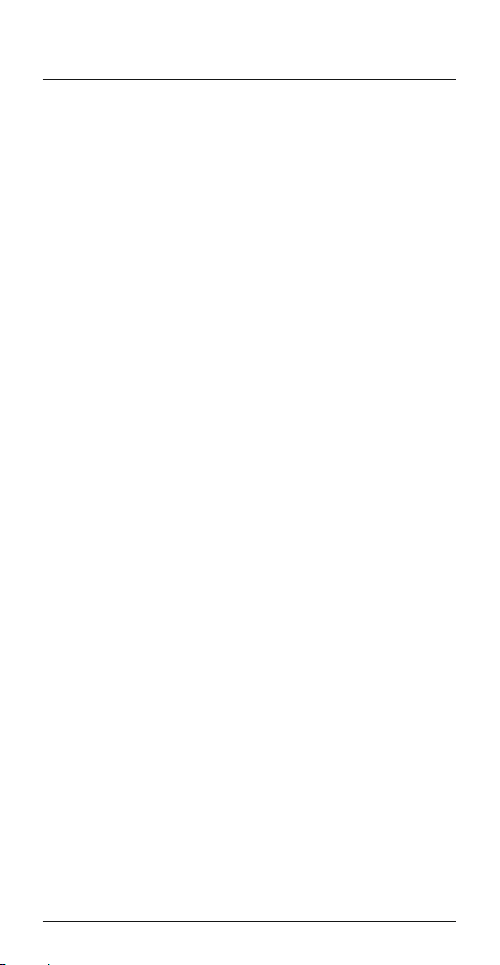
Making acall
• Dial the number directly on your terminal device to make acall.
Voice-activated dialing
• Please check if your mobile phone supports voice dialing function.
• Hold the multifunction button (1) for approximately 2seconds.
Then you can hear ashort beep.
• The mobile phone’svoice control willbeactivated.
• Start acall as described in your mobile phone’soperating
instructions.
• Say the name of person you wish to call.
• If the voice tags arepaired to the related phone number stored in
your mobile phone, the number will be dialed.
Accepting calls
• Press the multifunction button (1) once to answer an incoming
call.
Rejecting an incoming call
• Brieypress the multifunction button (1) twice to reject an
incoming call. Youwill hear ashort tone.
Ending acall
• During acall, press the multifunction button (1) once to end the
call.
Redial
• Brieypress the multifunction button (1) twice to callthe last
number.
• Youwill hear ashort beep.
7

5.5. Volume control
• Press the [VOLUME -] button (6) to reduce the volume.
• Press the [VOLUME +] button (5) to increase the volume.
5.6. Audio playback
• Press and hold [VOLUME -] button (6) to skip to the previous title.
• Press and hold [VOLUME +] button (5) to skip to the next title.
5.7. Disconnecting the headset
• Switch the headset off.
• Disconnect the headset via the
Bluetooth
®
settings on your
terminal device.
5.8. Battery level
• If the battery level is low (<25%), avoice says "low battery,
please charge" and the status LED (3) ashes slowly.
• Charge the headset as described in 4. Getting Started.
Note
However,the talk and standby times may vary when used with
different mobile phones or other compatible
Bluetooth
®
devices,
usage settings, usage styles and environments.
6. Care and Maintenance
Only clean this product with aslightly damp, lint-free cloth and do
not use aggressive cleaning agents. Make surethat water does not
get into the product.
8

7. Warranty Disclaimer
Hama GmbH &CoKGassumes no liability and provides no
warranty for damage resulting from improper installation/mounting,
improper use of the product or from failuretoobserve the operating
instructions and/or safety notes.
8. Service and Support
Please contact Hama Product Consulting if you have any questions
about this product.
Hotline: +49 9091 502-115 (German/English)
Further support information can be found here:
www.hama.com
9. Technical Data
®
Headset
®
v5.0
®
Bluetooth
Supported proles
Frequency of
transmissions
technology
Bluetooth
Bluetooth
Bluetooth
A2DP V1.3, AVRCP V1.6,
®
HFP V1.7, HSP V1.2
2402 –2480 MHz
Range <10m
Battery
Battery type 3,7 Vlithium polymer
Min. Capacity 90 mAh
Input max. 5V 65mA
Charging time ~2.5 –3h
Standby ~180 h
Music Play Time ~6h
Talk Time ~7h
9

10. Recycling Information
Note on environmental protection:
After the implementation of the European Directive 2012/19/
EU and 2006/66/EU in the national legal system, the
following applies: Electric and electronic devices as well as
batteries must not be disposed of with household waste.
Consumers areobliged by law to return electrical and electronic
devices as wellasbatteries at the end of their service lives to the
public collecting points set up for this purpose or point of sale.
Details to this aredened by the national law of the respective
country.This symbol on the product, the instruction manual or the
package indicates that aproduct is subject to these regulations. By
recycling, reusing the materials or other forms of utilising old devices/
Batteries, you aremaking an important contribution to protecting our
environment.
11. Declaration of Conformity
Hereby,Hama GmbH &CoKGdeclares that the radio
equipment type [00137495] is in compliance with Directive
2014/53/EU.The full text of the EU declaration of conformity
is available at the following internet address:
www.hama.com-> 00137495-> Downloads.
Frequency band(s) 2402 –2480 MHz
Maximum radio-frequency power
transmitted
3.82mW E.I.R.P.
10
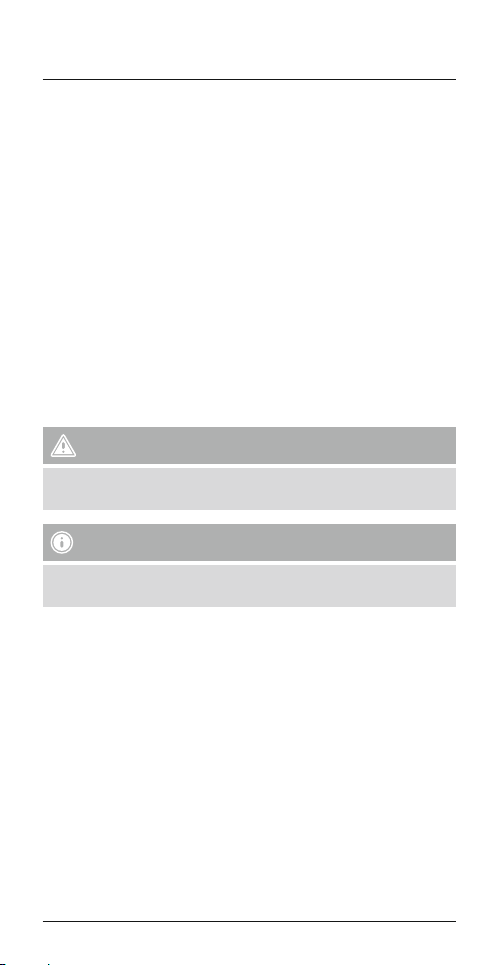
D Bedienungsanleitung
Bedienungselemente und Anzeigen
1. Multifunktionstaste
2. Ladebuchse
3. Status-LED
4. Mikrofon
5. [VOLUME +]-Taste
6. [VOLUME -]-Taste
Vielen Dank, dass Sie sich für ein Hama Produkt entschieden haben!
Nehmen Sie sich Zeit und lesen Sie die folgenden Anweisungen
und Hinweise zunächst ganz durch. Bewahren Sie diese
Bedienungsanleitung anschließend an einem sicheren Ort auf,um
bei Bedarf darin nachschlagen zu können. Sollten Sie das Gerät
veräußern, geben Sie diese Bedienungsanleitung an den neuen
Eigentümer weiter.
1. Erklärung von Warnsymbolen und Hinweisen
Warnung
Wirdverwendet, um Sicherheitshinweise zu kennzeichnen oder um
Aufmerksamkeit auf besondereGefahren und Risiken zu lenken.
Hinweis
Wirdverwendet, um zusätzlich Informationen oder wichtige
Hinweise zu kennzeichnen.
2. Packungsinhalt
• 1x
• 1x USB-Ladekabel (B)
• 2x Ohrbügel (zwei Größen) (C)
• diese Bedienungsanleitung
3. Sicherheitshinweise
• Das Produkt ist für den privaten, nicht-gewerblichen
Haushaltsgebrauch vorgesehen.
• Schützen Sie das Produkt vor Schmutz, Feuchtigkeit und
Überhitzung und verwenden Sie es nur in trockenen Umgebungen.
• Lassen Sie sich auf der Fahrt mit einem Kraftfahrzug oder
Sportgerät nicht durch Ihr Produkt ablenken und achten Sie auf die
Verkehrslage und IhreUmgebung.
Bluetooth
®
-Headset MyVoice600 (A)
11
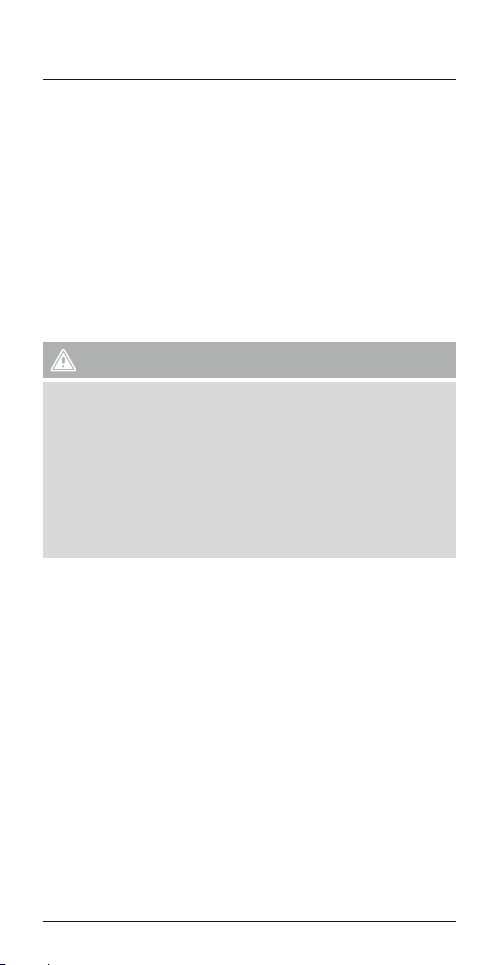
• Lassen Sie das Produkt nicht fallen und setzen Sie es keinen
heftigen Erschütterungen aus.
• Betreiben Sie das Produkt nicht außerhalbseiner in den technischen
Daten angegebenen Leistungsgrenzen.
• Öffnen Sie das Produkt nicht und betreiben Sie es bei
Beschädigungen nicht weiter.
• Der Akku ist fest eingebaut und kann nicht entfernt werden,
entsorgen Sie das Produkt als Ganzes gemäß den gesetzlichen
Bestimmungen.
• Entsorgen Sie das Verpackungsmaterial sofort gemäß den örtlich
gültigen Entsorgungsvorschriften.
• Nehmen Sie keine Veränderungen am Gerät vor.Dadurch verlieren
sie jegliche Gewährleistungsansprüche.
Warnung –Akku
• Verwenden Sie nur geeignete Ladegeräte oder USB-Anschlüsse
zum Auaden.
• Verwenden Sie defekte Ladegeräte oder USB-Anschlüsse generell
nicht mehr und versuchen Sie nicht, diese zu reparieren.
• Überladen oder tiefentladen Sie das Produkt nicht.
• Vermeiden Sie Lagerung, Laden und Benutzung bei extremen
Temperaturen.
• Laden Sie bei längerer Lagerung regelmäßig (mind. vierteljährig)
nach.
4. Inbetriebnahme
• Das Headset verfügt über einen wieder auadbaren Akku. Vorder
ersten Anwendung muss der Akku vollständig aufgeladen werden.
• Stellen Sie sicher,dass das Headset vor dem Auaden ausgeschaltet
ist.
• Starten Sie den Ladevorgang, indem Sie das beiliegende USBLadekabel an die Ladebuchse (2) und an den USB-Anschluss eines
PCs/Notebooks anschließen. Alternativ können Sie das Headset
über ein geeignetes USB-Ladegerät laden. Beachten Sie hierzu die
Bedienungsanleitung des verwendeten USB-Ladegeräts.
• Die Status-LED (3) leuchtet während des Ladevorgangs dauerhaft
rot.
• Es kann bis zu 2Stunden dauern, bis der Akku vollständig geladen
ist.
12

Warnung
Verwenden Sie das Headset nicht während des Ladevorgangs!
• Ist der Akku vollständig geladen, erlischt die Status-LED (3).
• Trennen Sie anschließend alle Kabel- und Netzverbindungen.
Hinweis
Wenn Sie das Gerät einige Monate lang nicht verwendet haben,
kann es 15-30 Minuten dauern, bis die Status-LED (3) beim
Ladevorgang rotleuchtet.
5.Betrieb
Ein-/ Ausschalten des Headsets
• Einschalten:
Halten Sie im ausgeschalteten Zustand die Multifunktionstaste
(1) 3Sekunden lang gedrückt, bis Sie einen kurzen Signalton hören.
Die LED-Anzeige (3) leuchtet blau auf und die Sprachinformation
„Power On“ ertönt.
• Ausschalten:
Halten Sie im eingeschalteten Zustand die Multifunktionstaste
(1) 5Sekunden lang gedrückt, bis Sie einen langen Signalton
hören. Die LED-Anzeige (3) leuchtet kurz rotauf und die
Sprachinformation „Power Off“ ertönt.
Beim ersten Einschalten wirdautomatisch das Pairing gestartet –
siehe 5.1.
5.1.
Bluetooth
Bluetooth
®
Erstverbindung (Pairing).
®
Erstverbindung (Pairing)
Hinweis –Pairing
• Stellen Sie sicher,dass Ihr
eingeschaltet ist und dass
Bluetooth
Bluetooth
-fähiges Endgerät
®
aktiviert ist.
®
• Beachten Sie hierzu die Bedienungsanleitung Ihres Endgerätes.
• Das Headset und das Endgerät sollten nicht weiter als 1Meter
voneinander entfernt sein. Je geringer der Abstand, desto besser.
• Vergewissern Sie sich, dass das Headset ausgeschaltet ist.
• Gerät aus: Drücken und halten Sie die Multifunktionstaste
(1) ca. 5Sekunden, bis die Status-LED (3) abwechselnd rotund
blau aueuchtet und die Sprachinformation „Pairing“ ertönt. Das
Headset sucht nach einer
Bluetooth
®
Verbindung.
13

• Gerät an: Drücken und halten Sie die Multifunktionstaste
(1) ca. 3Sekunden, bis die Status-LED (3) abwechselnd rotund
blau aueuchtet und die Sprachinformation „Pairing“ ertönt. Das
Headset sucht nach einer
• Öffnen Sie auf Ihrem Endgerät die
warten Sie bis in der Liste der gefundenen
Bluetooth
®
Verbindung.
Bluetooth
®
Einstellungen und
®
Bluetooth
Geräte
MyVoice600 angezeigt wird.
• Wählen Sie MyVoice 600 aus und warten Sie bis das Headset
als verbunden in den
Bluetooth
®
Einstellungen Ihres Endgerätes
angezeigt wird.
Hinweis –
Bluetooth
®
Passwort
Manche Endgeräte benötigen für die Einrichtung der Verbindung
mit einem anderen
Bluetooth
®
Gerät ein Passwort.
• Geben Sie für die Verbindung das Passwort 0000 ein, wenn Sie
zur Eingabe von Ihrem Endgerät aufgefordert werden.
Hinweis
Wenn die Kopplung erfolgreich war,blinkt die blaue Status-LED
(3) langsam. Es ertönt die Sprachinformation „Connected“.
• Sie können das Headset nun verwenden.
5.2. Automatische
Bluetooth
®
Verbindung
(nach bereits erfolgtem Pairing)
Hinweis
®
• Stellen Sie sicher,dass Ihr
eingeschaltet ist und dass
Bluetooth
Bluetooth
-fähiges Endgerät
®
aktiviert ist.
• Beachten Sie hierzu die Bedienungsanleitung Ihres Endgerätes.
• Vergewissern Sie sich, dass das Headset eingeschaltet ist.
• Nach einer erfolgreichen Erstverbindung erfolgt die Verbindung
automatisch.
• Sie können das Headset nun verwenden.
14

Hinweis
• Wenn die Kopplung erfolgreich war,blinkt die blaue Status-LED
(3) langsam. Es ertönt die Sprachinformation „Connected“.
• Gegebenenfalls müssen Sie die Einstellung auf dem Endgerät
vornehmen, um die automatische Verbindung mit dem
gekoppelten Headset zuzulassen.
Hinweis -Verbindung beeinträchtigt
Nach einer erfolgr
automatisch. Sollte sich die
automatisch wiederherstellen, prüfen Sie die folgenden Punkte:
• Kontrollieren Sie in den
eichen Erstverbindung erfolgt die V
Bluetooth
Bluetooth
®
Verbindung nicht
®
Einstellungen des
Endgerätes, ob MyVoice 600 verbunden ist. Wenn nicht,
wiederholen Sie die unter 5.1.
Bluetooth
erbindung
®
Erstverbindung
genannten Schritte.
• Kontrollieren Sie, ob Hindernisse die Reichweite beeinträchtigen.
Wenn ja, positionieren Sie die Geräte näher zueinander.
• Auch bei schwacher Batterie kann die Leistung beeinträchtigt
sein.
5.3. Multipairing
• Sie können das Headset mit zwei Endgeräten gleichzeitig koppeln,
um diese, z.B. privates und geschäftliches Mobiltelefon, parallel
nutzen zu können.
• Aktivieren Sie
Bluetooth
koppeln möchten.
• Koppeln Sie das erste Endgerät –wie in 5.1.
®
zunächst nur am ersten Endgerät, das Sie
®
Bluetooth
Pairing
(Erstverbindung) beschrieben –mit dem Headset.
• Schalten Sie das Headset –wie in 5. Betrieb (Ausschalten)
beschrieben –aus.
• Aktivieren Sie auch beim zweiten Endgerät
• Gehen Sie weiter wie in 5.1.
Bluetooth
®
Pairing
Bluetooth
®
.
(Erstverbindung) beschrieben, vor.
• Nach erfolgreicher Verbindung des zweiten Endgerätes öffnen Sie
auf dem zuerst verbundenen Endgerät die
Bluetooth
®
Einstellungen
und wählen Sie MyVoice600 aus.
• Es sind beide Endgeräte mit dem Headset verbunden.
15

5.4. Freisprechfunktion
Hinweis
• Beachten Sie, dass die Unterstützung einiger Funktionen von
Ihrem Endgerät abhängig ist.
• Beachten Sie hierzu die Bedienungsanleitung Ihres Endgerätes.
Es besteht die Möglichkeit, das Headset wie eine
Freisprecheinrichtung für Ihr Mobiltelefon zu verwenden.
Anruf tätigen
• Wählen Sie die Nummer direkt über Ihr Endgerät, um einen Anruf
zu tätigen.
Sprachwahlfunktion
• Prüfen Sie, ob Ihr Mobiltelefon Sprachwahl unterstützt.
• Halten Sie die Multifunktionstaste (1) für ca. 2Sekunden
gedrückt. Sie hören einen kurzen Signalton.
• Auf Ihrem Mobiltelefon wirddie Sprachsteuerung geöffnet.
• Um einen Anruf zu tätigen, gehen Sie wie in der
Bedienungsanleitung Ihres Mobiltelefons beschrieben vor.
• Nennen Sie den Namen der Person, die Sie anrufen möchten.
• Wenn die Spracheinträge mit der zugehörigen Telefonnummer,die
auf Ihrem Mobiltelefon gespeichert ist, gekoppelt sind, wirddie
Nummer gewählt.
Anruf entgegennehmen
• Drücken Sie einmal die Multifunktionstaste (1), um einen
eingehenden Anruf anzunehmen.
Eingehenden Anruf abweisen
• Zum Ablehnen eines eingehenden Anrufs drücken Sie zwei Mal kurz
die Multifunktionstaste (1). Sie hören einen kurzen Signalton.
Gespräch beenden
• Drücken Sie während des Gesprächs einmal die
Multifunktionstaste (1), um den Anruf zu beenden.
16

Wahlwiederholung
• Drücken Sie zweimal kurz die Multifunktionstaste (1), um die
Nummer des letzten Anrufs anzurufen.
• Sie hören einen kurzen Signalton.
5.5. Lautstärkeregelung
• Drücken Sie die [VOLUME -] -Taste (6), um die Lautstärke zu
reduzieren.
• Drücken Sie die [VOLUME +] -Taste (5), um die Lautstärke zu
erhöhen.
5.6. Audio-Wiedergabe
• Halten Sie die [VOLUME -] -Taste (6) gedrückt, um zum
vorherigen Titel zu wechseln.
• Halten Sie die [VOLUME +] -Taste (5) gedrückt, um zum nächsten
Titel zu wechseln.
5.7. Trennen des Headsets
• Schalten Sie das Headset aus.
• Trennen Sie das Headset über die
Bluetooth
®
Einstellungen Ihres
Endgerätes.
5.8. Akkukapazität
• Bei niedrigem Akkustand (<25 %) erfolgt die Sprachansage "low
battery,please charge",und die Status-LED (3) blinkt langsam.
• Laden Sie das Headset –wie in 4. Inbetriebnahme beschrieben
–auf.
Hinweis
Die verfügbareGesprächs- bzw.Standby-Zeit hängt jedoch vom
jeweils verwendeten Mobiltelefon oder sonstigen kompatiblen
Bluetooth
®
-Geräten sowie von den Benutzereinstellungen,
Benutzerpräferenzen und jeweiligen Umgebungsbedingungen ab.
6. Wartung und Pflege
Reinigen Sie dieses Produkt nur mit einem fusselfreien, leicht
feuchten Tuch und verwenden Sie keine aggressiven Reiniger.Achten
Sie darauf,dass kein Wasser in das Produkt eindringt.
17
