Hama 133SLPFHD Service Manual
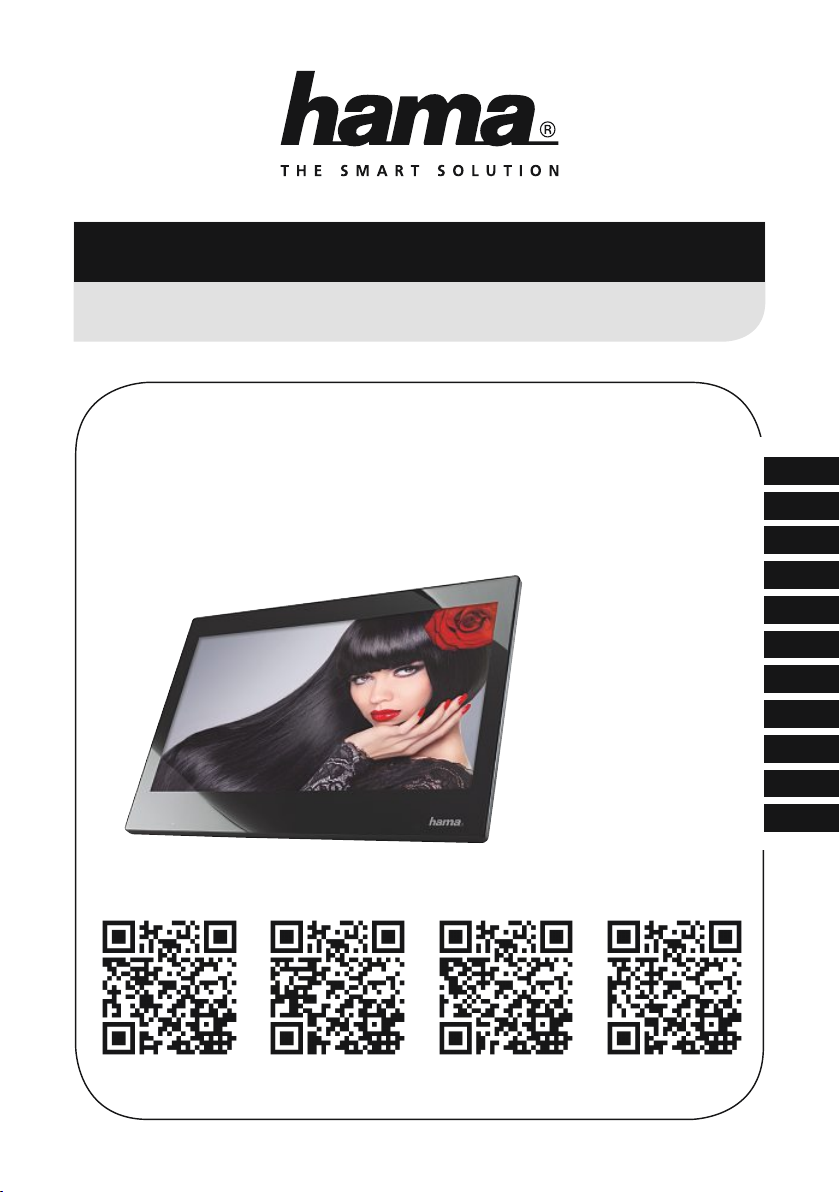
Digital Photo Frame
Digitaler Bilderrahmen
00118572
00118573
00118574
00118575
Operating Instructions
Bedienungsanleitung
Mode d‘emploi
Instrucciones de uso
Istruzioni per l‘uso
Gebruiksaanwijzing
Instrukcja obsługi
Használati útmutató
Návod k použití
Návod na použitie
Manual de instruções
GB
D
F
E
I
NL
PL
H
CZ
SK
P
118572 118574118573 118575
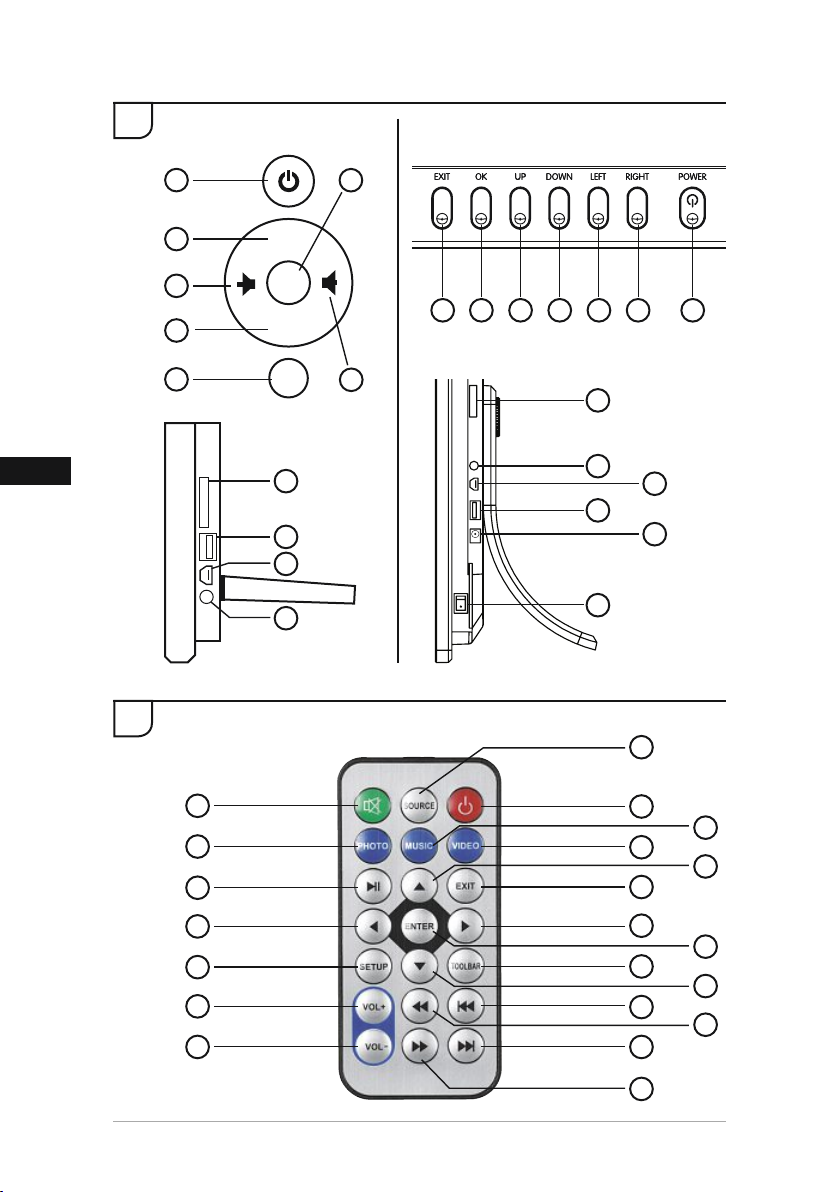
GB
A
118572, 118573, 118574 118575
B
1
2
6
4
7
◄◄
I
► II
►►I
MENU
8
9
10
11
5
7 5 2 4 3 6 1
3
8
12
10
9
11
13
2
1
4
7
9
14
16
17
2
3
5
6
11
8
10
13
15
12
20
18
19
21
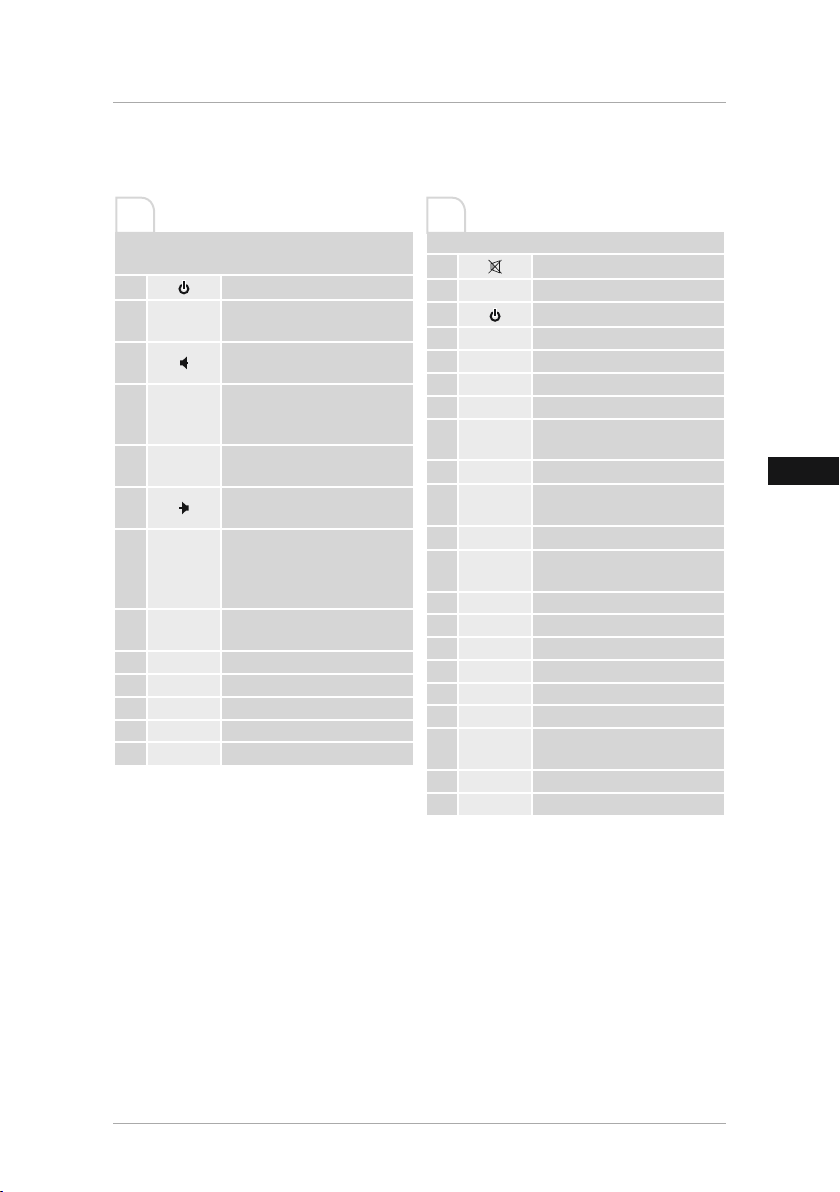
GB
Design and functionality
A B
Digital picture frame –
Control and connection panel
1
2
3
4
5
6
7
8
9
10
11
12
13
►I I / OK
MENU/
Switch on/off
Previous image/audio/video le
I
◄◄
/ cursor up (in selection menus)
Reduce volume / cursor left (in
selection menus)
Next image/audio/video le
/ cursor down (in selection
►►I
menus)
Pause/begin playback / conrm
selection (in selection menus)
Increase volume / cursor right
(in selection menus)
Open main menu / return to
menu level above / select / press
EXIT
and hold to select data source
(HDMI/DMP)
SD/SDHC/MMC memory card
slot
USB 2.0 connection
HDMI input
DC-In power supply
AV In
On/Off
Remote control
1
2
SOURCE Select data source (HDMI/DMP)
3
4
PHOTO Slide-show quick start key
5
MUSIC
6
VIDEO Video quick start key
7
8
9
10
11
12
13
ENTER Conrm selection
14
SETUP Open system settings
15
TOOLBAR Open information bar / delete
16
VOL+Increase volume
17
18
19
20
21
Mute sound
Switch on/off
Music quick start key
Pause media playback
►I I
Open main menu / return to
EXIT
menu level above / select
Cursor left (in selection menus)
t
Cursor right (in selection
u
menus)
Cursor up (in selection menus)
p
Cursor down (in selection
q
menus)
VOL - Decrease volume
Skip back in audio or video les
◄◄
Skip forwards in audio or video
►►
les
Previous image/audio/video le
I
◄◄
Next image/audio/video le
►►I
3
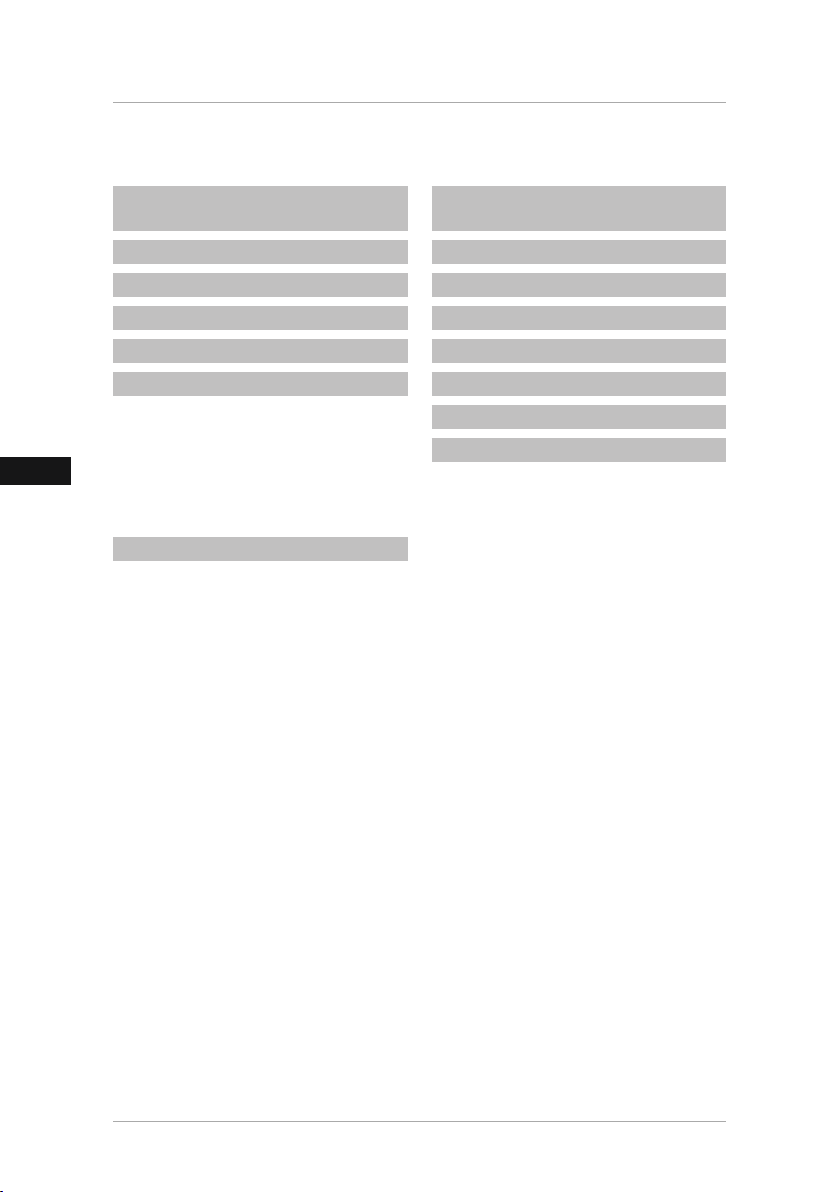
GB
Contents
1. Explanation of Warning Symbols
and Notes ........................................... 5
2. Package Contents........................... 5
3. Safety Instructions ......................... 5
4. Defective Pixels .............................. 6
5. Technical Characteristics ................ 6
6. Getting Started............................... 7
6.1. Setting up.........................................7
6.2 Wall mounting ...................................8
6.3 Inserting or changing the battery.......8
6.4 Connecting the power supply.............9
7. Operation........................................ 9
7.1 Main menu ......................................10
7.2 Playback and deletion functions.......12
7.3 Subtitles...........................................14
7.4 Calendar ..........................................15
7.5 HDMI input......................................15
7.6 Standby ...........................................15
7.7 System settings (setup).....................16
8. Causes of errors and error
rectication ...................................... 18
9. Care and Maintenance ................. 19
10. Warranty Disclaimer................... 20
11. Service and Support ................... 20
12. Supported le formats ............... 20
13. Technical specications.............. 21
14. Menu structure ........................... 25
15. Recycling Information ................ 25
4
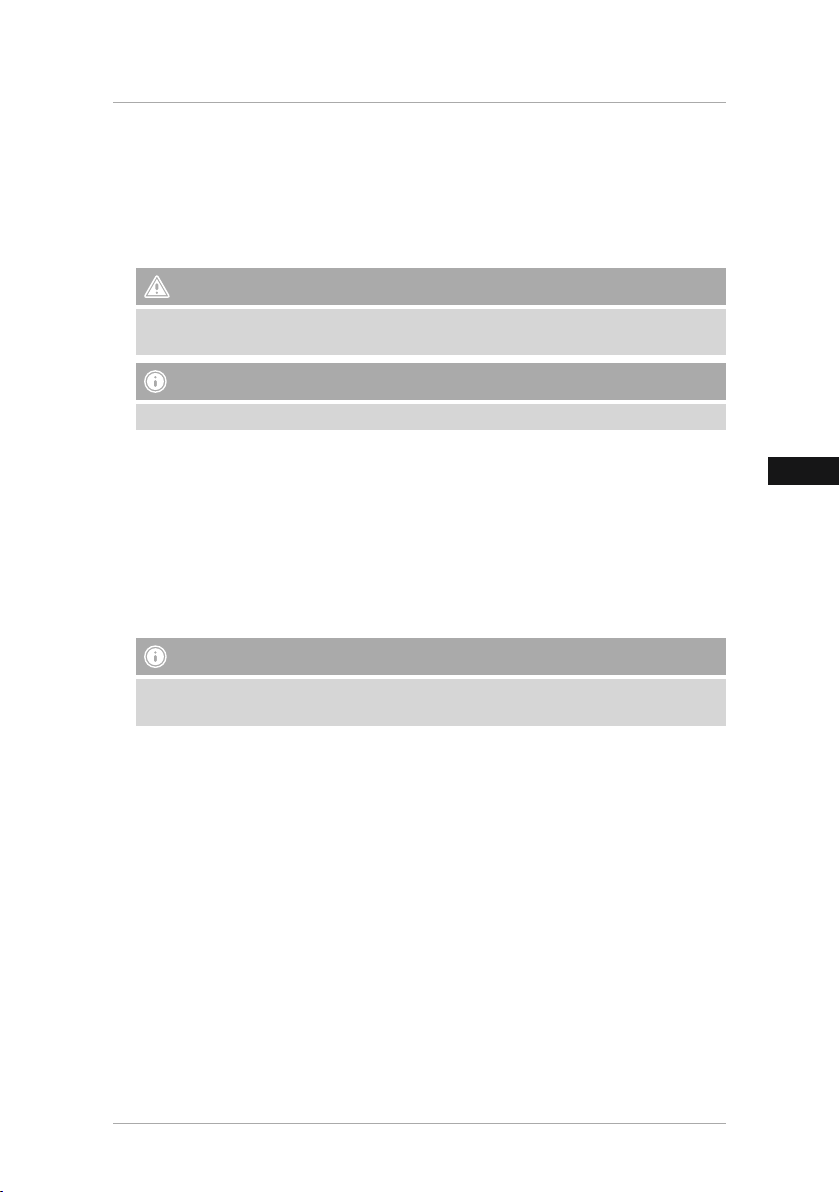
GB
Thank you for choosing a Hama product.
Take your time and read the following instructions and information completely. Please keep
these instructions in a safe place for future reference. If you sell the device, please pass these
operating instructions on to the new owner.
1. Explanation of Warning Symbols and Notes
Warning
This symbol is used to indicate safety instructions or to draw your attention to specic hazards
and risks.
Note
This symbol is used to indicate additional information or important notes.
2. Package Contents
• Digital picture frame
• 230V power supply unit
• Remote control
• 1 CR2025 battery for remote control (already inserted)
• HDMI connection cable
• Foot (unscrew to remove)
• These operating instructions
Note
Check the delivery for completeness and visible damage. Inform your supplier/dealer in the
event of incomplete or damaged deliveries.
3. Safety Instructions
• The product is intended for private, non-commercial use only.
• Protect the product from dirt, moisture and overheating, and only use it in a dry environment.
• Do not drop the product and do not expose it to any major shocks.
• Do not operate the product outside the power limits given in the specications.
• Only connect the product to a socket that has been approved for the device. The socket must
be installed close to the product and easily accessible.
• Disconnect the product from the network using the power button – if this is not available,
unplug the power cord from the socket.
• Lay all cables so that they do not pose a tripping hazard.
• Do not bend or crush the cable.
• Do not modify the product in any way. Doing so voids the warranty.
• Do not attempt to service or repair the product yourself. Leave any and all service work to
qualied experts.
• Keep the packaging material out of the reach of children due to the risk of suffocation.
• Dispose of packaging material immediately according to locally applicable regulations.
5
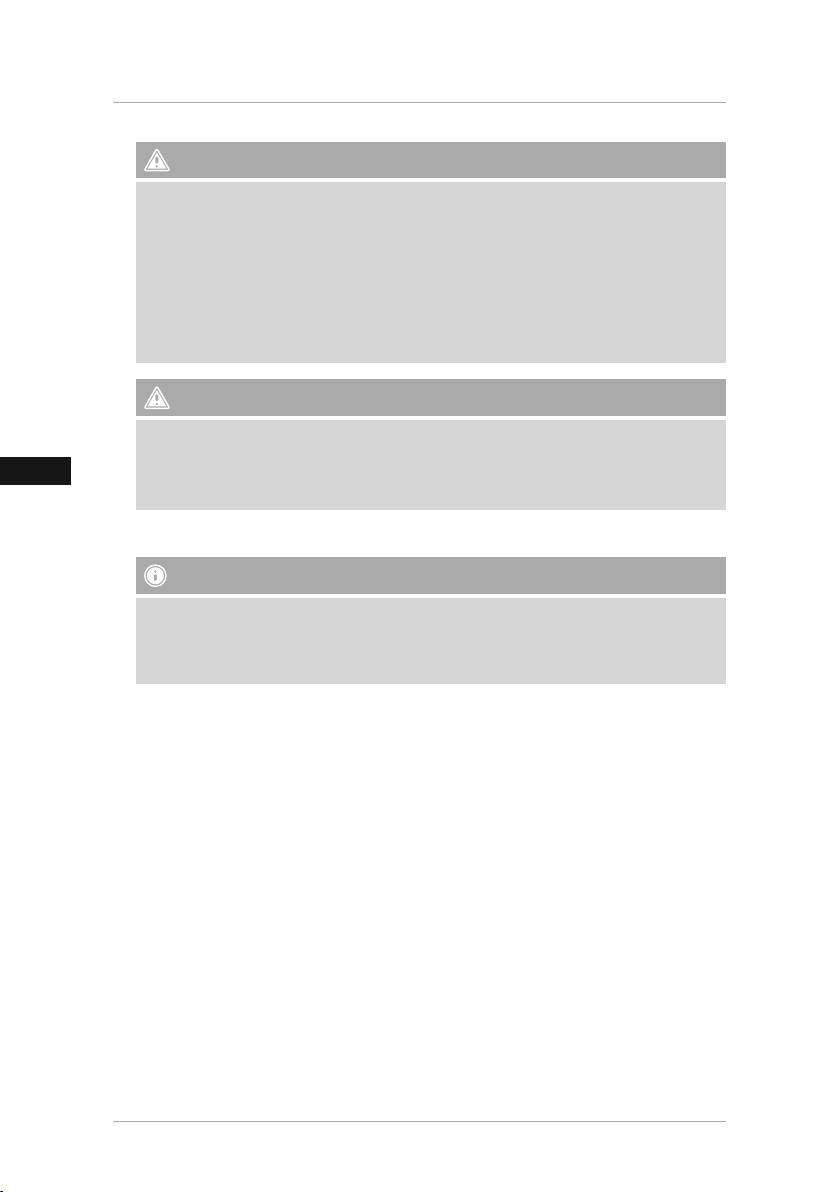
GB
Warning - Batterien
• Immediately remove and dispose of dead batteries from the product.
• Only use batteries (or rechargeable batteries) that match the specied type.
• When inserting batteries, note the correct polarity (+ and - markings) and insert the
batteries accordingly. Failure to do so could result in the batteries leaking or exploding.
• Do not overcharge batteries.
• Keep batteries out of the reach of children.
• Do not short circuit the batteries/rechargeable batteries and keep them away from
uncoated metal objects.
Warning
• Do not open the product. Do not continue to operate the product if it is damaged, which
may be indicated by smoke, odour or loud noises. Immediately contact your dealer or our
service department (see item “Service and Support”).
• Do not use the product if the adapter, connection cable or power cable is damaged.
4. Defective Pixels
Note
Pixel defects can occur due to the manufacturing process. These manifest themselves as white
or black pixels that permanently light up during playback. Within the context of production
tolerances, a maximum of 0.01% of these pixel defects measured against the total size of the
screen are permitted as a tolerance and are not considered a product defect.
5. Technical Characteristics
• Supported image formats: JPG, JPEG, BMP
• Supported audio format: MP3
• Supported video formats: H.264, RM, RMVB, MOV, MJPEG, DIVX, AVI, MKV, MP4
• Supported memory cards: SD, SDHC
• Internal storage: 4GB
• Connections: USB 2.0 type A, HDMI (In), DC power supply
6
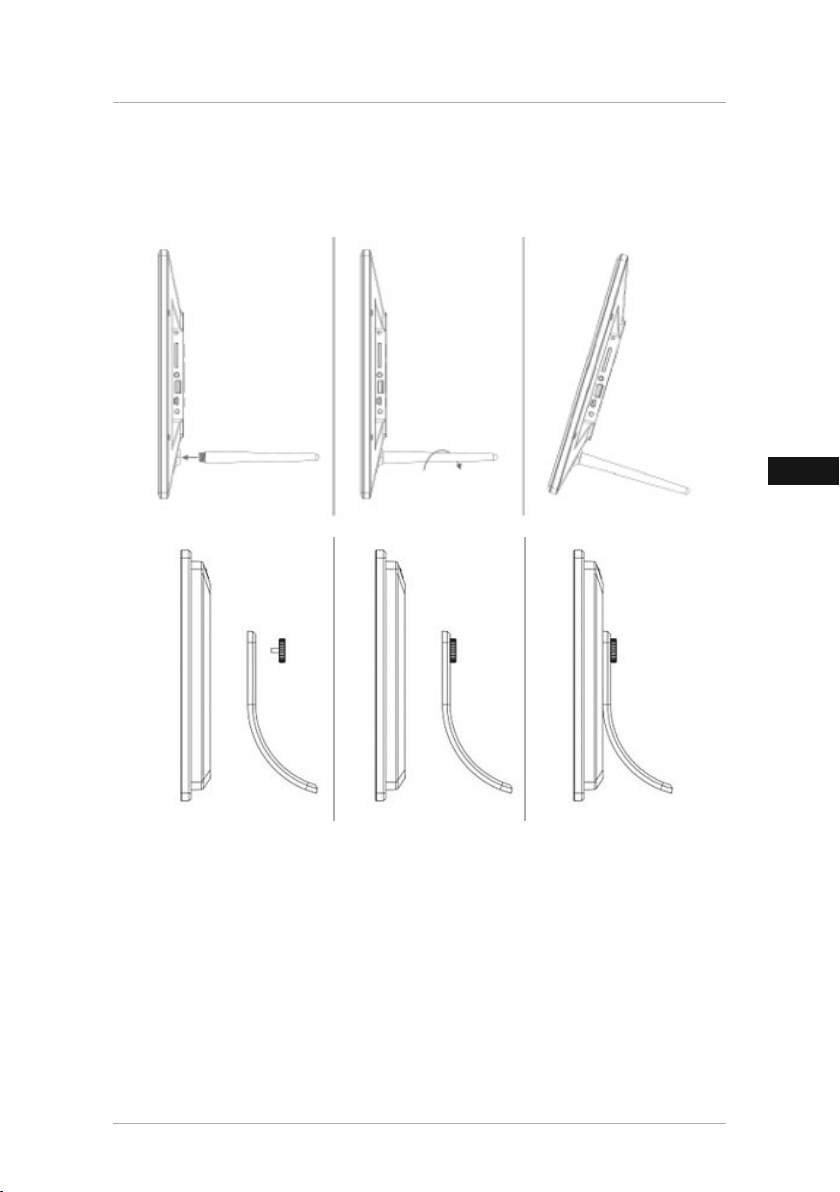
GB
6. Getting Started
6.1. Setting up
• Screw the foot into the threaded hole on the back of the device as shown.
• Remove the protection foil from the display.
• Set the product on a at, level surface where it will not slip.
• Do not place any other objects on top of the device.
7
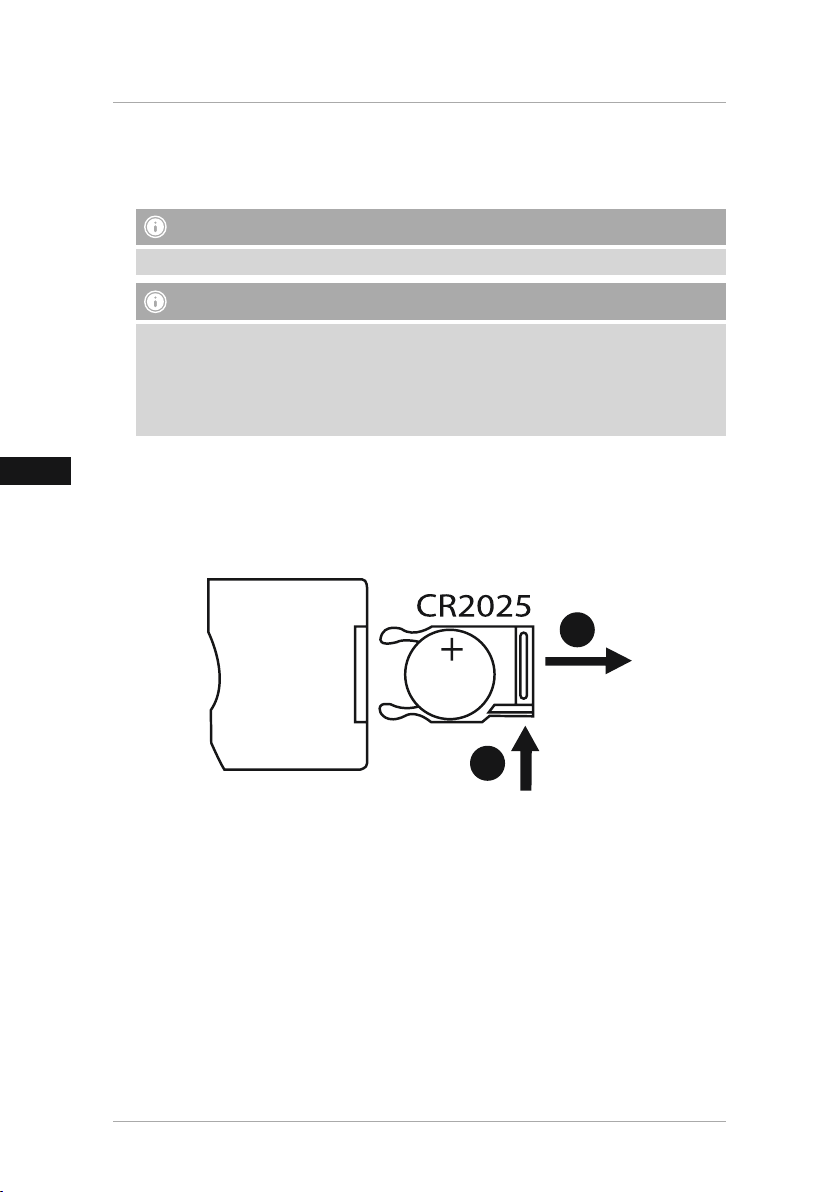
GB
6.2 Wall mounting
Alternatively, you may use the threaded hole on the back of the device to mount it to the wall
using a VESA-compatible wall bracket.
Note on available accessories
You can nd a selection of compatible Hama products at www.hama.com.
Note
• Before mounting, check that the wall you have chosen is suitable for the weight to be
mounted Also make sure that there are no electric, water, gas or other lines running
through the wall at the mounting site.
• Buy special or suitable installation material from a specialised dealer for wall-mounting.
• Do not mount the product above locations where persons might linger.
6.3 Inserting or changing the battery
• Open the battery compartment of the remote control (Fig. B).
• Insert a type CR2025 button cell battery, observing polarity.
• Remove the contact breaker strip from the battery if present.
• Close the battery compartment. Make sure that the cover closes easily and tightly.
2
1
8
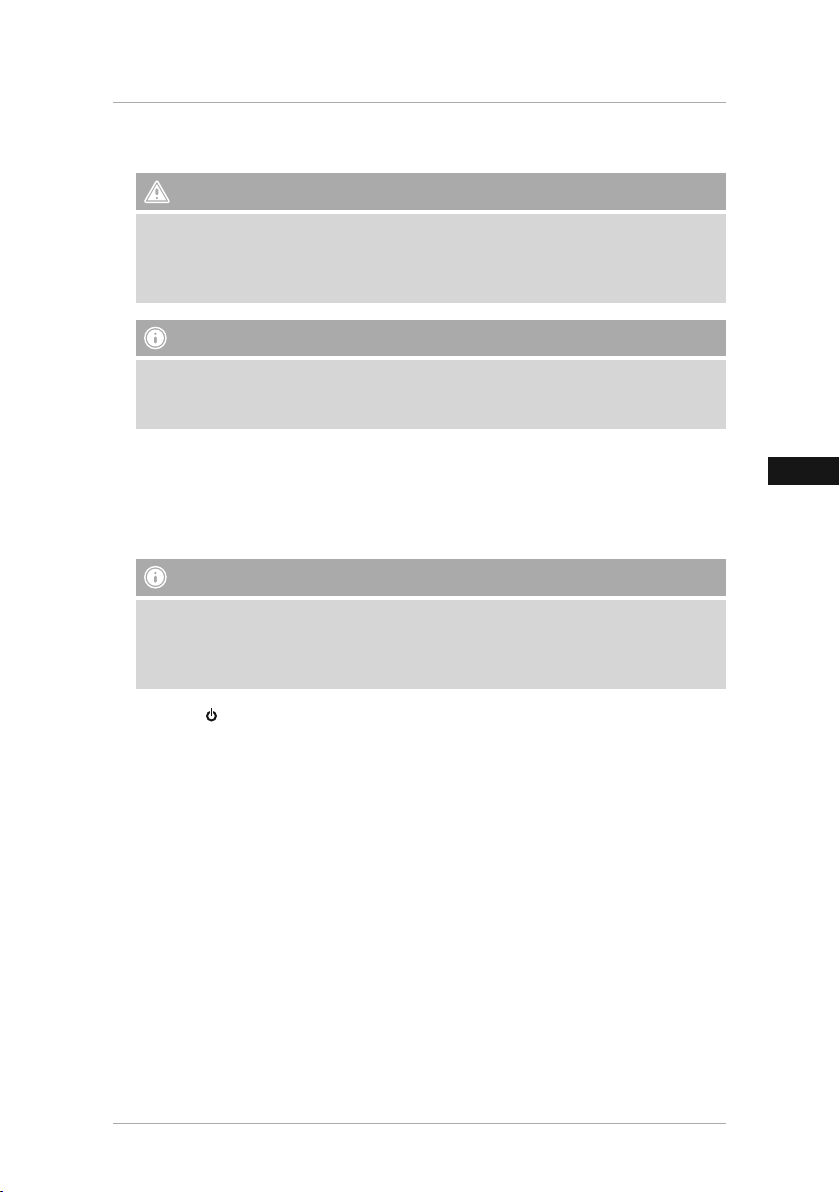
GB
6.4 Connecting the power supply
Warning
• Only connect the product to a socket that has been approved for the device. The socket
must be installed close to the product and easily accessible.
• Do not continue to operate the device if it becomes visibly damaged. (This is mandatory for
all products with 220 V mains connections.)
Note
• The power supply unit is suitable for mains voltages of 100–240 V and therefore can be
used worldwide. Please note that a country-specic adapter may be necessary.
• You can nd a selection of compatible Hama products at www.hama.com.
• Connect the enclosed power supply unit to a properly installed socket.
• Then connect the lead of the power supply unit to the DC In of the device.
7. Operation
• Insert the data storage device into the corresponding slot.
Note
• Make sure that the data storage device and the formats of the les on it are supported by
the device.
• Remember that this device does not support cross-folder playback of les. Do not create
directories on the storage device. Save all les in a single directory.
• Press the
• The Hama logo will appear for a few seconds while the device is starting up. Then the main
menu will be displayed.
• Depending on conguration, image, audio or video playback will commence.
• To switch to the main menu now, repeatedly press EXIT on the remote control or MENU / EXIT
on the control panel of the device.
button on the device or on the remote control to turn the device on or off.
9
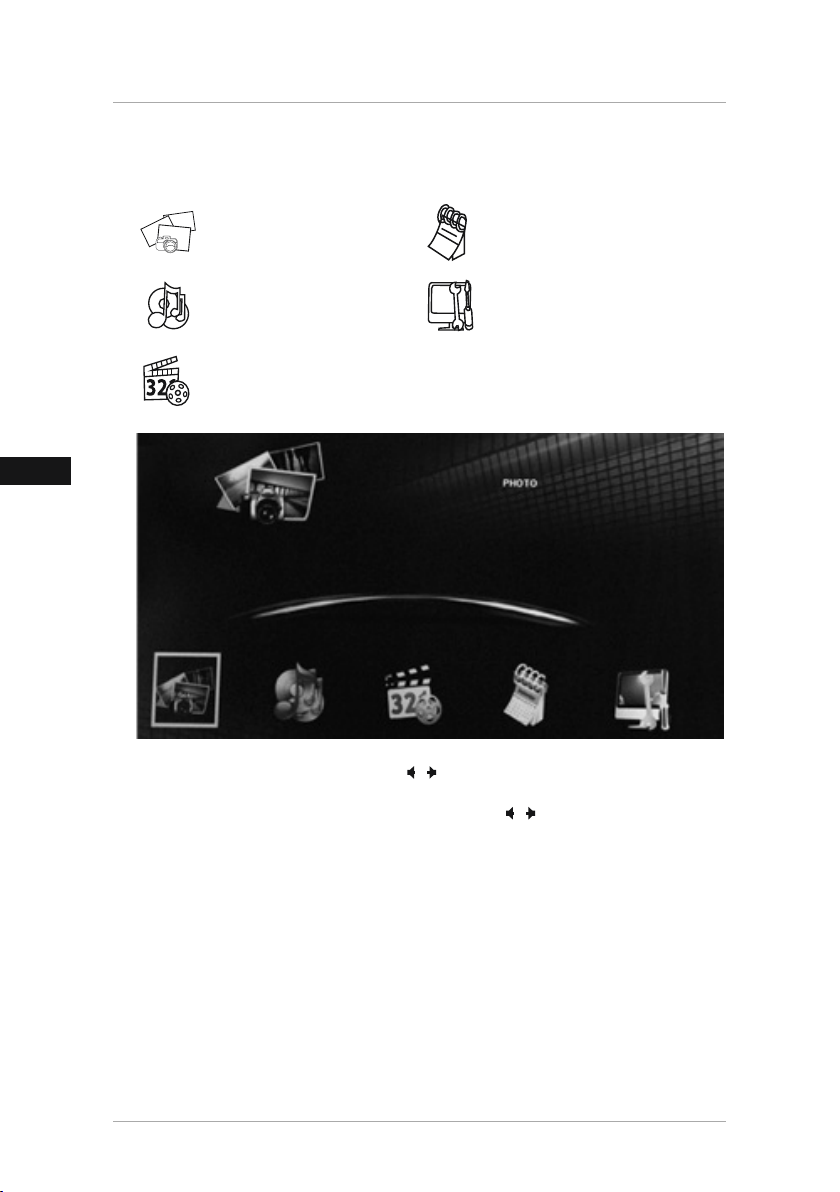
GB
7.1 Main menu
The main menu offers the following options from left to right:
Image les (photo) Calendar feature
Audio les (music) System settings
Video les (lm)
• In the main menu, use the cursor buttons ( / or t / u) to select the desired option and
then press ENTER on the remote control (or ►I I / OK on the control panel of the device).
• If you have selected a data option, use the cursor buttons ( / or t / u) to select the
storage medium in the storage menu: USB, internal, or memory card storage.
10
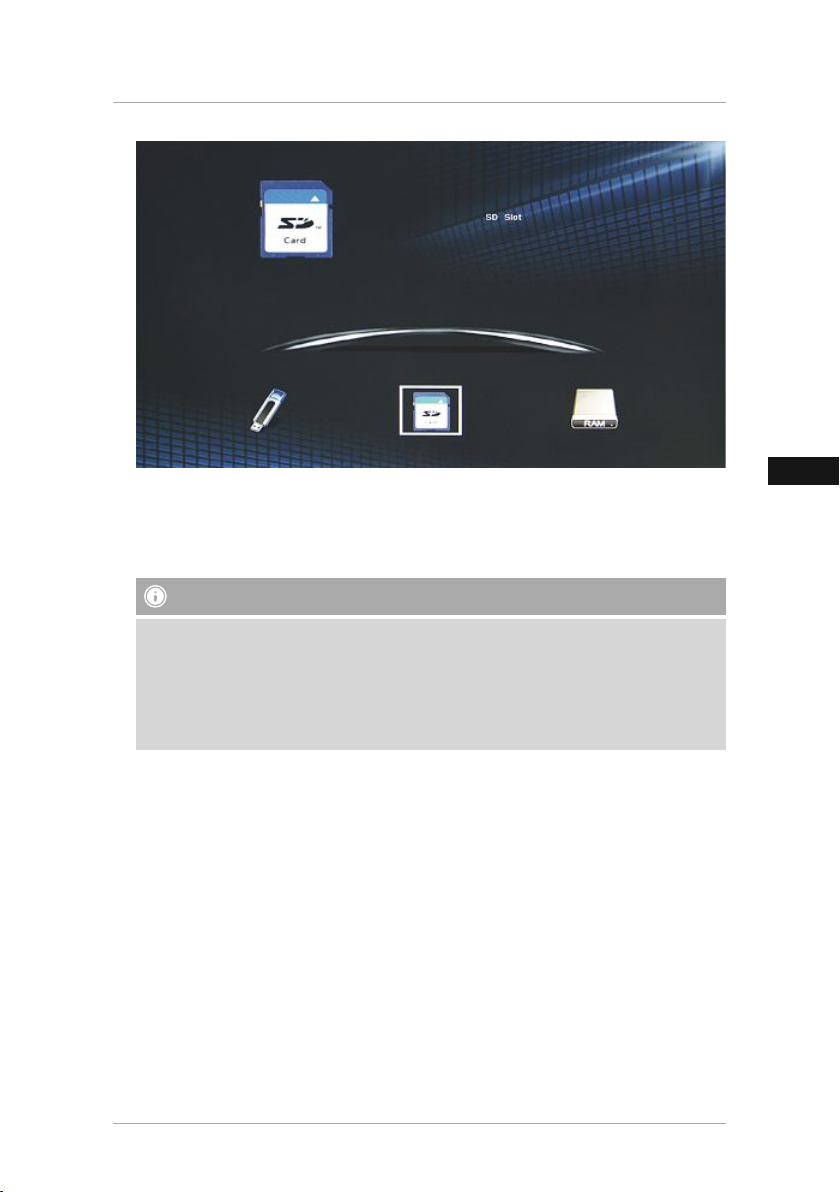
GB
• Press ENTER on the remote control or ►I I / OK on the control panel of the device.
• Alternatively press PHOTO, MUSIC or VIDEO to play back the images, audio les or video les
immediately.
Note
• The files from the most recently selected storage medium will be selected
automatically. If this storage medium is no longer plugged in, the image files
in the internal storage will be displayed.
• Ensure that the desired storage medium is correctly connected to the device
and contains data in supported file formats. Otherwise the main menu will
open for a new selection.
11
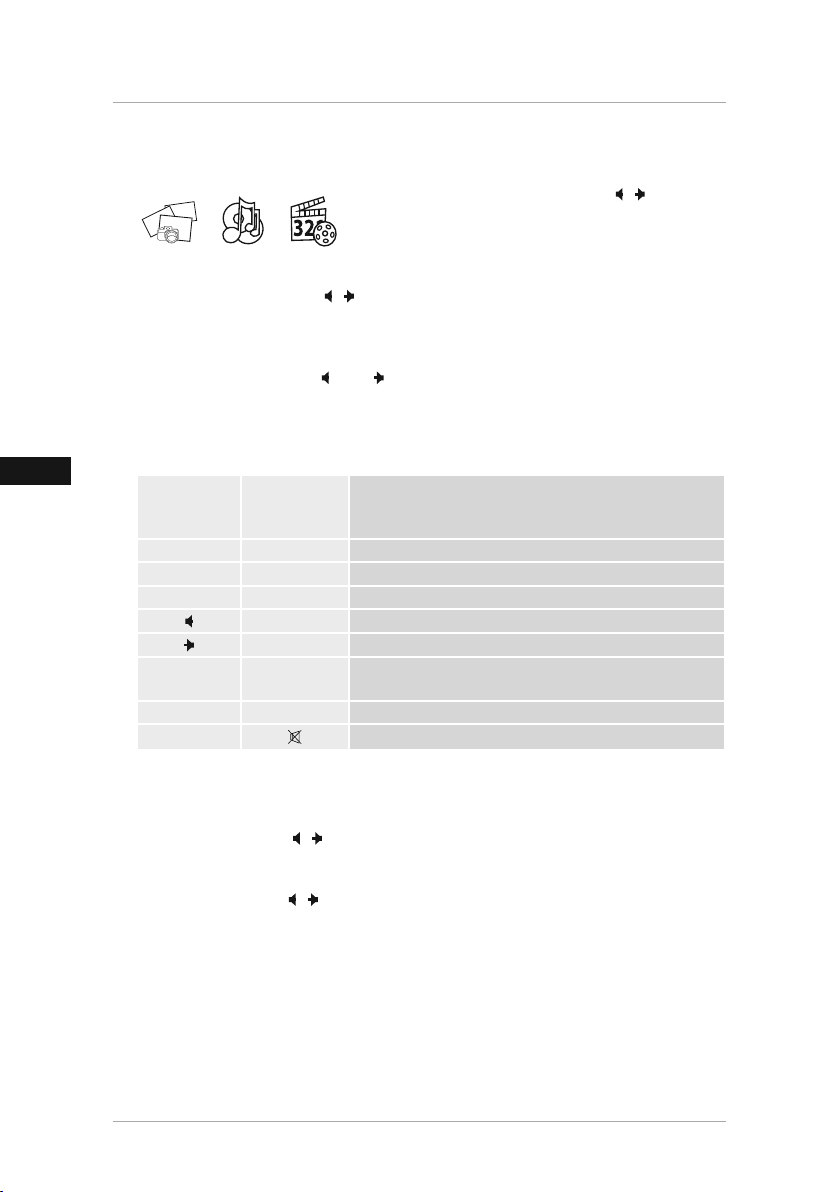
GB
7.2 Playback and deletion functions
Media type selection
In the main menu, use the cursor buttons ( / or t / u)
to select the image, audio or video data option and then
press ENTER on the remote control (or ►I I / OK on the
control panel of the device).
• Then use the cursor buttons ( / or t / u) to select the storage medium in the storage
menu: USB, internal, or memory card storage.
Playback function
◄◄
//►►I
• Use the cursor buttons I
necessary and then the le to be played (or the image with which to begin the slide show).
• Press ENTER on the remote control or ►I I / OK on the control panel of the device to begin
playback.
• You can control playback using the following buttons:
Button on the
digital picture
frame
◄◄
I
►►I ►►I
►I I / OK ►I I
-
-
-
Button on the
remote control
I
◄◄
VOL -
+
VOL
◄◄
►►
/
or t / u / p / q to select rst the correct directory if
Function
Previous image/audio/video le
Next image/audio/video le
Pause media playback
Decrease volume
Increase volume
Seek backwards (speed: 2/4/8/16/32x) in audio or video
les
Seek forwards (speed: 2/4/8/16/32x) in audio or video les
Mute sound
• Press TOOLBAR in slide show mode to show or hide the information bar/toolbar.
• Alternatively, press and hold ►I I / OK for approx. 3 seconds to show the information bar/
toolbar.
• Use the cursor buttons ( / or t / u) to select an option.
• To select or change the option, press ENTER or ►I I / OK once or repeatedly.
• Some congurable options open a new sub-menu when selected.
◄◄/►►I
• Use the cursor buttons / or t / u and I
• Press ENTER or ►I I / OK to conrm the selection.
• Press EXIT or MENU to escape to the previous menu without making any changes.
12
or p / q again to modify the settings.
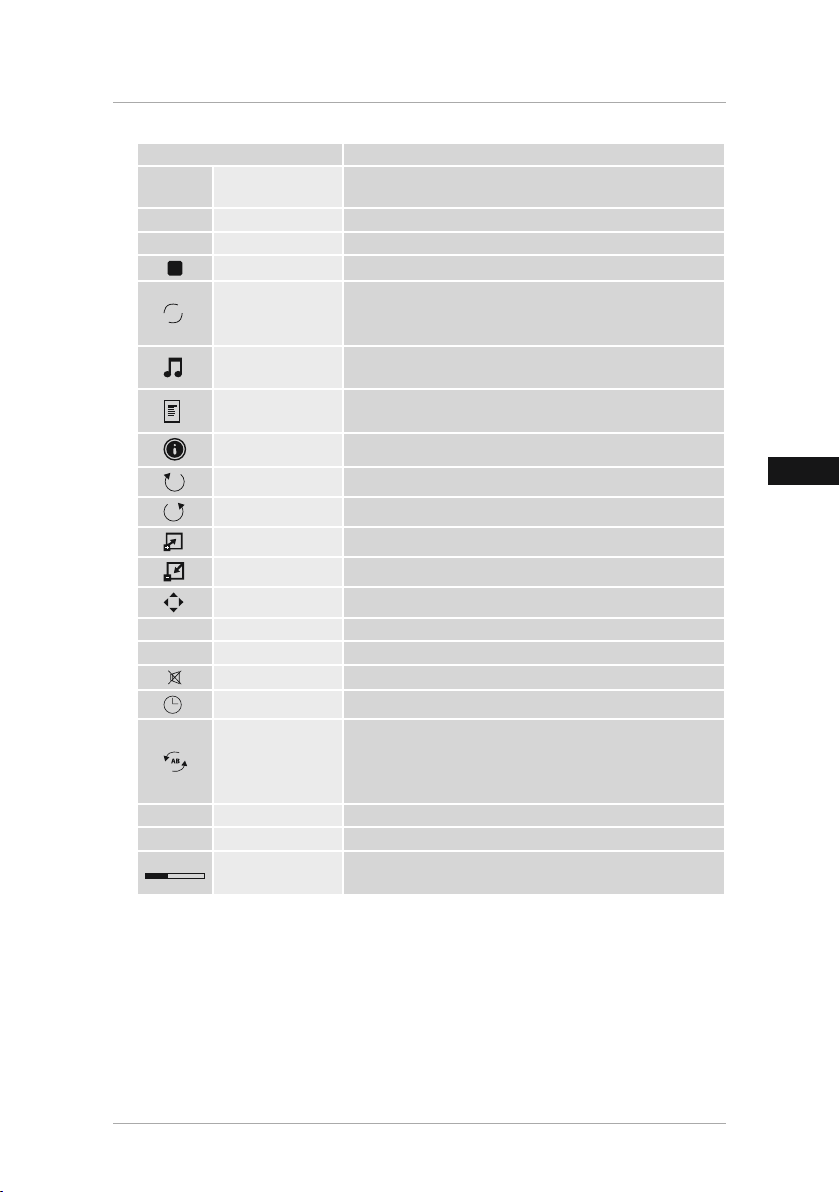
GB
Display Function
II / ► /
OK
◄
I
►I
Pause / Play
Prev.Previous image/audio/video le
Next Next image/audio/video le
Stop
R_ALL
R_ONE
Pause media playback
End playback
Repeat: none, a single one, or all of the les in a directory
(image, audio or video)
R_None
Music
Playlist
Info.
90°
Rotate
90°
Rotate
Zoom In
Zoom Out
Move View
◄◄
FB Seek backwards (speed: 2/4/8/16/32x) in audio or video les
►►
FF Seek forwards (speed: 2/4/8/16/32x) in audio or video les
Mute
Goto Time
AB Loop
Set A
Set AB
►►
Slow ForwardSeek forwards in slow motion (speed: 1⁄2
►► I
Step Forward Pauses video playback and plays back individual frames
00:01:34 /
02:35:14
Play back music from the storage medium from which
images are currently being displayed
List available image, audio or video les of a directory and
select among them
Information about the current image, audio or video le
Rotate image 90° clockwise
Rotate image 90° anticlockwise
Magnify selection
Demagnify selection
Move magnied selection
Mute sound
Seek to time HH:MM:SS of an audio/video le
Loop a segment of video:
1.x ENTER / ►I I / OK: Set starting point A of loop
2.x ENTER / ►I I / OK: Set end point AB of loop
1.x ENTER / ►I I / OK: None (stop looping)
Displays the current playback time and total length of the
audio/video le (HH:MM:SS)
/1⁄4 /1⁄8 / 1⁄16)
• Press TOOLBAR, EXIT or MENU to hide the information bar/toolbar.
• See 7.7 for further conguration options for slide shows, subtitles, etc.
.
(Setup)
System settings
13
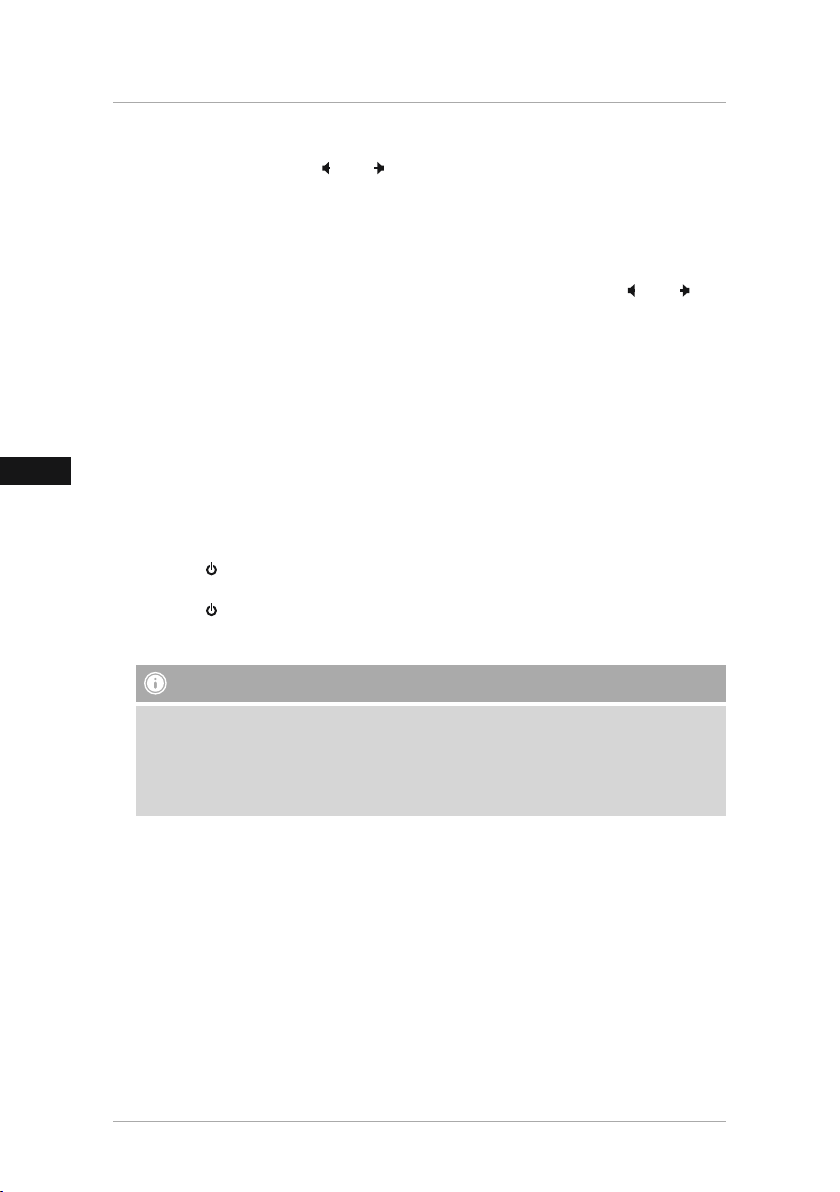
GB
Delete function
◄◄
//►►I
• Use the cursor buttons
le to be deleted.
• Press TOOLBAR to activate the delete function. Then press ENTER / ►I I / OK to delete the
selected image le.
Back/main menu
• To return to the main menu or the previous menu, use the cursor buttons I
t / u / p / q to select
the control panel of the device.
• Alternatively, repeatedly press EXIT or MENU to return to the previous menu or the main
menu.
Back
/
or t / u / p / q to select the image, audio or video
◄◄
//►►I
and then press ENTER on the remote control or ►I I
/
/ OK on
7.3 Subtitles
You can create your own custom subtitle to be displayed as scrolling text at the bottom of the
screen during playback of image, audio or video les.
• Create your desired text and save it as a Unicode text le called
• Copy
SCROLL.TXT
described and that the le is not enclosed in a directory on the storage medium.
• Insert the data storage device into the corresponding slot.
• Congure display of the subtitle by selecting a font colour [see
• Press the button on the device or on the remote control to turn the device off.
• Disconnect the power supply unit from the mains socket and then reconnect it.
• Press the button on the device or on the remote control to turn the device back on.
• After restarting, your custom subtitle will be displayed during playback of image, audio and
video les.
Note - subtitles
• Always restart the device whenever you create and save a new text file on the storage
medium. This is necessary for the new subtitle to be displayed.
• Save the text file on only one storage medium. The subtitle will be displayed during
playback of image, audio and video files that are located on the other storage medium as
well.
onto a storage medium. Make sure that the le name is exactly as
SCROLL
.
7.7 System settings (setup)
or
].
14
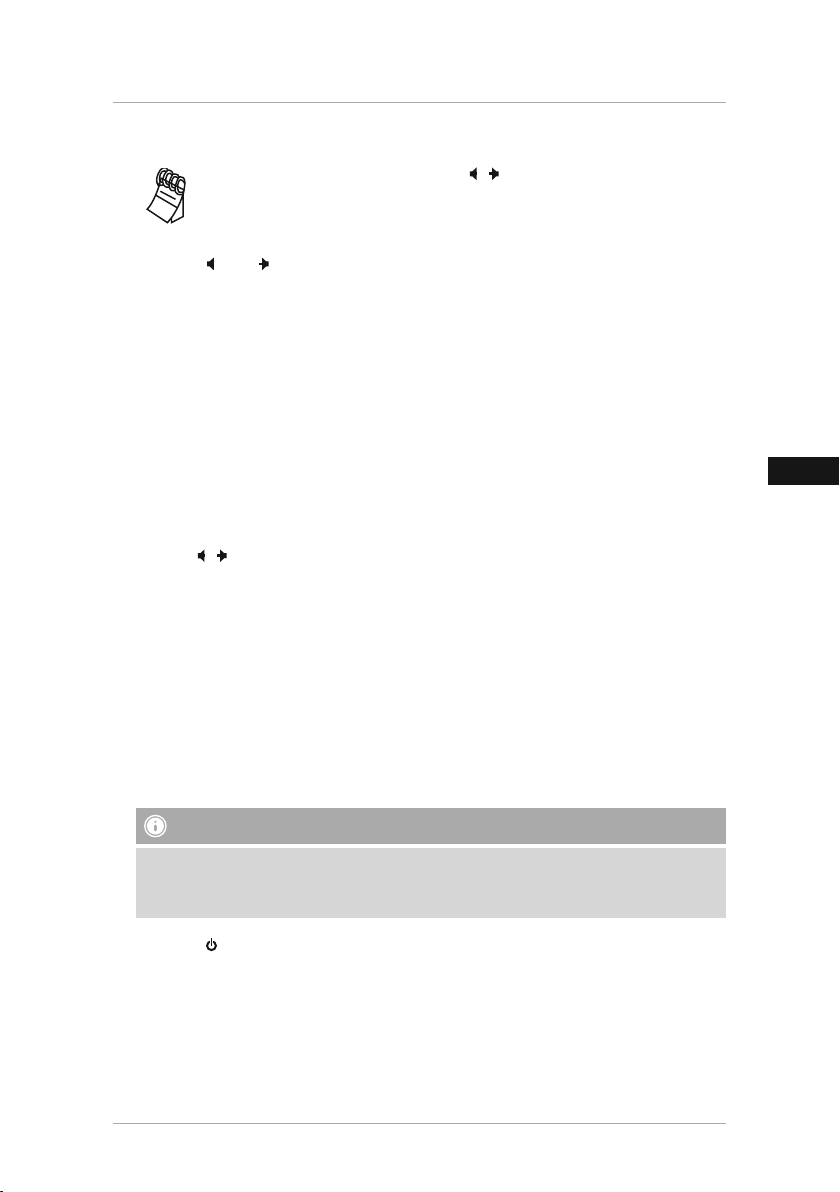
GB
7.4 Calendar
In the main menu, use the cursor buttons ( / or t / u) to select the
option and then press ENTER on the remote control (or ►I I
panel of the device).
Calendar
/ OK on the control
• Use
◄◄
//►►I
• In the calendar, image les located on the most recently selected storage medium will be
displayed as a slide show. If no storage medium is plugged in, the image les in the internal
storage will be displayed.
• See
7.7 System settings (setup)
internal memory.
• Press EXIT or MENU to return to the previous menu or the main menu.
or t / u / p / q to navigate in the calendar.
/
for information on how to change the image les located in
7.5 HDMI input
The digital picture frame can be used as a monitor or presentation medium via HDMI.
• Connect your HDMI-capable terminal device, e.g. a laptop computer, to the HDMI input using
an appropriate cable.
• Press
SOURCE
or press and hold
buttons
• To use the digital picture frame functions again, repeat this process and select DMP instead of
HDMI.
/ or t / u to select
MENU / EXIT
HDMI
for approx. 3 seconds, and then use the cursor
. Conrm the selection by pressing ENTER or ►I I
/ OK.
7.6 Standby
After 15 minutes in the main menu without any input, the device will automatically begin to
display a slide show.
The device automatically switches into standby mode if:
• it remains in the system settings menu with no input for 15 minutes
• the running time selected in the system settings under
elapsed
• no AV or HDMI video input signal is detected for 5 minutes
Note – Standby
Standby mode
(4/8/12 hours) has
• Before the device automatically switches into standby mode, a notification will appear on
the screen.
• When this happens, press EXIT to cancel standby mode.
• Press the button on the device or on the remote control to turn the device back on.
15
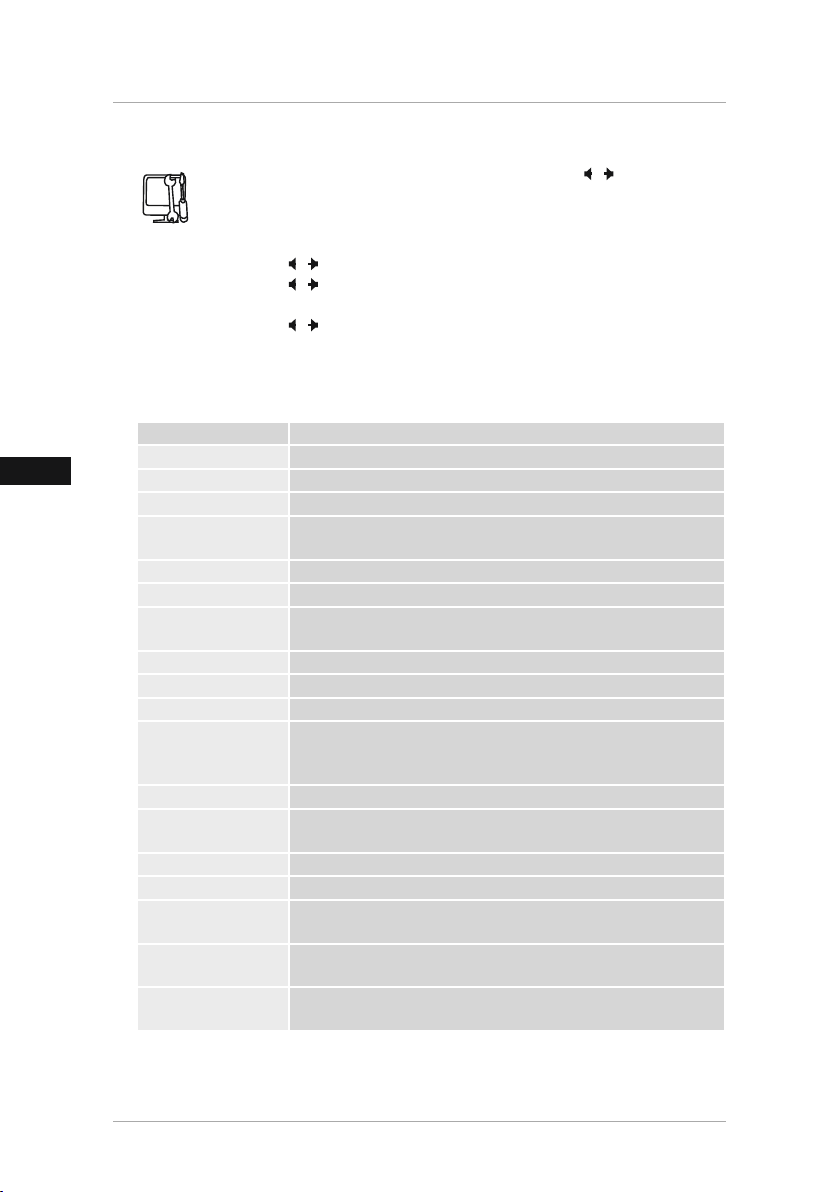
GB
7.7 System settings (setup)
Press SETUP on the remote control or use the cursor buttons / or t / u
to select the Settings symbol, and then press ENTER on the remote control (or
►I I / OK on the control panel of the device).
• Use the cursor buttons / or t / u to select a function to congure.
• Use the cursor buttons / or t / u to modify the settings of the selected function.
• Some congurable options open a new sub-menu when selected.
• Use the cursor buttons / or t / u and I
• Press [SETUP] or [ENTER] or ►I I / OK to return to the previous menu.
• Repeatedly press EXIT or MENU to return to the previous menu or the main menu.
The following functions are available:
Display Function
OSD Language Set the language for the menus
Slideshow Time Time in seconds that each picture is displayed
Slideshow Mode Turn the automatic slide show function on/off (various transitions)
Repeat Mode
Display Mode Select from three different display modes
Time Set system time and date
Standby Mode
Brightness Display brightness 0 (low) to 100 (high)
Contrast Display contrast 0 (low) to 100 (high)
Saturation Intensity of display colours 0 (low) to 100 (high)
Software Update(USB)
Auto Power Timer setting for automatic switching on/off
Auto Play
Scroll Subtitle Disable subtitle display, or select the colour of the subtitle
Media_Type Select the storage medium for
time style
Copy
Restore Factory
Default
Repeat “All / One / No (OFF)” le(s) in a folder (audio or video).
Select “Random” to start the shued photo slideshow
Standby function on/off
Set operating time before switching off
Starting the rmware update via USB
Caution! Enter the product code on www.hama.com to nd out more
about rmware updates.
Choose the type of media to play back when the device switches on,
or disable this function
Disable time and date display, or select the desired time and date
display format
Copy les from an external storage medium (USB only) to internal
storage
Revert to factory settings.
Caution! This will erase all of your previous settings.
◄◄/►►I
or p / q to modify the settings.
Auto_playback
to access
16
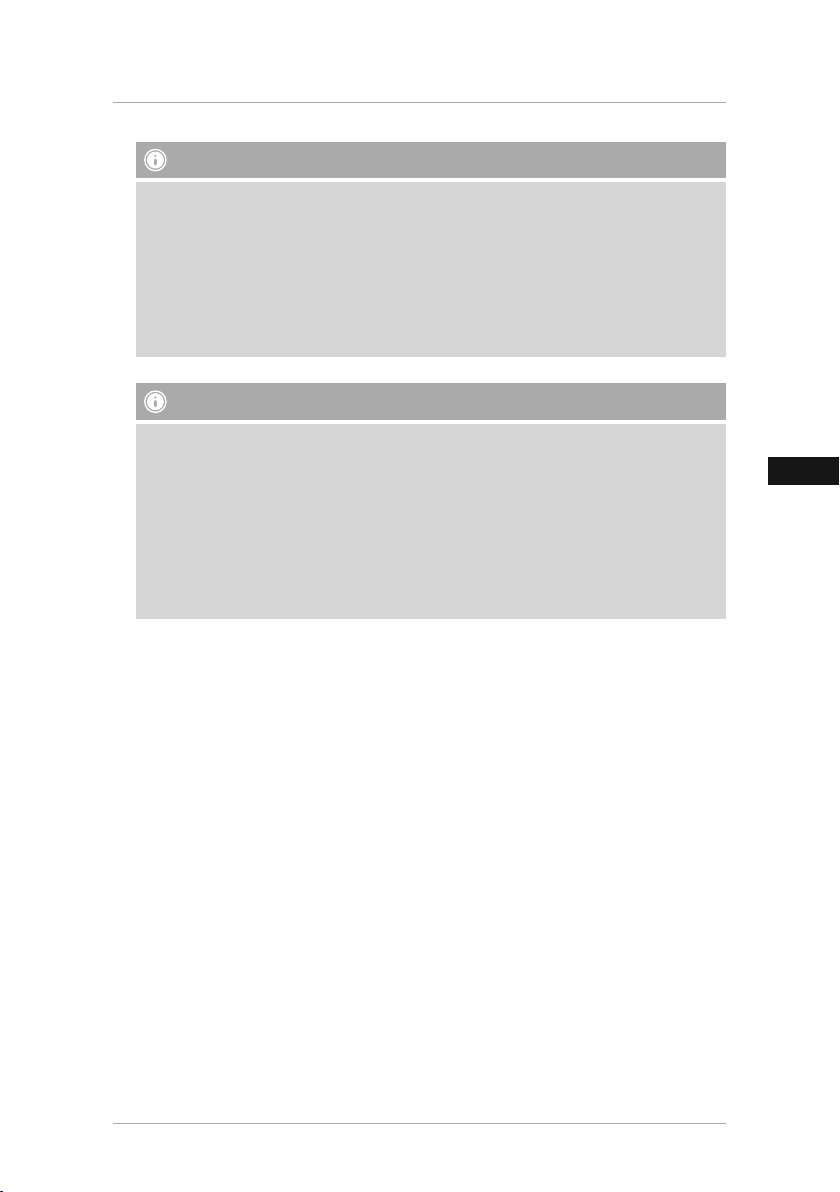
GB
Note - Brightness, contrast, saturation
• Changes to the brightness, contrast and saturation will only be noticeable when playback
of image, audio or video files commences.
• Return to playback to check the effect of changes to these values and then adjust as
necessary.
• The factory settings are as follows:
Brightness: 60
Contrast: 45
Saturation: 50
Note - Copy
• When copying files from an external storage medium (USB only) to internal storage, make
sure to copy only the files themselves. If the files are enclosed in a folder or folders, they
cannot be copied to internal memory automatically.
• Files already located in internal storage will be overwritten during copying. If you wish to
continue using files located in internal storage, first copy them onto the external storage
medium (USB only) with the new files.
• Please note the maximum storage capacity of the internal memory as well as the file
formats that the device supports.
• During the copying operation, its progress will be displayed.
17
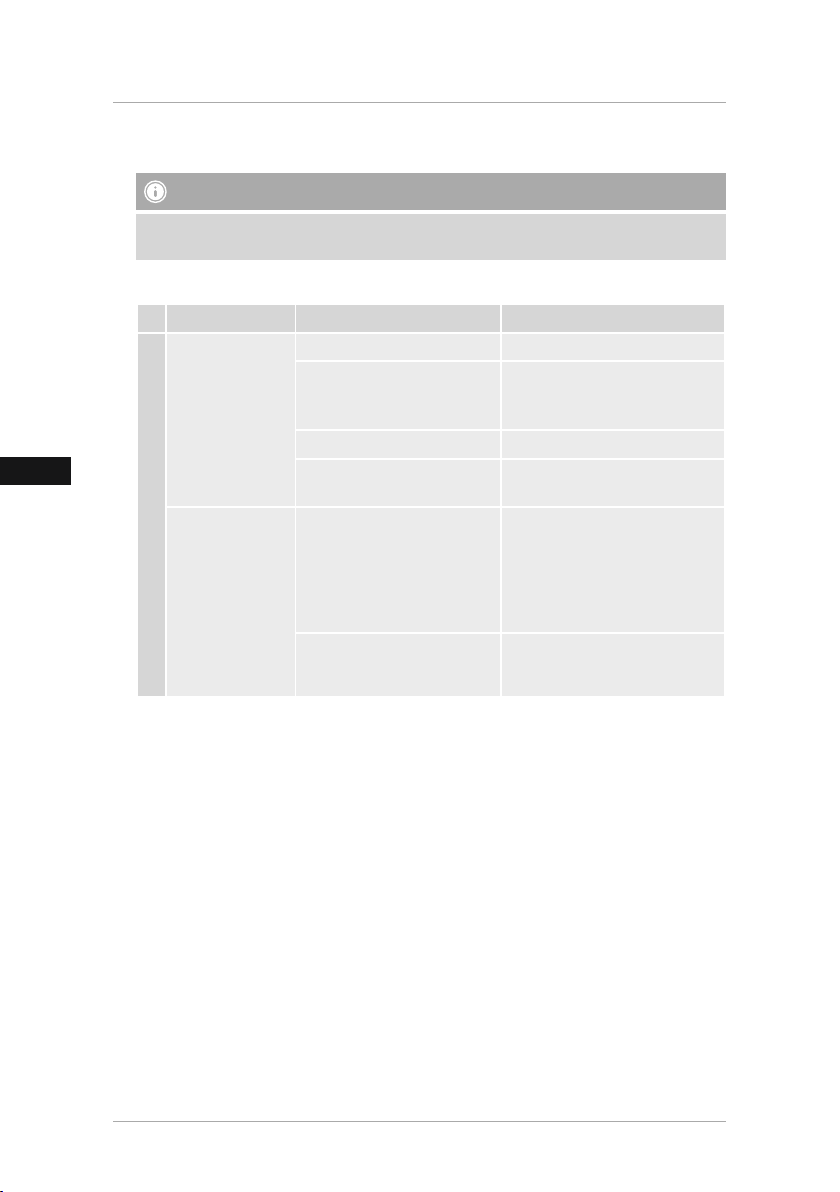
GB
8. Causes of errors and error rectification
Note
Contact our customer service department if the problem remains after taking the following
steps.
The following table can be used to localise and rectify minor errors with the device:
Error Possible cause Solution
Device is switched off Switch on the device.
Ensure that the power supply
adapter is plugged in and connected
to the device.
Inform our customer service
department.
In case that the device shouldn´t
react on any commands or show
a black screen, reset the device
by pressing the POWER button
on the remote control or on the
backpanel of the device.
Deactivate or change the
/standby mode in the system
ECO
settings.
Display is blank
General information
Device turns off
Power supply adapter not
connected correctly
No mains power Check your fuse box.
Device is faulty
By static electricity, such as
occur during normal daily use
(carpet, wool sweater), it may
happen that the device will go
into Standby Mode.
Automatic standby - function is
activated. The device switches
off after 4 hours by default.
18
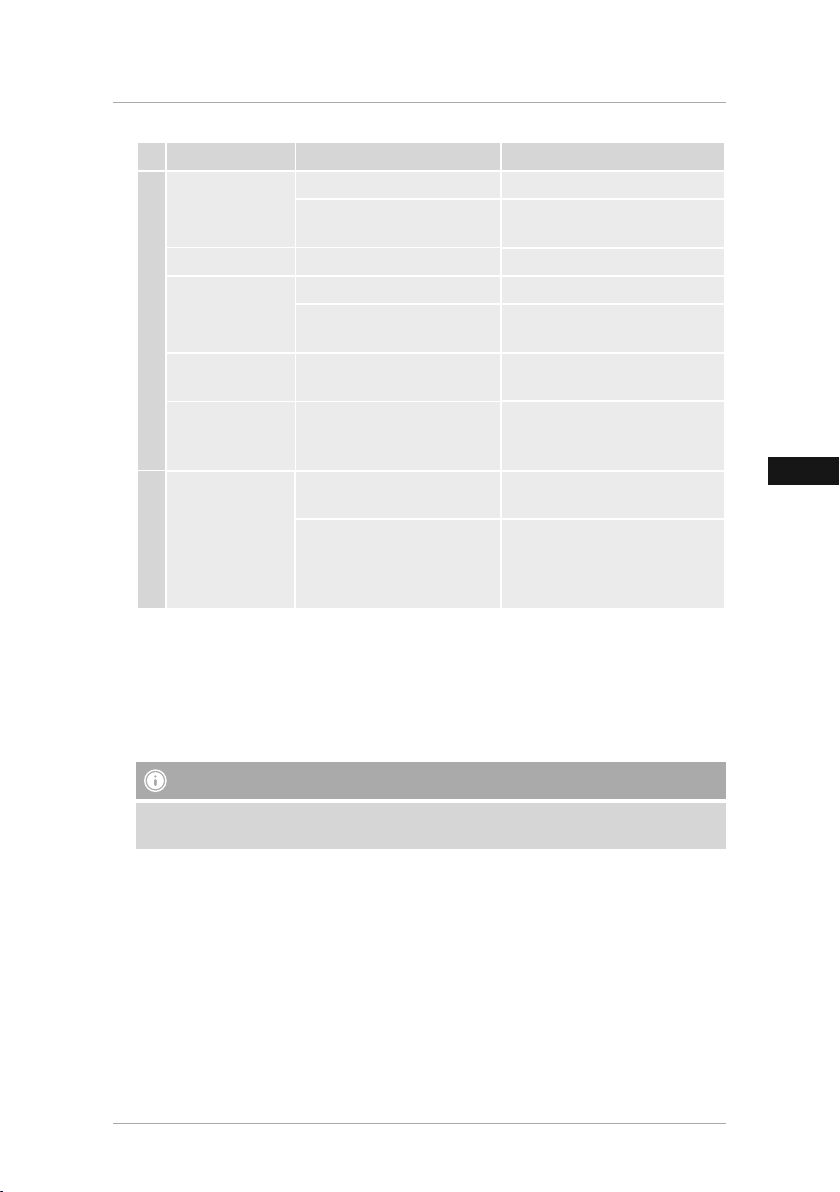
GB
Error Possible cause Solution
No storage medium is inserted Insert a storage medium.
No image appears
No Sound The device is set to “Mute” Increase the volume of the device
Video/music does
not play
DPF
Music does not
play
Videos do not
play, or playback
is not smooth
No video signal /
no display
HDMI
The storage medium does not
contain data
No storage medium is inserted Insert a storage medium.
The storage medium does not
contain any les
Incorrect format
Incorrect format
The video signal is not
being (correctly) transmitted
The HDMI connector cable is
not connected correctly
Check your storage medium.
Check your storage medium
Convert the music le to mp3
format
Convert the video to a different
format
Use the included HDMI connector
cable
Check that the HDMI connector
cable is correctly connected to
the HDMI In of the device and the
HDMI Out of the terminal device.
9. Care and Maintenance
The display on your device is located behind protective glass.
• Only clean the display with a dry, soft cloth.
• Do not apply pressure to the screen surface when you clean the device.
• To keep from damaging the surface, do not use solvents or alcohol-based cleaners to clean the
device.
Note
For gentle cleaning and care of the display, we recommend that you use a microbre cleaning
cloth.
• Clean the rest of the device with a dry cloth. You can lightly dampen the cloth if the device is
very dirty.
19
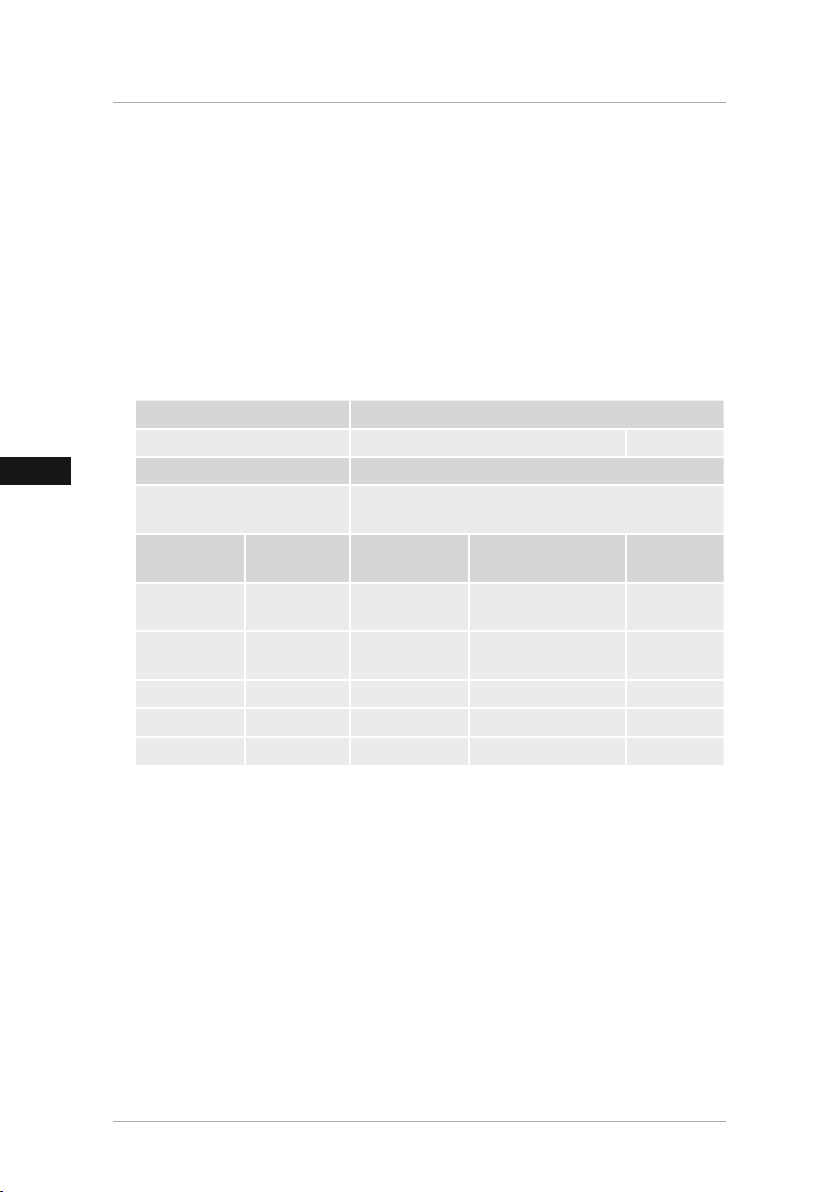
GB
10. Warranty Disclaimer
Hama GmbH & Co. KG assumes no liability and provides no warranty for damage resulting from
improper installation/mounting, improper use of the product or from failure to observe the
operating instructions and/or safety notes.
11. Service and Support
Please contact Hama Product Consulting if you have any questions about this product.
Hotline: +49 9091 502-115 (German/English)
Further support information can be found here:
www.hama.com
12. Supported file formats
Photo format Maximum resolution
JPEG, JPG, BMP, PNG 1920 x 1080 2 Mio. Pixel
Audio format Bit rate
MP3
Video
format
mp4 AVI, MP4
divx, avi AVI, DMF
Motion JPEG AVI, MOV JPEG 640 x 480 @ 30P 10Mbit/sec
rm, rmvb RMVB, RM rm 1920 x 1080 @25P 10Mbit/sec
mkv MKV H.264 1920 x 1080 @ 30P 20Mbit/sec
Container Video codec
32Kbps ~ 320Kbps (Bit rate)
32KHz ~ 48KHz (Sampling rate)
Maximum
resolution
Divx, Xvid,
H.264
Divx, Xvid,
H.264
1920 x 1080 @ 30P 20Mbit/sec
1920 x 1080 @30P 20Mbit/sec
Bit rate
20
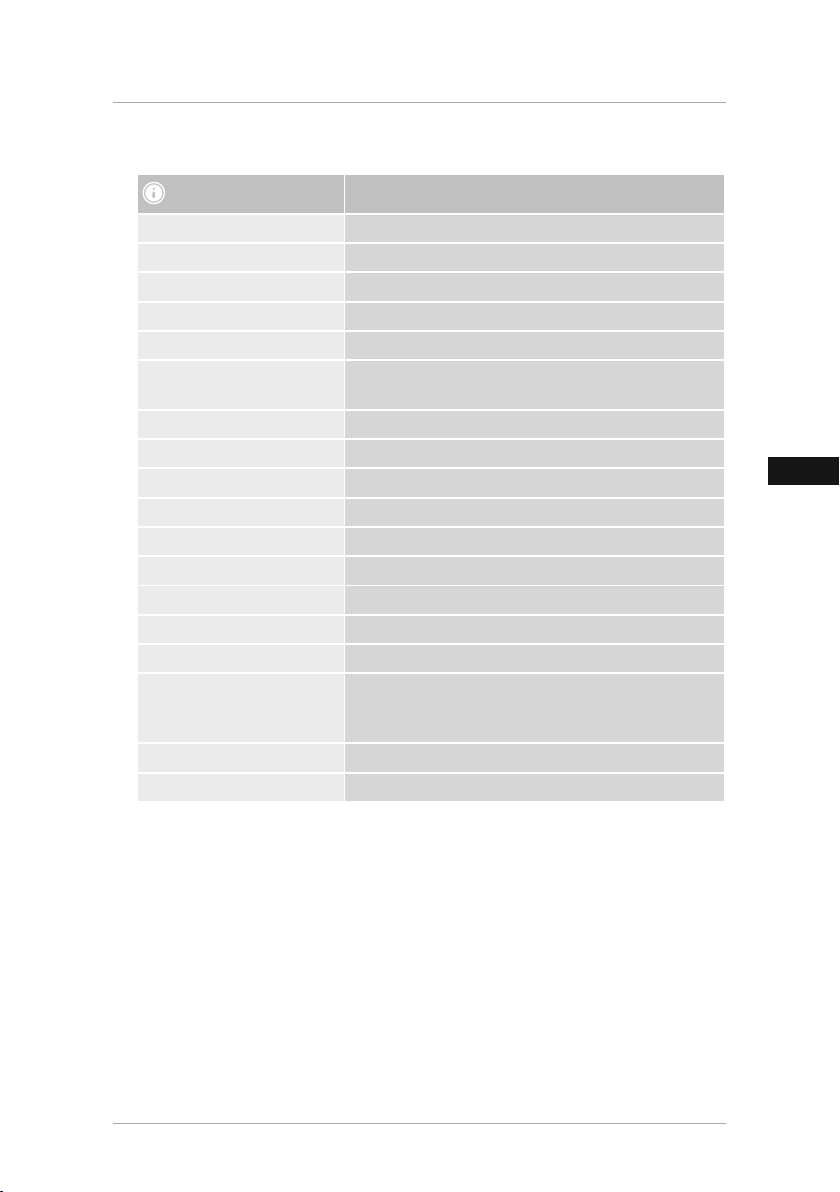
GB
13. Technical specifications
00118572 Digital Picture Frame
Power supply in AC 100-240 V/50/60 Hz / 0.8 A max.
Power supply out DC 9 V/1.5 A
Power consumption 9W
Dimensions (W x H x D) 32.5 x 23 x 2.5 cm
Weight Approx. 1200 g
Recommended ambient
temperature for device
Relative humidity 10 - 80%
Display 33.7 cm (13.3”) 16:9 TFT
Resolution 1920 x 1080 (RGB)
Brightness 250 cd/m²
Contrast 1000 : 1
Viewing angle 60° (left, right, vertical), 40° (horizontal)
Button cell battery (CR 2025) 1 x CR2025 (3V)
Compatible storage media SD, SDHC, MMC
External connections USB 2.0 type A (host), HDMI (In) type C
Supported le formats
Internal storage 4 GB
Wall mount point VESA 75mm x 75mm
0°C - 40°C (32 - 104°F), humidity: 10 - 115%
JPG, JPEG, BMP, PNG
MP3
H.264, RM, RMVB, MOV, MJPEG, DIVX, AVI, MKV, MP4
21
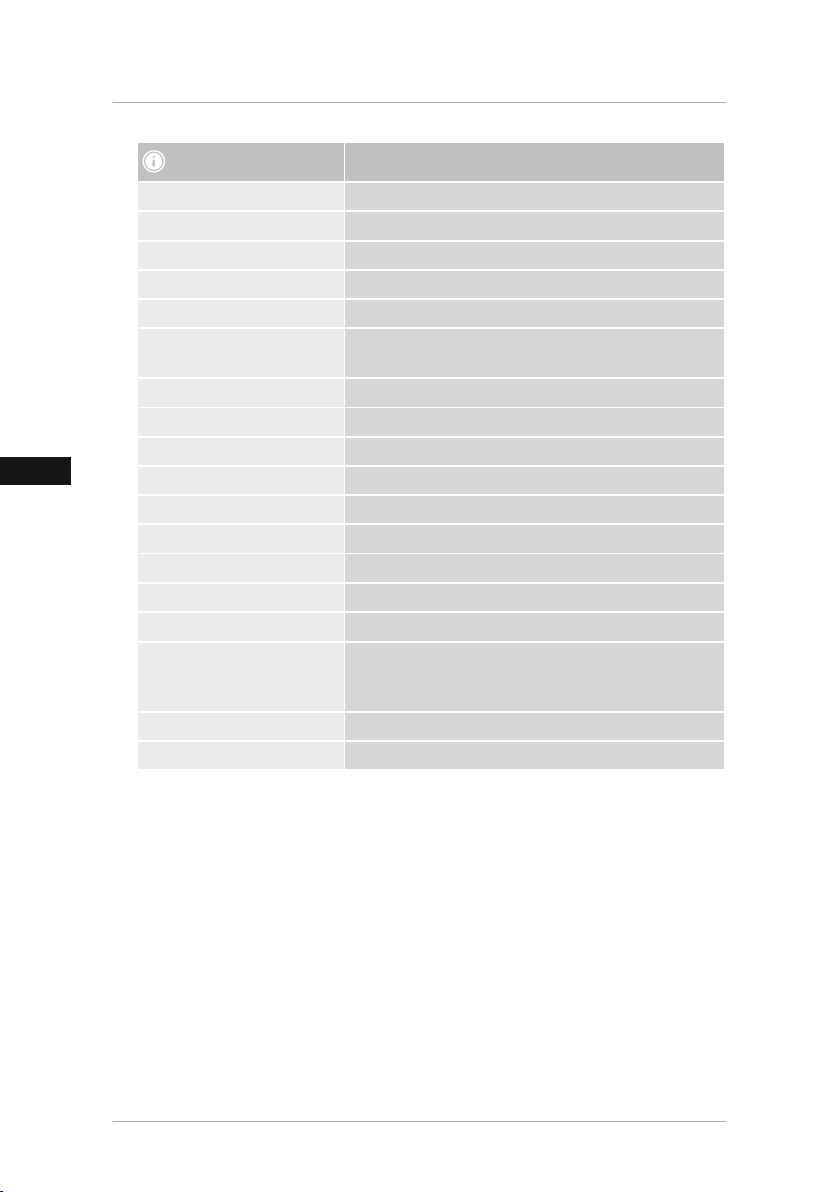
GB
00118573 Digital Picture Frame
Power supply in AC 100-240 V/50/60 Hz / 0.8 A max.
Power supply out DC 9 V/1.5 A
Power consumption 12W
Dimensions (W x H x D) 41.5 x 28 x 2.6 cm
Weight Approx. 1750 g
Recommended ambient
temperature for device
Relative humidity 10 - 80%
Display 39,6 cm (15,6“) 16:9 TFT
Resolution 1920 x 1080 (RGB)
Brightness 300 cd/m²
Contrast 1000 : 1
Viewing angle 60° (left, right, vertical), 40° (horizontal)
Button cell battery (CR 2025) 1 x CR2025 (3V)
Compatible storage media SD / SDHC / MMC
External connections USB 2.0 type A (host), HDMI (In) type C
Supported le formats
Internal storage 4 GB
Wall mount point VESA 75mm x 75mm
0°C - 40°C (32 - 104°F), humidity: 10 - 115%
JPG/ JPEG/ BMP /PNG
MP3
H.264/ RM/RMVB /MOV / MJPEP/ DIVX/AVI / MKV/ MP4
22
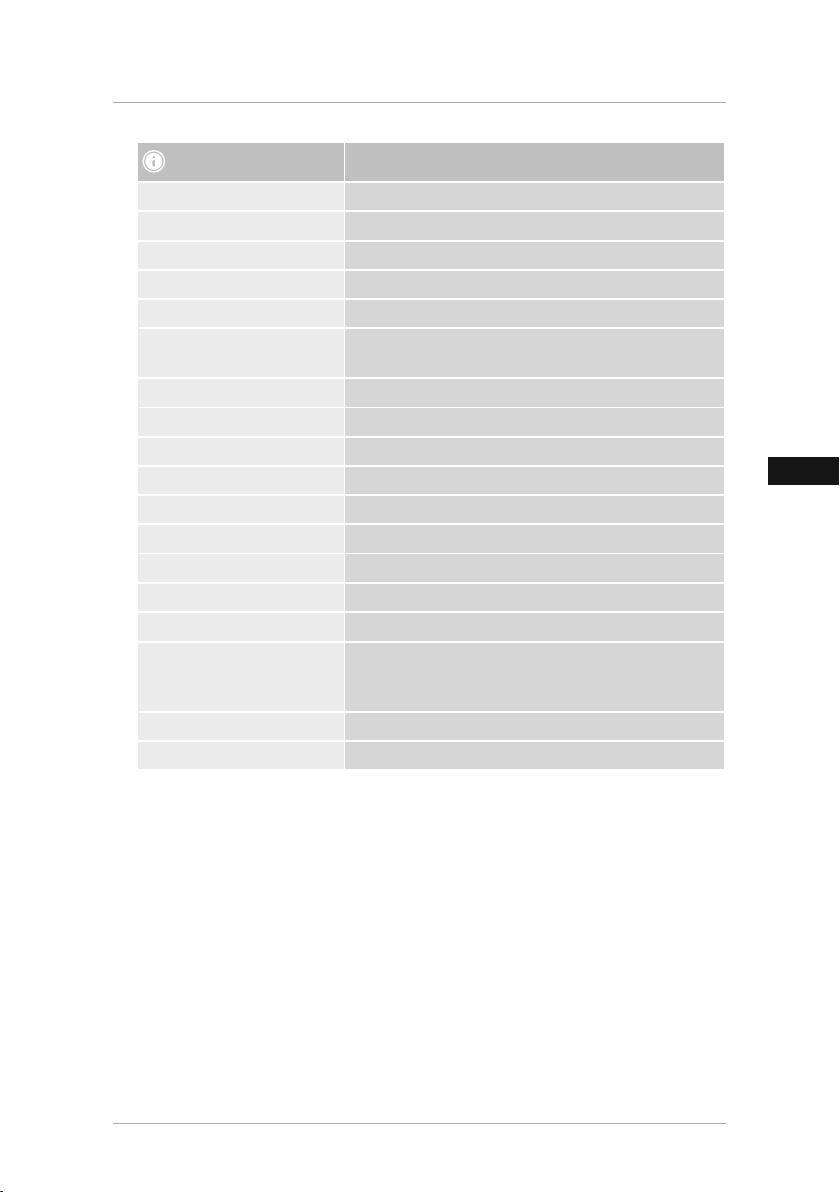
GB
00118574 Digital Picture Frame
Power supply in AC 100-240 V/50/60 Hz / 0.8 A max.
Power supply out DC 9 V/1.5 A
Power consumption 14.5W
Dimensions (W x H x D) 42 x 26 x 2.7 cm
Weight Approx. 2130 g
Recommended ambient
temperature for device
Relative humidity 10 - 80%
Display 43.94 cm (17.3“) 16:9 TFT
Resolution 1920 x 1080 (RGB)
Brightness 350 cd/m²
Contrast 400 : 1
Viewing angle 60° (left, right, vertical), 40° (horizontal)
Button cell battery (CR 2025) 1 x CR2025 (3V)
Compatible storage media SD, SDHC, MMC
External connections USB 2.0 type A (host), HDMI (In) type C
Supported le formats
Internal storage 4 GB
Wall mount point VESA 75mm x 75mm
0°C - 40°C (32 - 104°F), humidity: 10 - 115%
JPG, JPEG, BMP, PNG
MP3
H.264, RM, RMVB, MOV, MJPEG, DIVX, AVI, MKV, MP4
23
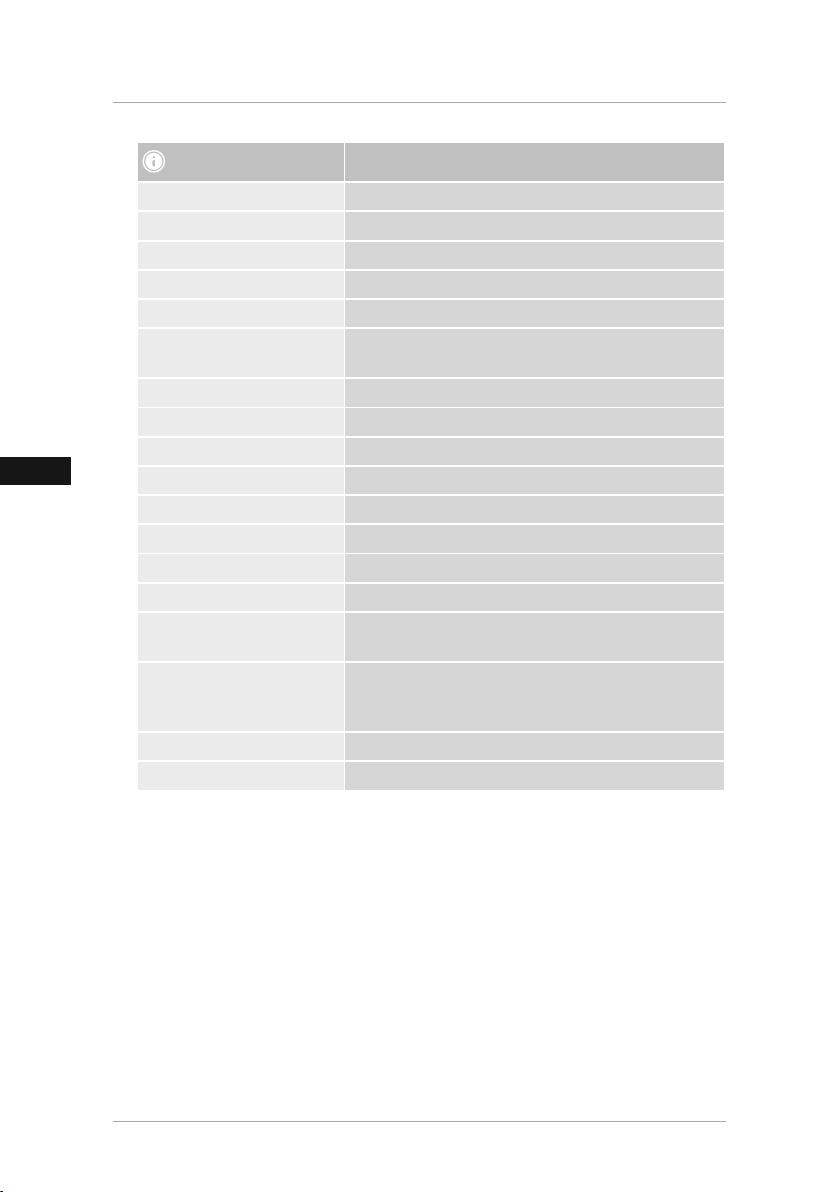
GB
00118575 Digital Picture Frame
Power supply in AC 100-240 V/50/60 Hz / 0.8 A max.
Power supply out DC 12 V/1.5 A
Power consumption 13.5 W
Dimensions (W x H x D) 48 x 33 x 3.8 cm
Weight Approx. 3975 g
Recommended ambient
temperature for device
Relative humidity 10 - 80%
Display 47 cm (18.5”) 16:9 TFT
Resolution 1366 x 768 (RGB)
Brightness 200 cd/m²
Contrast 500 : 1
Viewing angle 60° (left, right, vertical), 40° (horizontal)
Button cell battery (CR 2025) 1 x CR2025 (3V)
Compatible storage media SD, SDHC, MMC, MS
External connections
Supported le formats
Internal storage 4 GB
Wall mount point VESA 100mm x 100mm
0°C - 40°C (32 - 104°F), humidity: 10 - 115%
USB 2.0 type A (host), HDMI (In) type A
A/V (In) 3.5 mm stereo minijack
JPG, JPEG, BMP, PNG
MP3
H.264, RM, RMVB, MOV, MJPEG, DIVX, AVI, MKV, MP4
24
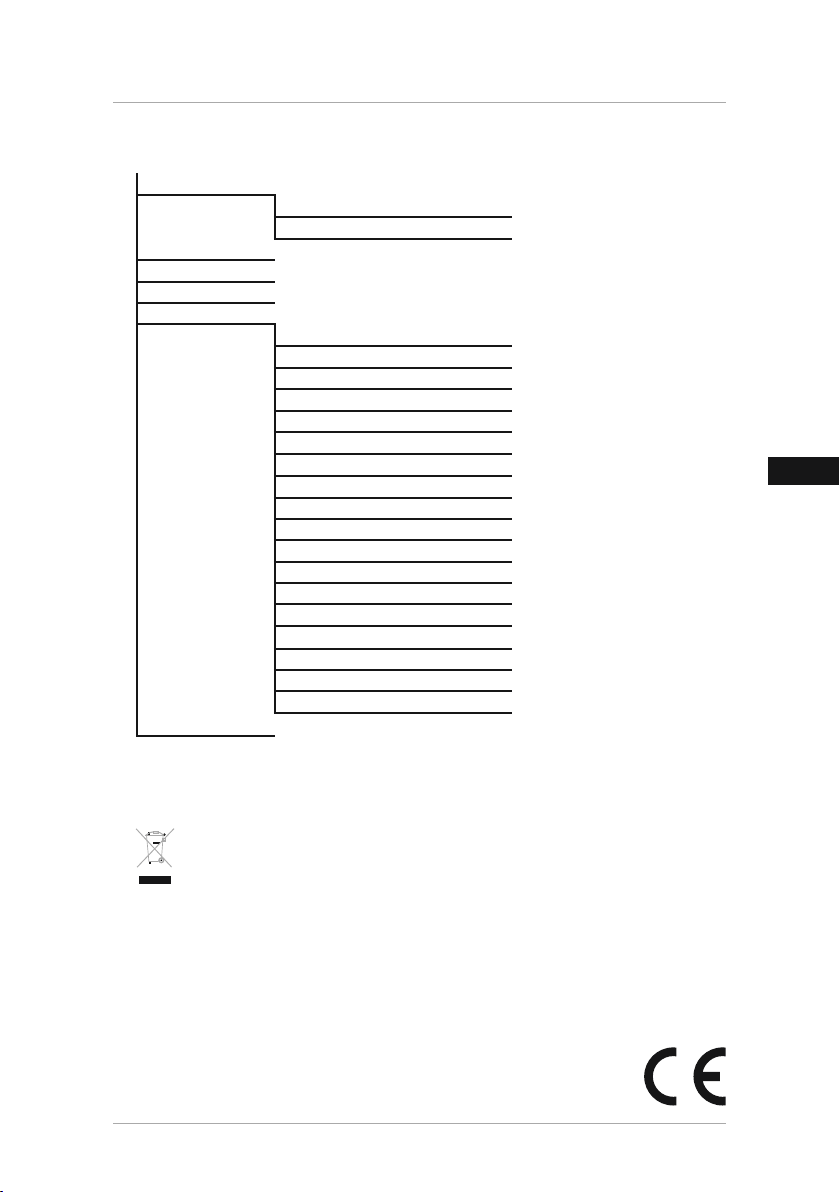
GB
14. Menu structure
Photo
Music
Video
Calendar
Settings
HDMI (In)
Photo slide show
Photo slide show with music
Language
Slide show duration
Slide show mode
Repeat mode
Display mode
Time
Standby mode
Brightness
Contrast
Saturation
Software update (USB)
Automatic on/off
Automatic playback
Scrolling subtitle
Media type
Time display format
Copy
Restore factory settings
15. Recycling Information
Note on environmental protection:
After the implementation of the European Directive 2002/96/EU and 2006/66/EU in the
national legal system, the following applies: Electric and electronic devices as well as
batteries must not be disposed of with household waste. Consumers are obliged by law
to return electrical and electronic devices as well as batteries at the end of their service
lives to the public collecting points set up for this purpose or point of sale. Details to this are
dened by the national law of the respective country. This symbol on the product, the instruction
manual or the package indicates that a product is subject to these regulations. By recycling,
reusing the materials or other forms of utilising old devices/Batteries, you are making an
important contribution to protecting our environment.
25
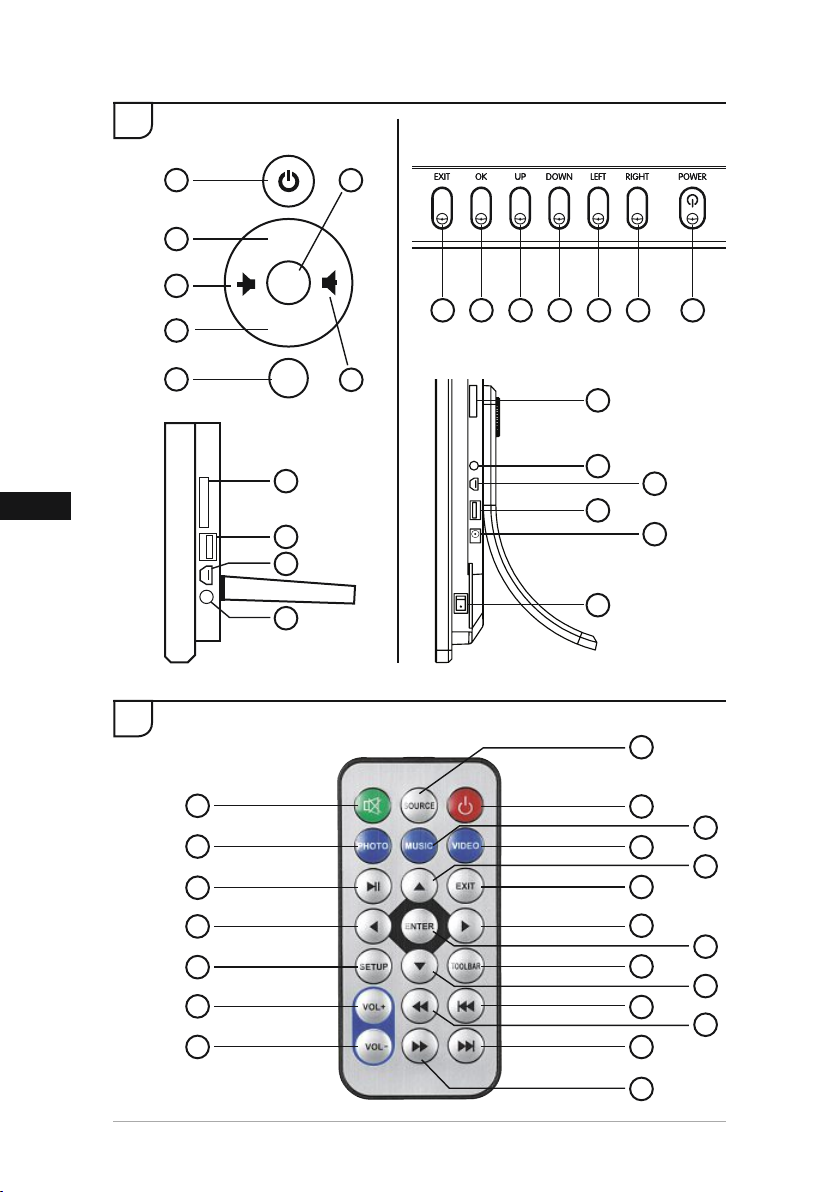
D
A
118572, 118573, 118574 118575
B
1
2
6
4
7
◄◄
I
► II
►►I
MENU
8
9
10
11
5
7 5 2 4 3 6 1
3
8
12
10
9
11
13
2
1
4
7
9
14
16
17
26
3
5
6
11
8
10
13
15
12
20
18
19
21
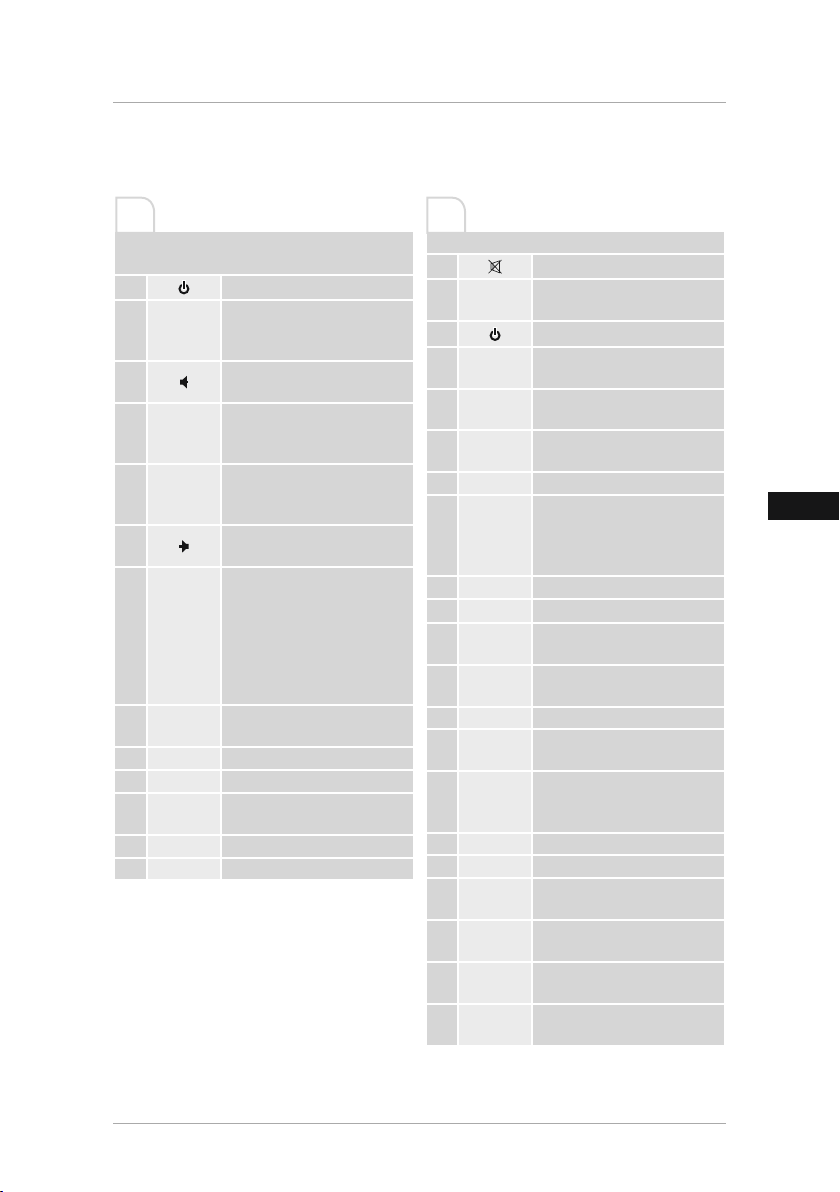
D
Bedienungselemente und Anzeigen
A B
A: Digitaler Bilderrahmen –
Bedien- und Anschlussfeld
1
2
3
4
5
6
7
8
9
10
11
12
13
►II / OK
MENU /
Ein-/ Ausschalten
Vorherige Bild-/ Audio-/
Videodatei bzw. Cursor aufwärts
I
◄◄
in Auswahlmenüs
Lautstärke verringern bzw.
Cursor links in Auswahlmenüs
Nächste Bild-/ Audio-/
Videodatei bzw. Cursor abwärts
►►I
in Auswahlmenüs
Wiedergabe anhalten/ starten
bzw. Eingabebestätigung in
Auswählmenüs
Lautstärke erhöhen bzw. Cursor
rechts in Auswahlmenüs
Direktzugang ins Hauptmenü/
Zurückspringen zu
übergeordneter Menüseite/
Auswahl / Auswahl der
EXIT
Datenquelle (HDMI / DMP)
durch Drücken und Halten der
Taste
SD/SDHC/MMC SpeicherkartenEinschub
USB 2.0 Anschluss
HDMI-Eingang
DC IN-Anschluss für
Stromversorgung
AV In
On/ Off
B: Fernbedienung
1
2
3
4
5
6
7
SOURCE
PHOTO
MUSIC
VIDEO
Stummschaltung
Auswahl der Datenquelle (HDMI
/ DMP)
Ein-/ Ausschalten
Schnellstart-Taste zum
Abspielen von Bilddateien
Schnel
Abspielen von Musikdateien
Schnellstart-Taste zum
Abspielen von Videodateien
Wiedergabe anhalten/ starten
►I I
Direktzugang ins Hauptmenü/
8
Zurückspringen zu
EXIT
übergeordneter Menüseite/
Auswahl
9
10
11
12
13
ENTER Eingabebestätigung
14
SETUP
Cursor links in Auswahlmenüs
t
Cursor rechts in Auswahlmenüs
u
Cursor aufwärts in
p
Auswahlmenüs
Cursor abwärts in
q
Auswahlmenüs
Direktzugang zu den
Systemeinstellungen
Direktzugang zur
15
TOOLBAR
Informationsleiste oder
Löschfunktion
16
VOL+Lautstärke erhöhen
17
VOL - Lautstärke verringern
18
19
20
21
Zurückspulen in Audio- oder
◄◄
Videodateien
Vorspulen in Audio- oder
►►
Videodateien
Vorherige Bild-/ Audio-/
◄◄
I
Videodatei
Nächste Bild-/ Audio-/
►►I
Videodatei
lstart-Taste zum
27
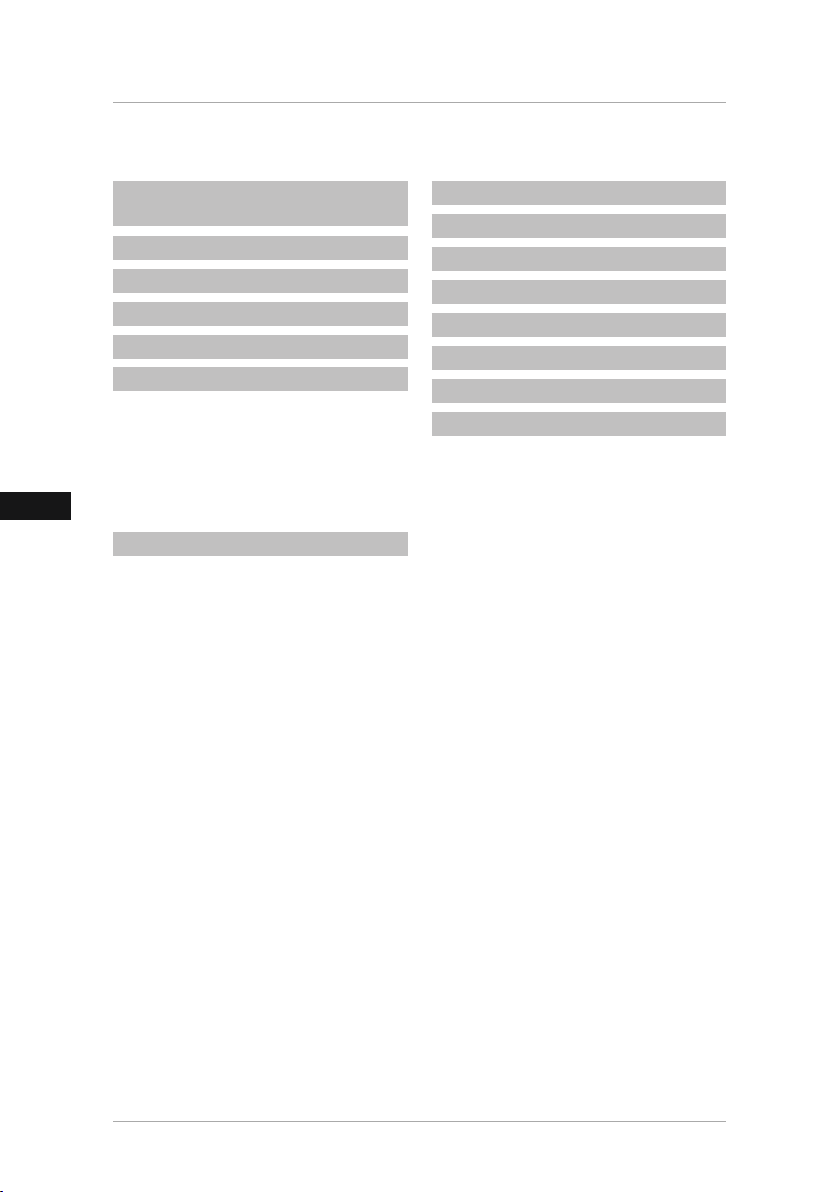
D
Inhaltsverzeichnis
1. Erklärung von Warnsymbolen
und Hinweisen.................................. 29
2. Packungsinhalt ............................. 29
3. Sicherheitshinweise...................... 29
4. Pixelfehler..................................... 30
5. Technische Eigenschaften............. 31
6. Inbetriebnahme ............................ 31
6.1 Aufstellen ........................................31
6.2 Wandmontage .................................32
6.3 Batterie einlegen, bzw. wechseln .....32
6.4 Anschluss der Stromversorgung .......33
7. Betrieb .......................................... 33
7.1 Hauptmenü......................................34
7.2 Wiedergabe-/ Löschfunktionen.........36
7.3 Untertitel .........................................38
7.4 Kalender ..........................................39
7.5 HDMI-Eingang .................................39
7.6 Standby ...........................................39
7.7 Systemeinstellungen (Setup).............40
8. Fehlerursachen- und behebung ... 42
9. Wartung und Pege ..................... 44
10. Haftungsausschluss.................... 44
11. Service und Support ................... 44
12. Unterstützte Dateiformate ......... 44
13. Technische Daten........................ 45
14. Menüstruktur.............................. 49
15. Entsorgungshinweise ................. 49
28
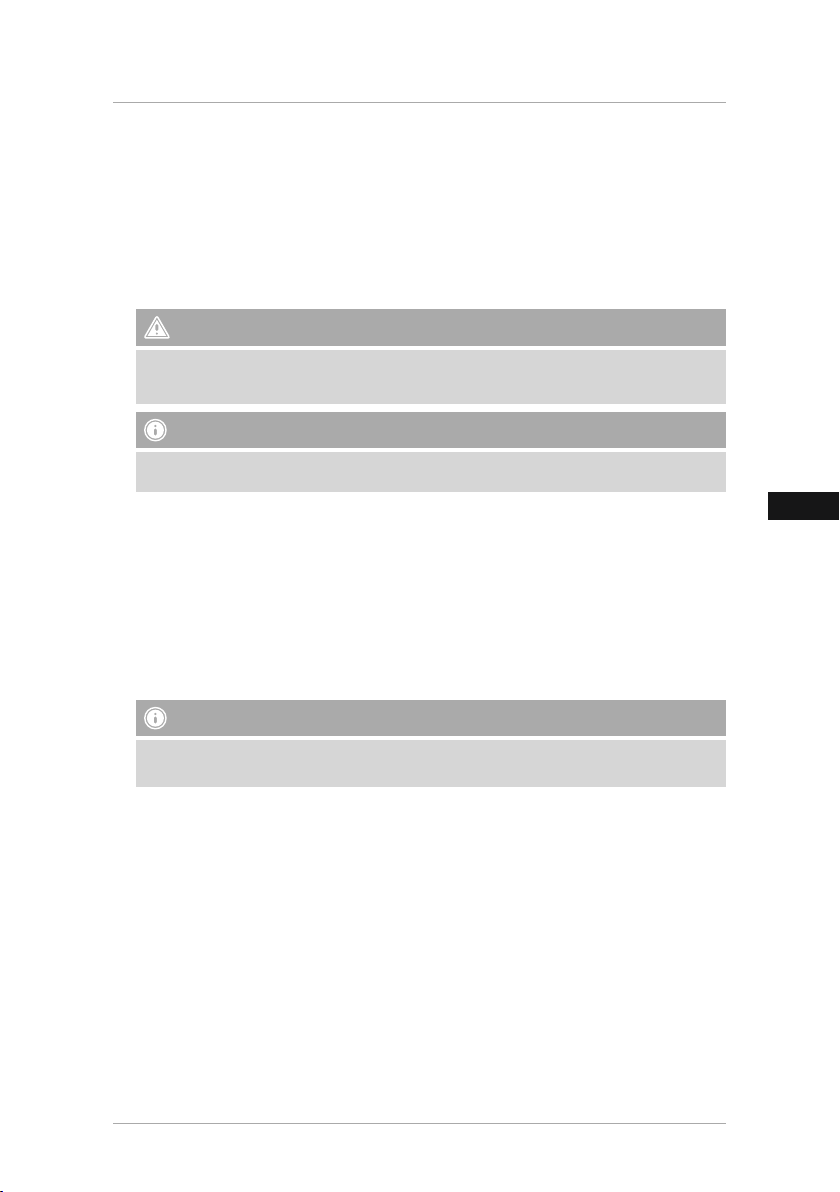
D
Vielen Dank, dass Sie sich für ein Hama Produkt entschieden haben!
Nehmen Sie sich Zeit und lesen Sie die folgenden Anweisungen und Hinweise zunächst ganz
durch. Bewahren Sie diese Bedienungsanleitung anschließend an einem sicheren Ort auf, um bei
Bedarf darin nachschlagen zu können.
Sollten Sie das Produkt veräußern, geben Sie diese Bedienungsanleitung an den neuen
Eigentümer weiter.
1. Erklärung von Warnsymbolen und Hinweisen
Warnung
Wird verwendet, um Sicherheitshinweise zu kennzeichnen oder um die Aufmerksamkeit auf
besondere Gefahren und Risiken zu lenken.
Hinweis
Wird verwendet, um zusätzliche Informationen oder wichtige Hinweise zu kennzeichnen.
2. Packungsinhalt
• Digitaler Bilderrahmen
• 230V Netzteil
• Fernbedienung
• 1 CR2025 Batterie f. Fernb. (bereits eingelegt)
• HDMI-Anschlusskabel
• Standfuß (abschraubbar)
• diese Bedienungsanleitung
Hinweis
Prüfen Sie die Lieferung auf Vollständigkeit und auf sichtbare Schäden. Melden Sie eine
unvollständige oder beschädigte Lieferung umgehend Ihrem Lieferanten/Händler.
3. Sicherheitshinweise
• Das Produkt ist für den privaten, nicht-gewerblichen Haushaltsgebrauch vorgesehen.
• Schützen Sie das Produkt vor Schmutz, Feuchtigkeit und Überhitzung und verwenden Sie es
nur in trockenen Räumen.
• Lassen Sie das Produkt nicht fallen und setzen Sie es keinen heftigen Erschütterungen aus.
• Betreiben Sie das Produkt nicht außerhalb seiner in den technischen Daten angegebenen
Leistungsgrenzen.
• Betreiben Sie das Produkt nur an einer dafür zugelassenen Steckdose. Die Steckdose muss in
der Nähe des Produktes angebracht und leicht zugänglich sein.
• Trennen Sie das Produkt mittels des Ein-/Ausschalters vom Netz – wenn dieser nicht vorhanden
ist, ziehen Sie die Netzleitung aus der Steckdose.
• Verlegen Sie alle Kabel so, dass sie keine Stolpergefahr darstellen.
• Knicken und quetschen Sie das Kabel nicht.
29
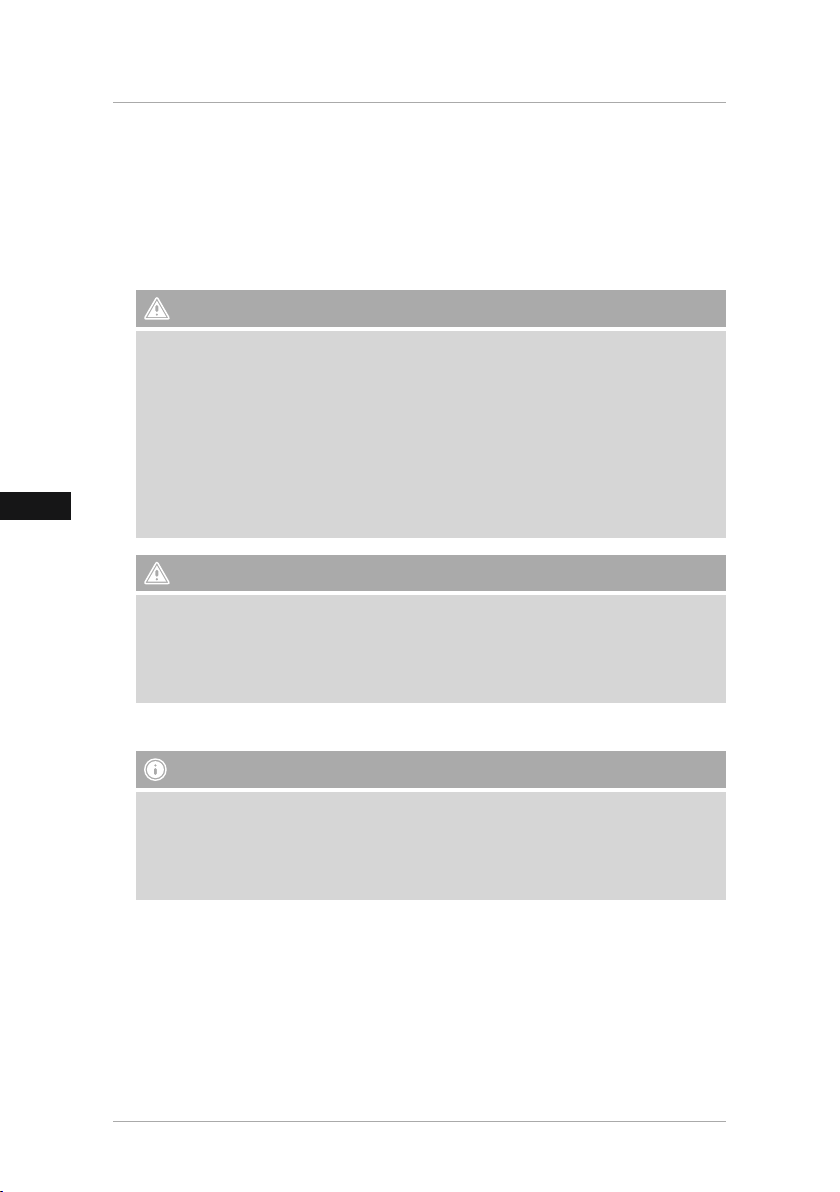
D
• Nehmen Sie keine Veränderungen am Produkt vor. Dadurch verlieren sie jegliche
Gewährleistungsansprüche.
• Versuchen Sie nicht, das Produkt selbst zu warten oder zu reparieren. Überlassen Sie jegliche
Wartungsarbeit dem zuständigen Fachpersonal.
• Halten Sie Kinder unbedingt von dem Verpackungsmaterial fern, es besteht Erstickungsgefahr.
• Entsorgen Sie das Verpackungsmaterial sofort gemäß den örtlich gültigen
Entsorgungsvorschriften.
Warnung - Batterien
• Entfernen und entsorgen Sie verbrauchte Batterien unverzüglich aus dem Produkt.
• Verwenden Sie ausschließlich Akkus (oder Batterien), die dem angegebenen Typ entsprechen.
• Beachten Sie unbedingt die korrekte Polarität (Beschriftung + und -) der Batterien und legen
Sie diese entsprechend ein. Bei Nichtbeachtung besteht die Gefahr des Auslaufens oder einer
Explosion der Batterien.
• Laden Sie Batterien nicht.
• Bewahren Sie Batterien außerhalb der Reichweite von Kindern auf.
• Schließen Sie Akkus/Batterien nicht kurz und halten Sie sie von blanken Metallgegenständen
fern.
Warnung
• Öffnen Sie das Produkt nicht und betreiben Sie es bei Beschädigungen, davon ausgehender
Rauchentwicklung, Geruchsbildung oder lauten Geräusche nicht weiter. Wenden Sie sich
umgehend an Ihren Händler oder unsere Serviceabteilung (siehe Pkt. Service und Support).
• Verwenden Sie das Produkt nicht, wenn der Adapter, das Anschlusskabel oder die Netzleitung
beschädigt sind.
4. Pixelfehler
Hinweis
Bedingt durch den Herstellungsprozess kann es zu sog. Pixelfehlern kommen. Diese äußern
sich im allg. durch weiße oder schwarze Pixel, die während der Wiedergabe permanent
aueuchten. Im Rahmen von Fertigungstoleranzen sind max. 0,01% dieser Pixelfehler
gemessen an der Gesamtgröße des Displays als Toleranz möglich und stellen keinen
Produktfehler dar.
30
