Page 1

Digital Photo Frame
Digitaler Bilderrahmen
Operating Instructions
Bedienungsanleitung
Mode d‘emploi
Instrucciones de uso
Istruzioni per l‘uso
Gebruiksaanwijzing
Instrukcja obsługi
Használati útmutató
Návod k použití
Návod na použitie
Manual de instruções
Manual de utilizare
00095291
00095295
00118561
00118595
GB
D
F
E
I
NL
PL
H
CZ
SK
P
RO
Page 2

GB
118561, 118549, 118552, 95291
A
118595, 95295
8
9
10
7
910
B
118595 118549, 95291, 95295,118561,
1 2
3
4
7
8
10
ZOOM
OK
8
118552
1
12
5
6
9
11
3
4
5
10
7
2
3
6
1
4
5
11
2
6
9
3
Page 3

GB
Design and functionality
A
A: Digital picture frame –
Control and connection panel
1
2
3
4
5
6
MENU/
7
8
9
10
Control button up /
∧ /
switch to next le
VOL– / left control button
</
VOL+ / right control button
>/
Play/Pause / OK/ENTER button
►I I
Control button down /
∨/
switch to previous le
ESC / back button
MENU = 2x
ON/OFF button
/
SD/MMC/SDHC card slot
USB (type A)
Socket for power supply
adapter
B
B: Remote control
1
POWER/
2
ZOOM Image zoom function +/-
3
4
5
6
7
8
9
EXIT/
10
SHOW/ Starts the Photo Slideshow
11
SETUP/
12
ROTATERotate photo anticlockwise
ON/OFF
Up button
►
►
View previous photo
Conrm button; play/pause
OK
button in playback mode
View next photo
►
►
Down button
Return to the previous menu
Main / function menu
SLIDE
EXIT to system settings
4
Page 4

GB
Contents
1. Explanation of Warning Symbols
and Notes ........................................... 6
2. Package Contents........................... 6
3. Safety Instructions ......................... 6
4. Defective Pixels .............................. 7
5. Getting Started ............................... 8
5.1 Setting up..........................................8
5.2 Wall mounting ...................................8
5.3 Inserting or changing the battery.......9
5.4 Connecting the power supply.............9
6. Operation...................................... 10
6.1 Using the menu ...............................10
6.2 System settings ................................11
7. Functions ...................................... 14
7.1 Photos .............................................14
7.2 Calendar..........................................15
7.3 Folder ..............................................16
8. Additional functions..................... 17
8.1 Slide show variations .......................17
8.2 Causes of errors and
error rectication..................................17
9. Care and Maintenance ................. 18
10. Warranty Disclaimer................... 18
11. Service and Support ................... 18
12. Technical specications.............. 19
13. Menu structure ........................... 23
14. Recycling Information ................ 24
5
Page 5

GB
Thank you for choosing a Hama product.
Take your time and read the following instructions and information completely. Please keep
these instructions in a safe place for future reference. If you sell the device, please pass these
operating instructions on to the new owner.
1. Explanation of Warning Symbols and Notes
Warning
This symbol is used to indicate safety instructions or to draw your attention to specic hazards
and risks.
Note
This symbol is used to indicate additional information or important notes.
2. Package Contents
• Digital picture frame
• 230V power supply unit
• Remote control
• These operating instructions
Note
Check the delivery for completeness and visible damage. Inform your supplier/dealer in the
event of incomplete or damaged deliveries.
3. Safety Instructions
• The product is intended for private, non-commercial use only.
• Protect the product from dirt, moisture and overheating, and only use it in a dry environment.
• Do not drop the product and do not expose it to any major shocks.
• Do not operate the product outside the power limits given in the specications.
• Only connect the product to a socket that has been approved for the device. The socket must
be installed close to the product and easily accessible.
• Disconnect the product from the network using the power button – if this is not available,
unplug the power cord from the socket.
• Lay all cables so that they do not pose a tripping hazard.
• Do not bend or crush the cable.
• Do not modify the product in any way. Doing so voids the warranty.
• Do not attempt to service or repair the product yourself. Leave any and all service work to
qualied experts.
• Keep the packaging material out of the reach of children due to the risk of suffocation.
• Dispose of packaging material immediately according to locally applicable regulations.
6
Page 6

GB
Warning - Batterien
• Immediately remove and dispose of dead batteries from the product.
• Only use batteries (or rechargeable batteries) that match the specied type.
• When inserting batteries, note the correct polarity (+ and - markings) and insert the
batteries accordingly. Failure to do so could result in the batteries leaking or exploding.
• Do not overcharge batteries.
• Keep batteries out of the reach of children.
• Do not short circuit the batteries/rechargeable batteries and keep them away from
uncoated metal objects.
Warning
• Do not open the product. Do not continue to operate the product if it is damaged, which
may be indicated by smoke, odour or loud noises. Immediately contact your dealer or our
service department (see item Service and Support).
• Do not use the product if the adapter, connection cable or power cable is damaged.
4. Defective Pixels
Note
Pixel defects can occur due to the manufacturing process. These manifest themselves as white
or black pixels that permanently light up during playback. Within the context of production
tolerances, a maximum of 0.01% of these pixel defects measured against the total size of the
screen are permitted as a tolerance and are not considered a product defect.
7
Page 7

GB
5. Getting Started
5.1 Setting up
• Screw the foot into the threaded hole on the back of the device.
• Remove the protection foil from the display.
• Set the product on a at, level surface where it will not slip.
• Do not place any other objects on top of the device.
5.2 Wall mounting
Alternatively, you may use the threaded hole on the back of the device to mount it to the wall
using a VESA-compatible wall bracket.
VESA specication in the corresponding technical data.
Note on available accessories
You can nd a selection of compatible Hama products at www.hama.com.
Note
• Before mounting, check that the wall you have chosen is suitable for the weight to be
mounted Also make sure that there are no electric, water, gas or other lines running
through the wall at the mounting site.
• Buy special or suitable installation material from a specialised dealer for wall-mounting.
• Do not mount the product above locations where persons might linger.
8
Page 8

GB
5.3 Inserting or changing the battery
• Open the battery compartment of the remote control
• Insert a type CR2025 button cell battery, observing polarity.
• Remove the contact breaker strip from the battery if present.
• Close the battery compartment. Make sure that the cover closes easily and tightly.
2
1
5.4 Connecting the power supply
Warning
• Only connect the product to a socket that has been approved for the device. The socket
must be installed close to the product and easily accessible.
• Do not continue to operate the device if it becomes visibly damaged. (This is mandatory for
all products with 220 V mains connections.)
Note
• The power supply unit is suitable for mains voltages of 100–240 V and therefore can be
used worldwide. Please note that a country-specic adapter may be necessary.
• You can nd a selection of compatible Hama products at www.hama.com.
• Connect the enclosed power supply unit to a properly installed socket.
• Then connect the lead of the power supply unit to the DC In of the device.
9
Page 9

GB
6. Operation
6.1 Using the menu
The device is equipped with a user-friendly menu. The menu appears on the screen.
The following types of storage media can be read:
• SD/SDHC - cards (up to 32 GB)
• USB storage media
Switch on the device by pressing the ON/OFF switch
You open the main menu using the [MENU] button. In the menu, use the [◄][►] buttons to
move around, and select the desired function.
When you conrm your selection by pressing [OK], a corresponding submenu appears. In this
menu, use the [▲] or [▼] buttons to move around, and select the desired line. The selected
line is highlighted in colour.
Conrm your selection using the [OK] button. Usually, an additional menu will then appear, in
which you move around using the [◄][►][▲][▼] buttons and select the desired setting.
Use button [EXIT] to exit the current menu level.
For orientation purposes, the menu structure is also included in the Appendix.
You can control the device using the buttons on the rear or with the included remote control.
10
Page 10

GB
6.2 System settings
To enter the setup menu, press the [SETUP] button on your remote control or use
the [◄][►] buttons on the rear of the device or the remote control to access the
“Settings” menu item
The following menu items are available:
11
Page 11

GB
Photo Setup
Calendar Setup
Display Mode
Music
Display Ratio
Slide Speed
Slideshow Repeat
Slideshow Effect
Slide Mode
Date Function menu for setting the date
Set Time
Format
Clock Time
Alarm Status
Select between two display modes
Function menu for switching the music on/
off during the slideshow
Adjust image to the screen
Select the time interval at which the
images should change (3/5/15/30 sec.;
1/5/15 min.)
Function menu for setting the playback
loop
Function menu for setting the image
transitions
Function for displaying up to four images
simultaneously
Function menu for setting the time
Alarm Time
Alarm
Frequency
Function menu for setting the alarm time
12
Page 12

GB
System Setup
Lanuage
Brightness
Contrast
Saturation
Hue
Power On
Auto Boot Time
Power Off
Auto Shut Time
Auto-Power-Fre-
quency
Volume
Reset Setting
Version
System
Upgrade
Start-up-Modus
Select the desired language menu/operating language
Set the brightness, contrast, colour saturation, and tint of the device
Set the time at which the device is to
switch on or off.
NOTE: Auto switch-on/switch-off function
must rst be activated!
Function menu for resetting to factory
settings
Function menu for displaying the current
rmware version
Function menu for updating the rmware
Select a start up mode: main menu, photo,
video, music, calendar
13
Page 13

GB
7. Functions
7.1 Photos
The device starts a photo slide show automatically when a storage medium is inserted. If
no storage medium has been inserted, the device uses the photos stored on the internal
memory. You can navigate in the photo menu as follows:
• Use the [◄][►][▲][▼] buttons on the device or remote control to select the symbol and
then press [OK].
• In the default setting, the device displays the slide show upon start-up.
• Press the [EXIT] button on the remote control or the [MENU] button on the device to switch to
picture preview mode.
• Use the [◄][►][▲][▼] buttons to select a photo and then press [OK] to start playback.
• During picture playback (or slide show), press the [PLAY/PAUSE] button on the remote control
and then hold down [SETUP] for approx. 2 seconds to show options for the currently displayed
picture.
NOTE
You can make additional changes to the settings in the music settings menu.
14
Page 14

GB
7.2 Calendar
Use the [◄][►][▲][▼] buttons on the device or remote control to select the symbol
and then press [OK].
You can perform the following functions:
• You can change the year using the [◄][►] buttons.
• You can change the month using the [▲][▼] buttons.
NOTE
• You can make additional changes to the settings in the calendar settings menu.
15
Page 15

GB
7.3 Folder
Use the [◄][►][▲][▼] buttons on the device or remote control to select the symbol
and then press [OK].
Use the [▲][▼] buttons to select a le and then press the [►] button on the remote control or
3 on your device. A new menu window appears. You can use this window to save all of the les
from the storage medium in the internal memory.
• Select Ja/Yes and then press [OK] to transfer the selected le from the storage medium to the
internal memory.
• Press Nein/No to return to the folder level.
NOTE
Take care that only models equipped with internal memory support the internal storage of
data. This feature is only available with certain models.
16
Page 16

GB
8. Additional functions
8.1 Slide show variations
8.2 Causes of errors and error rectification
The following table can be used to localise and rectify minor errors with the device:
Error Possible cause Solution
Device is switched off Switch on the device.
Ensure that the power supply
adapter is plugged in and
connected to the device.
Inform our customer service
department.
In case that the device shouldn´t react
on any commands or show a black
screen, reset the device by pressing the
POWER button on the remote control
or on the backpanel of the device.
Insert a storage medium.
Check your storage medium.
Display is blank
General information
Device turns off
General
information
No image appears
DPF
Power supply adapter not
connected correctly
No mains power Check your fuse box.
Device is faulty
By static electricity, such as
occur during normal daily use
(carpet, wool sweater), it may
happen that the device will
go into Standby Mode.
No storage medium is
inserted
The storage medium does
not contain data
NOTE
• Contact our customer service department if the problem remains after taking the steps
detailed above.
17
Page 17

GB
9. Care and Maintenance
The display on your device is located behind protective glass.
• Only clean the display with a dry, soft cloth.
• Do not apply pressure to the screen surface when you clean the device.
• To keep from damaging the surface, do not use solvents or alcohol-based cleaners to clean the
device.
Note
For gentle cleaning and care of the display, we recommend that you use a microbre cleaning
cloth.
• Clean the rest of the device with a dry cloth. You can lightly dampen the cloth if the device is
very dirty.
10. Warranty Disclaimer
Hama GmbH & Co. KG assumes no liability and provides no warranty for damage resulting from
improper installation/mounting, improper use of the product or from failure to observe the
operating instructions and/or safety notes.
11. Service and Support
Please contact Hama Product Consulting if you have any questions about this product.
Hotline: +49 9091 502-115 (German/English)
Further support information can be found here:
www.hama.com
18
Page 18

GB
12. Technical specifications
Note
We reserve the right to make technical and design changes without prior notice.
Digital Picture Frame 00118561
Power supply input 100-240V AC / 50/60Hz / 0,4A Max
Power supply output 5V DC / 1.5A
Power consumption < 6.5W
Dimensions
Weight ca. 525g
Recommended ambient
temperature for device
Relative humidity 10 - 80 % (non-condensing)
Display 24,64 cm (9.7“) 4:3 TFT-LED
Resolution 1024 x 768 (RGB)
Brightness 150 cd/m²
Contrast 400 : 1
Button cell battery (CR 2025) CR2025 3V
Kompatible Speichermedien SD/SDHC/MMC
External connections USB Typ A, Host
Supported le formats
220 x 54 x 184 mm (with the base)
220 x 4 x 184 mm (without the base)
0°C - 40°C (32 - 104 F)
JPEG, JPG (up to 64 MP)
19
Page 19

GB
Digital Picture Frame 00095291
Power supply input 100-240V AC / 50/60Hz / 0,4A Max
Power supply output 5V DC / 1.5A
Power consumption < 6.8W
Dimensions
Weight ca. 580 g
Recommended ambient
temperature for device
Relative humidity 10 - 80 % (non-condensing)
Display 24,64 cm (9.7“) 4:3 TFT-LED
Resolution 1024 x 768 (RGB)
Brightness 150 cd/m²
Contrast 400 : 1
Button cell battery (CR 2025) CR2025 3V
Kompatible Speichermedien SD / SDHC / MMC
External connections USB Typ A, Host
Supported le formats
234 x 56 x 198 mm (with the base)
234 x 8 x 198 mm (without the base)
0°C - 40°C (32 - 104 F)
JPEG, JPG (up to 64 MP)
20
Page 20

GB
Digital Picture Frame 00095295
Power supply input 100-240V AC / 50/60Hz / 0,4A Max
Power supply output 9V DC / 1.5A
Power consumption < 10.5W
Dimensions
Weight ca. 1360g
Recommended ambient
temperature for device
Relative humidity 10 - 80 % (non-condensing)
Display 30,73 cm (12.1“) 4:3 TFT-LED
Resolution 800 x 600 (RGB)
Brightness 190 cd/m²
Contrast 400 : 1
Button cell battery (CR 2025) CR2025 3V
Kompatible Speichermedien SD/SDHC/MMC
External connections USB Typ A, Host
Supported le formats
Wall mount VESA VESA 75 mm x 75 mm
336 x 35 x 266 mm (with the base)
336 x 20 x 266 mm (without the base)
0°C - 40°C (32 - 104 F)
JPEG, JPG (up to 48 MP)
21
Page 21

GB
Digital Picture Frame 00118595
Power supply input 100-240V AC / 50/60Hz / 0,4A Max
Power supply output 9V DC / 1,5A
Power consumption < 7,5W
Dimensions 294 x 30 x 233 mm
Weight ca. 1070g
Recommended ambient
temperature for device
Relative humidity 10 - 80 % (non-condensing)
Display 30.73 cm (7“) 16:9 TFT-LED
Resolution 1024 x 768 (RGB)
Brightness 190 cd/m²
Contrast 400 : 1
Button cell battery (CR 2025) CR2025 3V
Kompatible Speichermedien SD/SDHC
External connections USB Typ A, Host
Supported le formats JPEG, JPG (up to 16 MP)
Wall mount VESA VESA 75 mm x 75 mm
0°C - 40°C (32 - 104 F)
22
Page 22

GB
13. Menu structure
Photos
Calendar
Folder /Files
Settings
Photo slide show
Photo Setup
Display Mode
Display Ratio
Slide Speed
Slideshow Repeat
Slideshow Effect
Slide Mode
Photo Random Slideshow
Calendar Setup
Date
Set Time Format
Clock Time
System Setup
Lanuage
Brightness
Contrast
Saturation
Hue
Power On
Auto Boot Time
Power Off
Auto Shut Time
Auto-Power-Frequency
Reset Setting
Version
System Upgrade
23
Page 23

GB
14. Recycling Information
Note on environmental protection:
After the implementation of the European Directive 2012/19/EU and 2006/66/EU in the
national legal system, the following applies: Electric and electronic devices as well as
batteries must not be disposed of with household waste. Consumers are obliged by law
to return electrical and electronic devices as well as batteries at the end of their service
lives to the public collecting points set up for this purpose or point of sale. Details to this are
dened by the national law of the respective country. This symbol on the product, the instruction
manual or the package indicates that a product is subject to these regulations. By recycling,
reusing the materials or other forms of utilising old devices/Batteries, you are making an
important contribution to protecting our environment.
24
Page 24

D
118561, 118549, 118552, 95291
A
118595, 95295
8
9
10
7
910
B
118595 118549, 95291, 95295,118561,
1 2
3
4
7
8
10
ZOOM
OK
8
118552
1
12
5
6
9
11
3
4
5
10
7
2
3
6
1
4
5
11
2
6
9
25
Page 25

D
Bedienungselemente und Anzeigen
A
A: Digitaler Bilderrahmen –
Bedien- und Anschlussfeld
1
2
3
4
5
6
MENU/
7
8SD/MMC/SDHC Kartenslot
9
10
Steuerungstaste Aufwärts /
∧ /
zur nächste Datei wechseln
VOL -/ Links - Steuerungstaste
</
VOL +/ Rechts - Steuerungstaste
>/
Play/Pause/OK/ENTER - Taste
►I I
Steuerungstaste Abwärts /
∨/
zur letzte Datei wechseln
Exit / Zurück - Taste
MENU = 2x
EIN/AUS - Taste
/
USB (Typ A)
Anschlußbuchse für Netzadapter
B
B: Fernbedienung
1
POWER/
2
ZOOM Bild Zoom - Funktion
3
4
5
6
7
8
9
EXIT/
10
SHOW/
11
SETUP/
12
ROTATE
On/Off
Aufwärts
►
►
Vorheriges Photo betrachten
Bestätigungs-Taste; Play/pause
OK
- Taste im Abspielmodus
Nächstes Photo betrachten
►
►
Abwärts
Zurück zum vorhergehenden
Menü
aktuelle Menüebene verlassen,
zurück zum Hauptmenü
SLIDE
Startet die Photo Slideshow
direkt
Zurück zur Systemeinstellung
Photo gegen den Uhrzeigersinn
drehen
26
Page 26

D
Inhaltsverzeichnis
1. Erklärung von Warnsymbolen
und Hinweisen.................................. 28
2. Packungsinhalt ............................. 28
3. Sicherheitshinweise...................... 28
4. Pixelfehler..................................... 29
5. Inbetriebnahme............................ 30
5.1 Aufstellen ........................................30
5.2 Wandmontage.................................30
5.3 Batterie einlegen, bzw. wechseln .....31
5.4 Anschluss der Stromversorgung .......31
6. Bedienung und Betrieb................. 32
6.1 Die Menüführung.............................32
6.2 Systemeinstellungen ........................33
7. Funktionen.................................... 35
7.1 Photo...............................................35
7.2 Kalender ..........................................36
7.3 Ordner .............................................37
8. Zusatzfunktionen.......................... 38
8.1 Photo-Slideshow-Varianten..............38
8.2 Fehlerursachen und -behebung........38
9. Wartung und Pege ..................... 39
10. Haftungsausschluss.................... 39
11. Service und Support ................... 39
12. Technische Daten........................ 40
13. Menüstruktur.............................. 44
14. Entsorgungshinweise ................. 45
27
Page 27

D
Vielen Dank, dass Sie sich für ein Hama Produkt entschieden haben!
Nehmen Sie sich Zeit und lesen Sie die folgenden Anweisungen und Hinweise zunächst ganz
durch. Bewahren Sie diese Bedienungsanleitung anschließend an einem sicheren Ort auf, um bei
Bedarf darin nachschlagen zu können.
Sollten Sie das Produkt veräußern, geben Sie diese Bedienungsanleitung an den neuen
Eigentümer weiter.
1. Erklärung von Warnsymbolen und Hinweisen
Warnung
Wird verwendet, um Sicherheitshinweise zu kennzeichnen oder um die Aufmerksamkeit auf
besondere Gefahren und Risiken zu lenken.
Hinweis
Wird verwendet, um zusätzliche Informationen oder wichtige Hinweise zu kennzeichnen.
2. Packungsinhalt
• Digitaler Bilderrahmen
• 230V Netzteil
• Fernbedienung
• Diese Bedienungsanleitung
Hinweis
Prüfen Sie die Lieferung auf Vollständigkeit und auf sichtbare Schäden. Melden Sie eine
unvollständige oder beschädigte Lieferung umgehend Ihrem Lieferanten/Händler.
3. Sicherheitshinweise
• Das Produkt ist für den privaten, nicht-gewerblichen Haushaltsgebrauch vorgesehen.
• Schützen Sie das Produkt vor Schmutz, Feuchtigkeit und Überhitzung und verwenden Sie es
nur in trockenen Räumen.
• Lassen Sie das Produkt nicht fallen und setzen Sie es keinen heftigen Erschütterungen aus.
• Betreiben Sie das Produkt nicht außerhalb seiner in den technischen Daten angegebenen
Leistungsgrenzen.
• Betreiben Sie das Produkt nur an einer dafür zugelassenen Steckdose. Die Steckdose muss in
der Nähe des Produktes angebracht und leicht zugänglich sein.
• Trennen Sie das Produkt mittels des Ein-/Ausschalters vom Netz – wenn dieser nicht vorhanden
ist, ziehen Sie die Netzleitung aus der Steckdose.
• Verlegen Sie alle Kabel so, dass sie keine Stolpergefahr darstellen.
• Knicken und quetschen Sie das Kabel nicht.
28
Page 28

D
• Nehmen Sie keine Veränderungen am Produkt vor. Dadurch verlieren sie jegliche
Gewährleistungsansprüche.
• Versuchen Sie nicht, das Produkt selbst zu warten oder zu reparieren. Überlassen Sie jegliche
Wartungsarbeit dem zuständigen Fachpersonal.
• Halten Sie Kinder unbedingt von dem Verpackungsmaterial fern, es besteht Erstickungsgefahr.
• Entsorgen Sie das Verpackungsmaterial sofort gemäß den örtlich gültigen
Entsorgungsvorschriften.
Warnung - Batterien
• Entfernen und entsorgen Sie verbrauchte Batterien unverzüglich aus dem Produkt.
• Verwenden Sie ausschließlich Akkus (oder Batterien), die dem angegebenen Typ entsprechen.
• Beachten Sie unbedingt die korrekte Polarität (Beschriftung + und -) der Batterien und legen
Sie diese entsprechend ein. Bei Nichtbeachtung besteht die Gefahr des Auslaufens oder einer
Explosion der Batterien.
• Laden Sie Batterien nicht.
• Bewahren Sie Batterien außerhalb der Reichweite von Kindern auf.
• Schließen Sie Akkus/Batterien nicht kurz und halten Sie sie von blanken Metallgegenständen
fern.
Warnung
• Öffnen Sie das Produkt nicht und betreiben Sie es bei Beschädigungen, davon ausgehender
Rauchentwicklung, Geruchsbildung oder lauten Geräusche nicht weiter. Wenden Sie sich
umgehend an Ihren Händler oder unsere Serviceabteilung (siehe Pkt. Service und Support).
• Verwenden Sie das Produkt nicht, wenn der Adapter, das Anschlusskabel oder die Netzleitung
beschädigt sind.
4. Pixelfehler
Hinweis
Bedingt durch den Herstellungsprozess kann es zu sog. Pixelfehlern kommen. Diese äußern
sich im allg. durch weiße oder schwarze Pixel, die während der Wiedergabe permanent
aueuchten. Im Rahmen von Fertigungstoleranzen sind max. 0,01% dieser Pixelfehler
gemessen an der Gesamtgröße des Displays als Toleranz möglich und stellen keinen
Produktfehler dar.
29
Page 29

5. Inbetriebnahme
5.1 Aufstellen
• Schrauben Sie den Standfuß in die dafür vorgesehene Gewindeöffnung auf der Rückseite des
Produktes ein.
• Entfernen Sie die Displayschutzfolie.
• Stellen Sie das Produkt auf eine ebene, waagerechte und rutschfeste Fläche.
• Stellen Sie keine anderen Gegenstände auf das Produkt.
5.2 Wandmontage
Alternativ können Sie die Befestigungsvorbereitung auf der Rückseite des Produktes für eine
Wandmontage verwenden, bzw. können das Produkt an VESA kompatiblen Wandhalterungen
befestigen.
Angabe der VESA in den jeweiligen Technischen Daten.
Hinweis - Zubehörinformation
Eine entsprechende Auswahl an Hama Produkten nden Sie unter www.hama.com.
Hinweis
• Prüfen Sie vor Montage die Eignung der vorgesehenen Wand für das anzubringende Gewicht und
vergewissern Sie sich, dass sich an der Montagestelle in der Wand keine elektrischen Leitungen,
Wasser-, Gas- oder sonstige Leitungen befinden.
• Besorgen Sie sich spezielles bzw. geeignetes Montagematerial im Fachhandel für die Montage an
der vorgesehenen Wand.
• Montieren Sie das Produkt nicht an Orten, unter denen sich Personen aufhalten könnten.
D
30
Page 30

D
5.3 Batterie einlegen, bzw. wechseln
• Öffnen Sie das Batteriefach der Fernbedienung
• Legen Sie die Knopfzelle des Typs CR2025 polrichtig ein.
• Wahlweise entfernen Sie den Kontaktunterbrecherstreifen der Batterie.
• Schließen Sie das Batteriefach wieder. Beachten Sie dabei, dass die Verriegelung sauber
einrastet.
2
1
5.4 Anschluss der Stromversorgung
Warnung
• Betreiben Sie das Produkt nur an einer dafür zugelassenen Steckdose. Die Steckdose muss in der
Nähe des Produktes angebracht und leicht zugänglich sein.
• Betreiben Sie das Produkt nicht weiter, wenn es offensichtlich Beschädigungen aufweist.
Hinweis
• Das Netzgerät ist für eine Netzspannung von 100-240 V geeignet und daher weltweit einsetzbar.
Beachten Sie, dass hierzu ein länderspezifischer Adapter notwendig ist.
• Eine entsprechende Auswahl an Hama Produkten finden Sie unter www.hama.com.
• Verbinden Sie das mitgelieferte Netzteil mit einer ordnungsgemäß installierten und
funktionsfähigen Steckdose.
• Verbinden Sie anschließend das Anschlusskabel des Netzteils mit dem DC-IN Anschluss des
Produktes.
31
Page 31
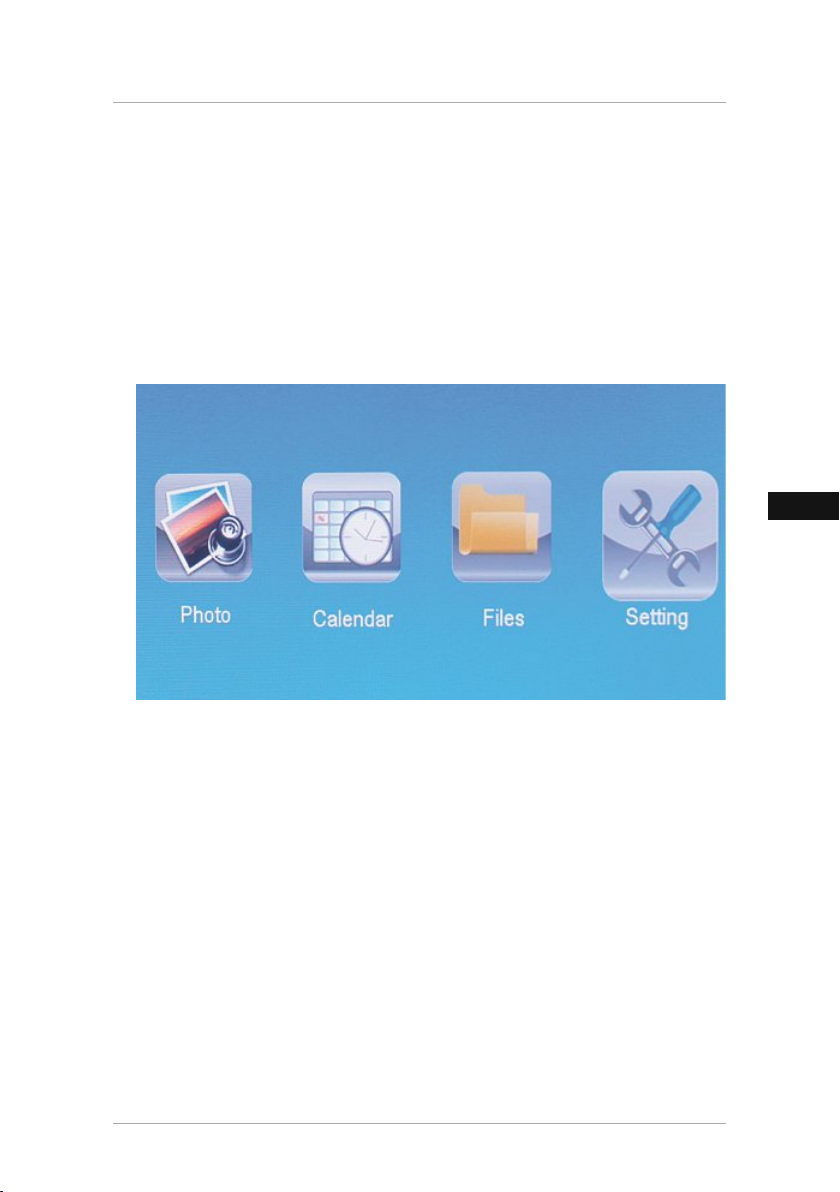
D
6. Bedienung und Betrieb
6.1 Die Menüführung
Das Gerät ist mit einer benutzerfreundlichen Menüführung ausgestattet. Die Menüführung wird
am Bildschirm eingeblendet.
Folgende Speichermedien können gelesen werden:
• SD/SDHC - Karten (bis 32 GB)
• USB Speichermedien
Schalten Sie das Gerät ein, indem Sie den ON/OFF (Ein/Aus) Schalter betätigen.
Sie rufen das Hauptmenü mit der [MENÜ]-Taste auf. Im Menü bewegen Sie sich mit den
[◄][►]-Tasten und wählen die gewünschte Funktion.
Wenn Sie Ihre Wahl mit der [OK]-Taste bestätigen, erscheint ein entsprechendes Untermenü.
Hier bewegen Sie sich mit den [▲] oder [▼]-Tasten und wählen die gewünschte Zeile. Die
gewählte Zeile ist farblich markiert.
Bestätigen Sie Ihre Wahl mit der [OK]-Taste. Meist erscheint dann ein weiteres Menü, in dem Sie
sich mit den [◄][►][▲][▼] -Tasten bewegen und die gewünschte Einstellung wählen.
Mit der Taste [EXIT]-Taste verlassen Sie die aktuelle Menüebene.
Zur Orientierung siehe auch die Menüstruktur im Anhang.
Sie können das Gerät mit den Tasten auf der Rückseite oder der im Lieferumfang enthaltenen
Fernbedienung steuern.
32
Page 32
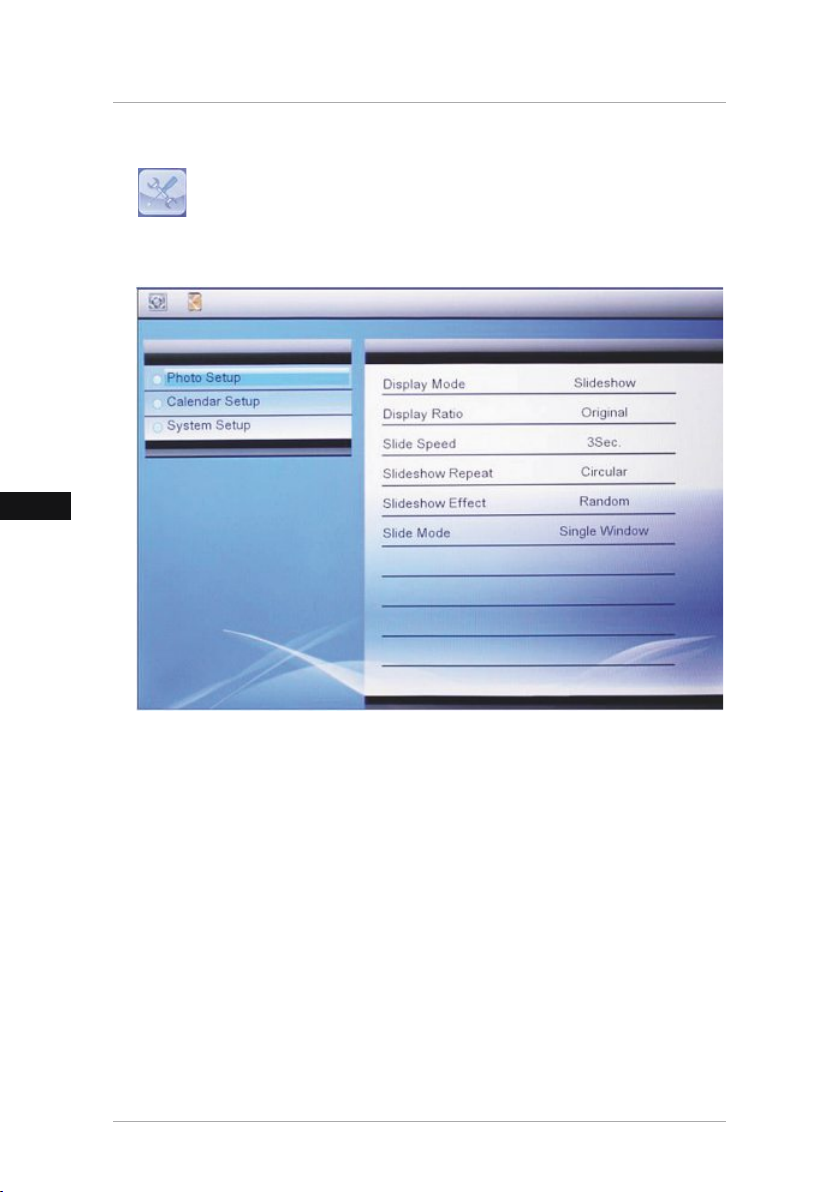
D
6.2 Systemeinstellungen
Um in das Setupmenü zu gelangen, drücken Sie nun die [SETUP]-Taste auf ihrer
Fernbedienung, oder bewegen Sie sich mit den [◄][►]-Tasten auf der Rückseite des
Gerätes oder der Fernbedienung auf den Menüpunkt.
Folgende Menüpunkte stehen zur Verfügung:
33
Page 33

D
Foto -
Einstellungen
Kalender -
Einstellungen
System -
Einstellungen
Anzeigemodus
Bild–Anzeige
Intervall
Wiederholen
Übergänge
Diaschau Modus
Zufällige
Bildwiedergabe
Datum
Zeitformat
Uhrzeit
Sprache
Helligkeit
Kontrast
Sättigung
Farbton
Autom.
Einschalten
Einschaltzeit
Autom.
Ausschalten
Ausschaltzeit
Autom.
Ein/Aus Wdh.
Reset
Version
System
Upgrade
Hier können Sie zwischen zwei
Anzeigemodi wählen
Bild zum Bildschirm ausrichten
Wählen Sie die Zeitdauer aus, mit
dem die Bilder
ablaufen sollen (3/5/15/30 Sek.
1/5/15 Min.)
Funktionsmenü zum einstellen der
Wiederholschleife
Funktionsmenü zum einstellen der
Bildübergänge
Mit dieser Funktion können bis zu vier
Bilder gleichzeitig angezeigt werden
Funktionsmenü zum Auswählen der
Abspielfolge in der FotoSlideshow (Geordnet in Reihenfolge oder
Zufällig)
Funktionsmenü zum Einstellen des
Datums
Funktionsmenü zum einstellen der
Uhrzeit
Wählen Sie die gewünschte Menü/Bediensprache aus
Hier stellen Sie die Helligkeit, Kontrast,
Farbsättigung und Schattierung des
Gerätes ein
Hier kann eingestellt werden,
wann das Gerät Einschalten oder
Ausschalten soll.
ACHTUNG: das Einschalten und Ausschalten muß vorher noch extra aktiviert
werden!
Funktionsmenü zum Zurücksetzen
auf den Werkszustand
Funktionsmenü zum anzeigen der
aktuellen Firmware Version
Funktionsmenü zum aktualisieren
der Firmware
34
Page 34

D
7. Funktionen
7.1 Photo
Das Gerät startet automatisch mit der Photo-Diashow sobald Sie ein Speichermedium
eingelegt haben. Bei nicht eingelegtem Speichermedium, startet das Gerät mit den
abgespeicherten Daten des internen Speichers.
• Wählen Sie mit Hilfe der [◄][►][▲][▼]-Tasten auf Ihrem Gerät oder der Fernbedienung das
Symbol aus und bestätigen Sie die Auswahl mit [OK]
• Das Gerät startet standardmäßig mit der Slideshow.
• Drücken Sie die [EXIT]-Taste auf der Fernbedienung oder die [MENU]-Taste auf dem Gerät, um
in den Bildvorschau Modus zu wechseln.
• Wählen Sie mit Hilfe der [◄][►][▲][▼]-Tasten ein Photo aus und starten Sie mit [OK] die
Wiedergabe.
• Drücken Sie während der Bildwiedergabe (auch Dia-Show) auf der Fernbedienung die Taste
[PLAY/PAUSE] und anschließend für ca. 2 Sek. [SETUP] , um weitere Optionen für das
angezeigte Bild aufzurufen.
Hinweis
Im Photo-Einstellungs-Menü können Sie weitere Einstellungen vornehmen
35
Page 35

D
7.2 Kalender
Drücken Sie mit den [◄][►][▲][▼] auf ihrem Gerät oder der Fernbedienung auf das
Symbol und drücken Sie die [OK]-Taste.
Folgende Funktionen können Sie ausführen:
• Mit Hilfe der [◄][►]-Taste könne Sie das Jahr verändern
• Mit Hilfe der [▲][▼]-Tasten können Sie den Monat wechseln
Hinweis
• Im Kalender-Einstellungs-Menü können Sie weitere Einstellungen vornehmen.
36
Page 36

D
7.3 Ordner
Drücken Sie mit den [◄][►][▲][▼] auf ihrem Gerät oder der Fernbedienung auf das
Symbol und drücken Sie die [OK]-Taste.
Wählen Sie mit den [▲][▼]-Tasten die gewünschte Datei aus und drücken Sie anschließend die
[►]-Taste auf ihrer Fernbedienung oder Taste 3 auf ihrem Gerät. Es erscheint nun ein neues
Menüfenster mithilfe Sie alle auf dem Speichermedium bendlichen Dateien auf den internen
Speicher speichern können.
• Durch Bestätigung Ja / Yes mit der [OK]-Taste wird nun die ausgewählte Datei vom
Speichermedium auf den internen Speicher übertragen.
• Drücken Sie Nein / No kommen Sie zurück auf die Order Ebene.
Hinweis
Funktion nur möglich, wenn ein interner Speicher vorhanden ist.
37
Page 37

D
8. Zusatzfunktionen
8.1 Photo-Slideshow-Varianten
8.2 Fehlerursachen und -behebung
Die nachfolgende Tabelle hilft bei der Lokalisierung und Behebung kleinerer Störungen:
Fehler Mögliche Ursache Behebung
Gerät ist ausgeschaltet Schalten Sie das Gerät ein.
Stellen Sie sicher, dass der
Keine Anzeige auf dem
Display
Allgemein
Gerät schaltet plötzlich
ab
DPF
Kein Bild wird
angezeigt
Netzadapter nicht korrekt
angeschlossen
Steckdose liefert keine
Spannung
Gerät defekt
Durch statische Entladungen,
wie sie im normalen
Alltagsgebrauch vorkommen
(Teppichboden, Wollpullover),
kann es passieren, dass das
Produkt in den Standbymodus
wechselt.
Kein Speichermedium
eingesteckt
Speichermedium enthält
keine Daten
Netzadapter in der Steckdose
steckt und am Gerät
angeschlossen ist.
Überprüfen Sie die
Haussicherungen.
Benachrichtigen Sie den
Kundendienst.
Sollte das Gerät nicht mehr
reagieren oder kein Bild
mehr anzeigen, betätigen
Sie den POWER Knopf an der
Fernbedienung oder an der
Rückseite des Gerätes, um das
Gerät wieder einzuschalten.
Stecken Sie ein Speichermedium
ein.
Überprüfen Sie Ihr
Speichermedium.
Hinweis
• Wenn Sie mit den vorstehend genannten Schritten das Problem nicht lösen können,
wenden Sie sich bitte an den Kundendienst.
38
Page 38
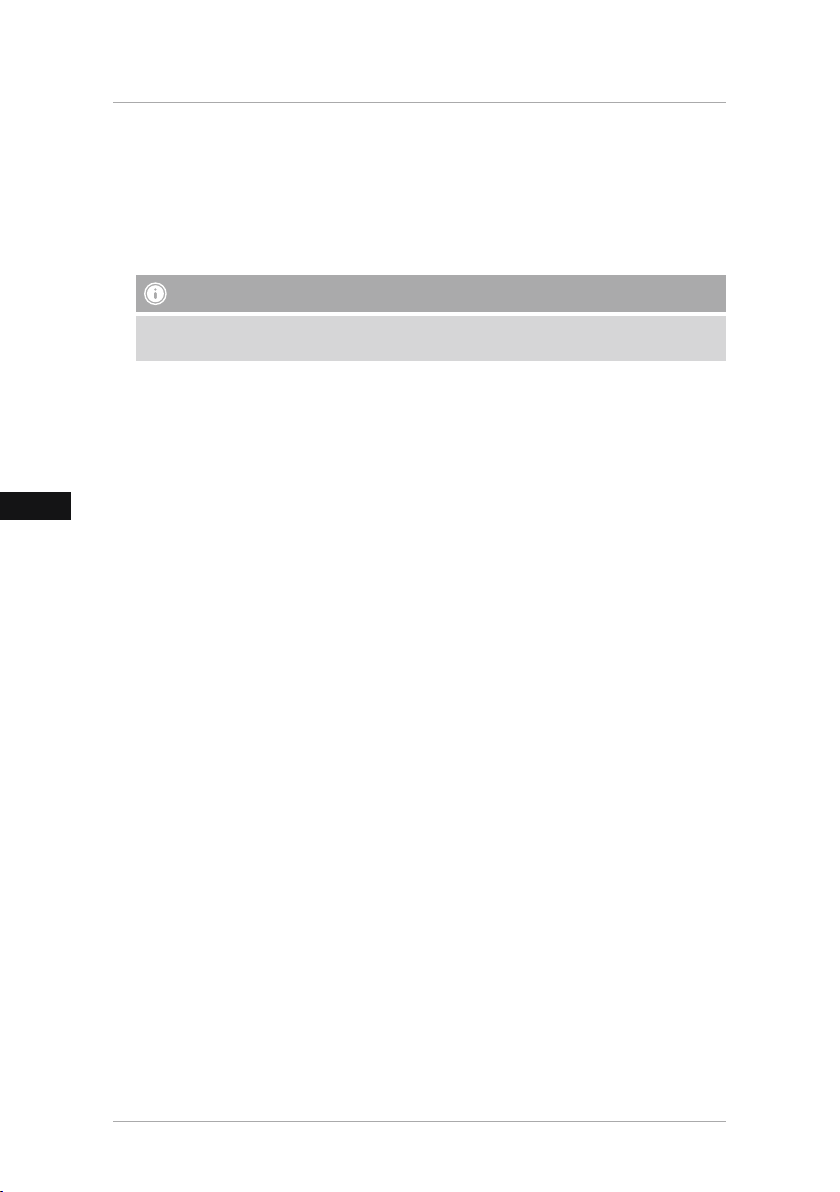
D
9. Wartung und Pflege
Das Display des Gerätes bendet sich hinter einem Schutzglas.
• Reinigen Sie das Display nur mit einem trocken, weichen Tuch.
• Üben Sie beim Reinigen keinen Druck auf die Bildschirmäche aus.
• Verwenden Sie zur Reinigung keine Lösungsmittel- oder alkoholhaltigen Reiniger um die
Oberäche nicht zu beschädigen.
Hinweis
Zur schonenden Reinigung und Pflege des Displays empfehlen wir Ihnen ein MicrofaserReinigungstuch.
• Reinigen Sie den Rest des Gerätes mit einem trocken Tuch. Bei starker Verschmutzung kann
das Tuch ein wenig angefeuchtet werden.
10. Haftungsausschluss
Die Hama GmbH & Co. KG übernimmt keinerlei Haftung oder Gewährleistung für Schäden, die
aus unsachgemäßer Installation, Montage und unsachgemäßem Gebrauch des Produktes oder
einer Nichtbeachtung der Bedienungsanleitung und/oder der Sicherheitshinweise resultieren.
11. Service und Support
Bitte wenden Sie sich bei Fragen zum Produkt gerne an die Hama-Produktberatung.
Hotline: +49 9091 502-115 (Deu/Eng)
Weitere Supportinformationen nden sie hier: www.hama.com
39
Page 39

D
12. Technische Daten
Hinweis
Änderungen von Design und technischen Daten bleiben vorbehalten und bedürfen keiner
Ankündigung.
Digitaler Bilderrahmen 00118561
Stromversorgung Eingang 100-240V AC / 50/60Hz / 0,4A Max
Stromversorgung Ausgang 5V DC / 1.5A
Leistungsaufnahme < 6.5 W
Abmessungen
Gewicht ca. 525g
Empfohlene Geräteumgebung 0°C - 40°C (32 - 104 F)
Relative Luftfeuchtigkeit 10 - 80 % (nicht kondensierend)
Display 24,64 cm (9.7“) 4:3 TFT-LED
Auösung 1024 x 768 (RGB)
Helligkeit 150 cd/m²
Kontrast 400 : 1
Batterie Knopfzelle CR2025 3V
Kompatible Speichermedien SD/SDHC/MMC
Externe Anschlüsse USB Typ A, Host
Unterstützte Dateiformate
220 x 54 x 184 mm (mit Standfuß)
220 x 4 x 184 mm (ohne Standfuß)
JPEG, JPG (up to 64 MP)
40
Page 40

D
Digitaler Bilderrahmen 00095291
Stromversorgung Eingang 100-240V AC / 50/60Hz / 0,4A Max
Stromversorgung Ausgang 5V DC / 1.5A
Leistungsaufnahme < 6.8 W
Abmessungen
Gewicht ca. 580 g
Empfohlene Geräteumgebung 0°C - 40°C (32 - 104 F)
Relative Luftfeuchtigkeit 10 - 80 % (nicht kondensierend)
Display 24,64 cm (9.7“) 4:3 TFT-LED
Auösung 1024 x 768 (RGB)
Helligkeit 150 cd/m²
Kontrast 400 : 1
Batterie Knopfzelle CR2025 3V
Kompatible Speichermedien SD / SDHC / MMC
Externe Anschlüsse USB Typ A, Host
Unterstützte Dateiformate
234 x 56 x 198 mm (mit Standfuß)
234 x 8 x 198 mm (ohne Standfuß)
JPEG, JPG (up to 64 MP)
41
Page 41
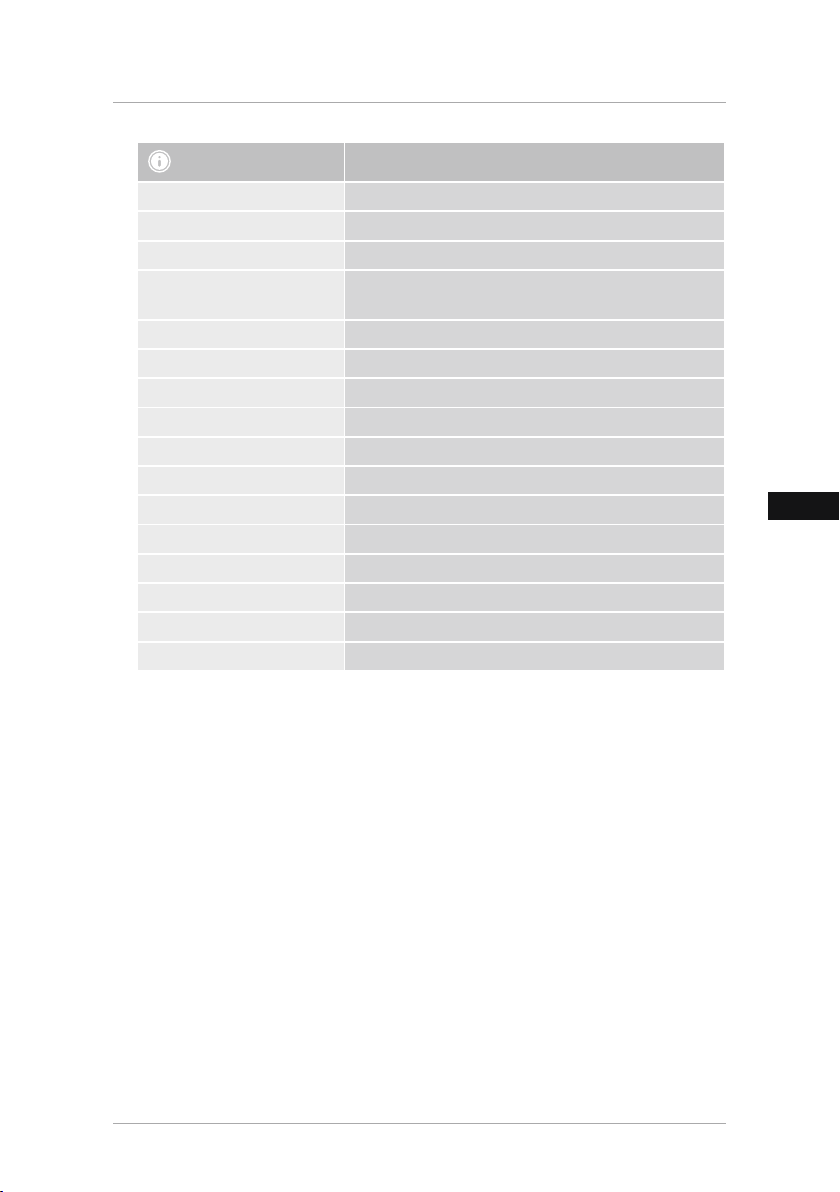
D
Digitaler Bilderrahmen 00095295
Stromversorgung Eingang 100-240V AC / 50/60Hz / 0,4A Max
Stromversorgung Ausgang 9V DC / 1.5A
Leistungsaufnahme < 10.5 W
Abmessungen
Gewicht ca. 1360g
Empfohlene Geräteumgebung 0°C - 40°C (32 - 104 F)
Relative Luftfeuchtigkeit 10 - 80 % (nicht kondensierend)
Display 30,73 cm (12.1“) 4:3 TFT-LED
Auösung 800 x 600 (RGB)
Helligkeit 190 cd/m²
Kontrast 400 : 1
Batterie Knopfzelle CR2025 3V
Kompatible Speichermedien SD/SDHC/MMC
Externe Anschlüsse USB Typ A, Host
Unterstützte Dateiformate
Vorrichtung zur Wandmontage VESA 75 mm x 75 mm
336 x 35 x 266 mm (mit Standfuß)
336 x 20 x 266 mm (ohne Standfuß)
JPEG, JPG (up to 48 MP)
42
Page 42

D
Digitaler Bilderrahmen 00118595
Stromversorgung Eingang 100-240V AC / 50/60Hz / 0,4A Max
Stromversorgung Ausgang 9V DC / 1,5A
Leistungsaufnahme < 7,5 W
Abmessungen 294 x 30 x 233 mm
Gewicht ca.
Empfohlene Geräteumgebung 0°C - 40°C (32 - 104 F)
Relative L
uftfeuchtigkeit
Display
Auösung 1024 x 768 (RGB)
Helligkeit 190 cd/m²
Kontrast 400 : 1
Batterie Knopfzelle CR2025 3V
Kompatible Speichermedien SD/SDHC
Externe Anschlüsse USB Typ A, Host
Unterstützte Dateiformate
Vorrichtung zur Wandmontage VESA 75 mm x 75 mm
1070g
10 - 80 % (nicht kondensier
30.73 cm (7“) 16:9 TFT-LED
JPEG, JPG (up to 16 MP)
end)
43
Page 43

D
13. Menüstruktur
Photo
Kalender
Ordner/Dateien
Einstellungen
Photo Diashow
Foto Einstellungen
Anzeigemodus
Bildanzeige
Intervall
Wiederholen
Übergänge
Diaschau-Modus
Zufällige Bildwiedergabe
Kalender Einstellungen
Datum
Zeitformat
Uhrzeit
System Einstellungen
Sprache
Helligkeit
Kontrast
Sättigung
Farbton
Autom. Einschalten
Einschaltzeit
Autom. Ausschalten
Ausschaltzeit
Autom. Ein/Aus Wdh.
Reset
Version
System Upgrade
44
Page 44

D
14. Entsorgungshinweise
Hinweis zum Umweltschutz:
Ab dem Zeitpunkt der Umsetzung der europäischen Richtlinien 2012/19/EU und
2006/66/EG in nationales Recht gilt folgendes: Elektrische und elektronische Geräte
sowie Batterien dürfen nicht mit dem Hausmüll entsorgt werden. Der Verbraucher ist
gesetzlich verpichtet, elektrische und elektronische Geräte sowie Batterien am Ende
ihrer Lebensdauer an den dafür eingerichteten, öffentlichen Sammelstellen oder an die
Verkaufsstelle zurückzugeben. Einzelheiten dazu regelt das jeweilige Landesrecht. Das Symbol
auf dem Produkt, der Gebrauchsanleitung oder der Verpackung weist auf diese Bestimmungen
hin. Mit der Wiederverwertung, der stoichen Verwertung oder anderen Formen der Verwertung
von Altgeräten/Batterien leisten Sie einen wichtigen Beitrag zum Schutz unserer Umwelt.
45
Page 45

46
D
Page 46

F
118561, 118549, 118552, 95291
A
118595, 95295
8
9
10
7
910
B
118595 118549, 95291, 95295,118561,
1 2
3
4
7
8
10
ZOOM
OK
8
118552
1
12
5
6
9
11
3
4
5
10
7
2
3
6
1
4
5
11
2
6
9
47
Page 47

F
Éléments de commande et d'affichage
A
A: Cadre photo numérique – Panneau de
commande et de connexion
1
2
3
4
5
6
MENU/
7
8
9
10
Touche de contrôle vers le haut /
∧ /
Aller vers le chier suivant
Touche Ctrl VOL - / vers la gauche
</
Touche Ctrl VOL + / vers la droite
>/
Touche lecture/pause/OK/ENTER
►I I
Touche de contrôle vers le bas /
∨/
Aller vers le dernier chier
Quitter / Touche de retour
MENU = 2x
Touche MARCHE/ARRÊT
/
Emplacement pour carte SD/
MMC/SDHC
Port USB type A
Prise de raccordement pour
adaptateur secteur
B
B: Télécommande
1
POWER/
2
ZOOM Fonction zoom
3
4
5
6
7
8
9
EXIT/
10
SHOW/ Démarrage du diaporama
11
SETUP/
12
ROTATE
On/Off
Vers le haut
►
►
Visualisation de la photo
précédente
Touche de conrmation ; Play/
OK
pause - touche en mode lecture
Visualisation de la photo
►
suivante
►
Vers le bas
Retour vers le menu précédent
Menu principal / fonction
SLIDE
Retour à la conguration
système
Rotation de la photo dans le
sens contraire des aiguilles
d‘une montre
48
Page 48

F
Sommaire
1. Explication des symboles
d‘avertissement et des remarques ... 50
2. Package Contents......................... 50
3. Consignes de sécurité................... 50
4. Erreur de pixels............................. 51
5. Mise en service ............................. 52
5.1. Installation......................................52
5.2 Installation murale...........................52
5.3 Insertion/remplacement de la pile ....53
5.4 Connexion de l’alimentation
électrique .............................................53
6. Commande et utilisation .............. 54
6.1 Gestion du menu .............................54
6.2 Paramètres du système ....................55
7. Fonctions ...................................... 58
7.1 Photo...............................................58
7.2 Calendrier........................................59
7.3 Dossier.............................................60
8. Fonctions supplémentaires .......... 61
8.1 Variantes de diaporamas photos ......61
8.2 Causes et élimination des pannes ....61
9. Soins et entretien ......................... 62
10. Exclusion de garantie ................. 62
11. Service et assistance .................. 62
12. Caractéristiques techniques....... 63
13. Menu structure ........................... 67
14. Consignes de recyclage.............. 68
49
Page 49

F
Nous vous remercions d’avoir choisi un produit Hama.
Veuillez prendre le temps de lire l‘ensemble des remarques et consignes suivantes. Veuillez
conserver ce mode d‘emploi à portée de main an de pouvoir le consulter en cas de besoin.
Transmettez-le au nouveau propriétaire avec l’appareil le cas échéant.
1. Explication des symboles d‘avertissement et des remarques
Avertissement
Ce symbole est utilisé pour indiquer des consignes de sécurité ou pour attirer votre attention
sur des dangers et risques particuliers.
Remarque
Ce symbole est utilisé pour indiquer des informations supplémentaires ou des remarques
importantes.
2. Package Contents
• Cadre photo numérique
• 230V Adaptateur secteur
• Télécommande
• Mode d‘emploi
Remarque
Vériez que la livraison est complète et que les éléments ne présentent pas de dommages
visibles. Les livraisons incomplètes ou endommagées doivent être immédiatement signalées
au livreur/fournisseur.
3. Consignes de sécurité
• Ce produit est destiné à une installation domestique non commerciale.
• Protégez le produit de toute saleté, humidité, surchauffe et utilisez-le uniquement dans des
locaux secs.
• Protégez le produit des secousses violentes et évitez tout choc ou toute chute.
• N‘utilisez pas le produit en dehors des limites de puissance indiquées dans les caractéristiques
techniques.
• Utilisez l‘appareil exclusivement branché à une prise de courant appropriée. La prise de
courant doit être située à proximité du produit et doit être facilement accessible.
• Coupez le produit du secteur à l‘aide de l‘interrupteur - débranchez la prise de courant en cas
d‘absence d‘interrupteur.
• Posez tous les câbles de telle sorte qu’ils ne présentent aucun risque de chute.
• Faites attention à ne pas plier ni coincer le câble.
• N’apportez aucune modication à l’appareil. Des modications vous feraient perdre vos droits
de garantie.
• Ne tentez pas de réparer l’appareil vous-même ni d’effectuer des travaux d’entretien.
Déléguez tous travaux d‘entretien à des techniciens qualiés.
• Tenez les emballages d‘appareils hors de portée des enfants, risque d‘étouffement.
• Recyclez les matériaux d’emballage conformément aux prescriptions locales en vigueur.
50
Page 50

F
Avertissement - Piles
• Retirez les piles usagées immédiatement du produit pour les recycler.
• Utilisez exclusivement des batteries (ou des piles) du type indiqué.
• Respectez impérativement la polarité de la pile (marquage + et -) lors de l‘insertion dans le
boîtier ; risques d‘écoulement et d‘explosion des piles si tel n‘est pas le cas.
• Ne surchargez pas les piles.
• Conservez les piles hors de portée des enfants.
• Ne court-circuitez pas les batteries/piles et éloignez-les des objets métalliques.
Avertissement
• N‘ouvrez pas l‘appareil et cessez de l’utiliser en cas de détérioration, de dégagement de
fumée, de formation d‘odeurs ou de niveau de bruit élevé. Adressez-vous dans les plus
brefs délais à votre revendeur ou à notre service clientèle (voir point Service et assistance).
• N‘utilisez pas le produit lorsque l‘adaptateur, le câble de connexion ou le câble
d‘alimentation sont endommagés.
4. Erreur de pixels
Remarque
A cause du procédé de fabrication il peut y avoir des erreurs de pixels. Celles-ci sont visibles
généralement par des pixels blancs ou noirs qui s´allument en permanence pendant la
reproduction. Dans le cadre des tolérances de fabrication 0,01% maximum de ces erreurs de
pixels mesurées à la taille totale de l´écran sont possibles et ne représentent pas une erreur de
production.
51
Page 51

F
5. Mise en service
5.1. Installation
• Vissez le pied dans le letage prévu à cet effet à l’arrière de l’appareil conformément.
• Retirez le lm protecteur situé sur l’écran.
• Placez l‘appareil sur une surface plane horizontale antidérapante.
• Ne placez aucun objet sur l‘appareil.
5.2 Installation murale
Vous pouvez également utiliser le dispositif de xation situé sur la face arrière de l’appareil an
de l’installer à une paroi ou utiliser un support mural compatible VESA.
Indication de la VESA dans les caractéristiques techniques respectives.
Remarque concernant les accessoires
L‘entreprise Hama propose une gamme de produits adaptés sur www.hama.com.
Remarque
• Avant l‘installation, vériez que le mur prévu pour l‘installation dispose d‘une force
portante susante et qu‘aucune conduite d‘électricité, d‘eau, de gaz ni aucune autre
conduite ne passe dans cette partie de la cloison.
• Procurez-vous le matériel d‘installation adéquat pour le mur concerné dans un commerce
spécialisé.
• N‘installez pas le produit à un endroit où des personnes sont susceptibles de se tenir.
52
Page 52

F
5.3 Insertion/remplacement de la pile
• Ouvrez le compartiment à pile de la télécommande
• Insérez une pile bouton de type CR 2025 conformément aux indications polarité
• Retirez le lm de protection situé sur la pile.
• Refermez le compartiment à pile. Veuillez contrôler le bon verrouillage du couvercle.
2
1
5.4 Connexion de l’alimentation électrique
Avertissement
• Utilisez l‘appareil exclusivement branché à une prise de courant appropriée. La prise de
courant doit être située à proximité du produit et doit être facilement accessible.
• Cessez d‘utiliser le produit en cas de détérioration visible.
Remarque
• Le chargeur est adapté à une tension secteur de 100-240 V et peut donc être utilisé dans le
monde entier. Veuillez toutefois noter qu‘un adaptateur est éventuellement nécessaire dans
certains pays.
• L‘entreprise Hama propose une gamme de produits adaptés sur www.hama.com.
• Branchez le bloc secteur fourni à une prise de courant.
• Branchez ensuite le cordon de connexion du bloc secteur à la prise DC-IN de l’appareil.
53
Page 53

F
6. Commande et utilisation
6.1 Gestion du menu
L‘appareil est équipé d’une gestion de menu conviviale. La gestion du menu apparaît à l‘écran.
L‘appareil est capable de lire les supports d‘enregistrement suivants:
• Cartes SD/SDHC (jusqu’à 32 Go)
• Supports d‘enregistrement USB
Mettez l‘appareil sous tension en actionnant l‘interrupteur de MARCHE/ARRÊT.
Vous pouvez également y accéder en appuyant sur la touche [MENU]. Dans le menu, utilisez les
touches [◄][►] an de sélectionner une fonction.
Un sous-menu apparaît dès que vous conrmez votre sélection à l‘aide de la touche [OK].
Utilisez la touche [▲] ou [▼] an de sélectionner la ligne souhaitée. Cette dernière apparaît
alors en couleur.
Conrmez votre sélection à l’aide de la touche [OK]. Un autre menu, dans lequel vous pouvez
utiliser les touches [◄][►][▲][▼] an de sélectionner des paramètres, apparaît dans la
plupart des cas.
Utilisez la touche [EXIT] an de quitter le niveau du menu. Vous trouverez également la structure
du menu dans l‘annexe.
Vous pouvez commander l‘appareil à l‘aide des touches situées sur sa face arrière ou à l‘aide de
la télécommande fournie.
54
Page 54

F
6.2 Paramètres du système
Appuyez sur la touche [SETUP] de votre télécommande ou utilisez les touches [◄]
[►] situées sur la face arrière de l‘appareil ou sur la télécommande pour sélectionner
l‘option de menu « Paramètres » an d‘ouvrir le menu de conguration
Les options de menu suivantes sont disponibles :
55
Page 55
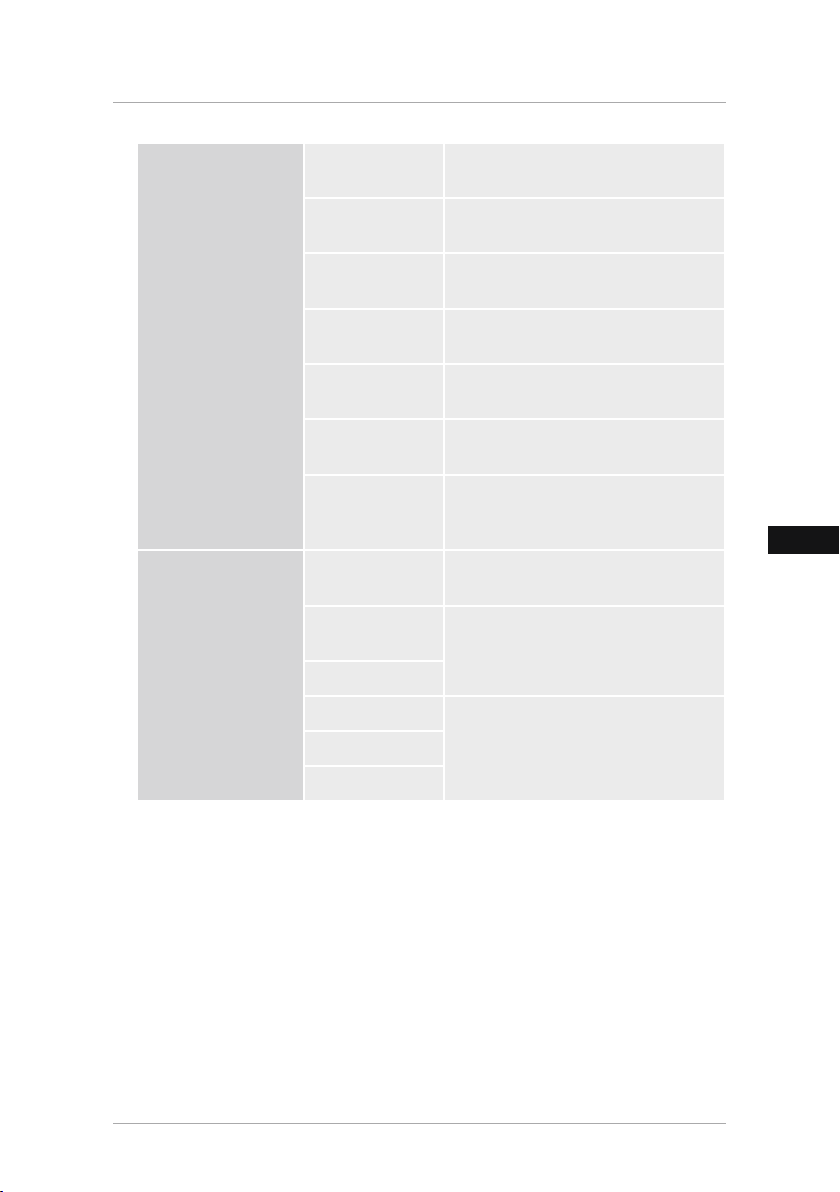
F
Mode d`achage
Vous pouvez sélectionner ici un des deux
modes d'achage
Conguration
photo
Conguration
calendrier
Musique
Raio d´achage
Vitesse de délement
Répéter
diaporama
Effet du
diaporama
Mode de
délement
Date
Réglage format
heure
Horloge temps
Etat de l`alarme
Temps d`alarme
Fréquence d`alarme
Menu de fonction activer/désactiver la musique d'arrière-fond pendant le diaporama
Positionnement de la photo par rapport à
l'écran
Sélection de la fréquence de délement des
photos (3/5/15/30 sec; 1/5/15 minutes)
Menu de fonctions pour paramétrer la
répétition audio
Menu de fonctions pour le réglage de la
transition entre les photos
Cette fonction vous permet d'acher
simultanément jusqu'à quatre photos à
l'écran
Menu de fonctions pour le réglage de la
date
Menu de fonctions pour le réglage de
l'heure
Menu de fonctions pour le réglage de
l‘alarme
56
Page 56

F
Langue
Luminosité
Sélectionnez la langue de menu/
d'utilisation souhaitée
Conguration
du systéme
Contraste
Saturation
Hue
Allumer
Auto Boot Time
Éteindre
Délai auto off
Auto Power Frequency
Volume
Réinitialisation
Réglege
Version
System
Upgrade
Mode de
démarrage
Réglage de la luminosité, du contraste, de
la saturation et de l'ombrage l'appareil
Vous pouvez ici régler l‘heure de mise sous
/ hors tension de l‘appareil
ATTENTION : vous devez avoir activé la
mise sous/hors tension de l‘appareil au
préalable
Menu de fonctions pour réinitialiser l'état
d'usine
Menu de fonctions pour l'achage du
micrologiciel actuellement installé
Menu de fonctions pour mettre le microprogramme à jour
Sélectionnez la fonction de démarrage
désirée : menu principal, photo, vidéo,
musique, calendrier
57
Page 57
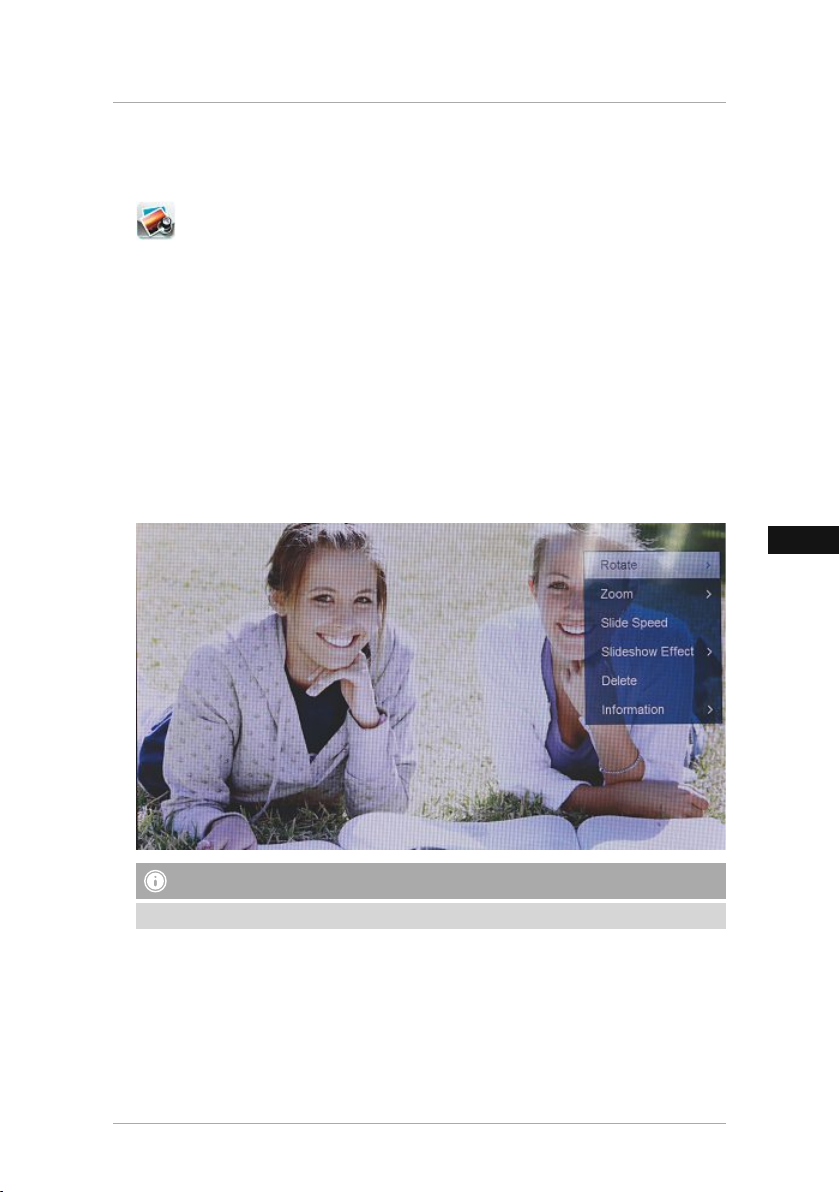
F
7. Fonctions
7.1 Photo
L‘appareil ouvre automatiquement le diaporama dès que vous insérez un support
d‘enregistrement. L‘appareil ouvre les données sauvegardées sur la mémoire interne si
aucun support d‘enregistrement externe n‘a été inséré. Vous pouvez également naviguer
dans le menu photo comme suit :
• Appuyez sur le symbole à l‘aide des touches [◄][►][▲][▼] de l‘appareil ou de la
télécommande, puis appuyez sur la touche [OK].
• L‘appareil démarre par défaut par le diaporama.
• Appuyez sur la touche [EXIT] de la télécommande ou la touche [MENU] de l’appareil pour
passer au mode de prévisualisation des images.
• À l’aide des touches [◄][►][▲][▼], sélectionnez une photo et lancez la lecture en appuyant
sur [OK].
• Pendant la lecture des images (diaporama), appuyez sur la touche [PLAY/PAUSE] de la
télécommande, puis maintenez la touche [SETUP] enfoncée pendant env. 2 sec. pour ouvrir
d’autres options pour l’image achée.
REMARQUE
Le menu de configuration photos vous permet d’effectuer d‘autres paramétrages.
58
Page 58
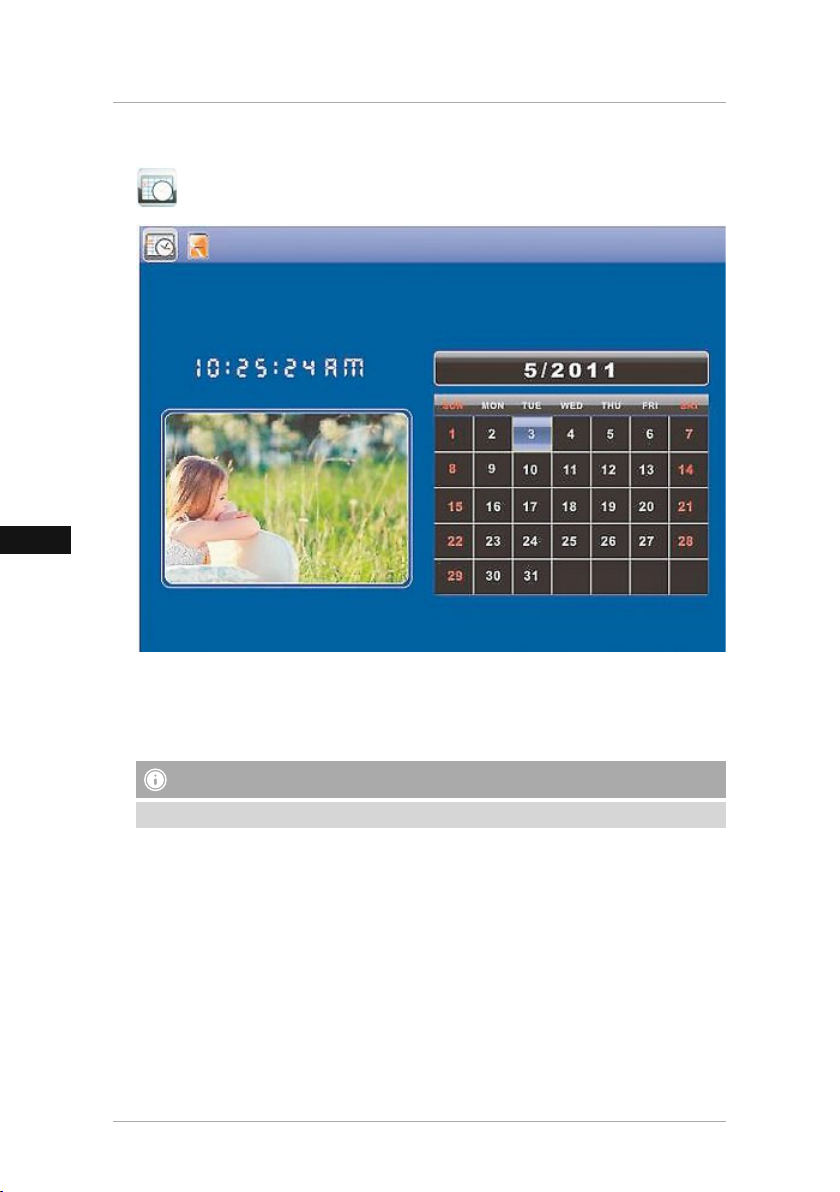
F
7.2 Calendrier
Appuyez sur le symbole à l‘aide des touches [◄][►][▲][▼] de l‘appareil ou de la
télécommande, puis appuyez sur la touche [OK].
Vous pouvez sélectionner les fonctions suivantes :
• Vous pouvez changer l‘année à l‘aide de la touche [◄][►].
• Vous pouvez changer le mois à l‘aide des touches [▲][▼].
REMARQUE
• Le menu de conguration calendrier vous permet d’effectuer d‘autres paramétrages.
59
Page 59
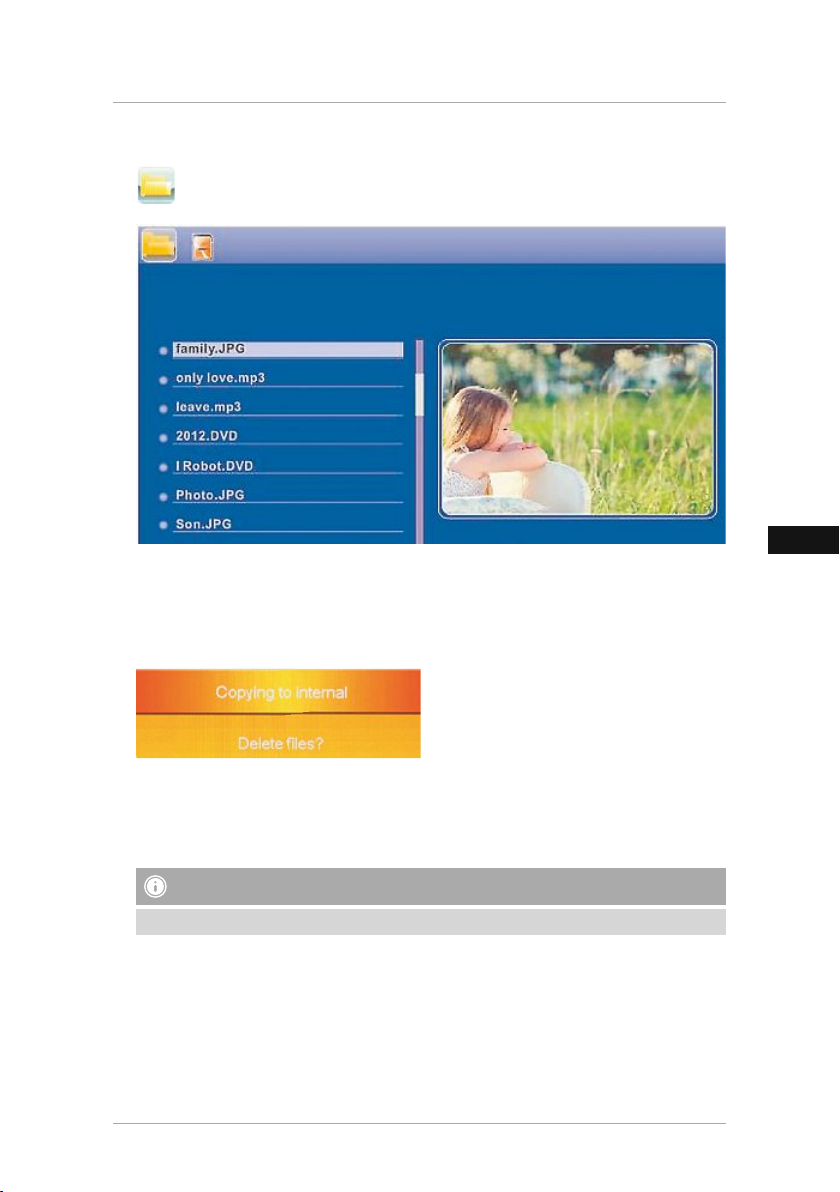
F
7.3 Dossier
Appuyez sur le symbole à l‘aide des touches [◄][►][▲][▼] de l‘appareil ou de la
télécommande, puis appuyez sur la touche [OK].
Sélectionnez un chier à l‘aide des touches [▲][▼], puis appuyez sur la touche [►] de la
télécommande ou sur la touche 3 de l‘appareil. Une nouvelle fenêtre de menu, à l‘aide de
laquelle vous pouvez enregistrer toutes les données du support d‘enregistrement sur la mémoire
interne, apparaît.
• Conrmez votre sélection avec Oui / Yes à l‘aide de la touche [OK] pour transférer les données
sélectionnées du support d‘enregistrement sur la mémoire interne.
• Appuyez sur la touche Non / No an de retourner au niveau Dossier.
REMARQUE
Fonction , quand une mémoire interne est possible .
60
Page 60

F
8. Fonctions supplémentaires
8.1 Variantes de diaporamas photos
8.2 Causes et élimination des pannes
Le tableau suivant vous aide à localiser et à éliminer les petits dysfonctionnements :
Problème Cause possible Dépannage
L´appareil est éteint Allumez l´appareil.
Vériez que l´adaptateur
Pas d´achage à
l´écran
Généralités
L’appareil se met
soudainement hors
tension
Généralités
Aucune image n´est
achée
to numérique)
DPF (cadre pho-
L´adaptateur secteur n´est
pas branché correctement
La prise de courant ne
fournit pas de tension
Appareil défectueux Informez le service client.
Il est possible que des
décharges statiques, telles
qu‘on en rencontre dans
un environnement normal
(moquettes, pull en laine,
etc.), provoquent la mise en
veille de l‘appareil.
Aucun son
Le support d´information ne
contient aucune donnée
secteur est bien enché dans
la prise de courant et qu´il est
bien relié à l´appareil.
Contrôlez les fusibles
Appuyez sur la touche POWER
de la télécommande ou sur la
face arrière de l‘appareil an
de le remettre sous tension
si l‘appareil ne réagit pas ou
si aucune image n‘apparaît à
l‘écran
Insérez un support
d´information
Vériez votre support
d´information.
REMARQUE
• Veuillez contacter le service après-vente dans le cas où les mesures mentionnées ci-dessus
ne vous permettent pas de résoudre le problème.
61
Page 61

F
9. Soins et entretien
L´écran de l´appareil est protégé par un verre.
• Nettoyez l´écran uniquement avec un chiffon sec et doux.
• Lors du nettoyage, n´exercez aucune pression sur la surface de l´écran.
• Pour le nettoyage, n´utilisez aucun produit de nettoyage contenant de l´alcool ou de détergent
an de ne pas abimer la surface du dessus.
Remarque
Pour le nettoyage et l´entretien en douceur de l´écran nous vous recommandons un chiffon de
nettoyage en microbres.
• Nettoyez le reste de l´appareil avec un chiffon sec. Si la saleté est tenace, vous pouvez
humidier un peu le chiffon.
10. Exclusion de garantie
La société Hama GmbH & Co. KG décline toute responsabilité en cas de dommages provoqués
par une installation, un montage ou une utilisation non conformes du produit ou encore
provoqués par un non respect des consignes du mode d‘emploi et/ou des consignes de sécurité.
11. Service et assistance
En cas de question concernant le produit, veuillez vous adresser au service de conseil produits
de Hama.
Ligne téléphonique directe : +49 9091 502-115 (allemand/anglais)
Vous trouverez ici de plus amples informations concernant l‘assistance : www.hama.com
62
Page 62
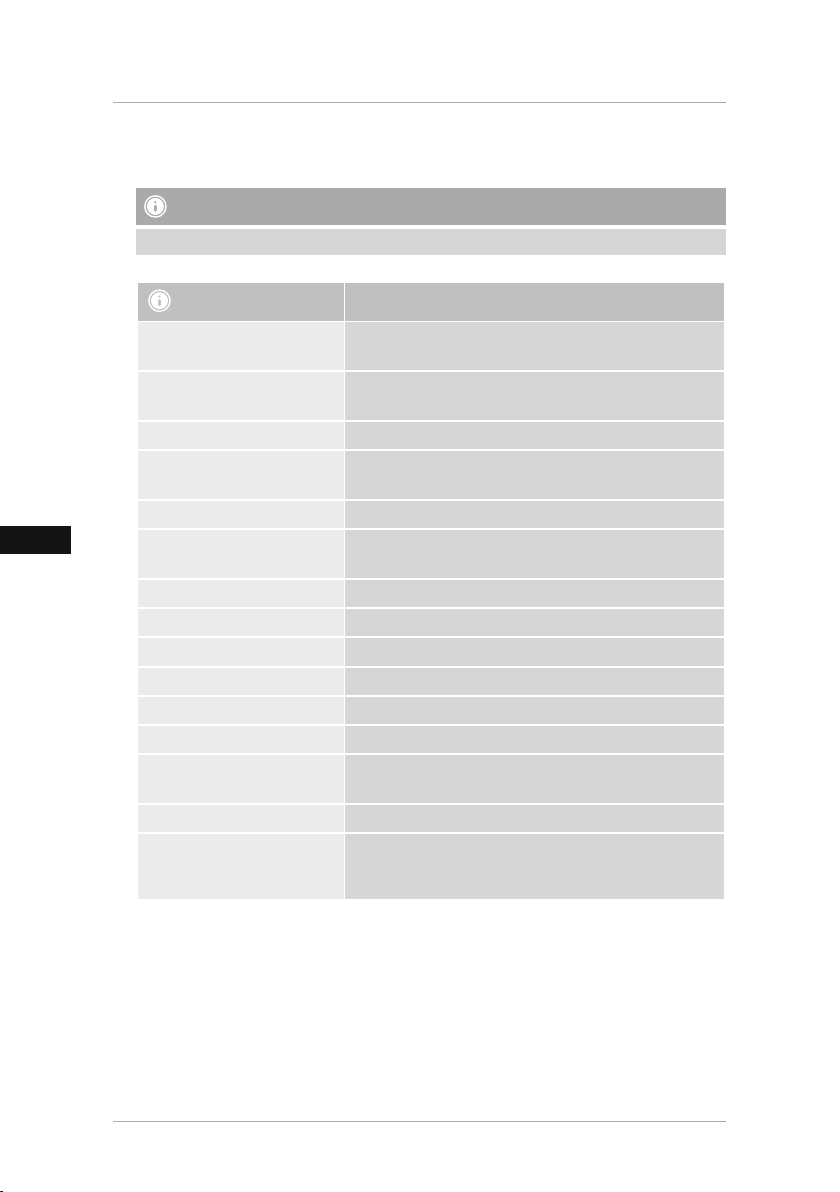
F
12. Caractéristiques techniques
Remarque
Sous réserve de modications techniques et de modications du design sans préavis.
Remarques générales 00118561
Alimentation en électricité,
entrée
Alimentation en électricité,
sortie
Puissance absorbée < 6.5 W
Dimensions
Poids ca. 525g
Température recommandée
pour l‘appareil
Humidité relative de l’air 10 - 80 % (non-condensing)
Ecran 24,64 cm (9.7“) 4:3 TFT-LED
Résolution 1024 x 768 (RGB)
Luminosité 150 cd/m²
Contraste 400 : 1
Pile bouton (CR 2025) CR2025 3V
Supports d‘enregistrement
compatibles
Branchements externes USB Typ A, Host
Formats de chiers pris en
charge
100-240V AC / 50/60Hz / 0,4A Max
5V DC / 1.5A
220 x 54 x 184 mm (with the base)
220 x 4 x 184 mm (without the base)
0°C - 40°C (32 - 104 F)
SD/SDHC/MMC
JPEG, JPG (up to 64 MP)
63
Page 63
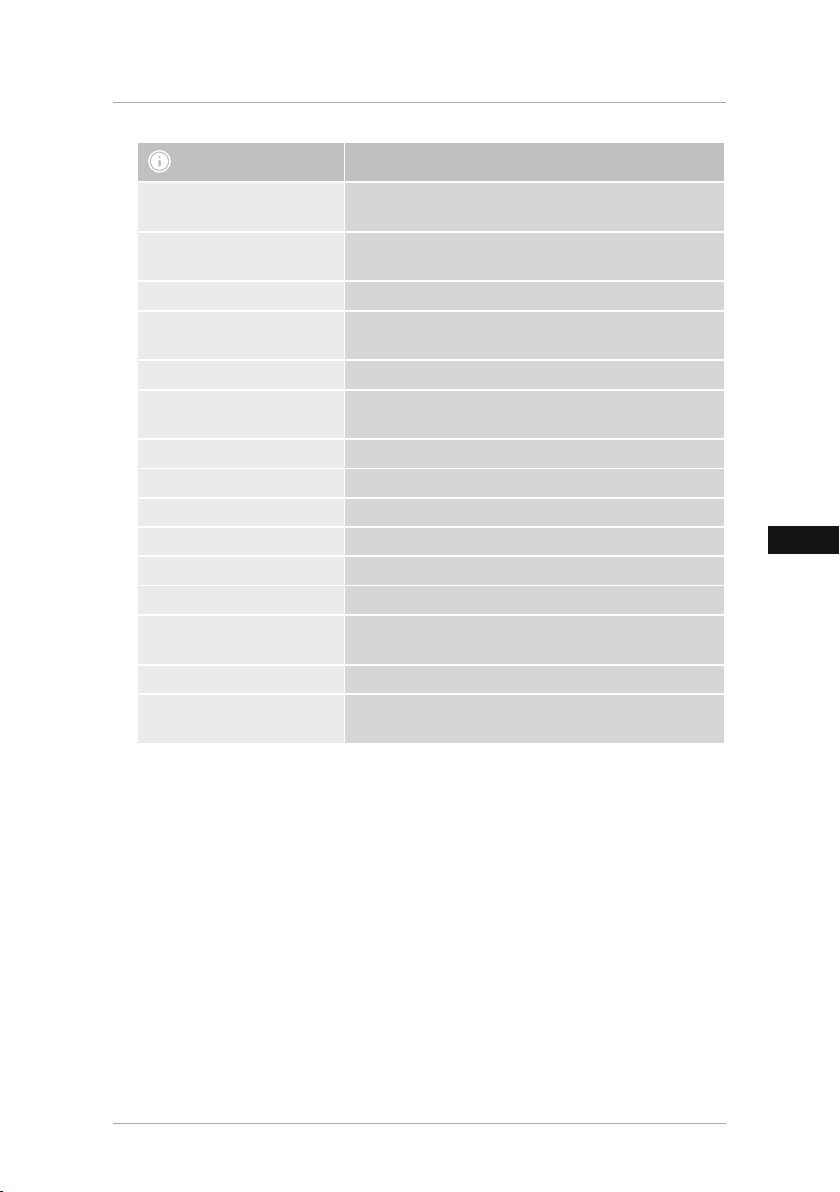
F
Remarques générales 00095291
Alimentation en électricité,
entrée
Alimentation en électricité,
sortie
Puissance absorbée < 6.8 W
Dimensions
Poids ca. 580 g
Température recommandée
pour l‘appareil
Humidité relative de l’air 10 - 80 % (non-condensing)
Ecran 24,64 cm (9.7“) 4:3 TFT-LED
Résolution 1024 x 768 (RGB)
Luminosité 150 cd/m²
Contraste 400 : 1
Pile bouton (CR 2025) CR2025 3V
Supports d‘enregistrement
compatibles
Branchements externes USB Typ A, Host
Formats de chiers pris en
charge
100-240V AC / 50/60Hz / 0,4A Max
5V DC / 1.5A
234 x 56 x 198 mm (with the base)
234 x 8 x 198 mm (without the base)
0°C - 40°C (32 - 104 F)
SD / SDHC / MMC
JPEG, JPG (up to 64 MP)
64
Page 64

F
Remarques générales 00095295
Alimentation en électricité,
entrée
Alimentation en électricité,
sortie
Puissance absorbée < 10.5 W
Dimensions
Poids ca. 1360g
Température recommandée
pour l‘appareil
Humidité relative de l’air 10 - 80 % (non-condensing)
Ecran 30,73 cm (12.1“) 4:3 TFT-LED
Résolution 800 x 600 (RGB)
Luminosité 190 cd/m²
Contraste 400 : 1
Pile bouton (CR 2025) CR2025 3V
Supports d‘enregistrement
compatibles
Branchements externes USB Typ A, Host
Formats de chiers pris en
charge
Dispositif adapté à un
montage mural
100-240V AC / 50/60Hz / 0,4A Max
9V DC / 1.5A
336 x 35 x 266 mm (with the base)
336 x 20 x 266 mm (without the base)
0°C - 40°C (32 - 104 F)
SD/SDHC/MMC
JPEG, JPG (up to 48 MP)
VESA 75 mm x 75 mm
65
Page 65
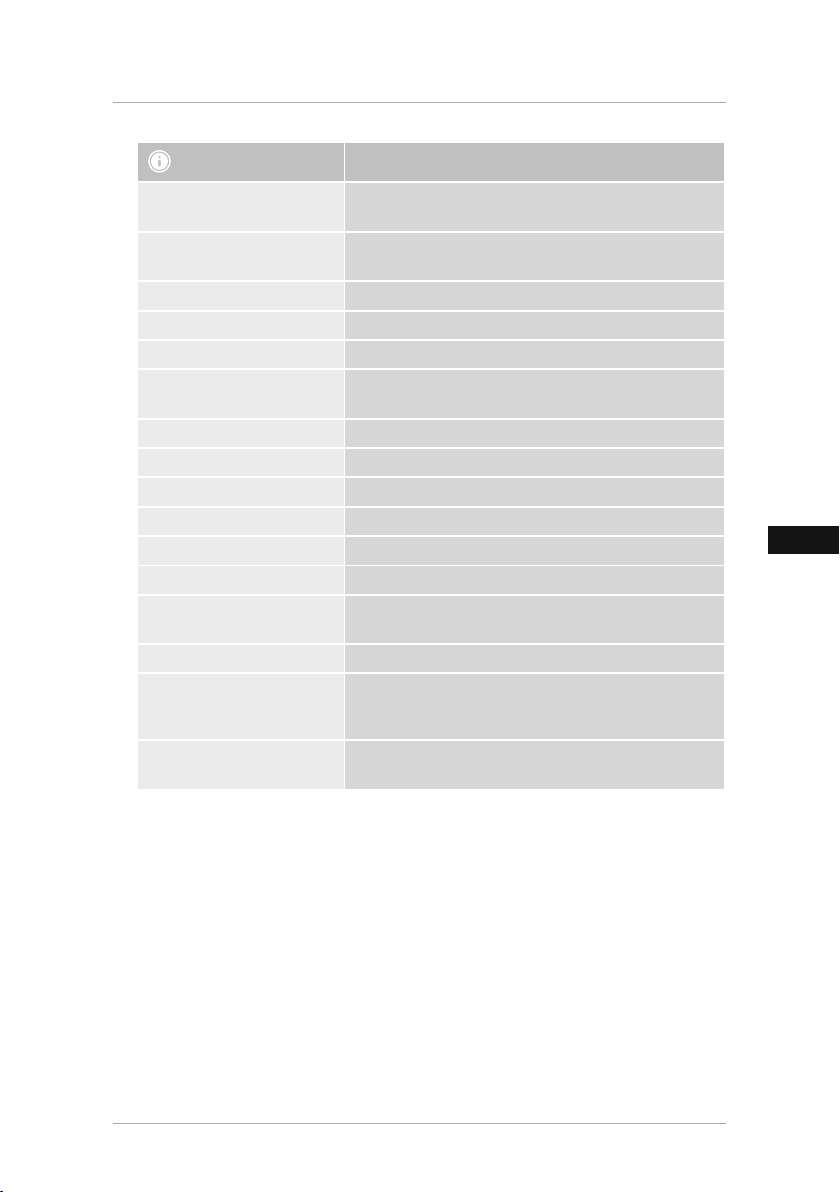
F
Remarques générales 00118595
Alimentation en électricité,
entrée
Alimentation en électricité,
sortie
Puissance absorbée < 7,5 W
Dimensions 294 x 30 x 233 mm
Poids ca. 1070g
Température recommandée
pour l‘appareil
Humidité relative de l’air 10 - 80 % (non-condensing)
Ecran 30.73 cm (7“) 16:9 TFT-LED
Résolution 1024 x 768 (RGB)
Luminosité 190 cd/m²
Contraste 400 : 1
Pile bouton (CR 2025) CR2025 3V
Supports d‘enregistrement
compatibles
Branchements externes USB Typ A, Host
Formats de chiers pris en
charge
Dispositif adapté à un
montage mural
100-240V AC / 50/60Hz / 0,4A Max
9V DC / 1,5A
0°C - 40°C (32 - 104 F)
SD/SDHC
JPEG, JPG (up to 16 MP)
VESA 75 mm x 75 mm
66
Page 66

F
13. Menu structure
Photo
Calendrier
Dossier
/Fichiers
Paramètres
Diaporama
Conguration photo
Mode d`achage
Raio d´achage
Vitesse de délement
Répéter diaporama
Effet du diaporama
Mode de délement
Photo Random Slideshow
Conguration
calendrier
Date
Réglage format heure
Horloge temps
Conguration du systéme
Langue
Luminosité
Contraste
Saturation
Hue
Allumer
Auto Boot Time
Éteindre
Délai auto off
Auto Power Frequency
Réinitialisation Réglege
Version
System Upgrade
Mode de démarrage
67
Page 67

F
14. Consignes de recyclage
Remarques concernant la protection de l’environnement:
Conformément à la directive européenne 2012/19/EU et 2006/66/CE, et an d‘atteindre
un certain nombre d‘objectifs en matière de protection de l‘environnement, les règles
suivantes doivent être appliquées: Les appareils électriques et électroniques ainsi que les
batteries ne doivent pas être éliminés avec les déchets ménagers. Le pictogramme
“picto” présent sur le produit, son manuel d‘utilisation ou son emballage indique que le produit
est soumis à cette réglementation. Le consommateur doit retourner le produit/la batterie usager
aux points de collecte prévus à cet effet. Il peut aussi le remettre à un revendeur. En permettant
enn le recyclage des produits ainsi que les batteries, le consommateur contribuera à la
protection de notre environnement. C‘est un acte écologique.
68
Page 68

E
118561, 118549, 118552, 95291
A
118595, 95295
8
9
10
7
910
B
118595 118549, 95291, 95295,118561,
1 2
3
4
7
8
10
ZOOM
OK
8
118552
1
12
5
6
9
11
3
4
5
10
7
2
3
6
1
4
5
11
2
6
9
69
Page 69

E
Elementos de manejo e indicadores
A
A: Marco digital –
Panel de manejo y conexiones
1
2
3
4
5
6
MENU/
7
8
9
10
Tecla de control Hacia arriba/
∧ /
Cambiar al siguiente archivo
Tecla de control VOL -/A la izquierda
</
Tecla de control VOL +/A la derecha
>/
Tecla Reproducir/Pausa/OK/INTRO
►I I
Tecla de control Hacia abajo/
∨/
Cambiar al último archivo
Tecla Salir/Volver
MENU = 2x
Tecla ON/OFF
/
Ranura para tarjetas SD/MMC/
SDHC
USB (Tipo A)
Hembrilla de conexión para
adaptador de red
B
B: Mando a distancia
1
POWER/
2
ZOOM Función de zoom de imagen
3
4
5
6
7
8
9
EXIT/
10
SHOW/
11
SETUP/
12
ROTATE
Encendido/apagado
Hacia arriba
►
►
Visualizar la fotografía anterior
Tecla de conrmación; tecla de
OK
reproducción/pausa en el modo
de reproducción
Visualizar la foto siguiente
►
►
Hacia abajo
Volver al menú anterior
Menú principal / función
SLIDE
Iniciar la sesión de
diapositivas
Volver a los ajustes del sistema
Girar la fotografía en sentido
no horario.
70
Page 70

E
Índice
1. Explicación de los símbolos
de aviso y de las indicaciones.......... 72
2. Package Contents......................... 72
3. Instrucciones de seguridad .......... 72
4. Fallo de píxel ................................ 73
5. Puesta en funcionamiento ........... 74
5.1. Instalación......................................74
5.2 Montaje en la pared.........................74
5.3 Colocación o cambio de la pila ........75
5.4 Conexión de la alimentación
de corriente..........................................75
6. Manejo y funcionamiento ............ 76
6.1 La guía de menús.............................76
6.2 Ajustes del sistema ..........................77
7. Funciones...................................... 80
7.1 Foto.................................................80
7.2 Calendario .......................................81
7.3 Carpeta............................................82
8. Funciones adicionales .................. 83
8.1 Variantes de la sesión de diapositivas83
8.2 Causas y solución de fallos...............83
9. Mantenimiento y cuidado ............ 84
10. Exclusión de responsabilidad..... 84
11. Servicio y soporte ....................... 84
12. Datos técnicos ............................ 85
13. Estructura de menú del DPF....... 89
14. Instrucciones para
desecho y reciclaje ........................... 90
71
Page 71

E
Le agradecemos que se haya decidido por un producto de Hama.
Tómese tiempo y léase primero las siguientes instrucciones e indicaciones. Después, guarde
estas instrucciones de manejo en un lugar seguro para poder consultarlas cuando sea necesario.
Si vende el aparato, entregue estas instrucciones de manejo al nuevo propietario.
1. Explicación de los símbolos de aviso y de las indicaciones
Aviso
Se utiliza para caracterizar las indicaciones de seguridad o para llamar la atención sobre
peligros y riesgos especiales.
Nota
Se utiliza para caracterizar informaciones adicionales o indicaciones importantes.
2. Package Contents
• Marco digital
• 230V Adaptador de corriente
• Mando a distancia
• Instrucciones de uso
Nota
Compruebe si el suministro ha llegado completo y si presenta daños visibles. En caso de que
el suministro no haya llegado completo o de que presente deterioros, informe de inmediato a
su proveedor.
3. Instrucciones de seguridad
• El producto es para el uso doméstico privado, no comercial.
• Proteja el producto de la suciedad, la humedad y el sobrecalentamiento y utilícelo sólo en
recintos secos.
• No deje caer el producto ni lo someta a sacudidas fuertes.
• No opere el producto fuera de los límites de potencia indicados en los datos técnicos.
• Utilice el producto sólo conectado a una toma de corriente autorizada. La toma de corriente
debe estar colocada cerca del producto y de forma accesible.
• Desconecte el producto de la red eléctrica mediante el interruptor on/off – de no existir éste,
desenchufe el cable eléctrico de la toma de corriente.
• Tienda todos los cables de modo que no constituyan un peligro de tropezar.
• No doble ni aplaste el cable.
• No realice cambios en el aparato. Esto conllevaría la pérdida de todos los derechos de la
garantía.
• No intente mantener o reparar el aparato por cuenta propia. Encomiende cualquier trabajo de
mantenimiento al personal especializado competente.
• Mantenga el material de embalaje fuera del alcance de los niños, existe peligro de asxia.
• Deseche el material de embalaje en conformidad con las disposiciones locales sobre el
desecho vigentes.
72
Page 72

E
Aviso - Pilas
• Retire y deseche de inmediato las pilas gastadas del producto.
• Utilice exclusivamente pilas recargables (o pilas) que sean del mismo tipo.
• Observe siempre la correcta polaridad (inscripciones + y -) de las pilas y coloque éstas de
forma correspondiente. La no observación de lo anterior conlleva el riesgo de derrame o
explosión de las pilas.
• No sobrecargue las pilas.
• Mantenga las pilas fuera del alcance de los niños.
• No cortocircuite las pilas recargables/baterías y manténgalas alejadas de objetos metálicos.
Aviso
• Do not open the product. Do not continue to operate the product if it is damaged, which
may be indicated by smoke, odour or loud noises. Immediately contact your dealer or our
service department (see item “Service and Support”).
• Do not use the product if the adapter, connection cable or power cable is damaged.
4. Fallo de píxel
Nota
Por motivo del proceso de fabricación, pueden presentarse los así llamados fallos de píxel.
Normalmente, éstos se exteriorizan mediante píxeles blancos o negros que lucen de forma
permanente durante la reproducción. En el marco de las tolerancias de fabricación, un máx.
de 0,01 % de estos fallos de píxel medidos en el tamaño total de la pantalla no se puede
considerar como fallo del producto.
73
Page 73
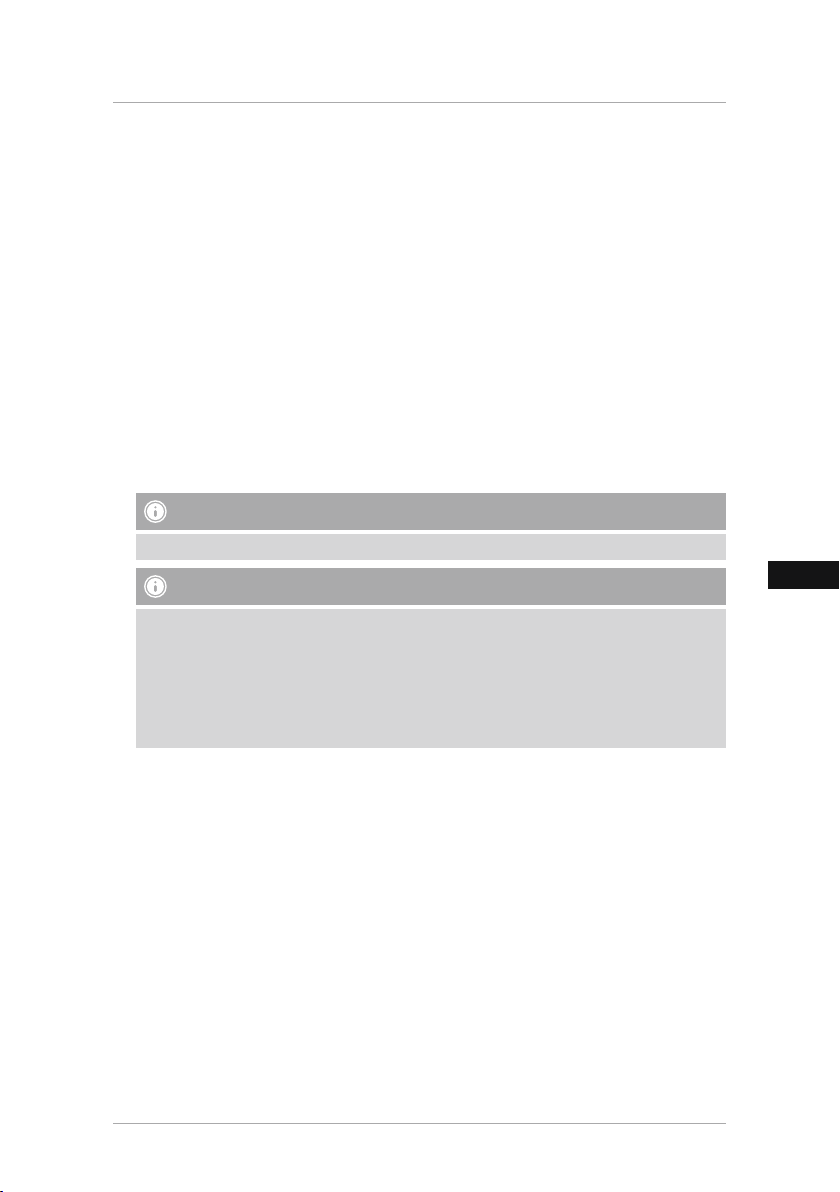
E
5. Puesta en funcionamiento
5.1. Instalación
• Atornille el soporte tal y como aparece representado en la abertura roscada prevista para ello
situada en la parte posterior del producto.
• Retire la lámina protectora de la pantalla.
• Coloque el producto sobre una supercie plana, horizontal y antideslizante.
• No coloque objetos sobre el producto.
5.2 Montaje en la pared
Alternativamente, es posible utilizar la opción de jación situada en la parte posterior del
producto para el montaje en la pared, o bien puede utilizar el producto con los soportes para
pared compatibles de VESA.
Indicación VESA en los Datos Técnicos correspondientes.
Nota - Información sobre los accesorios
Encontrará la selección correspondiente de productos Hama en www.hama.com.
Nota
• Es necesario que compruebe antes del montaje que la pared elegida puede soportar el peso
que se va a montar. Asimismo, asegúrese de que por el punto de montaje no pasan cables
eléctricos, tuberías de agua, gas o de cualquier otro tipo.
• Adquiera material de montaje especial o adecuado en un comercio especializado para el
montaje en la pared prevista.
• No monte el producto en lugares por debajo de los cuales se puedan encontrar personas.
74
Page 74
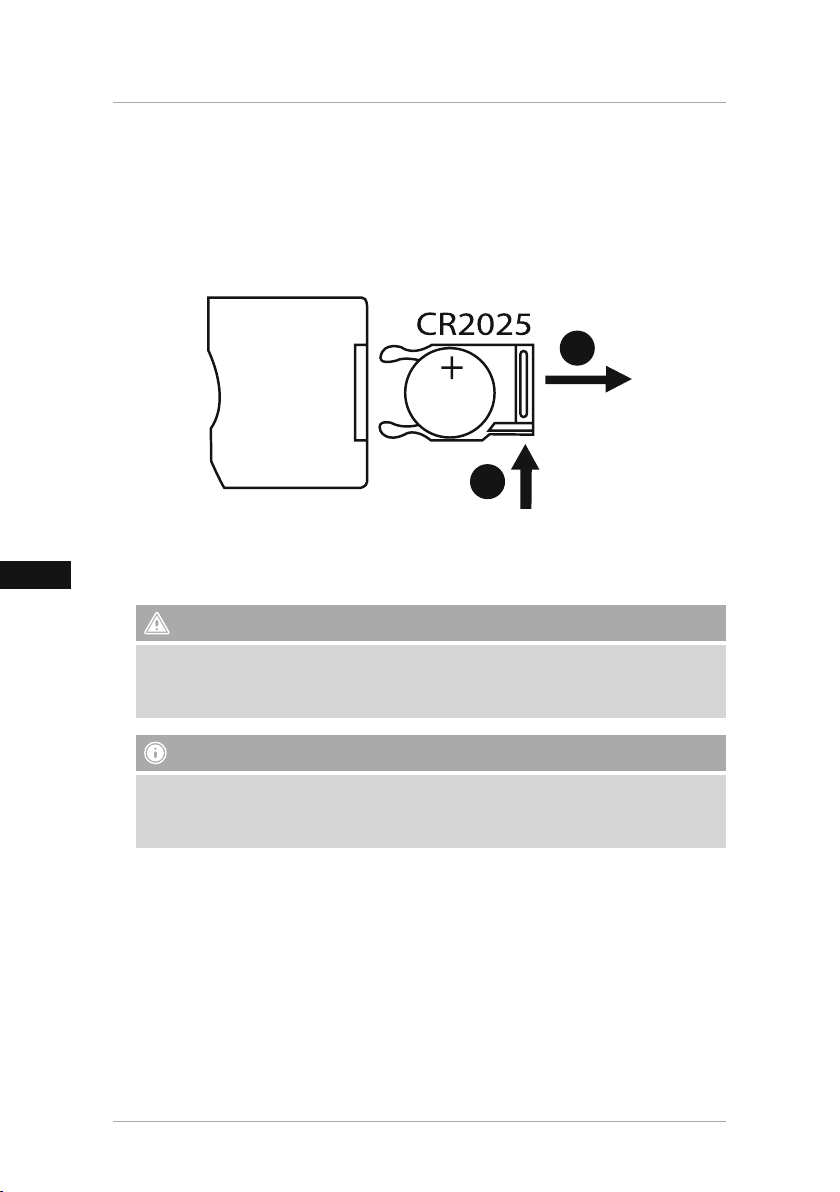
E
5.3 Colocación o cambio de la pila
• Abra el compartimento de pilas del mando a distancia.
• Coloque la pila de botón tipo CR2025 asegurándose de que la polaridad sea la correcta.
• Si lo desea, retire la tira interruptora de contacto de la pila.
• Cierre de nuevo el compartimento de pilas. Al hacerlo, asegúrese de que el cierre encaje
completamente y sin impedimentos.
2
1
5.4 Conexión de la alimentación de corriente
Aviso
• Utilice el producto sólo conectado a una toma de corriente autorizada. La toma de
corriente debe estar colocada cerca del producto y de forma accesible.
• No siga utilizando el producto si presenta daños visibles.
Nota
• El cargador es adecuado para una tensión de red de 100-240 V, por lo que se puede utilizar
en todo el mundo. Recuerde que para ello se necesita un adaptador especíco del país.
• Encontrará la selección correspondiente de productos Hama en www.hama.com.
• Conecte la fuente de alimentación suministrada a una toma de corriente que funcione y haya
sido instalada correctamente.
• Seguidamente, conecte el cable de conexión de la fuente de alimentación con el puerto DC-IN
del producto.
75
Page 75

E
6. Manejo y funcionamiento
6.1 La guía de menús
El aparato está equipado con una guía de menús de fácil uso. La guía de menús se visualiza en
la pantalla.
The following types of storage media can be read:
• Tarjetas SD/SDHC (hasta 32 GB)
• Medios de memoria USB
Encienda el aparato pulsando el conmutador ON/OFF.
El menú principal se puede llamar con la tecla [MENÚ]. En el menú, puede moverse con las
teclas [◄][►] y seleccionar la función que desee.
Cuando ha conrmado su selección con la tecla [OK], aparece el submenú correspondiente. Aquí
puede moverse con las teclas [▲] o [▼] y seleccionar la línea que desee. La línea seleccionada
está marcada en color.
Conrme su selección con la tecla [OK]. Normalmente, aparece entonces otro menú en el que se
puede mover con las teclas [◄][►][▲][▼] y seleccionar el ajuste que desee.
Con la tecla [EXIT] se sale del nivel actual del menú. A modo de orientación, véase también la
estructura del menú en el anexo.
Puede manejar el aparato con las teclas del lado posterior o con el mando a distancia que se
incluye en el volumen de suministro.
76
Page 76

E
6.2 Ajustes del sistema
Para ir al menú de conguración, pulse ahora la tecla [SETUP] en el mando a distancia
o desplácese con ayuda de las teclas [◄][►] del lado posterior del aparato o del
mando a distancia hasta la opción de menú Ajustes.
Se dispone de las siguientes opciones de menú:
77
Page 77
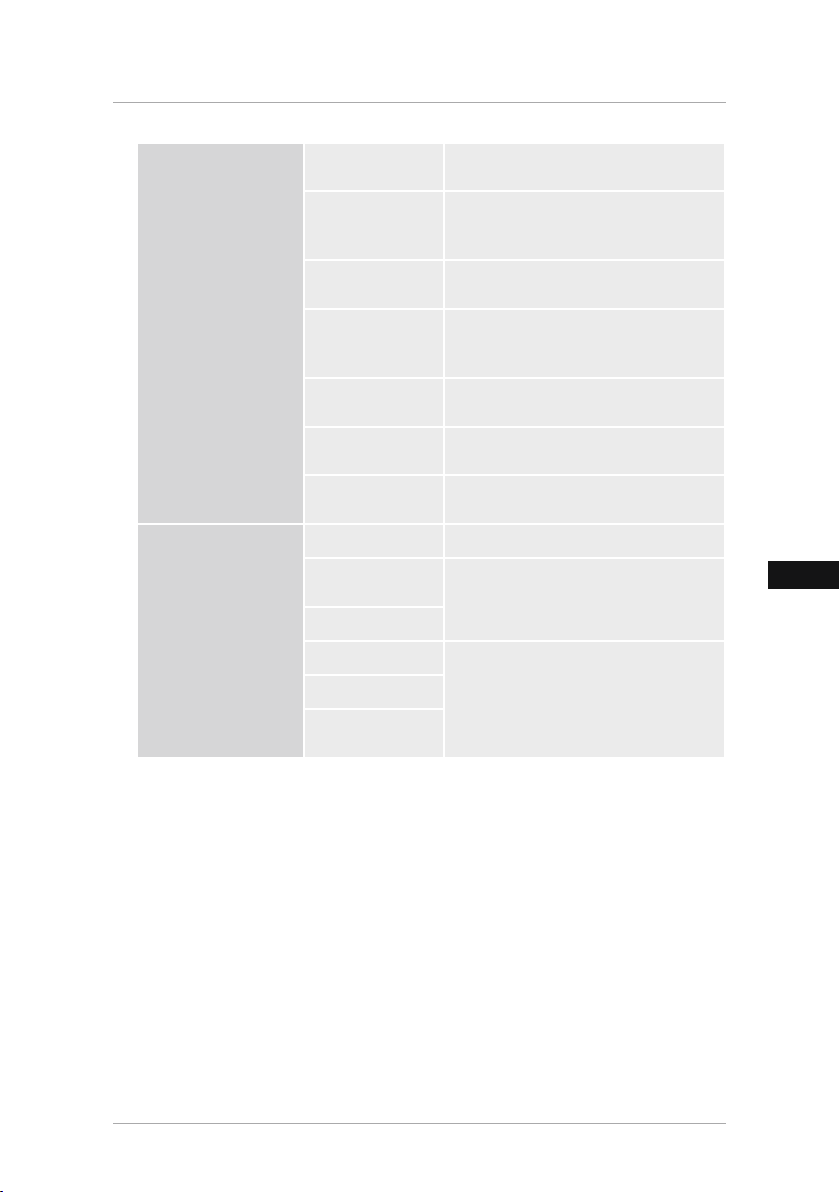
E
Foto de
conguración
Calendario de
conguración
Modo de
visualización
Música
Relación de
pantalla
Slide speed
Slideshow Repeat
Efecto
dispositivas
Slide Mode
Fecha Menú de funciones para ajustar la fecha
Ajustar formato de
hora
El reloj de tiempo
Estado de alarma
Tiempo de alarma
Alarma de frecuencia
Aquí puede elegir entre dos modos de
visualización
Menú de funciones para encender o
apagar la reproducción de música durante
la sesión de diapositivas
Ajustar la imagen a la pantalla
Elija el intervalo de tiempo en el que deben
cambiar las imágenes. (3/5/15/30 seg;
1/5/15 minutos)
Menú de funciones para ajustar el bucle de
repetición
Menú de funciones para ajustar la transición de imágenes
Con esta función se pueden visualizar
hasta cuatro imágenes simultáneamente
Menú de funciones para ajustar la hora
Menú de funciones para ajustar la hora de
alarma
78
Page 78
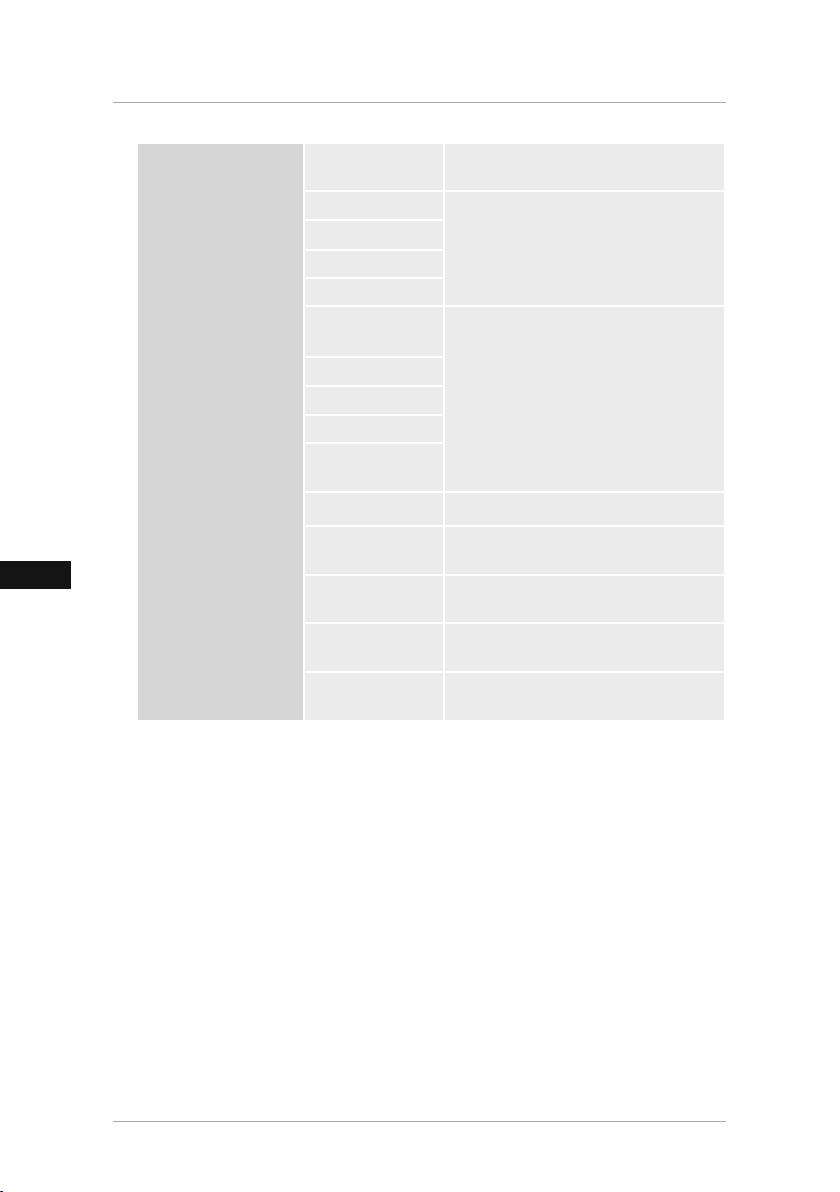
E
System Setup
Idioma
Brillo
Contraste
Saturación
color
Encendido
Auto Boot Time
Apagado
Auto Timer Cerrar
Auto Power Fre-
quency
Volumen
Restablecer le
conguraci
Versión
System
Upgrade
El modo de
arranque
Seleccione el idioma de menú/manejo que
desee
Aquí se ajustan el brillo, el contraste, la
saturación de color y la tonalidad del
aparato.
Aquí se puede ajustar cuándo se debe
encender o apagar el aparato.
ATENCIÓN: el encendido y el apagado se
deben activar antes.
Menú de funciones para restaurar la conguración de fábrica
Menú de funciones para visualizar la versión del rmware actualmente instalado
Menú de funciones para actualizar el
rmware
Elija la función de inicio que desee: Menú
principal, foto, vídeo, música, calendario
79
Page 79
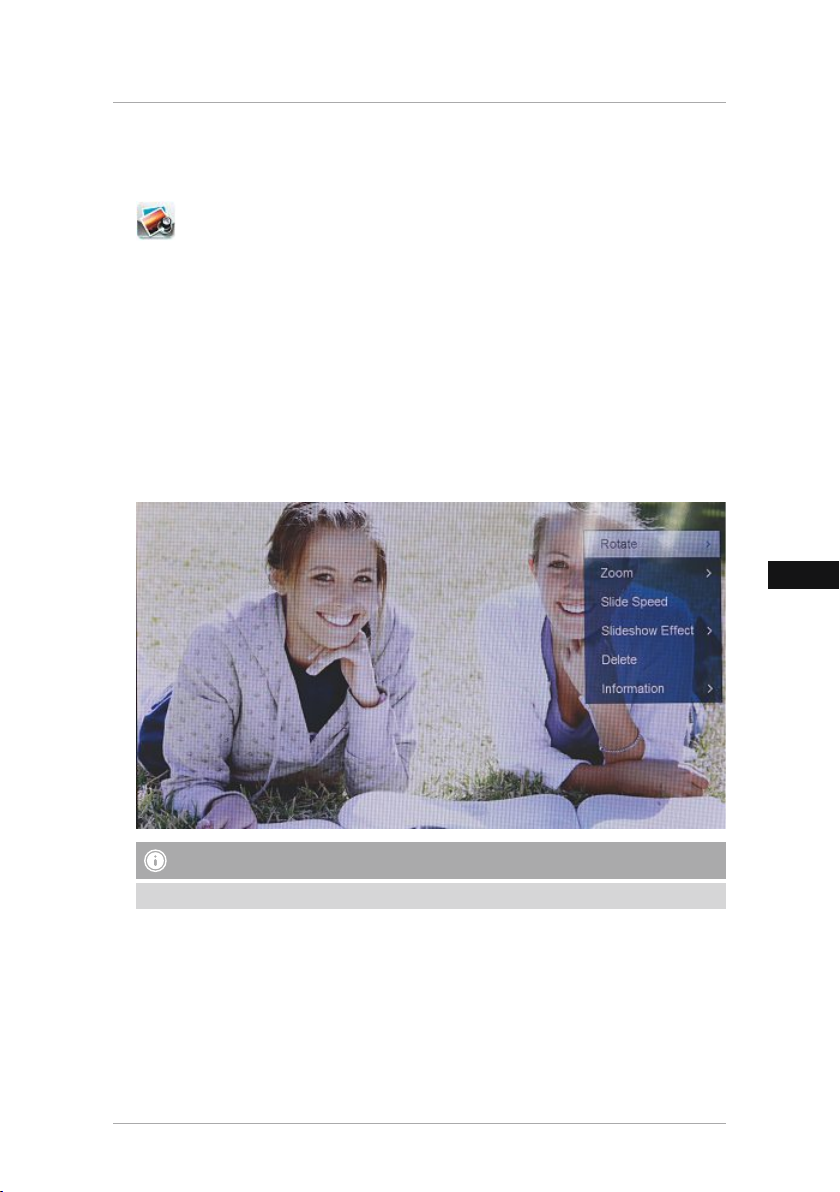
E
7. Funciones
7.1 Foto
El aparato arranca automáticamente con la sesión de diapositivas en cuanto se le ha
insertado un medio de memoria. Si no se ha insertado un medio de memoria, el aparato
arranca con los datos guardados en la memoria interna. También puede navegar en el
menú de fotografía del siguiente modo
• Con las teclas [◄][►][▲][▼] del aparato o del mando a distancia, haga clic sobre el símbolo
y pulse la tecla [OK].
• El aparato se inicia de serie con la sesión de diapositivas.
• Pulse la tecla [EXIT] del mando a distancia o la tecla [MENU] del dispositivo para cambiar al
modo de vista previa de imágenes.
• Seleccione una foto mediante las teclas [◄][►][▲][▼] e inicie la reproducción con [OK].
• Durante la reproducción de imágenes (también show de diapositivas), pulse, en el mando a
distancia, la tecla [PLAY/PAUSE] y, seguidamente, durante 2 segundos, [SETUP], para acceder
a más opciones para la imagen mostrada.
NOTA
En el menú de ajustes de fotografía puede realizar otros ajustes.
80
Page 80

E
7.2 Calendario
Con las teclas [◄][►][▲][▼] del aparato o del mando a distancia, haga clic sobre el
símbolo y pulse la tecla [OK].
Las funciones siguientes se pueden ejecutar:
• Con ayuda de la tecla [◄][►] puede cambiar el año.
• Con ayuda de las teclas [▲][▼] puede cambiar el mes.
NOTA
• En el menú de ajustes de calendario puede realizar otros ajustes.
81
Page 81

E
7.3 Carpeta
Con las teclas [◄][►][▲][▼] del aparato o del mando a distancia, haga clic sobre el
símbolo y pulse la tecla [OK].
Seleccione el archivo que desee con las teclas [▲][▼] y pulse seguidamente la tecla[►] del
mando a distancia o la tecla 3 del aparato. Ahora aparece una nueva ventana de menú con
ayuda de la cual puede guardar todos los archivos del medio de memoria en la memoria interna.
• Conrmando Sí / Yes con la tecla [OK] se transmite el archivo seleccionado del medio de
memoria a la memoria interna.
• Si pulsa No/No, volverá al nivel de carpetas.
NOTA
• Función, cuando sólo es posible una memoria interna .
82
Page 82
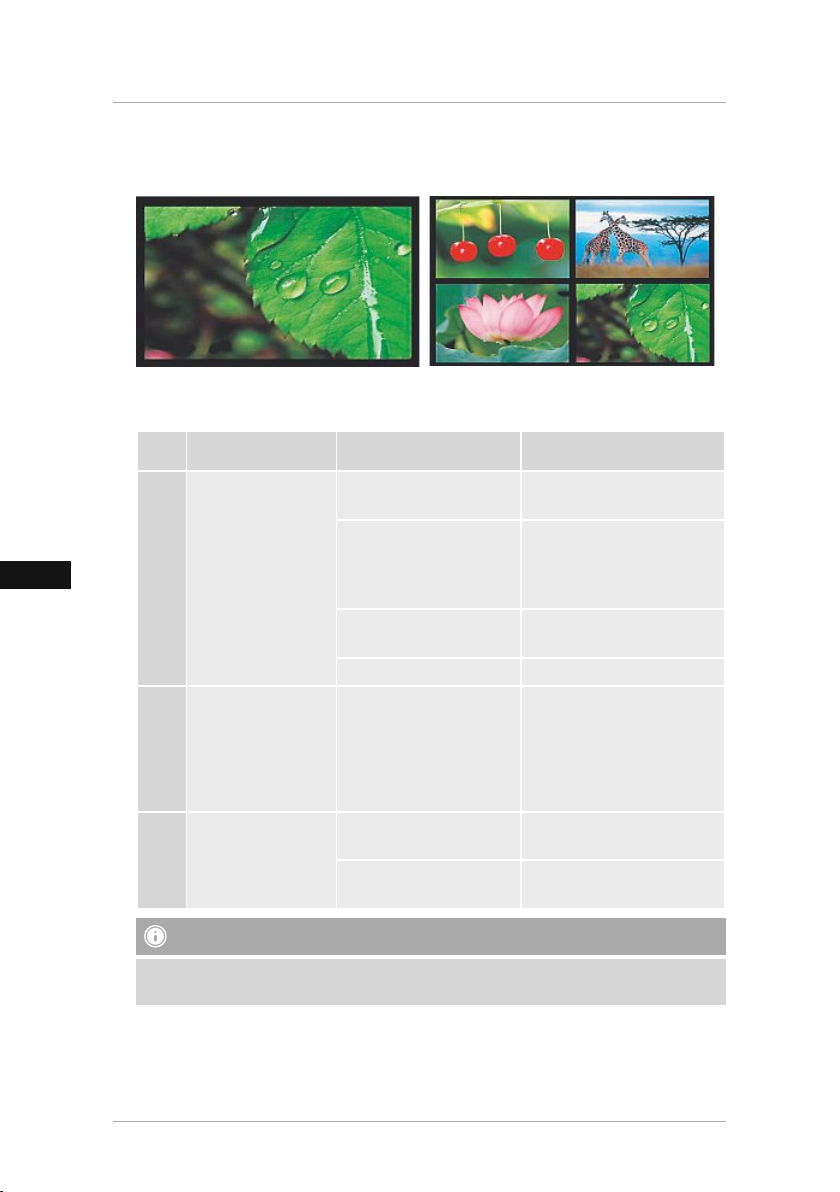
E
8. Funciones adicionales
8.1 Variantes de la sesión de diapositivas
8.2 Causas y solución de fallos
La siguiente tabla le ayudará a localizar y solucionar pequeños fallos:
Fallo Posible causa Solución
El aparato está apagado Encienda el aparato.
Ninguna indicación
en el display
General
El aparato se apaga
repentinamente
General
No se visualiza
DPF
ninguna imagen
El adaptador de red no está
correctamente conectado
La toma de corriente no
suministra tensión
Aparato defectuoso Informe al servicio al cliente.
Debido a las descargas
estáticas que se dan en
la rutina diaria normal
(moquetas, jersey de lana),
puede ocurrir que el producto cambie al modo standby.
No hay ningún medio de
memoria conectado
El medio de memoria no
contiene ningún dato
Asegúrese de que el adaptador de red está enchufado a la
toma de corriente y conectado
al aparato.
Compruebe los fusibles de
la casa.
Si el aparato deja de reaccionar
o no muestra ninguna imagen,
pulse el botón POWER en el
mando a distancia o en el lado
posterior del aparato para
encender este último de nuevo
Conecte un medio de memoria.
Compruebe el medio de
memoria.
NOTA
• Si con las medidas anteriores no se puede solucionar el problema, diríjase al servicio al
cliente.
83
Page 83

E
9. Mantenimiento y cuidado
La pantalla del aparato se encuentra detrás de un cristal protector.
• Limpie la pantalla sólo con un paño seco y suave.
• Durante la limpieza, no ejerza presión sobre la pantalla.
• No utilice limpiadores que contengan disolventes o alcohol, ello podría dañar la supercie.
Nota
Para una limpieza cuidadosa de la pantalla, recomendamos utilizar un paño de microbra.
• Limpie el resto del aparato sólo con un paño seco. Si la suciedad es fuerte, humedezca el paño
levemente.
10. Exclusión de responsabilidad
Hama GmbH & Co KG no se responsabiliza ni concede garantía por los daños que surjan por
una instalación, montaje o manejo incorrectos del producto o por la no observación de las
instrucciones de manejo y/o de las instrucciones de seguridad.
11. Servicio y soporte
Si tiene que hacer alguna consulta sobre el producto, diríjase al asesoramiento
de productos Hama.
Línea directa: +49 9091 502-115 (Alemán/Inglés)
Encontrar más información de soporte aquí:
www.hama.com
84
Page 84

E
12. Datos técnicos
Nota
El diseño y los datos técnicos pueden verse sometidos a cambios sin previo aviso.
Marco digital 00118561
Entrada de alimentación de
corriente
Salida de alimentación de
corriente
Consumo de potencia < 6.5W
Dimensiones (An x Al x Pro)
Peso ca. 525g
Entorno recomendado para el
aparato
Humedad relativa del aire10 - 80 % (non-condensing)
Pantalla 24,64 cm (9.7“) 4:3 TFT-LED
Resolución 1024 x 768 (RGB)
Brillo 150 cd/m²
Contraste 400 : 1
Pila redonda (CR 2025) CR2025 3V
Medios de memoria
compatibles
Conexiones externas USB Typ A, Host
Formatos de archivo
compatibles
100-240V AC / 50/60Hz / 0,4A Max
5V DC / 1.5A
220 x 54 x 184 mm (with the base)
220 x 4 x 184 mm (without the base)
0°C - 40°C (32 - 104 F)
SD/SDHC/MMC
JPEG, JPG (up to 64 MP)
85
Page 85

E
Marco digital 00095291
Entrada de alimentación de
corriente
Salida de alimentación de
corriente
Consumo de potencia < 6.8W
Dimensiones (An x Al x Pro)
Peso ca. 580 g
Entorno recomendado para el
aparato
Humedad relativa del aire10 - 80 % (non-condensing)
Pantalla 24,64 cm (9.7“) 4:3 TFT-LED
Resolución 1024 x 768 (RGB)
Brillo 150 cd/m²
Contraste 400 : 1
Pila redonda (CR 2025) CR2025 3V
Medios de memoria
compatibles
Conexiones externas USB Typ A, Host
Formatos de archivo
compatibles
100-240V AC / 50/60Hz / 0,4A Max
5V DC / 1.5A
234 x 56 x 198 mm (with the base)
234 x 8 x 198 mm (without the base)
0°C - 40°C (32 - 104 F)
SD / SDHC / MMC
JPEG, JPG (up to 64 MP)
86
Page 86

E
Marco digital 00095295
Entrada de alimentación de
corriente
Salida de alimentación de
corriente
Consumo de potencia < 10.5W
Dimensiones (An x Al x Pro)
Peso ca. 1360g
Entorno recomendado para el
aparato
Humedad relativa del aire10 - 80 % (non-condensing)
Pantalla 30,73 cm (12.1“) 4:3 TFT-LED
Resolución 800 x 600 (RGB)
Brillo 190 cd/m²
Contraste 400 : 1
Pila redonda (CR 2025) CR2025 3V
Medios de memoria
compatibles
Conexiones externas USB Typ A, Host
Formatos de archivo
compatibles
Dispositivo para el montaje en
la pared
100-240V AC / 50/60Hz / 0,4A Max
9V DC / 1.5A
336 x 35 x 266 mm (with the base)
336 x 20 x 266 mm (without the base)
0°C - 40°C (32 - 104 F)
SD/SDHC/MMC
JPEG, JPG (up to 48 MP)
VESA 75 mm x 75 mm
87
Page 87

E
Marco digital 00118595
Entrada de alimentación de
corriente
Salida de alimentación de
corriente
Consumo de potencia < 7,5W
Dimensiones (An x Al x Pro) 294 x 30 x 233 mm
Peso ca. 1070g
Entorno recomendado para el
aparato
Humedad relativa del aire10 - 80 % (non-condensing)
Pantalla 30.73 cm (7“) 16:9 TFT-LED
Resolución 1024 x 768 (RGB)
Brillo 190 cd/m²
Contraste 400 : 1
Pila redonda (CR 2025) CR2025 3V
Medios de memoria
compatibles
Conexiones externas USB Typ A, Host
Formatos de archivo
compatibles
Dispositivo para el montaje en
la pared
100-240V AC / 50/60Hz / 0,4A Max
9V DC / 1,5A
0°C - 40°C (32 - 104 F)
SD/SDHC
JPEG, JPG (up to 16 MP)
VESA 75 mm x 75 mm
88
Page 88
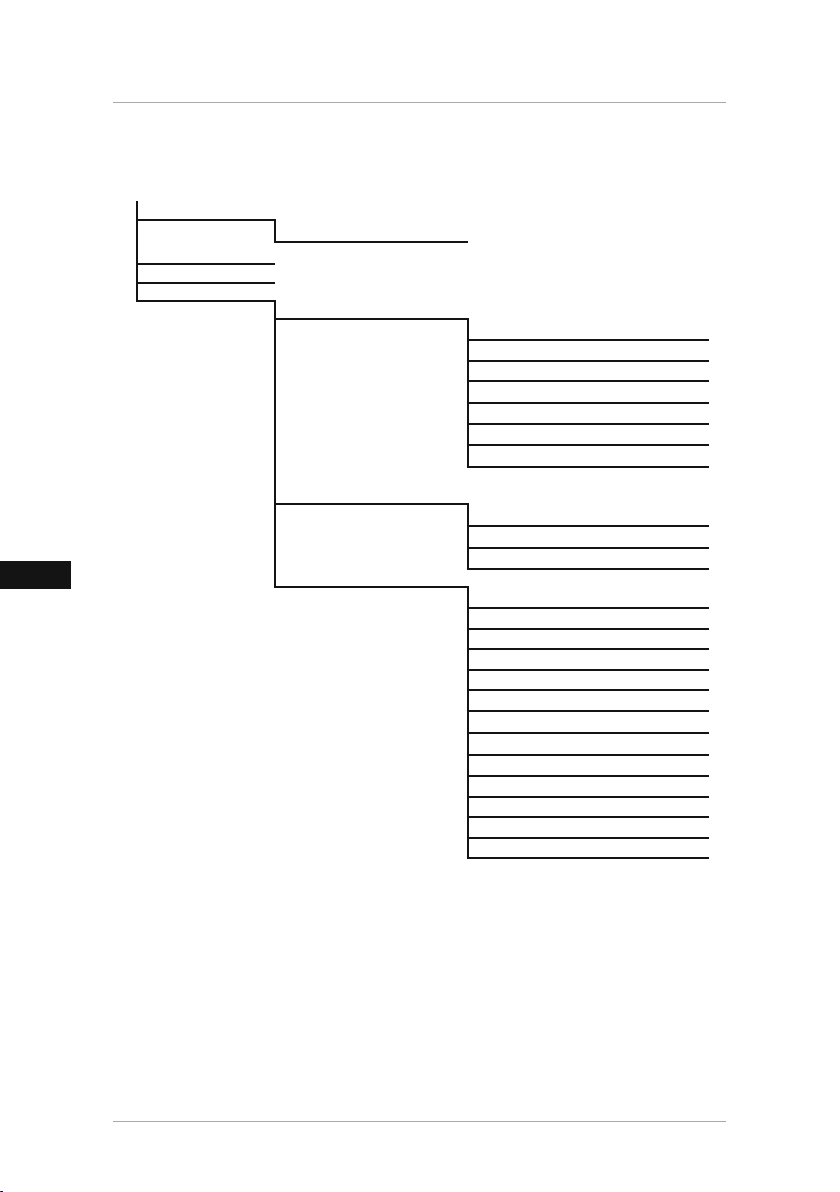
E
13. Estructura de menú del DPF
Foto
Ca
lendario
Carpeta/Archivos
Ajustes
Sesión de diapositivas
Foto de conguración
Modo de visualización
Relación de pantalla
Slide speed
Slideshow Repeat
Efecto dispositivas
Modo de visualizaciòn
Photo Random Slideshow
Calendario de
conguración
Fecha
Ajustar formato de hora
El reloj de tiempo
System Setup
Idioma
Brillo
Contraste
Saturación
Tinte extraido
Encendido
Auto Boot Time
Apagado
Auto Timer Cerrar
Auto Power Frequency
Restablecer le conguraci
Versión
System Upgrade
89
Page 89

E
14. Instrucciones para desecho y reciclaje
Nota sobre la protección medioambiental:
Después de la puesta en marcha de la directiva Europea 2012/19/EU y 2006/66/EU en el
sistema legislativo nacional, se aplicara lo siguiente: Los aparatos eléctricos y
electrónicos, así como las baterías, no se deben evacuar en la basura doméstica. El
usuario está legalmente obligado a llevar los aparatos eléctricos y electrónicos, así como
pilas y pilas recargables, al nal de su vida útil a los puntos de recogida comunales o a
devolverlos al lugar donde los adquirió. Los detalles quedaran denidos por la ley de cada país.
El símbolo en el producto, en las instrucciones de uso o en el embalaje hace referencia a ello.
Gracias al reciclaje, al reciclaje del material o a otras formas de reciclaje de aparatos/pilas
usados, contribuye Usted de forma importante a la protección de nuestro medio ambiente.
90
Page 90

I
118561, 118549, 118552, 95291
A
118595, 95295
8
9
10
7
910
B
118595 118549, 95291, 95295,118561,
1 2
3
4
7
8
10
ZOOM
OK
8
118552
1
12
5
6
9
11
3
4
5
10
7
2
3
6
1
4
5
11
2
6
9
91
Page 91

I
Struttura e funzionamentoe
A
A: Cornice digitale –
Quadro dei comandi e degli attacchi
1
2
3
4
5
6
MENU/
7
8
9
10
Tasto di controllo in su / vai al
∧ /
le successivo
VOL -/ a sinistra - tasto di
</
controllo
VOL +/ a destra - tasto di
>/
controllo
Tasto play/pausa/OK/ENTER
►I I
Tasto di controllo in giù / vai
∨/
all’ultimo le
Tasto EXIT / indietro
MENU = 2x
Tasto ON/OFF
/
1 slot SD/MMC/SDHC
USB (tipo A)
Presa di allacciamento per adattatore di rete
B
B: Telecomando
1
POWER/
2
ZOOM Funzione di zoom immagine
3
4
5
6
7
8
9
EXIT/
10
SHOW/
11
SETUP/
12
ROTATE
On/Off
Avanti
►
►
Guardare foto precedente
Tasto di conferma; Play/
OK
pausa - tasto in modalità di
riproduzione
Guardare foto successiva
►
►
Indietro
Uscire dal livello di menu attua-
le, indietro al menu principale
Menu principale/funzioni
SLIDE
Avviare direttamente la presentazione delle foto
Indietro alle impostazioni di
sistema
Ruotare la foto in senso
antiorario
92
Page 92

I
Contenuto
1. Spiegazione dei simboli di
avvertimento e delle indicazioni ...... 94
2. Package Contents......................... 94
3. Avvertenze di sicurezza................ 94
4. Errori nei pixel .............................. 95
5. Messa in esercizio......................... 96
5.1. Installazione ...................................96
5.2 Montaggio a parete .........................96
5.3 Inserimento o sostituzione
della batteria........................................97
5.4 Collegamento dell’alimentazione
elettrica................................................97
6. Impiego e funzionamento ............ 98
6.1 La guida a menu..............................98
6.2 Impostazioni di sistema....................99
7. Funzioni ...................................... 102
7.1 Foto...............................................102
7.2 Calendario .....................................103
7.3 Cartella..........................................104
8. Funzioni supplementari.............. 105
8.1 Varianti presentazione foto ............105
8.2 Problemi e relativa risoluzione........105
9. Cura e manutenzione ................. 106
10. Esclusione di garanzia .............. 106
11. Assistenza e supporto .............. 106
12. Dati tecnici................................ 107
13. Struttura del menu del DPF...... 111
14. Indicazioni di smaltimento....... 112
93
Page 93

I
Grazie per avere acquistato un prodotto Hama!
Prima della messa in esercizio, leggete attentamente le seguenti istruzioni e avvertenze,
quindi conservatele in un luogo sicuro per una eventuale consultazione. In caso di cessione
dell‘apparecchio, consegnate anche le presenti istruzioni al nuovo proprietario.
1. Spiegazione dei simboli di avvertimento e delle indicazioni
Attenzione
Viene utilizzato per contrassegnare le indicazioni di sicurezza oppure per rivolgere l‘attenzione
verso particolari rischi e pericoli.
Avvertenza
Viene utilizzato per contrassegnare informazioni supplementari o indicazioni importanti.
2. Package Contents
• Cornice digitale
• 230V Adattatore di rete
• Telecomando
• Istruzioni per l’uso
Note
Check the delivery for completeness and visible damage. Inform your supplier/dealer in the
event of incomplete or damaged deliveries.
3. Avvertenze di sicurezza
• Il prodotto è concepito per l’uso domestico privato, non commerciale.
• Proteggere il prodotto da sporcizia, umidità e surriscaldamento e utilizzarlo solo in ambienti
asciutti.
• Non fare cadere il prodotto e non sottoporlo a forti scossoni!
• Non mettere in esercizio il prodotto al di fuori dei suoi limiti di rendimento indicati nei dati
tecnici.
• Collegare il prodotto solo a una presa appositamente omologata. La presa deve trovarsi nei
pressi del prodotto ed essere facilmente accessibile.
• Scollegare il prodotto dalla rete mediante l‘interruttore on/off; se questo non è presente,
estrarre il cavo di rete dalla presa.
• Disporre tutti i cavi in modo da non inciamparsi.
• Non piegare, né schiacciare il cavo.
• Non apportare modiche all’apparecchio per evitare di perdere i diritti di garanzia.
• Non tentare di aggiustare o riparare l’apparecchio da soli. Fare eseguire qualsiasi lavoro di
riparazione al personale specializzato competente.
• Tenere l’imballo fuori dalla portata dei bambini, pericolo di soffocamento!
94
Page 94
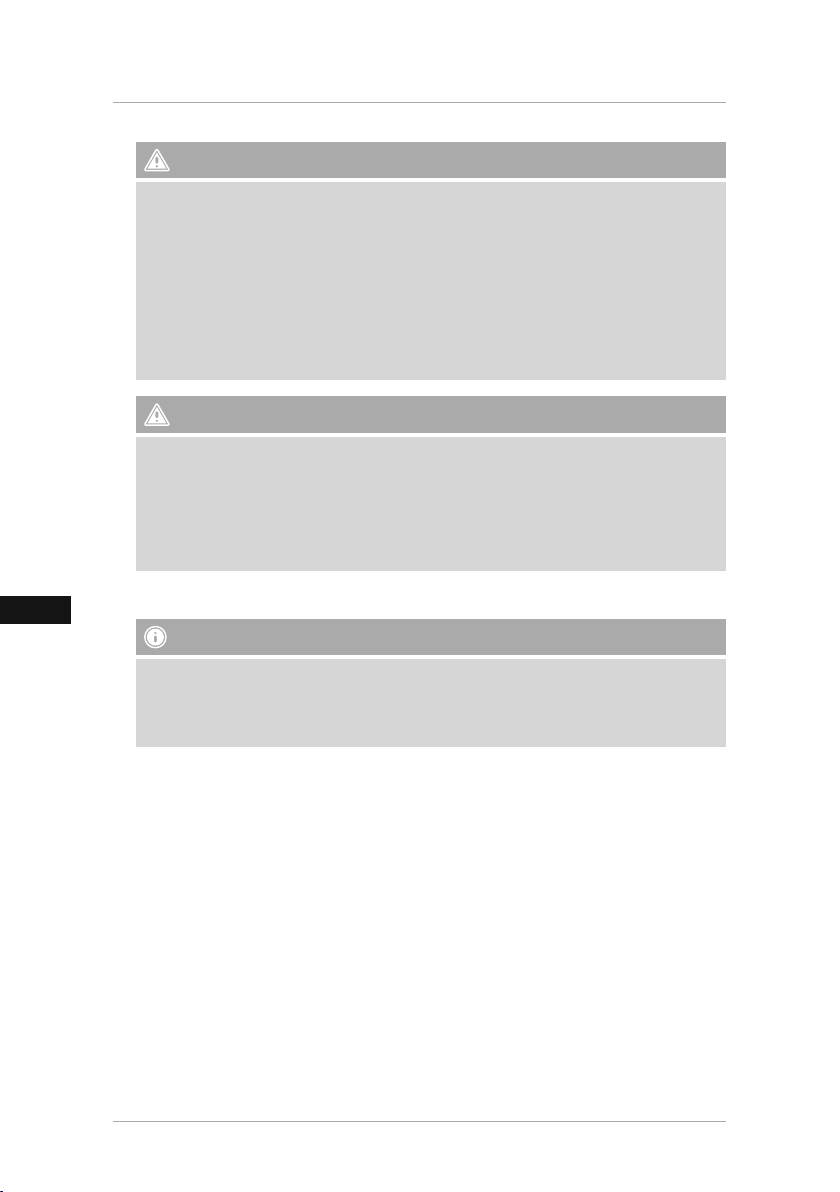
I
Attenzione - batterie
• Rimuovere e smaltire immediatamente le batterie scariche.
• Utilizzare unicamente accumulatori (o batterie) conformi al tipo indicato.
• Attenersi sempre alla corretta polarità (scritte + e -) delle batterie e inserirle di
conseguenza. La mancata osservanza comporta la perdita di potenza o il rischio di
esplosione delle batterie.
• Non scaricare completamente le batterie.
• Conservare le batterie al di fuori della portata dei bambini.
• Non cortocircuitare le batterie e tenerle lontano da oggetti metallici.
Attenzione
• Non aprire il prodotto e non utilizzarlo più se danneggiato, se si rileva la formazione di
fumo, di odore di bruciato oppure se si sentono dei rumori dell‘apparecchio. Rivolgersi
immediatamente al proprio rivenditore oppure al nostro servizio assistenza (vedi il punto
Assistenza e supporto).
• Non utilizzare il prodotto se l‘adattatore, il cavo di allacciamento o il cavo di rete sono
danneggiati.
4. Errori nei pixel
Avvertenza
Per via del processo di costruzione si possono riscontrare errori nei pixel, ovvero pixel bianchi
o neri che restano sempre illuminati durante la riproduzione. In base alla dimensione del
display, viene tollerato lo 0,01% max. di errore dei pixel che non rappresenta quindi un
difetto del prodotto.
95
Page 95
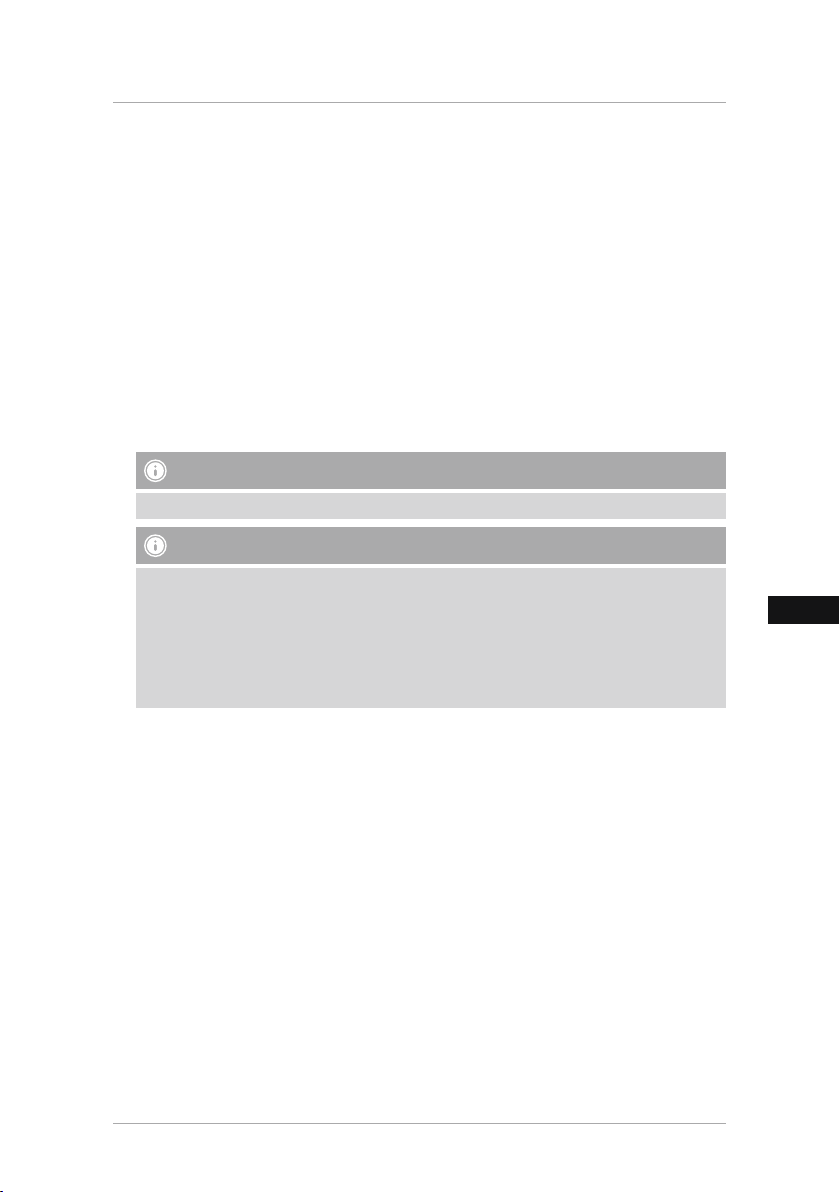
I
5. Messa in esercizio
5.1. Installazione
• Avvitate il piedino negli appositi fori sul retro della cornice.
• Rimuovere la pellicola protettiva del display.
• Mettere la cornice su una supercie piana, orizzontale e antiscivolo.
• Non appoggiare oggetti sulla cornice.
5.2 Montaggio a parete
In alternativa si può utilizzare il ssaggio per il montaggio a parete predisposto sul retro della
cornice oppure si può ssare la cornice nei supporti a parete compatibili con gli standard VESA.
I dati VESA sono disponibili nelle corrispondenti caratteristiche tecniche.
Nota - informazioni sugli accessori
Un‘offerta corrispondente di prodotti Hama è disponibile all‘indirizzo www.hama.com.
Avvertenza
• Prima di procedere al montaggio, vericare che la parete sia idonea per il peso da montare
e accertarsi che nel punto della parete dove si desidera montare il supporto non vi siano
cavi elettrici, né tubazioni di acqua, gas o altro.
• Procurarsi il materiale di installazione idoneo presso i rivenditori specializzati per il
montaggio alla parete prevista.
• Non montare mai il prodotto in punti dove potrebbero sostare delle persone.
96
Page 96

I
5.3 Inserimento o sostituzione della batteria
• Aprire il vano batterie dal telecomando (g. B)
• Inserire la batteria a bottone del tipo CR2025 con la polarità corretta.
• Rimuovere l’interruttore di contatto della batteria.
• Richiudere nuovamente il vano batterie. Prestare attenzione che il coperchio sia ben chiuso.
2
1
5.4 Collegamento dell’alimentazione elettrica
Attenzione
• Il caricabatterie è idoneo per una tensione di rete di 100-240 V e può quindi essere
impiegato in tutto il mondo, utilizzando gli adattatori specici per ciascun paese.
• Un‘offerta corrispondente di prodotti Hama è disponibile all‘indirizzo www.hama.com.
Avvertenza
• Das Netzgerät ist für eine Netzspannung von 100-240 V geeignet und daher weltweit
einsetzbar. Beachten Sie, dass hierzu ein länderspezischer Adapter notwendig ist.
• Eine entsprechende Auswahl an Hama Produkten nden Sie unter www.hama.com.
• Collegare l‘alimentatore in dotazione a una presa correttamente installata e funzionante.
• Collegare il cavo dell’alimentatore all’attacco DC-IN della cornice digitale.
97
Page 97

I
6. Impiego e funzionamento
6.1 La guida a menu
L‘apparecchio è dotato di una guida a menu di facile uso. La guida a menu viene visualizzata
sullo schermo.
Collegare un corrispondente supporto di memoria all’apparecchio. Possono essere letti i seguenti
supporti di memoria:
• Schede SD/SDHC (no a 32 GB)
• Supporti di memoria USB
Inserire l’apparecchio premendo il pulsante ON/OFF.
Il menu principale viene richiamato mediante il pulsante [MENU]. Nel menu si naviga mediante i
pulsanti [◄][►] e si sceglie la funzione desiderata.
Se si conferma la selezione con il pulsante [OK] viene visualizzato un corrispondente sottomenu.
Qui si naviga con i pulsanti [▲] oppure [▼] e si sceglie la riga desiderata. La riga selezionata
viene evidenziata con un altro colore.
Confermare la selezione con il pulsante [OK]. Nella maggior parte dei casi viene visualizzato un
ulteriore menu, nel quale si naviga con i pulsanti [◄][►][▲][▼] e si seleziona l‘impostazione
desiderata.
Con il pulsante [EXIT] si esce dal livello di menu attuale. Per l‘orientamento vedere anche la
struttura del menu nell‘Appendice. L‘apparecchio può essere comandato anche con i pulsanti sul
lato posteriore oppure con il telecomando contenuto nel volume di fornitura.
98
Page 98

I
6.2 Impostazioni di sistema
Per giungere nel menu del set up, premere il tasto [SETUP] sul telecomando o
muoversi con i tasti [◄][►] sul retro dell’apparecchio o sul telecomando nella voce
di menu.
Sono disponibili le seguenti voci di menu:
99
Page 99

I
Impostazioni
foto
Impostazioni
calendario
Modalità visualizzazione
Musica
Visualizzazione
immagine
Intervallo
Ripetizione
Transizioni
Modalità dia show
Data
Formato ora
Ora
Stato sveglia
Ora sveglia
Ripetizione
Qui è possibile scegliere tra due modalità di
visualizzazione
Menu funzioni per l‘attivazione o la disattivazione della
riproduzione musicale durante la presentazione
Allineamento dell’immagine allo schermo
Scegliere la durata di visualizzazione delle
immagini
(3/5/15/30 sec.
1/5/15 min.)
Menu funzioni per l’impostazione del loop
di ripetizione
Menu funzioni per l’impostazione della
transizione immagini
Con questa funzione si possono visualizzare contemporaneamente no a
quattro immagini
Menu funzioni per l’impostazione della
data
Menu funzioni per l’impostazione dell’ora
Menu funzioni per l’impostazione della
sveglia
100
Page 100

I
Impostazioni
del sistema
Lingua Selezionare il menu/la lingua desiderati
Luminosità
Contrasto
Saturazione
Tono cromatico
Accensione
autom.
Orario di accensione
Spegnimento
automatico
Orario di spegni-
mento
Rip. on/off
autom.
Volume
Reset
Versione
Aggiornamento
sistema
Modalità start-up
Qui si può impostare la luminosità, il
contrasto, la saturazione cromatica e
l‘ombreggiatura dell‘apparecchio
Qui si può impostare quando l‘apparecchio
si deve accendere o spegnere.
ATTENZIONE: l‘accensione e lo spegnimento si devono anche attivare a parte!
Menu funzioni per il ripristino delle impostazioni di fabbrica.
Menu funzioni per la visualizzazione della
versione rmware attuale
Menu funzioni per l‘aggiornamento del
rmware
Selezionare la funzione di start desiderata:
menu principale, foto, video, musica
calendario
101
