Page 1
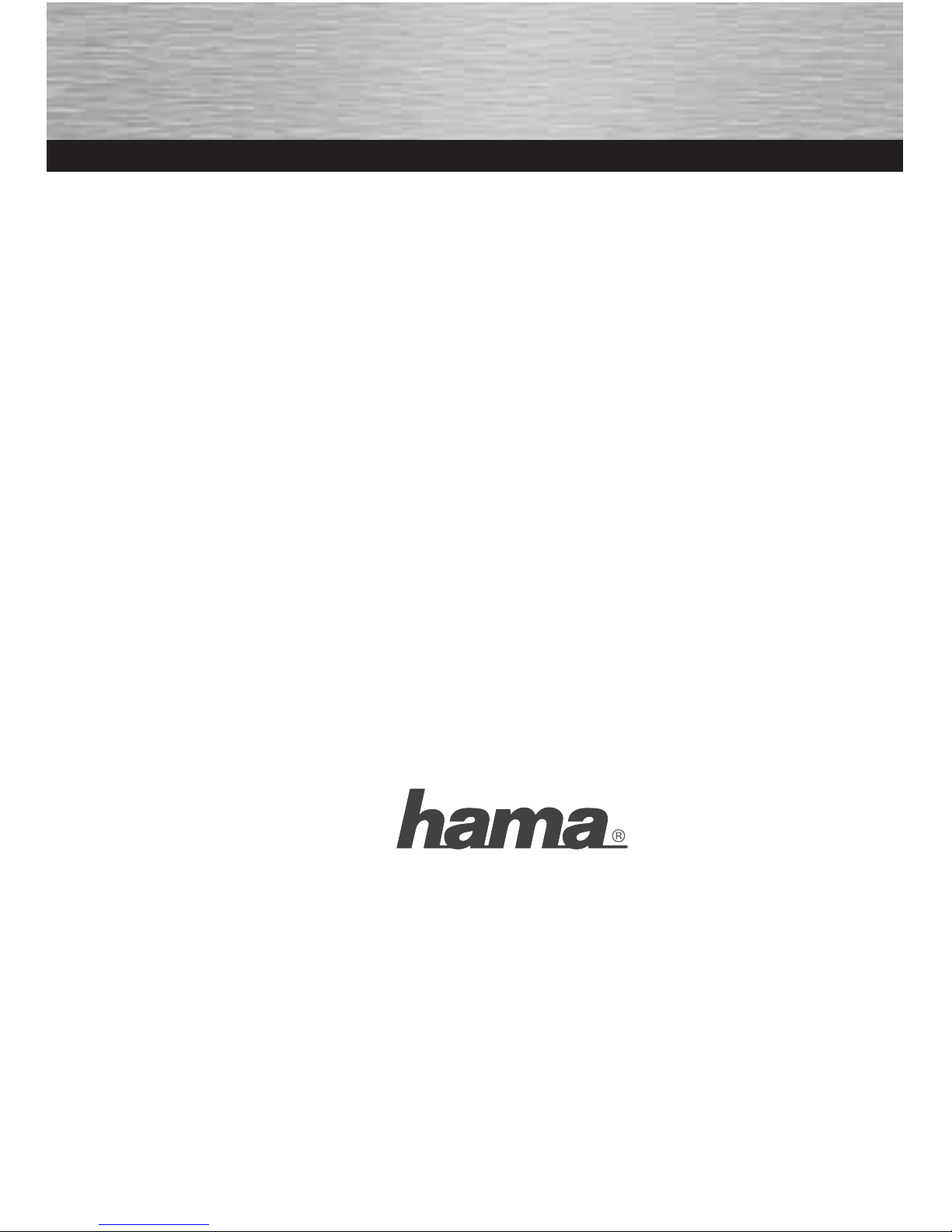
00039749/11.08
All listed brands are trademarks of the corresponding companies. Errors and omissions excepted,
and subject to technical changes. Our general terms of delivery and payment are applied.
Hama GmbH & Co KG
D-86651 Monheim/Germany
www.hama.com
Page 2
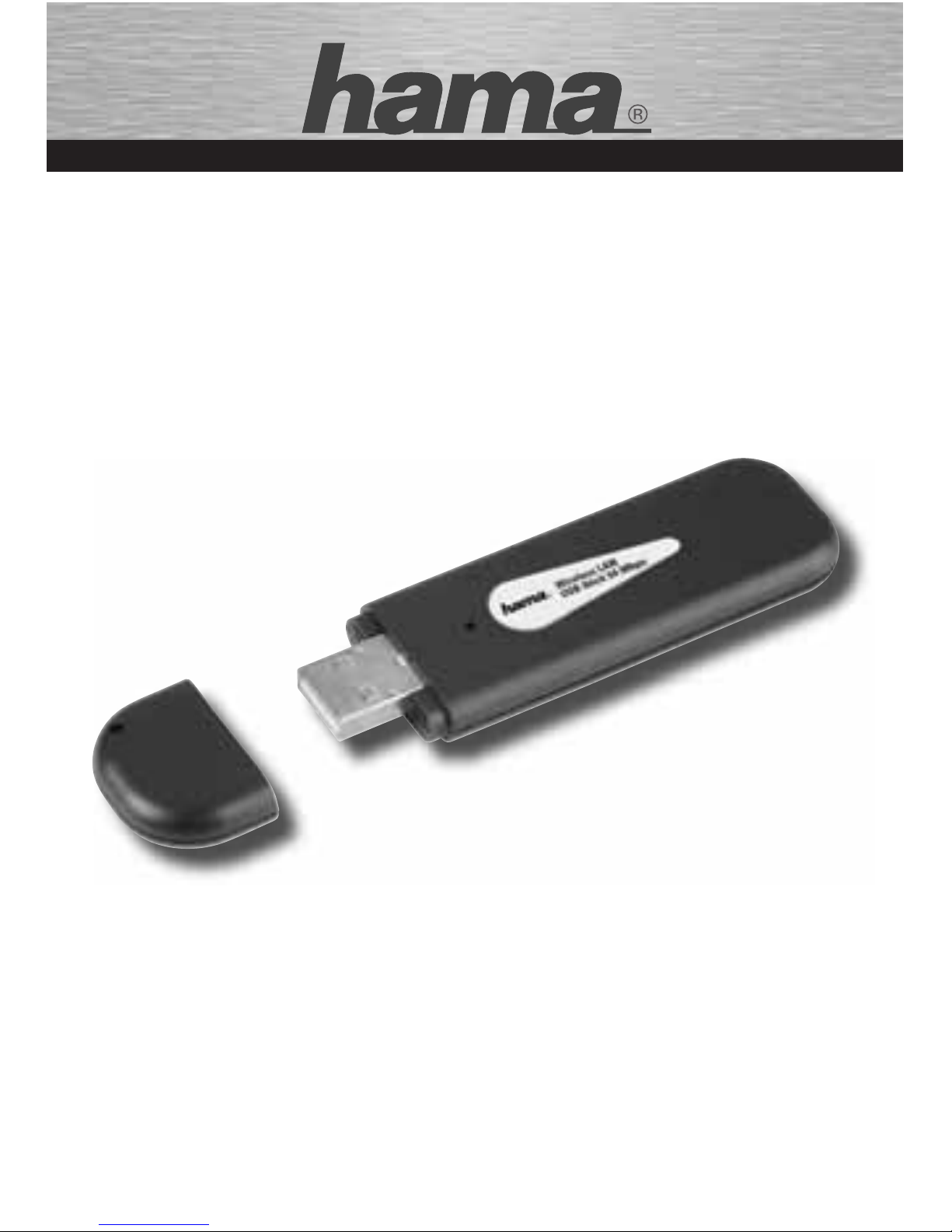
NOTEBOOK
00039749
WLAN USB Stick;
54 Mbps
Page 3
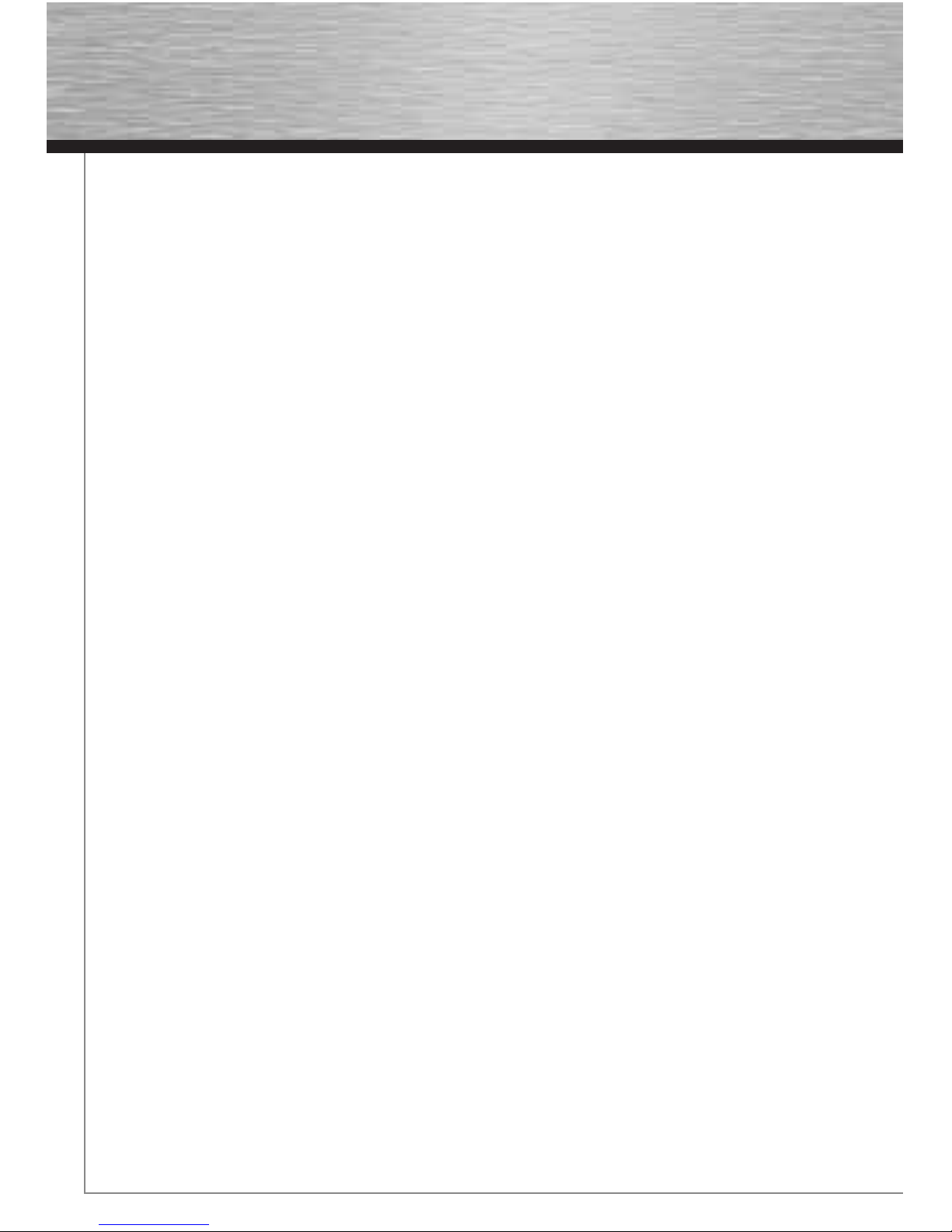
2
Contents
1. Installing the driver and confi guration program on Windows 2000/XP Page 03
2. The confi guration program – introduction and operation on Windows 2000/XP Page 04
2.1 Quick confi guration Page 05
3. Installation and confi guration under Windows Vista Page 06
3.1 Operation of the Windows Vista confi guration program Page 06
3.2 Setting up an Ad-hoc network Page 07
4. Confi guring the operating system and computer (Windows) Page 08
5. Uninstalling the driver and confi guration program on Windows Page 09
6. Installing the driver and confi guration program on MAC OS X Page 09
7. Confi guring the operating system and computer (MAC OS X) Page 09
8. The confi guration program – introduction and operation on MAC OS X Page 11
8.1 Quick confi guration Page 11
9. Support and contact information Page 12
g
Operating Instruction
Page 4
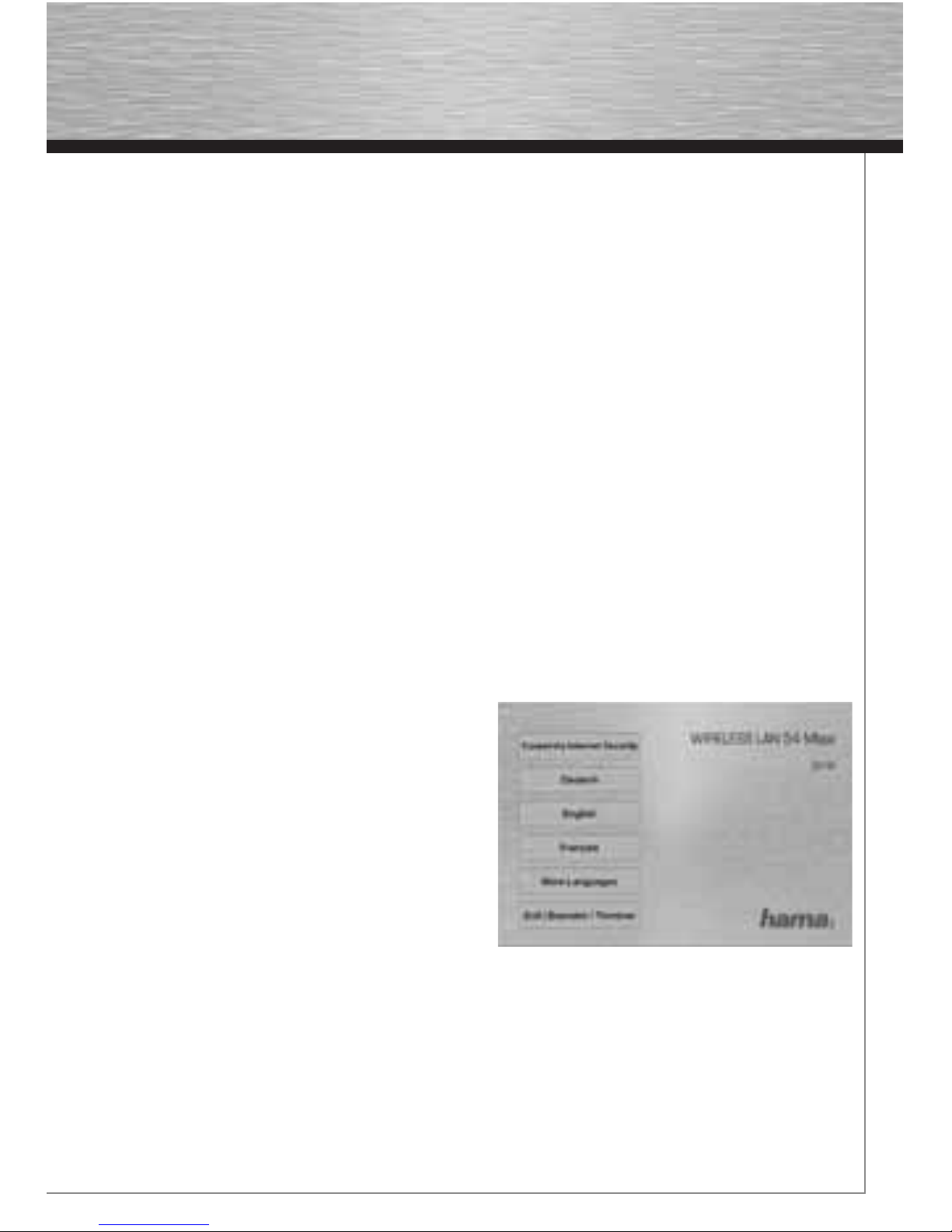
3
Package contents:
1x Wireless LAN USB Stick 54 Mbps
1x USB connection cable
1x driver CD-ROM
1x printed operating instructions
Remark concerning the positioning:
The connection quality depends strongly on the place or surroundings where you put up the WLAN
device. Please ensure that the device or its antennae are neither covered nor built in. Use the enclosed
USB extension cable for this purpose. We advise you against putting it up near metallic objects or
other electric or radiant devices. In case of reception fl uctuations or connection interruptions we
recommend you to move interference sources such as DECT telephones, mobile phones, Bluetooth
devices or other WLAN networks out of the way. If this is not possible, it may also be helpful to change
the cable.
System requirements:
• PC or laptop with free USB port
• Operating system Windows 98SE/ME/2000/XP/XP-x64 Edition, Vista or MAC OS X 10.3.x/10.4.x
Safety instructions:
Do not operate the device in damp or extremely dusty environments. Protect the device from pressure
and impact. The device may not be opened or moved during operation.
1. Installing the driver and confi guration program on
Windows 2000/XP
Before installation, please save any open documents
you may be working on. Then close all running
programs. Insert the CD-ROM provided in the drive.
Usually, the CD starts automatically. If the menu does
not start automatically, double-click the corresponding CD-ROM drive icon in My Computer. The following
window opens after the program starts: Select the
required language. The following window is
displayed when you select the language.
This installation process is suitable for Windows 98SE/ME/2000/XP/XP-x64 Edition/Vista.
Page 5
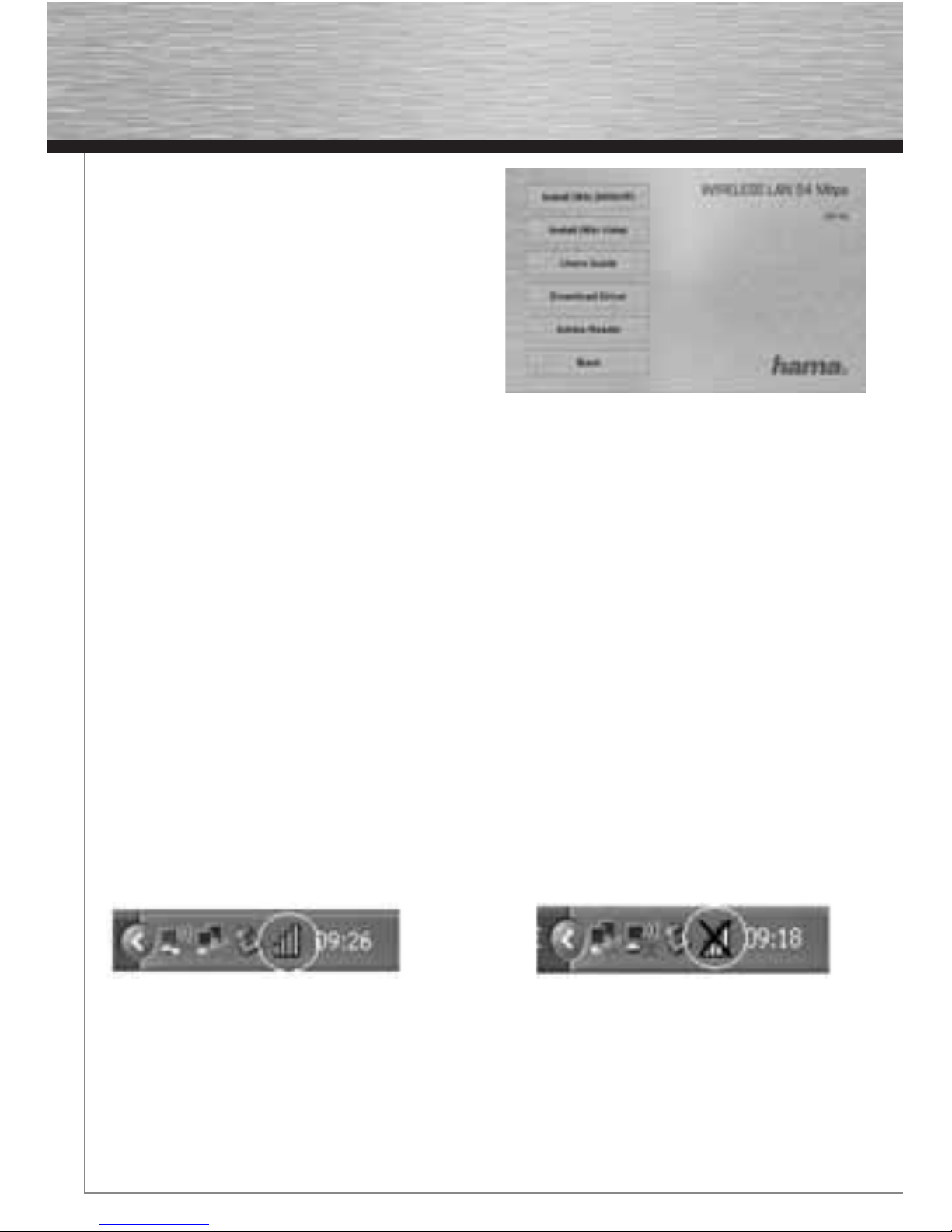
4
Click Install (Win 2000/XP) to continue with the
installation. Click User Guide to open the operating
instructions. Adobe Reader is required to display
PDF fi les. If you have not yet installed Adobe Reader,
you will fi nd a free version on the enclosed driver
CD. Click Download driver to download the latest
driver from the Hama website. This allows you to
check whether drivers have now been developed for
previously unsupported systems. Click Back to return
to language selection.
When you select Install, the InstallShield Wizard is loaded. This can take a few seconds.
Please wait until the InstallShield Wizard starts.
Read the license agreement and click Yes if you accept it.
For Windows XP users only
The next screen prompts you to choose whether you want to confi gure the Wireless LAN Adapter using
the Hama Confi guration Program or the confi guration program integrated in Windows. We recommend
that you use the Hama Confi guration Program. To do so, select Hama Wireless Utility and click Next.
In the next screen, select Confi gure for best WiFi compatibility and click Next.
The necessary data is now installed. Connect your USB stick to a free USB port as soon as you are
prompted to do so by the installation program.
Click Finish to complete the installation. You may have to restart the operating system. We also
recommend working with a profi le on these operating systems from the beginning, i.e. using detailed
confi guration.
2. The confi guration program – introduction and operation on Windows 2000/XP
Open the Hama Confi guration Program. To do so, click Start -> Programs -> Hama Wireless LAN ->
Hama Wireless LAN Utility.
If the program is already running in the background, you will fi nd in the task bar at the bottom right of the
screen:
Page 6

5
Click the circled symbol to open the utility
from the task bar. The Hama Wireless LAN
Utility starts with the following screen,
whereby the values in the columns may be
different.
This screen shows all available wireless
networks. The SSID, which is used to
identify WLAN devices in the respective
wireless LAN, the router MAC address
(BSSID), the signal strength, the channel
used, the encryption algorithm and the
authentication and the type of network are
displayed. The lower section of this window
shows the connection status (Connected /
Disconnected). Click Update to search for
wireless networks again.
2.1 Quick confi guration
First, select the required network by clicking the corresponding line in the list. The network selected
is highlighted in blue in the list. Now click the Connect button. You are connected to the network if the
selected network is run without encryption and the signal is strong enough. This is indicated by the
green symbol and Connected is shown in the status window.
If the network you selected is encrypted, another window opens in which you can enter the encryption
data. The data must be identical to the router or access point settings. The authentication type and
encryption are generally already selected in accordance with the target network. Enter the code which
must correspond exactly with the code used by the router or access point.
Click Ok to confi rm after you make your entries.
If you do not have this code yourself, please contact the person responsible for confi guring the router
or access point.
For detailed information on setting encryption, please see under the heading: Setting the wireless LAN
encryption (Software CD).
If you have made these entries successfully, a green symbol is also displayed to indicate the successfully connection in the network overview.
For further information on the connection made, open the Status tab. It contains information on the
Connection quality, Signal strength or Interference level.
Page 7

6
3. Installation and confi guration under Windows
Vista
Before installation, please save any open
documents you may be working on. Then close all
running programs. Insert the CD-ROM provided in
the drive. Usually, the CD starts automatically. If the
menu does not start automatically,
double-click the corresponding CD-ROM drive icon
in My Computer.
Remark: Please click “Run autorun.exe” if the
window “Auto Play” appears when the CD-ROM
has been inserted. The following window opens
after the program starts: Select the required language.
Click “Install (Win Vista).” The message “An unidentifi ed
program wants access to your computer” appears. Allow
access by clicking “Allow”. Click -> Next in the next
window “Welcome to the InstallShield Wizard…”.
Continue with “Install” and connect the WLAN stick with
your computer.
Wait until the window “InstallShield Wizard completed”
appears and fi nish with Finish.
3.1 Operation of the Windows Vista confi guration program
Click the symbol with the two computer monitors in the task bar with the
left mouse button:
Afterwards, you can establish connections to existing WLAN
networks.
Click “Wireless networks are available” for this purpose. Wait a
minute if this option cannot be selected. Please check if the WLAN
router or Access Point is operational if this does not help.
The found networks are displayed now. Select the correct network
and click “Connect”.
Remark concerning hidden networks: the name is not shown in this
case. Instead of that, it is called “Unnamed Network”. When the connection has been established, you
are asked for the name.
Page 8

7
Afterwards, you are mostly asked to enter
the network security key. For reasons of
safety, we advise you against using uncoded
networks.
Click “Connect” for confi rmation.
Windows establishes now the connection
to the desired WLAN. Afterwards, you can
store the network and start it automatically
next time. The connection is so automatically
established in future. Finish the confi guration
by clicking with the mouse “Close”.
3.2 Setting up an Ad-hoc network
This enables direct connections to another Wireless LAN Client device, e.g. a USB stick or a WLAN PCI
add-in card. No wireless LAN router or Accesspoint is required for this.
If such a network already exists, you can establish a connection with this one as described above.
If it is to be set up a new, so that other users can connect themselves, you have to proceed as described below:
Click the symbol with the two computer monitors in the task bar with the
left mouse button:
Click “Connect to a network”, “Set up a
connection or network” and then “Set up
a wireless Ad hoc (computer-to-computer)
network”. Confi rm with -> Next -> Next.
In the next window, you are asked to enter
data concerning the network name and the
security type. More information is shown
if you move the mouse cursor towards the
appropriate fi eld. Additional remarks concer-
ning the network name and WPA2 security
key. Here, you should only use letters from
A-Z, as well as numbers from 0-9.
Confi rm your specifi cations with -> Next ->
Close.
Page 9

8
4. Confi guring the operating system and computer
(Windows)
After you have successfully installed the network
adapter, you still have to install or confi gure a protocol.
This protocol governs the data exchange between the
computer and the network. TCP/IP is most common.
Each computer has to be assigned its own address for
the protocol. Automatic address assignment is only
reliable if a DHCP server exists in the network, e.g. a
router or access point. If you have one of these devices
with a DHCP function, you should leave the setting on
“Get automatically”.
Proceed as follows to check the settings on your PC:
Start -> Settings -> Control panel -> Network
connections
Select the connection (network adapter) via which your
PC is connected to the router, e.g. “LAN connection”.
When you right-click the corresponding connection,
the following screen is displayed when you select
Properties.
Select the Internet Protocol (TCP/IP) entry in the list and click Properties.
Select Optain an IP address automatically
and Optain DNS server address automa-
tically, if there is a DHCP server in your
network. Confi rm by clicking OK, and again
in the subsequent window.
Your PC is now confi gured such that the
router assigns the IP address automatically.
If you do not have a device with an integrated DHCP server, you must assign the IP
addresses manually. The following example
describes basic setup using manual address
assignment. For local networks, special
address ranges are provided which are not
transmitted over the internet. As an example,
a range that you can use for your network
is 192.168.1.1 to 192.168.1.254. The fi rst PC is
assigned the address 192.168.1.1, the second
192.168.1.2, the third 192.168.1.3, etc.
Page 10

9
Select Use the following IP address and enter your IP address in accordance with the sample.
1.PC = IP address 192.168.1.1 Subnet mask 255.255.255.0
2.PC = IP address 192.168.1.2 Subnet mask 255.255.255.0
Click Ok to confi rm your entries.
5. Uninstalling the driver and confi guration program on Windows
Select Start => Settings => Control Panel => Software
To do so, select Hama Wireless Utility and click Remove. At the next prompt, click Remove completely.
Remove the device from your computer when prompted to do so. Afterwards click OK.
The program is now deleted from your computer.
After the software is removed, you may have to restart the system. Save all open documents and close
all programs before restarting the PC.
6. Installing the driver and confi guration program on MAC OS X
Before installation, please save any open documents you may be working on. Then close all running
programs. Ensure that you have administrator authorisations to enable you to install the driver correctly.
Connect the Hama WLAN USB stick to a free USB 2.0 port. Then start your Apple computer. After the
operating system has loaded completely and the desktop is complete, insert
the enclosed driver CD-ROM in your drive. An icon with the CD-ROM then appears on your desktop. Double-click the icon and select the MAC driver directory in the Finder window.
This directory contains the DMG fi le required for installation. Double click the DMG fi le to activate the
image.
After you activate the image, select the correct directory for your installed MAC OS X Version and then
double click the corresponding PKG fi le. Installation is now started.
Select your hard drive on which you want to install the driver and the confi guration program. You must
then restart the system.
7. Confi guring the operating system and computer on MAC OS X
After you have installed the driver, you must
confi gure the network environment in
accordance with the new situation. To do so,
proceed as follows.
Click the Apple symbol in the upper menu
bar and select the Environment menu item.
Select the “Network” setting menu item. The
following window opens. Click OK to confi rm
the message.
Page 11

10
Note: If the message shown above is not
displayed, the Hama WLAN USB Stick was
not correctly identifi ed by your PowerMac.
Ensure that the stick is correctly connected to a USB 2.0 port and that the USB
2.0 interface card was correctly installed
in your system.
After the Hama WLAN USB Stick has been
properly detected, the following window
opens.
Select the New environment… option
under Environment.
Name the new environment e.g. WLAN
and click the OK button.
Select the Environment menu item again
in the Network window and select the
New environment which has also been
selected, WLAN in our case. Next, select
the Show/Display menu item in the
Network window and select the Network
confi gurations option.
Note: The process for selecting the con-
nections can vary depending on the MAC
model and features.
In our case, remove the tick for all connections except the Ethernet connection
(en2). Then click the Activate button.
The confi guration process is now complete for your system.
Page 12

11
8. The confi guration program – introduction and operation on MAC OS X
As the Hama WLAN USB Stick is not an offi cial Apple Airport product,
you cannot use the Airport software integrated in the system. To confi gure the Hama WLAN USB Stick, you must open the enclosed
utility. Open the fi nder and select the hard drive where you installed the
driver and the utility earlier. The utility is installed in the Programs directory by default.
Double-click the WirelessUtilityRT73USB icon.
The following window opens:
This screen shows all available wireless
networks. The SSID, which is used to identify WLAN devices in the respective wireless LAN, the router MAC address (BSSID),
the signal strength (signal), the channel
used (channel), the encryption algorithm
(encryption) and the authentication (authentication) and the type of network (network
type) are displayed. The lower section of
this window shows the connection status
(Connected / Disconnected). Click RESCAN
to search for wireless networks again.
8.1 Quick confi guration
First, select the required WLAN network
by clicking the corresponding line in the
list. The network selected is highlighted
in blue in the list. Now click the Connect
button. You are connected to the network
if the selected network is run without
encryption and the signal is strong enough.
This is indicated by the green symbol and
Connect is shown in the status window.
If you have activated encryption, you are
asked for the code. Enter the code in the
corresponding fi eld.
You can enter the data required for encryption here.The data must be identical to the router or access
point settings. The authentication type and encryption are generally already selected in accordance
with the target network. Enter the code which must correspond exactly with the code used by the router
or access point. Click OK to confi rm after you make your entries.
If you do not have this code yourself, please contact the person responsible for confi guring the router
or access point.
For detailed information on setting encryption, please see under the heading: Setting the wireless LAN
encryption (Software CD).
Page 13

12
For further information on the connection made, open the Link status tab. This shows information such
as the Link quality and Signal strength.
9. Support and contact information
If products are defective:
Please contact your dealer or Hama Product Consulting if you have any product claims.
Internet / World Wide Web:
Product support, new drivers or product information can be found at www.hama.com
Support Hotline – Hama Product Consulting:
Tel. +49 (0) 9091 / 502-115
Fax +49 (0) 9091 / 502-272
E-mail: produktberatung@hama.de
Note:
This product may only be used in Germany, Austria, Switzerland, France, England, Belgium, Spain,
Holland, Italy, Denmark, Hungary, Poland, Sweden, Portugal, Luxemburg, Ireland, Greece, the Czech
Republic, Slovakia and Finland.
See www.hama.com for the declaration of conformity with R&TTE Directive 99/5/EC.
!
Page 14

13
