Page 1

pyrig
Model VS-2A-PRG
2-Port VGA Switch with Audio, Serial Control
& EDID Programming
© Co
ht 2010 Hall Research Inc. All rights reserved.
UMA1156 Rev C
1163 Warner Ave Tustin, CA 92780, Ph: (714)641-6607, Fax -6698
Page 2
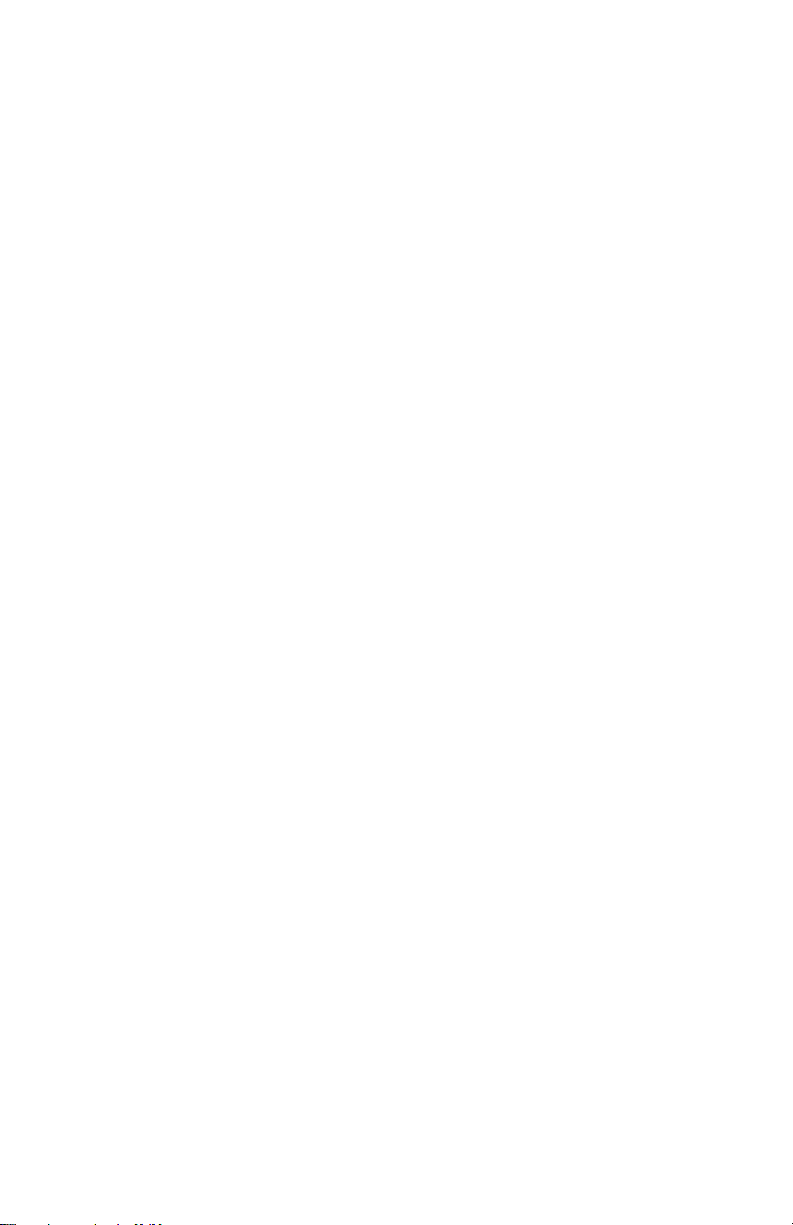
M odel VS-2A
2
Page 3

2-Port VGA Switch w/Audio, Serial & EDID Programmin
g
Table of Contents
1.0 GENERAL ......................................................................................... 2
2.0 FEATURES........................................................................................ 3
3.0 INSTALLATION............................................................................... 4
. REQUIRED CABLES.............................................................................. 4
. INPUTS & OUTPUTS ............................................................................. 4
. CONNECTING THE VS-2A-PRG........................................................... 4
. CONNECTION DIAGRAM ...................................................................... 5
4.0 OPERATION ..................................................................................... 5
. SWITCHED OUTPUT ............................................................................. 5
. MODES OF OPERATION........................................................................ 6
. FRONT PANEL LOCKOUT ..................................................................... 6
. PRIORITY SELECTION IN AUTO MODE ................................................. 6
. RS-232 CONTROL ............................................................................... 7
. TO CONFIGURE HYPERTERMINAL........................................................ 7
. CONTROL CODES (1 BYTE COMMANDS FROM EXTERNAL CONTROL
) .................................................................................................. 8
DEVICE
5.0 EDID PROGRAMMING................................................................ 13
6.0 TROUBLESHOOTING .................................................................. 14
7.0 SPECIFICATIONS ......................................................................... 15
1
Page 4
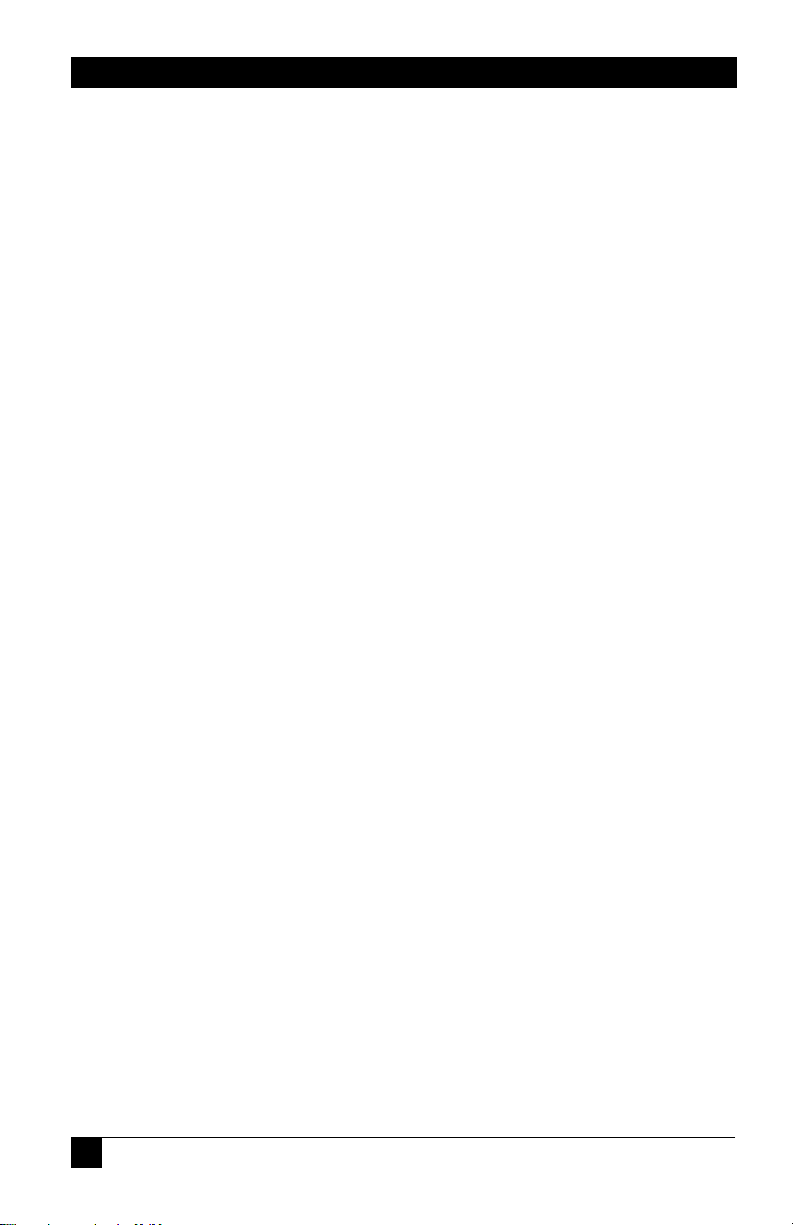
Model VS-2A-PRG
1.0 General
Thank you for purchasing the Hall Research Model VS-2A-PRG 2-Port
VGA Switch with Audio, Serial Control and EDID Programming
capabilities.
This unit provides a video along with audio output that can be switched
between two video and audio sources. The unit also has a loop-out for PC
#1 Input for connection to a local LCD.
The VS-2A-PRG unit provides all the A/V and control connections on the
rear panel; the front panel has a push-button switch with corresponding
LED indicator for the selection of video source. The front panel also
features mode selection buttons to allow the unit to operate automatically
(based on video sync detection). This unit can be controlled either
manually using the front panel switch, automatically based on video sync
detection, or remotely through an RS232 serial port.
The unit can be configured to operate in two different modes, which are
Auto and Manual modes. There is a priority selection that can be used to
set for none, Input #1 or Input #2. Switched output can be blanked and
un-blanked either from the front panel button or from the PC command
sending through the serial port.
The unit also has EEPROM (internal non-volatile flash memory) to store
the last operating mode when power is off.
The unit also has the capability to read the EDID (Extended Display
Identification) information from the device connected to the SW
OUTPUT VGA Connector. This information is stored in the VS-2A-PRG
EEPROM and can be written to another device that supports EDID such
as the Hall Research Mini-Cat Sender (UV1-S) or an EDID Emulator
plug (EMU-EDID-HD15). This will allow the PC that the Mini-Cat
sender (or EDID Emulator) is connected to emulate the actual monitor
connected to the Mini-Cat receiver (or other Hall Research product).
2
Page 5
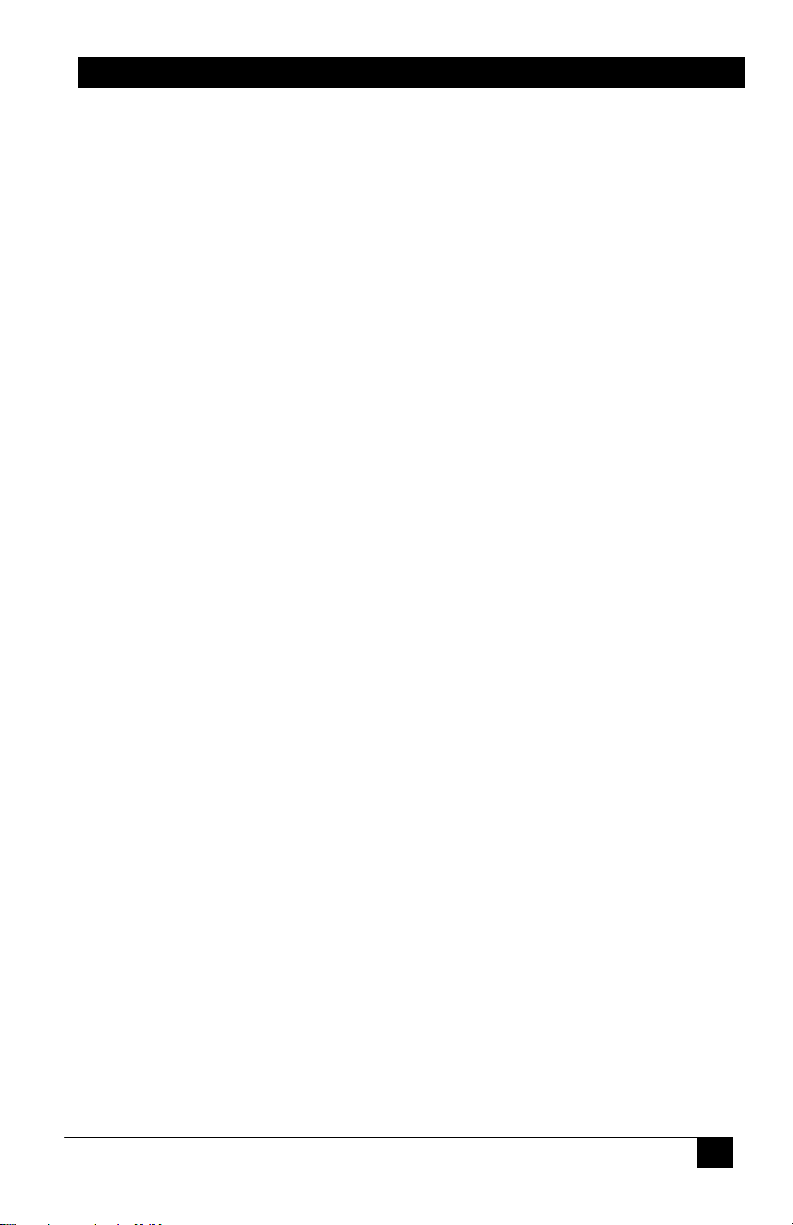
2-Port VGA Switch w/Audio, Serial & EDID Programmin
g
2.0 Features
9 Read and Write EDID Information
9 Capability to download EDID info from PC into unit
9 Allows one video with stereo audio to be switched between two
video and audio sources
9 Loop-out for input #1 audio and video
9 Can be manually controlled by push-button switch buttons or
remotely by RS232 communication port
9 Provides Auto mode to automatically select input source
9 Auto Mode priority can be set for input #1, input #2 or no-priority
9 Switched output can be blanked and un-blanked
9 Stores the last selection and mode in EEPROM
9 Compact, Rugged, Reliable, and Economical
9 Made in USA
3
Page 6

Model VS-2A-PRG
3.0 Installation
. Required Cables
The video input cables are generally HD15 (VGA) male to male
(customer furnished). The Audio inputs are 3.5 mm mini-stereo (also
customer furnished). If you are going to connect the unit to a Serial port
(such as PC’s COM) you would need a Male/Female DB9 Serial Cable.
NOTE: For EDID Programming the only cables required are for the
Monitor and the RS232 connection.
. Inputs & Outputs
The VS-2A-PRG has 2 video and audio inputs: PC 1 Input and PC 2
Input. The unit has 1 video and audio output: SW Output. There is a
local video and audio output, which is a loop-out for PC 1 Input: Local.
. Connecting the VS-2A-PRG
NOTE: For EDID Programming, ONLY CONNECT THE RS232
cable and the ‘SW OUTPUT’ Connector to the device to read/write
the EDID information. No connections should be made to the ‘PC1
Input’ and ‘PC2 Input’ connectors.
Connect your video and audio sources such as computer or notebook PC
to PC 1 Input and PC 2 Input. If the loop-out for input #1 is desired, it
can be connected to local video and audio.
Connect the display device such as a monitor (or a video projector) to the
switched video and audio outputs (SW Output).
Connect the included power supply to the VS-2A-PRG.
Select the desired mode of operation including the priority for your video
and audio output using the front panel switched buttons. If preferred, the
selection can also be done through RS-232 serial commands by
connecting a DB9 RS-232 Serial cable to your PC and the VS-2A-PRG.
4
Page 7

2-Port VGA Switch w/Audio, Serial & EDID Programmin
g
. Connection Diagram
4.0 Operation
. Switched Output
The switched output SELECT button is used to select between video &
audio input sources of PC 1 and PC 2. A solid-on LED is used to indicate
which input is selected.
Holding down the switched output SELECT button for 3 seconds will
blank the current selected input source (and mute the audio output). The
LED for the current selected input will start blinking to indicate the
blanking mode. Pressing the SELECT button again will un-blank the
output and un-mute the audio on the switched out.
5
Page 8

Model VS-2A-PRG
. Modes of Operation
The unit can operate in either Auto or Manual mode by pressing the mode
button to select it.
In Auto mode, the VS-2A-PRG will automatically select the input with
active video and audio. The presence of video is determined by
examining the V. Sync signal of the input connectors. The front panel
SELECT button cannot be used to switch between PC 1 and PC 2 input
sources in this mode. However, it can be used to blank the output by
holding it down for 3 seconds or to un-blank the output by pressing it
once.
In Manual mode, the output of the VS-2A-PRG will depend on the
selection of the switched output SELECT button.
. Front Panel Lockout
The Front panel controls can be locked so that the unit’s configuration
will remain unchanged until the front panel is unlocked or the
configuration is changed via the serial port.
To lock or unlock the front panel, hold the Priority Selection button for 3
seconds. All the front panel lights will flash to signify the status change.
If the units front panel is locked and the user presses any of the buttons,
the front panel led’s will flash rather than changing the selection.
. Priority Selection in Auto Mode
The priority button is used to select the priority as none, input #1 or input
#2. This priority selection only applies to the Auto mode. If INP 1
priority is selected, the VS-2A-PRG will automatically select input #1
whenever it detects the presence of video at the PC 1 input, regardless of
what is happening at input #2. If INP 2 priority is selected, the VS-2APRG will automatically select input #2 whenever it detects the presence of
video at the PC 2 input, regardless of what is happening at input #1. For
example with INP 1 Priority set, if the output is playing the video & audio
from PC 2 input and the video from PC 1 input is detected, the output of
the VS-2A-PRG will select PC 1 (input #1) immediately. With priority set
to none, the unit stays selected to the current input as long as it is
detecting video there.
6
Page 9

2-Port VGA Switch w/Audio, Serial & EDID Programmin
g
. RS-232 Control
The VS-2A-PRG can also be controlled via a serial device. The unit
operates at a baud rate of 4800 bps. From the serial port, you have full
control over the operation of the switched output, mode, and priority
buttons.
Note on RS-232 port availability on your PC
Most PCs and notebooks do not have a
serial port. So to program the Switch you
may need a USB to RS-232 Serial
converter. These are available from Hall
Research (Model USB-RS232-1).
The VS-2A-PRG will output a menu to a serial port on power-up. This
menu will also be displayed when a proper command is sent to it via a
serial port. To view the menu, An ASCII serial terminal or terminal
emulator software is needed. An example is Microsoft Windows
HyperTerminal (generally found in Accessories\Communication folder)
. To configure HyperTerminal
- Connect the VS-2A-PRG directly to any available COM
port on your PC. This could possibly be through a USB
converter also.
- 4800 Baud, 8 bits, No Parity, 1 Stop bit, No flow control
- Ensure that there is a 50ms delay between characters
transmitted to the VS-2A-PRG if you are going to use
the “Z” command to download the Binary EDID data to
the unit.
7
Page 10

Model VS-2A-PRG
After power-up the unit will output the following menu in ASCII through
its serial port:
--------------------- M E N U
---------------------1 = PC 1 Input
2 = PC 2 Input
F = Front Panel Lock
A = Auto Mode
M = Manual Mode
P = Priority Select
N = No Priority
B = Blank
U = Un-blank
S = Status Report
L = List Menu
E = EEProm Select Byte
V = Version Info
R = Read EDID Info
W = Write EDID Info
D = Dump E2P EDID Info
Z = Edit E2P EDID Info
. Control Codes (1 byte commands from external control device)
ASCII 1 (or Hex 31)
Selects input #1 (immediately and unconditionally). The
device will respond with: PC 1 Input selected
ASCII 2 (or Hex 32)
Selects input #2 (immediately and unconditionally). The
device will respond with: PC 2 Input selected
8
Page 11

2-Port VGA Switch w/Audio, Serial & EDID Programmin
g
ASCII F (or Hex 46)
Toggles the Front Panel Lock Status. The device will
respond with: Front Panel Locked or Front Panel Un-
Locked
When the Front Panel is locked, no changes can be made via
the front panel buttons except to unlock the Front Panel.
The Front Panel is Locked or Unlocked by holding the Priority
Selection Button for 3 seconds. All the front panel lights will
flash to signify the change in status.
ASCII A (or Hex 41)
Enters Auto mode. The device will respond with: Auto
mode
In Auto mode, the device automatically switches to the video
& audio input source that is active. “Active” means that video
signal has sync signal, it does not mean there is a non-static
screen!
ASCII M (or Hex 4D)
Enters Manual mode. The device will respond with:
Manual mode
In Manual mode, the device stays on the currently selected
video & audio, regardless of the presence of video signal.
9
Page 12

Model VS-2A-PRG
ASCII P (or Hex 50)
Toggles the Input Priority Selection. The device will
respond with: PC 1 priority selected or PC 2 priority
selected
If input #1 priority is selected, the unit will select input #1
automatically whenever the presence of the video at PC 1
input is detected even if the PC 2 input is currently playing.
If input #2 priority is selected, the unit will select input #2
automatically whenever the presence of the video at PC 2
input is detected even if the PC 1 input is currently playing.
ASCII N (or Hex 4E)
Selects no priority. The device will respond with: No
priority selected
ASCII B (or Hex 42)
Blanks the output. The device will respond with: Blanked
When the output is blanked, only the color intensities of the
output are reduced to zero, the unit still operates in normal
fashion and sync signals are still routed to the output. Audio
output is muted.
ASCII U (or Hex 55)
10
Un-blanks the output. The device will respond with: Unblanked
Page 13

2-Port VGA Switch w/Audio, Serial & EDID Programmin
g
ASCII S (or Hex 53)
Request the status report. The device will respond with:
Status Report
-------------------------------Input = 1 (or 2)
Mode = Auto (or Manual)
Priority = 1 (or 2 or None)
Blank = On (or Off)
Front Panel Un-Locked (or Locked)
This report displays the current selection of switched output,
mode, priority buttons and Front Panel Lock Status.
ASCII L (or Hex 4C)
Displays the menu. The device will respond with a menu
identical to the menu displayed at power-up.
This menu lists all the ASCII commands to control the VS2A-PRG unit via a serial port.
ASCII E (or Hex 45)
Displays the internal EEProm Selection Byte. This is for Hall
Research purposes only and provides the end user no other
functionality.
ASCII V (or Hex 56)
Displays the Firmware Version number.
ASCII R (or Hex 41)
Reads the EDID information from the device connected on the
SW OUTPUT connector. (If no device is connected, all 0xFF
characters will be read).
11
Page 14

Model VS-2A-PRG
ASCII W (or Hex 57)
Writes the information stored in the internal EEProm
memory into the EDID device connected on the SW
OUTPUT connector.
ASCII D (or Hex 44)
Displays the data in the internal EEProm memory in a
tabular format. For Example:
ASCII Z (or Hex 5A)
-E2Prom Memory Dump
0 1 2 3 4 5 6 7 8 9
-------------------------------------- 0 | 00 FF FF FF FF FF FF 00 4C 2D
10 | FF 01 00 00 00 00 2A 0F 01 03
20 | 68 59 32 8C 2A 32 BD A1 5B 4A
30 | 98 24 15 47 4A AD CE 00 01 01
40 | 01 01 01 01 01 01 01 01 01 01
50 | 01 01 01 01 66 21 50 B0 51 00
60 | 1B 30 40 70 36 00 75 F2 31 00
70 | 00 1E 64 19 00 40 41 00 26 30
80 | 18 88 36 00 75 F2 31 00 00 18
90 | 00 00 00 FD 00 3C 4B 1E 3D 09
100 | 00 0A 20 20 20 20 20 20 00 00
110 | 00 FC 00 53 41 4D 53 55 4E 47
120 | 0A 20 20 20 20 20 00 C6
12
Allows the user to download 128 bytes of binary data from a
PC into the unit’s internal EEProm memory. Ensure that
HyperTerminal has been configured for a 50ms delay
between writing the characters. If you attempt to
download without the delay, the unit will think it hasn’t
received everything and will fail to respond to operator input.
Page 15

2-Port VGA Switch w/Audio, Serial & EDID Programmin
g
5.0 EDID Programming
• Connect the monitor desired to read the EDID information from
to the SW OUTPUT Connector.
• Connect the PC to the RS232 port
• On the PC, run and configure HyperTerminal to read the COM
port with 4800, 8, none, 1 and No handshake. See the paragraph
titled “To configure HyperTerminal” above for more
information if necessary.
• Power the VS-2A-PRG and the Monitor
• HyperTerminal will display the power-on menu.
• Hit the "R" key once and HyperTerminal will show a series of
HEX digits appear that were read from the connected monitor.
A display 'Similar' to below will be shown (the actual data
displayed will depend on the device connected to the SW
OUTPUT Connector):
00FFFFFFFFFFFF00106C901991030000280F01037A241D782
FEC59A5584A9A26215256BFEF80714F814081800101010101
0101010101BC34009851002A40109013006D241100001E0000
00FD00284C1E510E000A202020202020000000FF0020202020
202020202020202020000000FC0044434C4344202044434C394
30A00E5
• Disconnect the Monitor from the SW OUTPUT Connector
• When programming a Mini-Cat sender, connect the Mini-Cat to
the SW OUTPUT Connector and power up the Mini-Cat. If
programming an EDID emulator, plug in the emulator into the
SW OUTPUT connector.
• Hit the "W" key once and HyperTerminal will show a series of
".' characters for each HEX byte written to the Mini-Cat such as:
........................................................................................................
........................
NOTE
The operator should be very certain about what is connected to
the SW OUTPUT connector before hitting the ‘W’ key. If a
video monitor is connected to the SW OUTPUT connector and
‘W’ is pressed, the monitors EDID information could be
accidentally overwritten and unless previously saved,
unrecoverable.
13
Page 16

Model VS-2A-PRG
6.0 Troubleshooting
There are no field serviceable parts or circuits in the device. If you think
that the device is malfunctioning, please first make sure that all your
connections are solid, and check the state of the LED’s on the front of the
unit to assess the mode it is in.
If you still cannot overcome the problem, disconnect the video and audio
input connections from the unit. Unplug the power from the unit and after
a few seconds reconnect power. Connect your audio and video signals
after the unit is powered up. Check performance.
Do not open or try to repair the unit yourself. There are no customer
repairable items in the unit and you will void your warranty.
Contact the Hall Research Technical Support Department at 714-6416607 or via email or web. If you need to ship your switch for repair, make
sure to get a Return Material Authorization (RMA) number first.
14
Page 17

2-Port VGA Switch w/Audio, Serial & EDID Programmin
g
7.0 Specifications
Video Inputs VGA, RGBHV, RGBS, RGsB, or Component Video
(YPbPr – would require HD15 to 3 RCA adapter)
Resolutions
Supported PC from VGA to UXGA (640x480 to 1920x1440)
HD from 480p to 1080p
Audio Inputs PC or Consumer audio (standard line-level)
Video Level 0 to 0.7V p-p on RGB, 0 to 5V for H and V Sync
Bandwidth 200 MHz
Temperature Operating: 32 to 122°F (0 to 50°C);
Storage: –40 to +185°F (–40 to +85°C)
Enclosure Steel
MTBF 90,000 hours (calculated estimate)
Power 6V center positive via supplied Universal power supply
(100~240VAC).
Size 1.3” (33mm) H x 9" (229mm) W x 2.6” (66mm) D
Weight 1.1 pounds (500 grams)
15
Page 18

Page 19

Page 20

Product Designed and Made in the USA
