Page 1

PC / HDTV to TV Scan Converter
Convert VGA or High Definition Video to Standard Definition TV
IR Remote, RS-232 Serial Control & Component I/O
INFORMATION
CUSTOMER
SUPPORT
Order toll-free in the U.S. 800-959-6439
FREE technical support, Call 714-641-6607 or fax 714-641-6698
Mail order: Hall Research, 1163 Warner Ave. Tustin, CA 92780, CA 92704
Web site: www.hallresearch.com • E-mail: info@ hallresearch.com
UMA1117 Rev B
Page 2
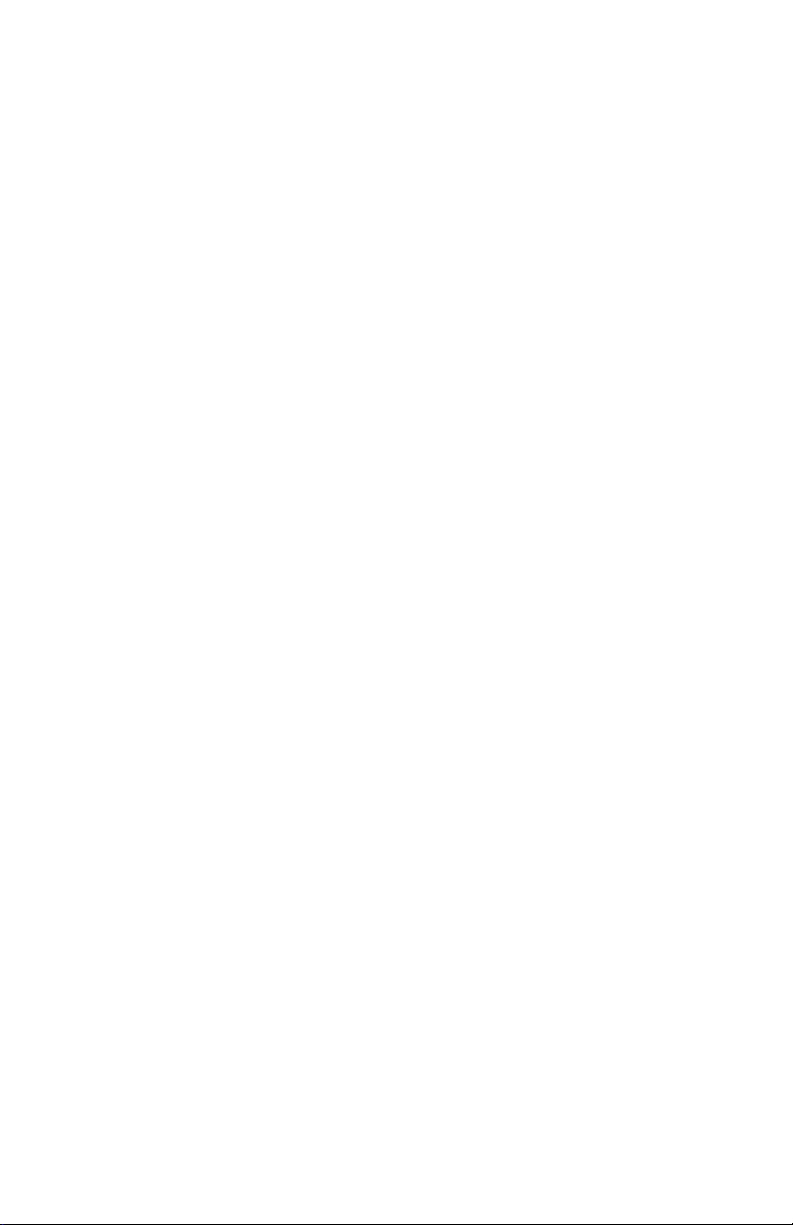
Page 3
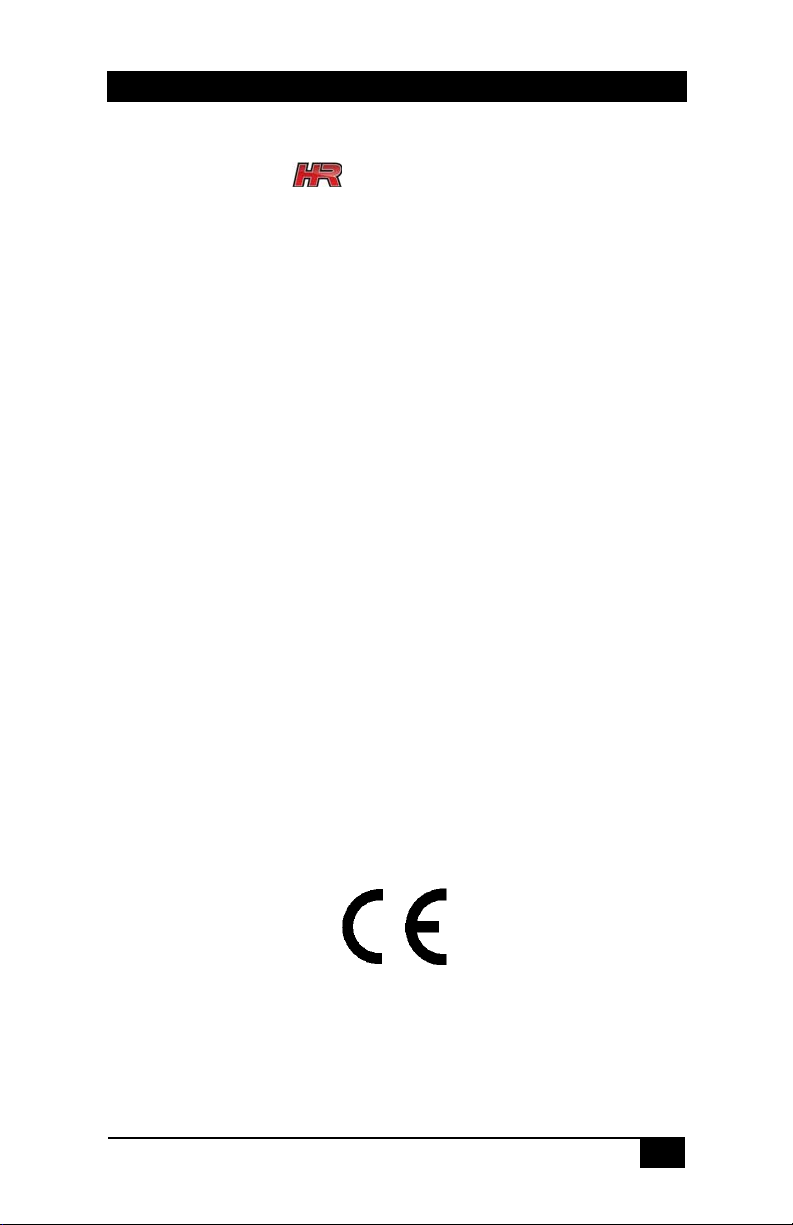
PC / HDTV to TV Scan Converter
TRADEMARKS USED IN THIS MANUAL
Hall Research, HR, and (logo) are trademarks of Hall Research, Inc.
Any other trademarks mentioned in this manual are acknowledged to be the
property of the trademark owners.
FEDERAL COMMUNICATIONS COMMISSION
RADIO FREQUENCY INTERFERENCE STATEMENT
This equipment generates, uses, and can radiate radio frequency energy
and if not installed and used properly, that is, in strict accordance with
the manufacturer’s instructions, may cause interference to radio
communication. It has been designed to comply with the limits for a
Class A computing device in accordance with the specifications in
Subpart B of Part 15 of FCC rules, which are intended to provide
reasonable protection against such interference when the equipment is
operated in a commercial environment. Operation of this equipment in
a residential area is likely to cause interference, in which case the user
at their expense will be required to take whatever measures may be
necessary to correct the interference.
Changes or modifications not expressly approved by the party
responsible for compliance could void the user’s authority to operate
the equipment.
This digital apparatus does not exceed the Class A limits for radio
noise emission from digital apparatus set out in the Radio Interference
Regulation of the Canadian Department of Communications.
1
Page 4
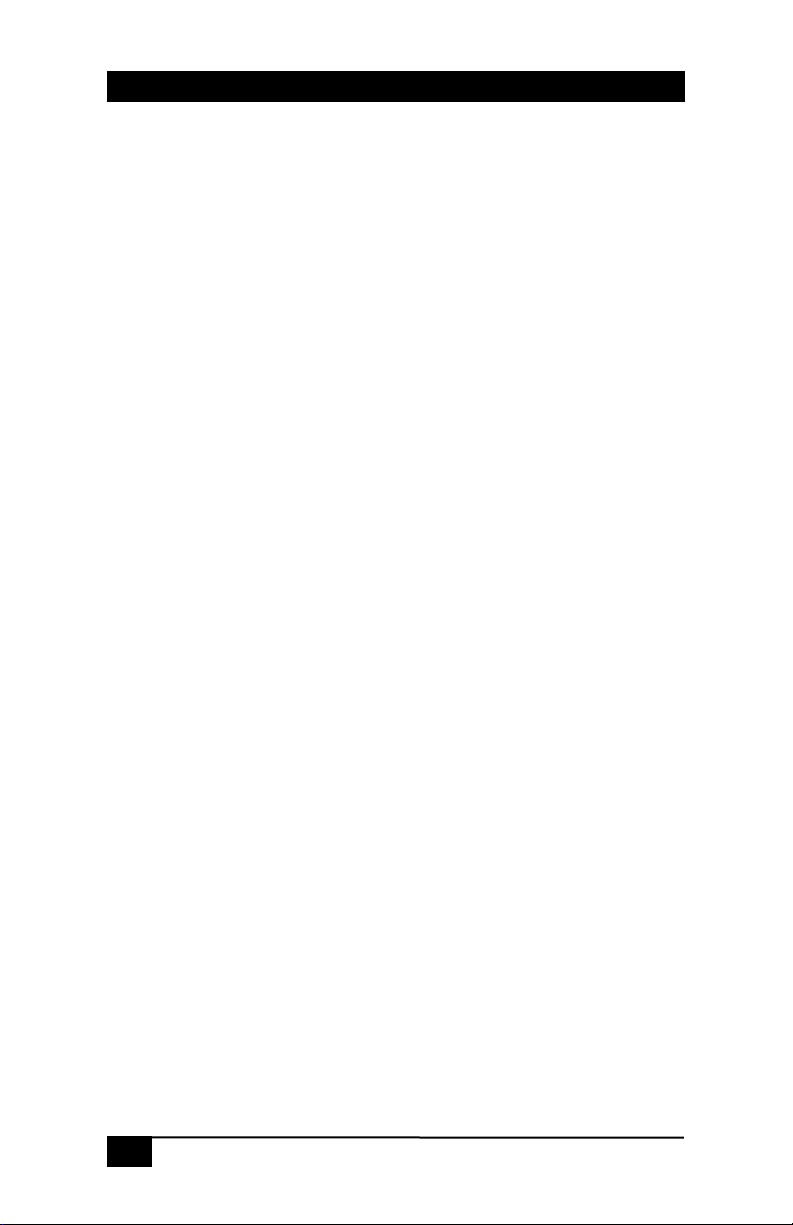
Model VHD-180
Contents
1. Introduction .......................................................................................3
1.1 General......................................................................................... 3
1.2 Features........................................................................................ 3
2. Installation ......................................................................................... 4
2.1 Package Contents......................................................................... 4
2.2 Connecting the Video Inputs and Outputs................................... 4
2.3 Front Panel Controls.................................................................... 6
2.4 IR Remote Controls ..................................................................... 7
3. RS-232 Serial Control ....................................................................... 8
4. Free PC Control Software.................................................................. 9
5. Troubleshooting................................................................................. 9
Contacting Hall Research ..................................................................9
6. Specifications................................................................................... 10
2
Page 5
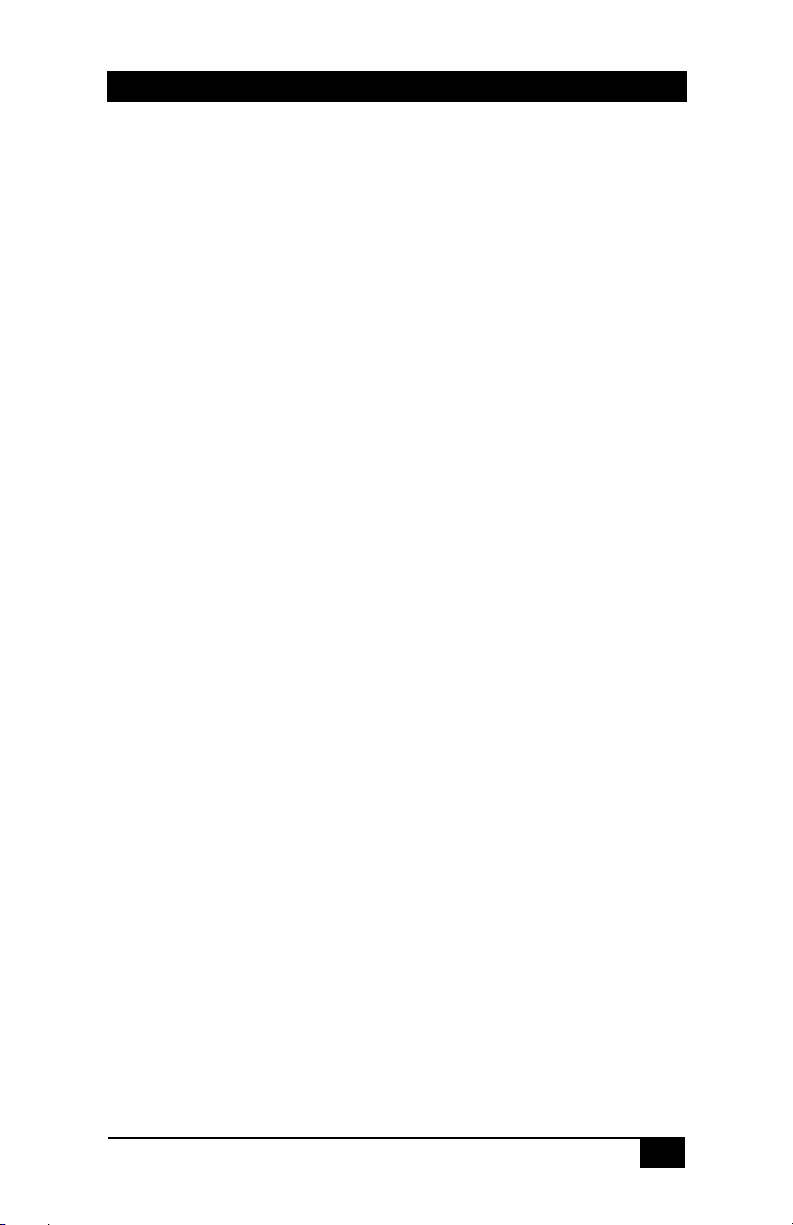
PC / HDTV to TV Scan Converter
1. Introduction
1.1 General
The model VHD-180 is a PC/HD Component down Converter that
generates a standard analog NTSC or PAL video signal from an HD
component or PC video signal. Output is either composite or S-Video
or standard definition component (YPbPr) format. Both the PC and the
HD component inputs have pass-thru connections. The unit can convert
any analog component video signal up to 1080i can be converted to
standard analog video. The VHD-180 also handles computer VGA
resolutions up to UXGA (1600 x 1200) at 60Hz refresh rate.
The Model VHD-180 settings can be controlled via front panel pushbuttons, an included IR remote or any RS-232 serial control device.
Applications for this device include displaying your PC’s image on a
standard definition TV, or making DVD recordings of PC software for
training purposes. Additionally most satellite receivers and HD set-top
boxes do not provide simultaneous HD and SD outputs. In order to
display the HD signal on TVs with composite or S-Video, the VHD180 is the ticket.
1.2 Features
• Professional-quality Video Scan Converter (down converter)
• PC (VGA) and HDTV (Component) Inputs
• Composite (CVBS), S-Video (Y/C), or Component (YPbPr)
outputs
• Supports PC inputs up to 1600x1200 & HDTV inputs up to 1080i
• Loop-thru outputs for both PC VGA and HDTV Component
• Image Controls: Pan, Position, Aspect Ratio, Zoom, Freeze
• Easy to use IR Remote
• Includes VGA, Component, S-Video, and Composite Cables
• Universal Power Supply
• RS-232 interface allows control from an external device.
• OSD (On Screen Display) for easy setup
• Free PC Control Software (through the RS232 port)
3
Page 6

Model VHD-180
2. Installation
2.1 Package Contents
The package includes the following items:
• The VHD-180 main unit
• Cables: VGA, Component (3 RCA) , S-Video, and Composite
• IR Remote Control
• Universal Power Supply
• Application Software (may need to be downloaded from website)
Figure 2.1 – Items included with the VHD-180
2.2 Connecting the Video Inputs and Outputs
Figure 2.2 – Rear Panel Connections & Controls
4
Page 7

PC / HDTV to TV Scan Converter
PC Input (HD15): Connect a PC’s VGA output to this port. Set the
HD/PC slide switch on bottom right corner to Right (PC) to enable this
input
PC Bypass (HD15): Connect a local VGA monitor to this loop-thru
output if needed (can be left unconnected)
HD Input (3 RCA): Connect a DVD, Satellite Receiver, or Set-top
Box HD component video output to this port. Set the HD/PC slide
switch on bottom right corner to Left (HD) to enable this input
HD Bypass (3 RCA): Connect a local HDTV to this loop-thru output
if needed (can be left unconnected)
S-V Output: This is the down converted S-Video output. This
connector and the composite video outputs are active at the same time
and you can use both if you with. However, the HD output and the
CV/SV outputs are mutually exclusive. This means that you have to
select the type of output that you want via the IR remote (Press the
“Output” key on the remote), or Serial port using the PC software.
C-V Output: This is the down converted Composite Video output.
This connector and the S-Video outputs are active at the same time and
you can use both if you with. However, the HD output and the CV/SV
outputs are mutually exclusive. This means that you have to select the
type of output that you want via the IR remote (Press the “Output” key
on the remote), or Serial port using the PC software.
YCbCr Output: This is the down converted Component Video output.
It is sometimes referred to as YPbPr. However, this output and the
CV/SV outputs are mutually exclusive. This means that you have to
select the type of output that you want via the IR remote (Press the
“Output” key on the remote), or Serial port using the PC software.
This output is available for pass-through when the Video Scaler is in
the PC Input (Bypass) mode or if unit is turned off.
RS-232: This is the serial control port. You can use the PC software to
control it from a PC, or write your own control software and control
the unit from any serial control device. Only RX and TX pins are used.
DC Power Input: Only connect regulated 5v DC to this 2.1mm input.
If you connect any other voltage it will damage the unit.
5
Page 8

Model VHD-180
Power ON/OFF Switch: This is the main power control. After you
connect your inputs and outputs, place this switch to ON position.
There is a front panel power switch as well as through the IR remote or
RS-232. However those will place the unit from standby to power on
mode.
2.3 Front Panel Controls
Figure 2.3 – Front Panel Controls and Indicators
1. Standby/On indicator: The indicator illuminates in red when it is in
Standby mode, illuminates in green when it is in ON mode.
2. Power button: Push the button to turn power ON or Standby.
3. Remote control sensor.
4. Left Button: Push the button to adjust the picture leftward under the
Position, Pan or Zoom mode.
5. Right Button: Push the button to adjust the picture rightward under
the Position, Pan or Zoom mode.
6. Down Button: Push the button to adjust the picture downward
under the Position, Pan or Zoom mode.
7. Up Button: Push the button to adjust the picture upward under the
Position, Pan or Zoom mode.
8. Aspect button: Push the button to select the screen aspect- Full >
Pan & Scan > Letterbox.
9. Overscan button: Push the button to set Overscan or Underscan of
the picture.
6
Page 9

PC / HDTV to TV Scan Converter
2.4 IR Remote Controls
1. Power ON/OFF
2. Video setting adjustments for picture
contrast, bright, color and sharpness.
3. V-Reset: Press the button to reset
picture adjustment (2) to factory default
values.
4. NTSC/PAL: Press the button to select
NTSC or PAL as video output.
5. Color bar pattern ON/Off
6. Image freeze ON/Off
7. Output format: Press the button to
select your desired output format.
Toggles between CV/SV & YCbCr
8. Under/Over Scan: Press to enlarge or
shrink the image on output
9. Region selection (Zoom): Under zoom mode press one of the
buttons to select its corresponding sub-area.
10. Zoom ON/Off: Press the button to zoom in on a picture, press again
to zoom out.
11. Horizontal/Vertical Adjust: Adjust the size or position of an image
when it is under Zoom, Pan/Position, or Size/EXP mode.
12. Default: Press the button to revert the following parameters to
factory preset values: Zoom, Position, Size, and Picture Adjust
13. Pos/Pan: When a picture is in Underscan mode, press the button to
do position adjustment. When a picture is in Overscan mode, press
the button to do pan adjustment.
14. System reset: Press the button to revert all system parameters back
to factory preset values. The system parameters are default as
follows: Overscan, NTSC output, Full aspect, Video settings Reset,
Position, Pan, Size and Expand reset.
15. Size/EXP: When a picture is in Underscan mode, press the button
to do size adjustment. When a picture is in Overscan mode, press
the button to do expand adjustment.
16. Aspect: Press the button to switch between full, Pan & Scan or
letterbox.
7
Page 10

Model VHD-180
3. RS-232 Serial Control
Use a straight thru M/F DB9 serial cable to connect the unit to the PC.
Only the TX, RX and GND pins are implemented in the connector. Set
port operates at 9600 baud, no parity and 1 stop bit. Control codes are 6
bytes long. The unit echoes the commands back. “Ready State” values
in the table below are sent back for those commands that require
excessive processing time. So either insert a wait after those
commands, or wait until you receive the Ready State response.
8
Page 11

PC / HDTV to TV Scan Converter
4. Free PC Control Software
Hall Research makes available on line free RS-232 PC control software
for the VHD-180. Please visit the product’s page on
www.hallresearch.com
to obtain your software.
5. Troubleshooting
There are no field serviceable parts or circuits in the device. If you
think that the device is malfunctioning, please first try to reset to
factory default settings by pressing functions 3 and 14 on the remote
(V-Reset................................................................................. & Default)
Contacting Hall Research
If you determine that your scaler is malfunctioning, do not attempt to
repair the unit. Contact Hall Research Technical Support department at
714-641-6607.
Before you do, make a record of the history of the problem and a
complete problem description.
If you need to transport or ship your Scaler:
Package it carefully. We recommend that you use the original
container.
Contact Hall Research to get a Return Authorization (RMA) number.
9
Page 12

Model VHD-180
6. Specifications
PC on HD-15, HDTV or SDTV on 3 RCA (YPbPr or
Input Terminals
Input Resolutions
Output Terminals
YCbCr) –
HDTV or SDTV on 3 RCA (YPbPr or YCbCr)
PC resolutions: VGA@60Hz up to 140Hz refresh rate,
SVGA@60Hz up to 120Hz refresh rate,
XGA@60Hz up to 85Hz refresh rate, SXGA@60Hz
refresh rate, UXGA@60Hz refresh rate
HDTV resolutions: 480i & 480p @ 60Hz, 576i & 576p
@ 50Hz, 720p @ 50 & 60Hz, 1080i @48,
50 & 60Hz
Composite video on RCA, S-Video on mini-din,
Component on 3RCA (YCbCr)
PC pass through on HD-15, HDTV pass through on 3
RCA (YPbPr / YCbCr)
Output System
Controls
Accessories
Power
Dimensions
Weight
10
NTSC or PAL interlaced video. YCbCr component.
Front panel control, IR remote control, RS-232 control.
HD-15(male) to HD-15(male) VGA cable x 1,
Component video 3 RCA to 3 RCA cable x 1,
Video cable x 1, S-Video cable x 1 IR remote control x 1
DC 5V/2A, center positive.
8.0” Wide x 6.1” (Deep) x 2.0” (High) (205x155x50mm)
2.2 pounds (1 Kg)
Page 13

PC / HDTV to TV Scan Converter
11
Page 14

Model VHD-180
12
Page 15

Page 16

© Copyright 2010. Hall Research, Inc.
All rights reserved.
1163 Warner Ave., Tustin, CA 92780
Ph: (714)641-6607, Fax: (714)641-6698
