Page 1

Model UD2A-EDID
DVI Extender with EDID Management, Serial
& GUI Control
UMA1148 Rev D
© Copyright 2008. Hall Research, Inc. All rights reserved.
1163 Warner Ave Tustin, CA 92780, Ph: (714)641-6607, Fax (714)641-6698
Page 2

Page 3

DVI Extender with EDID, Audio & Serial Control
Table of Contents
1.0 General ............................................................................................... 2
2.0 Features .............................................................................................. 2
3.0 Installation.......................................................................................... 3
3.1 Required Cables............................................................................... 3
3.2 Inputs & Outputs ............................................................................. 3
3.3 Connecting the UD2A-EDID-S....................................................... 3
4.0 Operation............................................................................................ 4
4.1 Front Panel Buttons ......................................................................... 4
4.2 RS-232............................................................................................. 5
4.2.1 Configure HyperTerminal......................................................... 6
4.2.2 Control Codes ........................................................................... 7
4.2.2.1 Select EDID Routing: ........................................................ 7
4.2.2.2 Learn EDID information:................................................... 7
4.2.2.3 Enable output boost: .......................................................... 7
4.2.2.4 Disable output boost: ......................................................... 8
4.2.2.5 Read EDID Information: ................................................... 8
4.2.2.6 Blank output: ..................................................................... 9
4.2.2.7 Un-blank output:................................................................ 9
4.2.2.8 Get status report:................................................................ 9
4.2.2.9 Display main menu:......................................................... 10
4.2.2.10 Quit RS232 menu .......................................................... 10
4.3 GUI Software................................................................................. 10
4.3.1 Installing the software............................................................. 10
4.3.2 Running the GUI software...................................................... 11
5.0 Connection Chart ............................................................................ 14
6.0 Troubleshooting ............................................................................... 15
7.0 Specifications.................................................................................... 15
1
Page 4

Model UD-2A-EDID
1.0 General
Thank you for purchasing Hall Research’s UD2A-EDID. This is a
versatile, high performance DVI extender with EDID management.
This unit has the capability to read the EDID (Extended Display
IDentification) information from the device connected to either the DVI
output connector or the receiver connected to the UTP output. This
information can be stored in the UD2A-EDID-S memory in the “Emulate
Learned” setting, which allows the unit to act like an actual monitor
connected to the INPUT DVI connector.
The UD2A-EDID-S has local DVI and remote UTP video and audio
outputs. Its video outputs can be blanked out or boosted when needed.
This unit can drive video, audio, and RS-232 up to 300 feet depending on
the video resolution being displayed.
This unit can be controlled by either manually using the buttons on the
front panel or remotely through a serial port with RS232 commands or
GUI software.
The unit also has internal memory to store the last operating selection
when power is off. The unit allows four different EDID settings to be
routed to the video input device.
2.0 Features
9 Read and store EDID information
9 Allows EDID information downloaded from PC using GUI software
9 EDID information learned from an output device can be used to
emulate that actual device
9 Multiple control methods including front panel, serial commands, or
GUI software
9 Video outputs can be blanked and un-blanked
9 Stores the last selection in internal memory
9 Can drive video, audio, and bi-directional RS232 over long cables
9 Ships with serial control terminal adapter
9 Compact, Rugged, Reliable, and Economical
9 Made in USA
2
Page 5

DVI Extender with EDID, Audio & Serial Control
3.0 Installation
3.1 Required Cables
The video cables are DVI male to male. The audio cables are 3.5mm
mini-stereo. When connecting to a PC’s serial port for remote control of
the DVI extender, an RS-232 to PC cable is required (Customer
provided). A detachable 3-terminal mating connector is provided with the
unit. The function of each pin is silkscreened above the 3-terminal input
connector on the rear of the unit. Below is a diagram for connecting this
port to a PC’s DB9 serial port.
RS-232 to PC cable
3.2 Inputs & Outputs
The UD2A-EDID-S has a DVI video input, a mini-stereo audio input, a
RS232 terminal block, Local DVI output, Local audio output, and two
UTP ports for video, audio and RS232 extension. Power plug is a
standard IEC connector, (IEC 60320 C14)
The UD2A-EDID-R has two UTP input ports, a DVI output, audio
output, and RS232 output.
3.3 Connecting the UD2A-EDID-S
Plug in the desired video and audio sources to the INPUT DVI and
INPUT AUD connectors on the back of the UD2A-EDID-S.
Connect local video and audio devices; such as a monitor to the OUTPUT
DVI and AUD connectors if desired. For remote video and audio; two
CAT5 cables are used to connect UD2A-EDID-S (sender) to a UD2AEDID-R (receiver) through UTP Extension port LINK A and LINK B
connectors.
NOTE
Do not cross the A & B Link cables when connecting to the receiver unit.
Failure to observe this precaution could result in damage to the unit
Connect the RS-232 to PC cable if remote serial control is desired.
Connect the included power cord to the UD2A-EDID-S and apply power.
3
Page 6

Model UD-2A-EDID
Select the desired EDID routing path using the front panel buttons,
through RS-232 serial commands, or GUI software.
UD2A-EDID Rear Panel
The UD2A-EDID-R does not require a
separate power supply; the power is
supplied by the sender unit via the UTP
cabling. Be sure to connect A and B link
cables correctly! The Green PWR LED
will indicate when the cables are correctly
configured. Once the cabling is correctly
connected, attach a monitor to the receiver
DVI VIDEO OUTPUT connector. Connect
the remote audio device to the STEREO
AUDIO 3.5 mm jack, and a RS232 device
to the 3 pin RS-232 connector; if desired.
4.0 Operation
The UD2A-EDID-S allows multiple control methods, such as front-panel
buttons, RS232 serial commands, or GUI software.
4.1 Front Panel Buttons
The EDID ROUTING button is used to select what EDID information
will be sent to the video source when requested. The choices are:
EDID Routing EDID Information from
DVI-LOCAL
UTP-REMOTE
EMULATE DEFAULT
EMULATE LEARNED
The LEARN button is used to program EDID information from either the
sender’s local OUTPUT DVI connector or the receiver’s Remote
4
Device connected to the UD2A-EDID-S
OUTPUT DVI Connector
Device connected to the UD2A-EDID-R
OUTPUT DVI Connector
FACTORY EDID Information stored in
UD2A-EDID-S Unit
EDID Information stored by USER from Display
Device either connected locally or remotely and unit
put in LEARN mode
Page 7

OUTPUT DVI Connector into the “EMULATE LEARNED” memory and
save it for future use.
Use the EDID ROUTING button and select which device you desire to
LEARN; either the DVI-LOCAL or UTP-REMOTE.
Press the LEARN button for 3 seconds; the EMULATE LEARNED LED
will begin to flash to indicate that LEARN mode is in progress.
When the unit has successfully completed LEARNING the EDID of the
selected device; the UD2A-EDID-S unit will sound 2 short beep tones. A
long tone is sounded to indicate an error occurred.
Programming the EMULATE DEFAULT position can only be done
through serial commands or the GUI software.
The Output Boost buttons are used to enable or disable the DVI output
signal boost.
DVI Extender with EDID, Audio & Serial Control
UD2A-EDID Front Panel
4.2 RS-232
The UD2A-EDID-S can be controlled via a serial device. From the serial
port, you have full control over the operation of the front-panel buttons
plus many more capabilities. Terminal emulator or ASCII software is
required. An example is Microsoft Windows HyperTerminal (generally
found in the START->Programs->Accessories->Communication folder)
Note on RS-232 port availability on your PC
Most PCs and notebooks do not have a
serial port. So to program the Switch you
may need a USB to RS-232 Serial
converter. These are available from Hall
Research (Model USB-RS232-1).
5
Page 8

Model UD-2A-EDID
4.2.1 Configure HyperTerminal
- Connect direct to COM1, COM2, or any available COM
port
- 4800 Baud, 8 bits, No Parity, 1 Stop bit, No flow control
- Settings per following figures:
To enter into the serial command mode after connecting this unit to
the PC; the following text must be sent along with a carriage return
(ENTER).
Hall_Res
When successful, the main menu will display.
MENU - Version x.x
---------------------------------------- 1 = DVI Local | R = Read EDID Info
2 = UTP Remote | B = Blank
3 = Emulate Default | U = Un-blank
4 = Emulate Learned | S = Status Report
L = Learn | M = Menu
E = Enable boost | Q = Quit
D = Disable boost |
-----------------------------------------
6
Page 9

DVI Extender with EDID, Audio & Serial Control
4.2.2 Control Codes
(1-byte commands from external control device)
4.2.2.1 Select EDID Routing:
To select EDID information to be routed to the video input device
C o m m a n d ........................................... R e s p o n s e
ASCII 1 (or Hex 31) ................................................. DVI-Local selected
ASCII 2 (or Hex 32) ............................................. UTP-Remote selected
ASCII 3 (or Hex 33) ........................................ Emulate Default selected
ASCII 4 (or Hex 34) ....................................... Emulate Learned selected
4.2.2.2 Learn EDID information:
LEARN is used to store EDID information from either DVI-Local or
UTP-Remote connectors. This information is later sent to the device
connected to the INPUT DVI device when requested.
C o m m a n d ........................................... R e s p o n s e
ASCII l or L (Hex 6C or 4C).......................................................... Learn
4.2.2.3 Enable output boost:
Output boost can be enabled for the output signal equalization over a long
cabling when desired.
C o m m a n d ........................................... R e s p o n s e
ASCII e or E (Hex 65 or 45).................Enable boost (1=DVI – 2=UTP)
ASCII 1 (or Hex 31) .................................................. DVI boost enabled
ASCII 2 (or Hex 32) ..................................................UTP boost enabled
7
Page 10

Model UD-2A-EDID
4.2.2.4 Disable output boost:
Output boost can also be disabled for the output signal equalization over a
long cabling when desired.
C o m m a n d ........................................... R e s p o n s e
ASCII d or D (Hex 64 or 44)...............Disable boost (1=DVI – 2=UTP)
ASCII 1 (or Hex 31) ................................................. DVI boost disabled
ASCII 2 (or Hex 32) ................................................. UTP boost disabled
4.2.2.5 Read EDID Information:
Read EDID information from the currently selected EDID routing
selection
C o m m a n d ........................................... R e s p o n s e
ASCII r or R (Hex 72 or 52)....................................................................
Reading EDID info from DVI-Local (or UTP-Remote) Device
Or
Reading EDID info from Emulate Default (or Emulate Learned) memory
Output is in a tabular format similar to below:
8
Page 11

DVI Extender with EDID, Audio & Serial Control
4.2.2.6 Blank output:
To blank the video output.
C o m m a n d ........................................... R e s p o n s e
ASCII b or B (Hex 62 or 42) ................ Blank output (1=DVI – 2=UTP)
ASCII 1 (or Hex 31) ............................................................DVI blanked
ASCII 2 (or Hex 32) ........................................................... UTP blanked
4.2.2.7 Un-blank output:
To un-blank the video output
C o m m a n d ........................................... R e s p o n s e
ASCII u or U (Hex 75 or 55).......... Un-blank output (1=DVI – 2=UTP)
ASCII 1 (or Hex 31) ...................................................... DVI un-blanked
ASCII 2 (or Hex 32) ......................................................UTP un-blanked
4.2.2.8 Get status report:
Display the unit’s status report including the current EDID Routing,
output boost setting and the video output blank/un-blank status.
C o m m a n d ..........................................................
ASCII s or S (Hex 73 or 53)....................................................................
R esponse
Status Report
------------------------- EDID Routing = DVI-Local (or UTP-Remote)
DVI Boost = Disabled (or Enabled)
UTP Boost = Enabled (or Disabled)
DVI Blank = off (or On)
UTP Blank = off (or On)
9
Page 12

Model UD-2A-EDID
4.2.2.9 Display main menu:
To display the RS232 serial command menu
C o m m a n d ........................................... R e s p o n s e
ASCII m or M (Hex 6D or 4D) ...............................................................
MENU - Version x.x
---------------------------------------- 1 = DVI Local | R = Read EDID Info
2 = UTP Remote | B = Blank
3 = Emulate Default | U = Un-blank
4 = Emulate Learned | S = Status Report
L = Learn | M = Menu
E = Enable boost | Q = Quit
D = Disable boost |
-----------------------------------------
4.2.2.10 Quit RS232 menu
To quit the RS232 serial command menu
C o m m a n d ........................................... R e s p o n s e
ASCII q or Q (Hex 71 or 51).................................................. Quit menu
4.3 GUI Software
Included in the UD2A-EDID package is an installation CD for the
Windows® operating system that can be used to control the unit remotely
via a PC COM port.
4.3.1 Installing the software
To install the software, load the CD into your PC and double-click the
setup.exe file on the CD if setup does not automatically run. The
installation wizard will guide you through the rest of the installation.
10
Page 13

DVI Extender with EDID, Audio & Serial Control
4.3.2 Running the GUI software
The Main window will display when the GUI is run. The communication
parameters might need to be configured when running this UD2A-EDID
software for the first time. Please refer to the COM Configuration
window information setup below.
Figure 2 - Main
To open the COM Configuration window, select COM setting from the
Configuration menu. The GUI software will detect all COM ports
available on your PC. Select the COM port the UD2A-EDID-S is
connected to in the PORT drop down menu. When done, press CLOSE
button to save your port settings. The default settings for communicating
with the UD2A-EDID-S will be COM1, 4800 Baud, 8 bits, No Parity, 1
Stop bit, No flow control. The only parameter that can be changed is the
COM Port selection. The other parameters are configured as specified.
Figure 3 - COM Configuration
11
Page 14

Model UD-2A-EDID
Once the communication is established between the UD2A-EDID
software and the UD2A-EDID-S, the Main window should display the
current state of the UD2A-EDID-S. Any change made either from the
front panel or from the GUI will be updated accordingly. Any selection
can be made by clicking on the buttons in the picture just like you were
pressing them on the front panel. Selections can also be made by selecting
the appropriate options under the Tools menu.
Figure 4 – Main
The Toolbar menu as shown in Figure 5 will have buttons enabled or
disabled according to the current state of the UD2A-EDID-S.
Figure 5 – Toolbar Menu
EDID information read from the device connected to the senders INPUT
DVI connector, receivers OUTPUT DVI connector, from previously
stored information in memory such as EMULATE DEFAULT or
EMULATE LEARNED, or from an opened data file will be shown in a
window similar to Figure 6 below.
If no device is connected to either senders INPUT DVI connector or the
receivers OUTPUT DVI connector, or no information is stored in
memory, all FF hex characters will be shown.
12
Page 15

DVI Extender with EDID, Audio & Serial Control
Figure 6 – EDID Info
The UD2A-EDID software allows the user to either save the displayed
EDID info as a data file or to upload it to the UD2A-EDID-S as either
EMULATE DEFAULT or EMULATE LEARNED. The process is
shown in the following figures.
Figure 7 – Upload Options
Figure 9 – Save As dialogFigure 8 – Uploading Message
The EDID info data file can be viewed or edited using an EDID editor.
There is a freeware included in the UD2A-EDID installation CD.
13
Page 16

Model UD-2A-EDID
5.0 Connection Chart
The UD2A-EDID-S will support the following resolutions and maximum
cable lengths.
Cable Type
PC
640x480 200 ft 300 ft
800x600 200 ft 300 ft
1024x768 200 ft 300 ft
1280x1024 150 ft 200 ft
1366x768 150 ft 200 ft
1600x1200 100 ft 150 ft
1920x1080 100 ft 150 FT
HDTV
480p / 576p 200 ft 300 ft
720p 200 ft 300 ft
Resolution
1080i 200 ft 300 ft
1080p 100 ft 150 ft
Cat5E Cat6
14
Page 17

DVI Extender with EDID, Audio & Serial Control
6.0 Troubleshooting
Make sure that all of the connections to the units are solid, and check the
state of the LED’s on the front of the unit. Do not open or try to repair the
unit yourself. There is no customer repairable item in the unit and you
will void your warranty.
If you are having trouble getting a picture on the remote unit, temporarily
connect the remote LCD to the sender unit and LEARN your LCD’s
EDID information. After reconnecting the LCD out at the receiver, then
select EMULATE LEARNED on the sender unit.
Contact HR Support at 714-641-6607 or via email or web. If you need to
ship your switch for repair, make sure to get a Return Material
Authorization (RMA) number first.
7.0 Specifications
Video Inputs DVI-D
Audio Inputs PC audio outputs
Video Level 0 to 0.7V p-p
Temperature Operating: 32 to 122°F (0 to 50°C);
Storage: –40 to +185°F (–40 to +85°C)
Enclosure Steel
MTBF 90,000 hours (calculated estimate)
Power 100-240V 50/60Hz 0.3A.
Size Sender: 1.7" High x 11.25" Wide x 4.1” Deep
Receiver: 1.25” High x 2.75” Wide x 3” Deep
(Receiver has 2 L-shaped mounting ears that protrude
0.40” beyond the main box on the front and back.)
Weight 2.12 pounds
15
Page 18

Model UD-2A-EDID
16
Page 19
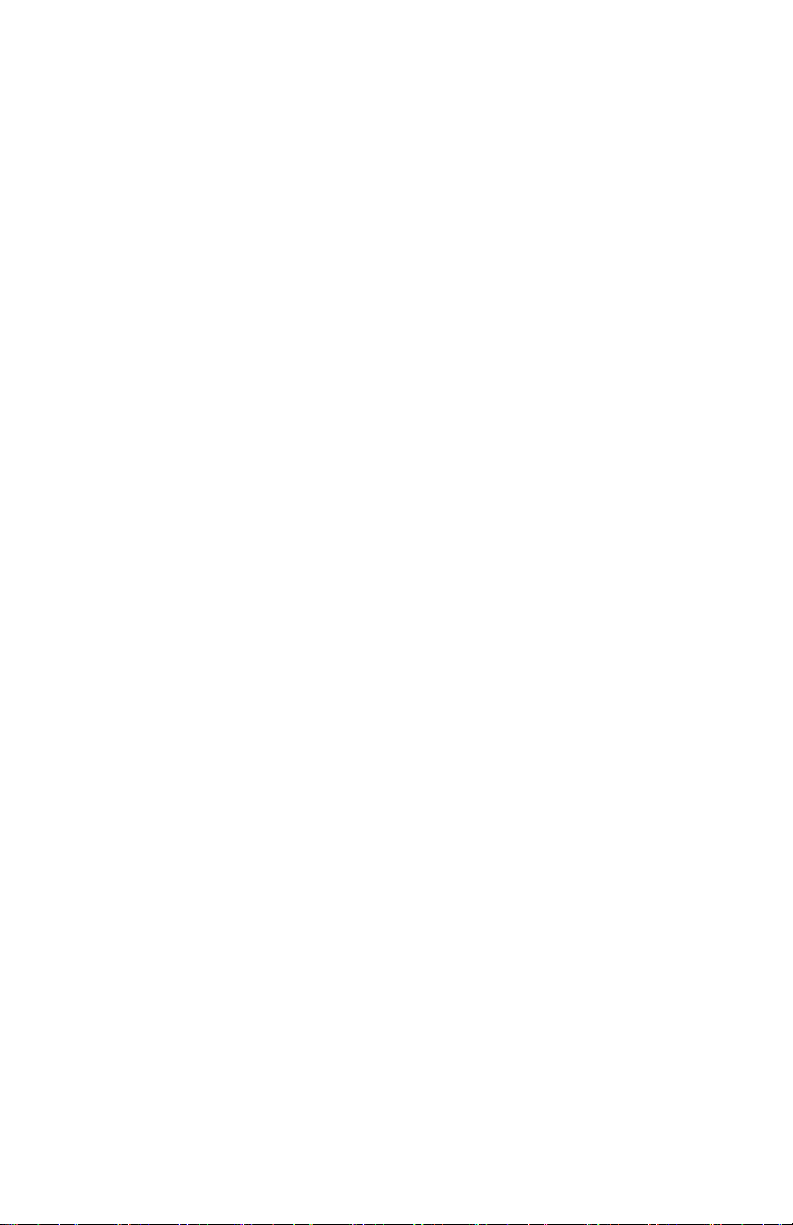
Page 20

Product Designed and Made in the USA
© Copyright 2010. Hall Research, Inc.
All rights reserved.
1163 Warner Ave., Tustin, CA 92780
Ph: (714)641-6607, Fax: (714)641-6698
