Page 1

A
UUsseerr’’ssM
Maannuuaall
Model U97-H2
KVM Extension over UTP (Cat5) for Dual Video PCs
Extend PC’s
Dual-Video Ports, keyboard, mouse, audio, and serial port
to 500 feet using only 2 Cat5 Cables
Sender Station, features Local ports for KVM optional hookup
CUSTOMER
SUPPORT
INFORMATION
UMA1095 Rev.
Order toll-free in the U.S. 800-959-6439
FREE technical support, Call 714-641-6607 or fax 714-641-6698
Mail order: Hall Research, 1163 Warner Ave. Tustin, CA 92780
Web site: www.hallresearch.com E-mail: info@hallresearch.com
Page 2

Page 3

KVM EXTENSION OVER UTP FOR DUAL VIDEO PC’s
TTAABBLLEE OOFF CCOONNTTEENNTTSS
TTAABBLLEE OOFF CCOONNTTEENNTTS
PRODUCT DESCRIPTION ................................................................................................. 2
FEATURES ........................................................................................................................ 3
OPERATION ...................................................................................................................... 6
HOW TO CONTROL THE VIDEO COMPENSATION .......................................................... 7
SPECIFICATIONS .............................................................................................................. 8
S...................................................................................................... 1
1
Page 4

Model U97-H2
2
Product Description
The U97-H2 is a KVM+audio+RS-232 extender. The U97-H2 extends dual
video outputs, keyboard, mouse, audio and RS-232 to the remote station
with a local station as well. It allows a local user and a remote user to
work on the same PC. The remote user can be up to 500’ away via a Catx
cable connected between the Sender and the Receiver units of the U97H2. The Receiver unit of the U97-H2 has independent digital video
compensation control for both the A and B video outputs. The digital
compensation control is controlled via hot keys on the remote keyboard.
The Sender unit of the U97-H2 has an external control switch that will
allow only local control, or only remote control, or either station control.
The Sender unit also has 2 LEDs to indicate which station, local or
remote, currently has control. Both Sender and Receiver units have an
LED that when a Catx cable is connected and both units are powered on,
the LED will light up indicating successful communication via the Catx
cable.
Figure 1 - U97-H2 Block Diagram
Page 5

3
Features
KVM EXTENSION OVER UTP FOR DUAL VIDEO PC’s
• Local or remote control LED indicators on the Sender unit
• Sender unit has local ports for 2 video outputs, keyboard,
mouse and audio
• Remote ports for 2 video outputs, keyboard, mouse , audio,
and RS-232 Serial Port
• Sender unit comes with rack mount brackets and fits in a
standard 1RU
• Receiver (remote) unit has “L” brackets and can be screwed
down
• Link LED indicators on both Sender and Receiver units
• Independent video compensation for both the A & B video
outputs on Receiver unit
• Digital adjustment controlled via Receiver keyboard hot keys
• Compact, Rugged, Reliable, and Economical
• Full PS/2 keyboard and mouse command set emulation
• Dynamic hot plug ability of mouse and keyboard and
recovery of Catx cable
• Made in USA
Federal Communications Commission (FCC) Statement
This equipment generates, uses and radiates radio frequency energy and, if
not installed and used in accordance with the instructions, may cause harmful
interference to radio communications. This equipment has been designed to
comply with the limits for a Class A computing device, pursuant to Part 15 of
the FCC rules. Harmful interference when operated in a commercial
environment. Operation of this equipment in a residential area is likely to
cause interference, in which case the user, at his own expense, will be
required to take whatever measures are necessary to correct the
interference.
Page 6

Model U97-H2
4
Setup
Figure 2 U97-H2 Sender Connector and Indicator Functions
Figure 3 Cable for connection to PC
1. Power down the PC
2. Use the special “KVVM” (4-in-1) cable to connect the Sender unit
to the PC.
a. The end with the 4 connections connects to the PC
b. The other end connects to the Sender via the DB25-15
connector labeled “INPUT”
NOTE: The connection between the PC and the Sender is NOT
hot-pluggable.
Page 7

5
KVM EXTENSION OVER UTP FOR DUAL VIDEO PC’s
3. Connect the audio output from the PC to the audio input on the
Sender via the “INPUT” label on the Sender unit with a male-tomale mini-stereo cable
4. Connect the RS-232 (serial) output from the PC to the RS-232
input on the Sender via the “RS-232” label on the Sender unit with
a male-to-female DB9 cable
5. Connect any combination of keyboard, mice, video A, video B,
audio, or RS-232 to the Sender and Receiver to control the PC
a. Connect a keyboard and/or mouse and/or video and/or
audio and/or RS-232 to the Sender unit via the connections
labeled “Local” if local control is desired.
b. Connect a keyboard and/or mouse and/or video and/or
audio and/or RS-232 to the Receiver unit if remote control
is desired.
NOTE: The Receiver does not have to be connected to use the
Local station
NOTE: The Sender does not have to have a local keyboard or a
local mouse connected for the Receiver to function
6. Connect the Sender and the Receiver units with a Catx cable
a. NOTE: Port A of the UTP carries the keyboard, mouse,
audio, RS-232 handshake lines and video channel A.
b. NOTE: Port B of the UTP carries the video channel B and
the RS-232 TX and RX lines
7. Power on the Receiver unit with the supplied power supply (GS-
385)
8. Power on the PC.
Page 8

Model U97-H2
6
Figure 4 Receiver (Remote) Unit’s Connections to User’s Console
Operation
The U97-H2 will allow only the local or remote to communicate with the
PC at any given time. After either stations stops sending keyboard or
mouse data, there is a 2 second delay before the other station can start
sending data to the PC. If the Local LED on the Sender is lit then only the
local station may communicate with the PC. If the Remote LED on the
Sender is lit then only the remote station may communication with the PC.
If neither LED is lit then either station may communicate with the PC. As
soon as one station begins to communication with the PC, that LED will be
lit and the other station will not be able to communicate with the PC.
The Link LED on the Sender and the Link LED on the receiver indicate
when there is a successful link between the Sender and Receiver units. If
the Link LED’s are on then there is a successful link between the Sender
and Receiver.
Page 9

How to control the video compensation
KVM EXTENSION OVER UTP FOR DUAL VIDEO PC’s
The digital video compensation is controlled by hot keys on the remote
keyboard. The hot key sequence is “Scroll Lock” “Scroll Lock” “a” for the A
video channel or “Scroll Lock” “Scroll Lock” “b” for the B video channel . You
will have 2 seconds between each keystroke to successfully complete the hot
key sequence. Once the hot key sequence has been successfully completed,
you will see the Num Lock, Scroll Lock, and Caps Lock LED’s cycling on the
Remote Keyboard. This will indicate you are in the video adjustment mode.
Use the “+” and “-“ keys to increase or decrease the video compensation as
necessary. Pressing the “Enter” key will adjust the video compensation to full
compensation. Pressing the “Esc” key will adjust the video compensation to no
compensation. Press any key other than “+”, “-“, “Enter”, or “Esc” to exit the hot
key sequence. When you exit the hot key sequence, the LED’s on the
keyboard will stop cycling and will return to their previous state
7
Page 10

Model U97-H2
8
Specifications
Dimensions
Sender Unit
Width X Height X Depth 14 X 1-3/4 X 4-1/8 Single Rack Unit (1RU)
construction with included rack mounting
brackets
Receiver Unit
Width X Height X Depth 10 X 1-3/8 X 3-9/16 (not including 2 mounting
flanges 3/8 each added to the 10)
Video
Max Resolution 1600 X 1200
Coupling DC
Video Level 0.7 V p-p
Video Gain 1; double-terminated
Bandwidth 250 MHz
Drive 0 to 500 ft. on Zero Skew Cat5/6 UTP cable
Keyboard
Connector: Mini Din 6-pin Female
Type All AT and Windows® compatible keyboards
Mode All modes supported by the operating system
Communication Bi-directional
Mouse
Connector Mini Din 6-pin Female
Mouse Type Any PS2 mouse or pointing device
Page 11
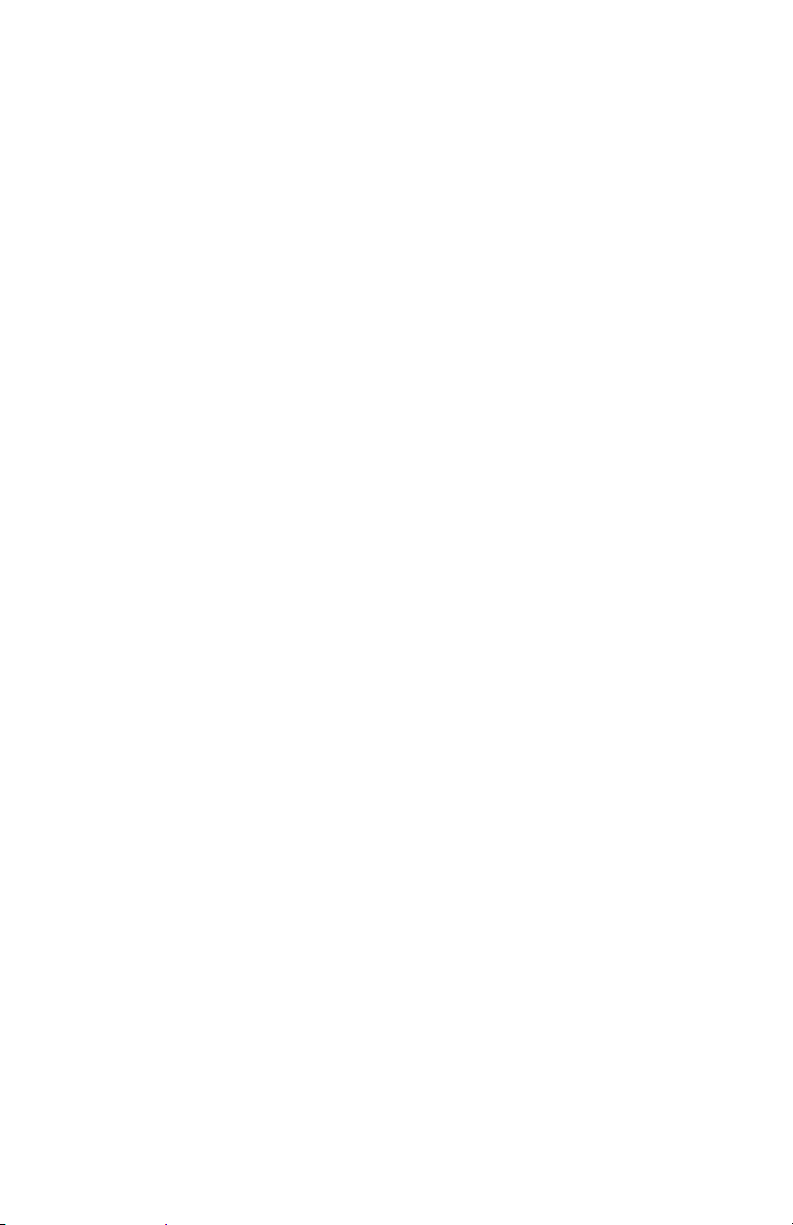
Page 12

© Copyright 2010. Hall Research, Inc.
All rights reserved.
Products Designed and Made in the USA
CUSTOMER
SUPPORT
INFORMATION
Order toll-free in the U.S. 800-959-6439
FREE technical support, Call 714-641-6607 or fax 714-641-6698
Mail order: Hall Research, 1163 Warner Ave. Tustin, CA 92780
Web site: www.hallresearch.com E-mail: info@hallresearch.com
