Page 1

SC-VHD-HDMI
VGA / YPbPr to HDMI™ Converter with Audio
Convert VGA video from PC or YPbPr from DVD to HDMI for display on
any digital HDTV with HDMI or DVI input
CUSTOMER
SUPPORT
INFORMATION
Order toll-free in the U.S. 800-959-6439
FREE technical support, Call 714-641-6607 or fax 714-641-6698
Mail order: Hall Research, 1163 Warner Ave. Tustin, CA 92780
Web site: www.hallresearch.com E-mail: info@hallresearch.com
UMA1170 Rev. A
Page 2
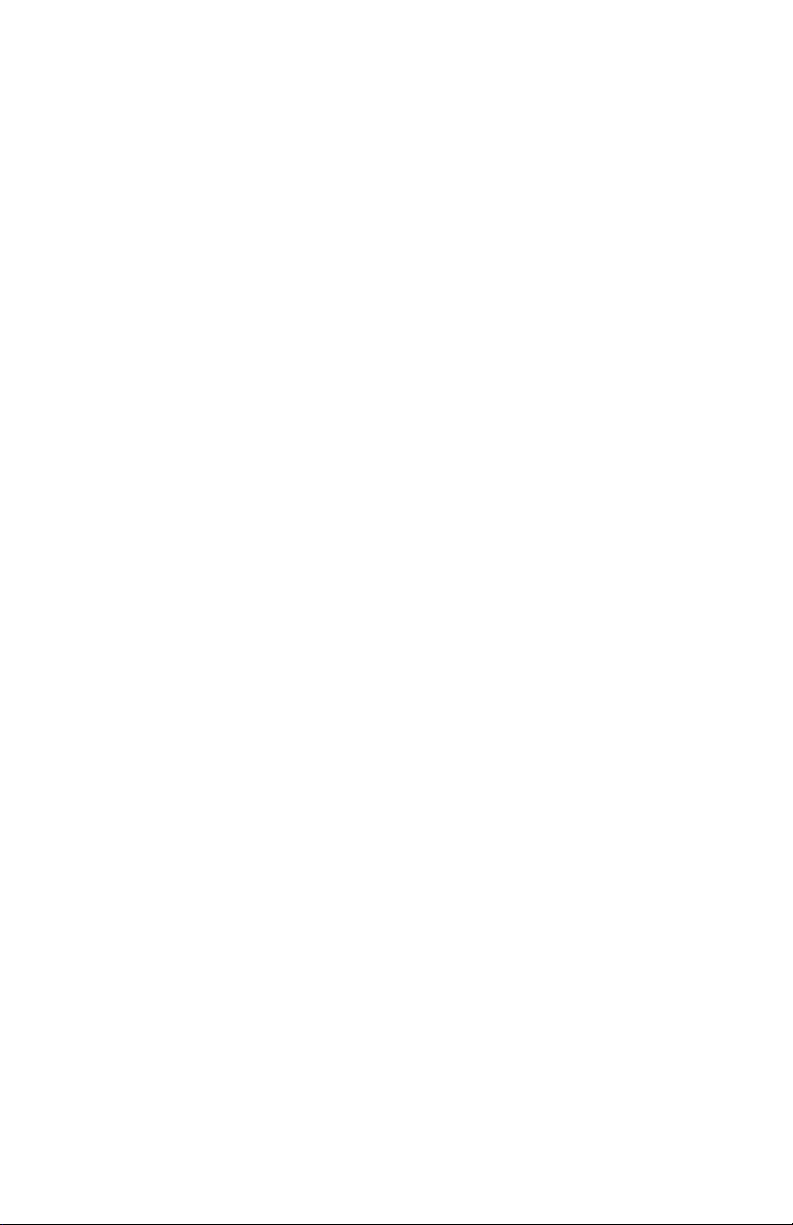
Page 3
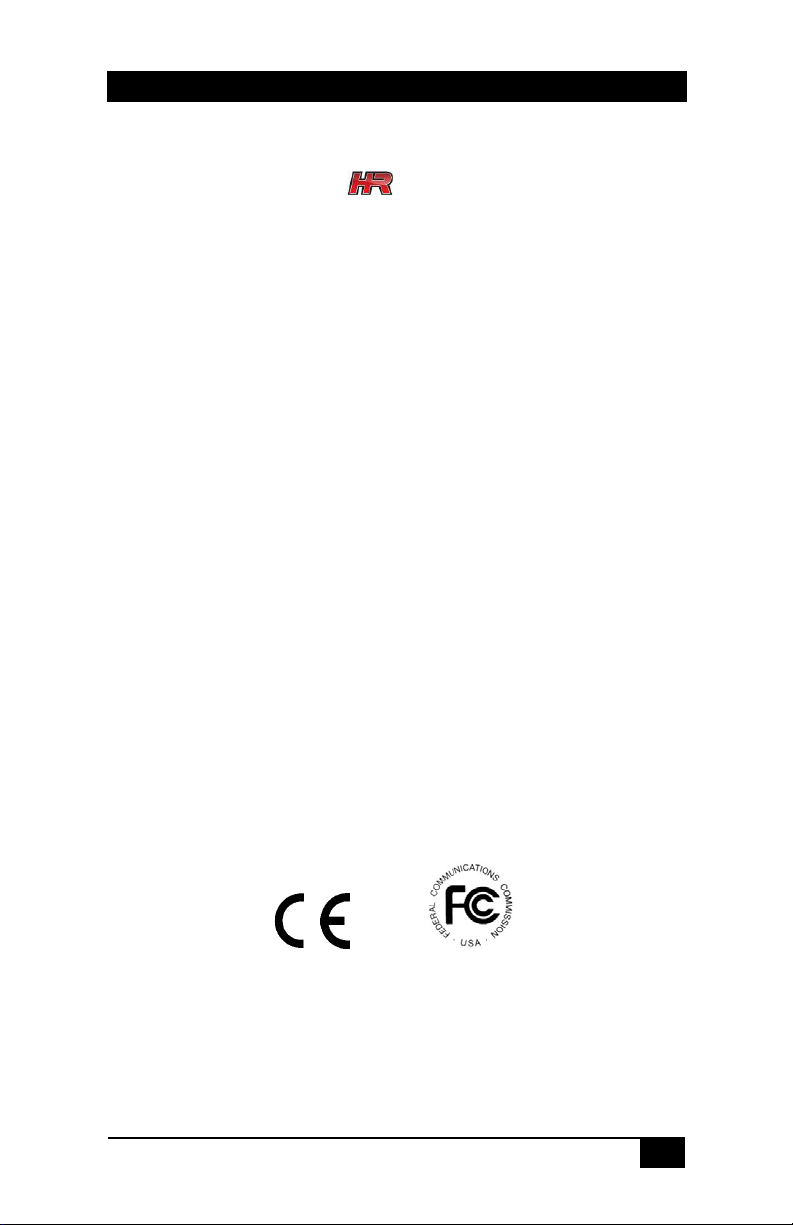
PC (VGA) or YPbPr to HDMI™ Converter/Scaler
TRADEMARKS USED IN THIS MANUAL
Hall Research and its logo
Research.
Any other trademarks mentioned in this manual are
acknowledged as the property of the trademark owners.
are trademarks of Hall
FEDERAL COMMUNICATIONS COMMISSION
RADIO FREQUENCY INTERFERENCE STATEMENT
This equipment generates, uses, and can radiate radio
frequency energy and if not installed and used properly, that is,
in strict accordance with the manufacturer’s instructions, may
cause interference to radio communication. It has been
designed to comply with the limits for a Class A computing
device in accordance with the specifications in Subpart B of Part
15 of FCC rules, which are intended to provide reasonable
protection against such interference when the equipment is
operated in a commercial environment. Operation of this
equipment in a residential area is likely to cause interference, in
which case the user at their own expense will be required to take
whatever measures may be necessary to correct the
interference.
Changes or modifications not expressly approved by the party
responsible for compliance could void the user’s authority to
operate the equipment.
1
Page 4
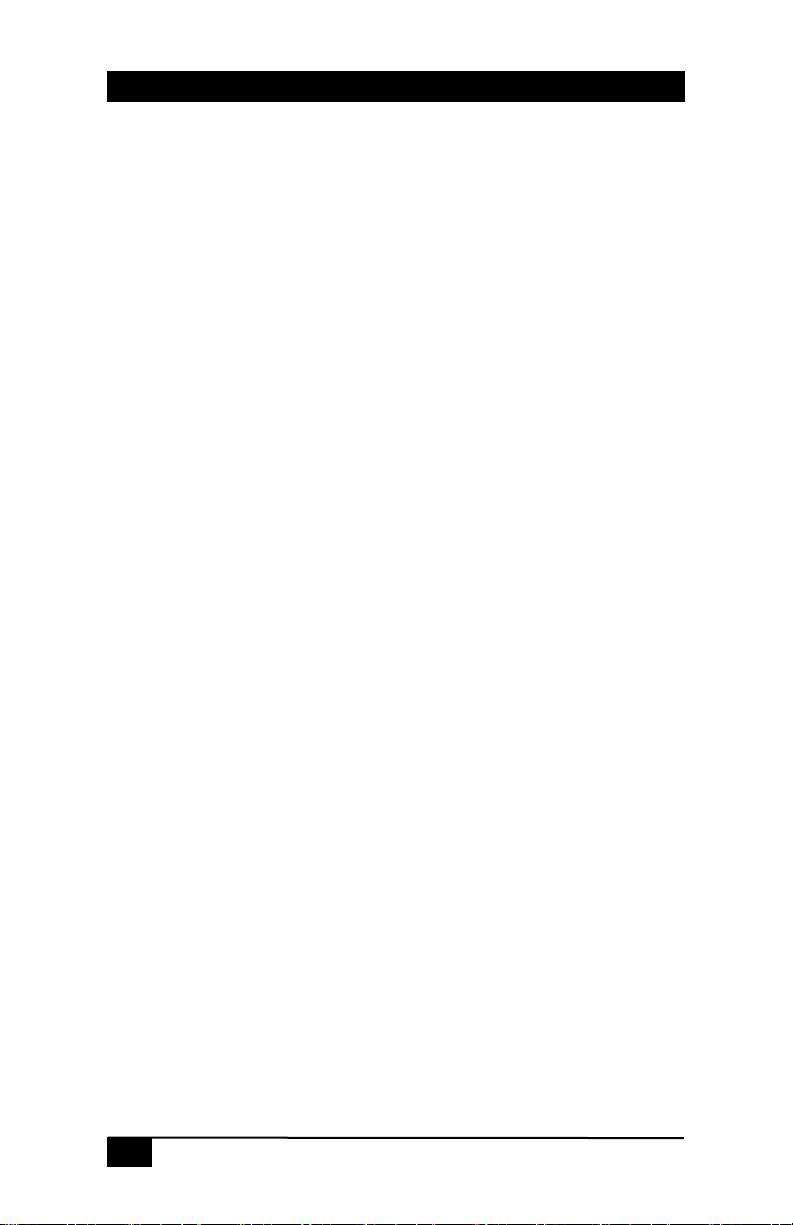
Model SC-VHD-HDMI
Contents
1. Introduction.......................................................... 3
1.1 General................................................................ 3
1.2 Features .............................................................. 3
2. Installation............................................................ 4
2.1 Connections......................................................... 4
2.2 Connection Block Diagram .................................. 4
2.3 Package Contents ............................................... 4
3. Configuration & Operation.................................. 4
3.1 Input and Output.................................................. 4
3.2 OSD Menu........................................................... 5
3.3 Setting the Output Resolution.............................. 6
4. Troubleshooting .................................................. 7
4.1 Contacting Hall Research .................................... 7
4.2 Shipping and Packaging ...................................... 7
5. Specifications ...................................................... 8
6. Supported Input and Output Resolutions ......... 8
2
Page 5

PC (VGA) or YPbPr to HDMI™ Converter/Scaler
1. Introduction
1.1 General
Thank you for purchasing Hall Research’s Model SC-VHDHDMI™. This unit can convert and scale either Component
(YPbPr) or PC Analog video with audio into an HDMI™ or DVI
compatible signal. The unit takes advantage of the HDMI™
cable’s ability to embed the digital audio in the same cable with
video. For convenience, both line level analog and optical digital
audio outputs are also provided.
The SC-VHD-HDMI has the ability to output a wide range of
resolutions and refresh rates regardless of the input timing and
resolution. The output resolution setting can automatically match
the native resolution of display the unit is connected to or be
specified by the user.
The video processor combines the functions of a video scaler,
scan-converter, and format transformer. The SC-VHD-HDMI
also includes a horizontal mirroring feature, which is useful for
Teleprompters and rear projection systems. The unit encodes
the audio input signal from TOSLink (Optical) or Analog (L/R) to
both digital and analog formats and outputs it on HDMI™ along
with video. For convenience, the unit features mounting
brackets.
The SC-VHD-HDMI features an OSD menu for configuration,
picture setup, system information and many other advanced
options.
1.2 Features
• HDMI™, HDCP, and DVI Compliant
• Any PC or HDTV video signal can be scaled up or
scaled down to any other PC or HDTV resolution
• State-of-the-art video scaling for real-time frame rate
capture & conversion
• Signal format conversion between RGBHV and YPbPr.
• Automatically detects input mode and timing
parameters.
• OSD adjustment of contrast, brightness, color, size,
sampling clock, phase, position, audio source and delay
• Horizontal mirroring (X-axis flip)
• Supports stereo LPCM analog/digital audio input and
stereo LPCM analog/digital audio output
3
Page 6

Model SC-VHD-HDMI
2. Installation
2.1 Connections
The SC-VHD-HDMI™ accepts either analog PC or component
YPbPr inputs. The output is HDMI™, but can also connect to
DVI LCD’s using a HDMI-to-DVI Cable
xM)
.
For YPbPr sources, use a 3-RCA to DB15 cable (included).
2.2 Connection Block Diagram
(HR part number CHDMI-DVI-
2.3 Package Contents
(1) Model SC-VHD-HDMI
(1) 5 vDC Universal Power Supply
(1) HD15 to 3-RCA Component video input cable
(1) Operations Manual
3. Configuration & Operation
3.1 Input and Output
Figure 1 – Input View Figure 2 – Output View
4
Page 7

PC (VGA) or YPbPr to HDMI™ Converter/Scaler
3.2 OSD Menu
Pressing the Menu button will bring up the OSD menu controls
on the screen. Use the up and down arrows to your desired item,
then press MENU to select and enter into sub menu. Select
EXIT from a submenu to go back to the main menu or from the
main menu to exit the OSD.
Top Menu Sub-Menu Value
CONTRAST 0 to 100% (DEFAULT=50)
BRIGHTNESS 0 to 100% (DEFAULT=43)
PHASE 0 to 100% (DEFAULT=0)
FINETUNE
COLOR
SIZE
OUTPUT
AUDIO
OSD
INFORMATION
FACTORY RESET Reset unit parameters to default state
MIRROR OFF or ON (DEFAULT = OFF)
EXIT EXIT OSD
* The NATIVE output setting causes the scaler output to be the best
matched to the native resolution of the connected display.
CLOCK 0 to 100% (DEFAULT=50)
H-POSITION 0 to 100% (DEFAULT=50)
V-POSITION 0 to 100% (DEFAULT=50)
RED 0 to 100% (DEFAULT=47)
GREEN 0 to 100% (DEFAULT=47)
BLUE 0 to 100% (DEFAULT=47)
EXIT
FULL, OVERSCAN, UNDERSCAN, LETTERBOX, PANSCAN
(DEFAULT=FULL)
NATIVE* , 640x480, 800x600, 1024x768, 1280x800,
1440x900, 1280x1024, 1400x1050, 1600x1200,
1680x1050, 1920x1200,
480i, 480p, 576i, 576p, 720p50, 720p60,
1080i50, 1080i60, 1080p50, 1080p60 (DEFAULT=NATIVE)
SOURCE L/R or OPTICAL
DELAY OFF, 40 MS, 110MS or 150MS
SOUND ON or MUTE
EXIT
H-POSITION 0 to 100% (DEFAULT=10)
V-POSITION 0 to 100% (DEFAULT=90)
TIMER 0 to 100% (DEFAULT=10)
BACKGROUND 0 to 100% (DEFAULT=63)
SOURCE (Input Interface)
INPUT ( Input Resolution)
OUTPUT (Output Resolution)
VERSION (Firmware Version)
5
Page 8

Model SC-VHD-HDMI
3.3 Setting the Output Resolution
3.3.1 Obtaining an image on the screen
As shipped from the factory, or after a factory default reset, the
unit output resolution setting should be “NATIVE”. This means
that upon power up the device will read the EDID of your display
and output a compatible resolution resulting in a picture.
However, if the output setting is not at “NATIVE”, or if the unit
cannot ascertain the EDID of the display, then you may not get a
picture and since most settings are done by means of an onscreen display (OSD), it is necessary to get an image on the
display first.
For this purpose, you can use one of two preset button
combinations to set a resolution that your display supports. Two
options are available (depending on the display device):
1. If the display is HDTV compatible (with an HDMI connection);
then a resolution of 480p should result in an image.
2. If the display is PC compatible (DVI), then XGA (1024x768)
should result an image.
Once you have an image, you can call up the OSD menu to
make further changes if necessary.
At any time, pressing the UP ARROW Ï and MENU button
together will change the output resolution to 1024x768 @ 60 Hz.
Pressing the MENU and DOWN ARROW Ð together will change
the output resolution to 480P @ 60 Hz.
3.3.2 Recalling Factory Defaults
Factory defaults may be recalled via (2) methods:
1. Press the MENU button to display the OSD. Using the ÐÏ
arrows buttons, move to highlight the ‘FACTORY RESET’
option and press the MENU button. The unit will reset all
parameters to the factory defaults. The output resolution will
be set at ‘NATIVE’, which should result in a picture being
displayed. The actual resolution of the display monitor in
this mode is dependant on the monitor and not the SC-VHDHDMI.
2. Unplug the DC jack from the unit. Press and hold the menu
button and simultaneously plug the DC jack. This causes all
parameters to revert to factory defaults.
6
Page 9

3.3.3 Setting the output resolution
Press the MENU button to open the OSD and use the arrow
buttons (ÏÐ) to select the OUTPUT option. Press the MENU
button.
Use arrows to scroll thru the available resolutions listed. See
Section 6 below for a list of all available resolutions.
The default output resolution after a factory reset of the SCVHD-HDMI is “Native”.
If connected to an HDTV via HDMI input, then use the highest
resolution your display supports from among 480i/p, 720p50/60
or 1080i/p. If a DVI LCD is used, you have a wide range of PC
resolutions available (see section 6 for a complete listing).
PC (VGA) or YPbPr to HDMI™ Converter/Scaler
4. Troubleshooting
There are no field serviceable parts or circuits in the device. If
you think the device is malfunctioning (or you have no picture
output), please try to use the methods described in Section 3.3
to obtain a picture first.
4.1 Contacting Hall Research
If you determine that your SC-VHD-HDMI is malfunctioning, do
not attempt to repair the unit instead, contact Hall Research
Technical Support at 714-641-6607.
Before you do, make a record of the history of the problem.
We will be able to provide more efficient and accurate
assistance if you have a complete description.
4.2 Shipping and Packaging
If you need to transport or ship your unit:
• Package it carefully. We recommend that you use the
original container.
• Before you ship the units back to Hall Research for repair or
return, contact us to get a Return Authorization (RMA)
number.
7
Page 10

Model SC-VHD-HDMI
5. Specifications
Input ports (1) HD15 (supports both VGA or YPbPr)
(1) 3.5mm AUDIO, (1) OPTICAL AUDIO
Output ports (1) HDMI™
(1) 3.5mm AUDIO, (1) OPTICAL AUDIO
Power Supply 5V/2.6A DC (CE/FCC/UL certified)
Dimensions 4” (W) x 6.5” (D) x 1” (H)
Weight 0.75 Lbs (340g)
Chassis Aluminum
(101.6mm) x (165mm) x (25.4mm)
Operating Temp 32 to 122 DegF (0 to 50 DegC)
6. Supported Input and Output Resolutions
Input Resolutions Supported Output Resolutions
640x480 (VGA) 60/72/75/85 Hz 640x480 (VGA) 60 Hz
800x600 (SVGA) 56/60/72/75/85 Hz 800x600 (SVGA) 60 Hz
1024x768 (XGA) 60/70/75/85 Hz 1024x768 (XGA) 60 Hz
1280x800 (WXGA) 60 Hz 1280x800 (WXGA) 60 Hz
1440x900 (WXGA+) 60 Hz 1440x900 (WXGA+) 60 Hz
1280x1024 (SXGA) 60/75/85 Hz 1280x1024 (SXGA) 60 Hz
1400x1050 (SXGA+) 60 Hz 1400x1050 (SXGA+) 60 Hz
1600x1200 (UXGA) 60 Hz 1600x1200 (UXGA) 60 Hz
1680x1050 (WSXGA) 60 Hz 1680x1050 (WSXGA) 60 Hz
1920x1200 (WUXGA) 60 Hz 1920x1200 (WUXGA) 60 Hz
480I 60 Hz 480I 60 Hz
480P 60 Hz 480P 60 Hz
576I 50 Hz 576I 50 Hz
576P 50 HZ 576P 50 HZ
720p 50/60 Hz 720p 50/60 Hz
1080i 50/60 Hz 1080i 50/60 Hz
1080p 50/60 Hz 1080p 50/60 Hz
8
Page 11

Page 12

CUSTOMER
SUPPORT
INFORMATION
© Copyright 2010. Hall Research, Inc.
All rights reserved.
Order toll-free in the U.S. 800-959-6439
FREE technical support, Call 714-641-6607 or fax 714-641-6698
Mail order: Hall Research, 1163 Warner Ave. Tustin, CA 92780
Web site: www.hallresearch.com E-mail: info@hallresearch.com
