Page 1

H
R
aallll
H
eesseeaarrcchh
R
T
eecchhnnoollooggiieess,, IInncc..
T
Model 97-P
and
Model 97-S
Dual Station Interface
User’s Manual
CCoonnnneecctt 22 KKVVMM ((KKeeyybbooaarrdd,, MMoonniittoorr,, aanndd MMoouussee)) ssttaattiioonnss ttoo 11 PPCC
CUSTOMER
SUPPORT
INFORMATION
Order toll-free in the U.S. 800-959-6439
FREE technical support, Call 714-641-6607 or fax 714-641-6698
Hall Research Technologies, 1163 Warner Ave, Tustin, CA 92780
Web site: www.hallresearch.com • E-mail: info@ hallresearch.com
UMA1021 Rev. n/c
Page 2
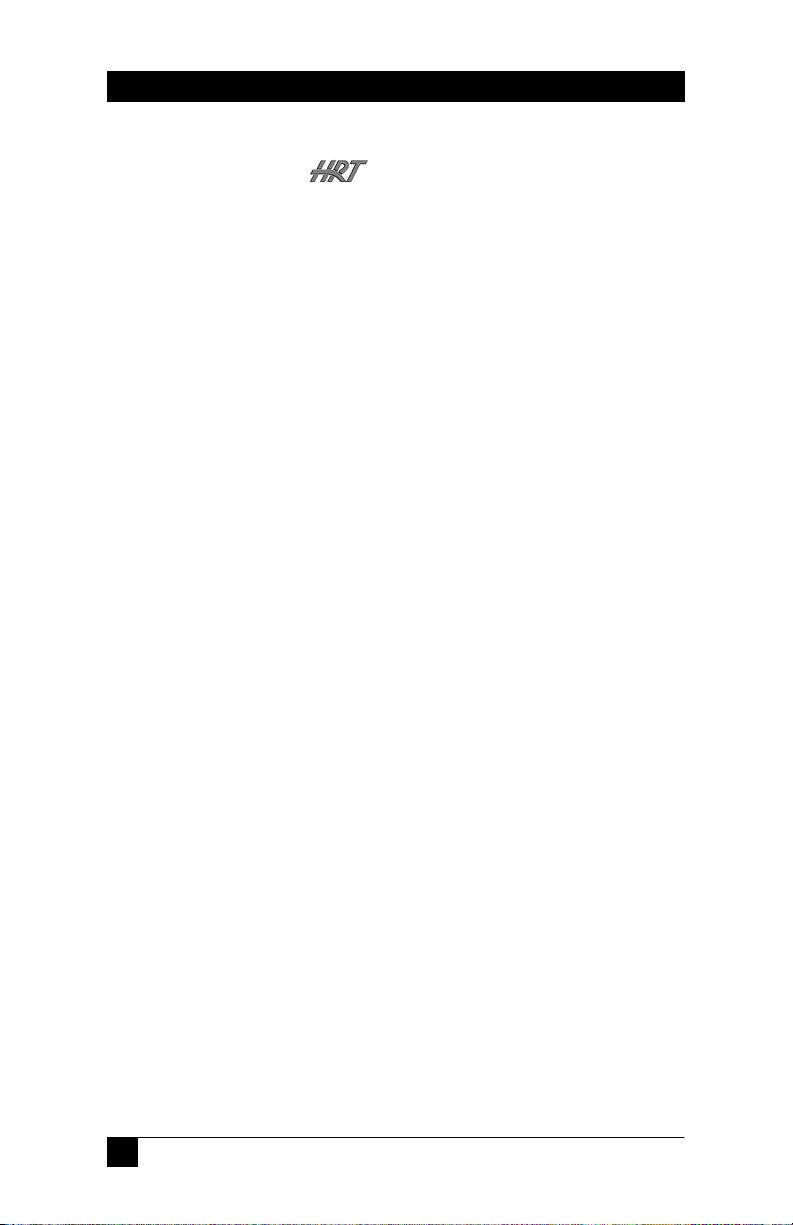
Model 97
TRADEMARKS USED IN THIS MANUAL
Hall Research, HRT, and are trademarks of Hall Research
Technologies, Inc.
Apple and Macintosh are registered trademarks of Apple Computer, Inc.
IBM is a registered trademark of International Business Machines
Corporation.
Any other trademarks mentioned in this manual are acknowledged to be the
property of the trademark owners.
FEDERAL COMMUNICATIONS COMMISSION
AND CANADIAN DEPARTMENT OF COMMUNICATIONS
RADIO FREQUENCY INTERFERENCE STATEMENTS
This equipment generates, uses, and can radiate radio frequency energy
and if not installed and used properly, that is, in strict accordance with
the manufacturer’s instructions, may cause interference to radio
communication. It has been designed and found to comply with the
limits for a Class A computing device in accordance with the
specifications in Subpart B of Part 15 of FCC rules, which are intended
to provide reasonable protection against such interference when the
equipment is operated in a commercial environment. Operation of this
equipment in a residential area is likely to cause interference, in which
case the user will be required to take whatever measures may be
necessary to correct the interference at his/her own expense.
Changes or modifications not expressly approved by the party
responsible for compliance could void the user’s authority to operate
the equipment.
This digital apparatus does not exceed the Class A limits for radio
noise emission from digital apparatus set out in the Radio Interference
Regulation of the Canadian Department of Communications.
1
Page 3
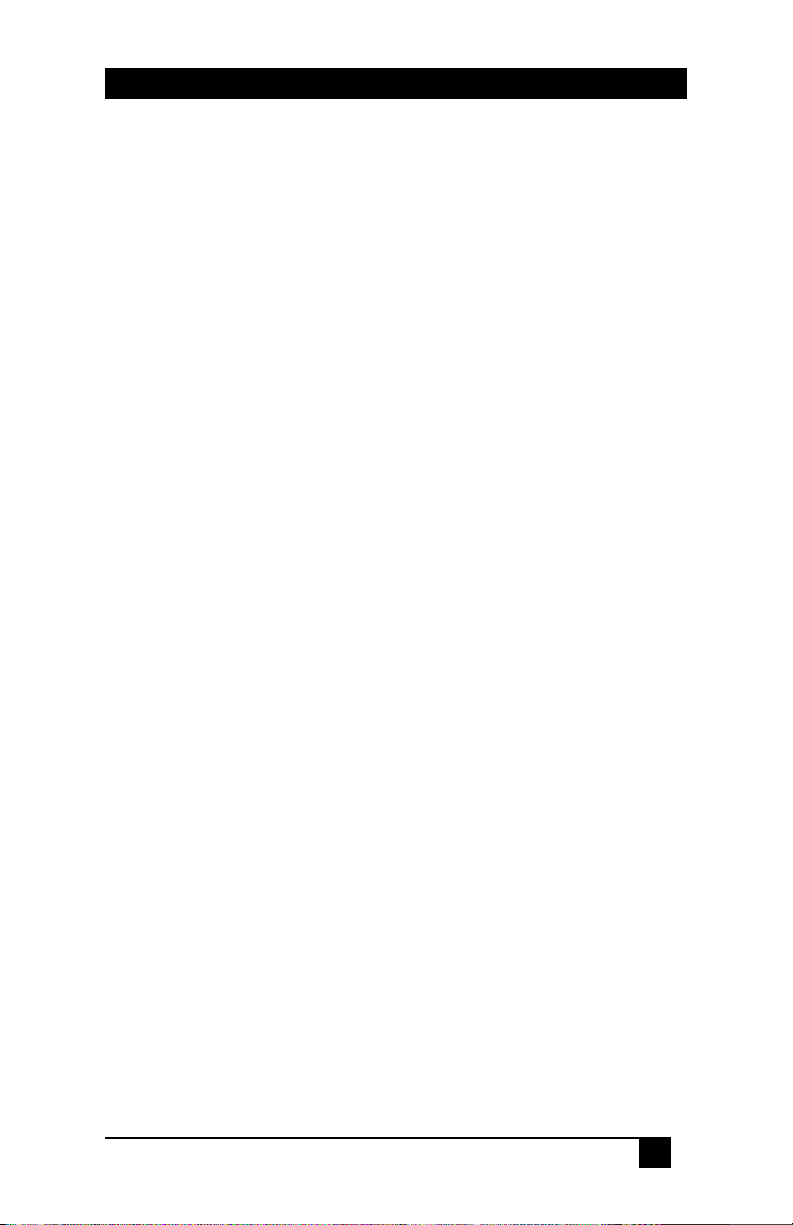
Dual Station Interface
TTaabbllee ooff CCoonntteennttss
Introduction ................................................................................. 4
General ............................................................................... 4
Supported Systems ............................................................ 4
Features ............................................................................. 4
Package Contents .................................................. 5
Model 97-P Part Description ................................. 6
Model 97-S Part Description ................................. 7
Installation and Setup ........................................... 8
Remote Station Setup .......................................... 10
Accessories ........................................................... 11
Operation .............................................................. 12
Active Delay ..................................................................... 12
Blanking Inactive Station Monitor .................................. 12
Extending Station B .......................................................... 12
Manual Switching.............................................................. 13
Using Power-Consuming Peripherals .............................. 13
Using Long Cables............................................................. 13
Troubleshooting ...................................................................... 14
Technical Support ................................................................. 15
Specifications ........................................................................... 16
2
Page 4
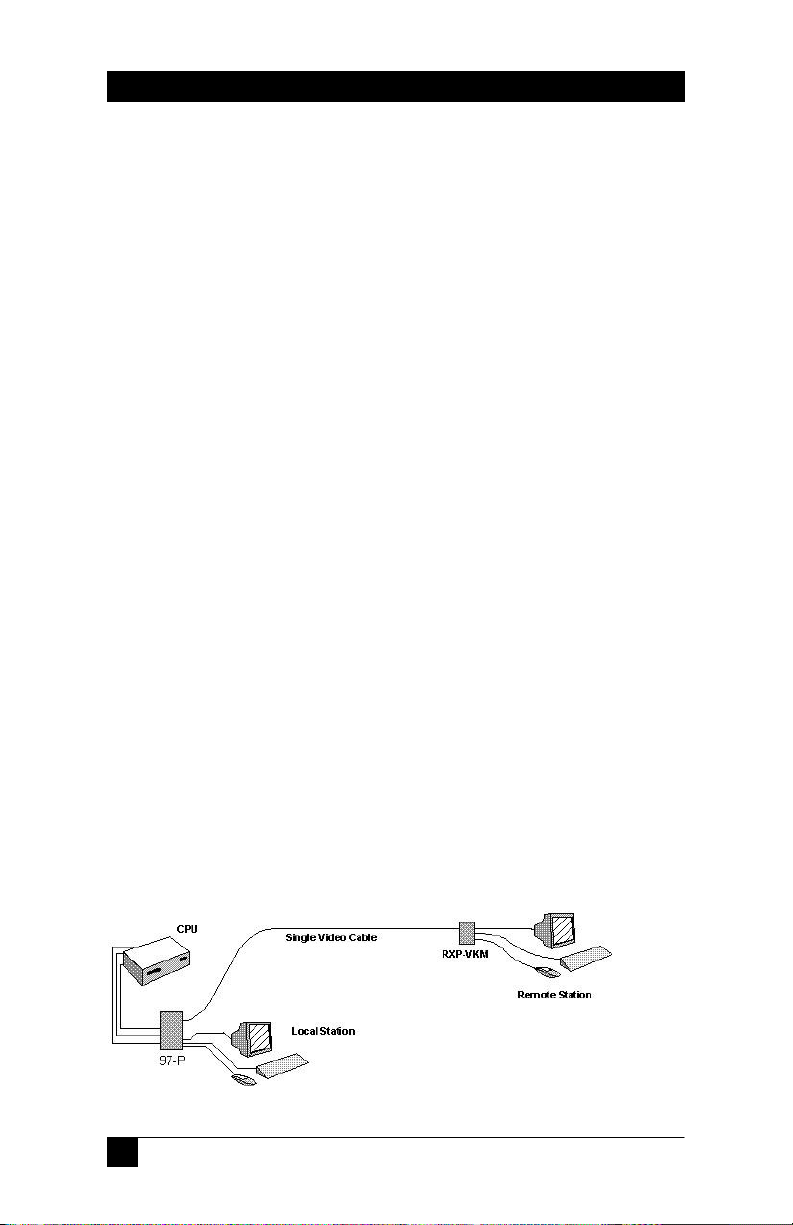
Model 97
IInnttrroodduuccttiioonn
General
Model 97 allows two keyboard-mouse-monitor stations to control one
PC. There is no need to manually switch between the stations.
Model 97 has a high-resolution video splitter that displays your PC’s
screen simultaneously on both monitors and “senses” which station is
active (keyboard activity or mouse movement) and switches your PC to
it automatically on a “first come first serve” basis.
While one station is in use, the other station’s mouse and keyboard are
locked out. After activity ceases at the selected station, the Model 97
starts scanning both stations for any activity either immediately or after
a 5 second delay. The delay is set via a switch on the unit. The purpose
for the delay is to prevent accidental or unintentional interruption by
the unselected station. A connector is provided for disabling the
keyboard and mouse of either station permanently by means of an
external switch.
This unit does not require software and since it draws its power from
the PC, it doesn’t require any additional power supplies.
Model 97 comes in two different flavors: 97-P which supports PS2
mice and 97-S which supports serial mice. Both models support PS2
keyboards and VGA monitors at any resolution and refresh rate.
Model 97-P can work in tandem with the optional Model RXP-VKM
receiver to extend one station as far as 300 feet. This is done using
only one special cable to extend the keyboard, mouse, and the monitor.
Model 97-S can also be used with Model RXP-VKM; however, a serial
cable is needed to extend the mouse.
3
Page 5
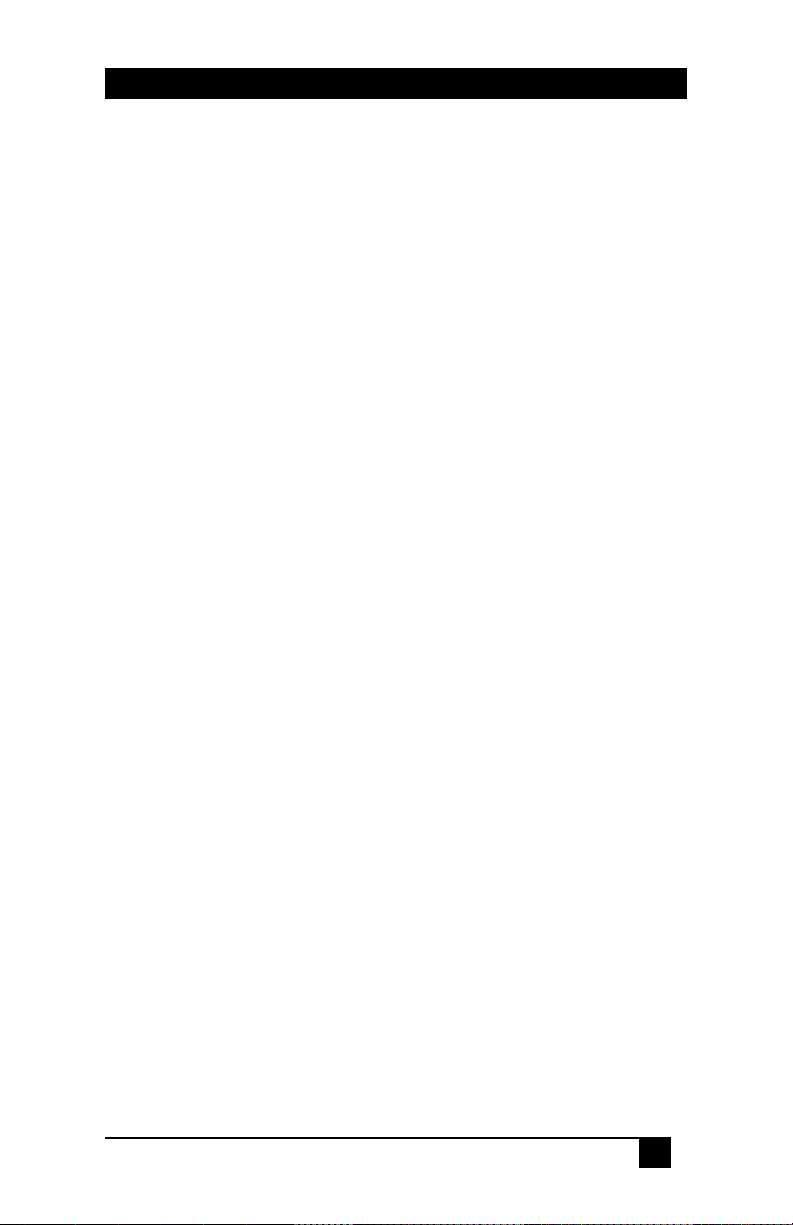
Dual Station Interface
Supported Systems and Peripherals
• All IBM PC compatible systems and notebooks
• Standard PS/2 and AT Keyboards (Legacy AT keyboards may
require connector adapters)
• Standard and wheel (e.g. Microsoft Intellimouse) mice
• All RS-232 serial pointing devices including touch-screens
• All VGA compatible display devices.
Features
• Auto sensing, first come first serve switching between stations
• Station LED indicates activity sensed at either station
• Works with optional Model RXP-VKM receiver to extend one
station as far as 300 feet using only one VGA cable
• 5 second activity delay to extend selection time of last active
station. This is used to keep a station’s connection to the CPU
after activity ceases and not relinquish control of CPU for 5
seconds after last activity (keystroke or mouse movement)
• Monitor blank out Option DIP-switch of non-active station
• Long cable video compensation DIP switch
• Control Connector for optional external switch to manually
select between stations
• Can be used to connect two Touch-Screen stations to 1 PC
• No software or power required
4
Page 6
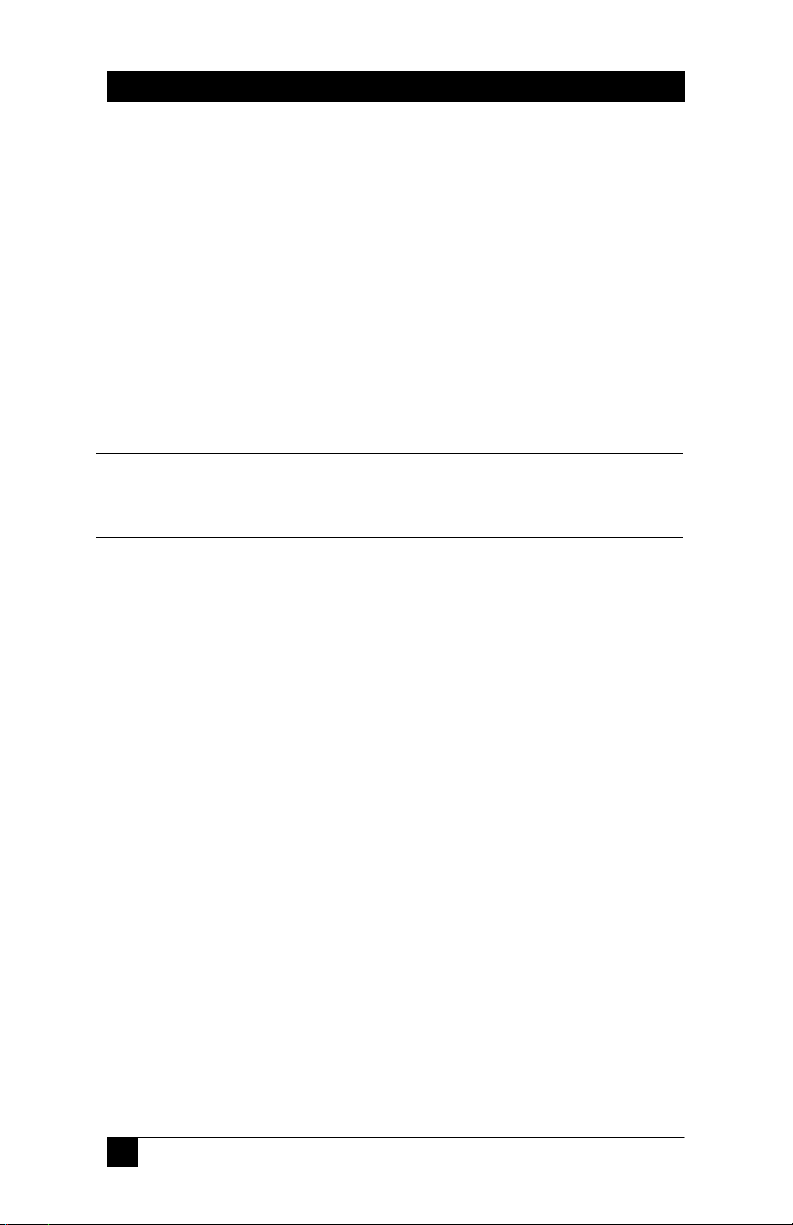
Model 97
PPaacckkaaggee CCoonntteennttss
Model 97-P
User’s Manual
Model 97-P
6 ft. Male-to-Male VGA (multicoaxial) Cable
Two 6 ft. Male-to-Male PS2 (Mini DIN 6) cable
3
Some Model 97-P units are shipped with zipped cables (the video and PS2
cables are molded together to form one piece with two PS2 and one VGA
connectors on each end.
Model 97-S
User’s Manual
Model 97-S
6 ft. Male-to-Male VGA (multicoaxial) Cable
6 ft. Male-to-Male PS2 (Mini DIN 6) cable (keyboard)
6ft. Male-to-Female DB-9 serial cable (mouse)
5
Page 7

Dual Station Interface
9977--PP PPaarrtt DDeessccrriippttiioonn
BA C ED F G
H I K
FIGURE 1 Model 97-P part Description
J
L M N
A DIP Switches I Station A Keyboard In
B PC Video J Station A Mouse In
A PC Keyboard K Station A Activity LED
O
D PC Mouse L Station B Activity LED
E Activity Delay Switch M Station B Mouse In
F External Control Switch In N Station B Keyboard In
G DC In (Not Used) O Station B VGA output
H Station A VGA output
6
Page 8

Model 97
9977--SS PPaarrtt DDeessccrriippttiioonn
Model 97-S has almost the same parts as Model 97-P, with one
exception that applies to the computer and the two stations: the mouse
connectors are DB-9 serial. The mouse connector on the COMPUTER
side is female, while those on the STATION side of the unit are male.
FIGURE 2
3
7
Model 97-S part Description
Do not usePS2 to Serial adapters for the mouse, as this will cause
Model 97-S to malfunction.
The model 97-S can be used to connect two Touch-Screen
stations to 1 PC
Page 9

Dual Station Interface
IInnssttaallllaattiioonn aanndd SSeettuupp
Mouse Input
Keyboard Input
Video Card
Computer
FIGURE 3
Normal Installation
Station A Station B
1. Use the provided VGA cable to connect the VIDEO connector on
the “computer” side of Model 97 to the video card on the PC.
2. Use the provided PS2 cable to connect the KBRD connector on
“computer” side of Model 97 to the keyboard connector on the PC.
3. If you have Model 97-P, use the other provided PS2 cable to
connect the MOUSE connector on the “computer” side of Model
97-P to the mouse connector on the PC.
4. If you have Model 97-S, use the provided serial cable to connect
the MOUSE connector on the “computer” side of Model 97-S to the
serial port connector on the PC.
8
Page 10

Model 97
5. Connect the Station A VIDEO connector on Mode 97 to station A’s
monitor (you can use an extension cable here if you wish).
6. Connect the Station A KBRD connector on Model 97, to station
A’s keyboard (you can use an extension cable here if you wish, but
keep in mind that if the extension is longer than 50 feet you may
need additional equipment).
7. Connect the Station A MOUSE connector on Model 97-P or -S to
station A’s mouse (or touch screen device).
Do not usePS2 to Serial adapters for the mouse, as this will cause Model 97-
3
Sor -P to malfunction.
8. Repeat steps 5-8 for station B.
9. If you have an external control switch (see section on External
Switching below), connect it to the EXTERNAL CONTROL
connector.
10. Put the Activity Delay switch in the ON position to cause a 5
second delay between switching from one station to the next. Or
leave it in OFF position to have instantaneous switching between
stations.
11. If you want the monitor on the “inactive” station to go blank while
the other station is active, slide DIP switch #1 (see figure 1 item A)
to the ENABLE position (down). Only one monitor will be on at
any given time with Blanking enabled.
12. If Station B is farther than 50 feet, slide DIP switches #2-4 to the
ENABLE position (down) to compensate for the video signal.
13. Turn the PC and station monitors on.
3
3
Connecting special peripherals that draw a lot of power (e.g. a keyboard with
a wand, etc.) may cause Model 97 to lock up. See the section called Using
Power-Consuming Peripherals below for more information.
Hall Research Technologies offers all of the above cables in a variety of
lengths. See the Accessories below.
9
Page 11

Dual Station Interface
RReemmoottee SSttaattiioonn SSeettuupp
Model 97 works properly with stations up to 50 feet away from the PC.
You can extend station B up to 300 feet by adding Model RXP-VKM:
Mouse Input
Keyboard Input
Video Card
Computer
1. Connect Station B’s VIDEO to
REMOTE IN on RXP-VKM
using a long VGA cable as
supplied by Hall Research.
2. Connect station B’s
peripherals to the other
side of RXP-VKM as you
would to station B.
3. Plug the RXP-VKM adaptor into a
working wall outlet and plug the other
end into RXP-VKM.
FIGURE 4 Remote Station Setup
To extend station B on Model 97-S, follow above steps to extend the monitor
3
and keyboard, then extend the mouse using a male-to-female serial cable.
Long VGA Cable
RXP-VKM
Station B
10
Page 12

Model 97
AAcccceessssoorriieess
The following are available from Hall Research Technologies for this
product. Please call 800-959-6439 or 714-641-6607 to order.
RXP-VKM Receiver & Cable
Use this to extend Station B beyond 50 feet
Use of this device also requires a long VGA cable
Cables other than the standard length can be special-ordered from Hall
3
Research Technologies.
Use with Model 97-S also requires a serial cable
VGA (Multicoaxial) Cable
Available in the following standard sizes:
6, 10, 15, 25, 50, 75, and 100 feet
PS2 (Mini DIN 6) Cable
Available in the following standard sizes:
6, 10, 15, 25, 50, 75, and 100 feet
DB-9 Serial Cable
Available in the following standard sizes:
6, 10, 15, 25, 50, 75, and 100 feet
External Control Switch Assembly
This item can be special-ordered from Hall Research
Technologies (see section on External Control)
11
Page 13

Dual Station Interface
OOppeerraattiioonn
After installation and setup is complete, both LEDs on Model 97 are
off. Model 97 automatically detects activity on a station, switches to it,
and turns on that station’s LED. The LED goes on only when a key is
pressed or a mouse is clicked or moved.
Active Delay
This first-come-first-serve automatic switching between stations may
become a nuisance if one station starts typing or moving their mouse
while the other is already typing. This may cause the Model 97 to
switch from one station to the other and characters from both stations
to be mixed. To prevent this from happening, Active Delay is enabled
which makes Model 97 wait 5 seconds before switching between
stations. Alternatively if you are collaborating with the person at the
other station it is a good idea to leave the delay off so that at any time
either person can move the mouse, or type.
Blanking Inactive Station Monitor
Model 97 normally sends the PC’s video output to both stations
simultaneously. To blank the screen on the inactive station’s monitor,
put BLANKING DIP switch (#1) in the ENABLE position (See figure
1, item A). If blanking is enabled, only the currently active (or last
selected) station has video and other monitor is off.
Extending Station B
Model 97 allows Station B to extend beyond 50 feet and up to 300 feet.
Hall Research Technologies’ optional RXP-VKM receiver is placed
between Model 97 and Station B (see Remote Station Setup above).
To extend Station B on Model 97-P, only a VGA cable is used to
connect it to the RXP-VKM unit. This cable will carry the signal for
the monitor, as well as the keyboard and mouse (this cable need to be
purchased from HRT). If Station B is being set up remotely on Model
97-S, the VGA cable above carries the signal for the monitor and the
keyboard, but the mouse has to be extended using an additional maleto-female DB-9 serial cable which is available from Hall Research
Technologies (see Accessories above).
12
Page 14

Model 97
Using Long Cables
If a station is over 50 feet away from the PC, DIP switches #2-4 (See
figure 1, item A) should be set to the down position (ENABLE). This
will compensate for the loss in the video signal and improve the
picture.
The LONG CABLE DIP switches should be enabled even if an RXP-VKM
3
receiver is used to extend Station B.
Manual Switching
Model 97 can be made to activate one station and lock out the other.
This requires an optional external control switch assembly which plugs
into the EXTERNAL CONTROL jack on Model 97 . This assembly
can be special ordered from Hall Research Technologies, or can be
made from a mini stereo (8 in, 3.5 mm) plug and a SPDT center off
switch as shown below:
Auto (OFF)
Station B
Tip
Ring
Stereo Mini Plug
GND
Gnd
Tip
Ring
FIGURE 5 External Switch Assembly Schematic
Using Power-Consuming Peripherals
Model 97 draws its power from the PC keyboard/mouse (PS2)
connectors. If a station uses power-hungry peripherals such as
keyboards with barcode reader wands, the PC may not be able to
provide enough current to both the peripheral and Model 97. In this
case the keyboard may lock up. This is not an issue on Station B if it is
extended using the optional RXP-VKM. The peripherals on this
station draw their power from RXP-VKM.
If you must use such peripherals and can’t put them on an extended
Station B, you can special order the powered version of Model 97 by
calling Hall Research Technologies 714-641-6607. Replace Model 97P with 97-P-PS and Model 97-S with 97-S-PS.
13
Page 15

Dual Station Interface
TTrroouubblleesshhoooottiinngg
Symptom Possible Cause(s)
Keyboard locks up
No picture or poor
picture quality
Only one station can
be used
Garbage is typed on
the screen
Mouse not working 1. Check PS2 cable and connection
1. Check PS2 cable and connection
2. You are using a power consuming peripheral with a
standard Model 97 (see Using Power-Consuming
Peripherals above)
3. You are using long cables (see Extending Station B above)
4. You are using RXP-VKM but forgot to plug in its adapter.
1. Check VGA cable and connection
2. You have enabled monitor blanking and the other station
is in use. Set DIP switch #1 to the up position (see figure
1, item A)
3. You are using long cables (see Extending Station B above)
You are manually selecting one station using an external
control switch assembly that is either plugged into Model 97 or
the options RXP-VKM.
Two people on two stations are typing simultaneously. Put the
Active Delay switch to the ON position to allow a 5 second
delay between automatic switching between stations.
2. RXP-KVM is used with Model 97-P but it is not powered
up
3. Mouse driver on PC does not support the mouse used
4. Check DB-9 serial cable and connection for Model 97-S
5. Make sure both mice are of the same type. For example
you cannot use a wheel mouse on one station and a
standard PS/2 mouse (with no wheel) on the other.
14
Page 16

Model 97
TTeecchhnniiccaall SSuuppppoorrtt
If you believe that the Model 97 is malfunctioning, do not attempt to
repair the unit. Contact Technical Support at 714-641-6607.
Before you call us, please make a record of the history of the problem.
We will be able to provide more efficient and accurate assistance if you
have a complete description, including:
• Nature and duration of the problem;
• Components involved in the problem—that is, what type of
cable, makes and models of computers and monitors, etc.
• Results of any testing you’ve already done.
Shipping and Packaging
If you need to transport or ship the product:
• Package it carefully. We recommend that you use the original
container.
• Before shipping the unit back to Hall Research Technologies for
repair or return, contact us to get a Return Authorization (RA)
number.
15
Page 17

Dual Station Interface
SSppeecciiffiiccaattiioonnss
Model 97-P and 97-S
Dimensions
L X W X H 6.9 X 3.5 X 13 in
Video
Max Resolution 1600 X 1200
Coupling DC
Video Level 0.7 V p-p
Video Gain 1; double-terminated
Sync Separate/Composite; TTL, Sync-on-green: -0.3V
Drive 0 to 50 ft. on Station A
0 to 300 ft. on Station B (Switch selectable)
Keyboard
Connector: Mini Din 6-pin Female
Type All AT and Windows 9x compatible keyboards
Mode All modes supported by the operating system
Communication Bi-directional
Mouse (Model 97-P)
Connector Mini Din 6-pin Female
Mouse Type Any PS2 mouse or pointing device
Both pointing devices must be of same kind (supported by same driver)
Use of Serial PS2 adapters not supported
Mouse (Model 97-S)
Connector D-Sub 9-Pin male
Mouse Type All serial pointing devices such as mice, tablets,
touch screens, etc.
Both pointing devices must be of same kind (supported by same driver)
Use of Serial PS2 adapters not supported
16
Page 18

Model 97
External Control
Connector 3.5 mm (1/8 in) Stereo Jack
Select “A” Connect Tip to Ground
Select “B” Connect Ring to Ground
Auto Leave Disconnected
Timeout Delay
Switch = OFF 0.3 sec
Switch = ON 5 to 10 sec
Model RXP-VKM
Dimensions
L X W X H 4.8 X 2.7 X 1.3 in
Video
Connector HDD15 Female
Coupling DC
Video Level 0.7 V p-p
Video Gain 1
Keyboard
Connector: Mini Din 6-pin Female
Type All AT and Windows 9x compatible keyboards
Mode All modes supported by the operating system
Mouse
Connector Mini Din 6-pin Female
Type Any PS2 mouse or pointing device including MS IntelliMouse®
17
Page 19

NNOOTTEES
S
Dual Station Interface
18
Page 20

Model 97
Made in U.S.A
© Copyright 2007. Hall Research Technologies, Inc.. All rights reserved.
1163 Warner Ave, Tustin, CA 92780, Ph: (714)641-6607 , Fax -6698
19
