
Titan BTX Electronic Dartboard _ 1
Titan BTX
ELECTRONIC DARTBOARD
with Deluxe Game Room Wood Cabinet
Owner’s Manual
And Game Instructions
#64476
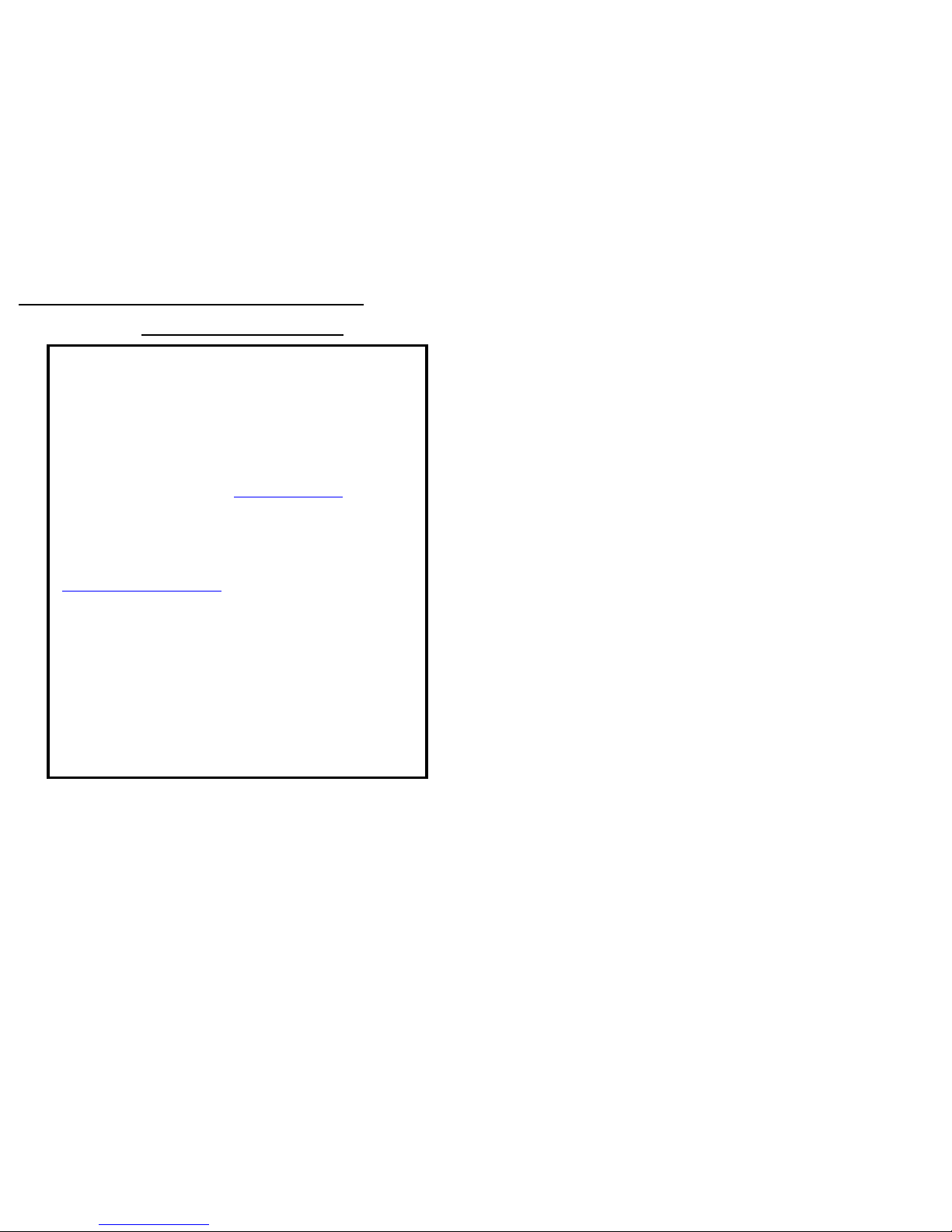
Titan BTX Electronic Dartboard _ 2
LIMITED-1 YEAR WARRANTY
This Halex product is warranted to be free from defects in workmanship or
materials at the time of purchase for a period of 1 (one) year.
Should any evidence of defects appear within the limited warranty period
after the date of purchase, Regent Sports will either send replacement
parts or advise another course of action. A list of replaceable parts can be
found on the parts order page of this manual. Parts not listed on this order
form are not replaceable. This warranty covers normal consumer use and
does not cover failures, which result from alterations, accidents, misuse,
abuse, or neglect.
For prompt warranty service and special offers, please register your Halex
product by visiting our website at www.regent-halex.com
or send in the
warranty registration card provided. Please be sure to visit our website to
order additional parts not covered under the warranty, as well as on-line
instruction manuals and new product information.
A purchase receipt or other proof of date of purchase will be required
before warranty service is performed. Requests for warranty service can
be provided by e-mailing the Customer Service Department at
Csdartboards@regent-halex.com
or by calling customer service at:
877-516-9707 (Toll-Free)
10:30AM to 6:30 PM, EST. (Dec. through Feb.)
10:30 AM to 5:00 PM, EST. (March through November)
Or send request in writing to:
Regent Sports Corporation
45 Ranick Road
Hauppauge, NY 11788
Attn: Halex Customer Service
This warranty gives you specific legal rights and you may have other
rights, which vary, from state to state.
Unpacking the Game
Unpack your new dartboard carefully, making sure all parts are included. The following
components are included in this set:
• 1 Electronic Dartboard • Owner’s Manual
• 24 Darts (unassembled) • Deluxe Wood Cabinet
• A/C Adapter • Soft tip replacement pack
If you are missing a part or have any questions, please call our Customer Service
Department between 10:30 AM and 7:00 PM, EST. at 877-516-9707 (Toll-Free).

Titan BTX Electronic Dartboard _ 3
Setup / Mounting Instructions
Choose a location to hang the dartboard where there is about 10 feet of open space in front
of the board. The “toe-line” should be 7’ 9 1/4” from the face of the dartboard. Since this
dartboard is powered with an AC adapter, you may want to mount it close to an electric
outlet for convenience.
Mount the dart board into the screw receivers of the cabinet using the screws provided.
The mounting brackets on this cabinet set are 16” apart so it can be mounted securely on
wall studs in your home. Locate a wall stud and place a mark 84.5” from the floor. Measure
16” from your first mark (staying level with the first mark) and place the second mark on the
wall, which should be over another wall stud (refer to diagram on next page).
Screw 2 mounting screws in the center of the studs using the marks you made as guides.
Be sure the screws are level to ensure an accurate playing surface. If not mounting into
studs, be sure to use drywall anchors or other securing hardware appropriate to the wall you
are using. This dartboard cabinet is heavy and it is highly recommended that you mount it
to wall studs.
Mount the cabinet on the wall by lining up the hang brackets on the back of the cabinet with
the screws (see diagram below). It may be necessary to adjust the screws until the board
fits snugly against the wall.
Å 16” Æ
Hang Brackets
Screw Receivers

Titan BTX Electronic Dartboard _ 4
Mounting Instructions (continued)
Center of bullseye should be 5’ 8” from the ground.
Plug the A/C adapter into the wall outlet and into the jack at the bottom right of the
dartboard and you’re ready to play.
X X
84.5”
Wall Studs
7’ 9 ¼”
Toe
Line
5’ 8” from Floor
to center
of
Bullseye
Dartboard
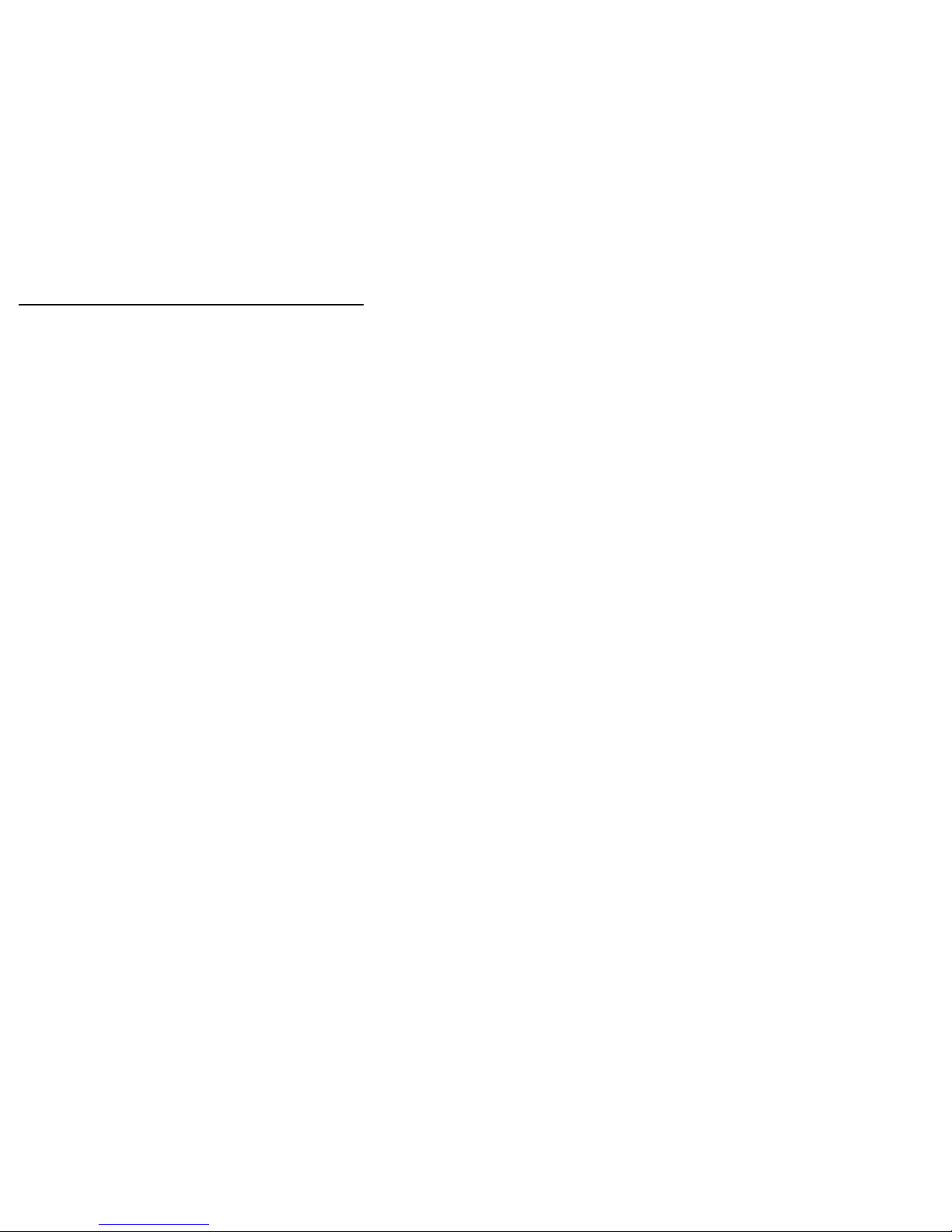
Titan BTX Electronic Dartboard _ 5
Dartboard Functions
POWER switch - Located on the lower right corner on the side of the dartboard. Be sure
the AC Adapter is plugged into the jack on the right side of the dartboard. Press the
POWER switch to turn game on or off.
GAME GUARD button – Press to activate Game Guard Feature
BOUNCE OUT button - Decide before play if you want to count darts that do not remain in
board (“bounce-outs”) or not. If not, simply press the BOUNCE OUT button immediately
after a bounce out occurs to deduct the score that registers
DART-OUT/SCORE button - The dart-out feature is active only during the “01” games
(301, 401, etc.). When a player’s score falls below 160, he/she can press the DART OUT
button to get a suggestion from the dartboard as to the 3 darts needed to finish the game.
Note: doubles and triples are indicated with 2 and 3 dashes to the left of the number
respectively. The SCORE feature allows player to access score not current on display.
SOUND button – Press continually to set desired volume level or mute.
DOUBLE/MISS button - This button is used to activate the Double In/Double Out and
Master Out options for the “01” games. This function is only active when selecting 301,
401, etc. games. The MISS feature is active during play of any game. Press button to
register a “missed” dart. Player can press when dart lands outside target area so computer
registers a thrown dart.
CYBERMATCH button – Press to activate Cybermatch feature where you can play against
the computer. Press continually to cycle through the 5 different skill levels.
PLAYER/PAGE button - This button is used at the start of each game to select the number
of players you want to play the game. In addition, this button allows players to see other
player scores of not on active display. This dartboard keeps track of scores for up to 16
players.
SELECT button - Press to select various difficulty settings for games. Many games contain
several difficulty options that can be accessed by pressing this button. Refer to Game
Menu on page 23 for complete list of games.
GAME button - Press to page through the on-screen game menu and select game.
QuickPick buttons – These four game buttons launch you directly into the indicated games
START/HOLD button - This multi-function button is used to:
• START the game when all options have been selected.
• HOLD to put dartboard in HOLD status between rounds to allow player to
remove darts from the target area.
RESET button – Press to clear display and reset dartboard to opening sound.
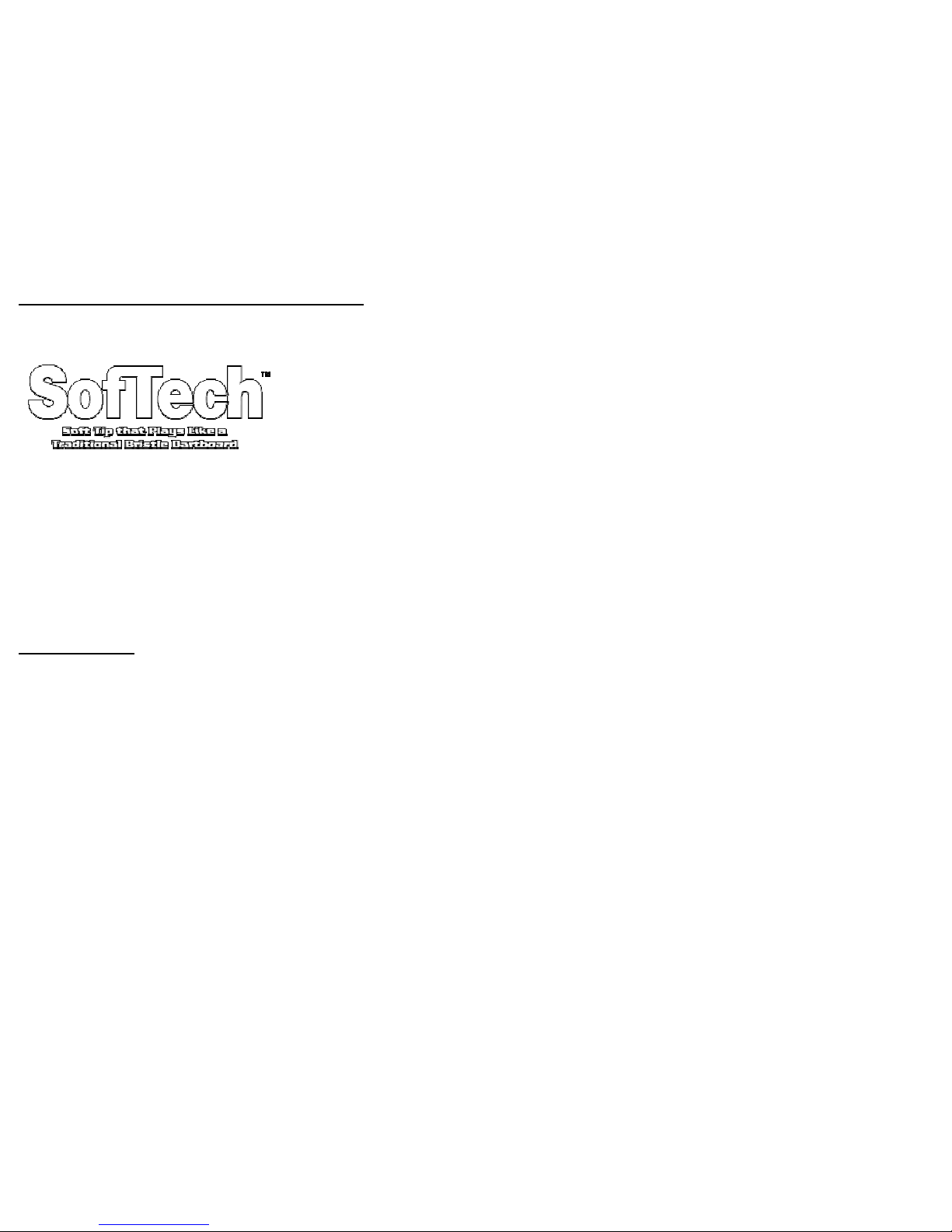
Titan BTX Electronic Dartboard _ 6
This dartboard utilizes the Halex exclusive state-of-the-art SofTech target playing
surface. The SofTech surface plays and feels just like the natural bristle sisal of a
traditional dartboard with the added benefit of electronic scoring. Our SofTech
target provides a smooth quiet dart playing experience - the way the sport was
meant to be played! With this Silent Shot™ Feature, there are no more
unpleasant crashing sounds from darts making impact on plastic targets. SofTech
boards perform like no other electronic dartboard. There are no small holes in the
SofTech target surface, darts have the maximum amount of surface area to strike
upon. This minimizes the chances of deflected darts and bounce outs. We hope
that you find your darting experience more enjoyable with SofTech.
Please note that SofTech dartboards are intended for use with
Soft Tip Darts Only!
Because of the durable SofTech surface, players have the
option to use heavier darts than used on standard electronic dartboards. (Halex
standard electronic dartboards recommend use of darts less than 18 grams.)
However, SofTech dartboards can be used with darts up to 22 grams for more
realistic play.
Use of Steel tip darts can permanently damage the dartboard’s target web and
other dart board components and will void your warranty. Please look for our line
of BristleTech™ products that allow for steel tip electronic dart play.
All SofTech dartboards come with unique spare SofTech style tips. Although any
type of Soft tip will work with SoftTech dartboards, it is highly recommended that
SofTech dart tips be used for maximum performance. SofTech tips are available
directly from Regent Sports and can be found on the spare part list at the back of
this manual.
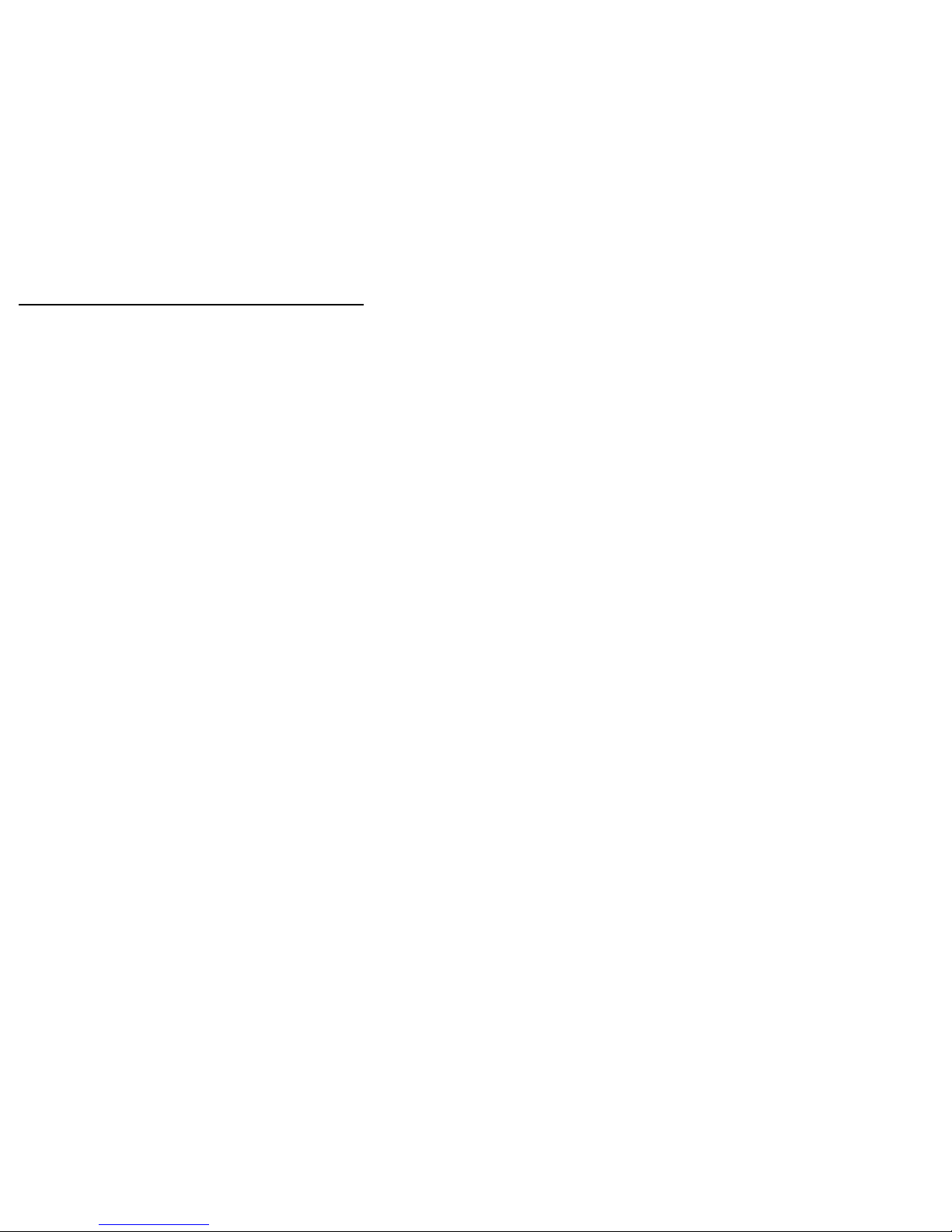
Titan BTX Electronic Dartboard _ 7
Electronic Dartboard Operation
1. Press the POWER switch to ON position ( | ) to activate dartboard. A short musical
introduction is played as the display goes through power-up test.
Press GAME button until desired game is displayed
– or press any of the QuickPick buttons.
2. Press DOUBLE button (optional) to select starting and/or ending on doubles or
Master Out (used only in 301 - 901 games). This is explained in the game rules
section.
3. Press PLAYER button to select the number of players (1, 2, ... 16). The
default setting is 2 players.
Or select CyberMatch option by pressing CYBERMATCH button.
4. Press START/HOLD button (red) to activate game and begin play.
5. Throw darts
• When all 3 darts have been thrown, a voice command will indicate “Remove
Darts” and the score will flash. The darts can now be removed without
affecting the electronic scoring. When all darts are removed from the
playing surface press the START button to go to next player. Voice
command will indicate which player is up. Also, the player indicator lights
will illuminate to show which player’s turn it is.
Display Protective Film
This electronic dartboard may have a clear film over the entire display area and over the
button area to prevent scratching during shipping. It is recommended that you remove this
film so display is easier to read. To remove, simply lift edge, peel off, and discard.
Game Guard Feature
After the START button has been pressed and play has begun, the GAME GUARD feature
can be activated. When the button is pressed, all of the keys will ‘lock’. When Game Guard
is active, a misguided dart hitting a button will not affecting your game. To deactivate the
Game Guard, simply press the button again and the keys will unlock.
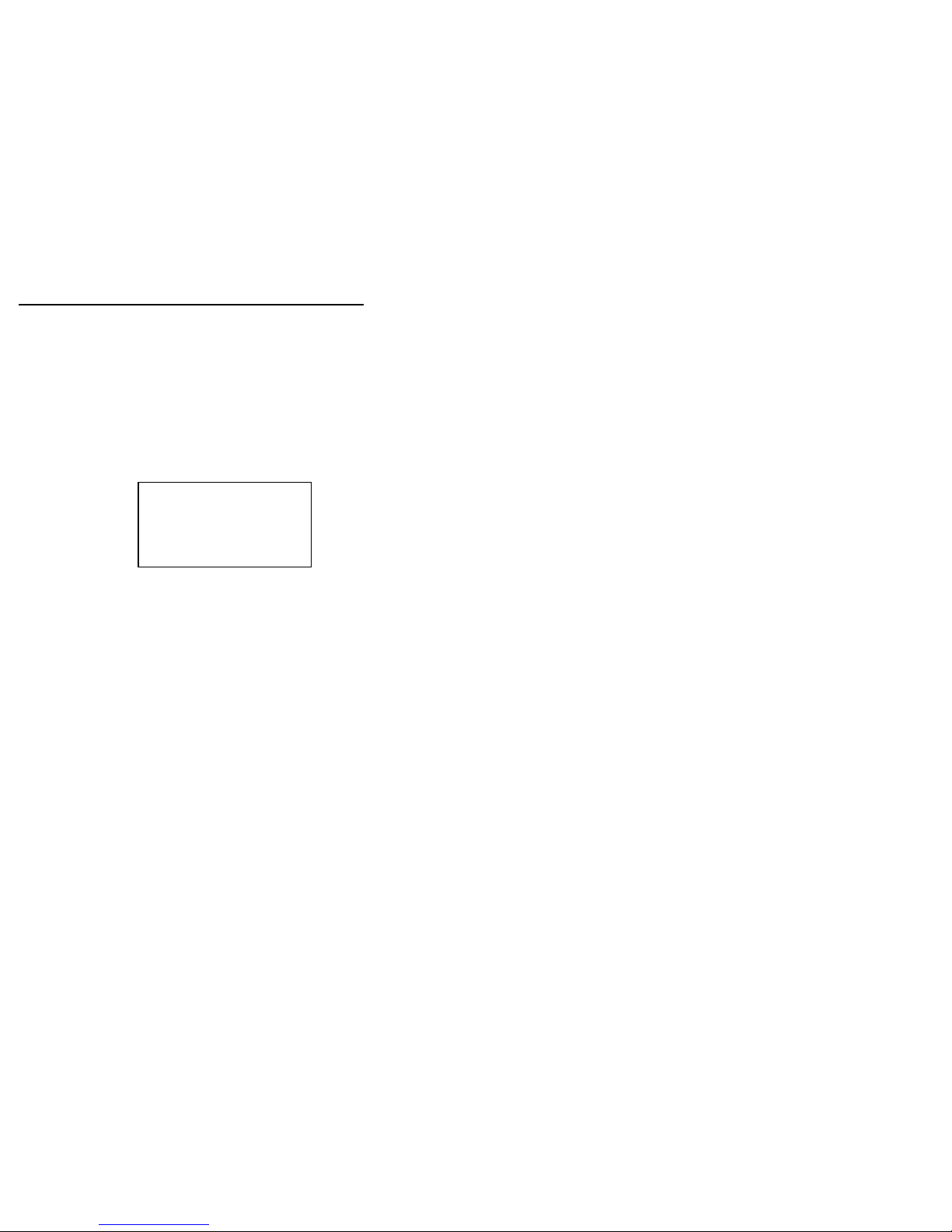
Titan BTX Electronic Dartboard _ 8
CyberMatch Feature
This exciting feature allows single player to play against the computer at one of five different
levels of skill! Only 1 player can compete against the CyberMatch competitor at a
time. The CyberMatch feature adds a level of competition to normally routine practice
sessions.
To activate the CyberMatch opponent:
1. Select the Game you wish to play
2. Press CYBERMATCH button
Select CyberMatch opponent skill level by pressing the CYBERMATCH button
continually (voice command will indicate level):
Level 1 (C1) Professional
Level 2 (
C2) Expert
Level 3 (
C3) Advanced
Level 4 (
C4) Intermediate
Level 5 (
C5) Beginner
3. Press START to begin play
When play begins:
The ‘human’ player throws first. After 3 darts are thrown, go to the board to take darts
out and press START to change to the next player (CyberMatch). Watch as the
CyberMatch opponent’s dart scores are registered on the display. The dartboard will
indicate the segment the CyberMatch opponent is throwing for in the Active Score
Display (the ATTEMPT LED will light). Then the Active Score Display will indicate the
segment that the CyberMatch opponent actually scored (the RESULT LED will light).
After the CyberMatch opponent completes his round, the board will automatically
reset for the “human” player. Play continues until one player wins. Good luck!
QuickPick Game Buttons
These buttons launch you directly into the game indicated below the button. With the large
selection of available games included in this dartboard, these buttons are a convenient way
to jump directly into a game. The default setting is for 2 players.
Cybermatch
Skill Levels
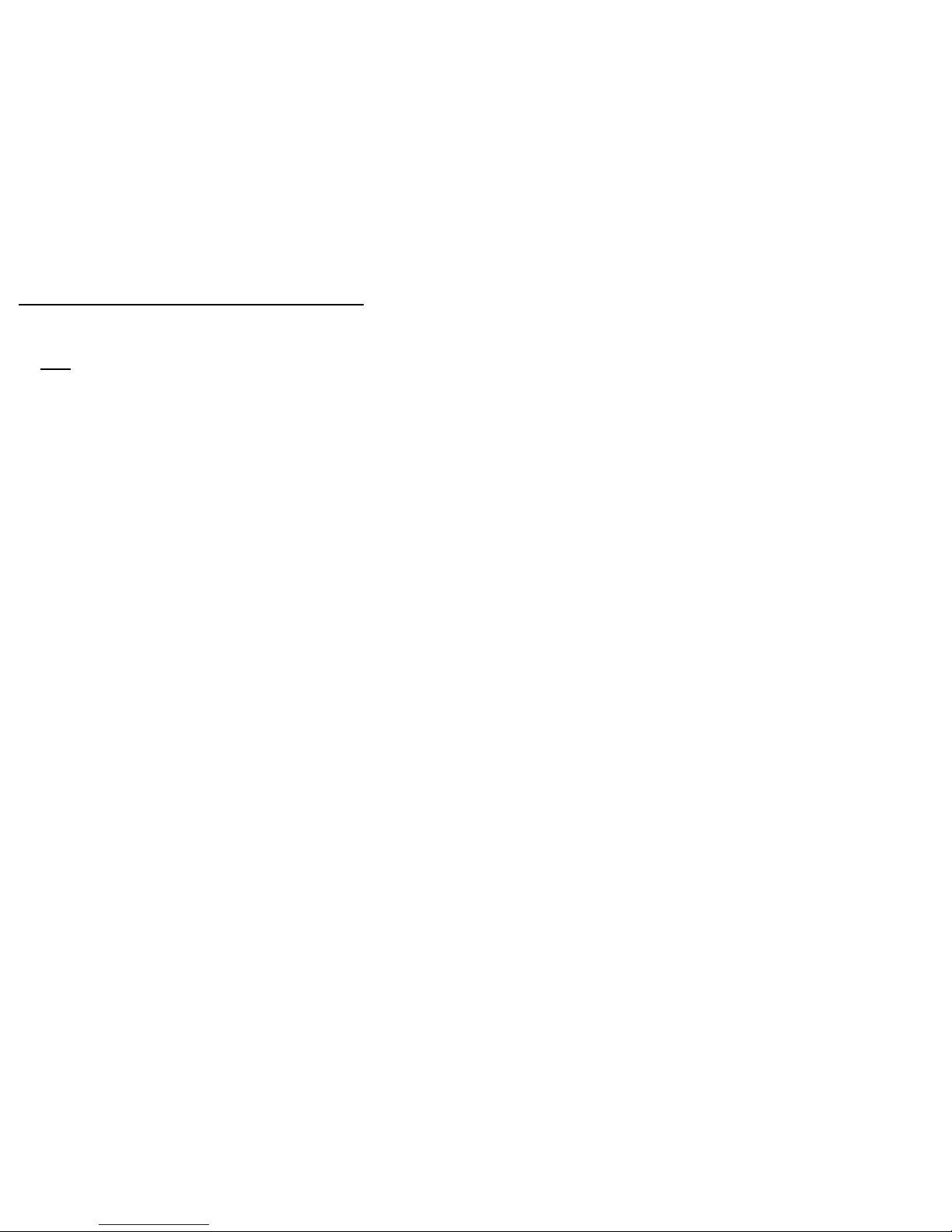
Titan BTX Electronic Dartboard _ 9
Caring for your Electronic Dartboard
1. Never use metal tipped darts on this dartboard. Metal tipped darts will seriously
damage the circuitry and electronic operation of this dartboard.
2. Do not use excessive force when throwing darts. Throwing darts too hard will
cause frequent tip breakage and cause excess wear on the board.
3. Turn darts clockwise as you pull them from the board. This makes it easier to
remove darts and extends the life of the tips.
4. If you need to replace your AC adapter, use only a genuine Halex AC adapter
(available directly from Halex) for this dartboard. Use of a non-Halex AC adapter
may cause electrical shock, fire, and damage to the electronic circuits and will void your
warranty
5. Do not spill liquids on the dartboard. Do not use spray cleaners, cleaners that
contain ammonia or other harsh chemicals, as they may cause damage.
External Speaker Jack
This dartboard is equipped to handle external speakers for premium sound. The line-out
jack is located on the right side of the dartboard to the right of the LED display. Only
speakers with power booster will work with this dartboard. If the speakers operate on their
own power (run on AC power or batteries), they will be compatible.
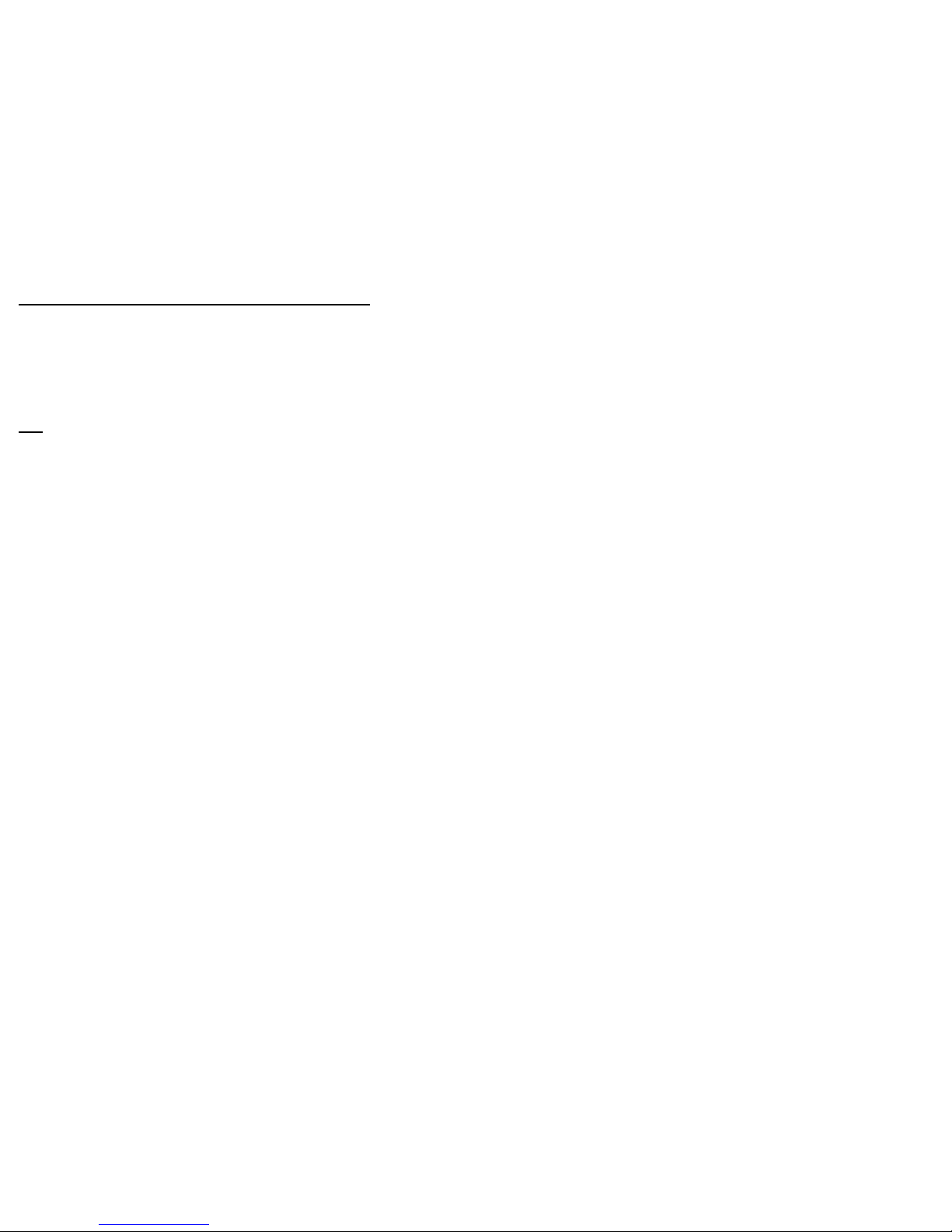
Titan BTX Electronic Dartboard _ 10
Game Rules
The Titan BTX electronic dartboard is loaded with games and options. The rules for each
game are detailed below in the order they appear on the LED display when paging through
the games. An illustration of the LED displays is indicated next to the game description for
your reference. Please note the characters may appear slightly different than illustrated
here.
301
This popular tournament and pub game is played by subtracting each dart from the starting
total until the player reaches exactly 0 (zero). If a player goes past zero it is considered a
“Bust” and the score returns to where it was at the start of that round. For example, if a
player needs a 32 to finish the game and he/she hits a 20, 8, and 10 (totals 38), the score
goes back to 32 for the next round.
In playing the game, the double in / double out option can be chosen (double out is the most
widely used option). Simply press the “DOUBLE” button to change this setting. LED
indicators will display your current setting:
• Double In - A double must be hit before points are subtracted from the total.
In other words, a player’s scoring does not begin until a double is hit.
• Double Out - A double must be hit to end the game. This means that an
even number is necessary to finish the game.
• Double In and Double Out - A double is required to start and end scoring
of the game by each player.
• Master Out - A double or triple is required to finish the game.
Dart-Out Feature (“01” games only)
This electronic dartboard has a special “Dart Out” feature. When a player requires less
than 160 to reach zero, the estimate feature becomes active. The player can press the
DART OUT button to view the darts necessary to throw to finish the game (reach zero
exactly). Doubles and triples are indicated with 2 or 3 lines to the left of each number
respectively.
Adjustable Difficulty Settings for 301 include 401, 501, 601, 701, 801, and 901. To
change to these more difficult settings, simply press the SELECT button. Each option is
played exactly as outlined for 301 with the exception of the starting total; 401 has starting
total of 401 points; 501 has starting total of 501 points and so on up to 901.

Titan BTX Electronic Dartboard _ 11
CRICKET
Cricket is a strategic game for accomplished players and beginners alike. Players throw for
numbers best suited for them and can force opponents to throw for numbers not as suitable
for them. The object of Cricket is to “close” all of the appropriate numbers before one’s
opponent while racking up the highest number of points.
Only the numbers 15 through 20 and the inner/outer bullseye are used. Each player
must hit a number 3 times to “open” that segment for scoring. A player is then awarded the
number of points of the “open” segment each time he/she throws a dart that lands in that
segment, provided their opponent has not closed that segment. Hitting the double ring
counts as two hits, and the triple ring counts as 3 hits.
Numbers can be opened or closed in any order. A number is “closed” when the other
player(s) hit the open segment 3 times. Once a number has been “closed”, any player for
the remainder of the game can no longer score on it.
Winning - The side closing all the numbers first and accumulating the highest point total is
the winner. If a player “closes” all numbers first but is behind in points, he/she must
continue to score on the “open” numbers. If the player does not make up the point deficit
before the opposing player(s) “closes” all the numbers, the opposing side wins. Play
continues until all segments are closed - the winner is the player with the highest score.
Cricket Scoring Display
This dartboard utilizes a dedicated scoreboard that keeps track of each player’s segment
status when playing Cricket. The exclusive Tournament Cricket Scoring display on this
dartboard utilizes traditional X and O style characters to track ‘marks’. When Cricket is
selected, the lights on the Cricket scoreboard are not lit – they will illuminate as ‘marks’ are
scored. There are 3 separate lights within each number (15 through 20 and bullseye).
During play, one of the status lights will turn on as a segment is hit. If a double or triple of
an active number is hit, 2 or 3 lights will turn on respectively.
/ X ⊗
1st Mark 2
n
d
Mark 3
r
d
Mark

Titan BTX Electronic Dartboard _ 12
NO-SCORE CRICKET
(Press SELECT button when Cricket is displayed)
Same rules as standard Cricket except there is no point scoring. The object of this version
is to be the first to simply “close” all the appropriate numbers (15 through 20 and the
bullseye).
SCRAM
(For 2 players only)
This game is a variation of Cricket. The game consists of two rounds. The players have a
different objective in each round. In round 1, player 1 tries to “close” (score 3 hits in each
segment - 15 to 20 and bullseye). During this time, player 2 attempts to rack up as many
points in the segments that the other player has not yet closed. Once player 1 has closed
all segments, round 1 is complete. In round 2, each player’s roles are reversed. Now,
player 2 tries to close all the segments while player 1 goes for points.
The game is over when round 2 is complete (player 2 closes all segments). The player with
the highest point total is the winner.
CUT-THROAT CRICKET
Same basic rules as standard Cricket except once scoring begins, points are added to your
opponent(s) total. The object of this game is to end up with the fewest points. This
variation of Cricket offers a different psychology to the players. Rather than adding to your
own score and helping your own cause as in standard Cricket, Cut-Throat offers the benefit
of racking up points for your opponent(s), digging him in a deeper hole. Competitive players
will love this variation!
ENGLISH CRICKET
(For 2 players only)
This game is another variation of Cricket that requires precision dart throwing. The game
consists of two rounds. The players have a different objective in each round. During the
first round, player 2 attempts to throw bullseyes – with the objective of needing 9 to
complete round 1. Double bull (red center) counts as 2 scores. Any throw that does not hit
bullseye is credited to player 1’s point total. For example, if player 2 throws a 20, a single
bullseye, and a 7 during his/her turn, player 2 will have one bullseye subtracted from the 9
needed, and 27 points will be credited to player 1’s point total. Player 2 must exhibit
accurate bullseye dart throwing!
Meanwhile, player 1 attempts to score as many points as possible during this first round.
Doubles and triples count 2x and 3x their respective values. However, to score points,
player 1 must score over 40 points in each turn (3 throws) to amass points against player 2.
Only those points over 40 are counted toward the cumulative score. Player 1 must also
exhibit precision dart throwing and avoid hitting any bullseyes during this first round
because any hits scored by player 1 in the bullseye area will be subtracted from player 2’s
needed total of 9 bullseyes. Once player 2 reaches the objective of getting 9 bullseyes, the
roles are reversed for round two.

Titan BTX Electronic Dartboard _ 13
Pick it Cricket
This game is very similar to standard cricket. Instead of using the traditional segments used
in standard cricket, (15,16,17,18,19,20, & Bullseye) players face new and unfamiliar targets
randomly selected by the computer. The game will consist of six random segments and
Bullseye. All other rules apply as detailed in standard Cricket.
Low Pitch Cricket
This version of Cricket utilizes the lower numbered segments on the board for a change of
pace from the standard Cricket segments. Players will need to “close” segments 1,2,3,4,5,6
and Bullseye. All other rules apply as detailed in standard Cricket.
Advanced Cricket
This difficult version of cricket was developed for the advanced player. Players must close
out the segments (20,19,18,17,16,15 and bullseye) by using only triples and doubles! In
this challenging game, doubles segments count as 1x the number, and triple segments
count as 2x the number. The bullseye scoring is the same as in standard cricket. The first
player to close out the numbers with the most points is the winner.
Shooter
This challenging game tests the players ability to “group together” darts within a segment
during each round of play. The computer will randomly select the segment the players must
shoot for at the start of each round – indicated by a flashing number in the display.
Scoring is as follows: Single segment = 1 Point Double segment = 2 Points
Triple segment = 3 Points Single Bullseye= 4 Points.
When the computer selects players to hit double Bullseye, the outer bull scores 2 points and
the inner Bull scores 4 points. The player with the most points at the end of the rounds is
the winner.
Trapshoot
This dart version of trap shooting will keep players on their toes. In each round, the
computer selects a set of three targets the player must hit. The targets will be displayed on
the right side of the board. The player must try to hit all three targets within 15 seconds with
3 darts. Each hit on a target scores 1 point. (3 points maximum possible for each round)
The first player to accumulate 15 points is the winner. Double and triple segments are
specific targets in this game. For example, if the target required is a single number and the
player hits a double of that segment, no points will be scored!

Titan BTX Electronic Dartboard _ 14
Big Six
This game allows players to challenge their opponents to hit the targets of their choice.
However, players must earn the chance of picking the next target for their opponent by
making a hit on the current target first.
Single 6 is the first target to hit when the game begins. Before the game starts, players
must agree on how many lives will be used by pressing SELECT button. Within the three
throws, player 1 must hit a 6 to “save” their life. After the current target is hit, the next dart
thrown will determine the opponents target. If player 1 fails to hit the current target within 3
darts, they will lose a life and a chance to determine the next target for player 2. Player 2
will shoot for the single 6 that player 1 missed. Singles, doubles and triples are all separate
targets for this game.
The object of the game is to force your opponent into losing lives by selecting tough targets
for your opponent to hit such as “Double Bullseye” or “triple 20” The last player with a life left
is the winner.
Overs
The object of this game is to simply score higher (“over”) than your own previous three dart
total score. Before play begins, players choose the amount of lives to be used by pressing
the SELECT button. When a player fails to score “over “ their previous three-dart total, they
will lose one life. When a player “equals” the previous three dart total, a life will also be lost.
The LED screen on the right will light up once for each life taken away. The last player with
a life remaining is the winner.
Unders
This game is the opposite of “Overs” Players must score less (“Under”) than their own
previous three-dart total. The game begins with 180 (highest total possible) when the player
shoots higher than his or her own previous three-dart total, they will lose a life. Each dart
that hits outside the scoring area, including bounce outs will be penalized with 6o points
added to your score. The last player with a life remaining is the winner
COUNT-UP
The object of this game is to be the first player to reach the specified point total. Point total
is specified when the game is selected. Each player attempts to score as many points as
possible per round. Doubles and triples count 2 or 3 times the numerical value of each
segment. For example a dart that lands in the triple 20 segment is scored as 60 points.
The cumulative scores for each player will be displayed in the LED display as the game
progresses.
Adjustable Difficulty Settings for Count-Up include 400, 500, 600, 700, 800, 900, and
999. To change to these more difficult settings, simply press the SELECT button. Each
option is played exactly as outlined above with the exception of the total necessary to win
the game. For example, in Count-Up 500, the first player to reach 500 points is the winner.

Titan BTX Electronic Dartboard _ 15
HIGH SCORE
The rules for this competitive game are simple - Rack up the most points in three rounds
(nine darts) to win. Doubles and triples count as 2x and 3x that segment’s score
respectively.
Adjustable Difficulty Settings for High Score include 4 rounds, 5 rounds, ... 14 rounds.
Each option is played exactly as outlined above with the exception of the number of rounds
in the game. For example, in High Score 7 rounds, the player with the most points after 7
rounds is the winner.
ROUND-THE-CLOCK
Each player attempts to score in each number from 1 through 20 and bullseye in order.
Each player throws 3 darts per turn. If a correct number is hit, he/she tries for the next
number in sequence. The first player to reach 20 is the winner. The display will indicate
which segment you are shooting for. A player must continue shooting for a segment until it
is hit. The display will then indicate the next segment you should shoot for.
There are many difficulty settings available for this game. Each game has the same rules,
the differences are detailed as follows:
• ROUND-THE-CLOCK 5 - Game starts at segment number 5
• ROUND-THE-CLOCK 10 - Game starts at segment number 10
•
ROUND-THE-CLOCK 15 - Game starts at segment number 15
Since this game does not utilize point scoring, the double and triple rings count as single
numbers.
ROUND-THE-CLOCK Double - Player must score a Double in each segment from 1
through 20 in order.
• ROUND-THE-CLOCK Double 5 - Game starts at double segment 5
• ROUND-THE-CLOCK Double 10 - Game starts at double segment 10
• ROUND-THE-CLOCK Double 15 - Game starts at double segment 15
ROUND-THE-CLOCK Triple
- Player must score a Triple in each segment
from 1 through 20 in order.
• ROUND-THE-CLOCK Triple 5 - Game starts at triple segment 5
• ROUND-THE-CLOCK Triple 10 - Game starts at triple segment 10
•
ROUND-THE-CLOCK Triple 15 - Game starts at triple segment 15

Titan BTX Electronic Dartboard _ 16
KILLER
This game will really show who your friends are. The game can be played with as few as
two players, but the excitement and challenge builds with even more players. To start, each
player must select his number by throwing a dart at the target area. The LED display will
indicate “SEL” at this point. The number each player gets is his assigned number
throughout the game. No two players can have the same number. Once each player has a
number, the action starts.
Your first objective is to establish yourself as a “Killer” by hitting the double segment of your
number. Once your double is hit, you are a “Killer” for the rest of the game. Now, your
objective is to “kill” your opponents by hitting their segment number until all their
“lives” are lost. The last player to remain with lives is declared the winner. It is not
uncommon for players to “team up” and go after the better player to knock him out of the
game.
Adjustable Difficulty Settings for Killer include 7 lives, 8 lives, ... 14 lives. Each option
is played exactly as outlined above with the exception of the number of lives each player
has in the game. In addition, for those who really want a challenge, there are three
additional difficulty settings: Doubles 3 lives, Doubles 5 lives, and Doubles 7 lives. In these
games, you can only “Kill” opponents by scoring doubles in their number segment.
DOUBLE DOWN
Each player starts the game with 40 points. The object is to score as many hits in the active
segment of the current round. The first round, the player must throw for the 15 segment. If
no 15’s are hit, his score is cut in half. If some 15’s are hit, each 15 (doubles and triples
count) is added to the starting total. The next round players throw for the 16
segment and hits are added to the new cumulative point total. Again, if no hits are
registered, the point total is cut in half.
Each player throws for the numbers as indicated in the chart below in order (the LED screen
will indicate the active segment in which to throw). The player who completes the game
with the most points is the winner.
15 16 D 17 18 T 19 20 B TOTAL
Player 1
Player 2
Any Double Any Triple

Titan BTX Electronic Dartboard _ 17
Forty One
This game follows similar rules as standard Double Down as described above with two
exceptions. First, instead of going from 15 through 20 and bullseye, the sequence is
reversed which will be indicated on the LED display. Second, an additional round is
included toward the end in which players must attempt to score three hits that add up to 41
points (20, 20, 1; 19, 19, 3; D10, D10, 1: etc.). This “41” round adds an extra level of
difficulty to the game. Remember, a player’s score is cut in half if not successful, so the
“41” round presents quite a challenge!
20 19 D 18 17 T 16 15 41 B TOTAL
Player 1
Player 2
ALL FIVES
The entire board is in-play for this game (all segments are active). With each round (of 3
darts) each player has to score a total which is divisible by 5. Every “five” counts as one
point. For example 10, 10, 5 = 25. Since 25 is divisible by 5 fives, this player scores 5
points (5 x 5 = 25).
If a player throws 3 darts that are not divisible by 5, no points are given. Also, the last dart
of each round must land in a segment. If a player throws the third dart and it lands in the
catch ring area (or misses the board completely), he earns no points even if the first two
darts are divisible by 5. This prevents a player from “tanking” the third throw if his first two
are good. The first player to total fifty-one (51) “fives” is the winner. The LED screen will
keep track of the point totals.
Adjustable Difficulty Settings for All Fives include 51, 61, 71, 81, and 91. Each option
is played exactly as outlined above with the exception of the number of points (or fives) it
takes to win the game.
Any Double
Any Triple
“41” Round

Titan BTX Electronic Dartboard _ 18
SHANGHAI
Each player must progress around the board from 1 through 20 in order. Players start at
number 1 and throw 3 darts. The object is to score the most points possible in each round
of 3 darts. Doubles and triples count toward your score. The player with the highest score
after completing all twenty segments is the winner.
Adjustable Difficulty Settings for Shanghai include the following options:
• SHANGHAI 5 - Game starts at segment 5
•
SHANGHAI 10 - Game starts at segment 10
• SHANGHAI 15 - Game starts at segment 15
In addition, we added Super Shanghai as a difficulty option. This game is played exactly
as described above except various doubles and triples must be hit as specified by the LED
display.
Adjustable Difficulty Settings for Super Shanghai include the following options:
• SUPER SHANGHAI 5 - Game starts at segment 5
• SUPER SHANGHAI 10 - Game starts at segment 10
• SUPER SHANGHAI 15 - Game starts at segment 15
GOLF
This is a dartboard simulation of the game golf (but you don’t need clubs to play). The
object is to complete a round of 9 through 18 “holes” with the lowest score possible. The
Championship “course” consists of all par 3 holes making par 27 for a nine hole round or 54
for a round of 18.
The segments 1 through 18 are used with each number representing a “hole.” You must
score 3 hits in each hole to move to the next hole. Obviously, double and triples affect your
score as they allow you to finish a hole with fewer strokes. For example, throwing a triple on
the first shot of a hole it is counted as an “eagle” and that player gets a completes that hole
with 1 “stroke.”
Note: The active player continues to throw darts until he “holes out” (scores 3 hits on
the current hole). The voice announcer will indicate the player that is up - listen carefully to
avoid shooting out of sequence. By the way, there are no “gimmes” in this game!
FOOTBALL
Strap your helmet on for this game! The first thing necessary is to select each player’s
“playing field.” This can be done by throwing a dart or by manually pressing a segment on
the board by each player. This is entirely up to you, but whichever segment is selected
becomes your starting point which carries through the bullseye and directly across to the
other side of the bullseye (see diagram).
For example, if you select the 20 segment, you start on the double 20 (outer ring) and
continue all the way through to the double 3. The “field” is made up of 11 individual
segments and must be hit in order. So, keeping with the example above, you must throw
darts in the following segments in this order:

Titan BTX Electronic Dartboard _ 19
Double 20 ... Outer Single 20 ... Triple 20 ... Inner Single 20 ... Outer Bullseye ... Inner
Bullseye ... Outer Bullseye ... Inner Single 3 ... Triple 3 ... Outer Single 3 ... and finally a
Double 3.
The First player to “score” is the winner. The LED display will keep track of your progress
and indicate the segment you need to throw for next.
BASEBALL
This dartboard version of baseball takes
a great deal of skill. As in the real game,
a complete game consists of 9 innings.
Each player throws 3 darts per “inning.”
The field is laid out as shown in the diagram.
Segment Result____________
Singles segments “Single” - one base
Doubles segment “Double” - two bases
Triples segment “Triple” - Three bases
Bullseye “Home Run” (can only
be attempted on third
dart of each round)
The object of the game is to score as many runs as possible each inning. The player with
the most runs at the end of the game is the winner.
STEEPLECHASE
The object of this game is to be the first player to finish the “race” by being the first to
complete the “track.” The track starts at the 20 segment and runs clockwise around the
board to the 5 segment and ends with a bullseye. Sounds easy right? What has not yet
been specified is that you must hit the inner single segment of each number to get through
the course. This is the area between the bullseye and the triples ring. And, as with a real
steeplechase, there are obstacles throughout the course to hurdle. The four hurdles are
found at the following places:
• 1
st
fence Triple 13 • 2nd fence Triple 17
• 3
rd
fence Triple 8 • 4th fence Triple 5
The first player to complete the course and hit the bullseye wins the race.

Titan BTX Electronic Dartboard _ 20
BOWLING
This dartboard adaptation of bowling
is a real challenge! It is a difficult game
in that you must be very accurate to rack
up a decent score. Player one starts the
game. You must select your “alley” by
either throwing dart or manually pressing Diagram
segment of choice. Once alley is selected,
you have 2 remaining darts to throw in
which to score points or “pins.” Each
specific segment in your “alley” is worth a
given pin total:
Segment Score
Double 9 pins
Outer Single 3 pins
Triple 10 pins
Inner Single 7 pins
There are several rules for this game as follows:
1. A perfect game score would be 200 in this version of bowling
2. You cannot hit the same singles segment twice within the same “frame” (round). The
second hit will count as zero points. Hint: Try to hit each single to reach 10 points in
the frame.
3. You can score 20 points per “frame” by hitting the triple segment twice.
4. Hitting the double segment with your second dart will only count as 10 points if you
scored a double on your first throw. Otherwise you will score a total of 9 points by
throwing a double with your second dart.
CAR RALLYING
This game is similar to steeplechase except we let you set up your own “race track.” You
can set up as many obstacles as you wish. The track must be 20 lengths long.
Before the game starts, the LED display will prompt you to select the course (“SEL”).
Players should alternate selecting segments by pressing on the specific segment of your
choice. Note: You will have to hit the exact segment you selected to move on during the
race. If you choose inner single 20, that inner single area will need to be hit during the race.
The LED display will indicate inner single with a line next to the bottom of the 1, an outer
single is shown with a line next to the top portion of the 1.
Obstacles usually comprise hitting a difficult number before continuing on the racetrack.
Again, the route can be made as difficult or easy as you wish and can go anywhere on the
target area of the board.
After the track is selected, press START to begin the race. The first player to complete the
course is the winner.

Titan BTX Electronic Dartboard _ 21
SHOVE A PENNY
Only the numbers 15 through 20 and the bullseye are used. Singles are worth 1 point,
doubles are worth 2, and triples are worth 3 points. Each player must throw for the numbers
in order with the objective of scoring 3 points in each segment to move on to the next. If a
player scores more than 3 points in any one number, the excess points are given to the next
player. The first player to score 3 points in all segments (15 - 20 and bull) is the winner.
NINE-DART CENTURY
The object of this game is to attempt to score 100 points, or come as close as possible,
after 3 rounds (9 darts). Doubles and triples count as 2x and 3x their value respectively.
Going over 100 points is considered a “bust” and causes you to lose unless
all players go
over. In that case, the player closest to 100 wins (player that scored the lowest amount
over 100.
GREEN VS. RED
(2 players only)
This game is a race around the board, where skill at hitting doubles and triples pays off with
victory. Player 1 is “green” and player 2 is “red.” Player 1 shoots for only doubles and
triples that are green and works around the board clockwise. Player 2 starts at 20 and
works around the board counter-clockwise, shooting for red segments (the temporary score
display will indicate which segment to throw for). Note: a maximum of one double and one
triple of the same number can be scored in a single round.
What’s more, hitting the wrong number (of your opponent’s color) subtracts that amount
from your score - so be careful.
The player with the most points after completion of the game is the winner.
GOLD HUNTING
The object of this game is to find “gold.” You collect gold for each 50 points. Gold is only
collected only if your score is exactly 50 or a multiple of 50 (100, 150, etc.) at any point
during a round. However, since “gold” can make a person greedy, not only do you collect
gold for every multiple of 50, you also steal 1 gold from all other players. Therefore, as you
collect a gold, you take 1 gold from all other players who have gold.
This is a real back-and-forth game, but the player who reaches to selected total gold
required first is the winner.

Titan BTX Electronic Dartboard _ 22
CASINO A - FLUSH
This game, inspired by casino play, tests your nerve and skill as you gamble points to
defeat your opponent. The object of the game is to be the first player to reach the
designated point total.
The end-game point total can be changed by pressing the SELECT button. Available
options include; 260, 310, 360, 410, 460, 510, and 560. Press START button and you’re
ready to go.
The dartboard will indicate the number you must throw for. The default “bet” is 10 points.
However, each player can increase his bet at the start of each round to 20, 30, 40, … 90
points. Players usually wager high when a number appears they are confident in hitting. To
change your bet (at start of a round) press the BOUNCE OUT button. Your new bet will be
indicated in the display (for example, ”
b20“ will appear to indicate a bet of 20 points). The
bet will automatically revert to 10 points at the start of each round.
To “cash in” on your bet, you need to hit the indicated number segment. Hitting a single on
the first throw is a “push” and does not score points. However throwing a double or triple of
the correct segment on the first throw counts as 1x and 2x your bet respectively. Your next
two darts in the round count as 1x, 2x, and 3x your bet for a single, double, or triple. The
segment scoring display will light to indicate the number of successful hits you have
registered. Failing to hit the active segment in a round costs you the value of the bet you
selected at the start of the round.
The first player to reach the designated point total is the winner.
CASINO B - STRAIGHT
This game, while similar to Casino A, has an added element of play. Again, the object of
the game is to be the first player to reach the designated point total.
The end-game point total can be changed by pressing the SELECT button. Available
options include; 260, 310, 360, 410, 460, 510, and 560. Press START button and you’re
ready to go.
The dartboard will indicate the number you must throw for. The default “bet” is 10 points.
However, each player can increase his bet at the start of each round to 20, 30, 40, … 90
points. Players usually wager high when a number appears they are confident in hitting. To
change your bet (at start of a round) press the BOUNCE OUT button. Your new bet will be
indicated in the display (for example, “
b20“ will appear to indicate a bet of 20 points). The
bet will automatically revert to 10 points at the start of each round.
To “cash in” on your bet, you need to hit the indicated number segment. Hitting a single on
the first throw is a “push” and does not score points. However throwing a double or triple of
the correct segment on the first throw counts as 1x and 2x your bet respectively. This is
where the new element comes into play. Instead of throwing for the same segment
during each round, your sequence is to span across the target area. For example, if the
display indicated to throw for segment 1, you attempt to throw for segment 1, followed by a

Titan BTX Electronic Dartboard _ 23
bullseye, followed by segment 19. The temporary score display will indicate segment to aim
for after each throw.
Your next two darts in the round count as 1x, 2x, and 3x your bet for a single, double, or
triple (bullseye segment has no triple area). The segment scoring display will light to
indicate the number of successful hits you have registered. Failing to hit the active segment
in a round costs you the value of the bet you selected at the start of the round.
The first player to reach the designated point total is the winner.
CASINO C - 3-STAR
This version of Casino is very difficult, as you need to score at least 3 hits in the active
segment during each round to score points. Again, the object of the game is to be the first
player to reach the designated point total.
The end-game point total can be changed, as with the other versions, by pressing the
SELECT button. Available options include; 260, 310, 360, 410, 460, 510, and 560. Press
START button and you’re ready to go.
Only the segments 15 through 20 and bullseye are active in this game. The segment
scoring display will be lit at the start of each round. The default “bet” is 10 points. However,
each player can increase his bet at the start of each round to 20, 30, 40, … 90 points.
Players usually wager high when a number appears they are confident in hitting.
To change your bet (at start of a round) press the BOUNCE OUT button. Your new bet will
be indicated in the display (for example, “
b20“ will appear to indicate a bet of 20 points).
The bet will automatically revert to 10 points at the start of each round.
To “cash in” on your bet, you need to hit an active segment (15 - 20 and bullseye) 3 times or
score a triple “opens’ the segment for scoring and that player receives 3 times the value of
his bet. Doubles and triples count as 2 and 3 hits respectively. Failing to hit a segment 3
times forces that player to lose the value of his bet. Also, hits within segments are not
carried over to the next round.
The first player to reach the designated point total is the winner.

Titan BTX Electronic Dartboard _ 24
Elimination
The object of the game is to “Eliminate” your opponents. The rules are very simple. Each
player must score higher total points with 3 darts than the opponent before them. Each
player starts with 3 lives. If the player fails to score higher total points than the previous
opponents score, they lose one life. Tie scores will also result in a lost life. The winner is
the last player with lives remaining. Press the SELECT button before starting to play with 4
or 5 lives per player.
Horseshoes
This 2 -player game uses only the 20 and 3 segments to represent the two horseshoe pits.
Player 1 will shoot at the 20 segment and Player 2 will shoot at the 3 segment.
Scoring is cumulated per
round. First player to score 15 points is the winner.
Scoring is as follows:
TRIPLE RING = Ringer 3 points
DOUBLE RING= Leaner 2 points
INNER SEGMENT (Small)= 1 point
Scores will only count for the player or team with the most points in that round. For
example, if player 1 scores 3 points and player 2 scores 1 point, only player 1 will awarded
3 points for that round. Rounds continue until 15 points are scored.
Adjustable Difficulty Settings for Horseshoes include games from 15- 25 points. Press
the SELECT button before starting the game for these variations.
Battleground
In this 2-player game, the dartboard is a battleground divided into two halves. The first
player to hit all of the opposing segments (armies) wins the game. Segments do not have
to be hit in order.
Player 1 is the “TOP” army and shoots darts at the bottom sections of the board.
Player 1 needs to hit bottom segments (6, 10, 15, 2, 17, 3, 19, 7, 16, 8)
Player 2 is the “BOTTOM” army and shoots for the top section of the dartboard
Player 2 needs to hit top segments (11, 14, 9, 12, 5, 20, 1, 18, 4, 13)

Titan BTX Electronic Dartboard _ 25
Adjustable difficulty settings are as follows:
BATTLEGROUND DOUBLES:
• Players shoot for double segments only to eliminate opponent’s armies
BATTLEGROUND TRIPLES:
• Players shoot for triple segments only to eliminate opponent’s armies
BATTLEGROUND with GENERALS
This variation of the game includes one more obstacle to accomplish. Players must
capture the “general” after all segments (armies) have been hit to win the game. One hit
on the bullseye will capture the general. Hits to the bullseye will not count if all segments
are not first closed.
The cricket scoring displays on the dartboard show player 1’s army segments and then
player 2’s segments respectively Each time a segment is hit, the corresponding light will
shut off. Follow the scoreboard map to keep track of which segments you need to hit to
win.
Player 1’s
Player 2’s Arm
y

Titan BTX Electronic Dartboard _ 26
Advanced Battleground
The rules are the same as standard Battleground except now there are land mines on the
battlefield!
Players must be careful to avoid the land mines located in the Triple and Double rings of
opponents segment numbers.
Any player that hits a double or triple ring on the opposing teams battlefield will lose an
army of his or her own. For example, if player 1 mistakenly hit the triple ring of the “6”
segment, they would lose their own army at the “11” segment. A mine can only be set off
once in each segment per game.
Paintball
This game is similar to “Battleground” except there is an alternative way to win the battle
other than just hitting the opposing teams armies segments. As in the real game of
paintball, players can also capture the opposing team’s flag to win the game. To capture
the flag, the double bullseye must be hit 2 times to capture the opposing teams flag! Single
bullseyes will not count towards the 2 needed to capture the flag. Double bullseyes do not
have to be scored in the same round and will be tallied during the game. First player to
either capture the flag or eliminate the opposing army is the winner.
Adjustable Difficulty Settings
Paintball Doubles
Players must either hit 3 double bullseyes to capture the flag or hit
double ringed segments to eliminate armies.

Titan BTX Electronic Dartboard _ 27
Paintball Triples Players must either hit 3 double bullseyes to capture the flag or hit triple
ringed segments to eliminate armies.
Cat & Mouse
This is a very challenging 2-player game that is best suited for players of advanced skill.
One player will play the role of the cat and the other will be the mouse. The object of the game is
for the mouse to get back to his hole before being caught by the cat. The mouse starts first from the
“20” segment and proceeds counter-clockwise around the dartboard by hitting first the double
segment and then the single of each segment. The cat starts back at the “18” segment and proceeds
counter clockwise around the dartboard to catch the mouse by hitting doubles only of each segment.
If the mouse makes it all the way around the board back to the double 20, the mouse wins the game.
If the cat hits the double segment that the mouse is on, the cat has caught the mouse and has won the
game.
TIC-TAC TOE
Using the specified dartboard segments, the object of the game is to close out numbers to
gain an X or an O. Traditional tic-tac-toe rules apply. Three X’s or O’s in a row horizontally,
diagonally, or vertically will win the game. In order to place an X or O in one of the boxes, a
player needs to score 3 times within that segment. (Double and triple rings count)
(B is the Bullseye) The number of hits on each segment will be displayed on the screen.
One hit to the segment will show “\” Two hits will show “X” A closed segment will display
either an “X”( within a circle) or “O” depending on which player is scoring.
Use the map below as a guide during play.
Paintball Triples
Players must either hit 3 double bullseyes to capture the flag or hit
12
20
18
11
B
6
7
3
2

Titan BTX Electronic Dartboard _ 28
G01
301 – 901 z
G35
Elimination
G02
Cricket *
G36
Horseshoes
G03
Scram
G37
Battleground
G04
Cut-Throat Cricket
G38
Adv. Battleground
G05
English Cricket
G39
Paintball
G06
Pick-It Cricket
G40
Cat & Mouse
G07
Low Pitch Cricket
G41
Tic-Tac-Toe
G08
Advanced Cricket
G09
Shooter
G10
Trap Shoot
G11
Big Six
G12
Overs
G13
Unders
G14
Count-Up
G15
High Score
G16
Round-the-Clock
G17
Killer
G18
Double Down
G19
Forty One
G20
All Fives
G21
Shanghai
G22
Golf
G23
Football
G24
Baseball
G25
Steeplechase
G26
Bowling
G27
Car Rallying
G28
Shove a Penny
G29
Nine Dart Century
G30
Green vs Red
G31
Gold Hunting
G32
Casino A
G33
Casino B
G34
Casino C

Titan BTX Electronic Dartboard _ 29
Important Notes
Stuck Segment
Occasionally, a dart will cause a segment to become wedged within the segment separator
web. If this happens, all play will be suspended and the LED display will indicate the
segment number that is stuck.
To free the segment, simply remove the dart or broken tip from the segment. If the problem
is still not solved, try wiggling the segment until it is loose. The game will then resume
where it left off.
Darts
This dart board should be used with SOFT TIP DARTS ONLY. It is recommended that
you do not use darts that exceed a weight of 22 grams on this dartboard. The darts
included with this dartboard are 12 grams and use special SofTech style soft tips.
Replacement SofTech tips are available through Regent Sports. Additional ordering
information can be found in the spare parts section of this manual.
Cleaning your Electronic Dartboard
Your Halex electronic dartboard will provide many hours of competition if cared for properly.
Regular dusting of the cabinet is recommended using a damp cloth. A mild detergent can
be used if necessary. The use of abrasive cleaners or cleaners that contain ammonia may
cause damage and should not be used. Avoid spilling liquid onto the target area since it
can result in permanent damage and is not covered by the warranty.

Titan BTX Electronic Dartboard _ 30
*Dart board shown above may differ slightly from actual product
1. Player Indicator 10. Doubles Ring
2. Scoring Displays 11. Triples ring
3. Hold, Double In/Out, 12. Built-in Dart Holders
Master Out indicators 13. Power Switch and Adapter Jack
(on side)
4. Active Score Display 14. Start/Hold Button
5. Cricket Scoring Display 15. Quick Pick Buttons
6. Cricket Segment Display 16. Control Panel
7. External Speaker Jack
(on side) 17. Reset Button
8. Built-in Speakers 18. Storage Drawer / Game Menu
9. Singles Ring 19. Catch Ring
1
4 3 2
6
5
7
8
9
10
11
12
13
15
17
16
14
8
12
18
19

Titan BTX Electronic Dartboard _ 31
Accessories / Spare Parts
Item #
Description Price
100-64675 12 darts with replacement Tips $12.95
100-64670 AC Adapter $11.95
68950-00 Aluminum Shafts (3 pack) $ 4.50
191-68751 48-pack SofTech replacement tips $ 5.95
68670 Metallic Flights (3 pack). Assorted Styles $ 4.50
68730 Soft Tip Accessory Pack $12.95
Prices include shipping and handling.
To place order:
MasterCard/Visa
Call Customer Service at 877-516-9707 (Toll-Free) and specify item number. Have your
credit card number ready when you place call.
Mail
Make check payable to: Regent Sports Corporation and send to the following address:
45 Ranick Road
Hauppauge, NY 11788
Attn: Customer Service
Please do not send cash. Please indicate item # on check.
Also, be sure to check out our web site at:
www.regent-halex.com
• Parts Ordering • Owners Manuals • Product Information
2004
Regent Sports Corporation
Hauppauge, New York 11788

Titan BTX Electronic Dartboard _ 32
