Page 1
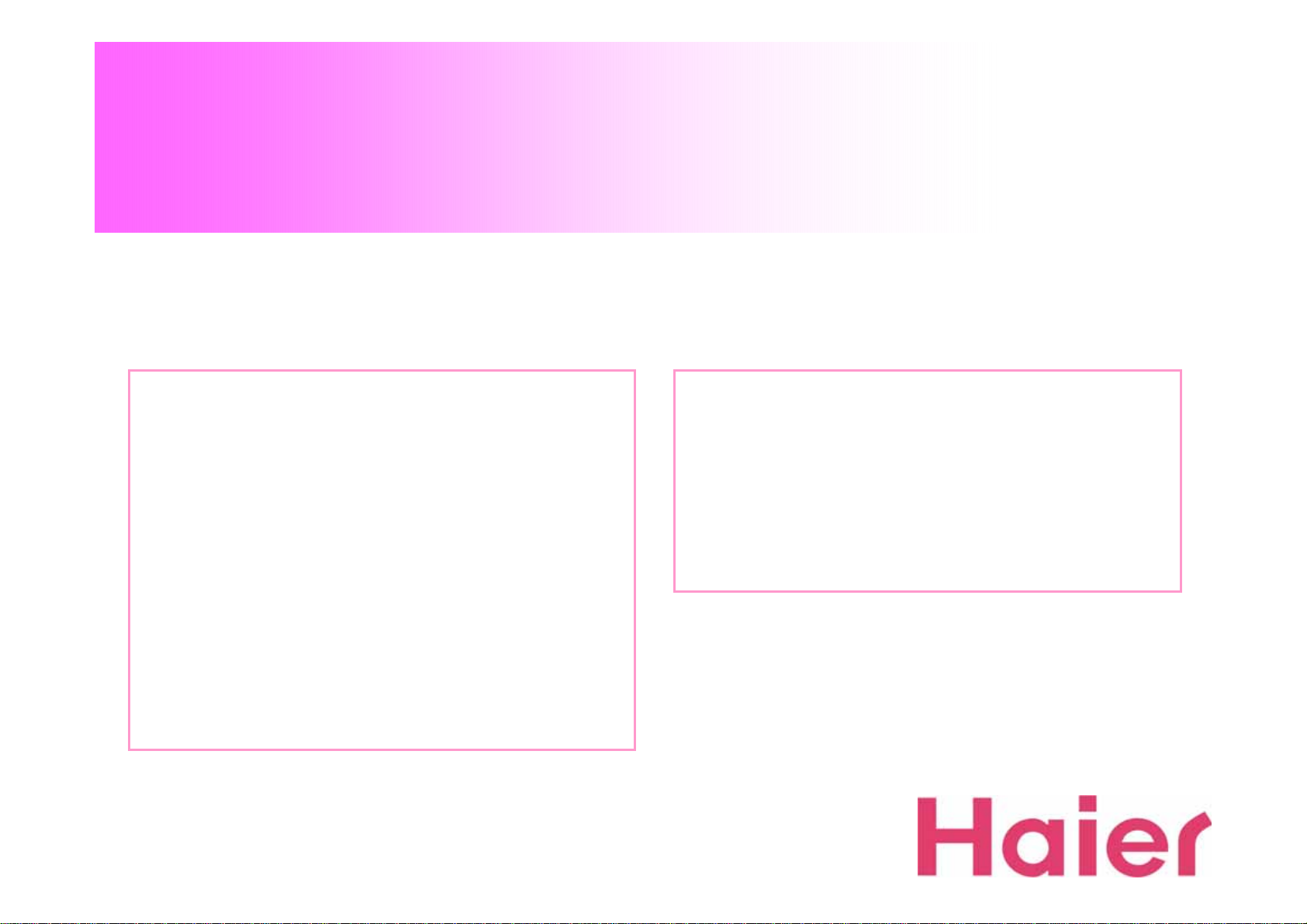
U802T User’s Manual
Contents
1. Installation – Windows Vista --------------- 2
2. UI Features Introduction -------------------- 9
3. Data Connection & Disconnection ------- 10
4. Voice call Connection & Disconnection- 13
5. SMS Sending -------------------------------- 18
6. SMS Receiving ------------------------------- 25
7. Phonebook ------------------------------------- 33
8. Settings ----------------------------------------- 38
8-1. Data Service Terminal -------- (39)
8-2. SOUND --------------------------- (40)
8-3. SMS ------------------------------- (42)
8-4. LOCK ------------------------------ (43)
8-5. TONE ------------------------------ (44)
8-6. VOICE ----------------------------- (45)
8-7. Others ----------------------------- (47)
9. Information ------------------------------------- 48
9-1. USE -------------------------------- (49)
9-2. CALL HISTORY----------------- (50)
9-3. MODEM --------------------------- (51)
10. TATA Indicom Web Page Connection-- 52
11. About ------------------------------------------- 53
12. Un-Installation – Windows Vista --------- 55
13. Health and Safety Information ------------58
Page 2
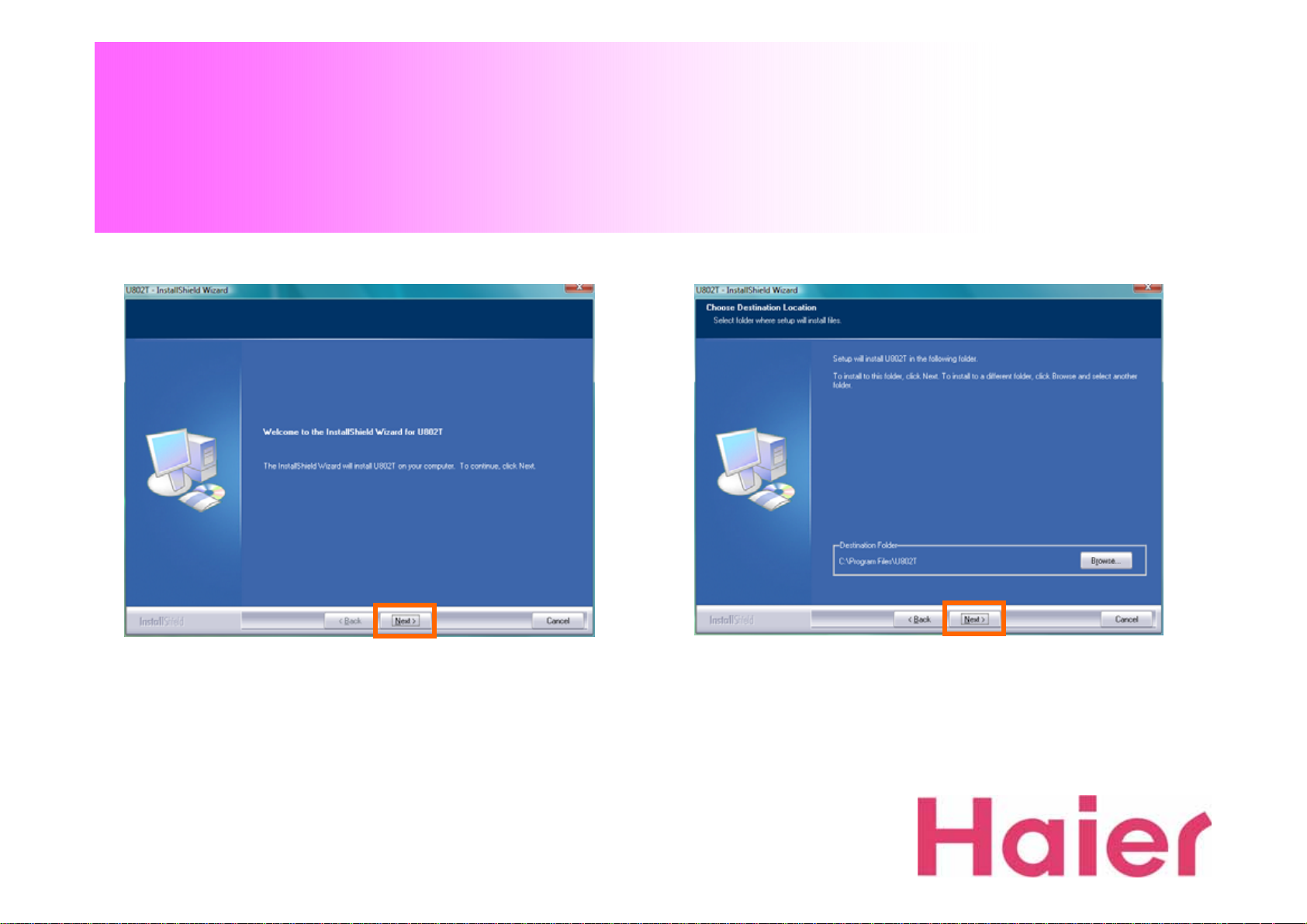
1. Installation – Windows Vista
1. Click “Next” button to install U802T
2. Select the path to be installed (Recommend to use
the default location ) and click “Next” button
Page 3
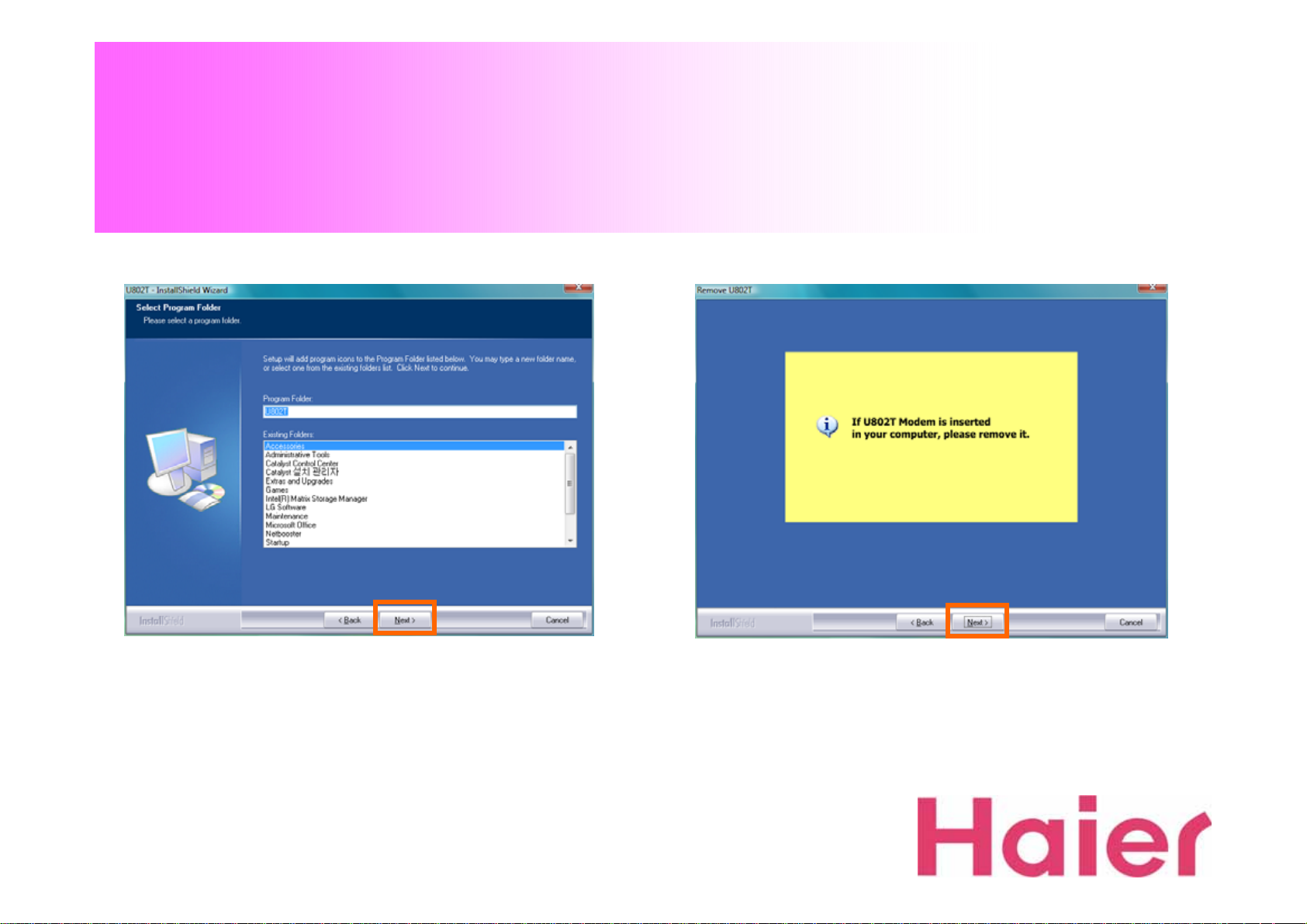
1. Installation – Windows Vista
3. Select the Program Folder then Click “Next” button
to continue the installation
4. Before Installation, please remove the modem then
Click “Next” button
Page 4
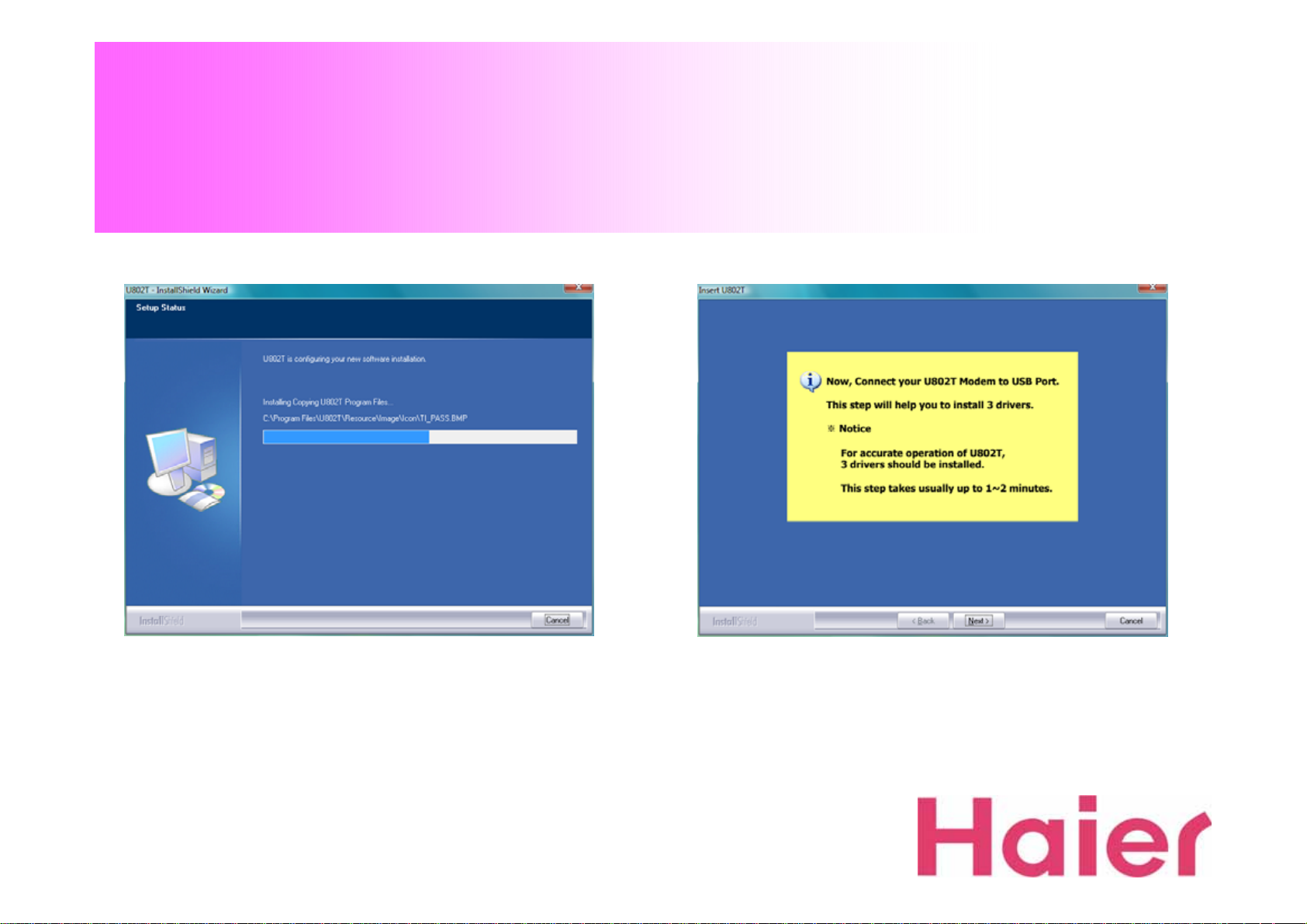
1. Installation – Windows Vista
5. Please wait for the In stallation progress 6. Connect your U8 02T Modem into USB port
Page 5
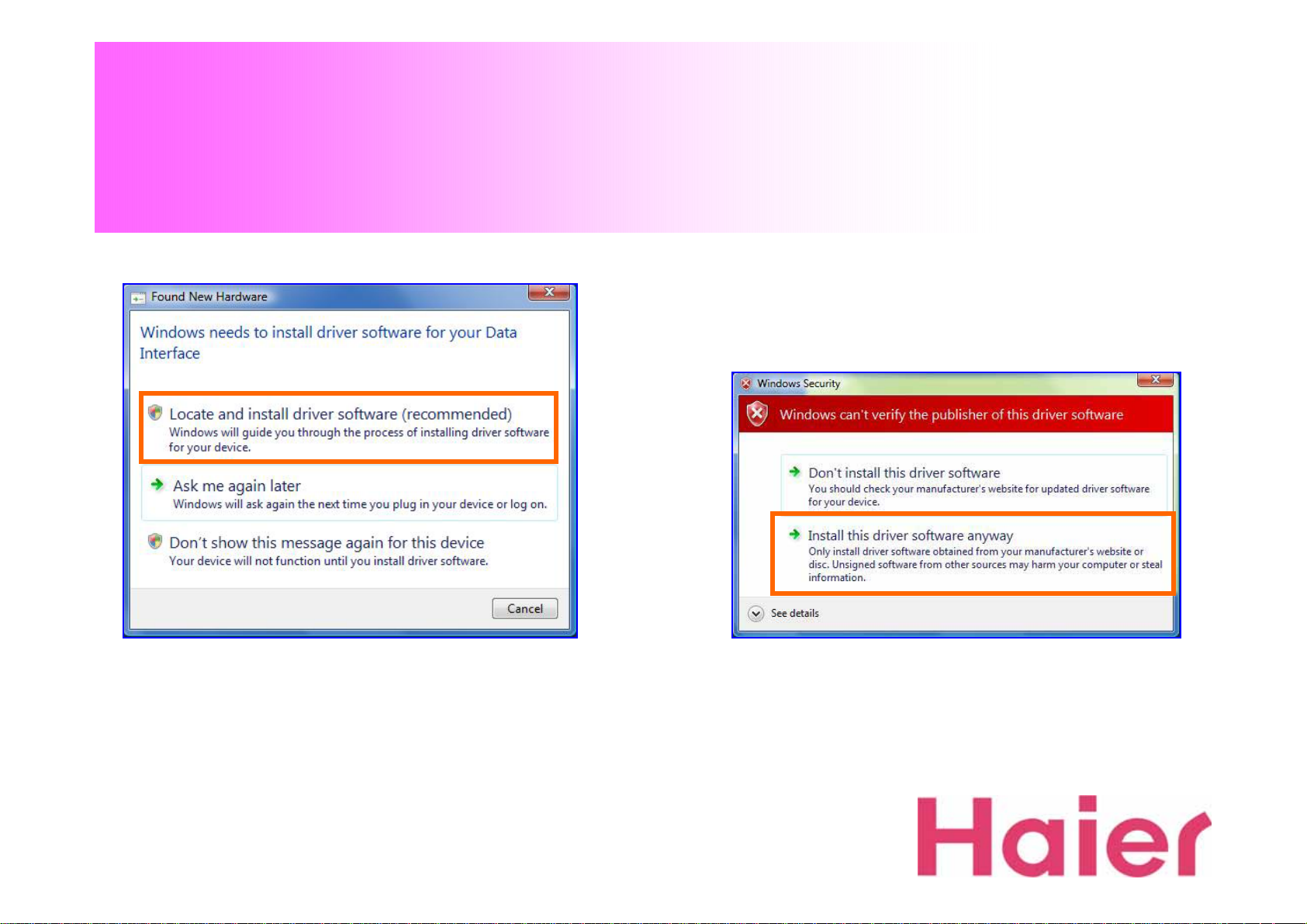
1. Installation – Windows Vista
7. Please Check & Click the Orange color box as the
above to install U802 T driver
8. Please Check & Click the Orange color box as above
to install U802T U S B Data Modem driver
Page 6
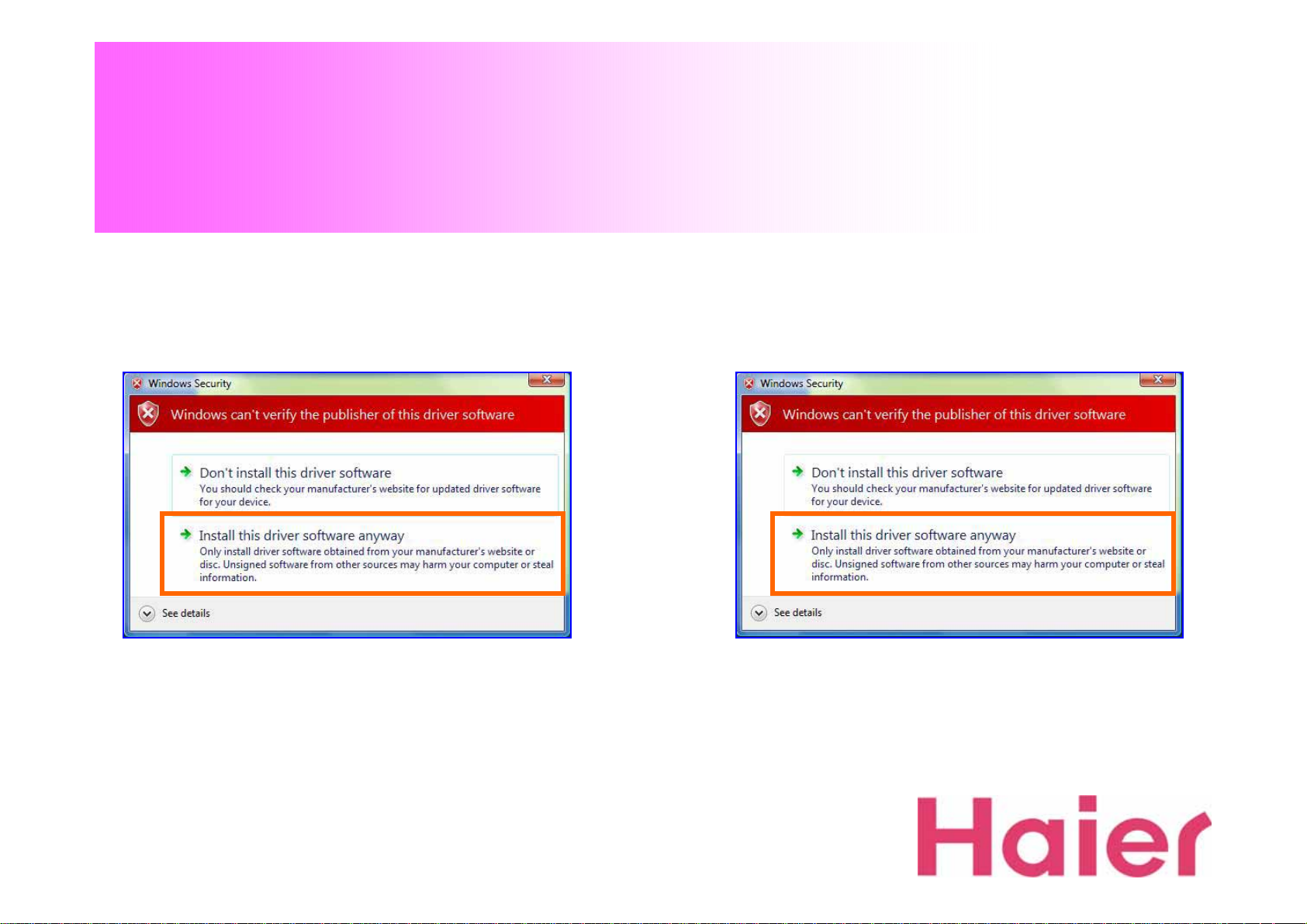
1. Installation – Windows Vista
9. Please Check & Click the Orange color box as the
above to install U80 2T DIAG Port d river
10. Please Check & Click the Orange color box as the
above to install U802T GUI Por t driver
Page 7
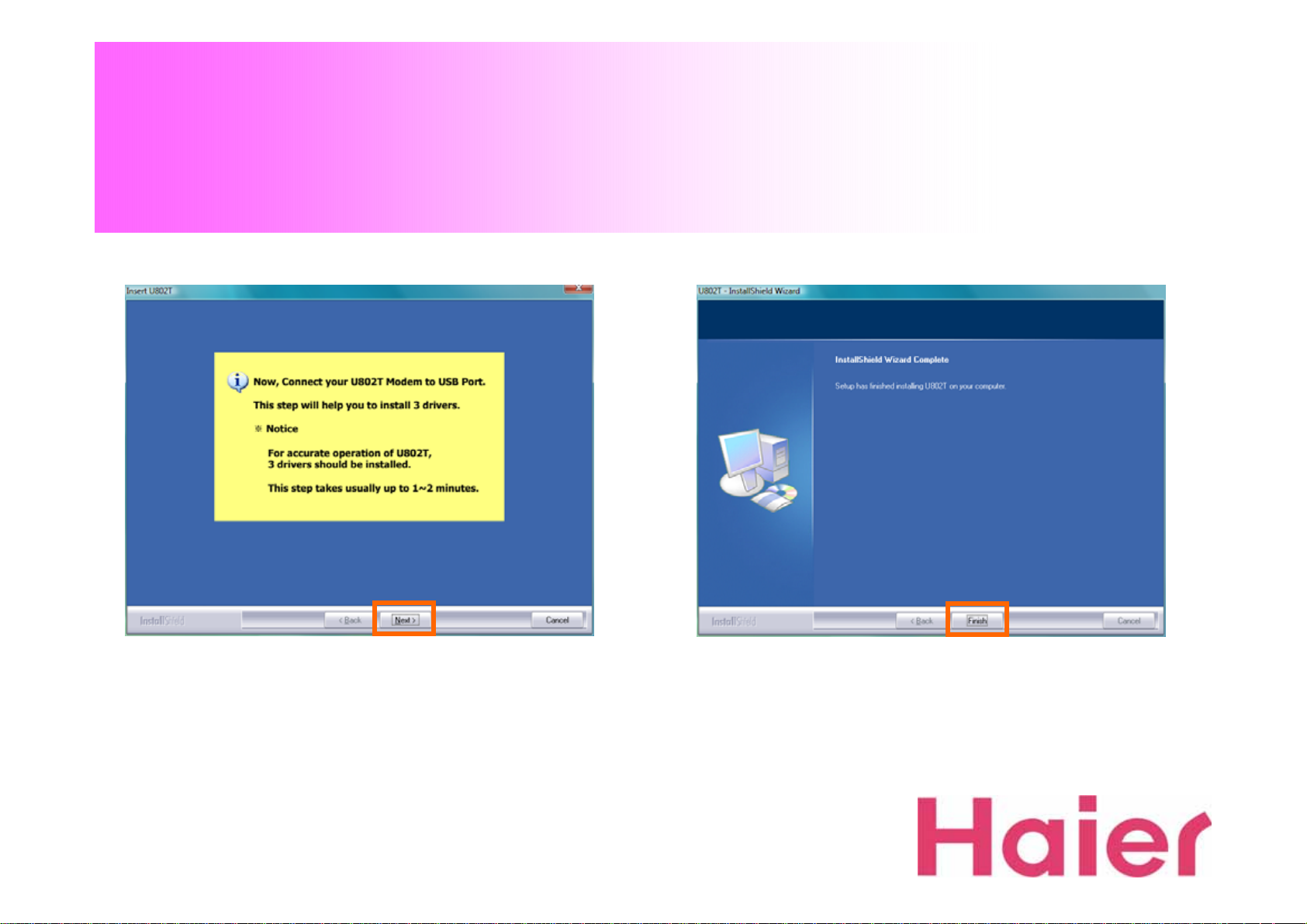
1. Installation – Windows Vista
11. Please Click “Next” button after finishing all the
Installation of 3 drivers
12. Click “Finish” button to complete the installation
of U802T
Page 8
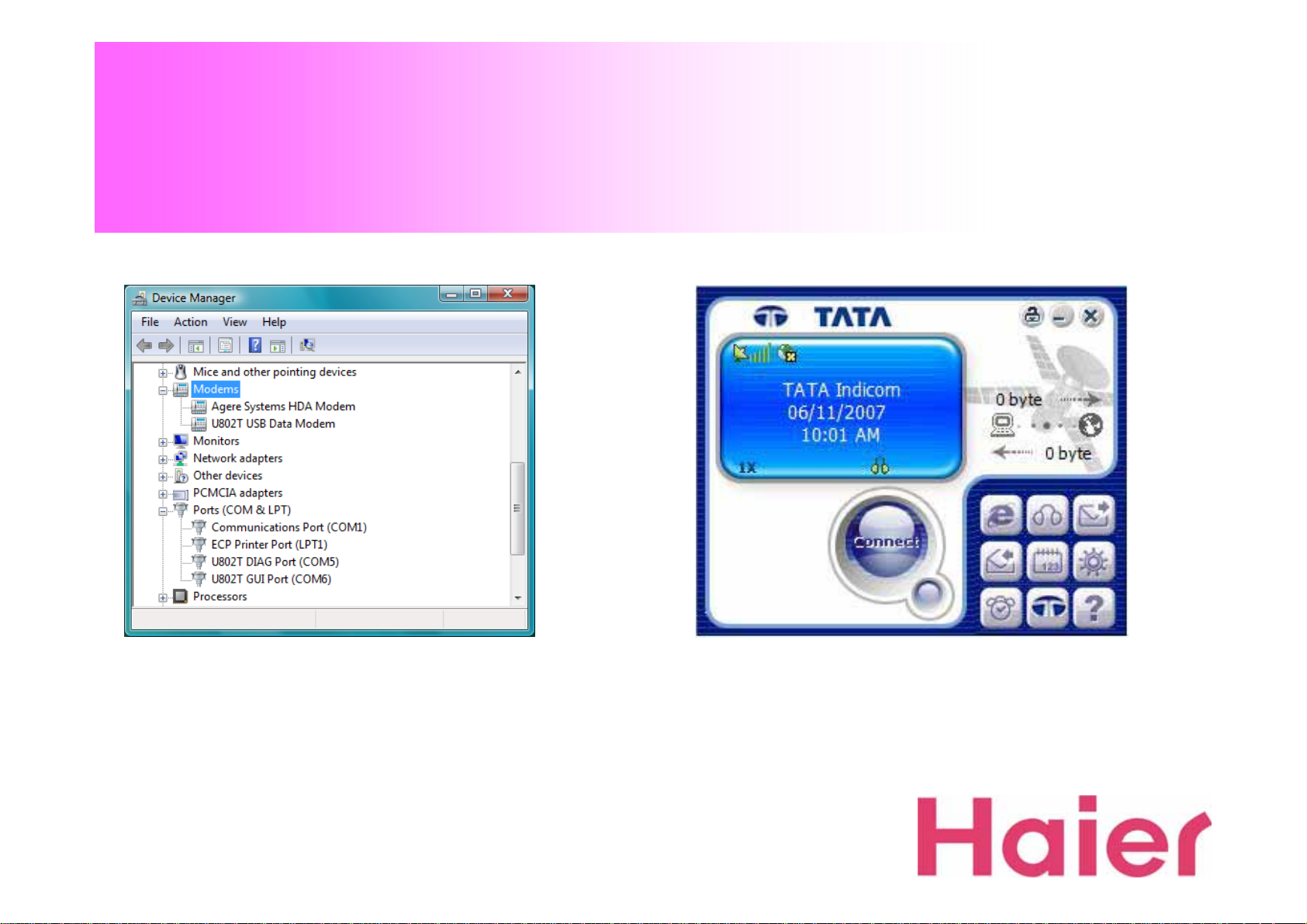
1. Installation – Windows Vista
13. Open the Device Manager for Checking out the
driver has installed correctly
14. When you sta rt t he GUI, the screen will be displayed as
above (The default banner is “TATA Indicom”)
Page 9

2. UI Features Instruction
Data
Voice
SMS
SMS Receive
Phonebook
Settings
Information
www.tataindicom.com
About
Page 10
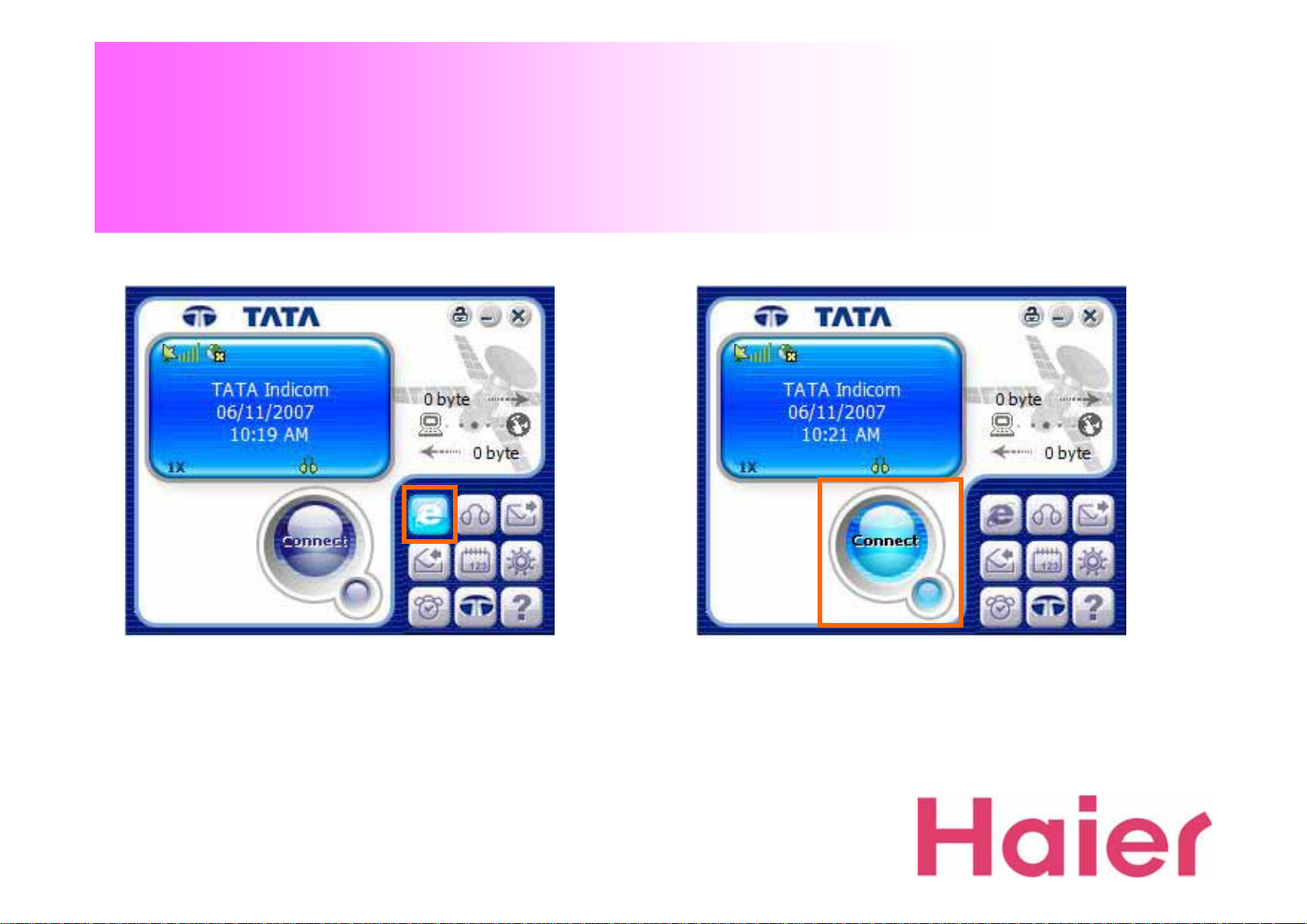
3. Data Connection & Disconnection
1. To change the scr een for Data Connect (Internet),
please click the “Data” Icon
2. To connect the Data (Internet), please click the
“Connect” button
※ Before connecting to Data, Must check the v alid ID,
Password & numbers (
Terminal Settings
)
Please see 8-1. Data Service
Page 11
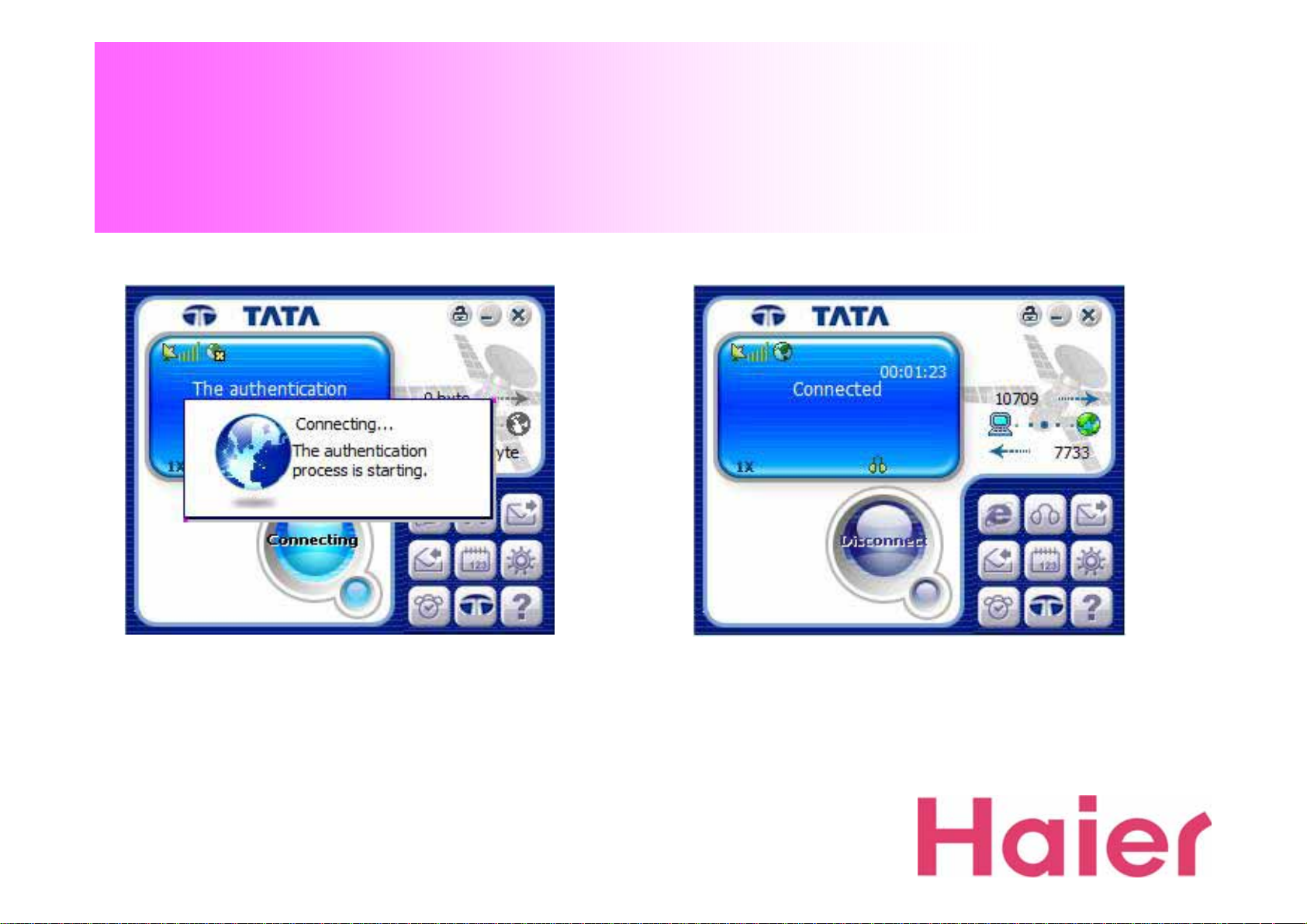
3. Data Connection & Disconnection
3. Wait for the Data Connecting (Internet) process.
After connected p roperly, the Internet Browser will be
started
4. If the Data Connection is properly connected, the
“Connected” Message will be displayed as the a b ove
Page 12
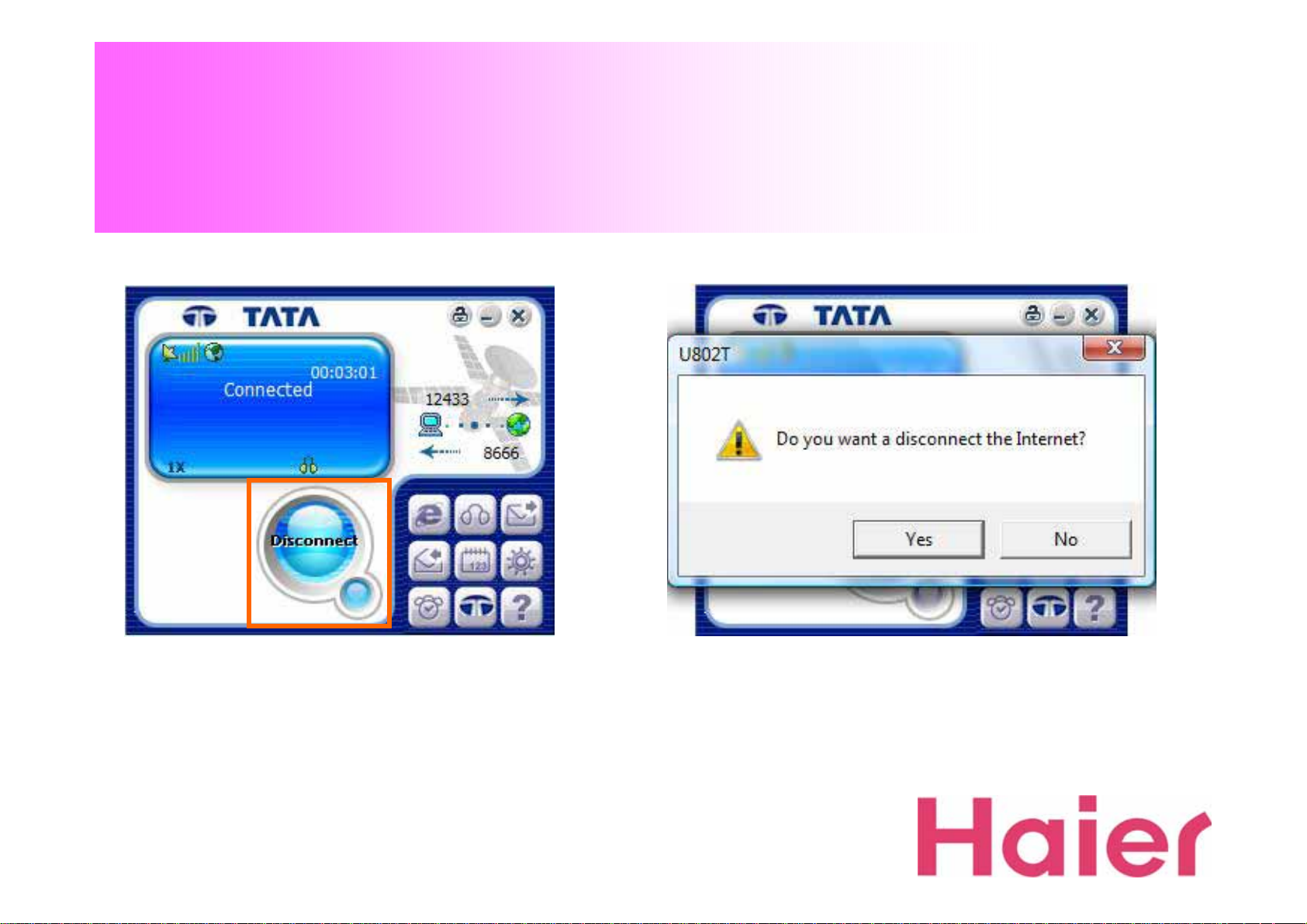
3. Data Connection & Disconnection
5. To disconnect the Data Connection (Internet),
Click “Disconnect” button
6. To click “Yes” button for disconnect, but “No” for
cancellation of the disconnection
Page 13

4. Voice call Connection & Disconnection
1. For Voice c all, click the “Voice” Icon
2. When you click the Voice call button, the above
screen with dial-p ad will be displayed
Page 14
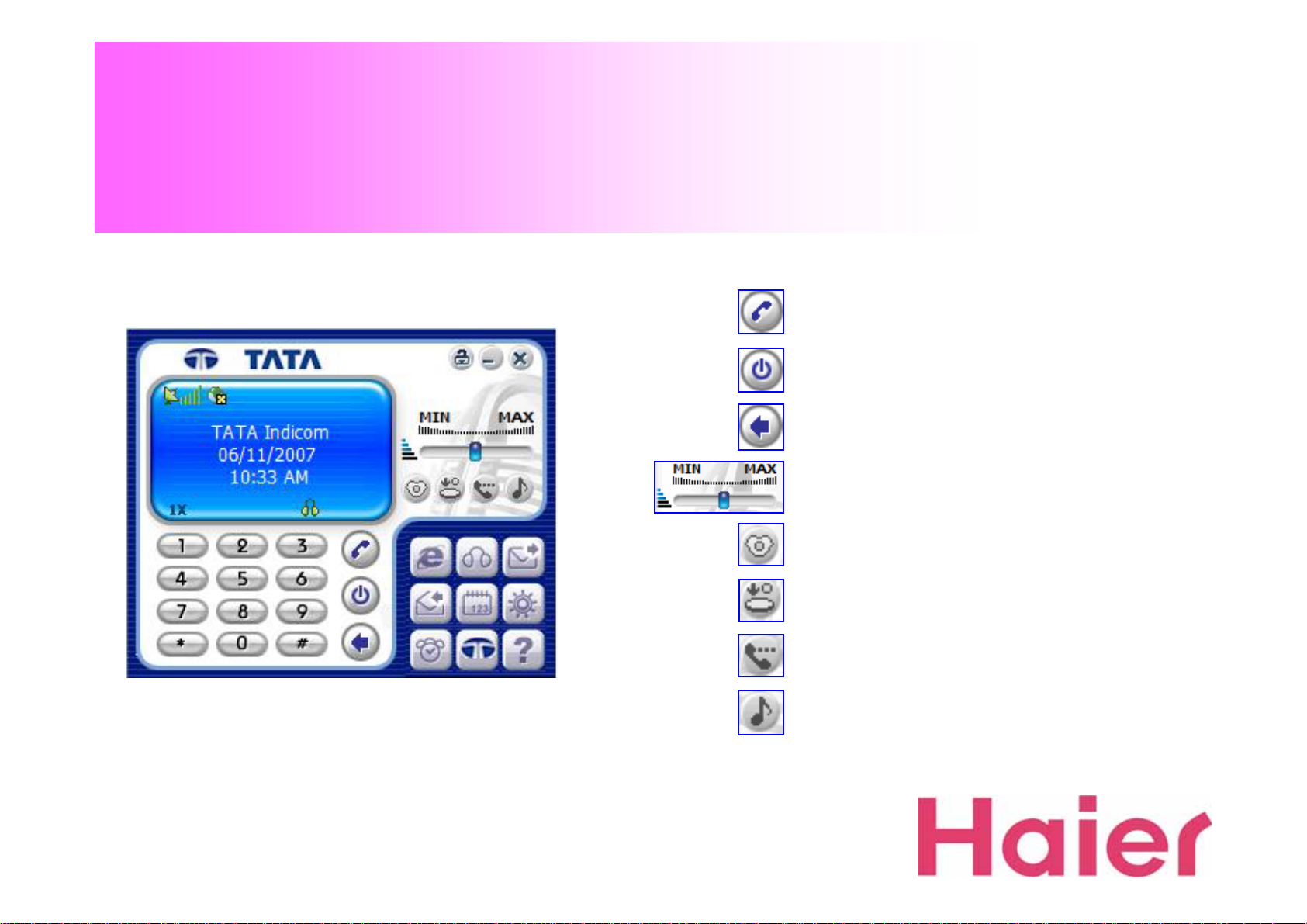
4. Voice call Connection & Disconnection
-Voice call Menu-
Call
End
Cancel
Volume (Voice)
Silent (When S ilent mode)
Tone Silent (When Voic e calling)
Voice Mute (When Voice calling)
Volume (Sound & Key Tone)
Page 15
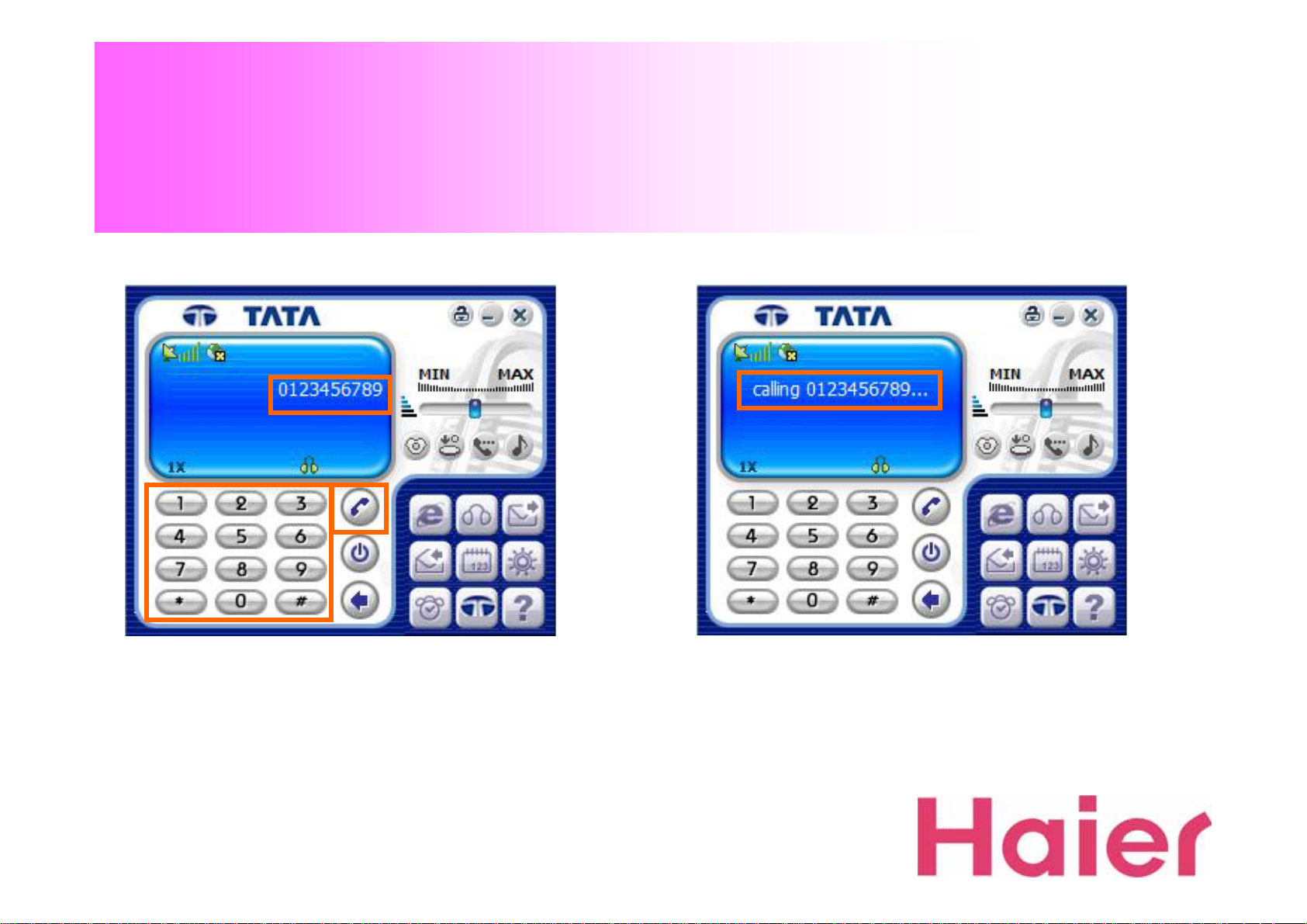
4. Voice call Connection & Disconnection
②
③③
③
①③①③①
3. To make a V o ice call, STEP ① Dial to wish numbers,
STEP ② Confirm the numbers, STEP ③ Press call
4. Calling Screen
Page 16
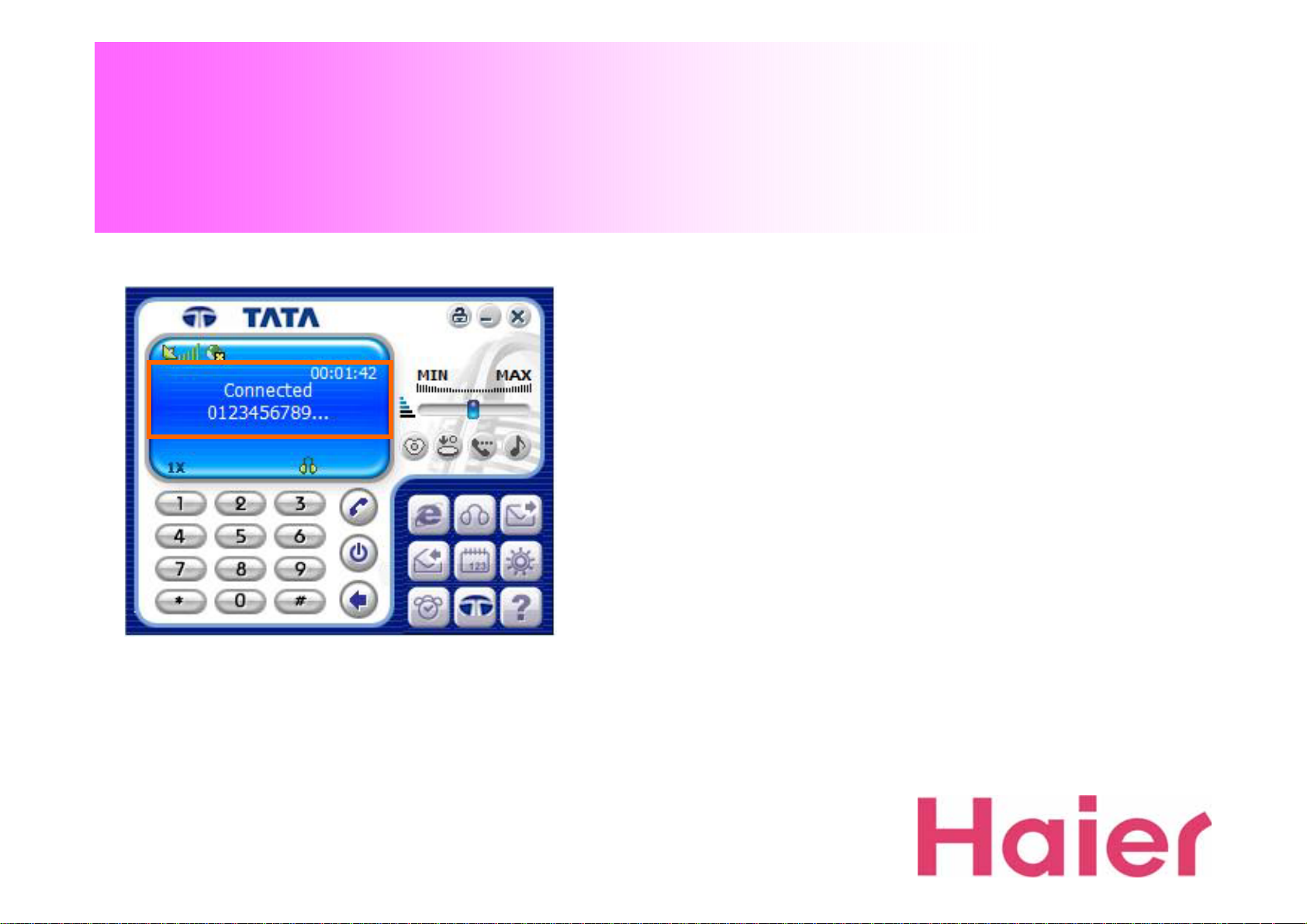
4. Voice call Connection & Disconnection
5. When successfully connected to wish numbers ,
the screen would be changed as the above
Page 17
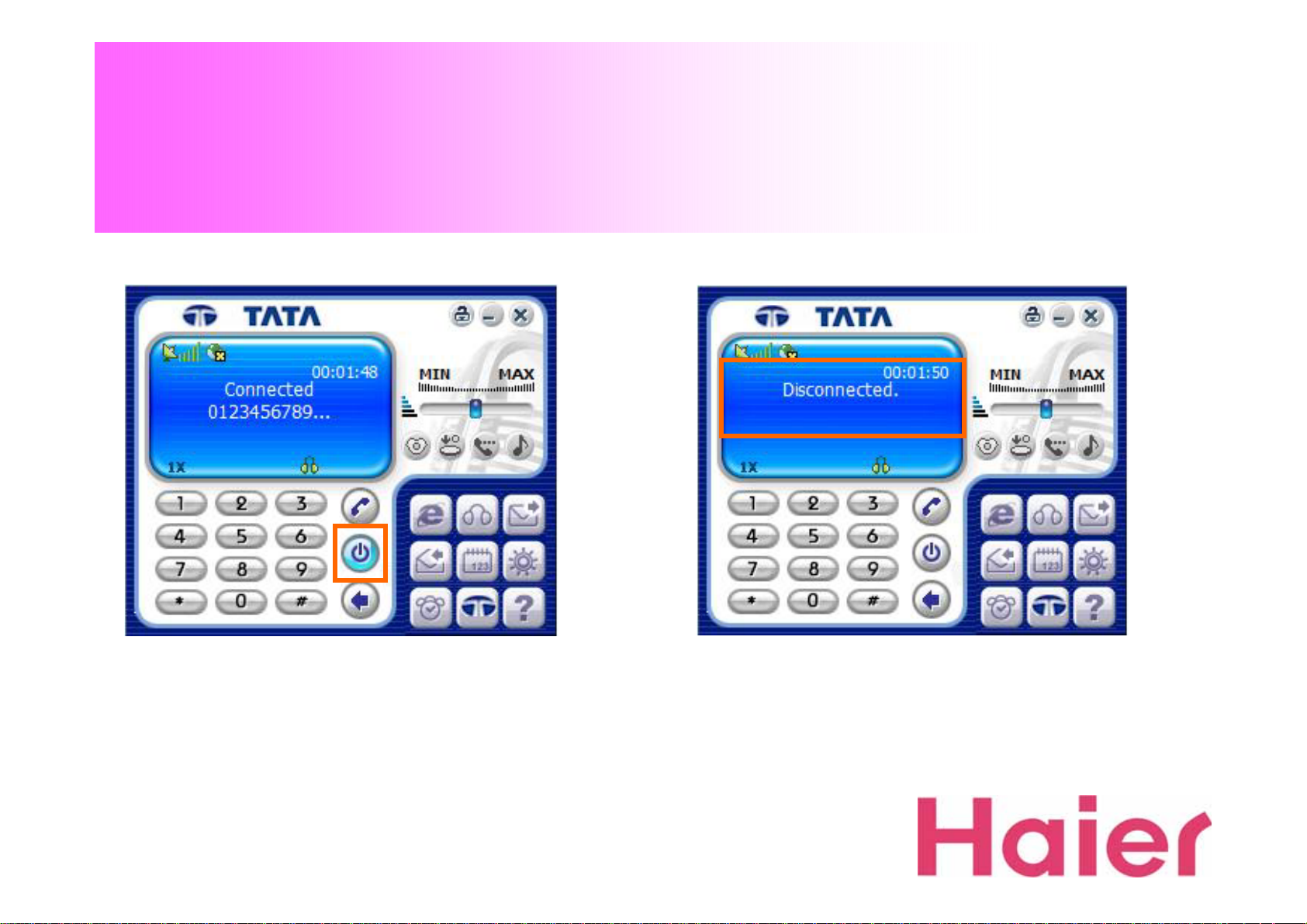
4. Voice call Connection & Disconnection
6. To disconnect the Voice call, press “End” Icon.
7. When disconnected p ro p e rly, the s creen would be
changed as the above
Page 18
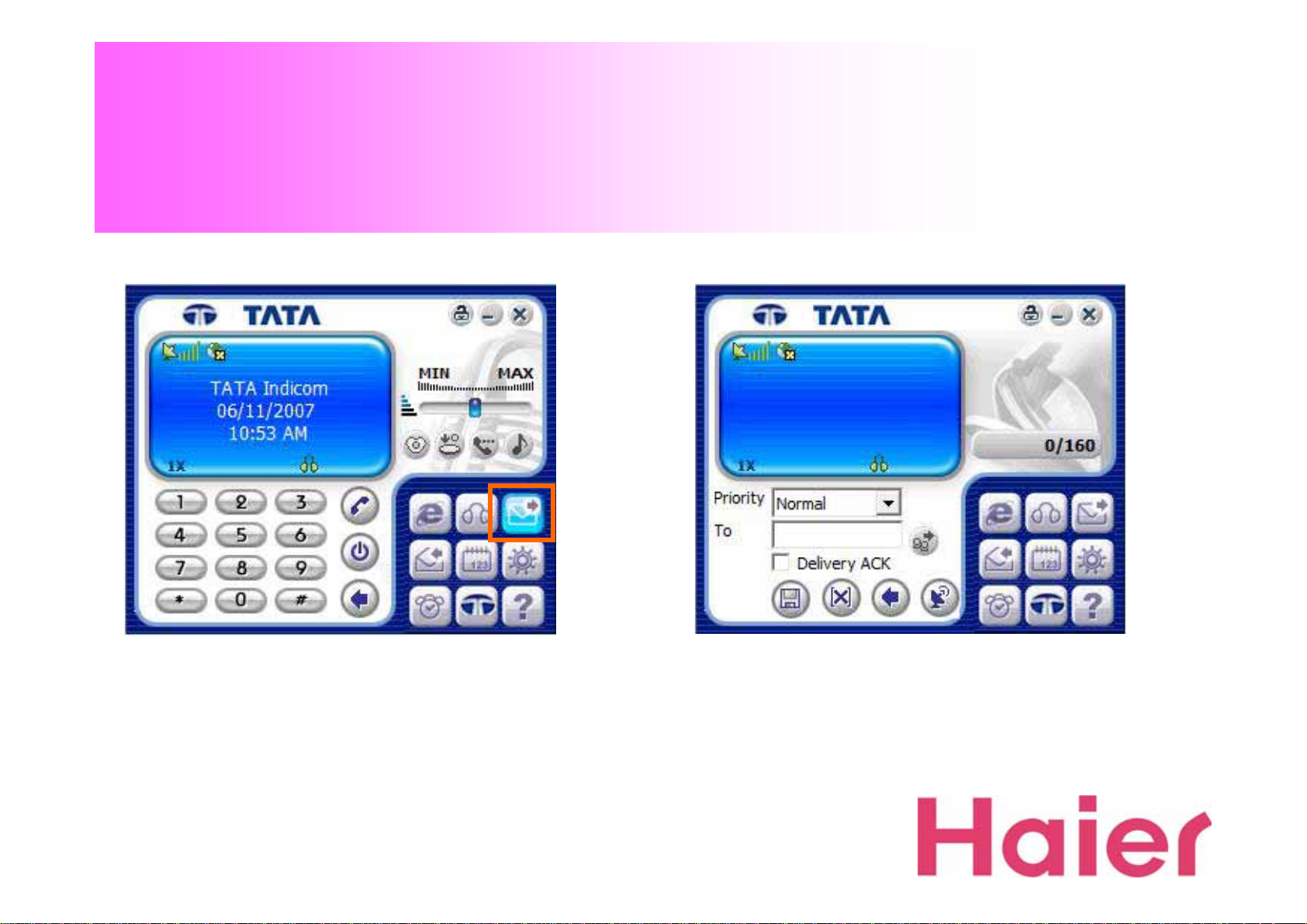
5. SMS Sending
1. To send SMS, just click the “SMS” Icon
2. SMS Screen
Page 19
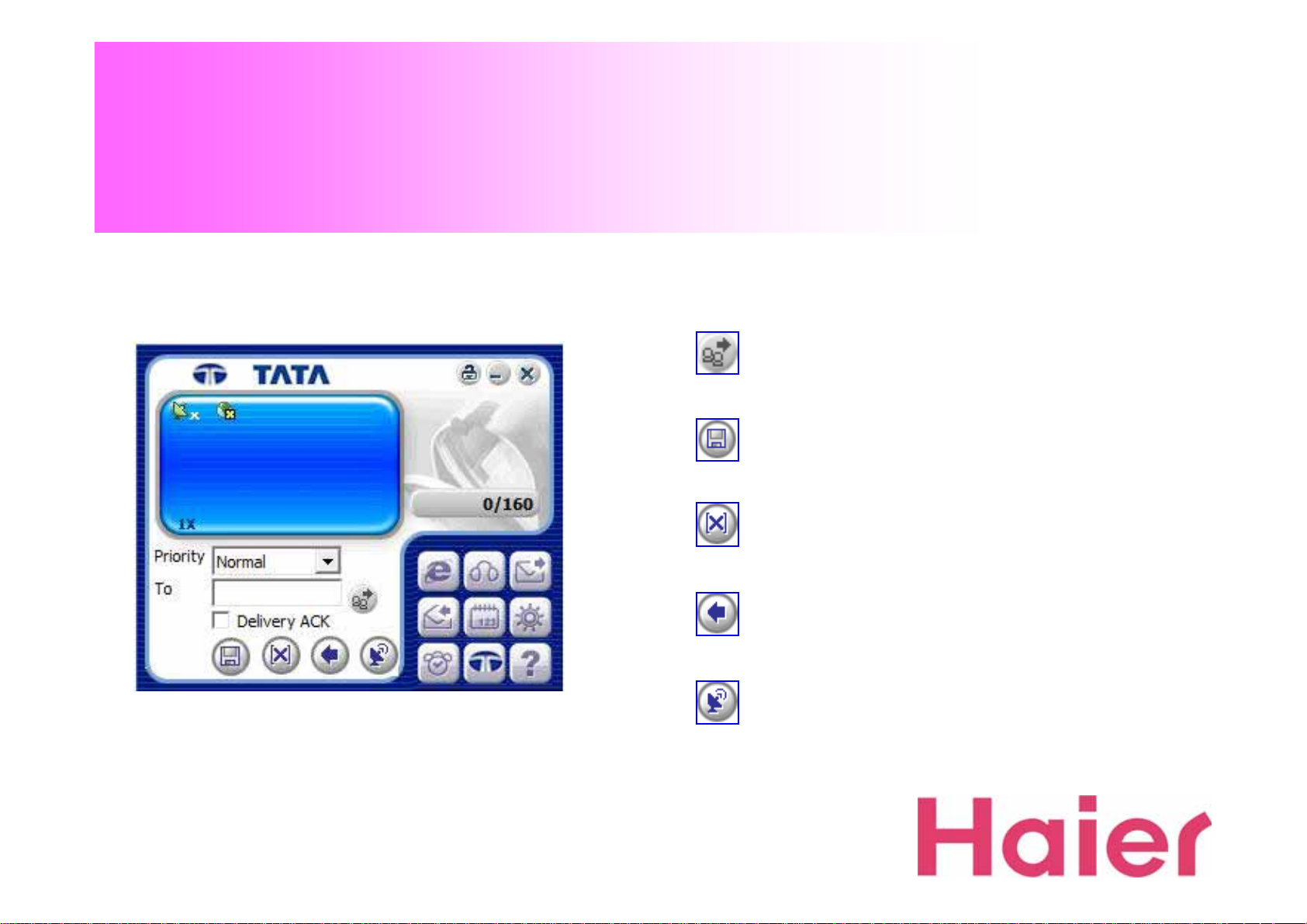
5. SMS Sending
-SMS Sending Menu-
ADD
SAVE
All Clear
Cancel
Send
Page 20

5. SMS Sending
①
②
③
④
3. To send SMS, STEP ① Type wish message, STEP ②
Choose Message type
4. STEP ③ Type the numbers that you w ant to
send message, STEP ④ Press “Send” Icon
Page 21

5. SMS Sending
5. SMS Sending proc ess screen…
6. After Sending SM S, a result window would be shown
whether succeeded or failed
Page 22

5. SMS Sending
7. Click “Add” Icon when you desire to send the same
SMS to several phon e n u mbers
If you use this function, the new screen will be pop-up
as the Right
Page 23

5. SMS Sending
8. Type a desired call number and click “Add” Icon to
another desired numbers
9. After input num b ers as much as desired , ju st press
the “Confirm” Icon to send message
Page 24

5. SMS Sending
10. If you want to search a call number from computer,
click a Search Phonebook button
11. Select the category an d browse the p h o ne number
Page 25

6. SMS Receiving
1. When new SMS is received, the New Message
window will be pop-up.
The received SMS w ill b e saved on Received SM S box
2. If there is a un-read messages, “Message Icon” will
be displayed as the above until checking the message
Page 26

6. SMS Receiving
3. To check the new SMS, click “SMS Receive”
Icon. The read message is automatically saved
4. When you chec k the m e ssa g e, the tim e &
sender informa tio n is displayed as the above
Page 27

6. SMS Receiving
5. From the category, You can also check not only “Received
SMS” but also “Sent SMS” & “Unsent SMS” & “Drafts”
information
Page 28

6. SMS Receiving
6. If you desire to save the “Received / Sent number”
to Phonebook , just press “Save” Icon then the Right
screen will be pop-up
7. Fill in the information as your desire
Then press “Confirm” Icon to save
Page 29

6. SMS Receiving
8. You can also d irec tly f orward the number (Choosing
“From” or “CB”) for Voice c all with the “Call” Icon
9. Calling process screen…
Page 30

6. SMS Receiving
10. When you press the “Forward” Icon, the received
message can be delivered to another desired number
11. Type your desired number to for w a rd
the message
Page 31

6. SMS Receiving
12. If you want to reply to sender nu mber, just choose
“From” or “CB” from above field then click “Reply” Icon
13. Type your m ess a ge on the screen
same as “SMS Sending” Instruction
Page 32

6. SMS Receiving
14. If you want to delete individual SM S, s elect SM S to
be deleted and click “Delete” button
15. You can select not only “Received SMS” but also “Sent
SMS” & “Temp SMS” in the category then easily delete whole
saved messages with clicking “Delete All” Icon
Page 33

7. Phonebook
1. If you want to add / remove the ca ll nu m b e r from
phonebook, Click “Phonebook” Icon
2. When click the Phonebook Icon, Phonebook window
will be pop-up as the above
Page 34

7. Phonebook
3. Select the location where the lists saved
4. If you want to delete all of specific group’s numbers
at once, just select the desired “GROUP” then click the
“Delete All” Icon
Page 35

7. Phonebook
5. If you want to delete an individual phone number,
select the number and click Delete button
6. If you want to save new call n u mber, just click “Add”
Icon then easily store n ew number
After filling, just click “Confirm” to save
Page 36

7. Phonebook
7. If you want to modify the stored nu mber & details,
just click “Modify” button
8. When you want to make a call from Phonebook, Select
the number then just click the “Call” Icon
Page 37

7. Phonebook
9. When you want to send a SMS from Phonebook, Select
the number then just click the “SMS” Icon as the above
Page 38

8. Settings
1. If you want to check or modify th e settin gs, ju st click
“Setting” Icon as the above
2. When you start the “Setting”, the new window will be
pop-up as the above
Page 39

8. Settings
8-1. Data Service Terminal
①
②
To connect to Server, you should input valid
ID & Password only
The Number should b e #777
③
The step to setup is as the circle order
Page 40

8. Settings
8-2. SOUND
①
④
②
③
⑥
1. With Setting Menu, you can set the Bell Sound &
SMS Receiving Alarm from “SOUND” tab
⑤
The step to setup is as the circle order
Page 41

8. Settings
8-2. SOUND
①
②
③
⑥
2. SMS Receiving Alarm is to be setup as the Circle
order
④
⑤
Page 42

8. Settings
8-3. SMS
①
②
③
The step to setup is as the circle order
When receiving SMS, can be setup as just 1
time alarm only or alarm every 2 minutes or
alarm off
When receiving SMS, can be setup checking it
from Pop-up window or History list (Change)
If “Delivery Ack” is setup as On, can get the
confirmation of receiving SMS from receiver
when SMS sending
If want to delete the saved SMS automatically
by desired period, you can setup the period as
you want
Page 43

8. Settings
8-4. LOCK
①
②
③
1. You can setup “Lock” for Call-Limit
The Password can be setup using n u mbers from 4 to 8 digits
The step to setup is as the circle order
Page 44

8. Settings
8-5. TONE
①
②
③
The step to setup is as the circle order
You can setup the length of Button Sound
Long / Short
You can setup Connection Sound On / Off
when call receiving or sending.
You can setup Disconnection Sound On / Off
when call disconnecting
You can setup Ring Sound On / Off when you
receiving call by earphone
Page 45

①
8. Settings
8-6. VOICE
Auto Answer On (5 seconds) / Off
②
The step to setup is as the circle order
Call Waiting setup Activate / Disactive
Call Forwarding setup (You can changed other number,
reference to next page)
Call Forwarding Number setup (You can changed other
number, reference to next page)
Lock for Voice call
Page 46

8. Settings
8-6. VOICE
Call Waiting and Call Forwarding Number Setting
You can changed default Number
Page 47

8. Settings
8-7. Others
①
②
③
The step to setup is as the circle order
Window UI Style setup as Regular / Free
Banner Setup Default (TATA Indicom) /
Custom
If you select the “Custom” option, you can
write your own characters up to 16 digits
Page 48

9. Information
1. With “Informatio n” Icon, you can see the status of
Data using history, V oice call history & Modem
information
2. When you click “Information” Icon, new window will
be pop-up as shown
Page 49

9. Information
9-1. USE
1. Information → USE Tab, you can check your DATA
Status information as like the above
Page 50

9. Information
9-2. CALL HISTORY
1. Information → DETAIL Tab, you can check your
Voice call Incoming, Outgoing, Missed & Data Usage
Information
Also you can easily co nnect V o ice ca ll & SMS Sening
using the Phone Number which is saved in the hist ory
Page 51

9. Information
9. Information
9-3. MODEM
9-3. MODEM
1. Information → MODEM Tab, you can see the Modem
Status.
When you click “Modem Status” button, you can check
the “Hardware Version”, “Firmware Version” & “PRL
Version”
Page 52

10. TATA Web Page Connection
1. While your U802T is connected to Data, and you would like to connect to “TATA
Indicom” Web Page, just click the “TA TA Indicom” lcon on the GUI Screen
Only one step to click will lead you to “TATA Indico m” Web Page
(www.tataindicom.com)
Page 53

11. About
1. With “About” Icon, you can check the Modem
Information & GUI version as like the Right Sc reen
Page 54

11. About
2. On “About” Information, you can register your
Information to Modem as like the Right Screen
3. When you finish the filling, just click “Confirm” Icon
3. When you finish the filling, just click “Confirm” Icon
Page 55

12. Un-Installation – Windows Vista
1. If you want to uninstall “U802T” Modem & Drivers from your computer, you
can select the “Program My Computer Æ Uninstall Tab”, then select “U802T”
shield as like the above
Note: It doesn’t require for U802 T to be connected in U SB port
Page 56

12. Un-Installation – Windows Vista
2. “My Computer” → “Program modify, repair or
remove the program”, Select the “Remo v e”
Then when the new po p - u p is displayed, click to “Yes”
as like the Right Screen.
Note: It doesn’t require for U802 T to be connected in U SB port
Page 57

12. Un-Installation – Windows Vista
3. When yo u complete the Un-installation, Please
select “Yes, I want to restart my computer no w” then
click “Finish”
Note: It doesn’t require for U802 T to be connected in U SB port
Page 58

13. Health and safety Information
* Operating enviornment
Remember to follow any special regulations in force in the area you are in, and always turn off your modem whenever it
is forbidden to use it, or when it may cause interference or danger.
When connecting the modem to another device, do not connect incompatible products.
As with other mobile radio transmitting equipment, users are advised that for the satisfactory operation of the equipment
and for the safety of personnel, it is recommended that the equipment should only be used in the normal operating
position
* Electronic Devices
Most modern electronic equipment is shielded from radio frequency (RF) signals. However, certain electronic equipment
may not be shielded against the RF signals from your wireless modem. Consult the manufacturer to discuss alternatives.
Pacemakers
Pacemaker manufacturers recommend that a minimum distance of 15cm be maintained between a wireless device and a
pacemaker to avoid potential interference with the pacemaker.
These recommendations are consistent with the independent research and recommendations of Wireless Technology
Research. If you have any reason to suspect that interference is taking place, turn off your modem immediately.
Page 59

13. Health and safety Information
Hearing aids
Some digital wireless devices may interfere with some hearing aids. In the event of such interference, you may wish to
consult your hearing aid manufacturer to discuss alternatives.
Other medical devices
If you use any other personal medical devices, consult the manufacturer of your device to determine if it is adequately
shielded from external RF energy.
Your physician may be able to assist you in obtaining this information
Turn off your modem in health care facilities when regulations posted in these areas instruct you to do so
Vehicles
RF signals may affect improperly installed or inadequately shielded electronic systems in motor vehicles. Check with the
manufacturer or its representative regarding your vehicle.
You should also consult the manufacturer of ant equipment that has been added to your vehicle.
* Care and maintenance
-Keep your modem and accessories out of the reach of small children and pet. They may accidentally damage these
things or choke on small parts
-Keep your modem dry. Precipitation, humidity, and liquids contain minerals that corrode electronic circuits.
Page 60

13. Health and safety Information
-Do not drop, knock or shake the modem. Rough handling can break internal circuit boards.
-Do not store the modem in hot areas. High temperatures can shorten the life of electronic devices and warp or melt
certain plastics.
-Do not store the modem in cold areas. When the modem warms up to its normal operating temperature, moisture can
form inside the modem, which may damage the modem’s electronic circuit boards.
-Do not put the modem in or on heating devices, such as a microwave oven, stove, or radiator. The modem may
explode when overheated.
Page 61

RF EXPOSURE INFORMATION
•Your USB Modem is a radio transmitter and receiver. It is designed and manufactured not to exceed the emission limits for exposure to
radio frequency (RF) energy set by the Federal Communications Commission of the U.S.Government. These limits are part of
comprehensive guidelines and establish permitted levels of RF energy for the general population. The guidelines are based on standards
that were developed by independent scientific organizations through periodic and thorough evaluate on of scientific studies. The
standards include a substantial safety margin designed to assure the safety of all persons, regardless of age and health.
• The exposure standard for wireless devices employs a unit of measurement known as the Specific Absorption Rate, or SAR. The SAR
limit set by the FCC is 1.6 W/kg.*Tests for SAR are conducted with the device transmitting at its highest certified power level in all tested
frequency bands. Although the SAR is determined at the highest certified power level, the actual SAR level of the device while operating
can be well below the maximum value. This is because the phone is designed to operate at multiple power levels so as to use onlythe
power required to reach the network. In general, the closer you are to a wireless base station antenna, the lower the power output. Before
a wireless device is available for sale to the public, it must be tested and certified to the FCC that it does not exceed the limit established
by the government adopted requirement for safe exposure.
• The highest SAR value for this CDMA Dongle is 0.376 W/kg (CDMA CELLULAR). The FCC has granted an Equipment Authorization for
this CDMA Dongle with all reported SAR levels evaluated as in compliance with the FCC RF exposure guidelines. SAR information on
this model phone is on file with the FCC and can be found under the Display Grant section of http://www.fcc.gov /oet / fcc id after
searching on FCC ID : SG7U802T.
• Additional information on Specific Absorption Rates (SAR) can be found on the Cellular Telecommunications &Internet Association (CTIA)
web-site at http://phonefacts.net.*In the United States and Canada, the SAR limit for mobile phones used by the public is 1.6watts/kg
(W/kg)averaged over one gram of tissue. The standard incorporates a substantial margin of safety to give additional protection for the
public and to account for any agitations in measurements.
• In August 1996 the Federal Communications Commission (FCC) of the United States with its action in Report and Order FCC 96-326
adopted an updated safety standard for human exposure to radio frequency (RF) electromagnetic energy emitted by FCC regulated
transmitters. Those guidelines are consistent with the safety standard previously set by both U.S. and international standards bodies. The
design of this phone complies with the FCC guidelines and these international standards.
• For more information about RF exposure, please visit the FCC website at www.fcc.gov
Page 62

WARNING!
Read this information before use
• Caution
Modifications not expressly approved by the party responsible for compliance could void the user’s authority to
operate the equipment.
• FCC Compliance Information
This device complies with Part 15 of FCC Rules. Operation is subject to the following two conditions: (1) This
device may not cause harmful interference, and (2) This device must accept any interference received. Including
interference that may cause undesired operation.
• Information to User
This equipment has been tested and found to comply with the limits for a Class B digital device, pursuant to part
15 of the FCC Rules. These limits are designed to provide reasonable protection against harmful interference in a
residential installation. This equipment generates, uses and can radiate radio frequency energy and, if not installed
and used in accordance with the instructions, may cause harm ful interference to radio communications. Howe ver,
there is no guarantee that interference will not occur in a particular installation. If this equipment does cause
harmful interference to radio or television reception, which can be determined by turning the equipment off and on,
the user is encouraged to try to correct the interference by one or more of the following measures:
- Reorient or relocate the receiving antenna.- Increase the separation between the equipment and receiver .
- Connect the equipment into an outlet on a circuit different from that to which the receiver is connected.
- Consult the dealer or an experienced radio/ tv technician for help.
