Page 1
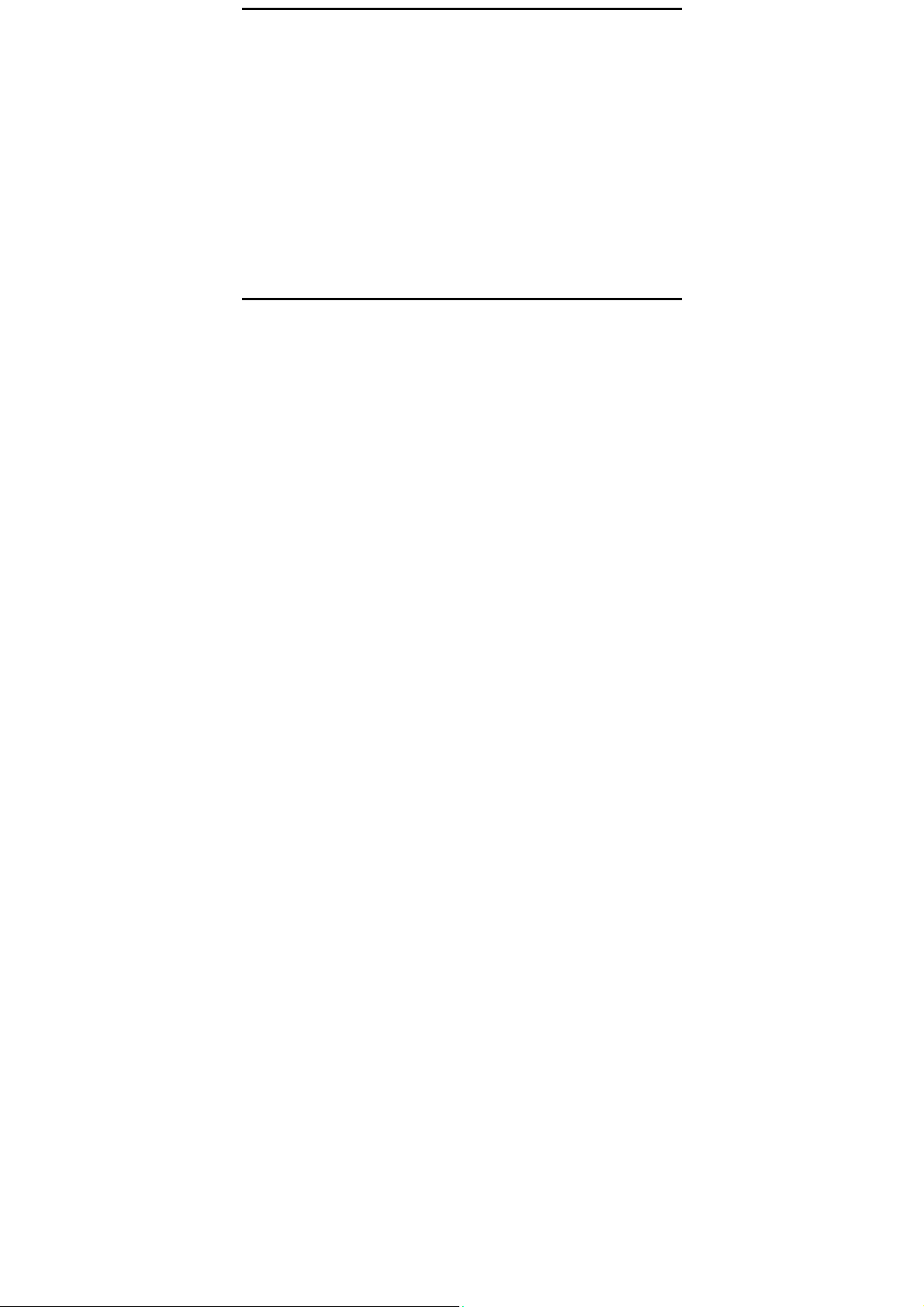
Basic Functions
Switching On/Off
In the power off status, long press the
In the power on status, long press the
Making phone call
Making phone call by dialing number
1. In the standby mode, enter the phone number you want to dial, press the Dial key and
select SIM 1or SIM2 to make the call.
2. To end the call, press the End Key.
Answering the call
Answer or reject an incoming call
1. To answer the call, press the Dial key or Left soft key.
2. To reject the call, press the End key or Right soft key.
Power Key
Power Key
to switch on the phone.
to switch off the phone.
1
Page 2

1 Phonebook
You can store names and phone numbers in the phone and the SIM 1/2 card memory
2 Message
The messages defined in the desktop location
Your phone is capable of creating, sending and receiving text and multimedia messages.
On message edit screen, you can edit recipients and message contents
3 Call center
Call logs
You can enter the menu to check missed calls, dialed calls, received calls and rejected
calls. You can also select Delete all to clear all call logs.
Call settings
2
Page 3
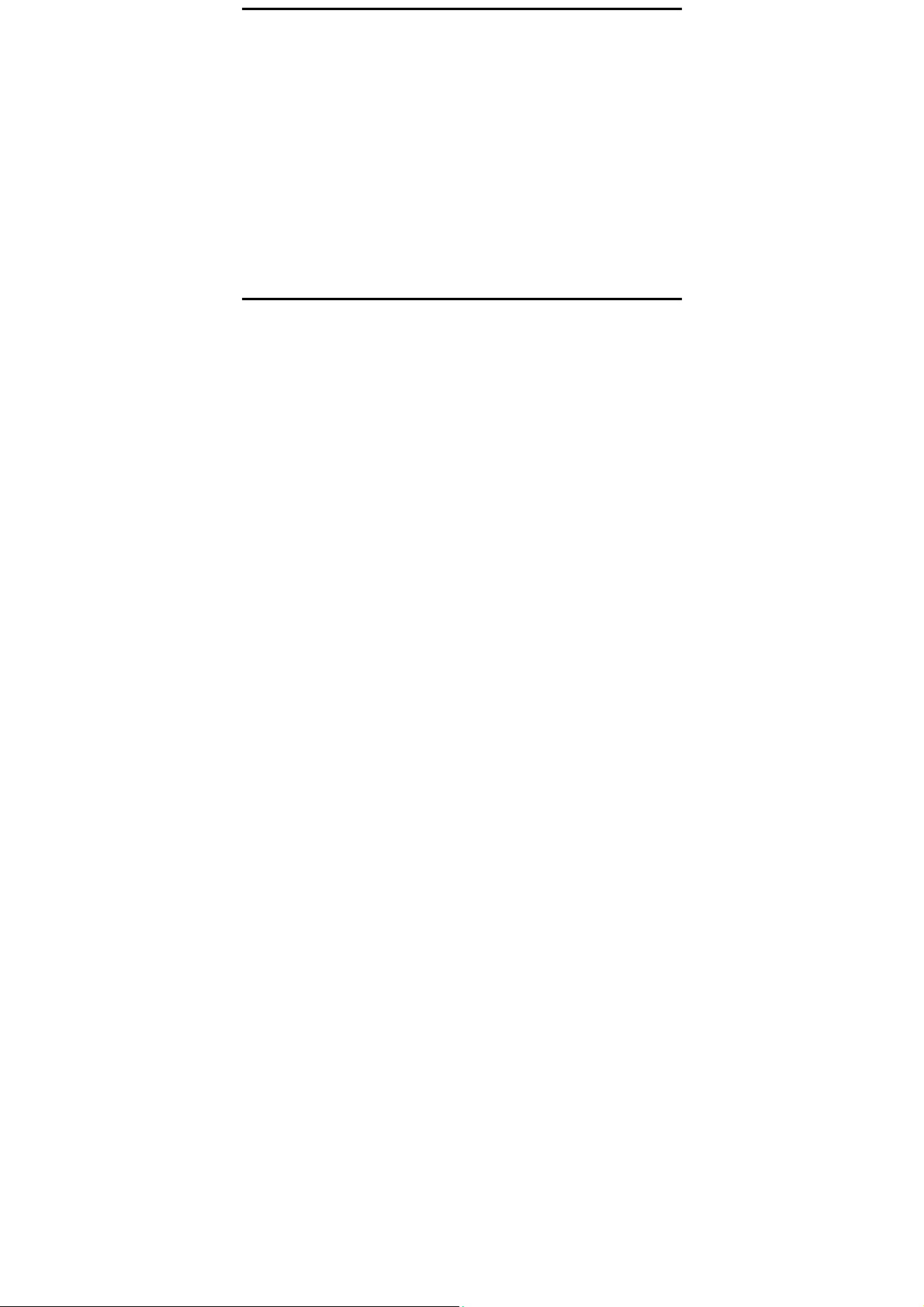
You can set call settings.
4
File Manager
In the menu you can manage your resource files on the SD card.
5 Camera
You can take photos and then save the photos to your memory card.
In the viewfinder, press left soft key to enter and complete different kinds of operations.
You also can switch between camera and video recorder.
.
6 Haier Apps
Enclosed is the haier customer calls and commonly used haier applications
7 FM radio
3
Page 4
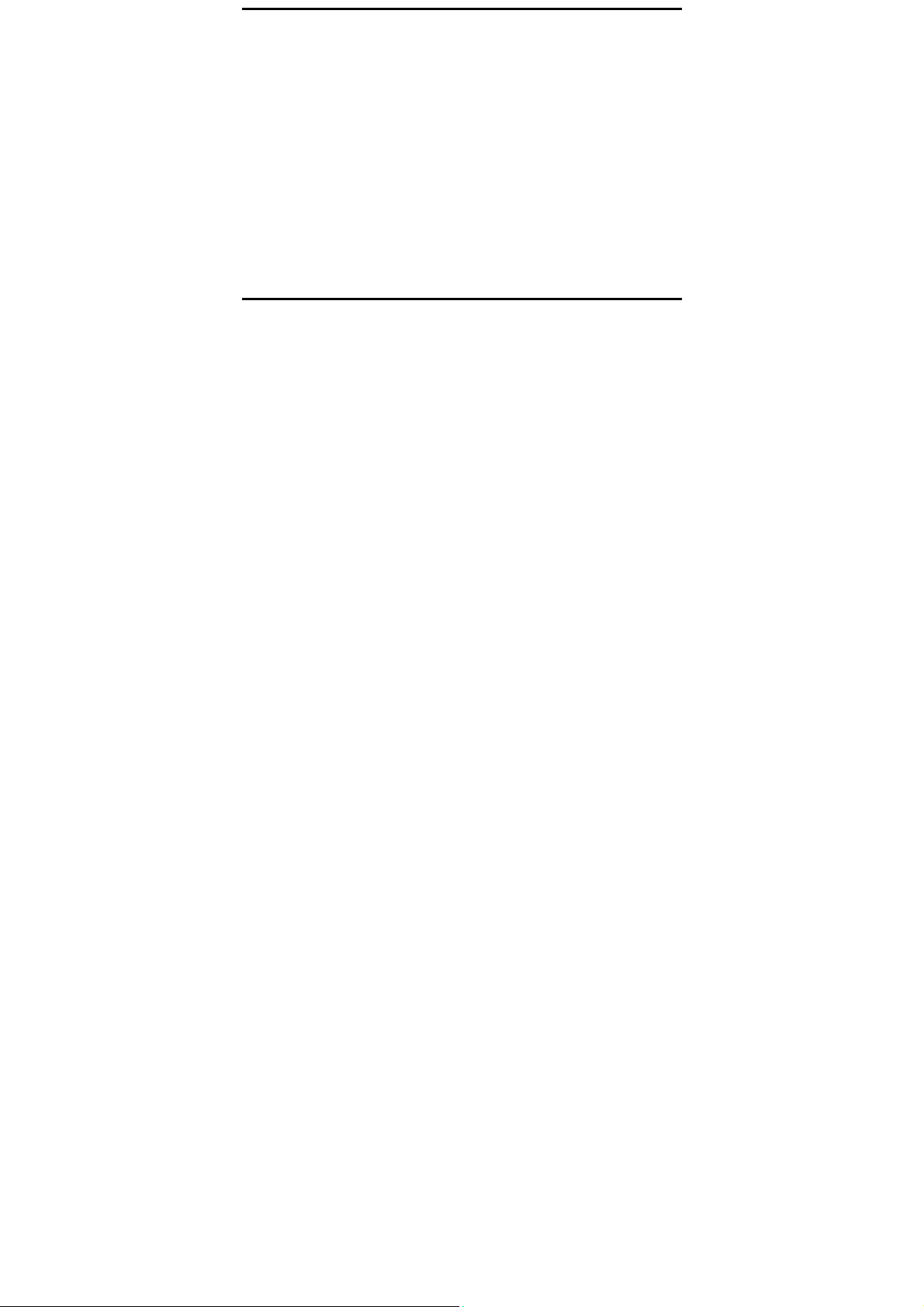
You can play the FM radio with this application.
8 Organizr
Calculator
Use this menu to perform basic arithmetic functions, such as addition, subtraction,
multiplication, and
Bluettooth
After the bluetooth connected to the equipment matching, it can support bluetooth
headset to listen to music, make a phone call and transfer files
Calendar
Once you enter this menu, there is a monthly-view calendar for you to refer to.
Alarm
Use this menu to set alarms.
Torch
Turn on/off the torch as per your need. In idle screen, long key press OK key to
activate/deactivate the torch light
.
4
Page 5

9 Settings
Profiles
Your phone provides you with various profiles. You can customize the ringtone and other
settings for profile depending on the environment and need. You can activate or
deactivate a profile
Phone settings
To set parameters related to phone, such as time and date, language,Schele power
on/off,Distly,Dedicatded kegs,Misc.settings etc.
Security settings
You can set SIM1/2 security and phone security, the phone initial password is 1234.
Network settings
The network parameters associated Settings
Dual SIM settings
Can be arbitrary switching between single and double card or flight mode
Connectivity
Data connection options
Restore factory settings
Input default password0000 to restore factory settings.
5
Page 6

10 Multimedia
Image viewer
Enter this menu, you can view pictures
Video recorder
You can record videos and then save the videos to your memory card.
In the viewfinder, press left soft key to enter and complete different kinds of operations.
You also can switch between video recorder and camera.
Video player
You can play the video with this application. In the video play list interface, you can select
the video from the list to play
Audio player
You can play the music with this application. In the music play interface, you can select
the music from the List to play.
Notice:
Listen to music at a moderate level. Listening to high volume music may damage your
hearing.
Sound recorder
You can use this function to record audio files.
6
Page 7

.
11 Games
Have a Sky Gift for you to play game.
.
12 Services
This function enables you to view the internet. You can start to view only by starting
corresponding way.
Note: Consulting the local network operator for related fee and specific setup.
14 Other instructions
Battery warnings
1. Use only the specified battery charger.
7
Page 8

2. To prevent injury or burns, do not let metal objects contact or short-circuit the battery
connectors.
3. Do not throw the battery in fire, it has the threat of explosion.
Care and Maintain
If your mobile phone had abnormal conditions, please check it with the following table. If
the problem still remains, please ask mobile phone sales for help.
Common problems Check item
Can not charge *Please check if the charger is properly connected
Can not power on Please check if the battery level is too low;
Insert the SIM card but cannot read
the information in the SIM card
The mobile phone displays “Input
PUK Code”
to the phone and the power source jack.
Please check if the batter is properly loaded;
Please press Power Key enough time.
Please check if properly inserted the SIM card;
Please check if your SIM card is valid.
Please communicate with the service provider to
get the PUK code and use it to unlock.
8
Page 9

Common problems Check item
Can not make phone call Please check if the phone number is valid.
Weak talk quality Please check if the phone signal is strong
The contact can not get your voice
when making phone call
Receiver sound is too low Please check if your receiver volume has been
The mobile phone has a weak
receive signal or usually drop in the
phone call
Please check if you are in service area.
enough;
If you are in the building, please move the phone
or move near the window.
Please check if your microphone has blocked by
fittings or other blocks.
adjusted to the maximum.
Please check if the phone has a strong signal.
If no signal, please use it in a strong signal place.
9
Page 10

Common problems Check item
The screen display the information
such as “No Service” or:
Searching…”
Packing list
No Content Quantity/unit
1 Handset 1pcs
2 Battery 1pcs
3 Travel Charger 1pcs
4 User Manual 1pcs
5 Warranty Card 1pcs
Please check if you are in a weak signal area (in
the channel or surround by buildings), change the
area and retry.
Please check if you can try to get the services
without the service provider permission. If needed
the service, please contact the service provider
for more information.
10
Page 11

FCC RF Exposure Information and Statement
This device meets the government's requirements for exposure to radio waves. The
guidelines are based on standards that were developed by independent
scientific organizations through periodic and thorough evaluation of scientific studies.
The standards include a substantial safety margin designed to assure the safety of all
persons regardless of age or health. The SAR limit of USA (FCC) is 1.6 W/kg
averaged. Device types: Mobile Phone (FCC ID: SG7201707M109) has also been
tested against this SAR limit. SAR information on this and other pad can be viewed
on‐line at http://www.fcc.gov/oet/ea/fccid/. Please use the device FCC ID number
for search. This device was tested simulation typical 10mm to body. To maintain
compliance with FCC RF exposure requirements, use accessories should maintain a
separation distance between the user's bodies mentioned above.
The use of belt clips, holsters and similar accessories should not contain metallic co
mponents in its assembly. The use of accessories that do not satisfy these requirem
ents may not comply with FCC RF exposure requirements, and should be avoided.
11
Page 12

FCC Warning
This device complies with Part 15 of the FCC Rules. Operation is subject to the
following two conditions:
(1) This device may not cause harmful interference, and (2) this device must a ccept
any interference received, including interference that may cause undesired operation.
NOTE 1: This equipment has been tested and found to com ply with the limits for a
Class B digital device, pursuant to part 15 of the FCC Rules. These limits are
designed to provide reasonable protection against harmful interference in a
residential installation. This equipment generates, uses and can radiate radio
frequency energy and, if not installed and used in a ccordance with the instructions,
may cause harmful interference to radio communications. However, there is no
guarantee that interference will not occur in a particular installation. If this equipment
does cause harmful interference to radio or television reception, which can be
determined by turning the equipment off and on, the user is encouraged to try to
correct the interference by one or more of the following measures:
12
Page 13

- Reorient or relocate the receiving antenna.
- Increase the separation between the equipment and receiver.
-Connect the equipment into an outlet on a circuit different from that to which the receiver
is connected.
-Consult the dealer or an experienced radio/TV technician for help.
NOTE 2: Any changes or modifications to this unit not expre ssly approved by the
party responsible for compliance could void the user's authority to operate the
equipment.
13
