Page 1
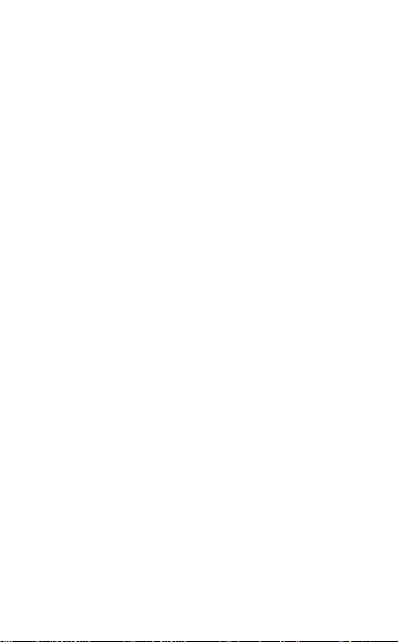
User Manual
G30+
Page 2
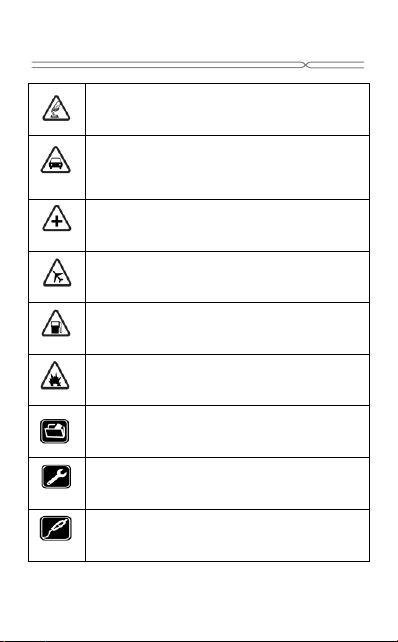
Precautions
Please carefully read and observe the terms below:
Safe power on
Do not use your mobile phone where it is forbidden to
use or you might cause a disturbance or danger.
Safe transportation first
Please observe all related local laws and regulations.
Do not use your mobile phone while driving.
Safe transportation should be considered first when
driving.
Turn off when in the hospital
Please follow related limitations.
Please switch your mobile phone off when near a
medical instrument.
Turn off on an airplane
Please follow related limitations.
Do not use your mobile phone on an airplane.
Turn off when at a gasoline station
Do not use your mobile phone at a filling station or
around fuels or chemicals.
Turn off around exposure Area
Please observe related limitations and do not use
your mobile phone near an area where explosions
can occur.
Backup
Remember to make a backup or keep a written record
of all important information saved in your mobile
phone.
Use qualified after sales service
Only a qualified technician can install or repair your
mobile phone. Please contact the authorized service
center in case of phone failure.
Accessories and batteries
Only use the authorized accessories and batteries
and do not connect to incompatible manufacturers or
products.
Page 3
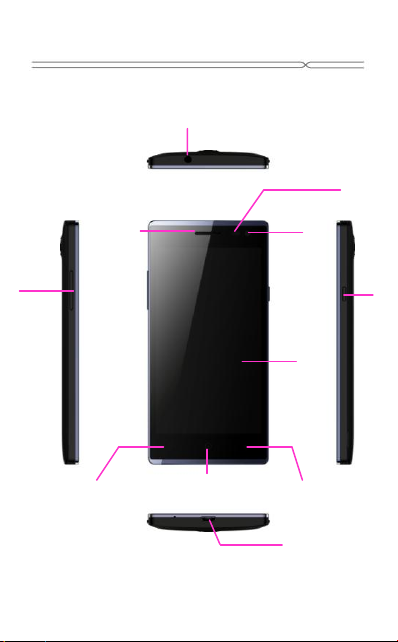
Your phone
Receiver
Earphone Jack
Proximtity
Sensor/ambient
Light sensor
Front
Camera
Volume
Key
Menu Key Home Key Back Key
Touch
Screen
Charge / USB Connector
Power
Key
Page 4

Your phone
Back Camera
Camera flash
Speaker
Page 5
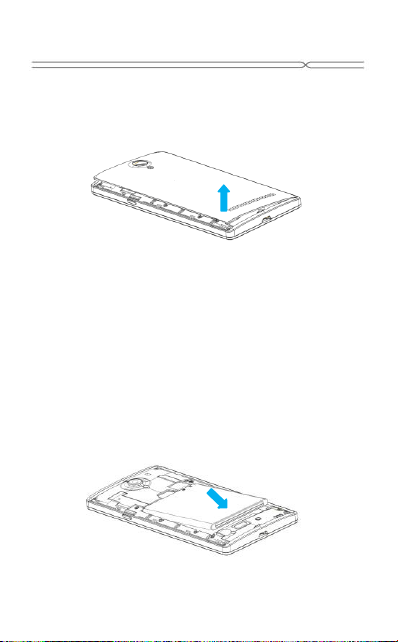
Battery Cover & Battery
Removing the Battery Cover
1. Hold the device firmly and locate the cover release latch.
2. Place your fingernail in the opening and remove the cover
according to the arrow direction.
Installing the Battery
1. With the metallic contacts of the battery facing the metallic
contacts in the battery slot, press the battery down until it locks into
place
2. Ensure the battery is inserted in the phone. To charge the battery,
plug in the charger connector at your phone (USB interface) and
then plug the other end into an AC power socket.
The battery symbol indicates the charging status. While charging,
the charge indicators will scroll. When all the scroll bars are steady,
the battery is fully charged. Disconnect the charger from the phone.
Disconnect the charger from the AC power socket.
Note: If the battery is powerless, the battery icon will reappear after
a few minutes of charging.
Page 6
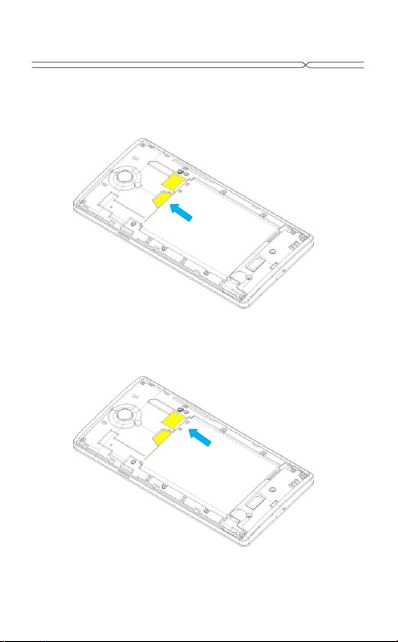
Tarjeta SIM y microSD
Instalación de la tarjeta SIM
Asegúrese de que la esquina recortada de la tarjeta SIM está
orientada en la dirección correcta y los contactos metálicos se
enfrentan a la dirección correcta. Deslice la tarjeta SIM en la ranura
de la tarjeta hasta que se detenga.
Instalación de la Tarjeta de Memoria microSD
Deslice la tarjeta microSD en la ranura para tarjetas SD con los
pasadores metálicos hacia abajo. Empuje la tarjeta hasta que
encaje en su lugar.
5
Page 7

Lock & Unlock Screen
Locking the Screen
To save your battery, prevent accidental touches or when you want
to wipe smudges off your touch screen, put the touch screen to
sleep by pressing the Power Key
Unlocking the Screen
To wake up the touch screen, just press the Power Key again, and
then drag the lock icon to the right on the screen to unlock according
to the clue on the screen.
Lock icon
Unlock icon
Page 8

Home Screen
The Home screen is your gateway to the main
features in your phone.
Notifications
Drag down to open
the Notification panel
Status bar
Slide the Home
screen left or
right to view
more content in
other panels on
the Home
screen
The favorite tray
Touch the applications in the tray to
enter applications
Touch and hold the applications to
drag them in or out from the tray
Launcher
Touch to enter Main menu
Browse all the installed
applications
Page 9

Customizing
The phone provides you with Options menus.
Touch the Menu Key to enter customizing:
Touch to select
a wallpaper,
and set it as the
wallpaper of
Home screen
Touch to enter
the Settings,
and set the
system
preferences
Page 10

Phone Function
Making a Call
Touch to enter the Dial pad.
The phone offers you several ways of making a call.
You can make a call through the Phone, People, Messaging and
Call log.
Delete
Dial pad
Call log
Touch to choose the
card, and then dial
the number
Page 11

Accessing the Internet
Using the Browser
Touch to enter the Browser.
Touch to forward the
browser to the next
web page
Touch to go back
to the previous
page
Touch to look through the thumbnails
of all web page windows, and switch
the web pages
Touch to enter the Bookmarks
Page 12

Accessing the Internet
When you are viewing the web page, touch the
Menu Key, the following options are available to
you:
Page 13

Taking Pictures/Videos
Taking pictures and videos
Touch to enter the Camera.
Flash
Switch to the
front camera
View taken
photos or
videos
Settings
Take pictures
Record videos
Page 14

Playing Music
Music Player
Touch to enter Music.
Categories
Select Genres,
Artists, Albums, and
Songs
Touch to open the
album, songs or
playlist
Previous song Play/Pause
Repeat: Touch to
repeat the all songs;
touch again to repeat
the current song
Next song
Shuffle
Page 15

Troubleshooting
Frequently
Asked
Questions
Fail to turn
on
Fail to
connect
network
Poor quality
of calling
SIM Card
Error
Callers
cannot
contact you
Fail to set
some
functions
Cause and Solution
Press the Power Key for over 1 second.
Check if the battery is properly connected.
Please remove and install it again, retry to turn it
on;
Check if battery is appropriately charged.
Weak signal. Please try and move to a location
with strong signal and try connecting to the
network again;
Please ensure that you are not beyond the
network coverage of service providers;
Please ensure you have a valid SIM card.
Please contact your network provider for further
information;
Please check if the sound volume is tuned
improperly
In an area with poor receiving condition,
example: basement, the signal might be weak.
Try searching a location with stronger signal
reception and call again.
While using the mobile phone in the peak period
of communication, like commute time, you may
be unable to call because of line congestion.
Dirt on the metal surface of an SIM card. Use
clean cloth to wipe the metal touch point on an
SIM card.
The SIM card is not installed.
The SIM card is damaged. Please contact your
network service provider.
Please check if the mobile phone is on and
connected with the network.
Please check if the Call barring or call divert is
activated.
Please check if the SIM card is valid.
Wrong operation.
The network provider does not support the
function, or you have not applied for it.
Page 16

FCC Regulations:
This device complies with part 15 of the FCC Rules. Operation is subject to
the following two conditions: (1) This device may not cause harmful
interference, and (2) this device must accept any interference received,
including interference that may cause undesired operation.
This device has been tested and found to comply with the limits for a Class
B digital device, pursuant to Part 15 of the FCC Rules. These limits are
designed to provide reasonable protection against harmful interference in a
residential installation. This equipment generates, uses and can radiated
radio frequency energy and, if not installed and used in accordance with
the instructions, may cause harmful interference to radio communications.
However, there is no guarantee that interference will not occur in a
particular installation If this equipment does cause harmful interference to
radio or television reception, which can be determined by turning the
equipment off and on, the user is encouraged to try to correct the
interference by one or more of the following measures:
-Reorient or relocate the receiving antenna.
Page 17

-Increase the separation between the equipment and receiver.
-Connect the equipment into an outlet on a circuit different from that to
which the receiver is connected.
-Consult the dealer or an experienced radio/TV technician for help.
Changes or modifications not expressly approved by the party responsible
for compliance could void the user‘s authority to operate the equipment.
RF Exposure Information (SAR)
This device meets the government’s requirements for exposure to radio
waves.
This device is designed and manufactured not to exceed the emission
limits for exposure to radio frequency (RF) energy set by the Federal
Communications Commission of the U.S. Government.
The exposure standard for wireless devices employs a unit of
measurement known as the Specific Absorption Rate, or SAR. The SAR
limit set by the FCC is 1.6 W/kg. *Tests for SAR are conducted using
standard operating positions accepted by the FCC with the device
transmitting at its highest certified power level in all tested frequency bands.
Page 18

Although the SAR is determined at the highest certified power level, the
actual SAR level of the device while operating can be well below the
maximum value. This is because the device is designed to operate at
multiple power levels so as to use only the poser required to reach the
network. In general, the closer you are to a wireless base station antenna,
the lower the power output.
The highest SAR value for the device as reported to the FCC when tested
for use at the ear is 0.315W/kg and when worn on the body, as described
in this user guide, is 0.680W/kg (Body-worn measurements differ among
devices, depending upon available enhancements and FCC requirements.)
While there may be differences between the SAR levels of various devices
and at various positions, they all meet the government requirement.
The FCC has granted an Equipment Authorization for this device with all
reported SAR levels evaluated as in compliance with the FCC RF exposure
guidelines. SAR information on this device is on file with the FCC and can
be found under the Display Grant section of http://www.fcc.gov/oet/fccid
after searching on FCC ID: SG72015069G30P.
Page 19

For body worn operation, this device has been tested and meets the FCC
RF exposure guidelines for use with an accessory that contains no metal
and the positions the handset a minimum of 1.0 cm from the body. Use of
other enhancements may not ensure compliance with FCC RF exposure
guidelines. If you do no t use a body-worn accessory and are not holding
the phone at the ear, position the handset a minimum of 1.0 cm from your
body when the device is switched on.
