Page 1
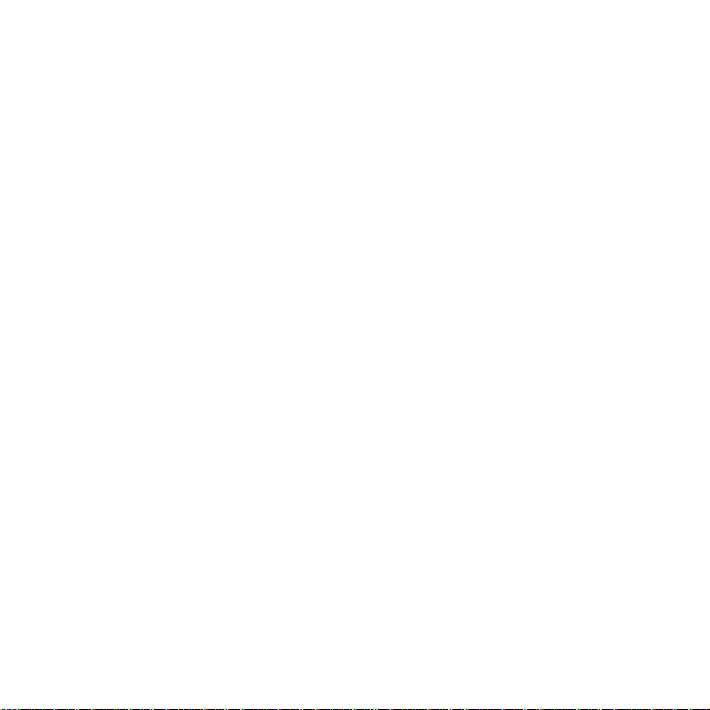
Welcome to
your CE310 multimode radio card.
CONTENTS
CE310 Introduction.....................................1
System Requirements.................................. 2
Operation Guide....................................... 2
Care and maintenance.................................. 6
Important safety information
............................. 8
Page 2
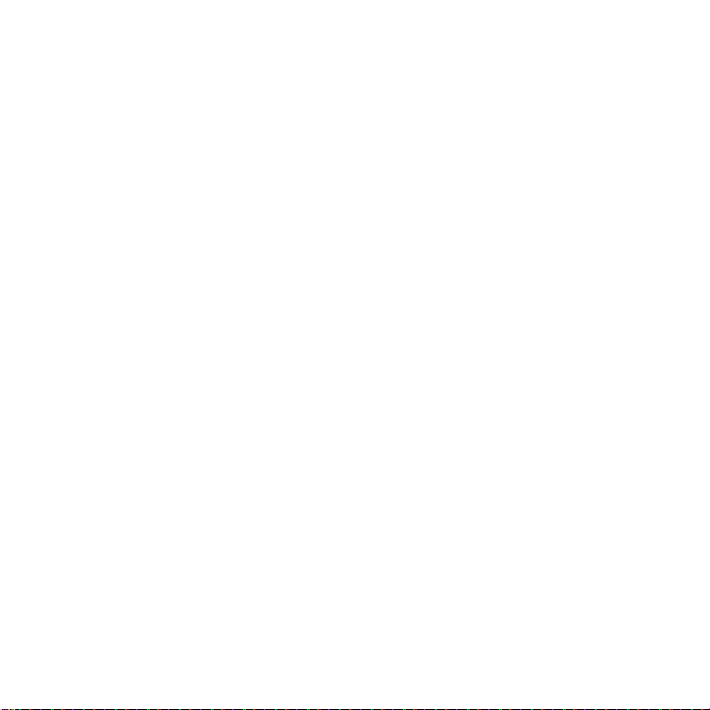
CE310 Introduction
Connect CE310 with PC, you can enjoy the functions brought b y it as the
following:
1. Surfing Internet
2. Making Activation(only dial *228)
3. Setting
System Requirements
PC with USB Port
Windows2000SP4/XP SP2/Vista
Hardware configuration should satisfy the demand of the
operating system.
Display Resolution:Above 800x600
Note: If your PC has lower configuration,the performance of CE310 may be lower.
Operation Guide:
Insert RUIM Card
Acquire a RUIM card, and apply for CDM A RUIM data service. Confirm the
1
Page 3

PIN is not set, if it is set, cancel the PIN first.
Installation of Software
Different operating system, the installation process is different,
please according to the operation information.
For example in Windows XP.
1.Connect CE310 with PC
Connect CE310 with PC via USB.
2.Installation of the driver program
After connecting CE310 with PC, a prompt is pop-up. Please install the
driver program of Qualcomm first. (fig1)
fig1
3.Installation of CE310
1. First installation, enter “my computer” , the interface is shown in fig2.
2
Page 4
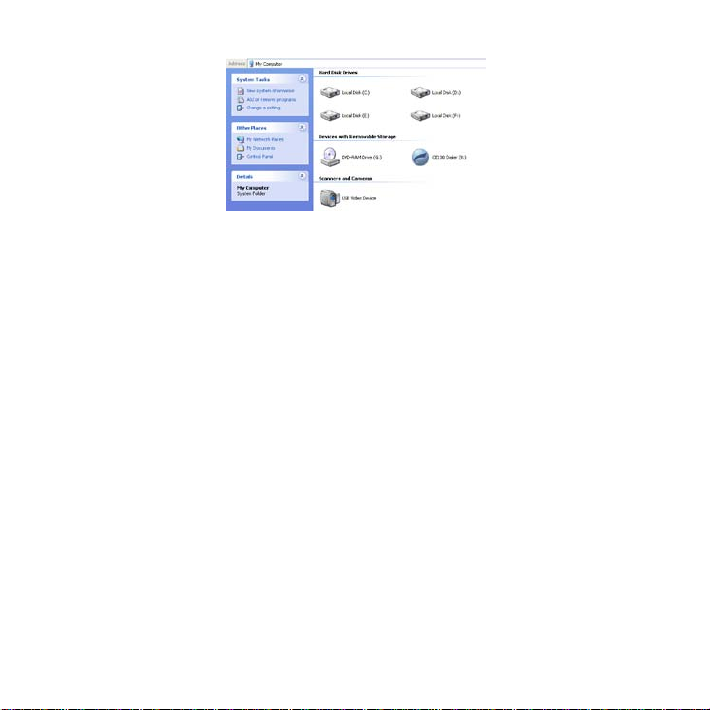
fig2
2. Double click “CD driver’, choose the file “*.exe”, enter dialog box “choose
language”, choose the appropriate la nguage. If PC has auto run function,
the “choose language” would appear automatic, click “yes”.
3. Click “next” > “license” appear.
4. Read License Agre ement, click “ I agree” > “next”, the dialog box “select
the directory” appear.
5. Select the right directory, click “next”>“select additional tasks” in the
pop-up window, you can select which you need. Then click
“next”>“install” > “finish”.
6. After installation, enter “my computer”, choose “CD driver ” and click the
right key of the mouse, choose “pop-up”, wait few seconds, the “removable
disk” and “CD driver” disappear.
3
Page 5

7. Back to desktop, click icon of CE310
appear.(fig 3)
fig3
The installation of CE310 is finish,you can use it.
Uninstall of Application Software
1. Exit Management procedures.
2. Remove the CE310 from the system then pull it out.
3. Open “add/remove program” in the control panel.
4
, the main interface
Page 6

4. Accord the prompt, finish uninstall.
Care and maintenance
Your radio card is a product of superior design and craftsmanship and
should be treated with care. the suggestions below will help you to fulfil any
warranty obligations and to enjoy th i s product for many years.
·Keep the radio card and all its parts and accessories out of small
children's reach.
·Keep the radio card dry. precipitation, humidity, and all types of liquids or
moisture can contain minerals that will corrode electronic circuits.
·Do not use or store the radio card in dusty, dirty areas.
·Do not store the radio card in hot areas. High temperatures can sh orten
the life of electronic devices, and warp or melt certain plastics.
·Do not store the radio card in cold areas. When it warms up (to its normal
temperature), moisture can form inside, which may damage electronic
circuit boards.
·Do not attempt to open the radio card. Non-expert handling may damage
it.
5
Page 7

·Do not drop, knock, or shake the ra dio card. Rough handli ng can break
internal circuit boards.
·Do not use harsh chemicals, cleaning solvents, or st rong detergents to
clean the radio card.
·Do not paint the radio card. Paint can prevent proper operation.
Use only the supplied antenna. Unauthorise d antennas, modifications, or
attachments could damage the radio card and may violate regulations
governing radio devices.
All of the above suggestions apply equally to your radio card or any
accessory. If any of them is not working properly, take it to your nearest
qualified service facility. The personnel there will assist you and, if
necessary, arrange for service.
Important safety information
Traffic safety
Do not use the radio card while driving a vehicle. Do not place the radio
card on the passenger seat or where it can break loose in a collision or
sudden stop.
Operating environment
6
Page 8

Remember to follow any special regulations in force in any area and always
power off your radio card whenever it is forbidden to use it, or when it m ay
cause interference or danger. note that the radio card may cause similar
interference as any cellular term inal (e.g. mobile phone) and must not be
used in areas where the use of any such device is prohibited.
Use the radio card in its normal operating posi tions.
Electronic devices
Most modern electronic equipment is shie lded from radio frequency (RF)
signals. However, certain electronic equipment may not be shielded
against the RF signals from your radio card.
Pacemakers
Pacemaker manufacturers recommend that a minimum separation of 20
cm (6 inches) be maintained between a radio card and a pacemaker to
avoid potential interference with the pacemaker. These recommendations
are consistent with the independ ent research by and reco mmendations of
wireless technology research.
Persons with pacemakers:
You should always keep the radio card more than 20cm (6 inches) from
7
Page 9

their pacemaker when the radio card is powered on.
You should not carry the radio card in a breast pocket.
If you have any reason to suspect that interference is taking place, p ower
off your radio card immediately.
Hearing aids
Some digital radio cards may interfere with some hearing aids. In the event
of such interference, you may want to consult your service provider.
Other medical devices
Operation of any radio transmitt ing equipment, including radi o cards, may
interfere with the functionality of inadequately protected medical devices.
Consult a physician or the manufacturer of the medical device to determine
if they are adequately shielded f rom extern al RF energy or if you have any
questions.
Power off your radio card in health care facilities when any regulations
posted in these areas instruct you to do so. Hospitals or health care
facilities may be using equipment t hat could be sensitive to external RF
energy.
Persons with pacemakers:
Pacemaker manufacturers recommend that a minimum separation of 20
8
Page 10

cm (6 inches) be maintained between a radio card and a pacemaker to
avoid potential interference with t he pacemaker. these recommendations
are consistent with the independ ent research by and reco mmendations of
wireless technology research.
Children Safety
Put your phone, battery, and charger in places beyond the reach of children.
Do not allow children to use the phone, battery, or charger without
guidance.
Do not allow children to put the battery in mouth, for electrolyte in the
battery is poisonous.
Do not allow children to touch the sm all fittings. Otherwise, suffocation or
gullet jam can be caused if children swallow the small fittings.
9
Page 11

FCC RF Exposure requirements: The highest SAR value reported under this standard during product certification for use next to the body is 1.161 W/kg. This transmitter must not be collocated or operating in conjunction with any other antenna or transmitter. USB dongle transmitter is approved for use in typical laptop computers. To comply with FCC RF exposure requirements, it should not be used in other devices or certain laptop and tablet computer configurations where the USB connectors on the host computer are unable to provide or ensure the necessa ry operating configurations intended for the device and its users or bystanders to satisfy RF exposure complia nce requirements.
USB dongle transmitter is approve d for use in typical laptop computers.
To comply with FCC RF exposure requirements, this USB dongle sh ould
not be used in other devices or certain laptop and tablet computer
configurations where the USB co nnectors on the host computer are unable
to provide or ensure the necessa ry operating configurations intended for
the device and its users or bystanders to satisfy RF exposure complia nce
requirements.
10
Page 12

This device complies with part 15 of the FC C rules. Operat ion is sub ject to
the following two conditions: (1) this device may not cause harmful
interference, and (2) this device must accept any interference received,
including interference that may cause undesired operation.
NOTE: The manufacturer is not responsible for any radio or TV interference caused by unauthoriz ed m odi fic at ions t o thi s e qui pment. Suc h modifications could void the user’s authority to operate the equipment.
NOTE: This equipment has been tested and found to comply with the limits
for a Class B digital device, pursuant to part 15 of the FCC Rules. These
limits are designed to provide reasonable protection against harmful
interference in a residential i nstallation. This equi pment generates uses
and can radiate radio frequency en ergy and, if not installed and used in
accordance with the instructio ns, may cause harmful interference t o radio
communications. However, there is no guarantee that interference will not
occur in a particular installation. If this equipment does cause harmful
interference to radio or television recept ion, which can be determined by
11
Page 13

turning the equipment off and on, the user is encouraged to try to correct
the interference by one or more of t he following measures:
- Reorient or relocate the receiving antenna.
- Increase the separation between the equipment and receiver.
-Connect the equipment into an outlet on a circuit different from that to which the receiver is connected.
-Consult the dealer or an experienced radio/TV technician for help
12
