Page 1
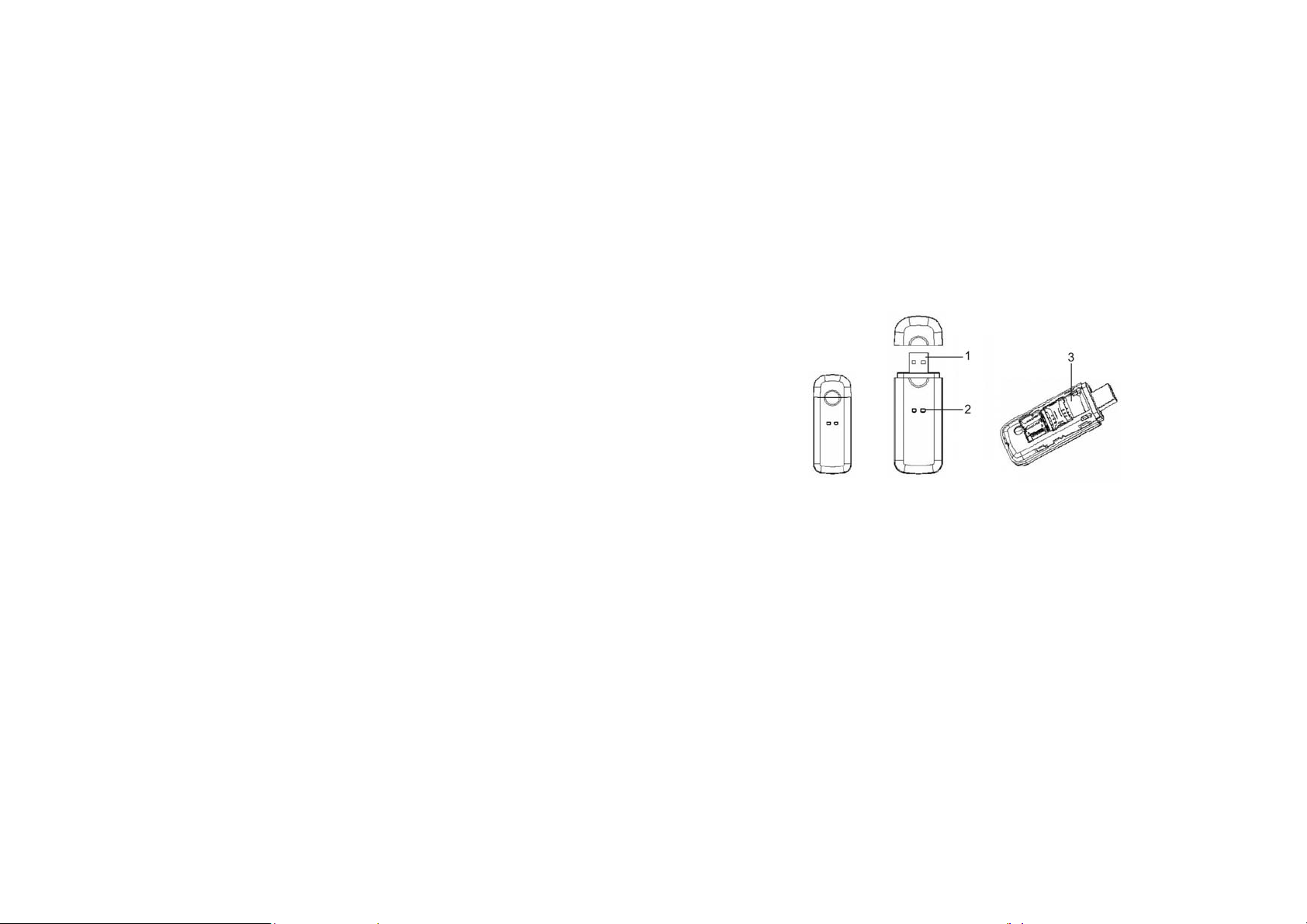
CE100 Introduction
Welcome to
your CE100 multimode radio card.
CONTENTS
CE100 Introduction.....................................1
System Requir ements..................................2
Operation Guide.........................
Care and maintenance..................................6
Import ant safety informa tion.............................8
..............2
Connect CE100 with PC, you can enjoy the functions brought by it as the
following:
1. Surfing Internet
2. Making Activation(only dial *228)
3. Setting
CE100 Appearance
Note: Graphics only for reference, please use the obje ct as t he standard.
1. USB Plug
2. Indicator
Power:Red light on
1
Page 2
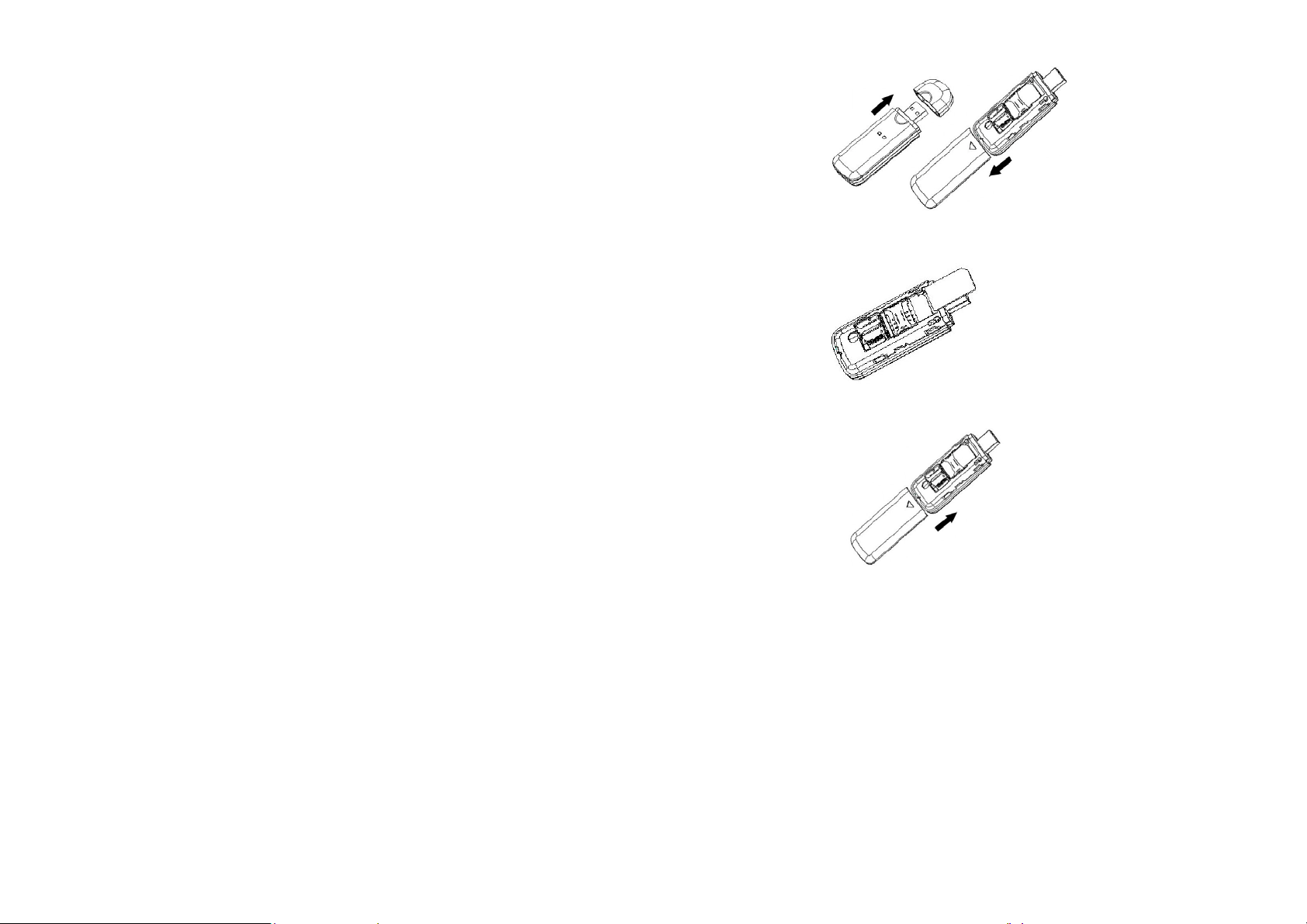
Link:Y ellow light on
3. RUIM Card Slot
Installing RUIM card
System Requirements
PC with USB Port
Windows2000SP4/XP SP2/Vista
Hardware configuration should satisfy the demand of the
operating system.
Display Resolution:Above 800x600
Note: If your PC has lower configuration,the performance of CE100 may be lower.
Operation Guide:
Insert RUIM Card
Acquire a RUIM card, and apply for CDMA RUIM data service. Confirm the
PIN is not set, if it is set, cancel the PIN first.
Step1: Remove the cover on the back of CE100.
2
Step2: Insert the RUIM card on the slot.
Step3: Put the cover back.
Installation of Soft ware
3
Page 3
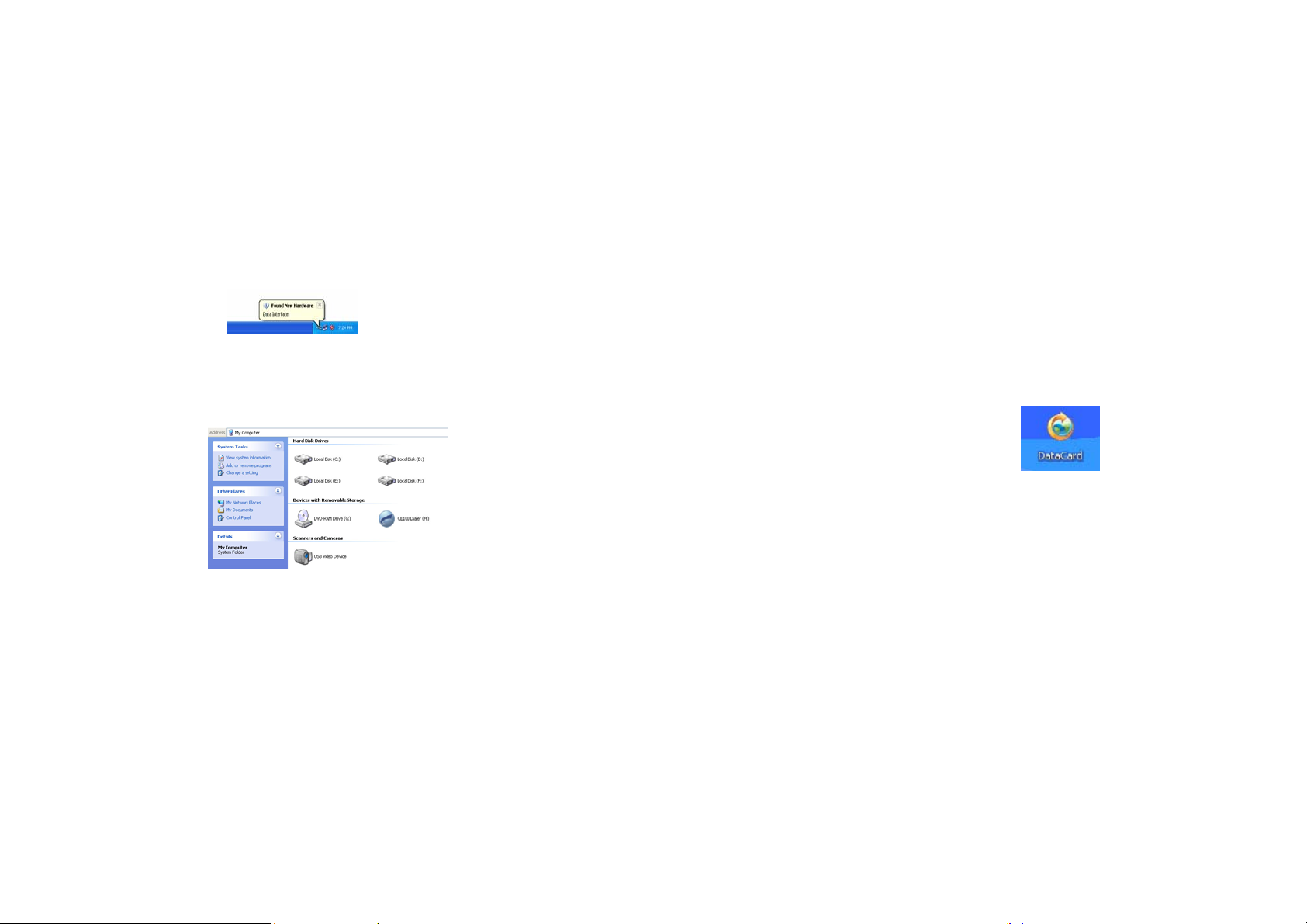
Different operating system, the installation process is different,
2. Double click “CD driver’, choose the file “*.exe”, enter dialog box “choose
please according to the operation information.
For example in Windows XP.
1.Connect CE100 with PC
Connect CE100 with PC via USB.
2.Installation of the driver program
After connecting CE100 with PC, a prompt is pop-up. Please install the
driver program of Qualcomm first. (fig1)
fig1
3.Installation of CE100
1. First installation, enter “my computer”, the interface is shown in fig2.
language”, choose the appropriate language. If PC has auto run function,
the “choose language” would appear automatic, click “yes”.
3. Click “next” > “license” appear.
4. Read License Agreement, click “I agree” > “next”, the dialog box “s elect
the directory” appear.
5. Select the right directory, click “next”>“select additional tasks” in the
pop-up window, you can select which you need. Then click “next”>“install”
> “finish”.
6. After installation, enter “my computer”, choose “CD driver” and click the
right key of the mouse, choose “pop-up”, wait few seconds, the “removable
disk” and “CD driver” disappear.
7. Back to desktop, click icon of CE100
appear.(fig 3)
, the main interface
fig2
4
5
Page 4
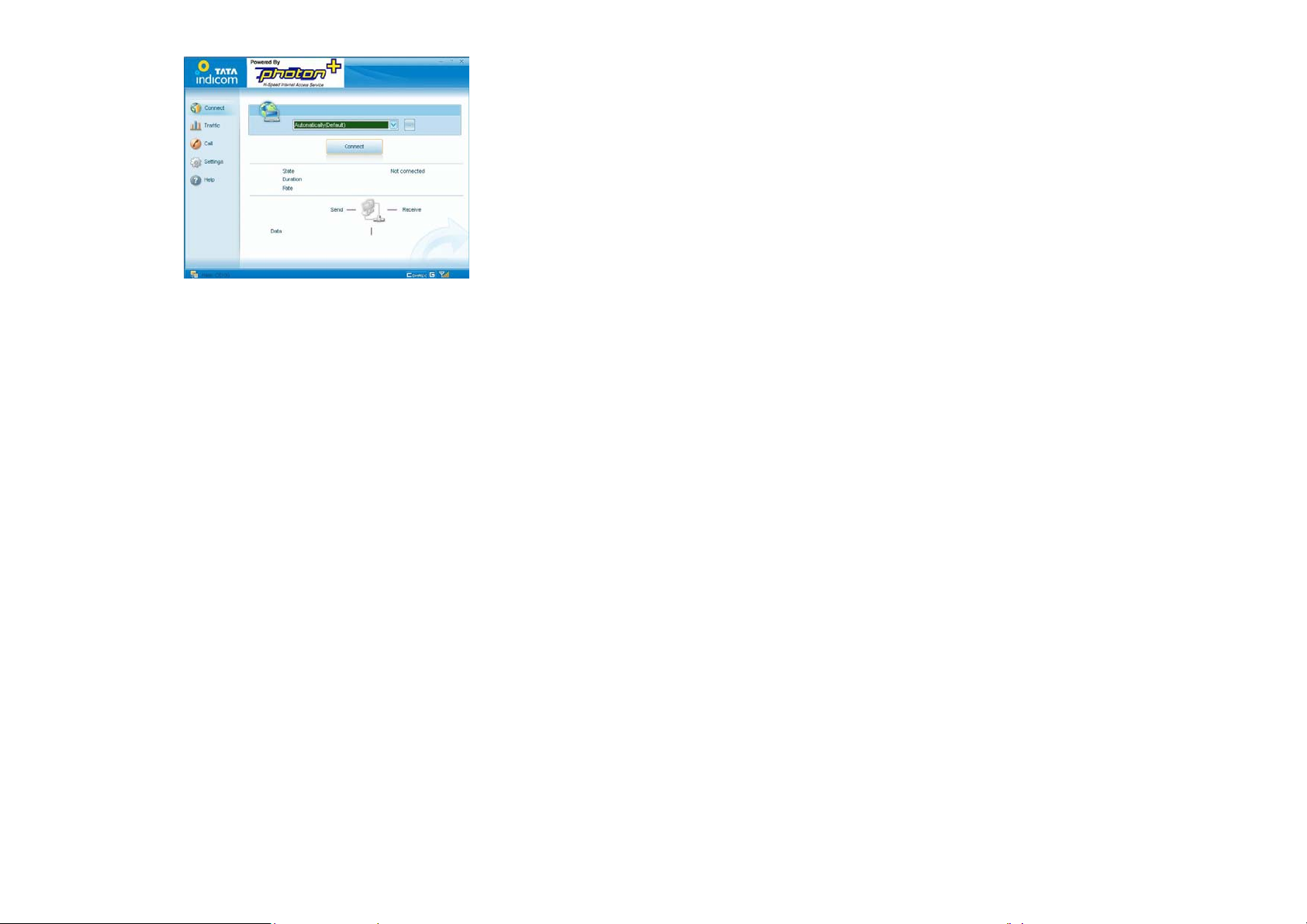
should be treated with care. the suggestions below will help you to fulfil any
warranty obligations and to enjoy this product for many years.
·Keep the radio card and all its parts and accessories out of small
children's reach.
·Keep the radio card dry. precipitation, humidity, and all types of liquids or
moisture can contain minerals that will corrode electronic circuits.
·Do not use or store the radio card in dusty, dirty areas.
fig3
The installation of CE100 is finish,you can use it.
Uninstall of Application Software
1. Exit Management procedures.
2. Remove the CE100 from the system then pull it out.
3. Open “add/remove program” in the control panel.
4. Accord the prompt, finish uninstall.
Care and maintenance
Your radio card is a product of superior design and craftsmanship and
6
·Do not store the radio card in hot areas. High temperatures can shorten
the life of electronic devices, and warp or melt certain plastics.
·Do not store the radio card in cold areas. When it warms up (to its normal
temperature), moisture can form inside, which may damage electronic
circuit boards.
·Do not attempt to open the radio card. Non-expert handling may damage
it.
·Do not drop, knock, or shake the radio card. Rough handling can break
internal circuit boards.
·Do not use harsh chemicals, cleaning solvents, or strong detergents to
clean the radio card.
7
Page 5

·Do not paint the radio card. Paint can prevent proper operation.
used in areas where the use of any such device is prohibited.
Use only the supplied antenna. Unauthorised antennas, modifications, or
attachments could damage the radio card and may violate regulations
governing radio devices.
All of the above suggestions apply equally to your radio card or any
accessory. If any of them is not working properly, take it to your nearest
qualified service facility. The personnel there will assist you and, if
necessary, arrange for service.
Important safety information
Traffic safety
Do not use th e radio card while dr iving a vehicle. Do n ot place the radio
card on the passenger seat or where it can break loose in a collision or
sudden stop.
Operating environment
Remember to follow any special regulations in force in any area and always
power off your radio card whenever it is forbidden to use it, or when it may
Use the radio card in its normal operating positions.
Electronic devices
Most modern electronic equipment is shielded from radio frequency (RF)
signals. However, certain electronic equipment may not be shielded
against the RF signals from your radio card.
Pacemakers
Pacemaker manufacturers recommend that a minimum separation of 20
cm (6 inches) be maintained between a radio card and a pacemaker to
avoid potential interference with the pacemaker. These recommendations
are consistent with the independent research by and recommendations of
wireless technology research.
Persons with pacemakers:
You should always keep the radio card more than 20cm (6 inches) from
their pacemaker when the radio card is powered on.
You should not carry the radio card in a breast pocket.
cause interference or danger. note that the radio card may cause similar
interference as any cellular terminal (e.g. mobile phone) and must not be
8
If you have any reason to suspect tha t interference is taking place, power
off your radio card immediately.
9
Page 6

Hearing aids
Children Safety
Some digital radio cards may interfere with some hearing aids. In the event
of such interference, you may want to consult your service provider.
Other medical devices
Operation of any radio transmitting equipment, including r adio cards, may
interfere with the functionality of inadequately protected medical devices.
Consult a physician or the manufacturer of the medical device to determine
if they are adequately shielded from external RF e nergy or if you have any
questions.
Power off your radio card in health care facilities when any regulations
posted in these areas instruct you to do so. Hospitals or health care
facilities may be using equipment that could be sensitive to external RF
energy.
Persons with pacemakers:
Pacemaker manufacturers recommend that a minimum separation of 20
cm (6 inches) be maintained between a radio card and a pacemaker to
avoid potential interference with the pacemaker. these recommendations
Put your phone, battery, and charger in places beyond the reach of children.
Do not allow children to use the phone, battery, or charger without
guidance.
Do not allow children to put the battery in mouth, for electrolyte in the
battery is poisonous.
Do not allow children to touch the small fittings. Otherwise, suffocation or
gullet jam can be caused if children swallow the small fittings.
are consistent with the independent research by and recommendations of
wireless technology research.
10
11
Page 7

FCC RF Exposure requirements:
The highest SAR value reported under this s tandard duri ng produc t c ert ification for use next t o the
body is 1.003 W/kg. This transmitter must not be collocated or operating in conjuncti on with any
other antenna or transmitter. USB dongle transmitter is approved for use in typical laptop
computers. To comply with FCC RF exposure requirements, it should not be used in other
devices or certain laptop and tablet computer configurations where the USB connectors on the host
computer are unable to provide or ensure the necessary operating configurations intended for the
device and its users or bystanders to satisfy RF exposure compliance requirements.
This device complies with part 15 of the FCC rules. Operation is subject to t he following two
conditions: (1) this device may not cause harmful i nterfe rence, a nd (2) thi s device must accept any
interference received, including interference that may cause undesired operation.
NOTE: The manufacturer is not responsible for any radio or TV interference caused by
unauthorized modifications to this equipment. Such modifications could void the user’s authority
to operate the equipment.
NOTE: This equipment has been test ed and found t o co mply with t he li mits for a Class B digital
device, pursuant to part 15 of the FCC Rules. These limits are designed to provide reasonable
protection against harmful interference in a residential installation. This equipment generates
uses and can radiate radio frequency energy and, if not installed a nd used in accordance with the
instructions, may cause harmful interference to radio communications. However, there is no
guarantee that interference will not occur in a particular insta llat ion. If this equipment does cause
harmful interference to radio or television reception, which can be determined by turning the
equipment off and on, the user is encouraged to try to correct the interference by one or more of
the following measures:
- Reorient or relocat e the receiving antenna.
- Increase the separation between the e quipment and receiver.
-Connect the equipment into an outlet on a circuit different from that to which the receiver is
connected.
-Consult the dealer or an experienced radio/TV technician for help
12
