
HV-102
Quick Start Guide
1
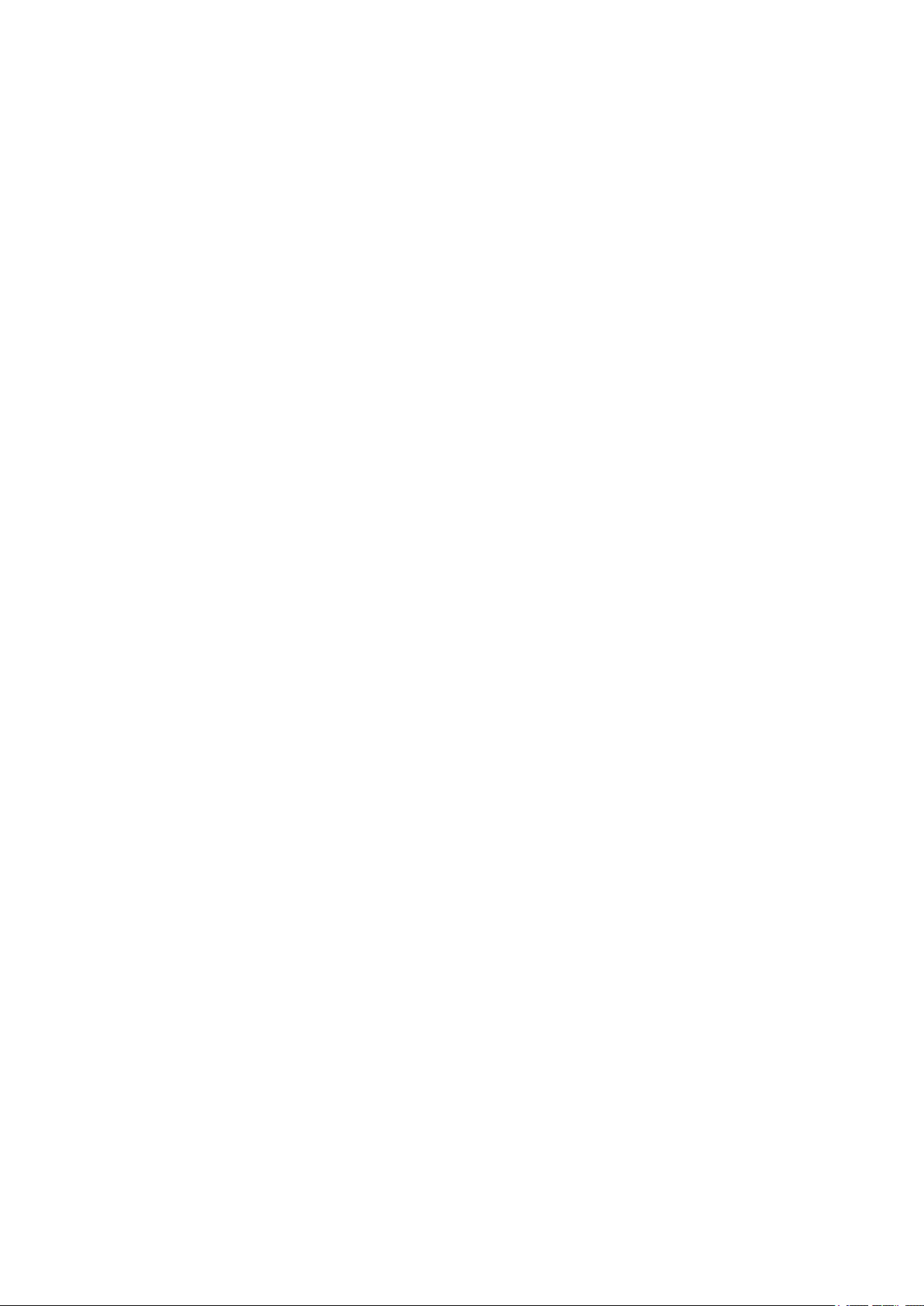
Introduction
Thank you for your choosing the new Tablet PC.
This guide serves to enable users to get to know and familiar with our product as soon as possible.
Here we have made a brief introduction to the key layout and definitions in figures and words.
Contents
. Precautions before Use 3
.Key Layout and Definitions 4
. Descriptions of Keys 5
. Introduction to Desktop 6
1. Windows 10 Start Screen 6
2. Image slide applications 6
3.Introduction to app Interface 7
4.Start Menu 9
5.Multitasking operating interface 10
. Basic Operations 11
1.Sleep, restart and power off 11
2
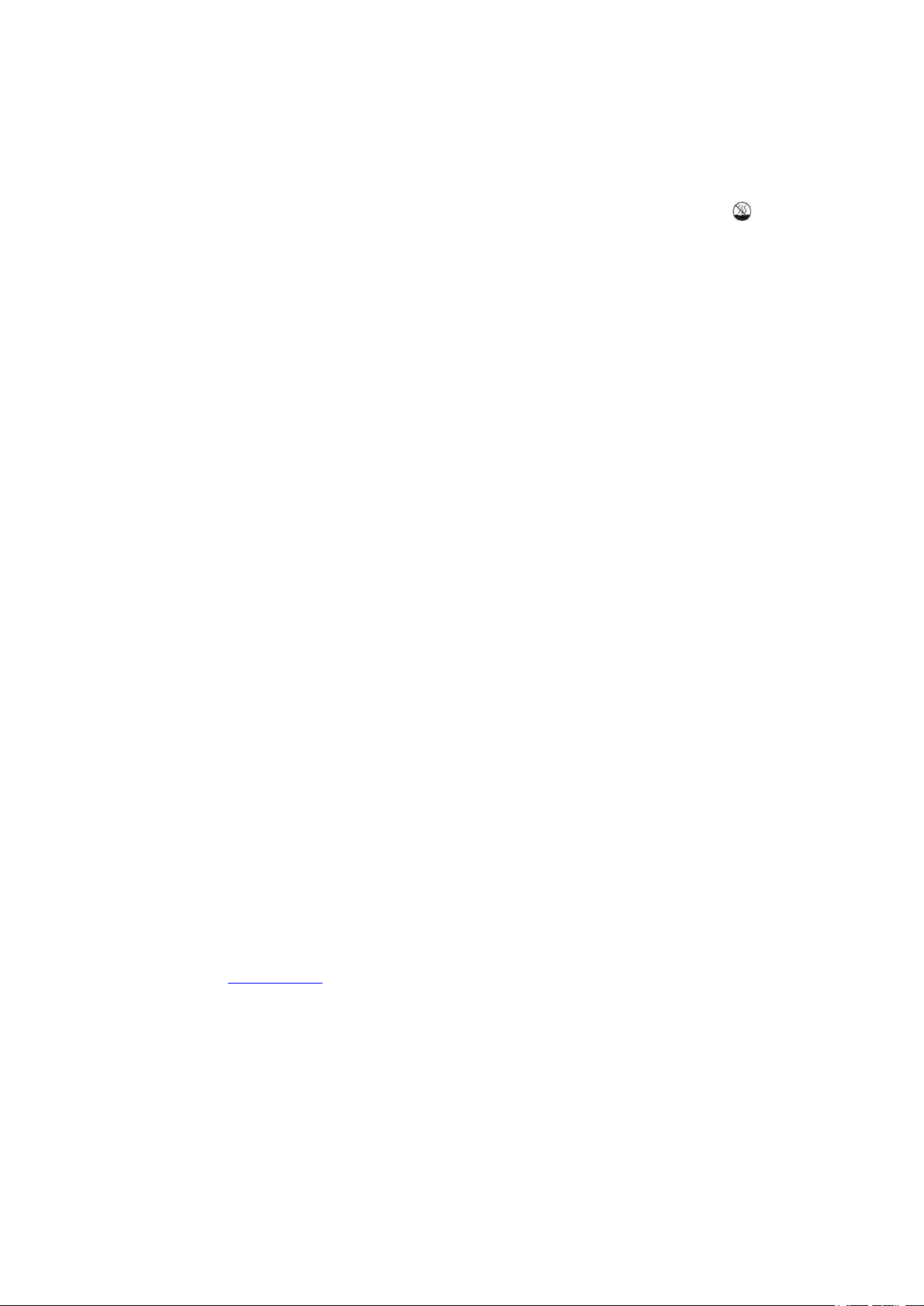
. Precautions before Use
1.This production is suitable for use in non-tropic areas below 2,000 meters, and the mark
in
the nameplate indicates the product is suitable for use in non-tropic areas.
2. Prevent the Tablet PC from falling to the ground or being strongly impacted otherwise.
3. Do not use it in the long term in any environment where the air is too cold, too hot (<35℃), too
humid or with too much dust. Do not expose the Tablet PC to sunlight.
4. Avoid using it in the strong magnetic and strong static environment as much as possible.
5. Once any water or other liquid splashes onto the Tablet PC, close it immediately and do not use
it until it dries out.
6. Do not clean the Tablet PC with any detergent containing chemical element or other liquid to
avoid causing damage due to corrosion and becoming damp. If cleaning is really necessary, clean
it with dry soft cloth tissue paper.
7. Our company shall not bear any and all responsibilities for loss or deletion of material inside the
machine caused due to abnormal software and hardware operation, maintenance or any other
accident.
8. Please back up your important material at any time to avoid loss.
9. Please do not disassemble the Tablet PC by yourself; otherwise you will lose the right to
warranty.
10. This product supports the overwhelming majority of mainstream brands of 3G DONGLE
network cards. The cases for 3G Dongle may be different. It is suggested that you test it to make
sure it is OK before buying it.
11. Quick Use Guide and the relevant software shall be updated at any time. For updated software
version, visit
www.xxx.com for downloading by yourself, and no notice shall be given otherwise.
If any anything is found to be inconsistent with the Quick Use Guide, the material object shall
prevail.
12. Replacement with incorrect type batteries may cause explosion. Make sure to use original
batteries.
3
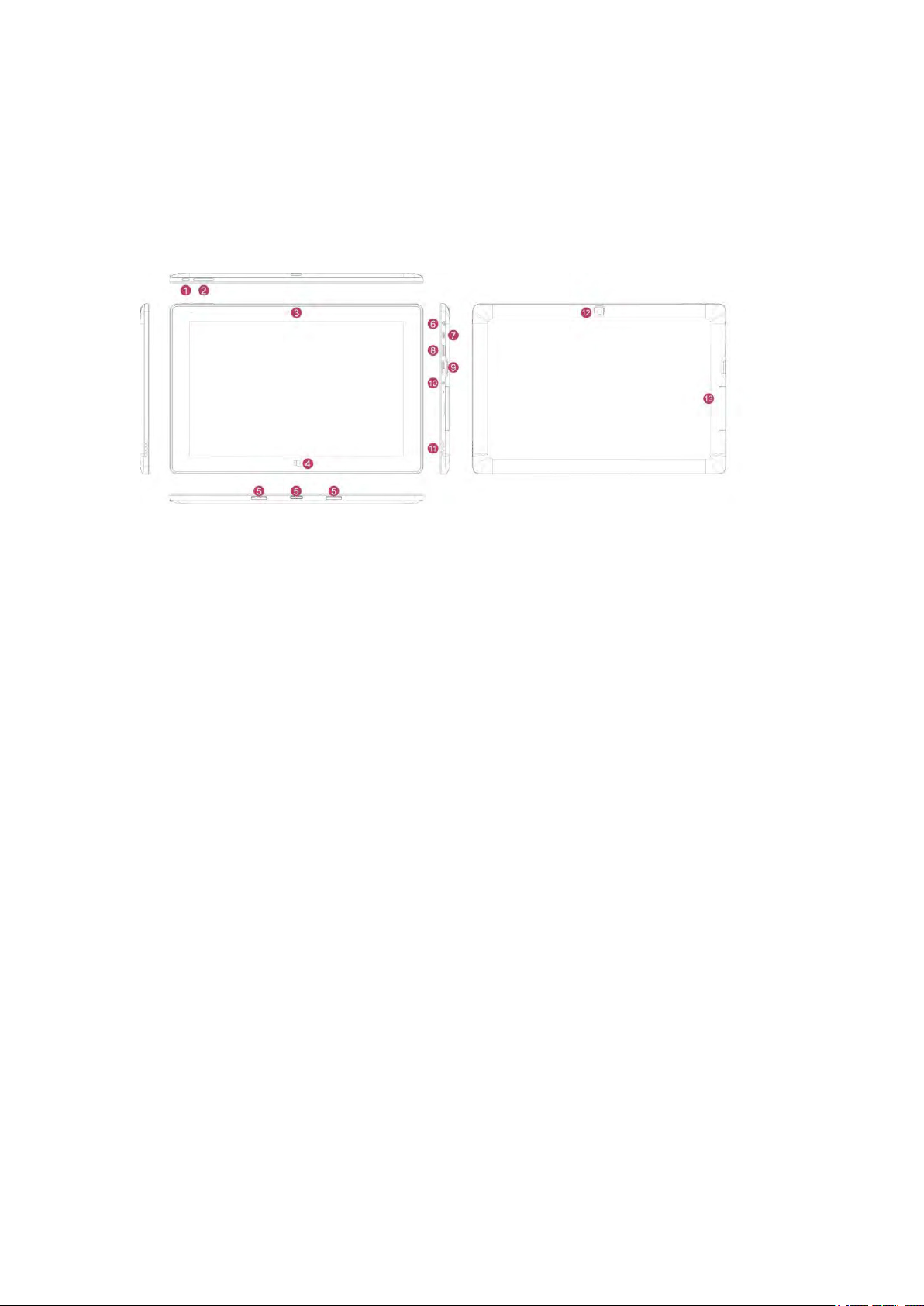
.Key Layout and Definitions
Power button: Press it down to start or close the touch screen panel. You can also let the
computer to enter dormancy through this button or wake from the dormancy mode.
Sound-/sound+: Lower/raise volume
Loudspeaker: The built-in loudspeaker enables you to hear the sound without having to linking
additional devic
Front CCD camera: take photos, and record pictures
Windows key: Press this button to return to the Start screen.
CCD camera indicator: The CCD camera indicator will be on when the built-in CCD camera is
used.
Movable base keyboard interface: This interface is magnetic, which is convenient for
alignment and firmly linking the Table PC and the keyboard.
Socket for earphone: This socket can transmit the audio signals of Tablet PC to loudspeaker or
earphone.
Micro USB Interface: You can read the data through USB.
Mini HDMI Interface: High-Definition Multimedia Interface
USB 3.0 Interface: You can directly inserted USB flash disk, mouse, keyboard.
DC Indicator: Becomes brighter when charging.
ᬏ Microphone: This socket can transmit the audio signals of Tablet PC to loudspeaker
ᬐ Back CCD camera: take photos, and record pictures
ᬑ. Micro SD card slot: The built-in storage card reader slot supports MicroSD and MicroSDHC
format.
4

. Descriptions of Keys
Attention: Keyboard is optional, and configure the product according to the specific type of
the tablet PC you have bought.
○1 Movable base keyboard interface: This interface is magnetic, which is convenient for
alignment and firmly linking the Table PC and the keyboard.
○2 Keyboard group: The keyboard group provides full size QWERTY key and best typewriting
comfortability.
○3 Touch Tablet: Used to control the cursor on the Tablet PC, with the same function as a mouse.
○4 Left key
○4 Right key
Base: Folding base of Tablet PC.
5

. Introduction to Desktop
1. Windows 10 Start Screen
Windows 10 start image: On the start screen, you can see many programs fixed in the image.
These application programs are displayed in the form of “magnet”. As long as you click them, you
can easily visit them.
You need to log on your Microsoft account before the application program completely runs.
2. Image slide applications
Slide to right Slide to left
Slide to the right from the left side Slide to the left from the right side of the
of the screen to scan the application screen to setting Action Center.
program in running.
6

Slide downward Slide with finger
In start screen, slide from the top of the screen In start screen, slide finger up and down
to view application programs to move the image.
3.Introduction to app Interface
Besides the application programs already fixed on the start screen, you can also start other
application programs in all application programs, such as other software application programs
attached to the Tablet PC.
7

If you want to fix more application programs on the start interface, see the operation in the figure
below, (1) Click the properties icon(2) press and hold the application program magnet for about
one second and then let go (3) Click the Pin to start
Conversely, if you want to cancel or delete a certain application in the start screen, (1) lightly
touch, press and hold the application program magnet for about one second and then let it go and
run, and select
8

4.Start Menu
Under PC mode,press Start ion, Start Menu will display, including: Start, Device, Setup,
Share, and Search Program.
Usually: File Explorer,Settings,Power, and All apps
Can Sleep/Shut down/Restart the Tablet PC
Can let you search the files and application programs in the Tablet PC.
Can let you set up the Table PC.
Can scan more apps
9

Search menu
Action Center Setup Menu
Action Center is a notification center also allows for quick settings like Tablet / PC mode, Wi-Fi,
Bluetooth etc.
5.Multitasking operating interface
slide it right from the left side of the screen, Let go when Can see the running applications. We can
enter the application, also can be deleted.
10

. Basic Operations
1.Sleep, restart and power off
11

FCC Warnning:
This equipment has been tested and found to comply with the limits for a Class B digital device, pursuant
to part 15 of the FCC Rules. These limits are designed to provide reasonable protection against harmful
interference in a residential installation. This equipment generates, uses and can radiate radio frequency
energy and, if not installed and used in accordance with the instructions, may cause harmful interference
to radio communications. However, there is no guarantee that interference will not occur in a particular
installation. If this equipment does cause harmful interference to radio or television reception, which can
be determined by turning the equipment off and on, the user is encouraged to try to correct the
interference by one or more of the following measures:
• Reorient or relocate the receiving antenna.
• Increase the separation between the equipment and receiver.
• Connect the equipment into an outlet on a circuit different from that to which the receiver is connected.
• Consult the dealer or an experienced radio/TV technician for help.
Caution: Any changes or modifications to this device not explicitly approved by manufacturer could void
your authority to operate this equipment.
This device complies with part 15 of the FCC Rules. Operation is subject to the following two conditions:
(1)This device may not cause harmful interference, and (2) this device must accept any interference
received, including interference that may cause undesired operation.
The device has been evaluated to meet general RF exposure requirement. The device can be used in
portable exposure condition without restriction.
12
