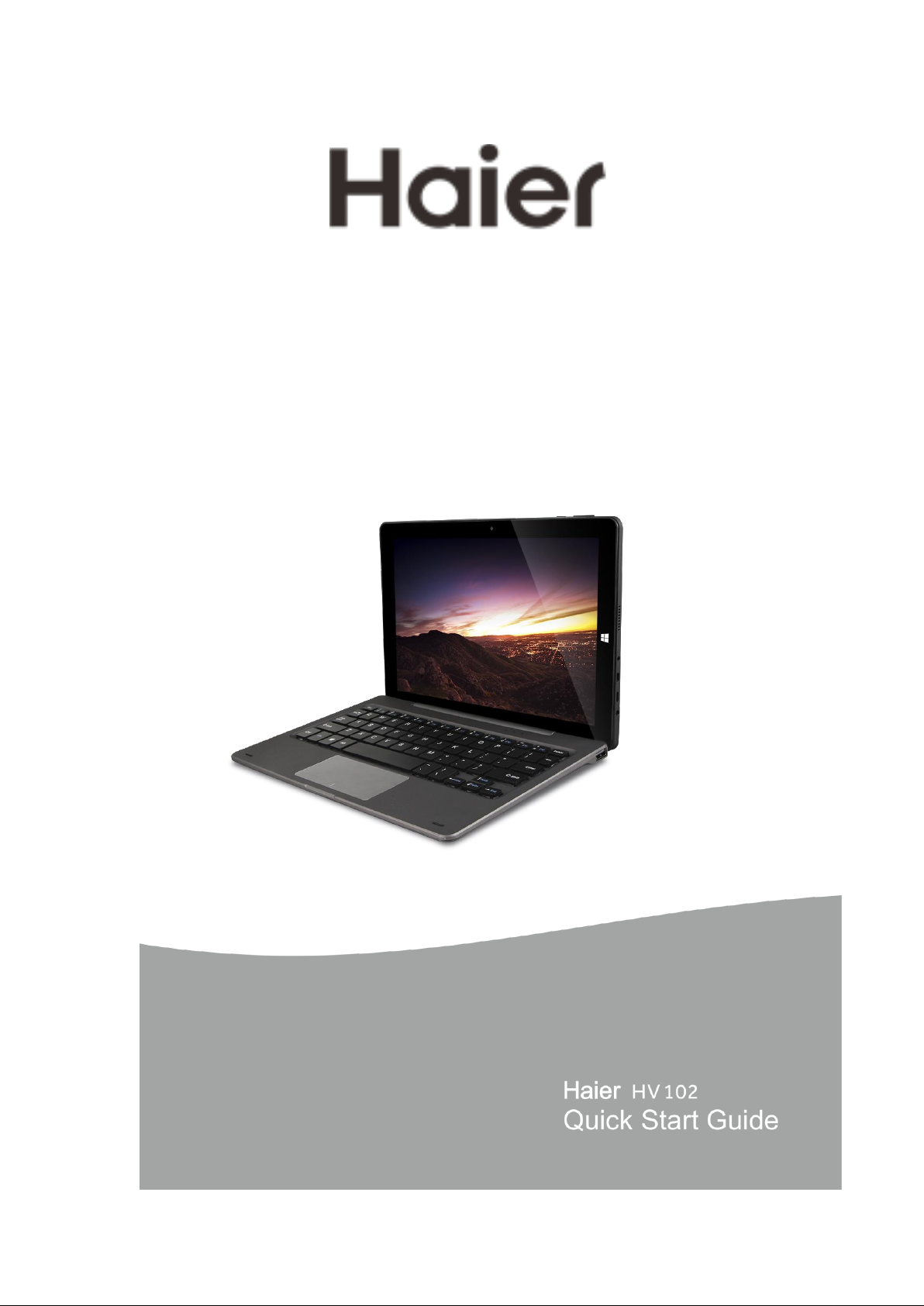
10.1 Inch Tablet PC
HV102
Quick Start Guide
-
- 1 -
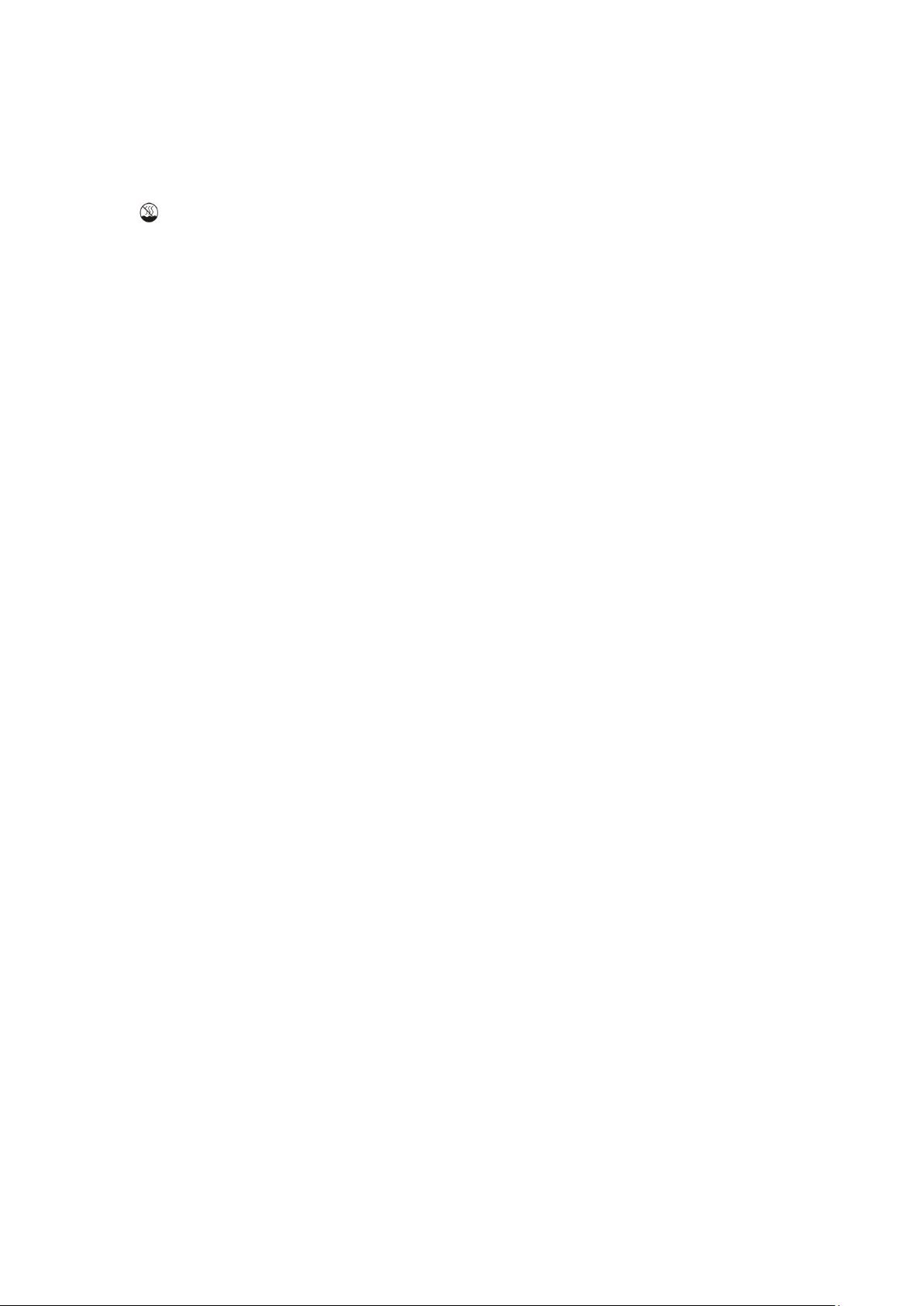
Precautions before Use
This production is suitable for use in non-tropic areas below 2,000 meters, and the mark
in the nameplate indicates the product is suitable for use in non-tropic areas.
2. Prevent the Tablet PC from falling to the ground or being strongly impacted otherwise.
3. Do not use it in the long term in any environment where the air is too cold, too hot
(<35℃), too humid or with too much dust. Do not expose the Tablet PC to sunlight.
4. Avoid using it in the strong magnetic and strong static environment as much as
possible.
5. Once any water or other liquid splashes onto the Tablet PC, close it immediately and do
not use it until it dries out.
6. Do not clean the Tablet PC with any detergent containing chemical element or other
liquid to avoid causing damage due to corrosion and becoming damp. If cleaning is really
necessary, clean it with dry soft cloth tissue paper.
7. Our company shall not bear any and all responsibilities for loss or deletion of material
inside the machine caused due to abnormal software and hardware operation,
maintenance or any other accident.
8. Please back up your important material at any time to avoid loss.
9. Please do not disassemble the Tablet PC by yourself; otherwise you will lose the right to
warranty.
10. This product supports the overwhelming majority of mainstream brands of 3G
DONGLE network cards. The cases for 3G Dongle may be different. It is suggested that
you test it to make sure it is OK before buying it.
11. Replacement with incorrect type batteries may cause explosion. Make sure to use
original batteries.
- 2 -
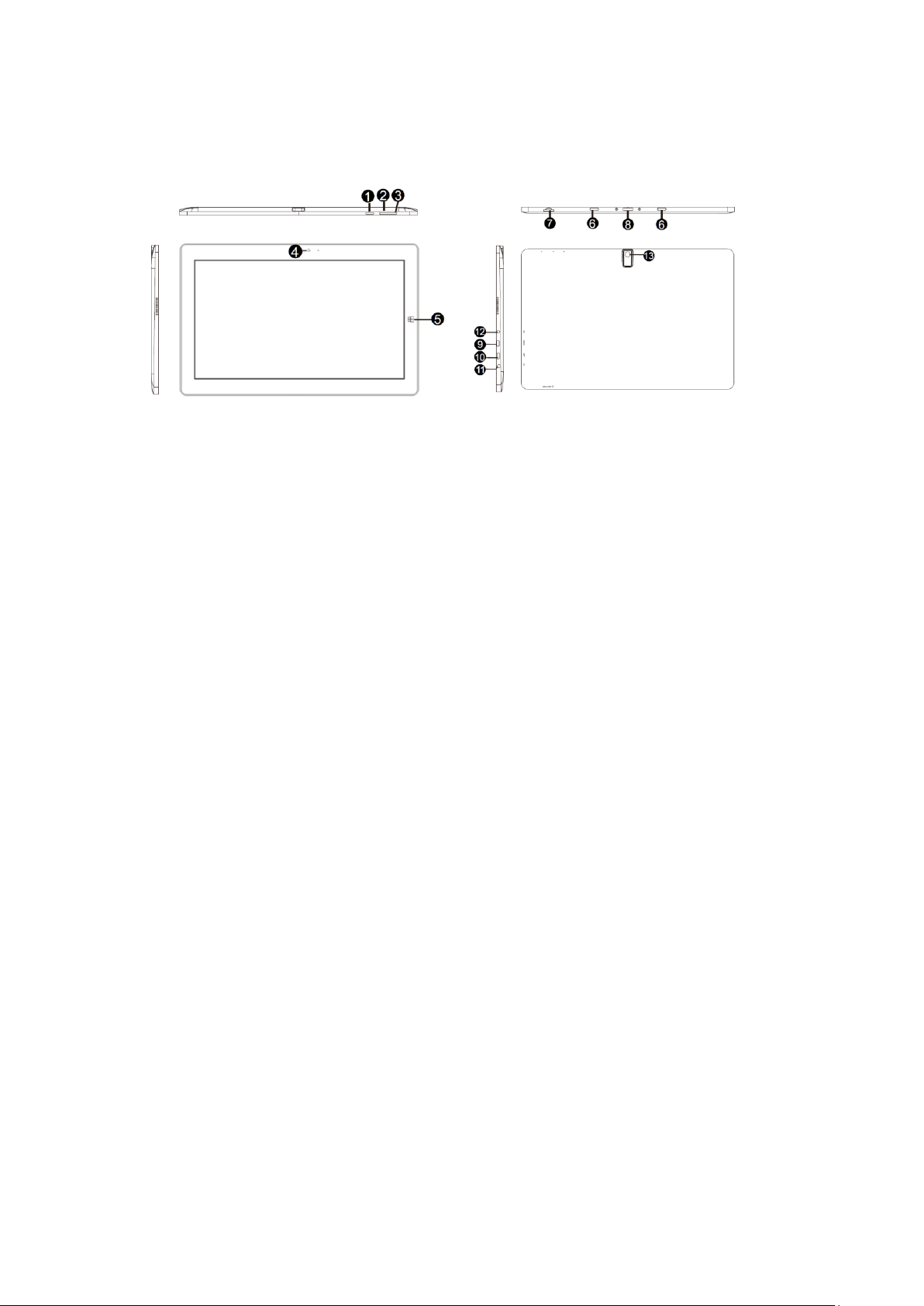
Key Layout and Definitions
1) Power Button: The Tablet PC will power on after press this key 3 seconds. You can
press this button let the LCD closed (press 1 sec.) or display (press 3 sec.), also let the
computer to enter the sleeping mode or wake up.
2)/ 3) Sound+/-: Up/Down volume.
4) Front camera: Take photos, and record video.
5) Winkey
6) Keyboard and Tablet Connection port: keep keyboard and tablet together.
7) Card reader: The built-in storage card reader slot supports Micro SD.
8) Pogo Pin Docking: the Table PC and key board communications port.
9) Micro HDMI port: supports high-definition video connections
10) Micro USB 2.0 port: support Micro USB 2.0 device or standard USB 2.0 device with
OTG cable.
11) Power DC port: recharge your Tablet PC.
12) Earphone Port
13) Back camera: take photos, and record video.
- 3 -

Introduction to Desktop
1. Windows 10 start image:
On the start screen, you can see many programs fixed in the image. These
application programs are displayed in the form of “magnet”. As long as you click them, you
can easily visit them.
You need to log on your Microsoft account before the application program completely
runs.
- 4 -
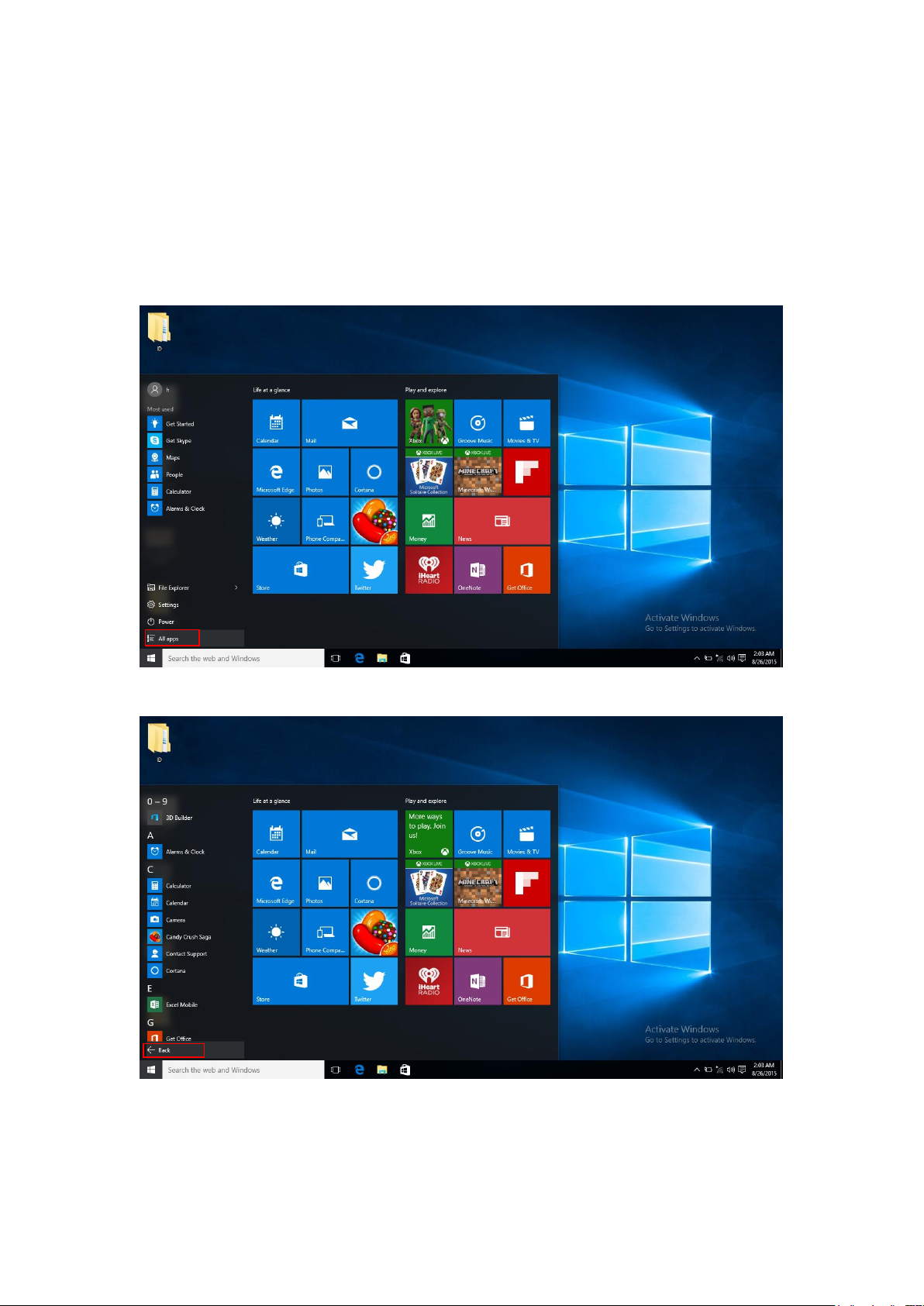
2. Introduction to app Interface
Besides the application programs already fixed on the start screen, you can also start
other application programs in all application programs, such as other software application
programs attached to the Tablet PC.
- 5 -

If you want to fix more application programs on the start interface or taskbar, see the
operation in the figure below, (1) Click the properties icon (2) Right-Clicking the application
(3) Click the Pin to start or pin to taskbar, as follow:
Conversely, if you want to cancel or delete a certain application in the start screen or
taskbar, (1) Right-Clicking the application, (2) Click the “Unpin from Start” or “Unpin this
program from taskbar”
- 6 -

3. Start Menu
Under PC mode, press Start ion, Start Menu will display, including: Start, Device, Setup,
Share, and Search Program.
Usually: File Explorer, Settings, Power, and All apps
Can Sleep/Shut down/Restart the Tablet PC.
Can let you search the files and application programs in the Tablet PC.
Can let you set up the Table PC.
Can scan more apps
- 7 -

4. Search menu
Search Web, files, apps or else.
5. Get online
To connect to a Wi‑Fi network in Windows, select the Network icon ( or ) on the
taskbar. Select the Wi‑Fi network you want > Connect, then type the password and follow
the instructions. That's it—you're connected! This icon will appear in the taskbar.
After you're connected, you're ready to set up email, browse the web, and do a whole
lot more online. If Wi‑Fi isn't available, or you just want the assurance of a wired
connection, the Ethernet cable is your friend—just connect your PC to your router or
modem, and then do your thing.
- 8 -

6. Connect to Bluetooth devices
Thanks to Bluetooth, you can use all sorts of wireless devices with your Windows PC Bluetooth headphones, speakers, phones, fitness trackers—just to name a few. Start by
pairing your Bluetooth device with your PC. The way you do this depends on the kind of
Bluetooth device you're using.
To connect a Bluetooth headset, speaker, or other audio device
① Turn on your Bluetooth audio device and make it discoverable.
The way you make it discoverable depends on the device. Check the device or visit the
manufacturer's website to learn how.
② Turn on Bluetooth on your PC if it's not on already. To do this, on the taskbar, select
action center > Bluetooth.
③ In action center, select Connect > the device name.
④ Follow any more instructions that might appear. Otherwise, you're done and
connected.
Your Bluetooth device and PC will usually automatically connect anytime the two
devices are in range of each other with Bluetooth turned on.
To connect a Bluetooth keyboard, mouse, or other device
① Turn on your device and make it discoverable.
② Select the Start button, then select Settings > Devices >Bluetooth.
③ Turn on Bluetooth > select the device > Pair.
④ Follow any more instructions if they appear.
- 9 -

7. Action Center
Sign in with a Microsoft account
Select the Start button, then select Settings > Accounts > Email & app accounts.
Under Accounts used by other apps, select “add a Microsoft account.”
Follow the prompts to add your Microsoft account. You may need to verify your identity by
entering a confirmation code.
Start menu
Apps, settings, files - they can all be found on the Start menu. Just select
the Start button on the taskbar. Next, make it yours by pinning apps and programs, or
moving and regrouping tiles. If you need more space, resize the Start menu.
- 10 -

Your apps and programs - right at your fingertips
Open File Explorer, Settings, and other apps you use often from the left side of the Start
menu. Scroll down the app list to see all apps and programs alphabetically, from A to
Xbox.
① Menu (expands to show names for all menu items)
② Account
③ File Explorer
④ Settings
⑤ Power
- 11 -

Setup Menu
Action Center is a notification center also allows for quick settings like Tablet / PC mode,
Wi-Fi, Bluetooth etc.
Click in the lower right corner of the taskbar to open the "Action Center", you can
quickly open or close the tablet mode, rotation mode, flight mode, VPN, power-saving
mode, the networking, Bluetooth, location, project and adjust brightness.
You no longer need to open action center to see how many notifications you have - the
number on the action center icon shows you how many notifications are waiting for you.
Other apps pinned to the taskbar can also show the number of notifications you've
missed.
- 12 -

Multitasking operating interface
If you Click the Task View, the running applications will be display. We can enter the
application, also can be deleted.
- 13 -

Basic Operations
1. Sleep, Shut down and Restart
1.1 Sleep
In the power-on state Short press the power button to enter standby or wakes up from
standby.
1.2 shutdown
① Press 4 seconds into the off screen, and then pull shut down interface,
② Press 10 seconds to force shutdown.
③ hit the Start menu, click on the "Power" button, select "Off" button.
1.3Restart
Open the Start menu, click on the "Power" button, select "Restart" button.
- 14 -

FCC Statement:
This equipment has been tested and found to comply with the limits for a Class B digital device,
pursuant to part 15 of the FCC Rules. These limits are designed to provide reasonable protection
against harmful interference in a residential installation. This equipment generates, uses and can
radiate radio frequency energy and, if not installed and used in accordance with the instructions,
may cause harmful interference to radio communications. However, there is no guarantee that
interference will not occur in a particular installation. If this equipment does cause harmful
interference to radio or television reception, which can be determined by turning the equipment
off and on, the user is encouraged to try to correct the interference by one or more of the
following measures:
• Reorient or relocate the receiving antenna.
• Increase the separation between the equipment and receiver.
• Connect the equipment into an outlet on a circuit different from that to which the receiver is
connected.
• Consult the dealer or an experienced radio/TV technician for help.
Caution: Any changes or modifications to this device not explicitly approved by manufacturer
could void your authority to operate this equipment.
This device complies with part 15 of the FCC Rules. Operation is subject to the following two
conditions: (1) This device may not cause harmful interference, and (2) this device must accept
any interference received, including interference that may cause undesired operation.
The device has been evaluated to meet general RF exposure requirement. The device can be used
in portable exposure condition without restriction.
