Page 1
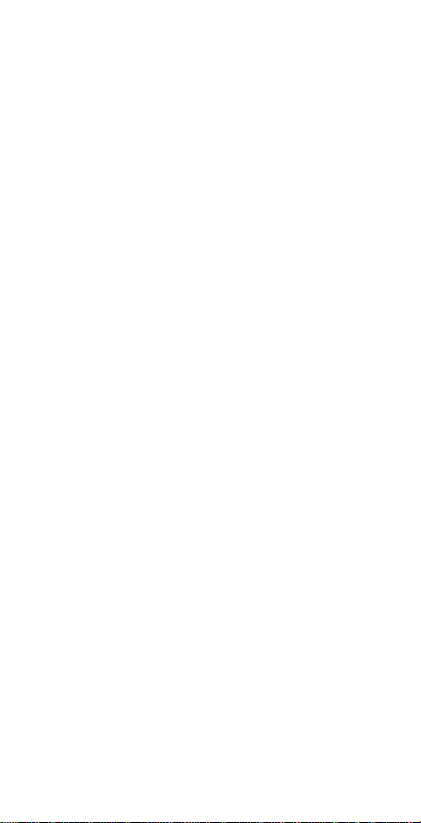
Haier- Y-716
User Manual
Android 4.2(Jelly Bean) is the Operating System for your
Touch Screen Smartphone –Haier- Y-716.
Page 2
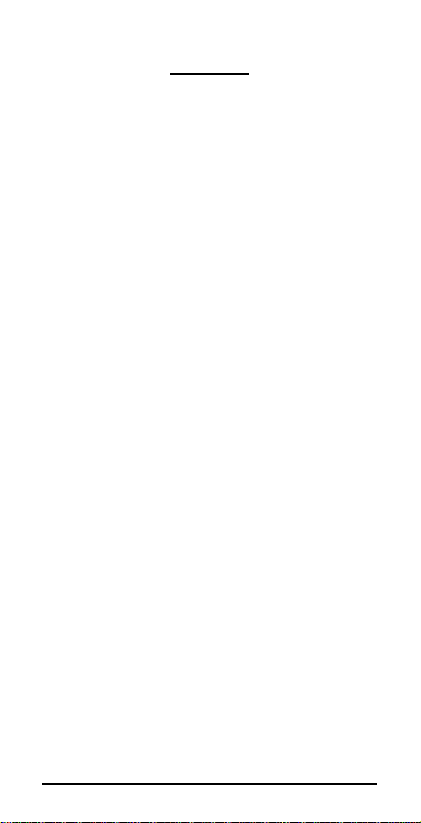
INTRODUCTION
Thanks for choosing the Haier Y-716, Dual SIM Android smart
phone based on 1.2 GHz Quad Core Process or. This smart phone is
running on Android OS, v 4.2. If you’d like your phone to live a long
and fruitful life, pleas e read this guide carefully and keep it for
future reference. You never know when you might need it.
And don’t worry if the pictures we use to demonstrate your
phone’s functions look a little different from what you see on its
screen. It’s the functions that matter.
* The Manufacturer reserves the right for the changes in the
manual without advanced notice.
-2-
Page 3
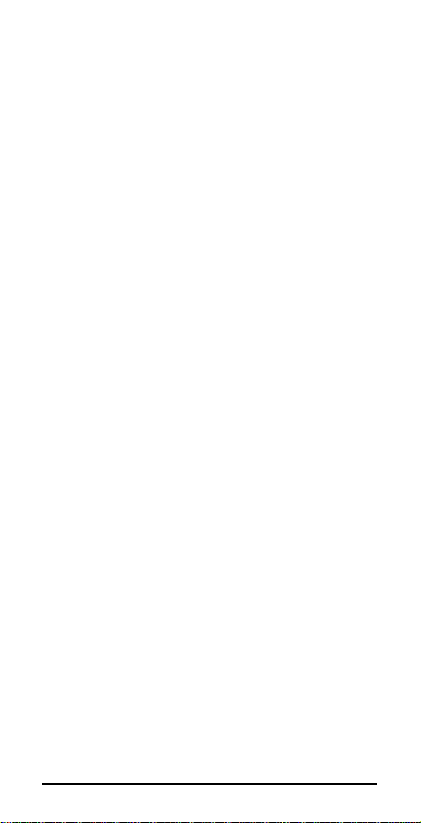
Table of Contents
1 Safety ........................................................................... 4
1.1 Safety Precautions ................................................ 4
1.2 Using your phone safely......................................... 5
2 Understanding your Phone ............................................. 8
2.1 Your Phone ........................................................... 8
2.2 Description Icons .................................................. 9
2.3 Inserting & Removing the battery ........................... 10
2.4 Charging the battery ............................................. 11
2.5 Power ON/OFF ..................................................... 11
2.6 Enter Main Menu .................................................. 11
2.7 Enter Sub Menu .................................................... 11
2.8 Use Notification Panel ........................................... 11
2.9 Expand Main Interface........................................... 11
2.10 Add icons on the main interface ............................. 11
2.11 Move icons on the main interface ........................... 12
2.12 Delete ico ns on the mai n interface ........................... 12
2.13 Change wallpapers ................................................ 12
2.14 Install APK through File Manager ............................ 12
3 Using your Phone .......................................................... 14
3.1 Main Menu & Its Functions .................................... 14
3.2 Wi-Fi .................................................................. 14
4 Inputting Text ................................................................ 22
5 Maintenance ................................................................. 23
6 Taking Care of your Device ............................................. 24
-3-
Page 4
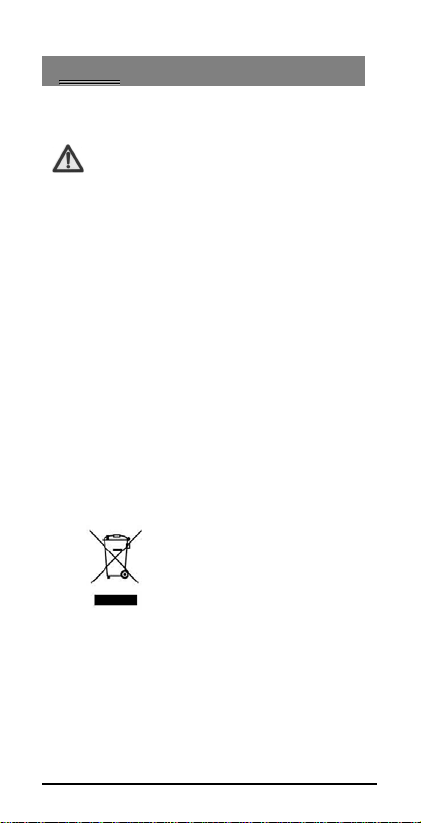
1
1
11..11
so as to prevent causing any dange r or violating any law.
• Your mobile phone model has been designed to
• Maximum SAR value for this model:
• Use cell phone when the signal strength is good. Keep
• If you are using a Bluetooth headset device, please
• Information about the meaning of Logo WEEE (Waste
y
SSaaffeetty
SSaaffeettyy PPrreeccaauuttiioonnss
Please read through the following briefings
carefully, and act in accordance with these rules,
compile with applicable safety requirements for
exposu re to radio waves. The radio wave exposu re
guidelines employ a unit of measureme nt called
Specific Absorption Rate (SAR). For mobile phones,
the maximum SAR value allowed is 2,0 watts per
kilogramme (W/Kg).
Maximum SAR value in the head: 0,465 W/Kg
Maximum SAR value in the body: 1,120 W/Kg
your calls short or instead use headset o r send a
text message. This advice applies especially to
children, ado lescents and pregnant women.
make sure it has a low power emitter.
Electrical and Electronic Equipment):
The WEEE logo on the product or on its box
indicates that this product must not be dis posed of
or dumped with your other household waste. You
are liable to dispose of all your electronic or
electrical waste equipment by relocating over to
the specified collection point for recycling of such
hazardous was te. Isolated collection and proper
recovery of your electronic and electrical waste
equipment at the time of disposal will allow us to
-4-
Page 5
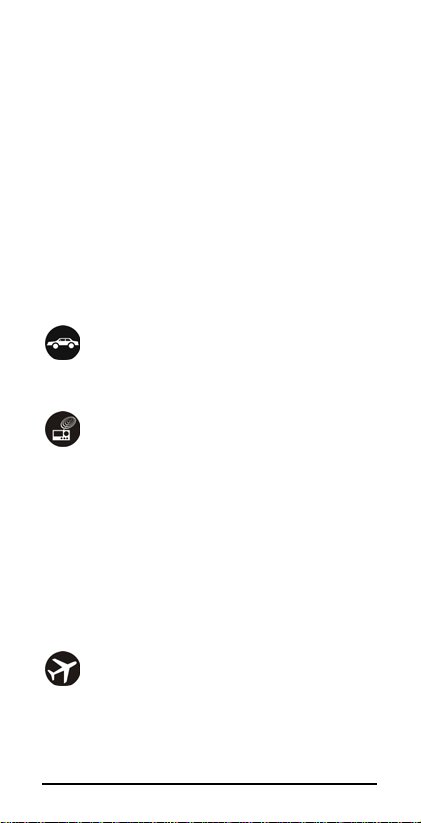
help conserving natural resources. Moreover,
proper recycling of the electronic and electrical
waste equipment will ensure safety of human
health and environment.
• Caution: risk of explosion if batter y is replaced by an
incorrect type.
• Dispose of used batteries according to the instructions.
• For pluggable equipment, the socket-outlet shall be
installed nea r the equipment and shall be easily
accessible.
11..22
UUssiinngg yyoouurr pphhoonnee ssaaffeellyy
On The Road
Using a phone while dri ving is illegal in many countries.
Please follow local laws a nd drive safely at all times.
Near Sensitive Electronics
Don’t use your phone near sensitive elec tronic
equipment – particularly medical devices such as
pacemakers – as it could cause them to malfunction. It
can also interfere with the o peration of fire detectors and
other automatic-control equipme nt.
For more information about how your phone affects
pacemakers or other electronic equipment, please
contact the manufacturer or your local distributor.
Your phone may cause interference whe n used near TVs,
radios or automated office equipme nt.
While Flying
Your phone can cause i nterference with aircraft
equipment. So it’s essential you follow airline regulations.
And if airline personnel ask you to swi tch off your phone,
or disable its wireless functions, please do as they say.
-5-
Page 6
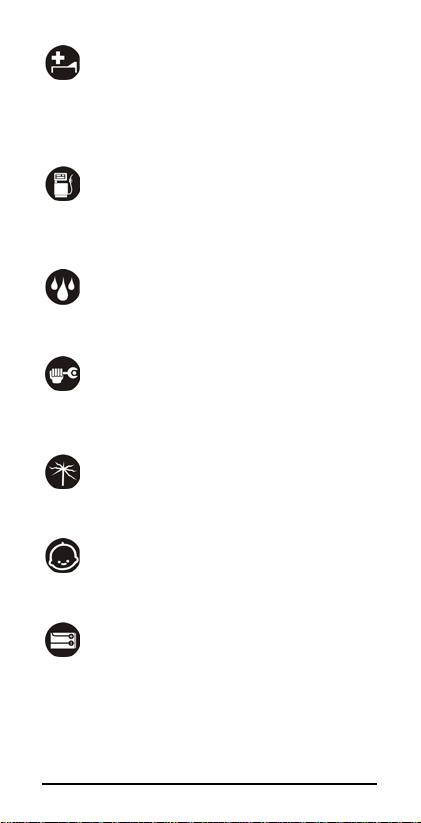
In Hospital
Your phone may interfere with the normal operation of
medical equipment. Follow all hospital regulations and
turn it off when you’re asked to by posted warnings or
medical staff.
At a Petrol Station
Don’t use your phone at petrol stations. In fact, it’s always
best to switch off whenever you’re near fuels, chemicals
or explosives.
Around Water
Keep your phone away from water (or a ny other liqui d).
It’s not a waterproof model.
Making Repairs
Never take your phone apart. Please leave that to the
professionals. Unauthorized repairs could break the terms
of your warranty.
Broken Antenna
Don’t use your phone if the a ntenna is damaged, as it
could cause injury.
Around Children
Keep your mobile out of children’s reach. It should never
be used as a toy a nd it might not be good for their health.
Original Accessories
Only use the original accessories supplied with your
phone or those approved by the manufacturer. Using
unapproved accessories may affect performance, make
the warranty void, break natio nal regulati ons on the use
of mobile phones, or even cause injury.
-6-
Page 7
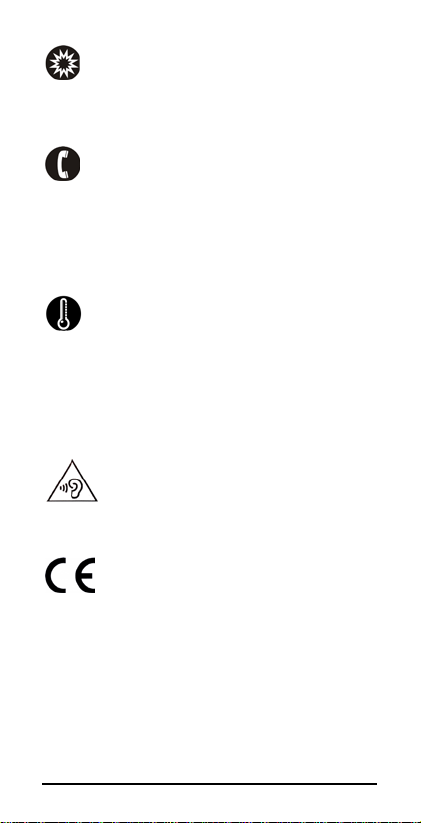
Near Explosives
Turn off your phone in or near areas where explosive
materials are used. Always obey local laws and turn off
your phone when requested.
Emergency Calls
To make an emergency call your phone must be turned
on and in an area where there’s network coverage. Dial
the national emergency number and press ‘send’. Explain
exactly where you are and don’t hang up until help has
arrived.
Working Temperature
The working temperature for the phone is between 0
Degree and 40 Degree Celsius. Please don’t use the
phone outside the range. Using the pho ne under too high
or too low temperature might cause problems.
To prevent po ssib le hea ring damage, do not
listen at high volume levels for long periods.
Information about the meaning of ma rking CE:
That means that the product answers to essential
requirements of the European Directive 93/68/EEC
applicable in the conformity assessment procedures.
-7-
Page 8

22UUnnddeerrssttaannddiinngg yyoouurr PPhhoonnee
22..11
YYoouurr PPhhoonnee
Keys/Touch Points
Power Key: To power on/off Haier Y-716, press and hold
power key for a few seconds of yo ur p hone. When Haier
Y-716 is ON, press the po wer key once to ac tivate or
deactivate the screen.
Home key (
screen. In id le screen, touch and hold the key to view
recently accessed features.
Options key ( ): In standby mode, touch the key to
set wallpaper, manage apps, access to system settings.
Touch it to view menu options.
): Touch the key to return to the home
-8-
Page 9

Back key ( ): Touch to go back to the previous menu.
Inserting t he Battery
Closing t he Back Cover
22..22
DDeessccrriippttiioonn IIccoonnss
Icons Descriptions Icons Descriptions
Shows the ph one’s
network s ignal strength.
Speaker has been
activated.
Call on hold
The ringing type is
set on Vibration.
3G network in use.
You have miss ed
calls.
In call
22..33
IInnsseerrttiinngg && RReemmoovviinngg tthhee
BBaatttteerryy
Inserting the Battery
1. Open the battery cover on the back of your phone.
2. Align the battery's contact points with those of the
3. Replace the battery cover clicking it back into
phone and gently press the battery down into place.
position.
Show the ph one’s
battery capacity.
You have unread SMS.
USB storage Turned on.
Flight Mode
2G network in use.
A clock alarm is active.
Bluetooth ON
Removing the battery
1. Switch off your pho ne.
-9-
Page 10

2. Open the battery cover.
Rem oving the Batt ery
Open the Back Cover
3. Lift the battery up and out of your phone.
Note: The Schematics may differ from the actual
product, it is just for the demonstration of
function.
22..44
CChhaarrggiinngg tthhee bbaatttteerry
The rechargeable Li-ion battery that comes with your
phone is ready to be used, but is not charged. It is easy to
do & can be done in 4 simple steps below:
1. Connect the charger to your pho ne, and plug it into a
soc ket.
2. The battery indicator in the corner of the screen will
scroll to show you it’s charging.
3. When fully charged, the battery indicator will stop
scrolling.
4. Disconnect the charger from your mobile , and
unplug.
y
-10-
F
22..55
PPoowweerr OONN//OOFFF
Press the po wer key to power-ON/OFF the phone.
When you turn your phone on, it’ll a utomatically c heck
the SIM and s how the following informatio n on screen:
Input SIM1 PIN: If you’ve set a PIN for your SIM1.
Input SIM2 PIN: If you’ve set a PIN for your SIM2.
Note:
Page 11

The PIN is supplied with your SIM. Please replace it with
your own PIN code as soon as possible. Enter the wrong
PIN three times, and your SIM will be locked. Then you’ll
need to contact your network service provider to ask for a
PUK code to unlock it. It is app licable for both the SIMs if
you are using 2 SIM Cards.
22..66
EEnntteerr MMaaiinn MMeennuu
In Idle mode, press the Menu key to enter the main menu
on the desktop and click the Home key to return.
-11-
u
22..77
EEnntteerr SSuubb MMeennu
Once at the main menu, click the icon to select the
submenu, press Back Key to return to the previous menu,
and press the Home Screen to return to the home screen.
22..88
UUssee NNoottiiffiiccaattiioonn PPaanneell
As a new notification appears in the notification area,
slide down in the area to view the contents of the
notification.
22..99
EExxppaanndd MMaaiinn IInntteerrffaaccee
The main interface may extend an d exceed the screen
width to provide more space for newly added s hortcuts
and tools.
Slide your finge r horizontally on the main interface to
extend to the lef t or right area of the main interface.
22..1100
AAdddd iiccoonnss oonn tthhee mmaaiinn iinntteerrffaaccee
You can long press the icon on the main menu until it ’s
enlarged and the mobile phone vibrates, and copies the
icons in the main menu to the main interface.
Page 12

22..1111
MMoovvee iiccoonnss oonn tthhee mmaaiinn
iinntteerrffaaccee
1. Long press the icon on the main interface until it’s
2. Drag the icon to the desired position and then
22..1122
iinntteerrffaaccee
1. Long press the icon on the main interface until it’s
2. Drag the icon to “Remove” to delete it.
22..1133
1. Long press “ Touch screen” to open the menu.
2. Choose from “Gallery /”Live Wallpapers”/ “Video
22..1144
MMaannaaggeerr
APK is a supported file format for the Android mobile
operating system.
a)Please copy the downloaded APK file into the SD card,
b)In Idle mode, click Main Menu to ente r the main menu.
c)Click “File Manager” to enter the directory of SD card.
d)Click the APK file you wish to insta ll, and follow the
e) Comment on the memory available for the user:
Your Smartphone Haier has an internal memory of 4 GB
enlarged and the mobile phone vibra tes.
release it.
DDeelleettee iiccoonnss oonn tthhee mmaaiinn
enlarged and the mobile phone vibra tes.
CChhaannggee wwaallllppaappeerrss
Wallpaper”/“Wallpapers”, and Select the wall paper
and press “Set wallpape r” to comp lete.
IInnssttaallll AAPPKK tthhrroouugghh FFiillee
and then insert the SD card into the phone .
installation wizard.
-12-
Page 13

(eMMC) and 512 MB of RAM ; the memory used by the
operating system (OS) and the preins talled applications is
2 GB. The memory available for the user is 2 GB.
-13-
Page 14

33UUssiinngg yyoouurr PPhhoonnee
33..11
MMaaiinn MMeennuu && IIttss FFuunnccttiioonnss
Select to enter the main menu…
Allow you to view a list of features available in your
phone-
1. Clock
Allow you to set the Alarm from Clock.
2. Browser
Browse the internet.
3. Calculator
Allow you to make tedious calculations quickly.
4. Calendar
View the calendar & add events.
-14-
Page 15

5. Camera
Allow you to click pictures anytime you want. Your Haier
Y-716 has High Definition camera supporting many
special features which ensures you always click good
quality of pictures and stores the m under the Gallery
folder. In Camera, easily choose Camcorder to record
Video F iles.
6. Contact
To see your list of Contacts. Access phonebook through
this functio n.
7. Email
Allows you set up your POP/IMAP email accounts.
-15-
Page 16

8. Gallery
Allow you to save & view photos & videos.
Note:
To use this app please connect to an internet
connection.
9. Messaging
Allow you to view messages sent & received as a t hread.
10. Music
View the list of songs available in your phone. View the
artists, albums, playlists & more.
-16-
Page 17

11. Phone
Allow you to make quick outgoing calls.
12. F ile Manager
You could install the fi les in APK form at & also view your
files.
13. Settings
Modify settings under the following-
Wi-Fi
Bluetooth
Data Usage
Multi SIM Settings
Sound & Display
Storage & Ba ttery
Apps
Accounts & Sync
Location Services & Security
Language & Input
Backup & Reset
-17-
Page 18

Date & Ti me
Accessibility
System Upda tes
About phone
14. SIM Toolkit
This service is provided by the operator. It provides many
types of personalized message services.
15. Sound Recorder
Allows you to record sounds.
16. V ideos
View from list of videos.
-18-
Page 19

33..22
WWii--FFii
Haier Y-716 supports Wi-Fi which allows Android later
devices with t he appropriate hardware to connect
directly to each other via Wi-F i without an intermediate
access point. Using the APIs, you can discover and
connect to other devices when each device supports
Wi-Fi , then communicate over a s peedy connection
across distances much longer tha n a Bluetooth
connection. This is useful for applications that sha re data
among users, such as a multiplayer game or file sharing.
1. After turning on the feature clic k "Search" at the
bottom and it will display the available devices:
2. Click "AP-SWT2" (in this case specifically) and it will
give you option to connect:
-19-
Page 20

3. Click "connect" and the devices will be connected
-20-
Page 21

44IInnppuuttttiinngg TTeexxtt
Intelligent keyboard
Haier Y-716 automatically corrects and suggests words as
you type.
Cut, Copy and Paste
Touch and hold text content to bring up the magnifying
glass, and the n slide your finger to move the insertion
points. Then choose to cut, copy, or paste. It is very easy
to copy text from web pa ges, emai l, or text messages.
-21-
Page 22

55MMaaiinntteennaannccee
Use a dry soft cloth to wipe general dirt.
Do not use a hard cloth, benzene or thinner to wipe the
phone, otherwise, the surface of the phone will be
scratched or could even result in the fading of color.
-22-
Page 23

66TTaakkiinngg CCaarree ooff yyoouurr DDeevviiccee
Your device is a pro duct of superior design and
craftsmanship a nd should be handled with care: The
following suggestions will help you pro tect your phone:
Always keep the small parts of the phone away
from children.
Keep the device dry. Precipitation, humidity, and
all types of liquids or moisture can contain
minerals that wi ll rust electronic circuits. If your
device does get wet, remove the battery, and
allow the device to dry completely before
replacing it.
Do not use or store the device in dusty, dirty areas.
Its moving parts and elec tronic components can be
damaged.
Do not store the device in high or cold
temperature. High temperatures can shorten the
life of electronic devices a nd damage batteries.
Do not attempt to open the device other than as
instructed in this guide.
Do not drop, knock, or shake the device. Rough
handling can break internal circuit boards and fine
mechanics.
Do not use harsh chem icals, cleaning solvents, or
strong detergents to clean the device. Only use a
soft, clean, dry cloth to clean the surface of t he
device.
Do not paint the device. Paint can clog the moving
parts and prevent proper operation.
Use indoo r chargers.
-23-
