
Before operating the unit, please read this manual thoroughly.
TDVCF2016
OWNER S MANUAL'OWNER'S MANUAL
SEARCH
PICT
OPEN/CLOSEPOWER DVD/TV
CLEAR
SLEEP
DISPLAY SP/SLP
1 2 3
765
9 0
8
CH+
CH-
V- V+
MUTE
10+ REC
PAUSE/STEPSTOP
INPUT
D.MENU REPEAT
TITLE/PBC
MENU
ZOOM
SETUPSETUP
ANGLE
SLOW
A-B
AUDIO
SUBTITLEPROGRAM
D.CALL
REV FWD
PREV NEXT
4
20 TV/DVD/VCR Combo" Flat
PLAY
ENTER

1
The lightning flash with arrowhead
symbol, within an equilateral triangle is
intended to alert the user to the
presence of uninsulated dangerous
voltage within the product's
enclosure that may be of sufficient magnitude to constitute a risk of electric shock.
The exclamation point within an
equilateral triangle is intended to alert
the user to the presence of important
operating and maintenance (servicing)
instructions in the literature accompanying the appliance.
CAUTION: TO REDUCE THE RISK OF ELECTRIC
SHOCK, DO NOT REMOVE COVER
(OR BACK). NO USER-SERVICEABLE
PA RTS INSIDE. REFER SERVICING TO
QUALIFIED SERVICE PERSONNEL.
RISK OF ELECTRIC SHOCK
DO NOT OPEN
CAUTION
NOTE: Please keep all packaging material for at least 90 days in case you need to return this product to
your place of purchase.
WARNING: This equipment has been tested and found to comply with the limits for a Class B digital device,
pursuant to Part 15 of the FCC Rules. These limits are designed to provide reasonable protection
against harmful interference in a residential installation. This equipment generates, uses and can
radiate radio frequency energy and, if not installed and used in accordance with the instructions,
may cause harmful interference to radio communications.
However, there is no guarantee that interference will not occur in a particular installation. If this
equipment does cause harmful interference to radio or television reception, which can be
determined by turning the equipment off and on, the user is encouraged to try to correct the
interference by one or more of the following measures:
- Reorient or relocate the receiving antenna.
-Increase the separation between the equipment and receiver.
- Connect the equipment into an outlet on a circuit different from that to which the receiver is
connected.
- Consult the dealer or an experienced radio/TV technician for help.
CAUTION: Changes or modifications not expressly approved by the partly responsible for compliance with
the FCC Rules could void the user's authority to operate this equipment.
CAUTION:
THIS DIGITAL VIDEO PLAYER EMPLOYS A LASER SYSTEM.
TO ENSURE PROPER USE OF THIS PRODUCT, PLEASE READ THIS OWNER'S
MANUAL CAREFULLY AND RETAIN FOR FUTURE REFERENCE. SHOULD THE UNIT
REQUIRE MAINTENANCE, CONTACT AN AUTHORIZED SERVICE LOCATION-SEE
SERVICE PROCEDURE.
USE OF CONTROLS, ADJUSTMENTS OR THE PERFORMANCE OF PROCEDURES
OTHER THAN THOSE SPECIFIED HEREIN MAY RESULT IN HAZARDOUS RADIATION
EXPOSURE.
TO PREVENT DIRECT EXPOSURE TO LASER BEAM, DO NOT TRY TO OPEN THE
ENCLOSURE. VISIBLE LASER RADIATION MAY BE PRESENT WHEN THE ENCLOSURE
IS OPENED.
DO NOT STARE INTO BEAM.

IMPORTANT SAFEGUARDS
1. READ INSTRUCTIONS
All the safety and operating instructions should be read before the unit is operated.
2. RETAIN INSTRUCTIONS
The safety and operating instructions should be retained for future reference.
3. HEED WARNINGS
All warnings on the unit and in the operating instructions should be adhered to.
4. FOLLOW INSTRUCTIONS
All operating and use instructions should be followed.
5. CLEANING
Unplug this unit from the wall outlet before cleaning. Do not use liquid cleaners or aerosol cleaners.
Use a damp cloth for cleaning the exterior cabinet only.
6. AT TACHMENTS
The manufacturer of this unit does not make any recommendations for attachments, as they may cause
hazards.
7. WATER AND MOISTURE
Do not use this unit near water. For example, near a bathtub, washbowl, kitchen sink, laundry tub, in a wet
basement, or near a swimming pool.
8. ACCESSORIES
Do not place this unit on an unstable cart, stand, tripod, bracket, or table.
The unit may fall, causing serious injury, and serious damage to the unit.
8A. An appliance and cart combination should be moved with care. Quick stops,
excessive force, and uneven surfaces may cause the appliance and cart
combination to overturn.
9. VENTILATION
Slots and openings in the cabinet back or bottom are provided for ventilation,
to ensure reliable operation of the unit, and to protect it from overheating.
These openings must not be blocked or covered. The openings should never be blocked by placing the unit
on a bed, sofa, rug, or other similar surface. This unit should never be placed near or over a radiator or heat
source. This unit should not be placed in a built-in installation such as a bookcase or rack unless proper
ventilation is provided and/or the manufacturer`s instructions have been adhered to.
10. POWER SOURCES
This unit should be operated only from the type of power source indicated on the rating plate. If you are not
sure of the type of power supply to your home, consult your appliance dealer or local power company. For
units intended to operate from battery power, or other sources, refer to the operating instructions.
11. GROUNDING OR POLARIZATION
This unit is equipped with a polarized alternating-current line plug (a plug having one blade wider than the
other). This plug will fit into the power outlet only one way. This is a safety feature. If you are unable to insert
the plug fully into the outlet, try reversing the plug. If the plug should still fail to fit, contact your electrician to
replace your obsolete outlet. Do not defeat the safety purpose of the polarized plug, if your unit is equipped
with a 3-wire grounding-type plug, a plug having a third (grounding) pin. This plug will only fit into a grounding-type power outlet. This too, is a safety feature. If you are unable to insert the plug into the outlet, contact
your electrician to replace your obsolete outlet.Do not defeat the safety purpose of the grounding-type plug.
12. POWER-CORD PROTECTION
Power-supply cords should be routed so that they are not likely to be walked on or pinched by items placed
upon or against them, paying particular attention to cords at plugs, convenience receptacles, and the point
where they exit from the appliance.
S3126A
PORTABLE CART WARNING
(symbol provided by RETAC)
2

13. LIGHTNING
To protect your unit from a lightning storm, or when it is left unattended and unused for long periods of time,
unplug it from the wall outlet and disconnect the antenna or cable system. This will prevent damage to the
unit due to lightning and power line surges.
14. POWER LINES
An outside antenna system should not be located in the vicinity of overhead power lines or other electric
light or power circuits, or where it can fall into such power lines or circuits. When installing an outside
antenna system, extreme care should be taken to keep from touching such power lines or circuits, as
contact with them might be fatal.
15. OVERLOADING
Do not overload wall outlets and extension cords, as this can result in a risk of fire or electric shock.
16. OBJECT AND LIQUID ENTRY
Do not push objects through any openings in this unit, as they may touch dangerous voltage points or short
out parts that could result in fire or electric shock. Never spill or spray any type of liquid into the unit.
17. OUTDOOR ANTENNA GROUNDING
If an outside antenna or cable system is connected to the unit, be sure the antenna or cable system is
grounded to provide some protection against voltage surges and built-up static charges, Section 810 of the
National Electrical Code, ANSI/NFPA 70, provides information with respect to proper grounding of the mast
and supporting structure, grounding of the lead-in wire to an antenna discharge unit, size of grounding
conductors, location of antenna discharge unit, connection to grounding electrodes, and requirements for
the grounding electrode.
18. SERVICING
Do not attempt to service this unit yourself as opening or removing covers may expose you to dangerous
voltage or other hazards. Refer all servicing to qualified service personnel.
19. DAMAGE REQUIRING SERVICE
Unplug this unit from the wall outlet and refer servicing to qualified service personnel under the following
conditions:
a. When the power-supply cord or plug is damaged.
b. If liquid has been spilled, or objects have fallen into the unit.
c. If the unit has been exposed to rain or water.
d. If the unit does not operate normally by following the operating instructions. Adjust only those
controls that are covered by the operating instructions, as an improper adjustment of other controls
may result in damage and will often require extensive work by a qualified technician to restore the
unit to its normal operation.
e. If the unit has been dropped or the cabinet has been damaged.
f . When the unit exhibits a distinct change in performance, this indicates a need for service.
20. REPLACEMENT PARTS
When replacement parts are required, be sure the service technician uses replacement parts specified by
the manufacturer or those that have the same characteristics as the original part.
Unauthorized substitutions may result in fire, electric shock or other hazards.
21. SAFETY CHECK
Upon completion of any service or repairs to this unit, ask the service technician to perform safety checks to
determine that the unit is in proper operating condition.
22. HEAT
The product should be situated away from heat sources such as radiators, heat registers, stoves, or other
products (including amplifiers) that produce heat.
23. DISC TRAY
Keep your fingers well clear of the disc tray as it is closing. It may cause serious personal injury.
24. CONNECTING
When you connect the product to other equipment, turn off the power and unplug all of the equipment from
the wall outlet. Failure to do so may cause an electric shock and serious personal injury. Read the owner's
manual of the other equipment carefully and follow the instructions when making any connections.
IMPORTANT SAFEGUARDS
3

IMPORTANT SAFEGUARDS/POWER SOURCE
EXAMPLE OF ANTENNA GROUNDING AS PER THE
NATIONAL ELECTRICAL CODE
CONDENSATION
Moisture will form in the operating section of the unit if the unit is brought from cool surroundings into a warm
room or if the temperature of the room rises suddenly. When this happens, the unit's performance will be
impaired.
To prevent this, let the unit stand in its new surroundings for about an hour before switching it on, or make sure
that the room temperature rises gradually.
Condensation may also form during the summer if the unit is exposed to the breeze from an air conditioner. In
such cases, change the location of the unit.
25. LASER BEAM
Do not look into the opening of the disc tray or ventilation opening of the product to see the source of the
laser beam. It may cause sight damage.
26. DISC
Do not use a cracked, deformed, or repaired disc. These discs are easily broken and may cause serious
personal injury and product malfunction.
27. NOTE TO CABLE TV SYSTEM INSTALLER
This reminder is provided to call the CABLE TV system installer s attention to Article 820-40 of the NEC that'
provides guidelines for proper grounding and, in particular, specifies that the cable ground shall be connected to the grounding system of the building, as close to the point of cable entry as practical.
TO USE AC POWER SOURCE
Use the AC polarized line cord provided for operation on AC. Insert
the AC cord plug into a standard 120V 60Hz polarized AC outlet.
NOTES:
Never connect the AC line cord plug to other than the specified
voltage (120V 60Hz). Use the attached power cord only.
If the polarized AC cord does not fit into a non-polarized AC
outlet, do not attempt to file or cut the blade. It is the users'
responsibility to have an electrician replace the obsolete outlet.
If you cause a static discharge when touching the unit and the
unit fails to function, simply unplug the unit from the AC outlet
and plug it back in. The unit should return to normal operation.
Polarized AC Cord Plug
(One blade is wider than the other.)
AC Outlet
Wider Hole
and Blade
Power source
ANTENNA
DISCHARGE UNIT
(NEC SECTION 810-20)
ANTENNA LEAD IN WIRE
GROUNDING CONDUCTORS
(NEC SECTION 810-21)
GROUND CLAMPS
POWER SERVICE GROUNDING
ELECTRODE SYSTEM
(NEC ART 250, PART H)
GROUND CLAMP
ELECTRIC SERVICE
EQUIPMENT
NEC-NATIONAL ELECTRICAL CODE
S2898A
4

Contents
5
IMPORTANT SAFEGUARDS ..........................2
Power source ...................................................4
Contents ...........................................................5
Parts and functions ..........................................6
Remote control.............. ...................................7
Antenna connections ...................................... 9
Cable TV connections................... .................10
Setting the language ......................................12
Setting auto power off ....................................39
Manual clock setting............ ...........................14
Before using your unit
Recording a TV program.................... ............33
One-touch Timer Recording (OTR)................35
Timer recording ..............................................36
Recording
Advanced function of VCR section
VCR setup.......................................................28
Cassette tape playback..................... ..............29
Special playback ............................................ 30
ZERO RETURN function/
Video index search system ............................ 31
Tape playback operation
TV operation............ ....................................... 15
Closed caption ................................................19
Memorizing channels ......................................17
Setting the parental control ............................ 20
Setting the on timer................ ........................ 24
Setting the off timer................. ....................... 25
Picture control adjustment.............................. 26
Sound control adjustment ...............................27
TV operation
DVD setup ...................................................... 41
Preparation/Status display of disc.................. 42
Setting setup language .................................. 43
Playback procedure........................................ 44
Special playback ............................................ 45
Repeat playback..............................................46
Program playback .................... .......................47
Changing soundtrack language/Subtitles........48
Changing angles/Title selection/DVD menu....49
Disc playback operation
Setting the spdif output /setting caption .......... 51
Parental control setting /
changing the password .............................. 52
Default the settings .........................................53
Advanced function of DVD section
Reception disturbances...................................54
Problems and troubleshooting ........................55
Problems and troubleshooting/
Video head cleaning ...................................56
Specifications.................... ..............................57
W
arranty .........................................................58
Additional information
Duplicating a video tape .................................40
Setting OSD display.................. .....................13
Setting the aspect ratio of
TV screen/setting angle mark.................. ........50

Parts and functions
Front
Rear
AUDIO IN (L/R) jacks
VIDEO IN jack
AUDIO OUT
(L/R) jacks
RF IN (VHF/UHF) jack
VIDEO OUT
jack
Cassette Loading Slot
Disc tray
Power button
jack
Headphones
VIDEO IN jack
AUDIO IN (L/R) jacks
Stop/Eject button (VCR)
Play button (VCR)
Rev (Review) button (VCR)
Fwd button (VCR)
Rec button (VCR)
TV/AV Input Change
Remote sensor
Channel +/-
Buttons (TV)
Volume +/-
Indicator (REC)
Stop button (DVD)
Play button (DVD)
Skip buttons
Open/Close button (DVD)
6
Standby Indicator
OUT
IN
VIDEO
L AUDIO R
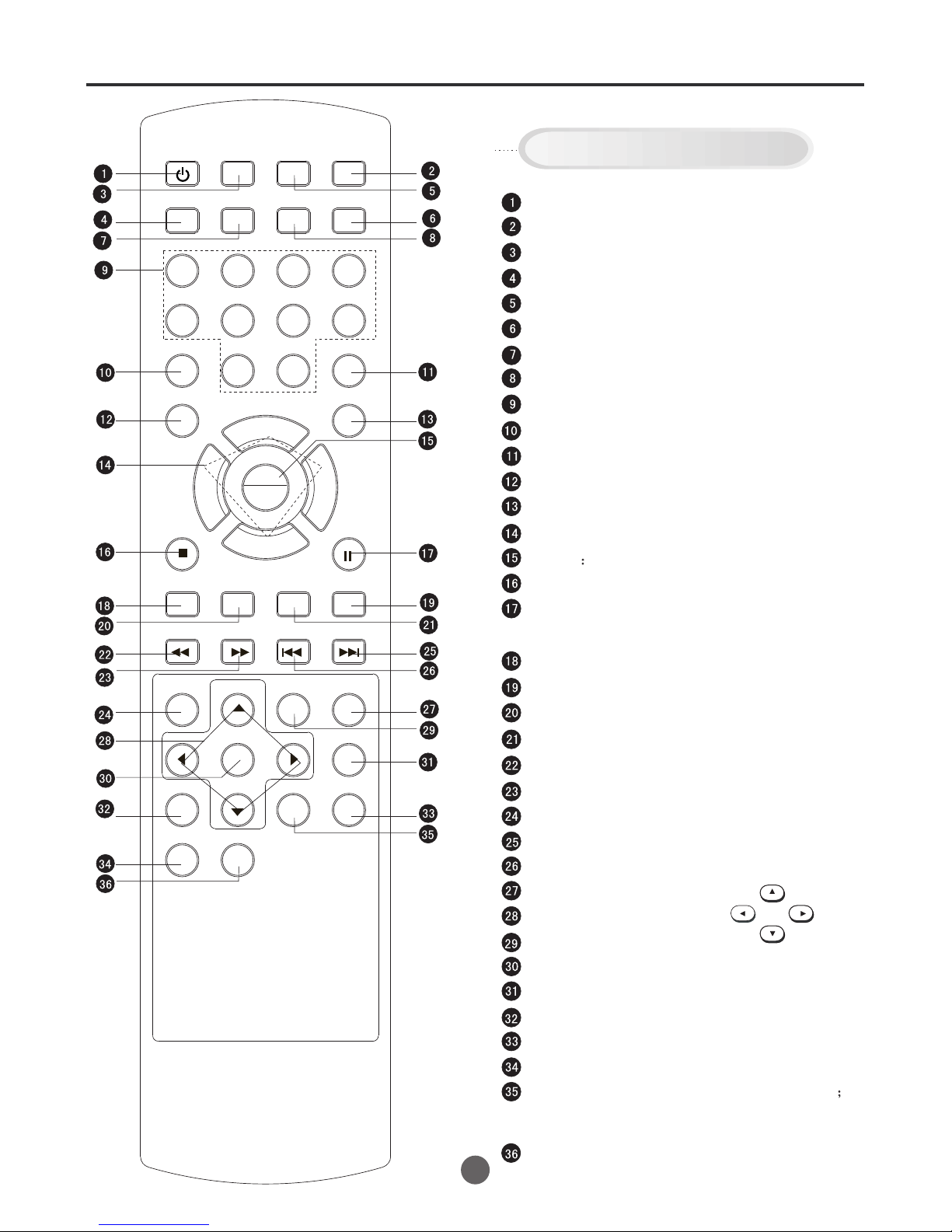
Remote control
7
SEARCH
PICT
OPEN/CLOSEPOWER DVD/TV
CLEAR
SLEEP
DISPLAY SP/SLP
1 2 3
765
9 0
8
CH+
CH-
V- V+
MUTE
10+ REC
PAUSE/STEP
STOP
INPUT
D.MENU REPEAT
TITLE/PBC
MENU
ZOOM
SETUP
ANGLE
SLOW
A-B
AUDIO
SUBTITLEPROGRAM
D.CALL
REV FWD
PREV NEXT
4
POWER: Power on/off
OPEN/CLOSE: Open or Close the tray
DVD/TV mode select
DISPLAY: Call Screen Display
MUTE: Switch off the sound
CLEAR: VCR time clear
SP/SLP select
SLEEP: Sleep timer
Program Number
Picture Menu
Input select
10+
REC: Recording/OTR
Volume/Channel Selection
MENU call the menu up
DVD/VCR STOP
DVD/VCR PAUSE/STEP
D.CALL: DVD screen diaplay
DVD SEARCH
DVD SETUP: Display DVD menu of setup
DVD Zoom
REV: Rewind/Review playback
FWD: Fast Forward/Forward search playback
D.MENU: DVD MENU
NEXT
PREVIOUS
DVD A-B REPEAT
Cursor Move button
REPEAT
PLAY/ENTER
SLOW: Slow-motion playback
ANGLE: Change playback angle of DVD disc
DVD TITLE
PROGRAM: Confirm the timer program
AUDIO: Switches sound between mono and stereo
Change sound track language of DVD; Select
VCR sound between HiFi, INIX and LINEAR.
SUBTITLE: Set Subtitle of a DVD disc
Buttons on the remote control
UP
DOWN
LEFT
RIGHT
Still picture/Recording pause on/off
PLAY
ENTER

Remote control (continued)
8
Inserting Batteries
1
23
Operation
Aim the remote control at the remote sensor and press control
buttons to operate.
Operate the remote control within 30 angle on either side of the
Remote sensor, up to a distance of Approx. 5 meters (16 ft.).
Replace the compartment
cover.
Install two "AA" batteries,
paying attention to the
polarity diagram in the
battery compartment.
Open the battery
compartment cover in the
direction of the arrow.
Battery precautions
The precautions below should be followed when using batteries in this device:
1.Use only the size and type of batteries specified.
2.Be sure to follow the correct polarity when installing the batteries as indicated in the battery compartment.
Reversed batteries may cause damage to the device. To avoid a potential short circuit, insert the "-" end first.
3.
Do not mix different types of batteries together (e.g. Alkaline and Carbon-zinc) or old batteries with fresh ones.
4.If the device is not to be used for a long period of time, remove the batteries to prevent damage or injury from
possible battery leakage.
5. Do not try to recharge batteries not intended to be recharged; they can overheat and rupture. (Follow battery
Manufacturer's directions.)
Press POWER to turn the TV/VCR/DVD on or off.
Select your desired operating mode (TV/VCR or DVD) using DVD/TV. .
¥
Press CH+/- to move through the channels one channel at a time.
The Arrow buttons (
/ / / ) are used to navigate on-screen menu system.
You can directly access specific channels using the number buttons.
Remote control basics

If you are using an indoor or outdoor antenna, follow the instructions below that correspond to your antenna
system. If you are using a cable TV service (CABLE), see the Cable TV connections.
Combination VHF/UHF antenna (Separate VHF and UHF 300 ohm twin-lead wires)
Combination VHF/UHF antenna (Single 75 ohm cable or 300 ohm twin-lead wire)
Antenna connections
75 ohm
coaxial
cable
300-75 ohm
matching
transformer
300-75 ohm
matching
transformer
UHF 300 ohm
VHF 300 ohm
UHF 300 ohm
VHF 75 ohm
Separate VHF/UHF antennas (75 ohm VHF cable and 300 ohm UHF twin-lead wires)
RF IN
jack
RF IN
jack
RF IN
jack
Combiner
RF IN
jack
Combiner
Connect the 75 ohm cable from the combination
VHF/UHF antenna to the RF IN jack.
If your combination VHF/UHF antenna has a 300
ohm twin-lead wire, the use of the 300-75 ohm
matching transformer may be necessary (not supplied).
Connect the UHF 300 ohm twin-lead wire to the
combiner (not supplied). Connect the VHF 300
ohm twin-lead wire to the 300-75 ohm matching
transformer. Attach thetransformer to the combiner,
then attach the combiner to the RF IN jack.
Connect the VHF 75 ohm cable and UHF 300 ohm
twin-lead wire to the combiner. Attach the combiner
to the RF IN jack.
9

FOR SUBSCRIBERS TO BASIC CABLE TV SERVICE
For basic cable service not requiring a Converter/Descrambler
box, connect the 75 ohm Coaxial Cable directly to the RF IN
Jack on the back of the unit.
Cable TV connections
FOR SUBSCRIBERS TO SCRAMBLED CABLE TV SERVICE
75 ohm
coaxial cable
If you subscribe to a cable TV service in which basic channels are unscrambled and premium channels require the
use of a converter/descrambler box, you may wish to use a signal splitter and an A/B switch box (available from the
cable company or an electronics supply store). Follow the connections shown below. With the switch in the "B"
position, you can directly tune any nonscrambled channels on your unit. With the switch in the "A" position, tune your
unit to the output of the converter/descrambler box (usually channel 3 or 4) and use the converter/descrambler box
to tune scrambled channels.
FOR SUBSCRIBERS TO UNSCRAMBLED BASIC CABLE TV SERVICE WITH
SCRAMBLED PREMIUM CHANNELS
Incoming
75 ohm
cable TV cable
75 ohm cable to
unit
RF IN
jack
RF IN
jack
A
Splitter
B
Incoming
75 ohm
cable TV cable
A/B switch
75 ohm cable
to unit
Converter/
descrambler
RF IN
jack
Converter/
descrambler
This unit has an extended tuning range and can tune most cable channels without using a Cable TV
Converter box. Some cable companies offer "premium pay channels" in which the signal is
scrambled. Descrambling these signals for normal viewing requires the use of a descrambler device
which is generally provided by the cable company.
If you subscribe to a cable TV service which requires the use of a converter/descrambler box, connect the
incoming 75 ohm coaxial cable to the converter/descrambler box. Using another 75 ohm coaxial cable, connect
the output jack of the converter/descrambler box to the RF IN jack on the unit. Follow the connections shown
below. Set the unit to the output channel of the converter/descrambler box (usually channel 3 or 4) and use the
converter/descrambler box to select channels.
10

Video Game
Using the audio/video inputs
If you connect the TV/VCR/DVD to a camcorder or Video Game, you can select different modes by pressing
INPUT .
Press INPUT repeatedly to select the desired mode.
"VIDEO1", "VIDEO2" or TV channel will display on the screen for 4 seconds.
To connect the TV/VCR/DVD to a camcorder
To playback from the camcorder, connect the camcorder to the unit as shown.
To connect the TV/VCR/DVD to a Video Game
The TV/VCR/DVD can also be used as a display device for many video games. However, due to the wide
variety of formats, they have not all been included in the suggested connection diagram. Youl need to consult
each component's Owner's Manual for additional information.
Front of TV/VCR/DVD
Audio/Video cord (not supplied)
To Audio/Video OUT
VIDEO 1
NOTE:
In the DVD mode this key will not
operate.
Camcorder
To Audio/Video OUT
Audio/Video cord (not supplied)
VIDEO IN
AUDIO IN (L)
AUDIO IN (R)
TV Channel VIDEO 1 VIDEO 2
(Back)(Front)
Connections to other equipment (continued)
11
VIDEO IN
AUDIO IN (L)
AUDIO IN (R)
Front of TV/VCR/DVD

Setting the language
12
You can choose from three different
languages (English, French and
Spanish) for the on-screen displays.
NOTES:
The DVD has its own menu option.
If no buttons are pressed for more than 60 seconds, the MENU
screen disappears automatically.
SEARCH
PICT
OPEN/CLOSEPOWER DVD/TV
CLEAR
SLEEP
DISPLAY SP/SLP
1 2 3
765
9 0
8
CH+
CH-
V- V+
MUTE
10+ REC
PAUSE/STEP
STOP
INPUT
D.MENU REPEAT
TITLE/PBC
MENU
ZOOM
SETUP
ANGLE
SLOW
A-B
AUDIO
SUBTITLEPROGRAM
D.CALL
REV FWD
PREV NEXT
4
1 Press POWER to turn on the TV/VCR/DVD.
MAIN MENU
Picture
Sound
Clock set
Program Set
Channel Set
Language Select
Search
Option
Move: Select:
Quit:MENU
2 Press MENU, and then
press or to select
Language Select,
then press to enter
the submenu.
3 Press or to select
the desired language:
English, Spanish or
French, then press to
confirm.
LANGUAGE SELECT
English
Spanish
French
Move: Select:
Quit:MENU
4 Press MENU until the MENU screen disappears.
SETTING THE LANGUAGE
PLAY
ENTER

Setting OSD display
1 Press MENU. The main menu screen will appear.
MAIN MENU
Picture
Sound
Clock set
Program Set
Channel Set
Language Select
Search
Option
Move: Select:
Quit:MENU
2 Press or to select
Option, then press to
enter the submenu.
5 Press MENU until the MENU screen disappears.
OPTION
OSD Display On
Auto Power Off No
Closed Caption Off
Parental Control
Timer
Move: Select:
Quit:MENU
3 Press or to select
OSD Display.
4 Press or to set as
"On" or "Off".
SEARCH
PICT
OPEN/CLOSEPOWER DVD/TV
CLEAR
SLEEP
DISPLAY SP/SLP
1 2 3
765
9 0
8
CH+
CH-
V- V+
MUTE
10+ REC
PAUSE/STEP
STOP
INPUT
D.MENU REPEAT
TITLE/PBC
MENU
ZOOM
SETUP
ANGLE
SLOW
A-B
AUDIO
SUBTITLEPROGRAM
D.CALL
REV FWD
PREV NEXT
4
SETTING OSD DISPLAY
13
NOTE
If the OSD Display item is setting as off, there will be no OSD
on the screen when you press "INPUT"or change the TV
channel.
After a power failure or disconnection of the power, the OSD
settings will resume the setting as ON automatically.
PLAY
ENTER

Manual clock setting
You must set the date and time
manually for Timer Recordings, ON/
OFF Timer.
After a power failure or disconnection of the power, the
date and time will get lost. In this case, reset the preset
time.
NOTE:
EXAMPLE: Setting the clock to "8:30 AM"
April, 15
(Sun), 2006.
SEARCH
PICT
OPEN/CLOSEPOWER DVD/TV
CLEAR
SLEEP
DISPLAY SP/SLP
1 2 3
765
9 0
8
CH+
CH-
V- V+
MUTE
10+ REC
PAUSE/STEP
STOP
INPUT
D.MENU REPEAT
TITLE/PBC
MENU
ZOOM
SETUP
ANGLE
SLOW
A-B
AUDIO
SUBTITLEPROGRAM
D.CALL
REV FWD
PREV NEXT
4
TO SET CLOCK
CLOCK SET
Date Time
04/15/2006 Sun 08:30 AM
(mm/dd/yy) (hh:mm)
Move: Input:
Quit: MENU
1 Press MENU. The main menu screen will appear.
MAIN MENU
Picture
Sound
Clock Set
Program Set
Channel Set
Language Select
Search
Option
Move: Select:
Quit: MENU
2 Press or to
select Clock Set, then
press to enter the
submenu.
3 Press or to select
the desired item, then
press or to input
the value.
4 Press MENU until the MENU screen disappears.
5
press DISPLAY button on
the remote control, the date and time will appear on
the bottom of the screen.
After setting the clock, date and time starts functioning
automatically. In this case,
14
Note:
You can also press the digits
(0-9) button to set the time or
date. If your setting is wrong,
there will appear "?" on the
screen.
PLAY
ENTER

TV operation
To turn on the TV/VCR/DVD,
press POWER.
Set the Antenna/Cable menu
option to the appropriate
position.(Press MENU to enter
Channel Set item)
Adjust the volume level by
pressing VOL + /- . The
volume level appears.
CABLE
VHF
2-13
STD/HRC/IRC
14-36
(A) (W)
37-59
(AA) (WW)
60-85
(AAA) (ZZZ)
86-94
(86) (94)
95-99
(A-5) (A-1)
100-125
(100) (125)
01
(5A)
TV
VHF
2-13
UHF
14-69
CABLE Mode Direct Channel Selection
When the Antenna/Cable menu option is in the Cable position, channels
can be selected as follows:
Press the Direct Channel selection
buttons to select the channel.
Antenna Mode Direct Channel Selection
When the Antenna/Cable menu option
is in the Antenna position, all channels
can be instantly selected by using
two buttons. For example:
SEARCH
PICT
OPEN/CLOSEPOWER DVD/TV
CLEAR
SLEEP
DISPLAY SP/SLP
1 2 3
765
9 0
8
CH+
CH-
V- V+
MUTE
10+ REC
PAUSE/STEP
STOP
INPUT
D.MENU REPEAT
TITLE/PBC
MENU
ZOOM
SETUP
ANGLE
SLOW
A-B
AUDIO
SUBTITLEPROGRAM
D.CALL
REV FWD
PREV NEXT
4
1
2
3
4
15
Volume 15
1-9: Press 0 first, then 1-9 as needed.
Example, to select channel 2, press
"02".
10-69: Press the 2 digits in order. If you
select the channel more than 69,
the channel will not be change, it
is no available.
1-9: Press 0 first, then 1-9 as needed. Example, to select channel 2,
press "02".
10-99: Press the 2 digits in order. Example, to select channel 32,
press "32".
100-125: Press the digital 1 button about 2 seconds, the "1--" will appear
on the screen, then press the 2 digits of remain in order.
NOTE:
In REC mode, when the TV
set is turn off by power button,
the VCR do not stop the record
operation and turn off the monitor
only.
In DVD or VCR mode, when the set
is turn off and on, it will be turned on
as TV mode.
PLAY
ENTER

DISPLAY
Press DISPLAY to display the
current information on the screen.
If there is a tape in the VCR, the
state of the tape will display on the
left of the screen.
Press display again to display the
rating information.
CHANNEL +/-
Press and release CH + / - Ð. The
channel automatically stops at the
next channel set into memory.
For proper operation, before selecting channels, they should be set into
the memory.
SLEEP
To set the TV/VCR/DVD to turn off
after a preset amount of time, press
SLEEP button
(0:00, 0:15, 0:30, 0:45, 1:00, 1:30
2:00)
repeatedly to select
the number of minutes. First the
0:00 option appears on the screen,
followed by the following sleep
timer options:
To confirm the sleep timer setting,
press SLEEP and the remaining
time will be displayed for a few
seconds. To cancel the sleep timer,
press SLEEP repeatedly until the
display turns to 0.
Sleep 0:00
Press MUTE to switch off the sound.
The unit`s Sound will be silenced and
Mute will briefly appear on the
screen. The sound can be switched
back on by pressing this button
again or one of VOL + /-. Ð
Mute
MUTE
NOTE:
To listen through the headphones,
insert the headphones (not supplied)
with a 1/8" mini plug into PHONES
jack on the front. The sound from the
TV speaker is muted.
TV operation
(continued)
SEARCH
PICT
OPEN/CLOSEPOWER DVD/TV
CLEAR
SLEEP
DISPLAY SP/SLP
1 2 3
765
9 0
8
CH+
CH-
V- V+
MUTE
10+ REC
PAUSE/STEP
STOP
INPUT
D.MENU REPEAT
TITLE/PBC
MENU
ZOOM
SETUP
ANGLE
SLOW
A-B
AUDIO
SUBTITLEPROGRAM
D.CALL
REV FWD
PREV NEXT
4
16
Cable
Stop
0:01:26
SP
If there is no signal, the TV will go
to standby after 30 minutes
automatically.
PLAY
ENTER

PLAY
ENTER
Memorizing channels
This TV/VCR/DVD is equipped with a channel memory feature which allows channels to skip up or down to the
next channel set into memory, skipping over unwanted channels. Before selecting channels, they must be
programmed into the unit s memory. In addition to normal VHF and UHF channels, this TV/VCR/DVD can
receive up to 113 Cable TV channels. To use this TV/VCR/DVD with an antenna, set the Antenna/Cable menu
option to the TV mode. When shipped from the factory, this menu option is in the Cable mode.
ANTENNA/CABLE SELECTION
SEARCH
PICT
OPEN/CLOSEPOWER DVD/TV
CLEAR
SLEEP
DISPLAY SP/SLP
1 2 3
765
9 0
8
CH+
CH-
V- V+
MUTE
10+ REC
PAUSE/STEP
STOP
INPUT
D.MENU REPEAT
TITLE/PBC
MENU
ZOOM
SETUP
ANGLE
SLOW
A-B
AUDIO
SUBTITLEPROGRAM
D.CALL
REV FWD
PREV NEXT
4
1 Press MENU, the main menu screen will appear.
MAIN MENU
Picture
Sound
Clock set
Program Set
Channel Set
Language Select
Search
Option
Move: Select:
Quit:MENU
2 press or to select
Channel Set, then
press to enter the
submenu.
4 Press to select Antenna or Cable .
CHANNEL SET
CH 03
Antenna/Cable Antenna
Manual Set Add
Auto Preset
Move: Select:
Quit:MENU
3 Press or to select
Antenna/Cable.
5 Press MENU until the MENU screen disappears.
If the Antenna/ Cable is changed, the channel will be
changed, the suggestion is to input the channel number
again.
17

SEARCH
PICT
OPEN/CLOSEPOWER DVD/TV
CLEAR
SLEEP
DISPLAY SP/SLP
1 2 3
765
9 0
8
CH+
CH-
V- V+
MUTE
10+ REC
PAUSE/STEP
STOP
INPUT
D.MENU REPEAT
TITLE/PBC
MENU
ZOOM
SETUP
ANGLE
SLOW
A-B
AUDIO
SUBTITLEPROGRAM
D.CALL
REV FWD
PREV NEXT
4
1 Press MENU. The main menu screen will appear.
MAIN MENU
Picture
Sound
Clock set
Program Set
Channel Set
Language Select
Search
Option
Move: Select:
Quit:MENU
2 Press or to select
Channel Set, then
press to enter the
submenu.
4 Press to select Add or Erase.
CHANNEL SET
CH 03
Antenna/Cable Antenna
Manual Set Add
Auto Preset
Move: Select:
Quit: MENU
5 Press MENU until the MENU screen disappears.
TO ADD/DELETE CHANNELS
3 Press or to select
Manual Set.
AUTOMATIC MEMORY TUNING
1 Press MENU. The main menu screen will appear.
MAIN MENU
Picture
Sound
Clock set
Program Set
Channel Set
Language Select
Search
Option
Move: Select:
Quit:MENU
2 Press or to select
Channel Set, then
press .
CHANNEL SET
CH 03
Antenna/Cable Antenna
Manual Set Add
Auto Preset
Move: Select:
Quit:MENU
3 Press or to select
Auto Preset.
4 Press . The TV will
memorize all the
channels available in
your area.
5 Press MENU until the MENU screen disappears.
18
Memorizing channels (continued)
PLAY
ENTER

NOTES:
Captions: This closed caption mode will display text on the
screen in English or another language (depending on the setting of the closed captions).
Generally, closed captions in English are transmitted on captions
CC 1 and closed captions in other languages are transmitted on
Captions CC 2.
Text: The text closed caption mode will usually fill the screen
with a programming schedule or other information.
After selecting a closed caption mode, it will stay in effect until it
is changed, even if the channel is changed.
If the captions signal is lost due to a commercial or a break in
the signal, the captions will reappear when the signal is received
again. If the channels are changed, the captions will be delayed
approximately 10 seconds. The captions will appear in places
on the screen where they will least interfere with the picture,
usually on the bottom of the screen. News programs will usually
show three-line closed captions which scroll onto the screen.
Most other shows provide two or three lined captions placed
near the character who is speaking so the viewer can follow the
dialogue. Words in italics or underlined describe titles, words in
foreign languages or words requiring emphasis. Words that are
sung usually appear enclosed by musical notes.
For television programs broadcasting with closed captions, look
in your TV guide for the closed captions symbol (CC).
When selecting closed captions, the captioning will be delayed approximately 10 seconds.
If no caption signal is received, no captions will appear, but the television will remain in the caption mode.
Misspellings or unusual characters may occasionally appear during closed captioning. This is normal with
closed captioning, especially with live programs. This is because during live programs, captions are also
entered live. These transmissions do not allow time for editing.
When captions are being displayed, on-screen displays, such as volume and mute may be hided. If the OSD
display appears, the closed caption will disappear, when the OSD disappear, the Closed Caption will appear again.
Some cable systems and copy protection systems may interfere with the closed captioned signal.
If using an indoor antenna or if TV reception is very poor, the closed caption decoder may not appear or
may appear with strange characters or misspelled words. In this case, adjust the antenna for better reception
or use an outdoor antenna.
Closed caption
WHAT IS CLOSED CAPTIONING?
This television has the capability to decode and display closed captioned television programs. Closed captioning
will display text on the screen for hearing impaired viewers or it will translate and display text in another language.
SEARCH
PICT
OPEN/CLOSEPOWER DVD/TV
CLEAR
SLEEP
DISPLAY SP/SLP
1 2 3
765
9 0
8
CH+
CH-
V- V+
MUTE
10+ REC
PAUSE/STEP
STOP
INPUT
D.MENU REPEAT
TITLE/PBC
MENU
ZOOM
SETUP
ANGLE
SLOW
A-B
AUDIO
SUBTITLEPROGRAM
D.CALL
REV FWD
PREV NEXT
4
SETTING CLOSED CAPTION
1 Press MENU. The main menu screen will appear.
2 Press or to select
Option, then press
to enter the submenu.
OPTION
OSD Display On
Auto Power Off No
Closed Caption Off
Parental Control
Timer
Move: Select:
Quit:MENU
3 Press or to select
Closed Caption.
4 Press to select "Off","CC1","CC2","T1","T2".
19
PLAY
ENTER

Setting the parental control
TO REGISTER PASSWORD
An age limitation can be set to
forbid children to see and hear
violent scenes or pictures for
adults, etc. The TV/VCR/DVD
corresponds to "TV RATING" and
"MOVIE RATING". To use the
parental control function, you must
register a password.
NOTES:
If you forget the password, you
cannot set the .Parent Control
1 Press MENU. The main menu screen will appear.
MAIN MENU
Picture
Sound
Clock set
Program Set
Channel Set
Language Select
Search
Option
Move: Select:
Quit: MENU
2 Press or to select
Option, then press to
enter the submenu.
OPTION
OSD Display On
Auto Power Off No
Closed Caption Off
Parental Control
Timer
Move: Select:
Quit: MENU
3 Press or to select
Parental Control,
then press to enter
the submenu.
Input:0-9 Quit: MENU
####
Enter the Password
4 Enter the password (4 digits)
using the number buttons
(0-9).
The TV is set up with the
initial password 0000.
PARENTAL CONTROL
Parental Lock Off
TV Ratings
Movie Ratings
NO Ratings Unlock
EXT. Source Unlock
Play Source Lock
Change Password
Move: Select:
Quit:MENU
5 Press or to select
the desired item.
SEARCH
PICT
OPEN/CLOSEPOWER DVD/TV
CLEAR
SLEEP
DISPLAY SP/SLP
1 2 3
765
9 0
8
CH+
CH-
V- V+
MUTE
10+ REC
PAUSE/STEP
STOP
INPUT
D.MENU REPEAT
TITLE/PBC
MENU
ZOOM
SETUP
ANGLE
SLOW
A-B
AUDIO
SUBTITLEPROGRAM
D.CALL
REV FWD
PREV NEXT
4
20
To avoid forgetting the password, write it down and keep it in a
safe place.
PLAY
ENTER

To use the TV after isParent Control
activated.
When the program applied to the Parental
Control, setting is received, enter the
password, then press ENTER. When the
password is entered correctly the protection
will be temporarily overridden.
NOTE:
The Parental Control function is activated only on
programs and tapes that support the rating.
SEARCH
PICT
OPEN/CLOSEPOWER DVD/TV
CLEAR
SLEEP
DISPLAY SP/SLP
1 2 3
765
9 0
8
CH+
CH-
V- V+
MUTE
10+ REC
PAUSE/STEP
STOP
INPUT
D.MENU REPEAT
TITLE/PBC
MENU
ZOOM
SETUP
ANGLE
SLOW
A-B
AUDIO
SUBTITLEPROGRAM
D.CALL
REV FWD
PREV NEXT
4
1 Enter the PARENT CONTROL menu.
PARENTAL CONTROL
Parental Lock Off
TV Ratings
Movie Ratings
NO Ratings Unlock
EXT. Source Unlock
Play Source Lock
Change Password
Move: Select:
Quit:MENU
TO SET THE PARENTAL CONTROL
2 press or to select
TV Ratings, then press
to enter the submenu.
TV RATING
ALL FV V S L D
TV-Y
TV-Y7
TV-G
TV-PG
TV-14
TV-MA
Move: Select:
Quit:MENU
5 Press MENU until the MENU screen disappears.
21
Setting the parental control (continued)
3 press or to select
the desired item, and press
or to change the setting.
4 Press or to select B or U.
Ratings for Television programs including made-for-TV movies :
TV-Y (All children)
TV-Y7 (Children 7 years older)
TV-G (General audience)
TV-PG (Parental guidance suggested)
TV-14 (Parents strongly cautioned)
TV-MA (Mature audience only)
TV Rating Children:
ALL (Age) (applies to TV-Y, TV-Y7)
FV (Fantasy Violence) (applies to TV-Y7)
TV Rating General:
ALL (Age)
(applies to TV-G, TV-PG, TV-14, TV-MA)
D (Dialogue - sexual dialogue)
(applies to TV-PG, TV-14)
L (Language - adult language)
(applies to TV-PG, TV-14, TV-MA)
S (Sex - sexual situations)
(applies to TV-PG, TV-14, TV-MA)
V (Violence)
(applies to TV-PG, TV-14, TV-MA)
B
B B
B
B B B B U
B U U U U
B U U U
B: Block
U: Unblock
PLAY
ENTER

SEARCH
PICT
OPEN/CLOSEPOWER DVD/TV
CLEAR
SLEEP
DISPLAY SP/SLP
1 2 3
765
9 0
8
CH+
CH-
V- V+
MUTE
10+ REC
PAUSE/STEP
STOP
INPUT
D.MENU REPEAT
TITLE/PBC
MENU
ZOOM
SETUP
ANGLE
SLOW
A-B
AUDIO
SUBTITLEPROGRAM
D.CALL
REV FWD
PREV NEXT
4
1 Enter the PARENT CONTROL menu.
PARENTAL CONTROL
Parental Lock Off
TV Ratings
Movie Ratings
NO Ratings Unlock
EXT. Source Unlock
Play Source Lock
Change Password
Move: Select:
Quit:MENU
TO SET THE PARENTAL CONTROL
2 press or to select
Movie Ratings, then
press to enter the
submenu.
3 Press or to select the
desired Rating.
MOVIE RATING
G
PG
PG-13
R
NC-17
X
NR
Move: Select:
Quit: MENU
5 Press MENU until the MENU screen disappears.
22
Setting the parental control (continued)
B
B
B
B
B
B
B
Rating for Movies previously shown in theaters:
Movie Rating
NR (Permits all programs)
G (General audience)
PG (Parental guidance suggested)
PG-13 (Parents strongly cautioned)
R (Restricted)
NC-17 (No one 17 and under admitted)
X (Adult only)
If you set PG-13 : G and PG movies
will be available , PG-13, R, NC-17
and X will be blocked.
4 Press or to select B or U.
B: Block
U: Unblock
PLAY
ENTER

23
Setting the parental control (continued)
TO CHANGE PASSWORD
NOTES:
If you forget the password, you
cannot set the Parent Control.
To avoid forgetting the password,
write it down and keep it in a safe
place.
1 Press MENU. The main menu screen will appear.
MAIN MENU
Picture
Sound
Clock set
Program Set
Channel Set
Language Select
Search
Option
Move: Select:
Quit: MENU
2 press or to select
Option, then press to
enter the submenu.
OPTION
OSD Display On
Auto Power Off No
Closed Caption Off
Parental Control
Timer
Move: Select:
Quit: MENU
3 Press or to select
Parental Control, then
press to enter the
submenu.
Input:0-9 Quit: MENU
####
Enter the password
4 Enter the password (4 digits)
using the number buttons
(0-9).
(Initial password is 0000)
PARENTAL CONTROL
Parental Lock Off
TV Ratings
Moving Ratings
NO Ratings Unlock
EXT. Source Unlock
Play Source Lock
Change Password
Move: Select:
Quit: MENU
5 Press or to select
Change Password
then press to enter the
submenu.
Input:0-9 Quit: MENU
####
Enter the password
SEARCH
PICT
OPEN/CLOSEPOWER DVD/TV
CLEAR
SLEEP
DISPLAY SP/SLP
1 2 3
765
9 0
8
CH+
CH-
V- V+
MUTE
10+ REC
PAUSE/STEP
STOP
INPUT
D.MENU REPEAT
TITLE/PBC
MENU
ZOOM
SETUP
ANGLE
SLOW
A-B
AUDIO
SUBTITLEPROGRAM
D.CALL
REV FWD
PREV NEXT
4
6 Enter the new password using
the number buttons (0-9).
7 Press MENU until the
MENU screen disappears.
PLAY
ENTER

Setting the on timer
This feature allows you to have the TV/
VCR/DVD automatically turn on at a
predetermined time. If you program
the ON TIME, the TV/VCR/DVD
will turn on at the time your
predetermined
1 Press MENU. The main menu screen will appear.
MAIN MENU
Picture
Sound
Clock set
Program Set
Channel Set
Language Select
Search
Option
Move: Select:
Quit:MENU
2 Press or button
to select Option, then
press to enter the
submenu.
6 Press MENU until the MENU screen disappears.
SETTING THE ON TIMER
OPTION
OSD Display On
Auto Power Off No
Closed Caption Off
Parental Control
Timer
Move: Select:
Quit:MENU
3 Press or to select
Timer, then press to
enter the submenu.
TIMER
Move: Input:
Quit: MENU
On time --:-- AM Off
Off time --:-- AM Off
4 Press or to select
On time.
5 Press or to move
the cursor;
press or to set the
"--:--","AM" or "PM",
"On" or "Off".
SEARCH
PICT
OPEN/CLOSEPOWER DVD/TV
CLEAR
SLEEP
DISPLAY SP/SLP
1 2 3
765
9 0
8
CH+
CH-
V- V+
MUTE
10+ REC
PAUSE/STEP
STOP
INPUT
D.MENU REPEAT
TITLE/PBC
MENU
ZOOM
SETUP
ANGLE
SLOW
A-B
AUDIO
SUBTITLEPROGRAM
D.CALL
REV FWD
PREV NEXT
4
24
You can press the digits (0-9), if the input is wrong,
the "?" will appear on the screen.
Note:
Please be sure to the clock has been set before you use
this function.
To cancel ON TIMER, following above step 1-5, then press
or to select Press MENU repeatedly to return to the
normal screen.
"Off".
PLAY
ENTER

Setting the off timer
This feature allows you to have the
TV/VCR/DVD turn off automatically
at a predetermined time. If you
program the OFF TIME, the
TV/VCR/DVD will automatically turn
off at the same time everyday.
1 Press MENU. The main menu screen will appear.
MAIN MENU
Picture
Sound
Clock set
Program Set
Channel Set
Language Select
Search
Option
Move: Select:
Quit: MENU
2 Press or button
to select Option, then
press to enter the
submeun.
6 Press MENU until the MENU screen disappears.
OPTION
OSD Display On
Auto Power Off No
Closed Caption Off
Parental Control
Timer
Move: Select:
Quit: MENU
3 Press or to select
Timer, then press to
the submenu.
TIMER
Move: Input:
Quit: MENU
On time --:-- AM Off
Off time --:-- AM Off
4 Press or to select
Off time.
5 Press or to move
the cursor;
press or to set the
"--:--","AM" or "PM",
"On" or "Off".
SETTING THE OFF TIMER
SEARCH
PICT
OPEN/CLOSEPOWER DVD/TV
CLEAR
SLEEP
DISPLAY SP/SLP
1 2 3
765
9 0
8
CH+
CH-
V- V+
MUTE
10+ REC
PAUSE/STEP
STOP
INPUT
D.MENU REPEAT
TITLE/PBC
MENU
ZOOM
SETUP
ANGLE
SLOW
A-B
AUDIO
SUBTITLEPROGRAM
D.CALL
REV FWD
PREV NEXT
4
25
Note:
Please make sure the clock has been set before you use this function.
To cancel OFF TIMER, follow above steps 1-5, then press
or to select "Off".
Press MENU repeatedly to return to
the normal screen.
You can press the digits (0-9), if the input is wrong,
the "?" will appear on the screen.
PLAY
ENTER

Picture controls are factory preset
but you can adjust them individually as follows:
Picture control adjustment
SEARCH
PICT
OPEN/CLOSEPOWER DVD/TV
CLEAR
SLEEP
DISPLAY SP/SLP
1 2 3
765
9 0
8
CH+
CH-
V- V+
MUTE
10+ REC
PAUSE/STEP
STOP
INPUT
D.MENU REPEAT
TITLE/PBC
MENU
ZOOM
SETUP
ANGLE
SLOW
A-B
AUDIO
SUBTITLEPROGRAM
D.CALL
REV FWD
PREV NEXT
4
1 Press MENU. The main menu screen will appear.
MAIN MENU
Picture
Sound
Clock set
Program Set
Channel Set
Language Select
Search
Option
Move: Select:
Quit:MENU
2 Press or to select
Picture, then press
to enter the submenu.
PICTURE CONTROL ADJUSTMENT
PICTURE
Brightness 42
Contrast 53
Sharpness 42
Tint 42
Color 42
Move: Select:
Quit:MENU
3 Press or to select
the desired item, then
press or to adjust
the value.
Brightness
Contrast
Color
Tint
Sharpness
increase brightness
increase contrast
brilliant color
decrease brightness
greenish color
decrease contrast
pale color
reddish color
makes picture softer
makes picture clearer
4 After your desired setting, press MENU until the
MENU screen disappears.
26
Item Press Press
Note:
If the PICT button is pressed, the Brightness, Contrast,
Color, Tint, Sharpness will turn to the factory default
automatically.(42/42/42/42/42)
PLAY
ENTER

Sound control adjustment
Sound controls are factory preset
but you can adjust them individually
as follows:
NOTE:
The On-screen display will disappear 60
seconds after finishing an adjustment or
by pressing MENU three times. The
setting can only be adjusted when
They are displayed on the TV screen.
1 Press MENU. The main menu screen will appear.
MAIN MENU
Picture
Sound
Clock set
Program Set
Channel Set
Language Select
Search
Option
Move: Select:
Quit:MENU
2 Press or to select
Sound, then press
to enter the submenu.
4 After your desired setting, press MENU until the
MENU screen disappears.
3 Press or to select
the desired item, then
press or to adjust
the value.
SEARCH
PICT
OPEN/CLOSEPOWER DVD/TV
CLEAR
SLEEP
DISPLAY SP/SLP
1 2 3
765
9 0
8
CH+
CH-
V- V+
MUTE
10+ REC
PAUSE/STEP
STOP
INPUT
D.MENU REPEAT
TITLE/PBC
MENU
ZOOM
SETUP
ANGLE
SLOW
A-B
AUDIO
SUBTITLEPROGRAM
D.CALL
REV FWD
PREV NEXT
4
SOUND
Bass 30
Treble 37
Balance
Move: Select:
Quit:MENU
Bass:
Press
or
to adjust the bass sound.
Treble:
Press
or
to adjust the treble sound.
Balance:
Press
or
to obtain an equal sound level from both
speakers.
27
PLAY
ENTER

Tape speed and maximum recording time
VCR setup
To prevent accidental erasure
Remove the erase prevention tab with a screwdriver.
Cover the hole with a piece of adhesive tape.
To record again
Erase prevention tab
Screwdriver
Adhesive tape
Automatic tape eject
This TV/VCR/DVD will automatically rewind the tape when the tape has ended. And when the tape
is rewinded to its beginning, if the cassette has not erase prevention tab, the cassette tape will be
ejected automatically.
1 Press OPEN/COLSE on the TV/VCR/DVD
or the Remote.
2 Remove the cassette tape.
Loading
Push the center of the tape until it is automatically
inserted.
Insert the cassette tape with its labeled side facing up
and the erase prevention tab positioned at your left.
An inverted cassette tape cannot be inserted.
Erase prevention tab
Automatic playback
When loading a cassette tape without an erase prevention tab, playback will start automatically.
Automatic power ON
When you insert a cassette tape the TV/VCR/DVD power will turn ON automatically.
Unloading
Use only video cassette tapes marked .
Video cassette tape
Tape Speed
SLP (Super Long Play)
T- 160 T-120 T-90 T-60 T-30
2-2/3 hours 2 hours 1-1/2 hours 1 hour 30 minutes
8 hours 6 hours 4-1/2 hours 3 hours 1-1/2 hours
SP (Standard Play)
28
EJECT

Cassette tape playback
29
Load a prerecorded tape
(When loading a cassette tape
without the erase prevention
tab, playback will start automatically).
1
Press PLAY/ENTER
Playback will start.
To start playback
Press STOP once.
The tape will stop but remain
fully loaded and ready to play.
To stop playback
To rewind the tape or forward it rapidly
Stop the playback or recording with STOP.
To rewind the tape:
Press REV.
To forward the tape:
Press
To stop the tape-winding, press STOP. To switch to playback
directly (without STOP ), press
PLAY/ENTER.
Forward/Reverse picture search mode
When the tape is being winded, you can switch to picture search
mode (see next page). To do this, press REV or F
The TV/VCR/DVD will resume the tape winding as soon
as the PLAY/ENTER button is pressed.
This TV/VCR/DVD selects the playback tape speed SP or SLP automatically.
If you play a prerecorded tape after
the DVD playback, you must set the
TV/VCR/DVD to TV/VCR mode using
DVD/TV
.
When you select the TV/VCR mode
during DVD playback, DVD playback
will change to the still mode.
NOTES:
SEARCH
PICT
OPEN/CLOSEPOWER DVD/TV
CLEAR
SLEEP
DISPLAY SP/SLP
1 2 3
765
9 0
8
CH+
CH-
V- V+
MUTE
10+ REC
PAUSE/STEP
STOP
INPUT
D.MENU REPEAT
TITLE/PBC
MENU
ZOOM
SETUP
ANGLE
SLOW
A-B
AUDIO
SUBTITLEPROGRAM
D.CALL
REV FWD
PREV NEXT
4
2
WD.
FW
D
" " Paly will appear on the screen for
about 6 seconds
" Stop " will appear on the screen
for about 6 seconds
Play
0:00:02
SP
Stop
0:00:02
SP
REW
0:00:02
SP
FF
0:00:02
SP
PLAY
ENTER

Special playback
Reverse picture search function
Press REV once or twice during the playback.
Picture Search
Forward picture search function
Press
once or twice during the playback.
To return to playback: Press PLAY/ENTER.
Still Picture
Press PAUSE/STEP during playback. To resume
normal playback: Press PLAY/ENTER.
Slow Motion
During playback press SLOW.
To return to playback: Press PLAY/ENTER.
Press PAUSE/STEP during playback.
Press SLOW one by one: The picture advances frame
by frame.
To return to playback: Press PLAY/ENTER.
Frame by Frame picture
NOTES:
The audio output is muted during STILL and SLOW
MOTION.
During picture search mode there will be noise bars
which are caused by the system.
PICTURE SEARCH SPEED
PRESS TWICE
TAPE SPEED
PRESS ONCE
SP (Standard Play)
SLP (Super Long Play)
5 X
15 X
3 X
9 X
SPEED SEARCH TIMES
30
FW
D
If you do not want to watch the program on the
DVD disc, please take the disc out from the
DVD tray.

Press MENU. The main menu screen will appear.
ZERO RETURN function
This function makes tape-rewinding
stop at the counter 00:00:00 position
automatically.
2
Press or to select
Go to Zero Search, then
press to confirm.
The tape will be rewinded or
fast forwarded and
automatically stop at the
"0:00:00"position. Then the
TV will play from 0:00:00
automatically.
1
3
V
ideo index search system
This function enables you to locate the beginning of any
recording made on the VCR.
Recording an INDEX MARK
The Index Search function automatically
records an INDEX mark on the tape
whenever a recording is initiated.
NOTES for Video index search system:
When you record an INDEX mark at
the very beginning of the tape, the
mark may not be found.
During INDEX search, the tape may
stop and begin to play at a slightly
different location.
INDEX may not function properly with
old or worn out video tapes.
INDEX marks may not be found if it is
extremely close to the point where the
search began.
In recording, if you stop recording
temporarily, the INDEX mark is not
recorded on the tape.
Preparation:
Zero return function / video index search system
SEARCH
PICT
OPEN/CLOSEPOWER DVD/TV
CLEAR
SLEEP
DISPLAY SP/SLP
1 2 3
765
9 0
8
CH+
CH-
V- V+
MUTE
10+ REC
PAUSE/STEP
STOP
INPUT
D.MENU REPEAT
TITLE/PBC
MENU
ZOOM
SETUP
ANGLE
SLOW
A-B
AUDIO
SUBTITLEPROGRAM
D.CALL
REV FWD
PREV NEXT
4
31
Insert a tap.
Press or to select
Search, then press
to enter the submenu.
MAIN MENU
Picture
Sound
Clock set
Program Set
Channel Set
Language Select
Search
Option
Move: Select:
Quit:MENU
SEARCH
Go to Zero Search
Counter Search
Index Search (+)
Index Search (-)
Index Number Search
Move: Select:
Quit:MENU
SEARCH
Go to Zero Search
Counter Search
Index Search (+)
Index Search (-)
Index Number Search
Move: Select:
Quit:MENU
INDEX SEARCH (+)
Searching for index marks...
Quit: STOP
1
After calling up the search menu,
Press or to select the
Index Search (+), then press
to confirm.
The Searching for index
marks...
"
" will appear on the
screen, the searching start
working, when it finds the mark,
it will play automatically.
2
Repeated steps of the Index
Search (+), you can set the
Index Search (-).
To stop the index search, press STOP.
INDEX SEARCH (+)
End of tape
Quit: STOP
If the VCR do not find the INDEX
mark until the tap goes to its end,
End of tape will appear.""
PLAY
ENTER

Zero return function / video index search system(continued)
SEARCH
PICT
OPEN/CLOSEPOWER DVD/TV
CLEAR
SLEEP
DISPLAY SP/SLP
1 2 3
765
9 0
8
CH+
CH-
V- V+
MUTE
10+ REC
PAUSE/STEP
STOP
INPUT
D.MENU REPEAT
TITLE/PBC
MENU
ZOOM
SETUP
ANGLE
SLOW
A-B
AUDIO
SUBTITLEPROGRAM
D.CALL
REV FWD
PREV NEXT
4
COUNTER SEARCH
MAIN MENU
Picture
Sound
Clock set
Program Set
Channel Set
Language Select
Search
Option
Move: Select:
Quit:MENU
COUNTER SEARCH
Now Counter 0:17:49
Go to Counter --:-- :00
Move: Select:
Quit:MENU
Press MENU. The main menu screen will appear.
Press or to select
Counter Search, then
press to confirm.
1
Press or to select
Search, then press
to enter the submenu.
2
3
The COUNTER SEARCH Menu
reports the current value (0:17:49)
of the tape counter (h:mm:ss) and
target value (-:- -:00) to search.
This screen has no time out.
This is allowed to enter a
specific go to counter (+) or (-)
value in the data field by pressing
Digit buttons (0~9) or CH +/CH -
button. you may enter a value
in hours and minutes, but may not
specify the seconds.
If press the CLEAR button, all
counter data of target value will
be cleared and number is changed
to the dash(-).
While the VCR is searching, if press
any button related to tape
transportation (STOP, PLAY,
FWD, REV, EJECT), the Counter
search screen will be aborted
and the system will go to normal
viewing.
""
""
""
SEARCH
Go to Zero Search
Counter Search
Index Search (+)
Index Search (-)
Index Number Search
Move: Select:
Quit:MENU
INDEX NUMBER SEARCH
INDEX NUMBER SEARCH
Number and Direction
Reverse Farward
Move: Select:
Quit:MENU
SEARCH
Go to Zero Search
Counter Search
Index Search (+)
Index Search (-)
Index Number Search
Move: Select:
Quit:MENU
Press MENU. The main menu
screen will appear.
Press or to select
Index number Search, then
press to confirm.
1
Press or to select
Search, then press
to enter the submenu.
2
3
If press or before entering any digit
button (0-9), the system will begin scanning
for the first available index mark in the
appropriate direction.
INDEX NUMBER SEARCH
Searching for
index number : 07
Quit: MENU
While the VCR is searching,
below screen is displayed. If the
user presses any button related to
tape transportation (STOP, PLAY,
FWD, REV, EJECT), the Index
Number Search screen will be
aborted and the system will go
to normal viewing.
Once the proper index mark has
been reached, the tape will
commence playback.
32
PLAY
ENTER

Recording a TV program
33
3
Load a cassette tape with the erase
prevention tab intact.
The TV/VCR/DVD will automatically turn
on from standby mode.
Set the Antenna/Cable option to the appropriate position.
1
2
Press SP/SLP to select the desired tape
speed SP or SLP.
The tape counter and SP or SLP will
appear on the screen.
(Under stop mode)
4
Recording and viewing the
same TV program
Press the number buttons (0-9) or CH +/- to select the
channel to be recorded.
5
Press REC.
"
" will appear on the screen for
about 4 seconds and the Rec
indicator will light.
NOTES:
If power is switched off during
recording, the TV and the DVD
sections go off and the recording
will be stoped.
Press STOP to halt the recording
and turn off the VCR.
The TV/VCR/DVD channel cannot
be changed during recording.
If you record the TV program after
the DVD playback, you must set the
TV/VCR/DVD to TV/VCR mode
using DVD/TV.
SEARCH
PICT
OPEN/CLOSEPOWER DVD/TV
CLEAR
SLEEP
DISPLAY SP/SLP
1 2 3
765
9 0
8
CH+
CH-
V- V+
MUTE
10+ REC
PAUSE/STEP
STOP
INPUT
D.MENU REPEAT
TITLE/PBC
MENU
ZOOM
SETUP
ANGLE
SLOW
A-B
AUDIO
SUBTITLEPROGRAM
D.CALL
REV FWD
PREV NEXT
4
REC
PLAY
ENTER

Press STOP to stop recording.
"
" will appear on screen.
To stop recording
Press PAUSE/STEP to avoid recording
unwanted material. Press again to continue
the recording.
"
" will appear on screen for about 4
seconds.
To stop recording temporarily
NOTES:
The pause function will be released after 5 minutes to prevent
damage to the tape or the TV/VCR/DVD. The TV/VCR/DVD will
change to the STOP mode.
You can select a recording channel in the recording pause mode.
Auto Rewind feature
This VCR will automatically rewind the
tape when the tape has ended (except
during REC OTR and TIMER REC).
It will also eject the tape.
To Display VCR operation Status
Press DISPLAY. The clock, day of the week and more
information will be indicated.
While watching TV
DATE AND DAY OF THE WEEK
CHANNEL
VCR STATE
SEARCH
PICT
OPEN/CLOSEPOWER DVD/TV
CLEAR
SLEEP
DISPLAY SP/SLP
1 2 3
765
9 0
8
CH+
CH-
V- V+
MUTE
10+ REC
PAUSE/STEP
STOP
INPUT
D.MENU REPEAT
TITLE/PBC
MENU
ZOOM
SETUP
ANGLE
SLOW
A-B
AUDIO
SUBTITLEPROGRAM
D.CALL
REV FWD
PREV NEXT
4
34
Recording a TV program (continued)
Stop
Pause
CLOCK
TAPE POSITION
SP/SLP
To cancel the display, press DISPLAY untill all indicators disappear.
When the tape has ended during
recording, it will be ejected out
automatically.
PLAY
ENTER

One-touch timer recording (OTR)
35
Record Length 0:30
3
Load a cassette tape with the erase
prevention tab intact.
The TV/VCR/DVD will automatically turn
on.
Set the Antenna/Cable option to the appropriate position.
1
2
Press SP/SLP to select the desired tape
speed SP or SLP.
The tape counter and SP or SLP will
appear on the screen for about 5
seconds.
4
The One-touch Timer Recording
feature provides a simple and
convenient way to make a timed
recording.
Press the number buttons (0-9) or
CH+/-
to select the channel to be
recorded.
If you wish to watch the DVD playback
during the recording or the OTR, press
DVD/TV to change to DVD mode and
perform the DVD playback.
¥The channel cannot be changed
during recording.
Example: One-touch Timer Recording for 30 minutes.
Press REC.
Each additional press of REC will increase
recording time as shown in the chart below, up to a maximum of
4 hours. The OTR and recording time will appear on the screen
for about 5 seconds.
Press STOP.
"
" will appear on screen for about 4 seconds.
To cancel OTR
Press
once
twice
3 times
4 times
5 times
Normal REC
Normal REC
Recording time
Press
6 times
7 times
8 times
9 times
10 times
Recording time
SEARCH
PICT
OPEN/CLOSEPOWER DVD/TV
CLEAR
SLEEP
DISPLAY SP/SLP
1 2 3
765
9 0
8
CH+
CH-
V- V+
MUTE
10+ REC
PAUSE/STEP
STOP
INPUT
D.MENU REPEAT
TITLE/PBC
MENU
ZOOM
SETUP
ANGLE
SLOW
A-B
AUDIO
SUBTITLEPROGRAM
D.CALL
REV FWD
PREV NEXT
4
0:30
1:00
1:30
2:00
2:30
3:00
3:30
4:00
Stop
5
Notes:
During the recording or OTR, you can
not use the front AV input and back AV
input by pressing the INPUT button on
the remote control.
OTR CH13
0:00:02
SP
PLAY
ENTER

Timer recording
36
Load a cassette tape with the erase prevention tab intact.
Press DISPLAY
to verify that the time and date are Correct.
Timer recording can be programmed
on-screen with the remote control.
The built-in timer allows automatic
unattended recording of up to 8
programs within 1 month.
SEARCH
PICT
OPEN/CLOSEPOWER DVD/TV
CLEAR
SLEEP
DISPLAY SP/SLP
1 2 3
765
9 0
8
CH+
CH-
V- V+
MUTE
10+ REC
PAUSE/STEP
STOP
INPUT
D.MENU REPEAT
TITLE/PBC
MENU
ZOOM
SETUP
ANGLE
SLOW
A-B
AUDIO
SUBTITLEPROGRAM
D.CALL
REV FWD
PREV NEXT
4
1 Press MENU. The main menu screen will appear.
2 Press or to select
Program Set, then press
to enter the submenu.
3 Press to select Cable,
then press to select - then press or to input
the channel number (125).
You can press the digits (0-9).
Press or to move the cursor.
"",
TIMER RECORDING
MAIN MENU
Picture
Sound
Clock set
Program Set
Channel Set
Language Select
Search
Option
Move: Select:
Quit:MENU
PROGRAM 1 (09/09 FRI)
Move: Input:
Quit:MENU
Channel Cable 125
Start Date 09/23
REC Cycle One Time
Start Time --/-- AM
End Time --/-- AM
Tape Speed SP
Example: Program a timer recording for the 23rd day, channel 125
(CABLE), 7:00 - 9:30 PM on timer program number 1 (Tape speed: SLP).
4 Press or to select Start
Date, then press or to
input the date number.
Please input the month first
and then input the day.
5 Press or to select REC
Cycle, then press or to
select "One Time", "Weekly",
"Weekdays" or "Daily".
PROGRAM 1 (09/09 FRI)
Move: Input:
Quit:MENU
Channel Cable 125
Start Date 09/23
REC Cycle One Time
Start Time --/-- AM
End Time --/-- AM
Tape Speed SP
6 Press or to select Start
Time, then press or to
input the start time(07/00).
Repeat the step to input the
end time (09/30).
PROGRAM 1 (09/09 FRI)
Move: Input:
Quit:MENU
Channel Cable 125
Start Date 09/23 (05)
REC Cycle One Time
Start Time 07/00 PM
End Time 09/30 PM
Tape Speed SP
7 Press or to select Tape
Speed, then press or to
select the characters SP or
SLP.
PROGRAM 1 (09/09 FRI)
Move: Input:
Quit:MENU
Channel Cable 125
Start Date 09/23 (05)
REC Cycle One Time
Start Time 07/00 PM
End Time 09/30 PM
Tape Speed SP
8 After your desired setting,
press MENU, the Program1
has be saved. For program
recording, insert a cassette.
will appear on the screen.
Note:
if program 1 has been set, when you
enter the program menu again, it will
goes to the program 2 automatically.
PLAY
ENTER

Timer recording(continued)
37
SEARCH
PICT
OPEN/CLOSEPOWER DVD/TV
CLEAR
SLEEP
DISPLAY SP/SLP
1 2 3
765
9 0
8
CH+
CH-
V- V+
MUTE
10+ REC
PAUSE/STEP
STOP
INPUT
D.MENU REPEAT
TITLE/PBC
MENU
ZOOM
SETUP
ANGLE
SLOW
A-B
AUDIO
SUBTITLEPROGRAM
D.CALL
REV FWD
PREV NEXT
4
PROGRAM REVIEW
PROGRAM 1 (09/09 FRI)
Pase: FWD,REV
Cancel: CLEAR Quit: MENU
Channel Antenna 125
Start Date 09/23
REC Cycle One Time
Start Time 10:50 AM
End Time 11:36 AM
Tape Speed SP
Note:
If all eight timer slots are currently
occupied, then an attempt to create
a new program will cause the system
to display the message. If the user
presses MENU or this message times
out (5 seconds), then the TV/VCR will
return to the Main Menu.
If the user presses REV or FWD button,
the screen is changed to [PROGRAM2,
08/23 FRI] or to [PROGRAM8, 08/23
FRI] program entry screen.
"PREV" "NEXT" and buttons for program
review will not work in DVD mode.
This dialog is accessed from the PROGRAM SET Menu by
pressing the or button. The displayed information
is static and may not be edited.
"PREV" "NEXT"
If press MENU button, the system will return to the MAIN MENU.
There is no auto-advance feature.
press MENU button to quit.
If press CLEAR button to erase a program, below message will
appear (time-out = 5 seconds).
Quit: MENU
PROGRAM 2 has been canceled
Once press MENU button or the message times out (5 seconds),
the system will display the program entry dialog.
PLAY
ENTER

In case Timer programs-overlap
Do not overlap timer programs as portions of the
conflicting programs will be lost. The first recording
time has priority over the next recording time as shown
in the diagram below.
¥
NOTES:
The daily/weekly recording can be made continuously until the recording is canceled or the tape
reaches the end.
During timer recording the automatic rewinding
mechanism does not function.
8 : 00 9 : 00
10 : 00
11 : 00
Program 1
Deleted Parts
Prog.1
Non Recorded Portion Parts
Program 2
Program 3
Prog.2 Prog.3
Recording
Control Settings
Timer recording
(continued)
38
NOTES:

Setting auto power off
1 Press MENU. The main menu screen will appear.
MAIN MENU
Picture
Sound
Clock set
Program Set
Channel Set
Language Select
Search
Option
Move: Select:
Quit: MENU
2 Press or to select
Option, then press to
enter the submenu.
5 Press MENU until the MENU screen disappears.
OPTION
OSD Display On
Auto Power Off No
Closed Caption Off
Parent Control
Timer
Move: Select:
Quit: MENU
3 Press or to select
Auto Power Off.
4 Press or to set as
"No" or "Yes".
SEARCH
PICT
OPEN/CLOSEPOWER DVD/TV
CLEAR
SLEEP
DISPLAY SP/SLP
1 2 3
765
9 0
8
CH+
CH-
V- V+
MUTE
10+ REC
PAUSE/STEP
STOP
INPUT
D.MENU REPEAT
TITLE/PBC
MENU
ZOOM
SETUP
ANGLE
SLOW
A-B
AUDIO
SUBTITLEPROGRAM
D.CALL
REV FWD
PREV NEXT
4
SETTING AUTO POWER OFF
39
Setting Effect
YES 1) Recordable Tape (with safety tab)
If a tape encounters the end point during
playback, the VCR will rewind a tape
automatically. Then the power is off.
2) Non-Recordable Tape (without safety tab)
If a tape encounters the end point during playback,
the VCR will rewind a tape automatically. Then the
power is off and a tape has been ejected.
NO(default) 1) Recordable Tape (with safety tab)
If a tape encounters the end point during playback,
the VCR will rewind a tape automatically. The VCR
remains Stop mode.
2) Non-Recordable Tape (without safety tab)
If a tape encounters the end point during playback,
the VCR will rewind a tape automatically. A tape has
been ejected and then the VCR remains power-on
mode.
Under the VCR play mode, When the
tape goes to the end, you can let the
set go to standby state automatically
by setting the auto power off.
NOTE:
After a power failure or disconnection
of the power, the setting of auto power
off will not be saved.
PLAY
ENTER

If you connect the TV/VCR/DVD to another VCR or camcorder, you can duplicate a previously recorded
tape.
Make all connections before turning on the power.
Duplicating a video tape
Load a blank cassette tape with the erase prevention tab intact into the recording unit.
Load a previously recorded tape into the playback
VCR or CAMCORDER.
1
P ress SP/SLP to select the desired tape speed SP
or SLP.
It is recommended that you set the speed to the
SP mode on the recording unit for best results.
2
Press INPUT to select input position.
" Video1" or "Video 2" will appear on
the screen.
3
Press REC on the recording unit, then press
PAUSE/STEP .
4
Press the PLAY button on the playback VCR or
CAMCORDER, then press the PAUSE/STEP
button.
5
Release the recording pause and the playback still
simultaneously to begin the duplicating process.
6
For duplicating a previously recorded tape from a
camcorder, follow the camcorder manufacturer`s
instructions. A typical camcorder dubbing hookup
is shown above.
To AUDIO (L) OUT
AUDIO/VIDEO
Cord (not supplied)
Playback VCR
To VIDEO OUT To AUDIO (R) OUT
AUDIO/VIDEO cord (not supplied)
To AUDIO (L) IN
To AUDIO ( R ) IN
To VIDEO IN
Recording unit
To AV jack
Playback Camcorder
Connection with second Video recorder
Connection with Video camera
Duplicating a video tape
Video1: on the front panel
Video2: on the rear panel
To AUDIO (R) IN
To AUDIO (L) IN
40
To VIDEO IN

DVD setup
This TV/VCR/DVD applies to DVD discs from Region 1 or ALL.
The loaded Disc (DVD, Audio-CD and MP3/WMA/JPEG-CD) will be recognized automatically.
The suitable Disc-formats are: DVD, DVD-R/RW (Video Format Only), CD-R and CD-RW.
Some CD-R/RW discs may be incompatible.
WARNING
Do not attempt to play DVD-ROM, DVD-Audio, CDV, Video-CD or CD-G to prevent accidental erasure of prerecorded material. These formats are not supported by this model.
Title
When two or more movies are recorded on a disc,
the disc is divided into two or more sections. Each
section is called a "TITLE".
Chapter
Track
An Audio CD can contain several items.
Each item is called a "TRACK".
DVD DISC
TITLE1 TITLE2
CHAPTER 1
CHAPTER 2 CHAPTER 1 CHAPTER 2 CHAPTER 3
TRACK 1 TRACK 2 TRACK 3 TRACK 4 TRACK 5
Audio-CD
The titles can be subdivided into many sections.
Each section is called a "CHAPTER".
41
Removing Disc from Case
Be sure to hold the edge of disc. Do not touch the surface of the disc.
Pick up the disc gently from the case.
Do not scratch the disc.
Do not get dirt on the surface of the disc.
Do not stick a label or adhesive tape on the disc.
Do not drop or bend the disc.
Storing Disc
Store the disc in the case to avoid risk of scratches, dirt or damage.
Do not leave disc exposed to direct sunlight or in hot or humid places.
Cleaning Disc
Wipe the disc with a clean, dry cloth from center to edge.
Do not wipe the disc around in a circle.
Do not use liquid or aerosol cleaners.

Preparation / status display of disc
42
NOTE:
If the TV/VCR/DVD does not operate
properly: Static electricity, etc., may affect the player's operation. Disconnect the
AC power cord once, then connect it
again.
Preparation
Before DVD/CD operation, please make preparations as follows.
1
2
3
Insert the AC cord plug into a standard 120V 60Hz polarized
AC outlet.
If the AC cord plug is plugged in for the first time, wait for
about 5 seconds before pressing POWER.
NOTE: When connecting to other equipment, unplug the TV/
VCR/DVD from the AC outlet.
Press POWER on the TV/VCR/DVD or on the remote control to turn on the TV/VCR/DVD. The Power indicator will go out.
Every time you press POWER, the TV/DVD/VCR starts from
TV mode.
Press DVD/TV to select DVD
Mode.
The following pages describe the
setup/operation in DVD mode.
SEARCH
PICT
OPEN/CLOSEPOWER DVD/TV
CLEAR
SLEEP
DISPLAY SP/SLP
1 2 3
765
9 0
8
CH+
CH-
V- V+
MUTE
10+ REC
PAUSE/STEP
STOP
INPUT
D.MENU REPEAT
TITLE/PBC
MENU
ZOOM
SETUP
ANGLE
SLOW
A-B
AUDIO
SUBTITLEPROGRAM
D.CALL
REV FWD
PREV NEXT
4
If under the VIDEO 1 and VIDEO 2, the TV/DVD/VCR switches
off, the TV will stay at the VIDEO state when the power on
again.
PLAY
ENTER

..General Setup Page..
Angle Mark On
Osd Lang ENG
Spdif Output
Caption Off
Screen Saver On
On
Off
Tv Display LB
You can change the default settings
to customize performance to your
preference.
Setting OSD language / setting screen saver
SEARCH
PICT
OPEN/CLOSEPOWER DVD/TV
CLEAR
SLEEP
DISPLAY SP/SLP
1 2 3
765
9 0
8
CH+
CH-
V- V+
MUTE
10+ REC
PAUSE/STEP
STOP
INPUT
D.MENU REPEAT
TITLE/PBC
MENU
ZOOM
SETUP
ANGLE
SLOW
A-B
AUDIO
SUBTITLEPROGRAM
D.CALL
REV FWD
PREV NEXT
4
43
..General Setup Page..
Tv Display LB
Angle Mark On
Osd Lang ENG
Spdif Output
Caption Off
Screen Saver On
4 3/Ps
4 3/Lb
16 9
1 Press DVD/TV to select the DVD mode.
2 Press SETUP. The
General Setup Page
menu will appear on
the screen.
Note: when the DVD is
loading, the press of
SETUP is in available.
..General Setup Page..
Tv Display LB
Angle Mark On
Osd Lang. ENG
Spdif Output
Caption Off
Screen Saver On
3 Press to select Osd
Lang.
English
Spanish
4 Press or PLAY/ENTER and then press or to
select desired language (e.g. English), then press
PLAY/ENTER.
5 Press SETUP to remove the menu screen.
Setting OSD Language
Setting Screen Saver
1 Press SETUP in the stop mode or No Disc.
2 Press to select "Screen
Saver ",then press or
PLAY/ENTER.
3 Press or to select
"On" or "Off", then
press PLAY/ENTER.
4 Press SETUP to remove the Menu screen.
If the screen saver is on, then there will be an animated picture of
DVD on the screen whenever the DVD player is idle for more than
6 minutes .
PLAY
ENTER

Playback procedure
44
5
Press OPEN/CLOSE.
The disc tray opens.
Remove the disc and press POWER.
The disc tray closes automatically and TV/VCR/DVD turns
off.
SEARCH
PICT
OPEN/CLOSEPOWER DVD/TV
CLEAR
SLEEP
DISPLAY SP/SLP
1 2 3
765
9 0
8
CH+
CH-
V- V+
MUTE
10+ REC
PAUSE/STEP
STOP
INPUT
D.MENU REPEAT
TITLE/PBC
MENU
ZOOM
SETUP
ANGLE
SLOW
A-B
AUDIO
SUBTITLEPROGRAM
D.CALL
REV FWD
PREV NEXT
4
1 Press DVD/TV to select
DVD mode. Press OPEN/
CLOSE on the TV/VCR/
DVD or the remote control.
The disc tray will open.
2 Place a disc onto the tray.
Position it with the printed
label side up, align it with
the guides, and place it in
its proper position.
Loading
3 Press OPEN/CLOSE or
PLAY/ENTER .
The disc tray closes auto matically.
On the TV-screen, close then
Losding commences.
A menu screen will appear
on the Tv screen, if the disc
has a menu feature. In this
case, press , , , ,
or PLAY/ENTER to operate
a menu feature.
4 Press STOP to end playback.
Playback procedure
Open
Close
NOTE:
when the the DVD is playing, If you
switch to the TV mode, the DVD player
will stop working automatically after 5
minutes.
If you switch to the DVD playing again,
the TV/VCR/DVD will spend 20 seconds
to load the disc.
PLAY
ENTER

Special playback
Fast Forward Playback
Step Playback
Locating a chapter or track
WARNING:
The TV/VCR/DVD is capable of holding a
still video image or on-screen display image on your television screen indefinitely.
If you leave the still video image or onscreen display image displayed on your
TV for an extended period of time, you risk
permanent damage to your television
screen. Projection screen televisions are
especially susceptible to such damage.
There may be a slight delay between
when you press the button and the
function activating.
SEARCH
PICT
OPEN/CLOSEPOWER DVD/TV
CLEAR
SLEEP
DISPLAY SP/SLP
1 2 3
765
9 0
8
CH+
CH-
V- V+
MUTE
10+ REC
PAUSE/STEP
STOP
INPUT
D.MENU REPEAT
TITLE/PBC
MENU
ZOOM
SETUP
ANGLE
SLOW
A-B
AUDIO
SUBTITLEPROGRAM
D.CALL
REV FWD
PREV NEXT
4
45
Press FWD during normal playback. Each press of
the FWD button will increase the speed of the 2x, 4x,
8x,16x,32x.
* To resume normal playback, press PLAY/ENTER.
Review Playback
Press REV during normal playback. Each press of
the REV button will increase the speed of the 2x, 4x,
8x,16x,32x.
* To resume normal playback, press PLAY/ENTER.
Press PAUSE/STEP during
normal playback to pause
playback.
* To resume normal playback, press PLAY/ENTER.
Frame Advance
Press PAUSE/STEP during step playback.
One frame is advanced each time you press PAUSE/STEP.
* To resume normal playback, press PLAY/ENTER.
Slow-motion Playback
Press SLOW during normal playback or step playback.
Each press of SLOW will change the speed of the slow
x1/2, x1/4, x1/8,x1/16.
* To resume normal playback, press PLAY/ENTER.
* To resume the step playback, press PAUSE/STEP.
Press NEXT Forward or PREV Reverse during playback
to locate a chapter that you want to watch.
Each time you press the button, a chapter or track is
skipped.
If some outrageous color appear on the
screen, please switch off TV/DVD/VCR
about 10 minutes and then switch on.
PLAY
ENTER

A
NOTES:
Some discs may not work with the
repeat operation.
In A-B repeat mode, subtitles near
point A or B may not appear.
During the A-B Repeat Playback the
ANGLE feature will not operate.
You may not be able to set A-B Repeat, depending on the scenes of the
DVD.
Repeat playback
Title, Chapter, Track Playback
A-B repeat playback allows you to repeat material between two
selected points.
SEARCH
PICT
OPEN/CLOSEPOWER DVD/TV
CLEAR
SLEEP
DISPLAY SP/SLP
1 2 3
765
9 0
8
CH+
CH-
V- V+
MUTE
10+ REC
PAUSE/STEP
STOP
INPUT
D.MENU REPEAT
TITLE/PBC
MENU
ZOOM
SETUP
ANGLE
SLOW
A-B
AUDIO
SUBTITLEPROGRAM
D.CALL
REV FWD
PREV NEXT
4
46
Press REPEAT during playback or stop mode.
Each of press REPEAT button will select the items,
Chapter ,Title or All.
1 Press repeat A-B during
playback.
The start point is selected.
A
B
2 Press R epeat A-B
The end point is selected. Playback starts at the point that you
selected. Playback stops at the
end point, returns to Point A automatically, then starts again.
again.
* To resume normal playback press A-B again.
A-B Repeat Playback
PLAY
ENTER

Program playback
SEARCH
PICT
OPEN/CLOSEPOWER DVD/TV
CLEAR
SLEEP
DISPLAY SP/SLP
1 2 3
765
9 0
8
CH+
CH-
V- V+
MUTE
10+ REC
PAUSE/STEP
STOP
INPUT
D.MENU REPEAT
TITLE/PBC
MENU
ZOOM
SETUP
ANGLE
SLOW
A-B
AUDIO
SUBTITLEPROGRAM
D.CALL
REV FWD
PREV NEXT
4
47
1 Press PROGRAM in the playback mode.
Program playback
You can arrange the order of tracks on the disc.
2 Press to select
the programming position.
Use number buttons (0-9)
to input the track numbers.
* To program others, re peat step 3.
* If you input a wrong
number, press press
to select Exit to cancel,
then try again..
/
or
/
3 Press to select "Program Playback" and
press PLAY/ENTER.
The program in the order you select will start playback.
/
or
/
1
2
3
4
5
TI: Ch:
TI: Ch:
TI: Ch:
TI: Ch:
TI: Ch:
6
7
8
9
10
TI: Ch:
TI: Ch:
TI: Ch:
TI: Ch:
TI: Ch:
Exit
PLAY
ENTER

Subtitles
Turning the Subtitles On and Off.
When playing back a disc recorded with subtitles, you can turn the
subtitles on or off.
Changing soundtrack language / subtitles
Changing soundtrack language
You can select the language when you play a multilingual disc.
48
SEARCH
PICT
OPEN/CLOSEPOWER DVD/TV
CLEAR
SLEEP
DISPLAY SP/SLP
1 2 3
765
9 0
8
CH+
CH-
V- V+
MUTE
10+ REC
PAUSE/STEP
STOP
INPUT
D.MENU REPEAT
TITLE/PBC
MENU
ZOOM
SETUP
ANGLE
SLOW
A-B
AUDIO
SUBTITLEPROGRAM
D.CALL
REV FWD
PREV NEXT
4
1 Press AUDIO during
playback.
The current soundtrack
language will appear.
2 Press AUDIO repeatedly
until the desired language
is selected.
The on-screen display will
disappear after a few
seconds.
Press SUBTITLE during
playback until "Off" appears.
Changing the subtitle language
You can select the language when playing back a disc
recorded with multi-lingual subtitles.
1 Press SUBTITLE repeatedly during playback until your
desired language appears.
2 The on-screen display will disappear after a few seconds.
NOTES:
If the desired language is not heard
after pressing AUDIO several times,
the language is not recorded on the
disc.
Changing soundtrack language may be
cancelled
when you open the disc tray. Theinitial
default language or available language
will be heard if the disc is played back
again.
Changing subtitle language is cancelled
when you open the disc tray or turn the
power off.
Some functions may not work on some
DVD. You may not be able to turn
subtitles on or off or change subtitles.
While playing the DVD, the subtitle may
change when:
- you open or close the disc tray
- you change the title.
In some cases, the subtitle language is
not changed to the selected one
immediately.
PLAY
ENTER

Changing angles / title selection / DVD menu
When playing back a disc recorded with multi-angle facility, you can
change the view angle.
1
Press ANGLE
during playback.
The current angle will
appear.
NOTE :
In case of JPEG-playback,
the JPEG-image is rotated
90 degrees to the right.
2
Press ANGLE repeatedly until the desired angle is selected.
Changing angles
Two or more titles are recorded on some discs. If the title
menu is recorded on the disc, you can select the desired
title.
/ or
/
Title selection
Some DVDs allow you to select the disc contents using the
menu.
When you play back these DVDs, you can select the sub-
title language and sound-track language, etc. using the
DVD menu.
DVD menu
1
The DVD menu appears on the screen.
*Press D.MENU again to resume playback at the scene
when you pressed D.MENU.
Press / or / to select the desired item.
The menu continues to another screen. Repeat steps 2
and 3 to set additional items if any.
SEARCH
PICT
OPEN/CLOSEPOWER DVD/TV
CLEAR
SLEEP
DISPLAY SP/SLP
1 2 3
765
9 0
8
CH+
CH-
V- V+
MUTE
10+ REC
PAUSE/STEP
STOP
INPUT
D.MENU REPEAT
TITLE/PBC
MENU
ZOOM
SETUP
ANGLE
SLOW
A-B
AUDIO
SUBTITLEPROGRAM
D.CALL
REV FWD
PREV NEXT
4
49
1 Press TITLE/PCB during playback. Title menu appears
on the screen.
2 Press to select the desired title.
3 Press PLAY/ENTER.
The playback of the selected title will start.
2
3
Press PLAY/ENTER.
NOTES:
Depending on the DVD, you may not
be able to change the angles even if
multi-angles are recorded on the DVD.
Depending on the DVD, you may not
be able to select the title. Depending
on the DVD, a title menu may simply
be called a menu or title in the
instructions supplied with the disc.
""
""""
Press D.MENU during playback.
PLAY
ENTER

You have the following screen sizes to choose from:
Setting the aspect ratio of TV screen/setting angle mark
NOTE:
If the DVD disc is not formatted in the pan
& scan style, it displays 4:3 style.
SEARCH
PICT
OPEN/CLOSEPOWER DVD/TV
CLEAR
SLEEP
DISPLAY SP/SLP
1 2 3
765
9 0
8
CH+
CH-
V- V+
MUTE
10+ REC
PAUSE/STEP
STOP
INPUT
D.MENU REPEAT
TITLE/PBC
MENU
ZOOM
SETUP
ANGLE
SLOW
A-B
AUDIO
SUBTITLEPROGRAM
D.CALL
REV FWD
PREV NEXT
4
50
Setting the aspect ratio of TV screen
You can select the aspect ratio of the picture.
..General Setup Page..
Tv Display LB
Angle Mark On
Osd Lang ENG
Spdif Output
Caption Off
Screen Saver On
4 3/Ps
4 3/Lb
16 9
.
.
1 Press SETUP to call up the General Setup Page menu.
2 Press to select "Tv
Display",then press
or PLAY/ENTER.
3 Press or to select
your desired screen, then
press PLAY/ENTER.
4 Press SETUP to remove the Menu screen.
4 3/PS (PS = Pan and Scan)
You may select if you have a normal aspect ratio (4:3) TV, although the
NORMAL/LB (letter box) is a more common choice. In PS mode, widescreen material will fill the screen, but at the expense of chopping off
extreme left and right edges of the original film picture. For this feature
to work, the disc must be specially coded. Such discs are uncommon.
4 3/LB (LB = Letter Box)
You may select this if you have a normal aspect ratio (4:3) TV. Widescreen material will be shown in pure unaltered form, allowing the entire
picture area of the original film to be viewed without any side cropping.
Black bars will appear above and below the picture.
16 9
You may select this if you have a widescreen (16:9) TV. Back bars may
still appear above and below the picture even if using a widescreen TV.
This is because some film directors prefer to use ultra widescreen
aspect ratios e.g. 2.35:1. This will normally be indicated on the DVD
packaging.
Setting angel mark
1 Press SETUP to call up the General Setup Page menu.
2 Press to select "Angle
Mark",then press or
PLAY/ENTER.
3 Press or to select
"On" or "Off", then
press PLAY/ENTER.
..General Setup Page..
Tv Display LB
Angle Mark On
Osd Lang ENG
Spdif Output
Caption On
Screen Saver Off
On
Off
4 Press SETUP to remove the Menu screen.
You can select a particular camera angle when playing a DVD
which offers multiple angles.
PLAY
ENTER

Setting the spdif output /setting caption
SEARCH
PICT
OPEN/CLOSEPOWER DVD/TV
CLEAR
SLEEP
DISPLAY SP/SLP
1 2 3
765
9 0
8
CH+
CH-
V- V+
MUTE
10+ REC
PAUSE/STEP
STOP
INPUT
D.MENU REPEAT
TITLE/PBC
MENU
ZOOM
SETUP
ANGLE
SLOW
A-B
AUDIO
SUBTITLEPROGRAM
D.CALL
REV FWD
PREV NEXT
4
Setting the Spdif Output
You can select the audio outputs.
1 Press SETUP to call up the General Setup Page menu.
2 Press to select "Spdif
Output",then press or
PLAY/ENTER.
3 Press or to select
your desired screen, then
press PLAY/ENTER.
Setting Caption
1 Press SETUP to call up the General Setup Page menu.
2 Press to select "Cap-
tions ",then press or
PLAY/ENTER.
3 Press or to select
"On" or "Off", then
press PLAY/ENTER.
4 Press SETUP to remove the Menu screen.
4 Press SETUP to remove the Menu screen.
This DVD player includes three kinds of audio output:
SPDlF OFF: An analog surround sound format is output through the
backpaneI connections for 2-CH audio out or 5.1 CH audio out.
SPDlF/RAW or SPDIF/PCM: This surround sound format is output
to a Dolby Digital/DTS decoder through the coaxial connector on the
back panel of the product.
..General Setup Page..
Angle Mark On
Osd Lang ENG
Spdif Output
Caption Off
Screen Saver On
Spdif Off
Spdif/ Raw
Spdif/Pcm
Tv Display LB
This function allows you to display or hide the caption.
..General Setup Page..
Angle Mark On
Osd Lang ENG
Spdif Output
Caption Off
Screen Saver On
On
Off
Tv Display LB
51
PLAY
ENTER

Parental control setting / changing the password
If you want to limit the types of discs
that can be played, use the Parental
Control feature.
SEARCH
PICT
OPEN/CLOSEPOWER DVD/TV
CLEAR
SLEEP
DISPLAY SP/SLP
1 2 3
765
9 0
8
CH+
CH-
V- V+
MUTE
10+ REC
PAUSE/STEP
STOP
INPUT
D.MENU REPEAT
TITLE/PBC
MENU
ZOOM
SETUP
ANGLE
SLOW
A-B
AUDIO
SUBTITLEPROGRAM
D.CALL
REV FWD
PREV NEXT
4
1 Press SETUP twice in No Disc.
2 Press to select "Paren
-tal", then press or
PLAY/ENTER.
3 Press or to select
the level you require,
then press PLAY/
ENTER.
4 Press SETUP to remove the Menu screen.
Parental control setting
..Preference Page..
TV Type AUTO
Parental
Password
Default
1 Kid Saf
2 G
3 Pg
4 Pg 13
5 Pgr
6 R
7 Nc17
8 Adult
¥
Note:
1 To change this setting you must enter your password.
(Initial password is 1234)
2 When set to OFF, all discs may be viewed.
1 Press SETUP twice in No Disc.
2 Press to select "Pass-
word ",then press or
PLAY/ENTER.
3 Press the number bu-
ttons (0-9) to input the old
password, then input a
4-digit password. Input
the new password again.
4 Press SETUP to remove the Menu screen.
Changing the password
..Preference Page..
TV Type AUTO
Parental
Password Change
Default
Old Password
New Password
Confirm Pwd
Be sure to remember this
number!
* Press to select, press
PLAY/ENTER confirm.
NOTE:
If you forget your password or a
password is accidentally set enter
1369 as the password. This will
enable you to regain control.
52
PLAY
ENTER

Default the settings
SEARCH
PICT
OPEN/CLOSEPOWER DVD/TV
CLEAR
SLEEP
DISPLAY SP/SLP
1 2 3
765
9 0
8
CH+
CH-
V- V+
MUTE
10+ REC
PAUSE/STEP
STOP
INPUT
D.MENU REPEAT
TITLE/PBC
MENU
ZOOM
SETUP
ANGLE
SLOW
A-B
AUDIO
SUBTITLEPROGRAM
D.CALL
REV FWD
PREV NEXT
4
1 Press SETUP twice in No Disc.
2 Press to select "Default ",then press or
PLAY/ENTER.
3 Press SETUP to remove the Menu screen.
Default the Settings
Parental
Password
Default
..Preference Page..
Reset
Resets all settings (except password and parental lock status)
for this DVD player back to the manufacturers original settings.
Note:
Some functions may not be available depending on the type of disc.
53
PLAY
ENTER

Most types of television interference can be remedied by adjusting the height and position of the VHF/UHF
antenna. Outdoor antennas are recommended for best results. The most common types of television
interference are shown below. If one of these symptoms appear when the TV/VCR/DVD is connected to a
Cable TV system, the disturbance may be caused by the local Cable TV company broadcast.
GHOSTS
Ghosts are caused by the television signal following two paths. One is
the direct path and the other is reflected by tall buildings, hills or other
large objects. Changing the direction or position of the antenna may
improve the reception.
IGNITION
Black spots or horizontal streaks may appear, the picture may flutter or
drift. Usually caused by interference from automobile ignition systems,
neon lamps or AC powered tools and appliances such as drills or hair
dryers.
SNOW
If the TV/VCR/DVD is located far from the TV station, in a fringe
reception area where the signal is weak, small dots may appear in the
picture.
If the signal is extremely weak, the installation of a larger external
antenna may be necessary.
RADIO FREQUENCY INTERFERENCE (RFI)
Caused by two-way radios, this type of interference produces moving
ripples or diagonal streaks in the picture. Some cases may cause a
loss of contrast in the picture. Changing the direction and position of
the antenna or installing an RFI filter may improve the picture.
PICTURE SIZE VARIATION
A slight picture size variation is normal when you adjust the CONTRAST
or BRIGHTNESS settings.
CARE AND MAINTENANCE
To prevent fire or shock hazard, disconnect the TV/VCR/DVD from the power source before cleaning.
The finish on the cabinet may be cleaned with mild soap and a soft, damp cloth and cared for as other furniture.
Use caution when cleaning or wiping the plastic parts.
Reception disturbances
54

Problems and troubleshooting
55
Use the following check list for troubleshooting when you have problems with your TV/VCR/DVD. Consult your
local dealer or service outlet if problems persist.
Be sure all connections are properly made when using with other units.
No reception above
channel 13.
SYMPTOMS CAUSE POSSIBLE SOLUTIONS
Try another channel.
Check for source of reception distur-
bance.
Check CABLE connection or VHF/UHF
antenna, reposition or rotate antenna.
Try another channel.
Check picture control adjustments.
Check for source of reception disturbance.
Check CABLE connection or VHF/UHF
antenna, reposition or rotate antenna.
Try another channel.
Check CABLE connection or VHF/UHF
antenna, reposition or rotate antenna.
Try another channel.
Check all CABLE connections.
Contact your Cable TV company.
Make sure Antenna/Cable menu option is
in the appropriate mode.
Check UHF antenna.
Try another channel.
Check CABLE connection or VHF/UHF
antenna, reposition or rotate antenna.
Check for source of reception disturbance.
Check the MUTE button has not been
pressed.
Tune new channel.
Set Sleep Timer to "0".
T
ry another channel.
Check CABLE connection of VHF/UHF
antenna, reposition or rotate antenna.
Set the Closed Caption to CC1,CC2,T1
or T2.
TV station experiencing problems.
Picture control is not adjusted.
Possible local interference.
Antenna (CABLE) connector is not connected
or possible local interference.
TV station experiencing problems.
Picture control is not adjusted.
Possible local interference.
Antenna (CABLE) connector is not connected
or possible local interference.
TV station experiencing problems.
Antenna (CABLE) connector is not connected
or possible local interference.
Cable TV channel is scrambled.
CABLE connector is not connected.
Cable TV service interrupted.
Antenna/Cable Mode menu option is not set to
the appropriate mode.
UHF antenna is not connected.
TV station experiencing problems.
Antenna (CABLE) connector is not connected
or possible local interference.
Possible local interference.
The MUTE button is depressed.
The AC power cord is not connected.
Cassette or disc is not inserted.
The POWER buttons are depressed.
No power.
Closed caption is not
activated.
TV shuts off.
Poor or no picture.
Poor or no sound
.
No CABLE reception.
Picture wobbles or drifts.
Poor or no color.
Although the power is on, the
TV/VCR/DVD does not operate.
Connect the AC power cord to the AC
outlet.
Insert a video cassette or disc.
Press the POWER buttons.
POWER
TV BROADCAST RECEPTION
The video cassette's erase prevention tab
is broken off.
The time is not set correctly.
The recording start/end time is not set
correctly.
Tape is old or worn.
Video heads are dirty.
Timer recording does not
work.
TV recording does not work.
Place a piece of adhesive tape over the
hole.
Reset the present time.
Reset the start/end time.
Replace the tape.
Clean the video heads.
VCR
The Closed Caption is set to OFF in the
OPTION menu.
TV signal is weak.
TV station experiencing problems or program
tuned is not closed captions.
Sleep timer is set.
TV station stopped broadcasting.
Noise bars appear on the
screen.
Check picture control adjustments.
Antenna/Cable Mode menu option is not set to
the appropriate mode.
Make sure Antenna/Cable menu option is
in the appropriate mode.

Problems and troubleshooting/ Video head cleaning
The playback picture has
occasional distortion.
The disc is dirty.
It is in fast forward or fast reverse
playback.
No disc is inserted.
An unplayable disc is inserted.
The disc is placed upside down.
The disc is not placed within the guide.
The disc is dirty.
The parental lock function is set.
It is in the mode of repeat playback,
memory playback, etc.
Eject the disc and clean it.
Some times a small amount of picture
distortion may appear. This is not a
malfunction.
Insert a disc.
Insert a playable disc (Check the disc
type and Region Number). This is a
Region 1 player.
Place the disc with the playback side
down.
Place the disc correctly inside the
guide on the disc tray.
Clean the disc.
Cancel the parental lock function or
change the parental lock level.
These operations may prevent
proper progression of the contents.
The TV/VCR/DVD does not
start playback.
Playback does not follow the
course of the disc's program
Ò
Ó appears on the screen.
SYMPTOMS CAUSE POSSIBLE SOLUTIONS
DVD
Remote control does not
operate.
REMOTE CONTROL
The remote control is not aimed at the
sensor.
Distance is too far or too much light in
the room.
There is an obstacle in the path of the
beam.
The batteries are weak.
The batteries are not inserted correctly.
Aim the remote control at the remote
sensor.
Operate within 5 m or reduce the light
of the room.
Clear the path of the beam.
Replace the batteries.
Insert correctly.
NOTES:
¥
¥
DO NOT ATTEMPT TO CLEAN THE VIDEO HEADS OR SERVICE THE TV/VCR/DVD BY REMOVING THE REAR COVER.
Video heads may eventually wear out and should be replaced when they fail to produce clear pictures.
To help prevent video head clogging, use only good quality VHS tapes. Discard worn out tapes.
Video head cleaning
Video head clogging
The video heads are the means by which the TV/VCR/DVD reads
the picture from the tape during playback. In the unlikely event that
the heads become dirty enough to be clogged, no picture will be
played back. This can easily be determined if, during playback of a
known good tape, there is good sound, but no picture (picture is
extremely snowy). If this is the case, have the TV/VCR/DVD checked
by qualified service personnel.
Good Picture
Snowy Picture
56

57
Specifications
GENERAL
Power supply:
Power consumption:
Weight:
Dimensions:
Inputs/Outputs:
Video:
Audio:
TELEVISION
Picture tube:
Receiving channels:
Antenna input:
Speaker:
Audio output power:
VCR section
Video head:
Audio track:
DVD section
Signal system:
Applicable disc:
Frequency response:
ACCESSORY:
AC 120V 60Hz
Operation: 100 W
55.7 lbs (25.2 kg)
22.5 inches (570 mm)
18.9 inches (480mm)
20.1 inches (510mm)
In: 1 Vp-p/75 ohm
Out: 1 Vp-p/75 ohm
In: -8 dBm/50 K ohm
Out: -8 dBm/1 K ohm
20"(51 mm diagonal)
VHF 2-13
UHF 14-69
CABLE 14-36 (A)-(W)
37-59 (AA)-(WW)
60-85 (AAA)-(ZZZ)
86-94 (86)-(94)
95-99 (A-5)-(A-1)
100-125 (100)-(125)
01 (5A)
VHF/UHF In 75 ohm coaxial
1-13/16" (46 mm) x 3-7/8" (99 mm), 8 ohm x 2
1.5W + 1.5W
4 Rotary Heads
Hi-Fi Sound - 2 Tracks / MONO
Sound - 1 Track
NTSC
DVD (12cm, 8cm), CD (12cm, 8cm)
DVD: 4Hz - 22KHz/CD: 4Hz - 20KHz
Remote control x 1
Battery x2
Owner`s manual x1

Warranty Information
For Future Reference Please
SAVE THESE INSTRUCTIONS
Model number
Serial number
Date of purchase
Haier

0090508031
Ver.3.0
