Page 1
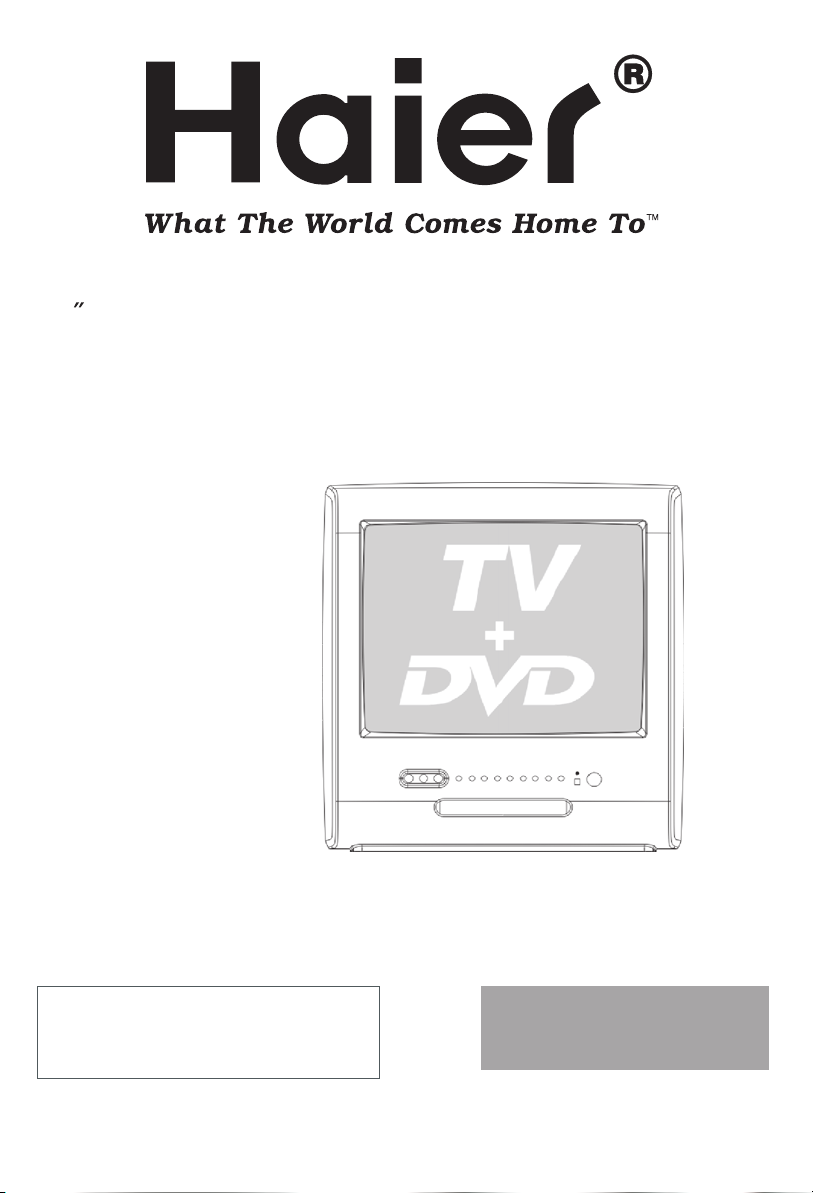
13 TV / DVD Combination
Colour Television with AC/DC Operation
USER MANUAL
Please read this manual carefully
before using this TV set and keep it
for future reference.
TDC1354AD
Page 2
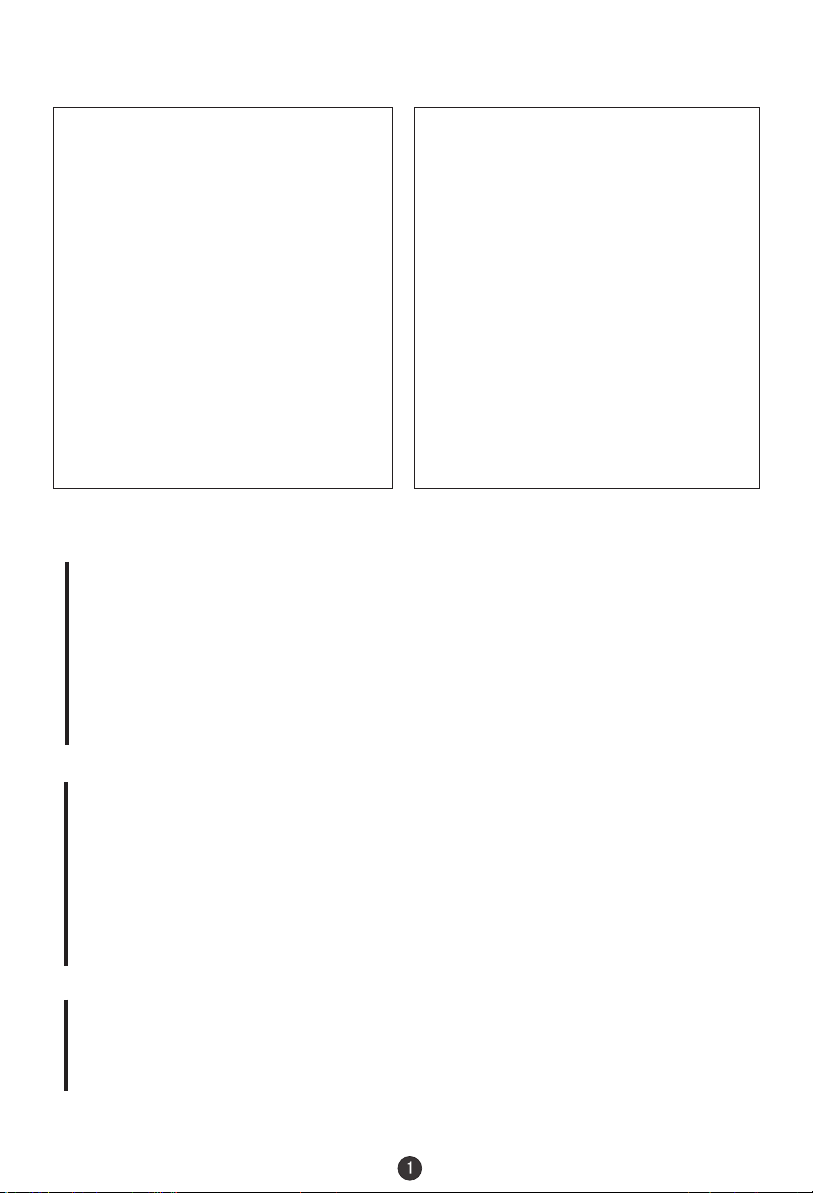
PRECAUTIONS
FCC WARNING-This equipment may
generate or use radio frequency
energy.Changes or modifications to this
equipment may cause harmful
interference unless the modifications are
expressly approved in the instruction
manual.The user could lose the authority
to operate this equipment if an
unauthorized change or modification is
made.
LASER SAFETY
This unit employs a laser.Only a qualified
service person should remove the cover
or attempt to service this device,due to
possible eye injury.
CAUTION:USE OF CONTROLS OR
ADJUSTMENTS OR PERFORMANCE
OF PROCEDURES OTHER THAN
THOSE SPECIFIED HEREIN MAY
RESULT IN HAZARDOUS RADIATION
EXPOSURE.
CAUTION:VISIBLE AND INVISIBLE
LASER RADIATION WHEN OPEN AND
INTERLOCK DEFEATED.DO NOT
STARE INTO BEAM.
LOCATION:INSIDE,NEAR THE DECK
MECHANISM.
CONTENTS
Before Operation
Warning and cautions............................................................................2
Installation..............................................................................................4
Antenna Connection
.............................................................................4
Preparation of the remote control.........................................................4
Function buttons and ......................................5
Front panel of the TV set.....................................................................5
Rear panel of the TV set.......................................................................5
Using the remote control......................................................................6
Basic operation
Menu
Functions
DVD Operation
DVD Features.......................................................................................18
Advanced Playback.............................................................................19
Special Function Playback..................................................................20
DVD System Setup...............................................................................21
Playable Discs......................................................................................25
Disc Protection and DVD Characteristics..........................................26
Others
Connection to the external audio and video equipment..................27
Troubleshooting guide
Specifications ......................................................................................29
Warranty
..............................................................................................30
External Connections
.....................................................................................9.
........................................................................28
Page 3
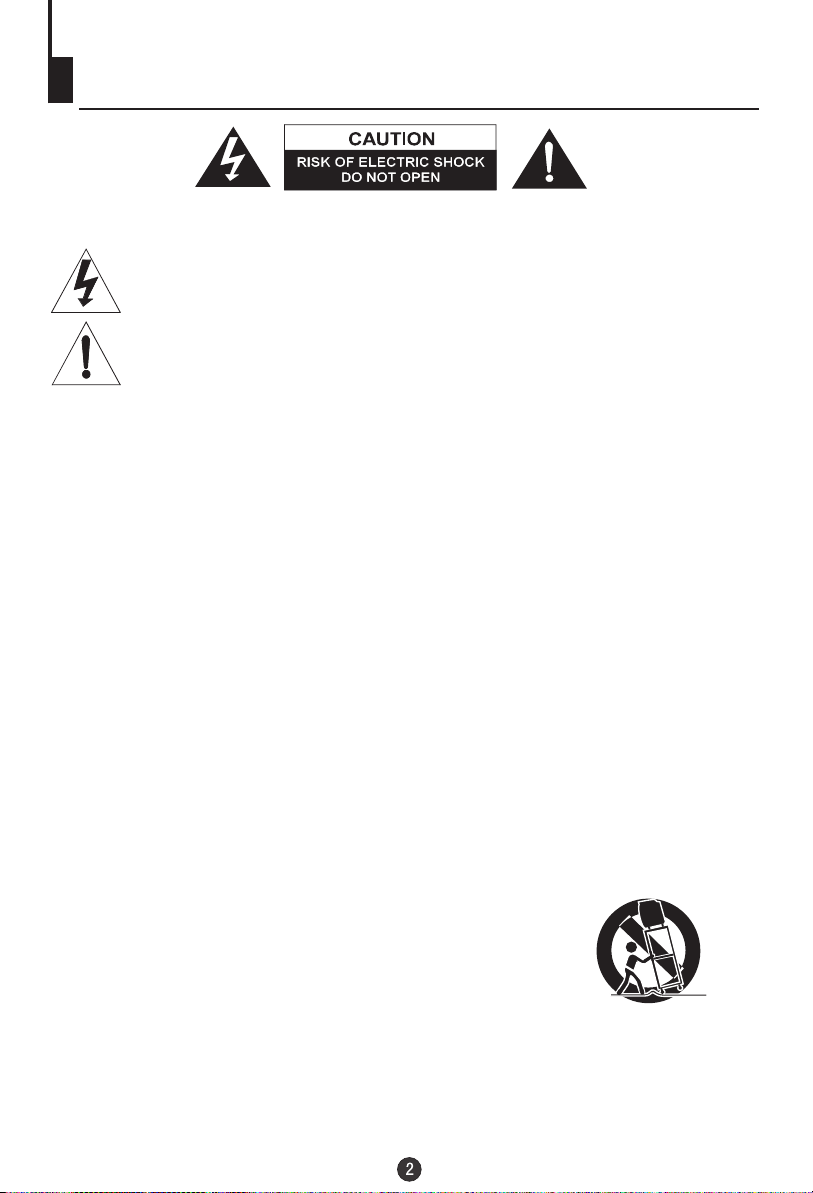
Important safety Instructions
CAUTION: TO REDUCE THE RISK OF ELECTRIC SHOCK, DO NOT REMOVE
COVER (OR BACK). NO USER SERVICEABLE PARTS INSIDE.
REFER SERVICING TO QUALIFIED SERVICE PERSONNEL.
DANGEROUS VOLTAGE
Uninsulated Dangerous Voltage, that may be of sufficient magnitude to constitute a risk
of electric shock, is present within the cabinet of this unit.
ATTENTION
The Owner's Manual contains important operating and maintenance instructions. For
your safety, it is necessary to refer to the manual.
WARNING:
TO REDUCE THE RISK OF FIRE OR ELECTRIC SHOCK, DO NOT EXPOSE THIS
EQUIPMENT TO RAIN OR MOISTURE.
TO REDUCE THE RISK OF FIRE OR ELECTRIC SHOCK, AND ANNOYING
INTERFERENCE, USE THE RECOMMENDED ACCESSORIES ONLY.
Cleaning the tube
Should the picture tube require cleaning, disconnect the power and use a dry soft cotton cloth. Do not
use any cleaner or abrasive cloths.
1. READ INSTRUCTIONS
All the safety and operating instructions should be read before the unit is operated.
2. RETAIN INSTRUCTIONS
The safety and operating instructions should be retained for future reference.
3. HEED WARNINGS
All warnings on the unit and in the operating instructions should be adhered to.
4. FOLLOW INSTRUCTIONS
All operating and use instructions should be followed.
5. CLEANING
Unplug this unit from the wall outlet before cleaning. Do not use liquid cleaners or aerosol cleaners.
Use a damp cloth for cleaning the exterior cabinet only.
6. ATTACHMENTS
The manufacturer of this unit does not make any recommendations for attachments, as they may
cause hazards.
7. WATER AND MOISTURE
Do not use this unit near water. For example, near a bathtub, washbowl, kitchen sink, laundry tub,
in a wet basement, or near a swimming pool.
8. ACCESSORIES
Do not place this unit on an unstable cart, stand, tripod, bracket, or table.
The unit may fall, causing serious injury, and serious damage to the unit.
When a cart is used, use caution when moving the cart / apparatus
combination to avoid injury from tip-over.
9. VENTILATION
Slots and openings in the cabinet back or bottom are provided for ventilation, and to ensure reliable
operation of the unit, and to protect it from overheating. These openings must not be blocked or
covered. The openings should never be blocked by placing the unit on a bed, sofa, rug, or other
similar surface. This unit should never be placed near or over a radiator or heat source. This unit
should not be placed in a built-in installations such as a bookcase or rack unless proper ventilation
is provided or the manufacturer=s instructions have been adhered to.
22
Page 4
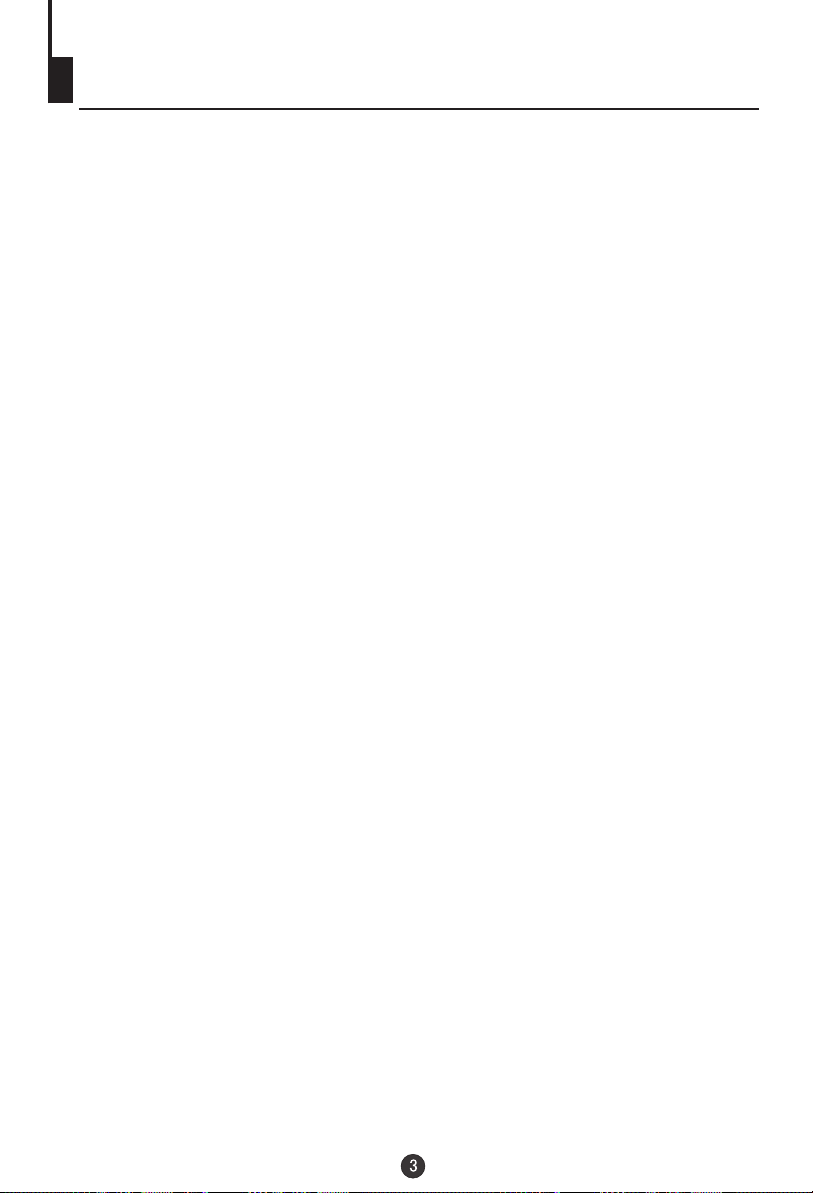
Important safety Instructions
10. POWER SOURCES
This unit should be operated only from the type of power source indicated on the rating plate. If you are
not sure of the type of power supply to your home, consult your appliance dealer or local power company.
For units intended to operate from battery power, or other sources, refer to the operating instructions.
11. POWER-CORD PROTECTION
Power-supply cords should be routed so that they are not likely to be walked on or pinched by
items placed upon or against them, paying particular attention to cords at plugs,convenience
receptacles, and the point where they exit from the appliance.
12. LIGHTNING
To protect your unit from a lightning storm, or when it is left unattended and unused for long
periods of time, unplug it from the wall outlet and disconnect the antenna or cable system. This
will prevent damage to the unit due to lightning and power line surges.
13. POWER LINES
An outside antenna system should not be located in the vicinity of overhead power lines or other
electric light or power circuits, or where it can fall into such power lines or circuits. When installing
an outside antenna system, extreme care should be taken to keep from touching such power lines
or circuits, as contact with them might be fatal.
14. OVERLOADING
Do not overload wall outlets and extension cords, as this can result in a risk of fire or electric
shock.
15. OBJECT AND LIQUID ENTRY
Do not push objects through any openings in this unit, as they may touch dangerous voltage
points or short out parts that could result in fire or electric shock. Never spill or spray any type of
liquid into the unit.
16. SERVICING
Do not attempt to service this unit yourself as opening or removing covers may expose you to
dangerous voltage or other hazards. Refer all servicing to qualified service personnel.
17. DAMAGE REQUIRING SERVICE
Unplug this unit from the wall outlet and refer servicing to qualified service personnel under the
following conditions:
a. When the power-supply cord or plug is damaged.
b. If liquid has been spilled, or objects have fallen into the unit.
c. If the unit has been exposed to rain or water.
d. If the unit does not operate normally by following the operating instructions. Adjust only those
controls that are covered by the operating instructions, as an improper adjustment of other
controls may result in damage and will often require extensive work by a qualified technician to
restore the unit to its normal operation.
e. If the unit has been dropped or the cabinet has been damaged.
f . When the unit exhibits a distinct change in performance, this indicates a need for service.
18. REPLACEMENT PARTS
When replacement parts are required, be sure the service technician uses replacement parts
specified by the manufacturer or those that have the same characteristics as the original part.
Unauthorized substitutions may result in fire, electric shock or other hazards.
19. SAFETY CHECK
Upon completion of any service or repairs to this unit, ask the service technician to perform safety
checks to determine that the unit is in proper operating condition.
20. HEAT
The product should be situated away from heat sources such as radiators, heat registers, stoves,
or other products (including amplifiers) that produce heat.
21. DISC TRAY
Keep your fingers well clear of the disc tray as it is closing. It may cause serious personal injury.
22. CONNECTING
When you connect the product to other equipment, turn off the power and unplug all of the
equipment from the wall outlet. Failure to do so may cause an electric shock and serious personal
injury. Read the owner's manual of the other equipment carefully and follow the instructions when
making any connections.
23. SOUND VOLUME
Reduce the volume to the minimum level before you turn on the product. Otherwise, sudden high
volume sound may cause hearing or speaker damage.
Page 5
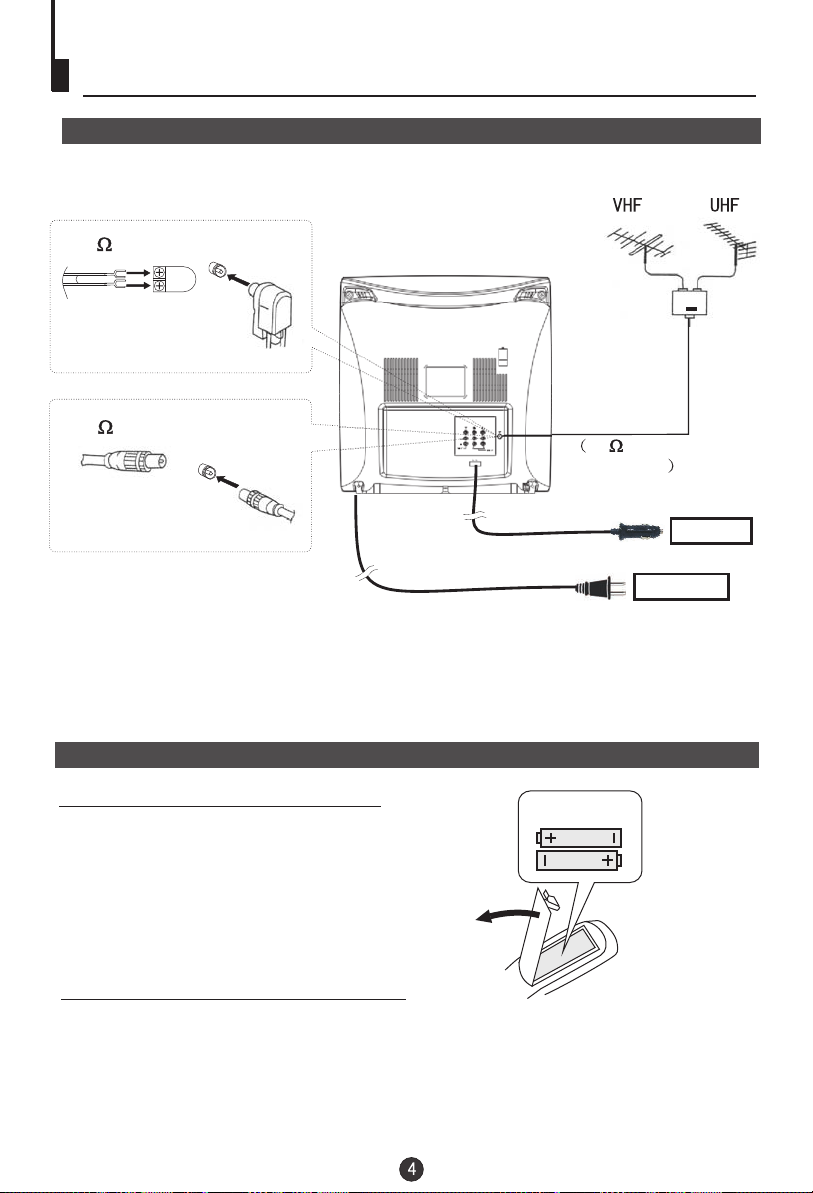
Installation
Antenna connection
If the picture is not clear or is snowy, it is recommended that an External Aerial
is used, this is usually mounted outside.
300 twin-lead cable
Antenna adapter
(Not supplied)
75 coaxial cable
Plug
(Not supplied)
Aerial input
75 standard
coaxial type
DC 12V 10A
DC power socket
AC 120V~ 60Hz
Note:
AC power socket
* It is recommended that a 75 ohm coaxial antenna is used to avoid
interference.
*To avoid interference from electrical signals, do not bind the antenna
cable together with any mains lead.
*The DC input AC input is separately. Do not use them together.
Preparation for the remote control
Battery installation
!
Remove the battery cover.
!
Insert two size AA batteries matching
the +/-polarities of the battery to the +/marks inside the battery compartment.
Tips for remote operation
2x "AA"
! When the remote control will not be used for a long period of time or when the
batteries are worn out, remove the batteries to prevent leakage.
! Do not throw the batteries into fire. Dispose of used batteries in the specified
manner.
! Do not drop, dampen or disassemble the remote control.
Page 6
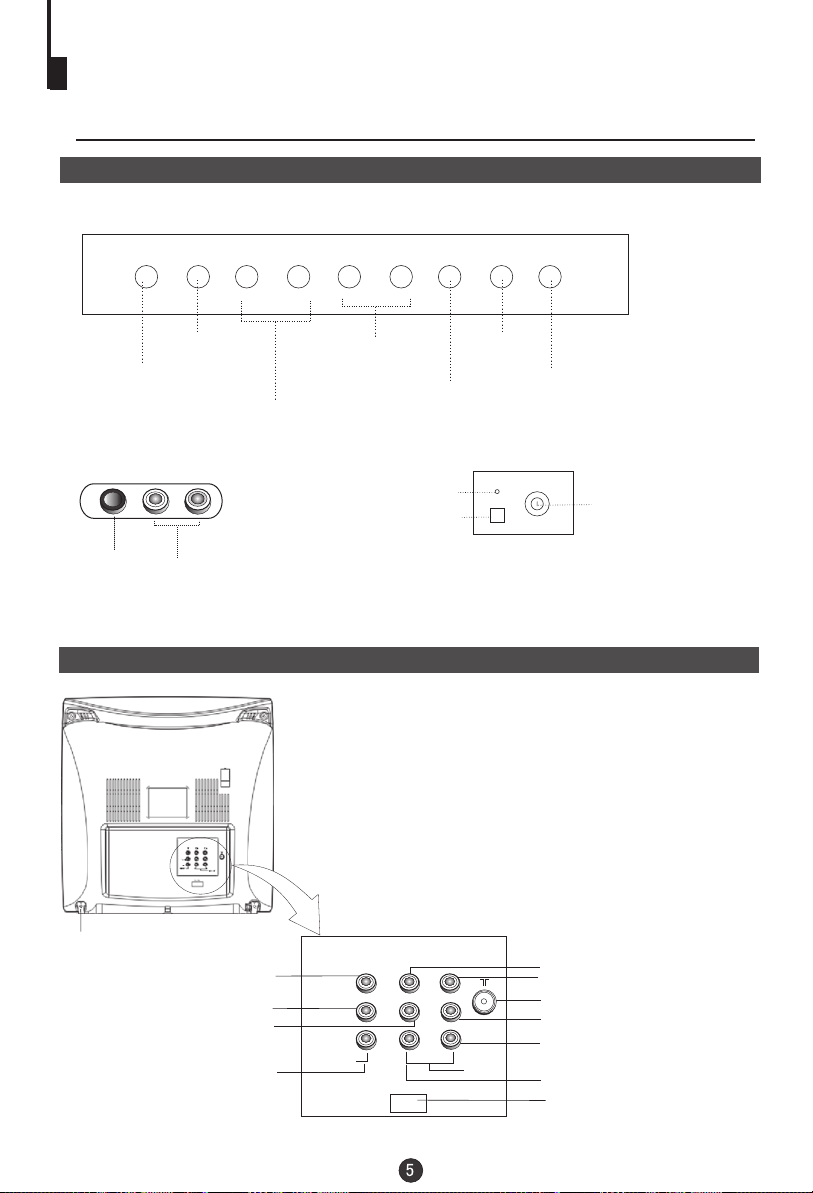
Function Buttons and External
Connections
Front panel the TV set
TV/DVD
TV/DVD
MENU
Menu
V-
CH-
Channel Position
up/down
V+
Volume up/ down
L-AUDIO-R
VIDEO
Power Indicator
Signal Receiver
Video
R/L Audio
Rear panel of the TV set
Open/close
CH+
Open/close
the DVD
Play
Play
the DVD
Stop
Stop
the DVD
Power
Power Switch
AC input socket
Video Y input terminal
Video output terminal
Audio left channel output terminal
Video 2
OUT
IN
VIDEO
Y
Cb
L R
DC IN
Cr
AUDIO
DVD input terminal
Video Cr input terminal
Antenna input socket
Audio right channel output terminal
Audio right channel input terminal
Audio left channel input terminal
DC input socket
Page 7
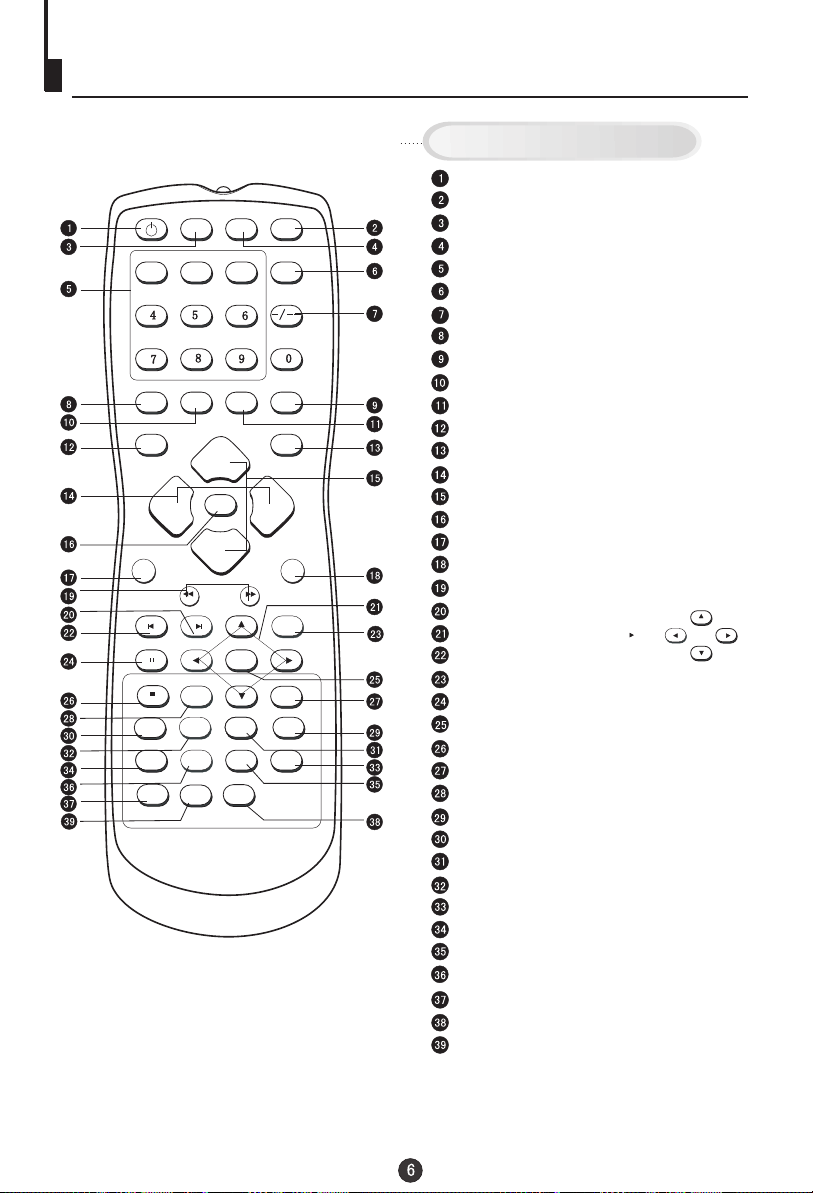
Using the Remote Control
Buttons on the remote control
Standby Power
POWER
11
DISPLAY
VOL-VOL-
ZOOMZOOM
PAUSE/STEPPAUSE/STEP
STOPSTOP
A-BA-B
ANGLEANGLE
D.CALL
DVD/TV
22
EXIT
REVREV
NEXTNEXTPREVPREV
10+
REPEATREPEAT
AUDIOAUDIO
SETUPSETUP
MUTE
TIME TIME
CH+CH+
MENU
CH-CH-
PLAY/ENTERPLAY/ENTER
SLOWSLOW
SLSL
SEARCHSEARCH
OPEN/CLOSE
CCD CCD
33
RECALL
TV/AVP.STD
VOL+VOL+
SCAN
FWDFWD
SLEEP SLEEP
D.MENUD.MENU
SUBTITLESUBTITLE
PROGRAMPROGRAMTITLE/PBCTITLE/PBC
DVD Open/close
TV/DVD
Mute
Program Number
CCD ( closed caption)
Digital Selector
Display
Channel Recall
Exit Screen Display
Time Menu
Picture Mode
TV/AV Exchange
Volume Selection
Channel Selection
MENU
ZOOM
Scan
DVD FAST REVERSE / FAST FORWARD
DVD next Chapter
DVD Cursor Move button
DVD previous Chapter
SLEEP
DVD PAUSE/STEP
DVD PLAY/ENTER
DVD STOP
DVD MENU
1O+ BUTTON
DVD SUBTITLE
DVD A-B REPEAT
DVD Slow Motion
DVD REPEAT
DVD PROGRAM
DVD ANGLE
DVD TITLE
DVD AUDIO
DVD CALL
DVD SEARCH
DVD SETUP
LEFT
UP
RIGHT
DOWN
Page 8
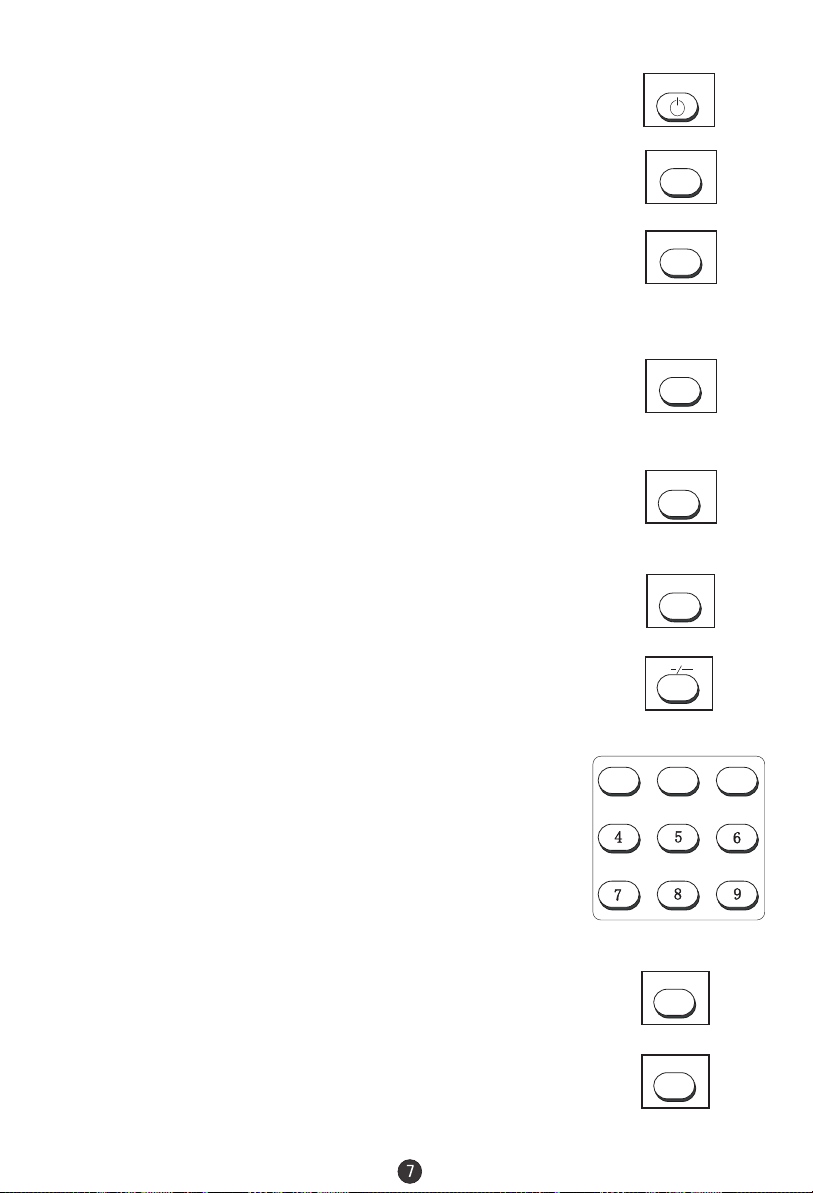
Remote Features
Power Button:
To turn power ON or OFF , press power button on remote control.
POWER
System and Channel Display Button:
This will show you the current playing channel number. System
will also be displayed if set.
DVD/TV Button:
Press this button to set the TV status between TV and DVD.
Sleep Timer Button
This feature allows you to turn off television in pre-selected
minutes (180.170,160, ........,10 and 0). To cancel, keep
pressing button until you exit out.
TV/AV input Button:
This button has five setting A)Video1, B)Video 2,C)DVD,D)TV .
Pressing this button will take you to the appropriate setting.
Mute Button:
Press mute button to turn off the TV volume.
Direct Access Channel Select & digital selector:
Follow the procedure select the channel.
One Digit Channel Select:
When you want to select one digit channel ,press 0 and other
digit.
Two Digit Channel Select:
When you want to select two-degit channel. Press the digit
select once , then press the two digits .
Three Digit Channel Select:
When you want to select three digit channel .Press the digit
select twice , then press the three digits .
Audio Button:(4)
Audio Button:(4)
CCD Button:
You can stereo, Mono or SAP (Second Audio Programming)
You can stereo, Mono or SAP (Second Audio Programming)
Press CCD button to set the C.Caption ON or OFF.
choice by pressing audio button .Whenever you change the
choice by pressing audio button .Whenever you change the
channel ,you will see the text message on the button left corner
channel ,you will see the text message on the button left corner
OPEN/CLOSE Button:
such as ¡°Stereo Received¡±Stereo SAP Received ¡±or ¡°Mono
such as ¡°Stereo Received¡±Stereo SAP Received ¡±or ¡°Mono
Press this button to open or close the DVD disc tray .
Received ¡±. This message depends on the broadcast format of
Received ¡±. This message depends on the broadcast format of
the TV program.
the TV program.
11
DISPLAY
DVD/TV
SLEEP
TV/AV
MUTE
22
CCD
OPEN/CLOSE
33
Page 9
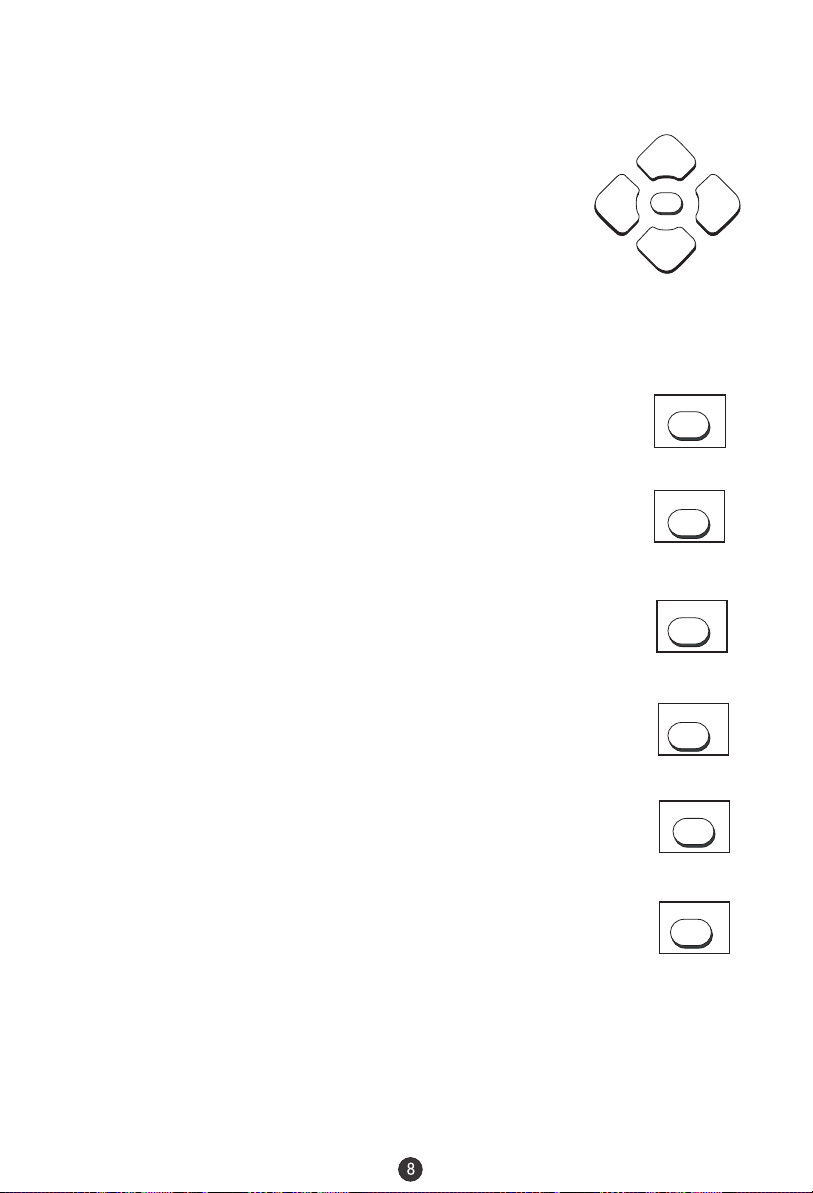
Channel (+/-) Select Button:
You can go up and down the channels by pressing CH (+)
button and CH (-) button.
This button can also be used in selecting the function in
the Menu Mode.
VOL-VOL-
CH+CH+
MENU
VOL+VOL+
Menu Select Button:
You can select the menu by pressing the MENU button. You
can call on the menu (PICTURE, TIME, TUNE andFUNCTION)
by pressing the corresponding button on the remote control.
CH-CH-
Volume (+/-) Select Button:
You can increase the volume by pressing VOL (+) button and
decrease VOL(-) button.This button can also be used in adjusting the function
selected to your requirements in the Menu Mode.
Last Channel Recall Button:
This feature automatically puts the last channel into the memory
RECALL
so when you press the recall button that channel comes right
back to the previous channel.
Picture Preference Select Button:
By pressing this exclusive personal preference button, you can
select different preset brightness shades for different picture
environment.
Program Scan Button:
This feature automatically scan the channel available. By pressing
again it stops scanning the channels.
System and Channel Display Cancel Button:
This will cancel the current playing channel number and the menu.
System will also be cancelled if set.
Time menu button:
When pressed it displays Time Menu Screen.
10+ button:
Press this button first when select a channel among 10-19,then press
number button to make the accurate selection.
P.STD
SCAN
EXIT
TIME
10+
Page 10
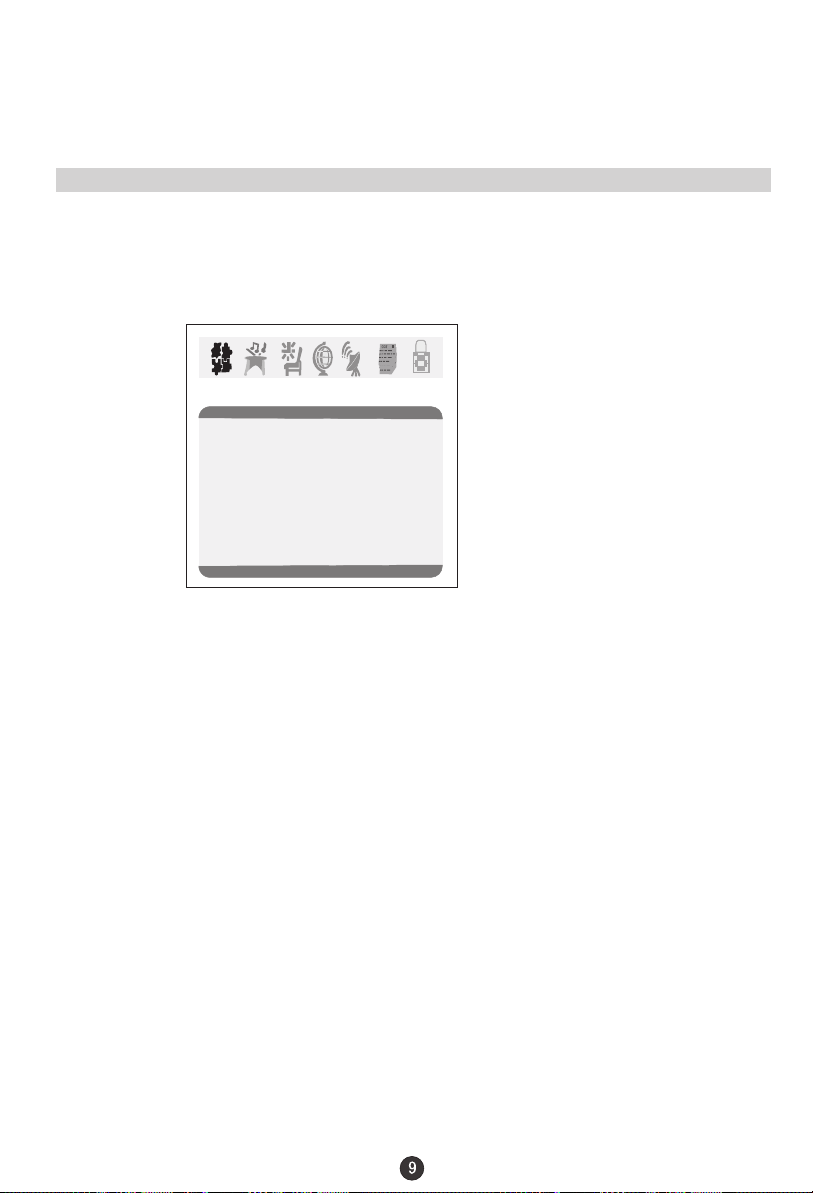
Information to user:This television receiver is equipped with
close caption decoder and parental blocking technology as
required by the FCC.
Menu Functions
Video Setup:
Pressing MENU button once will bring the Video Setup menu on the TV.
The following is shown on your TV screen:
Video
Picture 70
Brightness 32
Color 50
Sharpness 40
Hue 50
Color Temp. Neutral
Follow the procedure below to adjust the picture quality of your choice:
1.Press the CH(+) and CH(-) button to go up and down the menu.
2.Press the VOL(+) and VOL(-) button to increase and decrease the level to your
preference for each item.
Adjustment of Picture Quality:
To adjust the picture quality from the factory preset read the following:
Picture: By increasing the level. It will adjust white areas of picture and by
decreasing the level , it will adjust black areas of picture.
Brightness: By increasing the level, it will add more light to dark parts of the picture
and by decreasing the level, it will add more dark to light parts of the
picture.
Color: By increasing the level. It will adjust the low and the high level of the
picture.
Sharpness: By increasing decreasing the level, it will show cleaner and clearer
images and by decreasing the level, it will make picture smoother.
Hue: You can adjust the tint of the picture by going into picture set up menu.
By decreasing the level, it will give red tint to skin color and by
increasing the color it will give green tint to skin color.
Color Temp : By pressing the VOL(-/+) buttons to select the three setting A)Neutral,
B)Warm,C)Cool.
Page 11

Audio Setup:
By pressing MENU button ,and then pressing VOL(-/+) buttons it will bring you to
Audio Setup display. You will see the following menu on your TV screen:
Audio
Volume 45
Follow the procedure below to adjust the sound quality:
Press VOL (+) button to increase and VOL (-)button to decrease the level to your
preference.
Timer Setup:
By pressing MENU button ,and then pressing VOL(-/+) buttons it will bring you to
Timer Setup display. You will see the following menu on your TV screen:
Timer
Clock 17:18
Time-on 18:00
Ch. Select 1
Time-off --:-Sleep Time 0
Remind Time --:-Ch. Switch 1
Follow the procedure below to select one of the above options:
1.Press the CH(+) and CH(-) button to go up and down the menu.
2.Press VOL (+) button or VOL (-) button to select your preference.
Clock: Press VOL (-/+) buttons for HOURS and VOL(-/+) buttons for MINUTES
adjustment.
Time-On: Press VOL(-/+) buttons for HOURS and VOL (-/+) buttons for
MINUTES adjustment. This feature works like an alarm clock. Your
TV will turn on at the set time.
Ch. Select: This feature switches you to your favorite channel at the appropriate
set time. Press VOL(+) and VOL(-) buttons to select the channel.
Time-Off : Press VOL (+/-) buttons for HOURS and VOL (+/-) buttons for
MINUTES adjustment. This feature works like an alarm clock. Your TV
will turn off at the set time.
Sleep Time: This feature allows you to turn off television in pre-selected minutes
(180, 170,160, ........,10 and 0).
Remind Time: Press VOL(+/-) buttons to set HOURS of attention and VOL (+/-) buttons
to set MINUTES of attention. You will see the flashing time on your TV
when the reminder time arrives. Note: This exclusive feature can
remind you of important chores while watching TV.(e.g. Time to take
pills, time to check cooking, time to call , time to do homework ,etc.)
Ch. Switch: This feature lets you store your favorite channel. Once you store the
channel number in this function, when the set time is up, it will switch
over to the set channel. This feature is used with the Exchange feature.
Press VOL(+) or VOL(-) button to select the channel.
Page 12

Function Setup:
By pressing the MENU button, and then pressing VOL(-/+) buttons will bring you to
Function Setup menu. You will see the following menu on your screen:
Setup
Language English
Background on
Black stretch on
VNR on
Fade off
AVL on
C. Caption on
Demo mode
Follow the procedure below to select one of the above options:
1.Press the CH(+) and CH(-) button to go up and down the menu.
2.Press the VOL(+) and VOL(-) button to increase and decrease the level to your
preference for each item.
Language: Use VOL(-/+) buttons to select the OSD in either English, French or
Spanish.
Background: Press the VOL (-/+) buttons to select between Background ON or
Background OFF. When the Background ON function is chosen, a
moving "NO SIGNAL" sign will be displayed if there is no input signal
to the set.
Black Stretch: Press VOL (-/+) buttons to turn the Black Stretch feature on or off.
When the Black Stretch function is on the screen automatically in
creases the contrast range.
VNR: Press VOL (-/+) buttons to turn the VNR function on or off. VNR is a
term for Video Noise Reduction, a built-in device on the set that reduces
video noise interference so the viewer is assured a clear picture.
Fade: The FADE control allows for the picture tube to warm up and gently turn
on,
AVL: Automatic Volume Limit control reduces effect of large volume changes
such as when the ads come on.Press
set it ON or OFF.
C.Caption: Press VOL (-/+) buttons to select the Closed Caption options. Closed
Captioning helps the hearing impaired with the broadcast program, as
well as helping children learn how to read. A built in decoder displays
the audio portion of a program as text on the screen when this option is
selected.
OFF: When off is displayed on TV means C.Caption is turned off.
CC1: When CC1displays on TV means C.Caption is turned on.
CC2 to CC4: For other modes of video related broadcast information.
T1: For program guide and other information displayed by broadcasters.
(This blocks a large portion of the picture on your screen).
T2 to T4 :For other modes of information displayed by broadcasters.
(This blocks a large portion of the picture on your screen).
Note: Select CC1 for full translation of the primary language such as English in your
area. Select CC2 for secondary language translation such as French or any other
language that may be broadcast in your area.
Demo Mode: This will display the main functions of the TV set.
which can help prolong the life of the picture tube.
VOL(+) button or VOL (-) button to
Page 13

Channel set up:
By pressing MENU button ,and then pressing VOL-/+ button it will bring you to
Channel Set Up. You will see the following display on TV screen.
Channel
Channel system Auto
Antenna TV
Skip off
Current Ch. 0
Fine
Auto Program
Follow the procedure below to select above options:
1.Press the CH(+) and CH(-) button to go up and down the menu.
2.Press VOL (+) button or VOL (-) button to select your preference.
Channel System: Press the VOL(-/+) buttons to select the correct channel system.
In general, you can set it as "AUTO" AUTO,NTSC and NTSC443
will display in turn
Antenna: Press VOL (+) button or VOL(-) button to select Air or Cable.
Skip : Press VOL(+) button or VOL(-) button to add or delete the channel
from the stored memory.
Current Ch. : Press VOL(+) button to go up and VOL (-) button to go down to set
the channel position. The display will show the current playing
channel.
Channel Coverage by Antenna:
Antenna Type Channel Range
VHF 2-13
UHF 14-69
CATV 1-125
Fine: If the picture and/or sound are poor, try using the FINE TUNE
feature. Do not use this feature unless reception is poor. Press
VOL (+/-) to start the Fine Tune function.
Auto Program: Press VOL (+) button to auto program in channels. This search
automatically adds only the active channels in your area to the TV's
memory. It deletes any channels on which there is no broadcast or
a poor signal.
Note: The Auto Search function will scan the channels on the selected antenna
input. If the TV is connected to cable, please select Cable under Antenna.
Page 14

Calendar:
Your TV has been designed with a calendar for your using. By pressing the MENU
and the Vol(+) button will bring you to calendar display menu. You will see the
following on your TV display:
OCT
OCT
OCT
Calendar
Follow the procedure below to adjust the Calendar:
1. Press the CH+/- buttons to select the year item, the month item or the date item.
2. Press the VOL-/+buttons to change calendar setup.
3. Press EXIT button to exit the calendar mode.
Page 15

V-CHIP Setup:
Press the MENU Button on your remote control to go to Password menu, then input
the password (0000). It will bring Parental Lock set up display on the screen. You
will see the following menu on your screen:
Passsword
Password ----
Parental Lock
Parental Lock off
TV Rating
MPAA Rating
Lock Menu
Change Password
This function enables you to lock certain TV channels in accordance to the V-CHIP
requirement established by the FCC.
To set the V-CHIP function:
Select the TV Rating option. You will see the TV Rating menu on your TV screen:
1.Press CH(+/-) buttons to go up and down the menu.
2. Press VOL(-/+) buttons to go into TV Rating and Movie Rating menus.
3.Press VOL(-/+) buttons to set the Parental Lock ON and Parental Lock OFF.
When TV rating is selected, you will see the following rating table on your TV screen.
TV Rating
Rating FV
TV-Y
U
U
TV-Y7
U
TV-G
U
TV-PG
U
TV-14
U
TV-MA
D L S V
>
U
U U U U
U U U U
U U U
Note: You can press CH(+/-) buttons to go up and down the menu, then press VOL(+)
button to select "B" or "U' .
Page 16

When MPAA Rating is selected, you will see the following rating table on your TV
screen.
MPAA Rating
G U
PG U
PG-13 U
R U
NC-17 U
X U
Note: You can press CH(+/-) buttons to go up and down the menu, then press VOL(+)
button to select "B" or "U' .
Parental Lock off means the lock function is turned off . If the Parental Lock is in
"off" mode then V-CHIP function will not be active to accept the V-CHIP signal.
Parental Lock on means the lock function is turned on. If the lock is in the "on"
mode then V-CHIP function is activated to accept the V-CHIP signal.
Password
The "Default Password" preset by the manufacturer is "0000" . If you want to change
the preset password to your own password, just choose any four digits that can be
easily remembered and set. Once you set password for a particular channel, that
channel will be blocked. This channel can only be accessed with the password.
Lock Menu
AV Lock: When it is set ON, you can not use the AV.
Program Lock: When it is set ON, the current channel is locked, you can not see
the program of this channel.
Page 17

V-Chip Technology:
The "V-Chip Technology" allow you to use U.S. And Canada Movies and TV
PROGRAMS Guide ratings to block certain types of TV programs and movies.
To understand clearly about TV programs rating codes, read the following list:
U.S. TV Program Ratings
NR: Not Rated-this means that programs are not rated or rating does not apply.
TV-Y:For all children-this type of rated programs are designed for a very young
audience, including children from ages 2-6.
TV-Y7:Directed for older children - this type of rated programs may include comedic
violence of mild physical, or may frighten children under the age of 7.
TV-G:General Audience-this type of rated programs contains little or no
violence, no strong language, and little or no sexual dialogue and situations.
TV-PG:Parental Guidance Suggested-this type of rated programs may contain
limited violence, some suggestive sexual dialogue and situations, and rare
language.
TV-14:Parents strongly cautioned-this type of rated programs may contain sexual
content, strong language and more intense violence.
TV-MA:Mature audience only-this type of rated programs may contain sexual
violence, explicit sexual content and profane language.
FV: This type of rated programs contain Fantasy and cartoon violence.
Violence: This type of rated programs contain violence.
S: This type of rated programs contain sex.
L: This type of rated programs contain offensive language.
D: This type of rated programs contain dialogue with sexual content.
Page 18

To understand clearly about movies rating codes, read the following list:
U.S. Movies Rating Chart
NR: This means movie is not rated yet. It is pending government rating approval.
G:General Audience-this type of movie rating means all ages admitted to see the
movie.
PG-13:Parents Strongly Cautioned - this type of movie rating means some material
may not be appropriate for children under13.
R:Restricted- This type of movie rating means children under 17 of age requires to
be with parent or guardian.
NC-17:This type of movie rating means no one 17 and under admitted.
X:This type of movie rating means adults only.
To understand clearly about Canadian programs rating codes, read the
following list:
Canadian English Rating Chart
E:Exempt - this type of rated programs contain news, sports, documentaries, talk
shows, music videos, and variety of other programs.
C:This type of rated programs are intended for children under age 8. There is no
offensive language, nudity or sexual content.
C8+:This type of rated programs generally considered acceptable for children 8
years and over. There is no profanity, nudity or sexual content.
G: This type of rated programs generally suitable for all audiences.
PG: Parental Guidance Suggested -in this type of rated programs, some material
may not be suitable for children.
14+:In this type of rated programs, some content may not be suitable for viewers
under the age of 14.Parents are strongly cautioned not to have their children
view 14+ rated programs by pre-teens and early teens.
18:Adults Only-this type of rated programs are only for adult viewers only.
Page 19

DVD Features
Basic Playback
Preparations
Preparations
Press the DVD/TV button on the remote control
or the TV to enter the DVD status.
Basic playback
Basic playback
1. Press OPEN/CLOSE to open the disc tray,
place a disc on the disc tray.
There are two different disc sizes. Place the
disc in the correct guide on the disc tray. If the
disc is out of the guide, it may damage the disc
and cause the DVD player to malfunction.
Do not place a disc which is unplayable in this
DVD player.
2. Press OPEN/CLOSE to close the disc tray, the
playback will automatically start.
Some discs do not start automatically. Press
Some discs do not start automatically. Press
PLAY/ENTER to start playback.
PLAY/ENTER to start playback.
3. Some discs may start playback with a menu. Use
the cursor buttons on the remote control to select
menu options and press PLAY/ENTER to start. You
may also press the digit buttons to select a menu
option directly. Many DVDs will not allow this during
start-up.
Pause playback
Pause playback
1. Press PAUSE/STEP to pause playback (still mode).
1. Press PAUSE/STEP to pause playback (still mode).
The sound will be muted during still mode.
The sound will be muted during still mode.
2. Press PLAY/ENTER to resume normal playback.
2. Press PLAY/ENTER to resume normal playback.
Stop playback
Stop playback
1. Press STOP button to go to stop mode, the TV
1. Press STOP button to go to stop mode, the TV
screen will show the start logo. As some disc the
screen will show the start logo. As some disc the
player can recall the location where stopped, such
player can recall the location where stopped, such
as DVDs and audio CDs.
as DVDs and audio CDs.
2. Press PLAY/ENTER to playback to resume play-
2. Press PLAY/ENTER to playback to resume play-
back from the location where playback is stopped
back from the location where playback is stopped
or from the beginning of the disc.
or from the beginning of the disc.
3. Press STOP twice to stop completely.
3. Press STOP twice to stop completely.
Previous and Next
Previous and Next
During Playing, pressing the PREV key will
During Playing, pressing the PREV key will
restart the current chapter and skip chapters
restart the current chapter and skip chapters
backwards with each subsequent press until the
backwards with each subsequent press until the
start of the disc is reached.
start of the disc is reached.
Each press of NEXT key during playing will
Each press of NEXT key during playing will
skip the current chapter and play the next one.
skip the current chapter and play the next one.
Fast forward and Fast reverse
Fast forward and Fast reverse
1. Press FWD to fast forward through the disc.
1. Press FWD to fast forward through the disc.
Each time the FWD button is pressed, the
Each time the FWD button is pressed, the
fast forward motion speed changes.
fast forward motion speed changes.
2. Press PLAY/ENTER to resume normal playback.
2. Press PLAY/ENTER to resume normal playback.
3. Press REV to fast reverse through the disc.
3. Press REV to fast reverse through the disc.
Each time the REV button is pressed, the
Each time the REV button is pressed, the
fast reverse motion speed changes.
fast reverse motion speed changes.
4. Press PLAY/ENTER to resume normal playback.
4. Press PLAY/ENTER to resume normal playback.
Single step playback
Single step playback
1. When paused,press PAUSE/STEP continuous
1. When paused,press PAUSE/STEP continuous
to single step forward to the next frame in the video.
to single step forward to the next frame in the video.
2. Press PLAY/ENTER to resume normal playback.
2. Press PLAY/ENTER to resume normal playback.
Page 20

DVD Features(Continued)
Advanced PlaybackAdvanced Playback
Advanced Playback
IMPORTANT NOTE:
IMPORTANT NOTE:
ALL DESCRIBING FUNCTION IS FOR DVD DISCS. IF YOU PLAY OTHER FORMAT DISC, THE OPERATION
ALL DESCRIBING FUNCTION IS FOR DVD DISCS. IF YOU PLAY OTHER FORMAT DISC, THE OPERATION
AND DISPLAY ON SCREEN WILL BE SOME DIFFERENCE.
AND DISPLAY ON SCREEN WILL BE SOME DIFFERENCE.
PROGRAM
CAPTION
CAPTION
Press " CAPTION ", the screen will display "SUBTI-
Press " CAPTION ", the screen will display "SUBTITLE 01/XX XXXXX", "01" indicates the ordinal
TLE 01/XX XXXXX", "01" indicates the ordinal
number of this language; "XX" indicates total number
number of this language; "XX" indicates total number
of language; "XXXXXX" indicates the language of
of language; "XXXXXX" indicates the language of
country. (the number of language depends on disc).
country. (the number of language depends on disc).
This function can select up to 32 languages display-
This function can select up to 32 languages displayed on screen.
ed on screen.
REPEAT
REPEAT
Press " REPEAT " and Chapter repeat will be
Press " REPEAT " and Chapter repeat will be
displayed on screen, the second press will display
displayed on screen, the second press will display
Title repeat, the third press will display All repeat,
Title repeat, the third press will display All repeat,
the fourth press will cancel this function.
the fourth press will cancel this function.
A-B
A-B
Press " A-B " to begin start-point, press again
Press " A-B " to begin start-point, press again
to set an end point and complete setting. The
to set an end point and complete setting. The
selected section A-B will be repeated. The third
selected section A-B will be repeated. The third
press will cancel this function.
press will cancel this function.
ANGLE
ANGLE
When enjoying sports, concert or theatre, press this
When enjoying sports, concert or theatre, press this
key to watch same actions in different angles. (Valid
key to watch same actions in different angles. (Valid
for discs possessing this function. Using a disc
for discs possessing this function. Using a disc
recorded in multi-angle you can view the scene from
recorded in multi-angle you can view the scene from
different angles,for example,front, side, whole view
different angles,for example,front, side, whole view
and exterior scene).
and exterior scene).
D.MENU
D.MENU
Press this key to display root menu,select item
Press this key to display root menu,select item
according to your preference. (This function will work
according to your preference. (This function will work
with a DVD having a multi-layer menu.)
with a DVD having a multi-layer menu.)
D.CALL
D.CALL
Pressing this key will cycle through "title elapsed",
Pressing this key will cycle through "title elapsed",
"title remain", "chapter elapsed", "chapter remain"
"title remain", "chapter elapsed", "chapter remain"
and "display off ".
and "display off ".
PROGRAM
When playing discs,press "PROGRAM" to
When playing discs,press "PROGRAM" to
enter program mode. Press the digit buttons to
enter program mode. Press the digit buttons to
select the program number that you want. When
select the program number that you want. When
finished move the cursor to select "START" . This
finished move the cursor to select "START" . This
will start the program playback.
will start the program playback.
SEARCH
SEARCH
Press "SEARCH" once to display the search
menu. Press the button again to select. Press
the program number buttons to input the item
you require. Press PLAY/ENTER to confirm.
SLOW
SLOW
Press SLOW to play a disc in slow forward. Each
Press SLOW to play a disc in slow forward. Each
time the SLOW button is pressed, the slow
time the SLOW button is pressed, the slow
motion speed changes.
motion speed changes.
Press PLAY/ENTER to resume normal playback;
Press PLAY/ENTER to resume normal playback;
Note: This function is invalid for CD and MP3.
Note: This function is invalid for CD and MP3.
TITLE/PBC
TITLE/PBC
With some DVD discs pressing this key will display
With some DVD discs pressing this key will display
the title menu. You can then use the digit buttons
the title menu. You can then use the digit buttons
to select the item you prefer.
to select the item you prefer.
AUDIO
AUDIO
Press this key can change the mode of audio.
Press this key can change the mode of audio.
such as: Audio 1/2: AC 3 2 CH English
such as: Audio 1/2: AC 3 2 CH English
Audio 2/2: AC 3 5.1 CH English
Audio 2/2: AC 3 5.1 CH English
Press this button to cycle between Mono Left, Mono
Press this button to cycle between Mono Left, Mono
Right, Mix-Mono and Stereo.
Right, Mix-Mono and Stereo.
Note: When press this button continuously, you must
above 3 seconds interval.
Page 21

Special Function Playback
JPEG DISC PLAYBACK
When a disc containing standard JPEG picture files is inserted into the player, a
navigation menu will be displayed automatically. Use the UP and DOWN cursor
buttons to select a file then press PLAY/ENTER. The slide show will commence.
Press PREVIOUS or NEXT to move between pictures. Press pause to stop on the
current picture. Press PLAY/ENTER to resume normal playing.
A JPEG disc contains JPEG (.jpg) format picture information that can be decoded
by a micro-computer software and displayed through the video output interface or on
the television screen.
This function has many applications. For example one can save files from a scanner
or digital camera in the JPEG format, record these on a CD-R disc and present them
to an audience through this player.
The JPEG format is a convienient method to store images in a small amount of
memory space, and is ideal for archiving information.
MP3 PLAYBACK
When playing an MP3 disc, a navigation menu will be displayed automatically. In the menu, use UP
or DOWN cursor buttons to choose the folder, then press PLAY/ENTER to enter the folder. Use the
UP and DOWN cursor buttons to select the file and press PLAY/ENTER. Pressing the LEFT cursor
button will take you to the previous screen/menu.
SCREEN SAVER FUNCTION
This unit employs a screen saver mode to help protect the tube during static video pictures. This can
be turned off on the GENERAL SETUP PAGE.
Page 22

DVD System Setup
DVD System Setup
General Setup Process
SETUP
PLAY/ENTER
SETUP
PLAY/ENTER
1.Press the SETUP button, the
General Setup Page,Preference
Page will be displayed in turn.
2.Press CH+/- b to select, the
item, then press to enter the
submenu.
3.Press CH+/- bu to select then
press PLAY/ENTER to confirm.
4.Press EXIT key or press SETUP
repeatedly to exit the set-up
menus.
General Setup Page
ASPECT RATIO DESCRIPTION
When using the DVD with the internal TV,
select 4 3/LB.
The following information applies only
when the DVD output is connected to an
external TV.
4 3/PS (PS = Pan and Scan)
You may select if you have a normal aspect
ratio (4:3) TV, although the NORMAL/LB
(letter box) is a more common choice. In PS
mode, widescreen material will fill the screen, but at the expense of chopping
off extreme left and right edges of the original film picture. For this feature to
work, the disc must be specially coded. Such discs are uncommon.
4 3/LB (LB = Letter Box)
You may select this if you have a normal aspect ratio (4:3) TV. Widescreen
material will be shown in pure unaltered form, allowing the entire picture area
of the original film to be viewed without any side cropping. Black bars will
appear above and below the picture.
16 9
You may select this if you have a widescreen (16:9) TV. Back bars may still
appear above and below the picture even if using a widescreen TV. This is
because some film directors prefer to use ultra widescreen aspect ratios e.g.
2.35:1. This will normally be indicated on the DVD packaging.
or
or
..General Setup Page..
TV Display LB
Angle Mark On
OSD Lang ENG
Caption On
Screen Saver Off
..Preference Page..
Parental
Password
Default
..General Setup Page..
TV Display LB
Angle Mark On
OSD Lang ENG
Spdif Output
Caption On
Screen Saver Off
4 3:Ps
4 3:Lb
16 9
1 Kid Saf
2 G
3 Pg
4 Pg 13
5 Pgr
6 R
7 Nc17
8 Adult
4 3:Ps
4 3:Lb
16 9
.
.
.
.
Page 23

DVD System Setup(Continued)
DVD System Setup
General Setup Page
ANGLE MARK: Users can select a particular
camera angle when playing a DVD which offers
multiple angles.
This item allows you to set Angle Mark ON or OFF.
On Screen Display (OSD) Language: Users
can select on-screen display language.
CAPTIONS: This functionallows you to display or
hide the caption.
.
..General Setup Page..
TV Display LB
Angle Mark On
OSD Lang ENG
Captions On
Screen Saver Off
..General Setup Page..
TV Display LB
Angle Mark On
OSD Lang ENG
Caption On
Screen Saver Off
..General Setup Page..
TV Display LB
Angle Mark On
OSD Lang ENG
Captions On
Screen Saver Off
On
Off
English
French
On
Off
SCREEN SAVER: If the screen saver is on, then
there will be an animated picture of DVD on the
screen whenever the DVD player is idle for more
than 3 minutes .
..General Setup Page..
TV Display LB
Angle Mark On
OSD Lang ENG
Caption On
Screen Saver Off
On
Off
Page 24

DVD System Setup(Continued)
DVD System Setup
Preference Page
The Preference Page is only available when there is no disc
in the player. These settings are applied consistently to all
discs which are inserted and played.
SETUP
PLAY/ENTER
SETUP
PLAY/ENTER
PARENTAL: The parental
control function works in
conjunction with the
different censorship classes
assigned to DVDs. These
classes help to control the
types of DVDs that the family
..Preference Page..
Parental
Password
Default
1 Kid Saf
2 G
3 Pg
4 Pg 13
5 Pgr
6 R
7 Nc17
8 Adult
watches, There are up to 8
censorship classes for DVDs.
Note:
1 To change this setting you must enter your password.
(Initial password is 1234)
2 When set to OFF, all discs may be viewed.
PASSWORD CHANGE:
You can change your password by
entering 4 digits. You must confirm
the 4 digits before the new password
can be accepted.
..Preference Page..
Parental
Password Change
Default
NOTE:If you forget your password
or a password is accidentally set
enter 1369 as the password. This
will enable you to regain control.
Old Password
New Password
Confirm PWD
Page 25

DVD System Setup(Continued)
DVD System Setup
SETUP
PLAY/ENTER
DEFAULT: Resets all settings
(except password and parental
lock status) for this DVD player
back to the manufacturers
original settings. Press ENTER
..Preference Page..
Parental
Password
Default
Reset
to perform the reset.
Note:
Some functions may not be available depending on the type of disc.
Page 26

Playable Discs
The following discs can be played:
You cannot play discs other than those listed above.
You cannot play discs of non-standardized discs, even if they may be labelled as above.
The performance of CD-R or CD-RW disc is depend on the way of disc-burning. In a few cases,
their performance may be not very well or even no performance.
This DVD Player is designed and manufactured according to the Region Management
Information that is recorded on a DVD disc. If the Region number described on the DVD disc
does not correspond to the Region number of this DVD Player, this DVD player will not play
that disc.
This Region number of this DVD Player is .
11
Page 27

Disc Protection and DVD Characteristics
Compare DVD disc with other discs:
Encode
method
Capacity
Playing Time
Disc diameter
Horizontal
resolution
Picture
proportion
Subtitle
Language
Sound quality
DVD LD
Digital/MPEG
Double
Singleside
singlelayer
4.7G
133
minutes
Single-
-side
side
single
double-
-layer
layer
8.5G
9.4G
242
266
minutes
minutes
12cm/8cm 12cm/8cm
More than 500 line
Multiple kinds
32 kinds
8 kinds
48KHz, 96KHz/
6, 20, 24bit
Doubleside
doublelayer
17G
484
minutes
Analog
Single-side
60 minutes
double-side
120 minutes
30cm/20cm
No more than
430 line
One kind
16 kinds
at most
4 kinds
at most
44.1KHz/
16bit
SVCD
Digital
650MB 650MB 650MB
45 minutes
12cm 12cm
No more than
350 line
One kind
4 kinds
4 kinds
at most
44.1KHz/
16bit
VCD CD
Digital/
Digital
I
MPEG
74 minutes 74 minutes
No more than
250 line
One kind
2 kinds 2 kinds
16bit
44.1KHz/
16bit
44.1KHz/
Page 28

Connecting the TV set to the other video and audio equipment
Connecting to the other video and audio equipment
an additional TV
DVD, VCD or other units
DVD, VCD or other units
Video output
Audio output
Stereo
Laser DVD with output terminal
To video input
To audio input
To audio output
To DVD output
Page 29

Troubleshooting guide
To assist in location possible faults use help guide below.
BREAKDOWN PHENOMENON
PICTURE
Picture with snow
Double or Triple Image
Disturb
No Picture No sound
No colour Normal volume
SOUND
Noise
Normal
Noise
No soundNormal
CHECKING
The aerial direction and connection
This is called ghosting which can be minimized with
an outside aerial, and good quality cable and
terminations. Altering the aerial direction can also
minimize this effect.
Electrical interference which can be caused by cars,
motorbikes etc, Fluorescent lamps and dirty
insulators on overhead power cables.
Volume Sound mute
Ensure that the power supply is connected to
the TV set and turned on. Also ensure that the
TV set is not in "Listen Mode" or that the
brightness and contrast are not turned down.
Adjust colour control
Adjust channel again
Scramble
Colour Spot
Note:
1.If the fault can not be repaired using the above guide consult with your local authorized service
center.
2.The TV set must only be repaired by a qualified registered service person. Never attempt to
remove the back cover as TV set has dangerous voltages inside that may cause a fatality or fire.
3. The cabinet may produce the occasional "snapping sound" This is normal and caused by the
materials in the cabinet expanding with room temperature changes.
Normal or Weak Volume
Normal volume
Colour Purity fault which can be caused by moving the
TV set, placing magnets near the TV screen or turning
on/off house hold appliances such as vacuum cleaners
near the TV set. Turn the TV off with the mains power
switch for 15 minutes. When the power is turn on again
the TV set will automatically degauss the picture. In
server cases leave the TV set turned off over night.
Page 30

Specifications
The specifications offered you here are only for reference and, with the improvement
of the products ,there may be some different between the description and the practicality.
Specifications
Model
Colour system
Sound system
Picture tube
Sound output power
Power requirements
Power consumption
Dimension
TDC1354AD
NTSC
M
13 colour picture tube (33.5cm viewable)
2X2W 10% THD
AC 120V~ 60Hz, DC 12V 10A
70W
14 1/2W X 14 7/8 D X 14 3/5 H (inch)
NOTE
Design and specifications are subject to change without notice.
Dimensions quoted in this manual are approximate.
Page 31

Warranty Information
Model number
For Future Reference Please
SAVE THESE INSTRUCTIONS
Haier
Serial number
Date of purchase
Page 32

TDC1354AD
AC 120V~ 60Hz, DC 12V 10A
01
0090505961
