Page 1
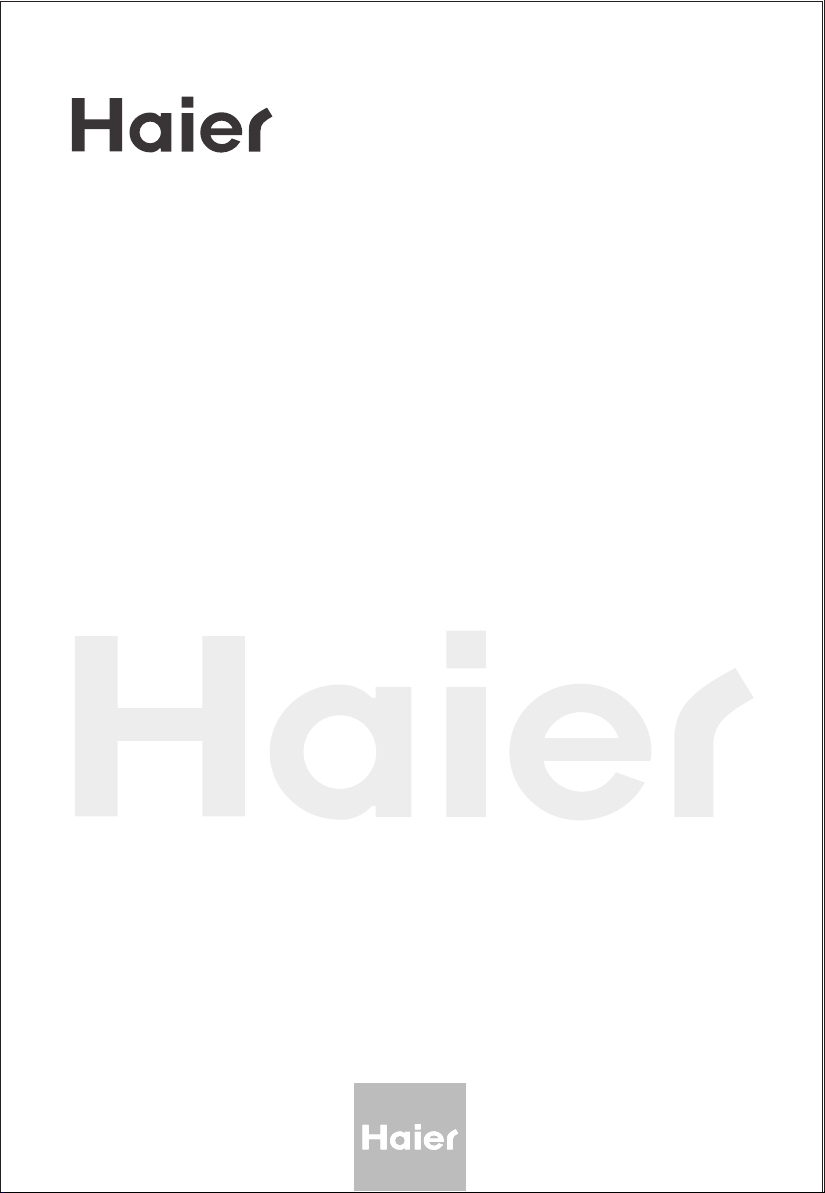
PLASMA TV
OWNER`S MANUAL
MODEL :P42A9-AK
Please READ this manual carefully before
operating your TV, and retain it for future
reference.
S
Page 2
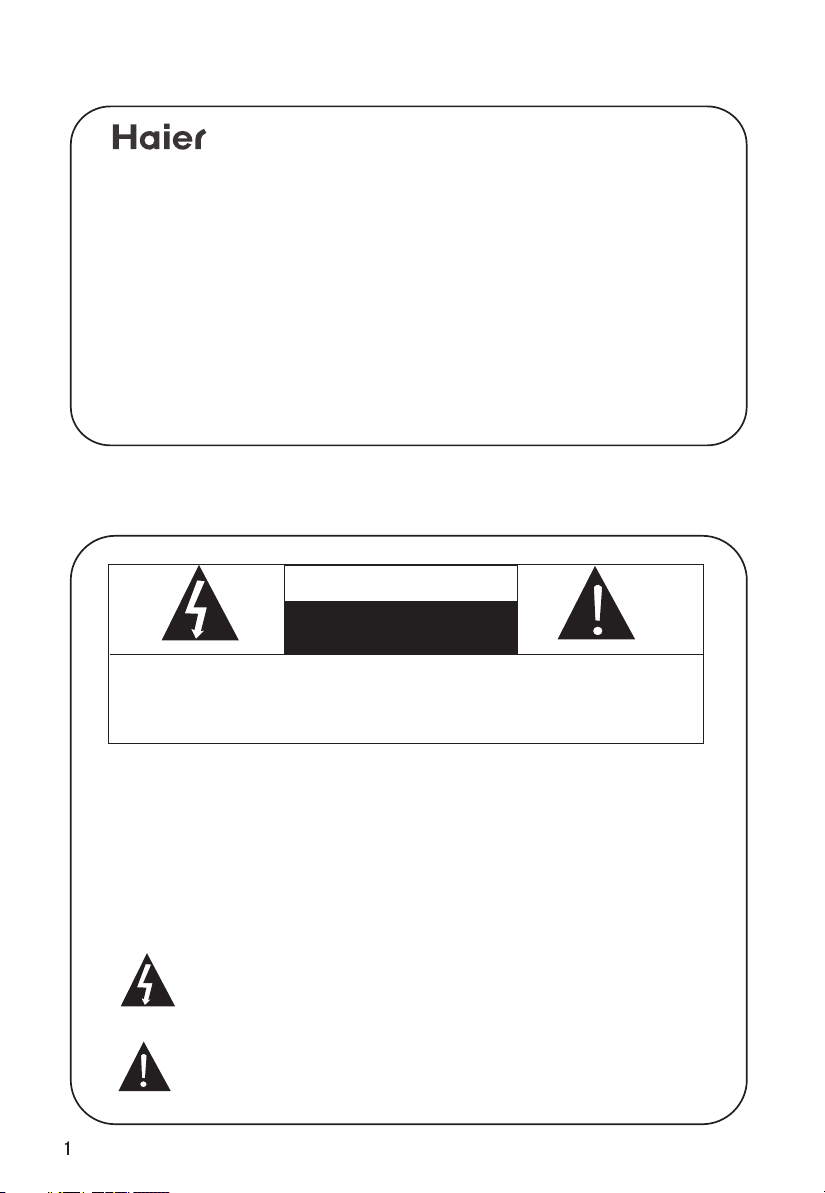
Congratulations on your purchase, and welcome to the family !
Dear Haier product owner:
Thank you for your confidence in Haier. You`ve selected one of the
best-built, best-backed products available today. We`ll do everything
in our power to keep you happy with your purchase for many years to
come.
As a member of the Haier family, you`re entitled to protection by
one of the most comprehensive warranties and outstanding service
networks in the industry.
Thanks for investing in a Haier product.
""
""
Warning
WARNING
RISK OF ELECTRIC SHOCK
DO NOT OPEN
WARNING : To reduce the risk of electric shock do not remove
cover or back. No user-serviceable parts inside refer service
to qualified service personnel.
Safety of operators has been taken into consideration at the design and
manufacture phase, but inappropriate operation may cause electric shock
or fire. To prevent the product from being damaged, the following rules
should be observed for the installation, use and maintenance of th product.
Read the following safety instruction before starting the operation.
The User Manual uses the following symbols to ensure a safe operation
and prevent any damage to operators or properties:
This symbol indicates that high voltage is present inside. It is
dangerous to make any kind of contact with any inside part of
this product.
This symbol indicates that there are important operating and
maintenance instructions in the literature accompanying the
appliance.
Page 3
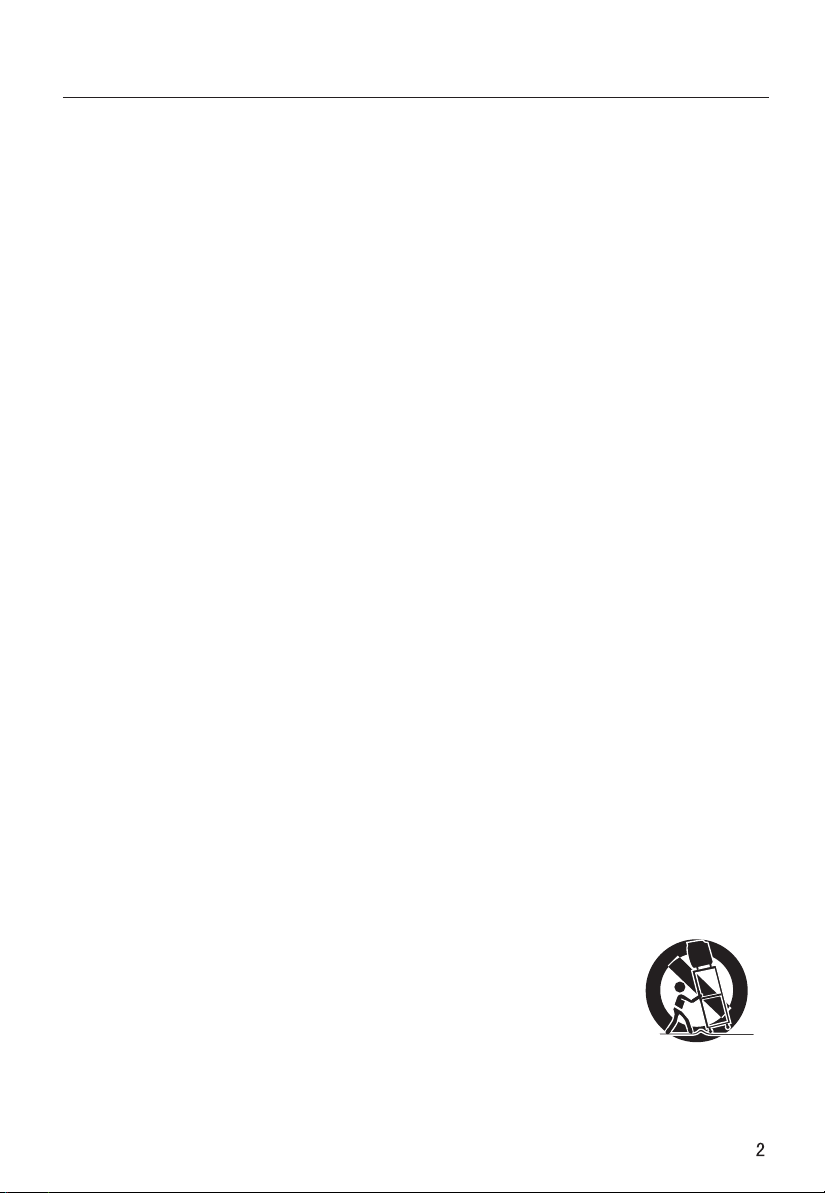
Important Safety Instructions
Important safeguards for you and your new product
Your product has been manufactured and tested with your safety in mind. However, improper
use can result in electrical shock or fire hazards. To avoid defeating the safeguards that have
been built into your new product, please read and observe the following safety points when
installing and using your new product, and save them for future reference.
1. Retain these Instructions ---The safety and operating instructions should be retained for
Future reference.
2. Heed Warnings ---All warning on the appliance and in the operating instructions should be
followed.
3.Cleaning --- Unplug from the wall outlet before cleaning. Do not use liquid cleaners or
Aerosol cleaners. Use only dry cloth for cleaning.
4. Attachments --- Do not use attachments
not recommended by the manufacturer as they may cause Hazards.
5. Water and moisture -- Do not place this product near water, for example, near a bathtub,
wash bowl, kitchen sink, laundry tub, in a wet basement, or near a swimming pool.
6. Do not place this unit on an unstable cart, stand, tripod, bracket, or table. Use
only with a cart, stand, tripod, bracket, or table recommend by the manufacture, or sold with
the unit.
7. Ventilation ---Slots and openings in the cabinets and the back or bottom are provided for
Ventilation and to ensure reliable operation of the product and to protect it from overheating,
and these openings must not be blocked or covered. The openings should never be
blocked by placing the product on a bed, sofa, rug, or other similar surface. This product
should not be placed in a built-in installation such as a bookcase or rack unless proper
ventilation is provided or the manufacturer`s instructions have been adhered to.
8. Power Source ---This unit should be operated only from the type of power source indicated on
the rating label. If you are not sure of the type of power supply to your home, consult your
Appliance dealer or local power company.
Grounding or polarization ---
9. Do not defeat the safety purpose of the polarized or
grounding-type plug. A polarized plug has two blades with one wider than the other. A
grounding type plug has two blades and a third grounding prong. The wide blade or the third
prong are provided for your safety. If the provided plug does not fit into your outlet, consult an
electrician for replacement of the obsolete outlet. To prevent electric shock, ensure the
Grounding pin on the AC cord power plug is securely connected.
10. Power cord protection ---Power supply cords should be routed so that they are not likely to
Be walked on or pinched by items placed upon or against them. Pay particular attention to
cords or plugs, convenience receptacle, and the point where they exit from the appliance.
11. Lighting precaution ---For added protection for this product during a lighting storm or when
it is left unattended for long period of time, unplug it from the wall outlet and disconnect the
antenna or cable system. This will prevent damage to the product due to lighting and
power line surges.
Accessories---
12. Never push objects of any kind into this product through
openings as they may touch dangerous voltage point or short out parts
that could result in a fire or electric shock. Avoid spilling liquid of any kind
on the product.
13. Servicing ---Do not attempt to service the product by yourself, as opening
or removing covers may expose you to dangerous voltage or other hazards.
Refer all servicing to authorized service personnel.
14.Damage Requiring Service ---Unplug this unit from the wall outlet and
refer servicing to qualified service personnel under the Following conditions:
PORTABLE CART WARNING
(symbol provided by RETAC)
S3126A
Page 4
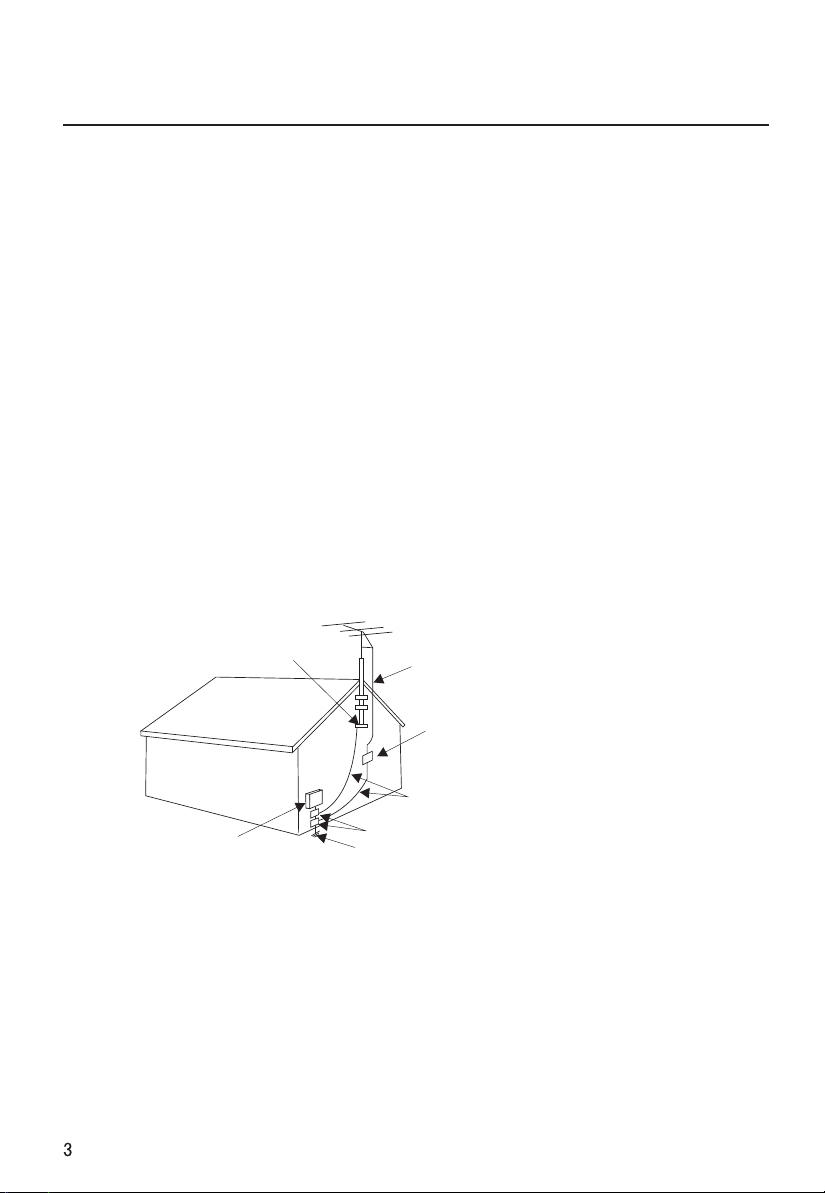
Important Safety Instructions
a. When the power supply cord or plug is damaged or frayed.
b. If liquid has been spilled, or objects have been fallen into the unit.
c. If the unit has been exposed to rain or water.
d. If the unit does not operate normally by following the operating instructions. Adjust only
those controls that are covered by the operating instructions, as improper adjustment of
other controls may result in damage and will often require extensive work by a qualified
technician to restore the unit to its normal operation.
e. If the unit has been dropped or damaged in any way.
f. When the unit exhibits a distinct change in performance; this indicates a need for service.
15.Heat --- The product should be situated away heat source such as radiators, heat registers,
stoves, or other products (Including amplifiers) that product heat.
16.Overloading ---Do not overload wall outlets and extension cord as this can result in a risk of
Fire or Electric shock.
17. Outdoor antenna grounding---If an outside antenna or cable system is connected to
the unit, be sure the antenna or cable system is grounded to provide some protection
against voltage surges and built-up static charges, Section 810 of the National Electrical
Code, ANSI/NFPA 70, provides information with respect to proper grounding of the mast and
supporting structure, grounding of the lead-in wire to an antenna discharge unit, size of
grounding conductors, location of antenna discharge unit, connection to grounding
electrodes, and requirements for the grounding electrode.
GROUND CLAMP
ELECTRIC SERVICE EQUIPMENT
ANTENNA LEAD IN WIRE
ANTENNA DISCHARGE UNIT
(NEC SECTION 810-20)
GROUNDING CONDUCTORS
(NEC SECTION 810-21)
GROUND CLAMPS
POWER SERVICE GROUNDING ELECTRODE SYSTEM
(NEC ART 250, PART H)
Note: The PDP Manufacturing Process: a few minute colored dots may be
present on the PDP screen
The PDP (Plasma Display Panel), which is the display device of this
product is composed of 0.9 to 2.2 million cells. A few cell defects will normally
occur in the PDP manufacturing process. Several tiny, minute colored dots
visible on the screen should be acceptable. This also occurs in other PDP
manufacturers' products. The tiny dots appearing does not mean that this
PDP is defective. Thus a few cell defects are not sufficient cause for the PDP
to be exchanged or returned. Our production technology minimizes these cell
defects during the manufacture and operation of this product.
Page 5
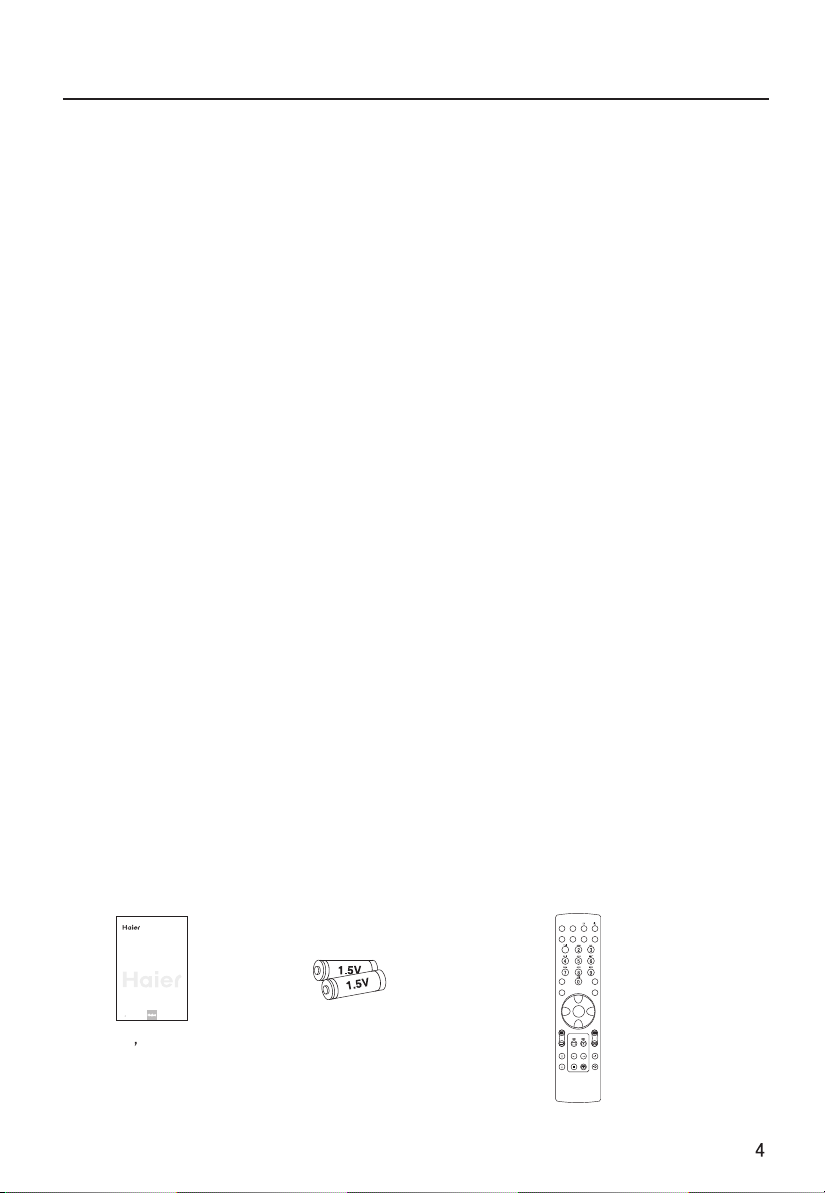
Table of Contents
Warning
.............................................
Important Safety Instructions................
Accessories .....................................
buttons and interface location..............
Front control panel
............................
Rear control panel.......
......................
Remote controller
Keys of remote controller
Function introduction
Effective range
External Equipment Connections ........
Operation
Set up your TV...................................
Switching ON/OFF the TV set...........
Choose the Menu Language.............
Select input modes ............................
Tuning menu
Auto search........................
.............
Program Table
Manual ..............................
search..
Fine Tuning.....................................
How to select the desired program.......
Edit Name
...............................................
Skip
Program swap.................................
Picture menu
How to select picture modes
Noise Reduction .............................
................................
.....................
.......................
...............................
......................................
.......
........................
.......................................
....................................
.............
1
Sound menu..............................................
2
To choose sound modes ..........................
4
Balance.................................................
5
Setting Five Equalizer sound
5
Setting the surround sound ......................
6
Setting the Auto Volume
7
Setting the woofer sound.........................
8
How to eliminate sound
8
Timer menu
9
Timer setting
10
On/off time\Timer on Prog\Timer Prog ......
...............................................
.........................................
...................
...........................
...........................
Function menu..........................................
16
Function setup ......................................
16
Adjust menu .............................................
16
To choose picture aspect ration ...............
17
H-Position and V-Position adjust .............
18
RGB/Default/Auto Sync ..........................
18
Color Temperature .................................
19
Black Stretch .........................................
20
Lock setup................................................
21
Picture in Picture
22
Other functions.........................................
23
Teletext functions......................................
24
Stream media broadcast system.................
24
Maintenance............................................
25
Specifications and functions
25
Troubleshooting
......................................
......................
.......................................
25
27
27
27
28
28
29
29
29
30
30
31
32
32
34
34
35
36
36
36
37
40
41
43
45
54
55
56
Accessories
Ensure that the following accessories are included with your PDP display. If an
accessory is missing , please contact the dealer where you purchased the product.
MUTE
STILL
DISPLAY
SLEEP
PLASMA TV
OWNER`S MANUAL
MODEL :P42LV6-HD
S
P50V6-A8
Please READ this manual carefully before
operating your TV, and retain it for future
reference.
Owner s Manual X 1
Batteries X 2
SCAN
TV/AV
SWAP
P.STD S.STD
CH+
VOL- VOL+MENU
CH-
H.LOCK
CH.LIST EXIT
TIMER ZOOM
Remote Control X 1
Page 6

Buttons and interface location
-This is a simplified representation of front panel.
-Here shown may be somewhat different from your TV.
Front control panel
- CH + - VOL +
TV/AV MENU
POWER
Buttons and functions
1 Channel number increase and decrease.
2 Volume decrease:
for lowering the volume or adjusting the menu.
Volume increase: for enhancing the volume or adjusting the menu.
3 TV/AV button
4 Menu button
5 Power and indicator: for turning on or off the power supply.
6 Remote receiving window
7 Card jack
Page 7
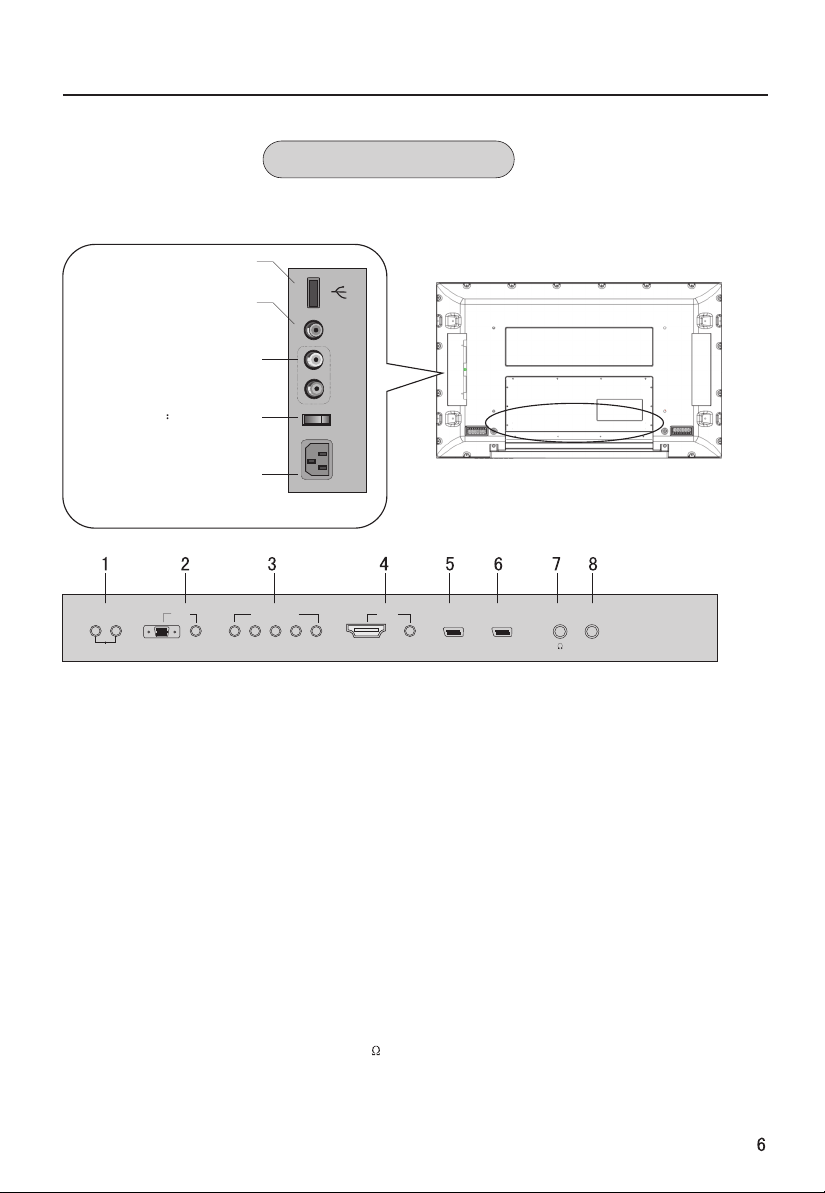
Buttons and interface location
Rear Control panel
USB Socket
Connects the video signal
This TV operates on AC power.
The voltage is indicated on
Never attempt to operate the
VIDEO Input
from a video device.
AUDIO Input
connect to hear
stereo sound from an
external device.
Switch power on/off
Power Cord Socket
the specifications page.
TV on DC power
VIDEO
L
AUDIO
R
POWER
L R
AUDIO OUT
VGA IN
VGA
1. AUDIO OUT:
COMPONENT IN
AUDIO
Pr/Cr Pb/Cb Y L-AUDIO-R
Connect to optional external speaker(s).
HDMI/DVI VIDEO
DVI IN
AUDIO
SCART2 SCART1
ANT IN
2.VGA IN(PC)
Connect VGA analog cable from the PC to the VGA IN. Connect the audio cable from the PC
to the VGA AUDIO IN.
3.COMPONENT IN
Connect the component cables from the component output of the video device to
COMPONENT IN. Connect the audio cable from the video device to the
COMPONENT AUDIO IN.
4.DVI IN (HDMI-IN)
Connect the HDMI cable from the HDMI output of the digital video device to the HDMI/DVI
VIDEO.(If the PC has DVI only,Connect the audio cable from the digital video device to the
AUDIO .)
5-6.SCART2/SCART1
Used to connect to the DVD/ VCR/ broadcasting receiver or other equipment.
7.Earphone port
8.ANT IN: Connect antenna or CATV 75 coaxial cable to receive TV/CATV signal.
Page 8

Remote controller
Inserting Batteries
1.Slide open the
cover of the battery
compartment on the
back of the remote
controller.
Precautions
2.Load two AA alkaline
batteries in the compartment.
paying attention to the polarity
diagram in the battery
compartment.
poles to respective mark)
(plus and minus
3.Replace the cover of the
battery compartment.
As strong light may interfere the
signals, change your position to
operate the remote controller if
the television cannot be turned
on or off as you expect.
Keep the remote controller away from
heat source or humid area to ensure
effective performance of the remote
controller.
Make sure that two AA alkaline batteries
are loaded. The batteries must be of the
same type. The batteries must be located
properly. The batteries are not
rechargeable.
Make sure that there is no obstacle between
the remote controller and television set.
Page 9

Keys of remote controller
- The remote controller cannot be operated unless the batteries are properly loaded.
- When using the remote control, aim it at the remote control sensor on the TV.
Function introduction
STILL
Picture static
Displaying sleep time,
Switches the sound on or off
Program scan button
Input source display
SLEEP
adjustable
MUTE
SCAN
TV/AV
P.STD
(Picture mode option)
sound increase
and decrease
STILL
MUTE
ABC@
JKL%
STUVPOR& WXYZ
*#()
CH+
MENU
VOL+
DISPLAY
DEF
SWAP
SLEEP PIP
SCAN
GHI$ MNO
TV/AV
P.STD S.STD
VOL-
I/II (NICAM)
PIP
Power Off/Standby
any other programmed
equipment off.
DISPLAY
Display ON/OFF
Digits
Program direct option(when edit
program, every press can set
different sign by turns among the
digits and sign on top of them)
SWAP
Switch the current channel to the
last channel you have viewed.
S.STD
(Sound mode option)
Program up and down
Or turns your TV
CH-
MENU
main menu entry, menu exit or
return to next higher level menu.
Teletext buttons
buttons which have letters
on top also can use in TV.
Channel list button
H.LOCK
CH.LIST EXIT
TIMER ZOOM
Lock button
(enter the Lock Set menu)
EXIT
clears all on-screen displays and
returns to TV viewing from any menu.
Time display(only when
there is teletext in TV)
TIMER
ZOOM
Adjust picture aspect ratio
Note:
This User's Manual covers the functions of the remote controller, including CH+/-,
VOL-/+, MENU, TV/AV and POWER keys for control of program up, program down,
volume decrease, volume increase, menu, TV/AV and power ON/OFF.
Page 10

Remote controller
Effective range
45
left
45
front 8m
STILL
MUTE
SLEEP PIP
SCAN
GHI$ MNO
TV/AV
P.STD S.STD
VOL-
CH.LIST EXIT
TIMER ZOOM
right
DISPLAY
ABC@
DEF
JKL%
STUVPOR& WXYZ
*#()
SWAP
CH+
MENU
VOL+
CH-
H.LOCK
above
20
20
below
Ensure the remote controller is pointed toward the remote
controller window on the display.
No obstacles should be placed between the remote controller
and the remote controller window.
The effective receiving scope for the signal is 8 meters to the
front of the remote controller window, and 45 to the left or right
side and 20 above or below the control window.
O
O
Use of remote controller:
1. To ensure a normal operation, the remote controller should not
be dropped or damaged in any way .
It should also be kept dry and away from all heat sources.
2. Battery replacement is necessary when the remote controller
acts inconsistently or stops operating the plasma display.
Page 11
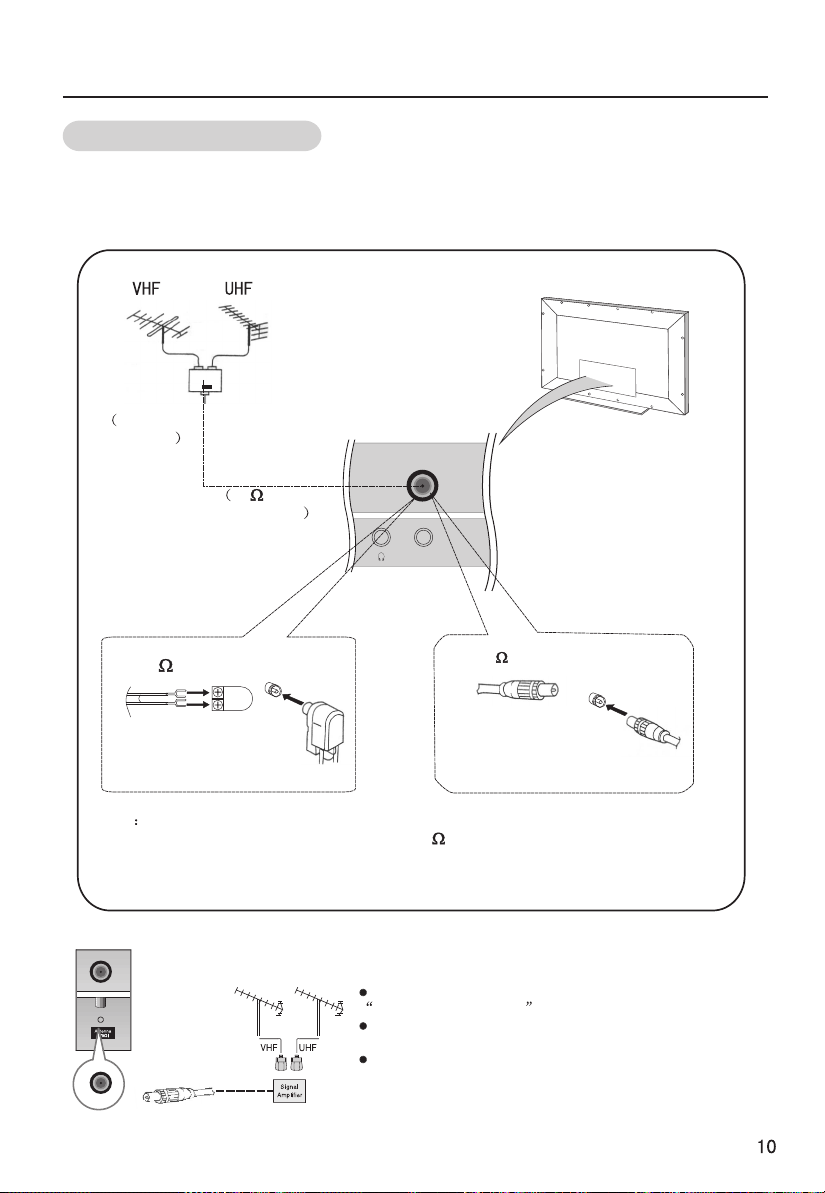
External Equipment Connections
Antenna Connection
Generally speaking, to enjoy a clearer picture, we recommend that you use a
CATV system or an outdoor antenna .In different places, the suitable antenna
type and position are different.
Mixer
additional
purchase
300 twin-lead cable
Antenna adapter
Note
* It is recommended that you'd better use 75
disturbance caused by airwave.
* Don't bind antenna cable and electric wire together.
outdoor
antenna
Antenna input
75 standard
coaxial type
ANT IN
75 coaxial cable
Plug
(additional purchase)
coaxial cable to remove the
If the antenna needs to be split for two Tv`s, install a
2-WaySignal Splitter in the connections.
If the antenna is not installed properly, contact your
dealer for assistance.
To improve picture quality in a poor signal area,
purchase and install a signal amplifier.
Page 12
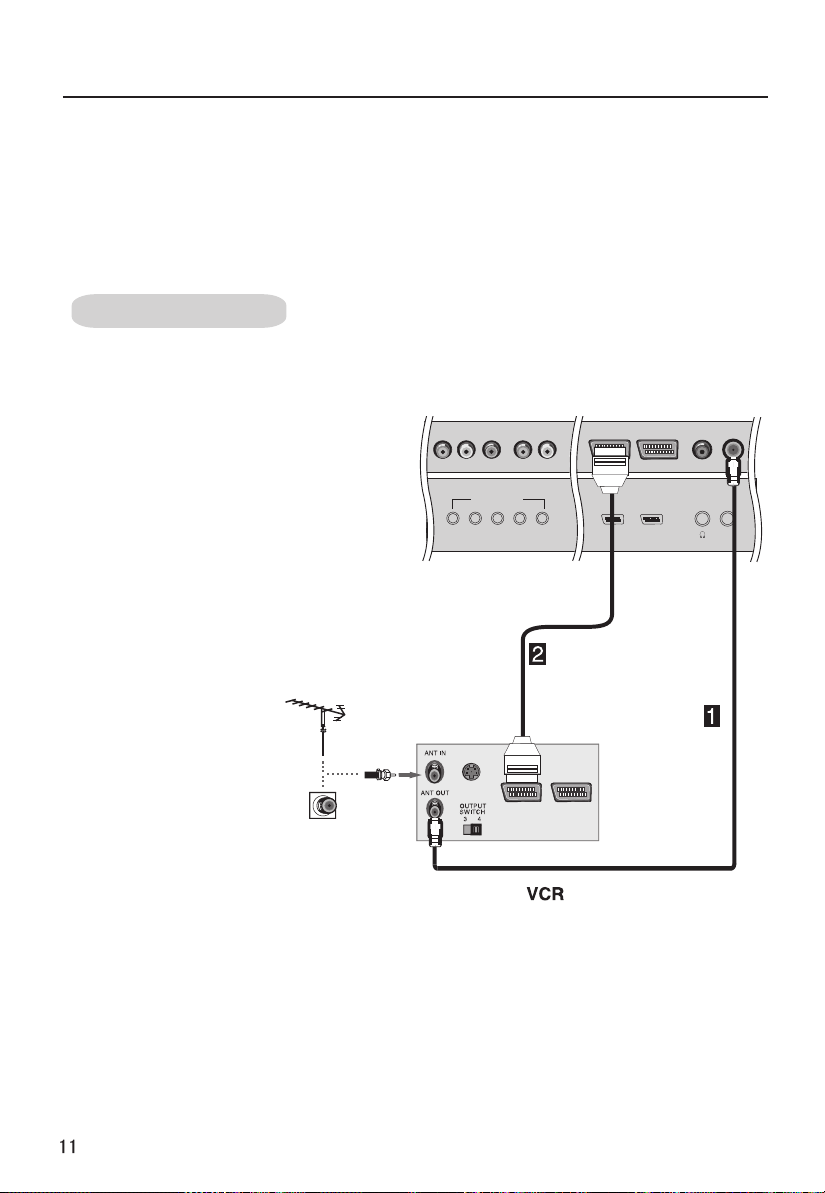
External Equipment Connection
NOTE: All cables shown are not included with the TV.
Choose Your Connection
There are several ways to connect your television, depending on the components you
want to connect and the quality of the signal you want to achieve. The following are
examples of some ways to connect your TV.
Choose the connection which is best for you.
VCR connection
- To avoid picture noise (interference), leave an adequate distance between the VCR
And TV.
1. Connect the SCART cables from
the VCR's output jacks to the TV`s
input jacks, as shown in the figure.
COMPONENT IN
2. Insert a video tape into the VCR and
press PLAY on the VCR. (Refer to the VCR
owner`s manual.)
3. Select the input source
by the TV/AV button
on the remote control.
Pr/Cr Pb/Cb Y L-AUDIO-R
S-VIDEO
SCART2 SCART1
ANT IN
Page 13
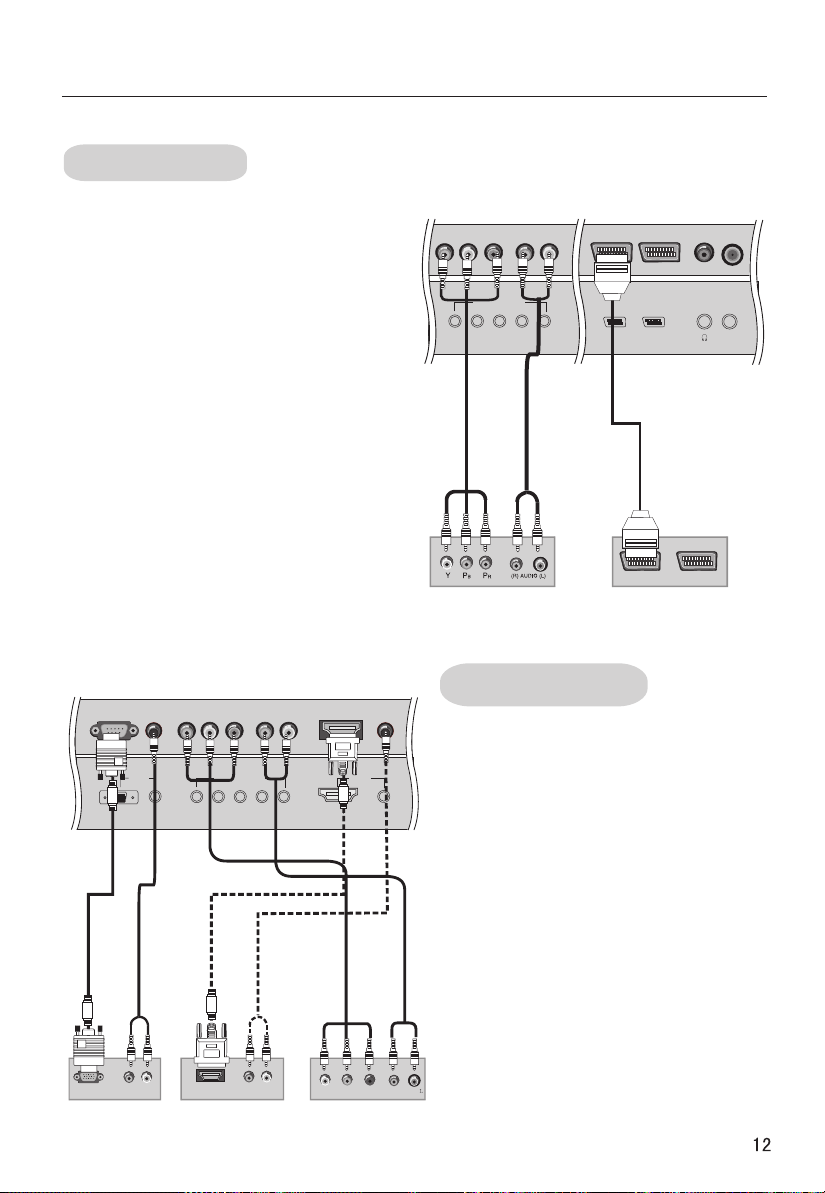
External Equipment Connections
DVD connection
How to connect
1. Connect the DVD video outputs (Y,
Pb/Cb, Pr/Cr) to the YUV IN jacks on the TV
and connect the DVD audio outputs to the
AUDIO IN jacks on the TV, as shown in the
figure.
2. If your DVD only has an SCART output
jack, connect this to the SCART input on
the TV. as shown in the figure.
NOTE: If your DVD player does not have
component video output, use S-Video.
How to use
1. Turn on the DVD player, insert a DVD.
2. Use the TV/AV and VOL+/- button on the
remote control to select SCART mode.
3. Press Play button on external equipment
for program play.
4. Refer to the DVD player's manual for
operating instructions.
COMPONENT IN
Pr/Cr Pb/Cb Y L-AUDIO-R
SCART2 SCART1
or
DVD
ANT IN
VGA IN COMPONENT IN
VGA
RGB-DTV OUTPUT R AUDEO L
AUDIO
Pr/Cr Pb/Cb Y L-AUDIO-R
or
HDMI/DVI OUTPUT R AUDEO L
Digital Set-top Box
or
HDMI/DVI VIDEO
YPbPr
DVI IN
AUDIO
DTV connection
-To watch digitally broadcast programs,
purchase and connect a digital set-top box.
How to connect
Use the TV`s YPbPr IN and AUDIO IN jacks,
VGA or HDMI/DVI VIDEO port for video
connections, depending on your set-top
box connections available. Then, make the
corresponding audio connections.
How to use
1. Turn on the digital set-top box. (Refer to
the owner`s manual for the digital set-top
box.)
2. Use TV/AV on the remote control to
DVI
select mode.
3.Press Play button on external equipment
for program play.
R AUDEO
Page 14
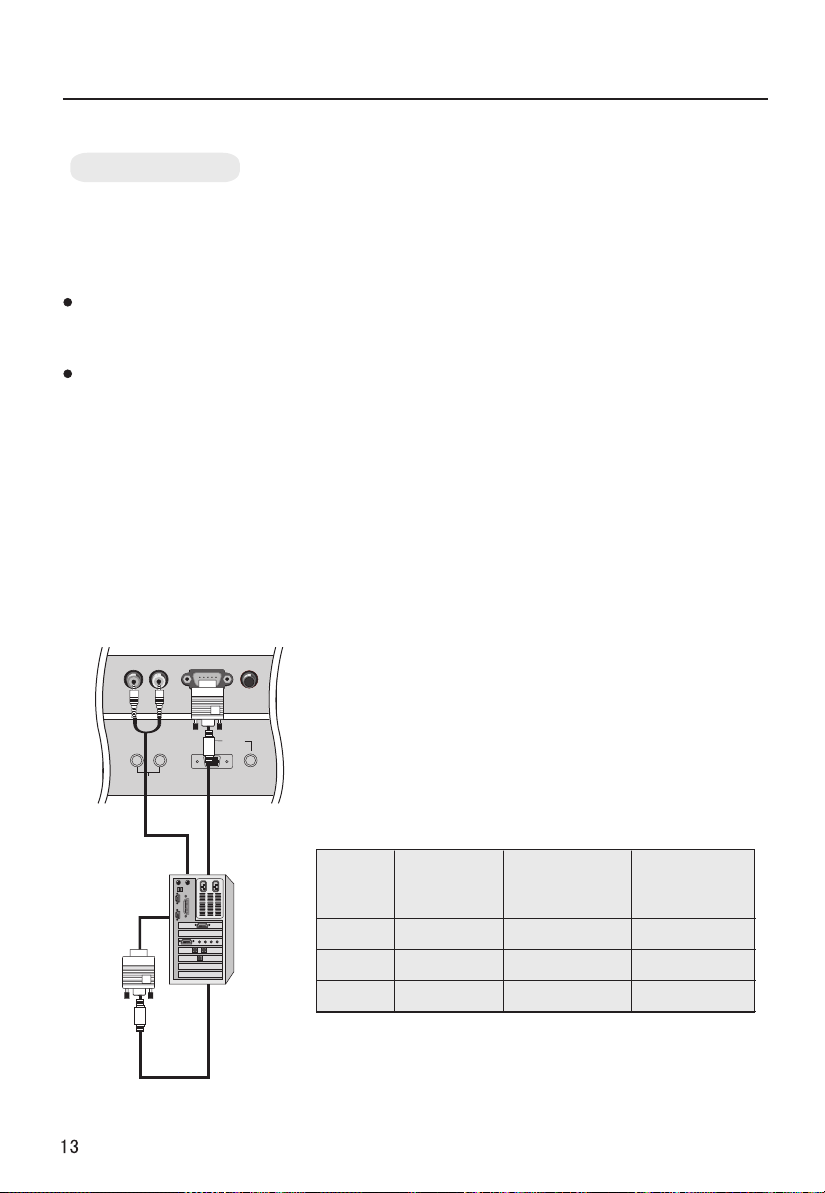
External Equipment Connections
PC connection
How to connect
1. To get the best picture quality, adjust the PC
graphics card to (>1024
2. Use the TV`s VGA port for video
connections, depending on your PC connector.
If the graphic card on the PC does not output
analog and digital RGB simultaneously, connect
only one of eitherVGA to display the PC on the
TV.
If the graphic card on the PC does output
analog and digital RGB simultaneously, set the
TV to eithe ; (the other mode is set to Plug
and Play automatically by the TV.)
x768),60Hz.
IN
IN
r VGA
3. Then, make the corresponding audio
connection. If using a sound card, adjust the PC
sound as required.
How to use
1. Turn on the PC and the TV.
2. Turn on the display by pressing the POWER
button on the TV's remote control.
3. Use TV/AV on the remote control to select PC.
VGA IN
L R
AUDIO OUT
VGA
AUDIO
or DVI source.
4. Check the image on your TV. There may
be noise associated with the resolution,
vertical pattern, contrast or brightness in
PC mode. If noise is present, change the
PC mode to another resolution, change
the refresh rate to another rate or adjust
the brightness and contrast on the menu
until the picture is clear. If the refresh rate
of the PC graphic card can not be changed,
change the PC graphic card or consult the
manufacturer of the PC graphic card.
NOTES:
1 Use a VGA cable.
2 Avoid keeping a fixed image on the TV's
screen for a long period of time. The fixed
image may become permanently
imprinted on the screen.
3 The synchronization input form for
Horizontal and Vertical frequencies is
separate.
Resolution
Mode
VGA
SVGA
XGA
Resolution
Line
frequency
(Khz)
Frame
frequency
(Hz)
640*480 31.5KHz 60Hz
800*600 37.9KHz 60Hz
1024*768 48.4KHz 60Hz
Page 15
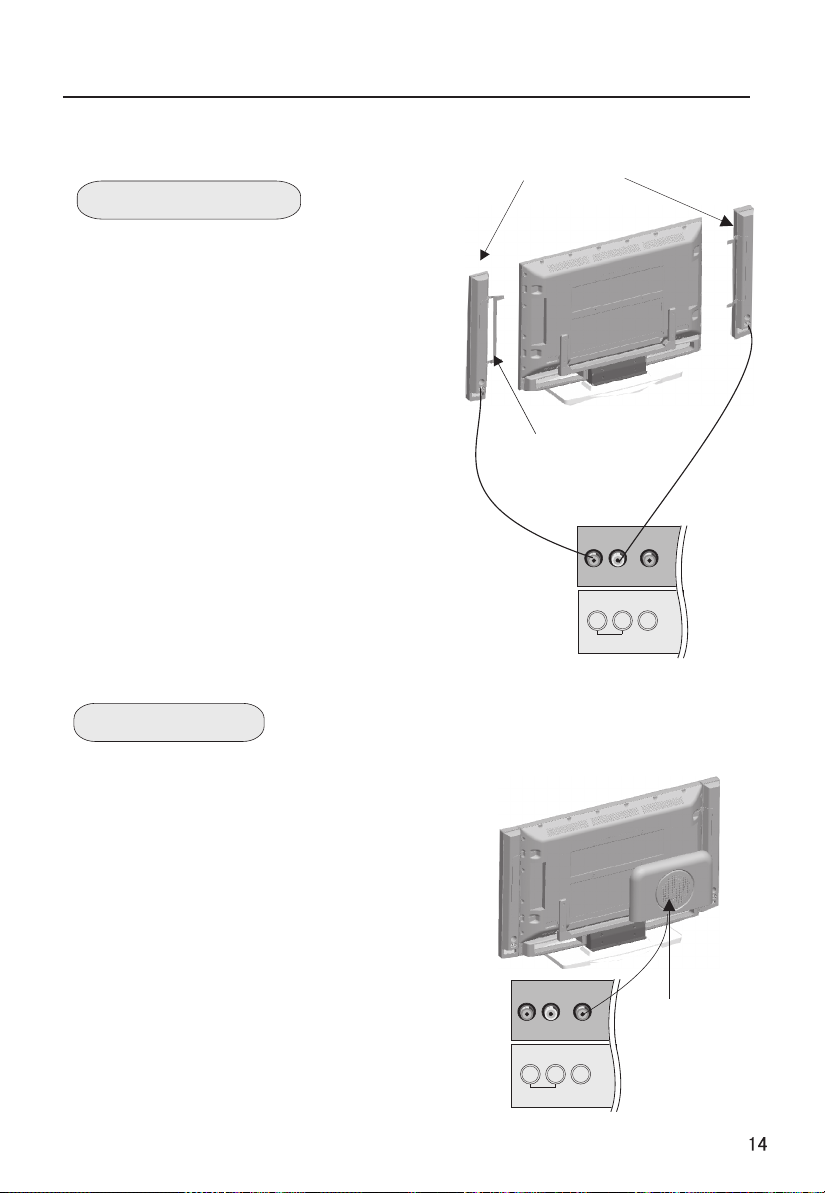
External Equipment Connections
- The following chart illustrates only, please with your kind is purchased.
Loudhailer
Connect Loudhailer
1. Face the PDP screen upside down on a
clean blanket or a bracket and pay
attention not to indent the casing. Lay the
two speaker aside of the PDP.
2. Lay a bracket on the speaker
and hind rind, Fix the screws to the speaker
and hind rind.
3. Connect the speaker cable to the
speaker terminal of PDP TV and the
speaker terminal, and insert the
connecting cable into the terminal slot,
Release the speaker terminal, and ensure
that the white connecting cable is inserted
in the terminal slot marked red and black
connecting cable is inserted in the black
terminal slot, and that anode and cathode
poles are correctly connected.
nnectent
Annectent
bracket
R L
AUDIO OUT
WOOFER
Connect Woofer
1. Take the woofer out, and place it the hind rind. (See picture)
2. Connect cable to the woofer terminal and PDP TV terminal,
and insert the connecting cable into the terminal slot.
R L
AUDIO OUT
Woofer
WOOFER
Page 16
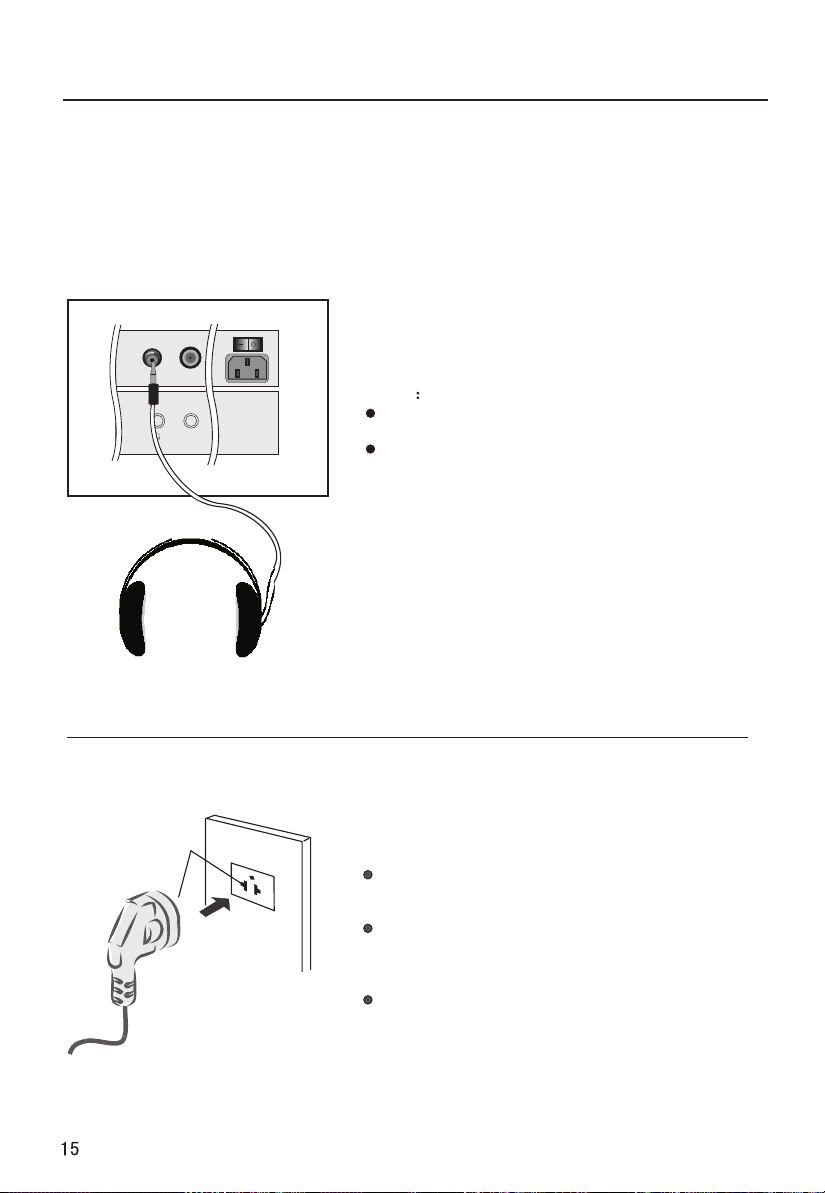
External Equipment Connections
Connecting Headphones
You can connect a set of headphones to your set if you wish to watch a
TV programme without disturbing the other people in the room.
Plug a set of headphones into the 3.5mm
mini-jack socket on the rear panel of the set.
Note
Prolonged use of headphones at a high volume
may damage your hearing.
You will not receive sound from the speakers
when you connect headphones to the system.
ANT IN
SWITCH
AC-INPUT
Power source
Wider Hole
and Blade
Polarized AC Cord Plug
AC Outlet
TO USE AC POWER SOURCE
Use the AC polarized line cord provided for
operation on AC. Insert the AC cord plug into
a standard polarized AC outlet.
NOTES:
Never connect the AC line cord plug to other
than the specified voltage. Use the
attached power cord only.
If the polarized AC cord does not fit into a non-
polarized AC outlet, do not attempt to file or cut
the blade. It is the user`s responsibility to have
an electrician replace the obsolete outlet.
If you cause a static discharge when touching
the unit and the unit fails to function, simply
unplug the unit from the AC outlet and plug it
back in. The unit should return to normal operation.
Page 17
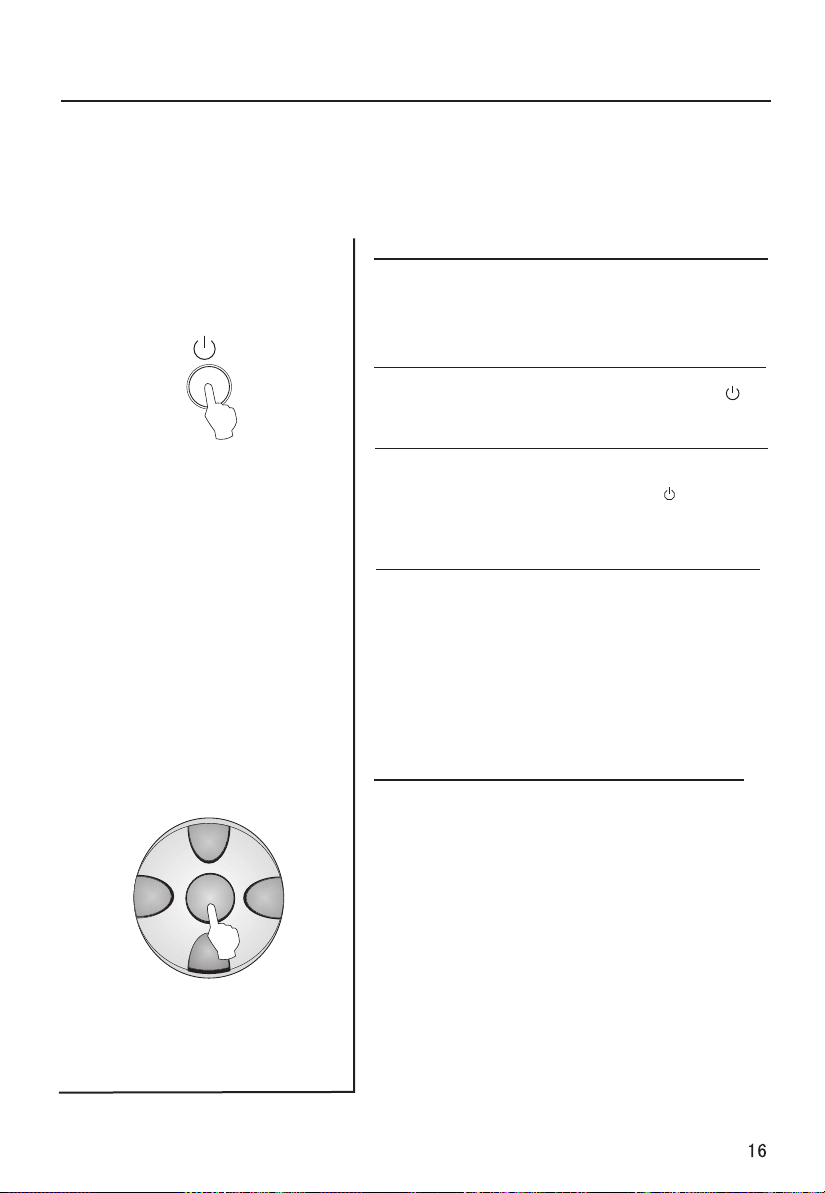
Set up your TV
-There are several options you might need to set up in order for your TV to work
properly. Read the instructions that follow.
-In the manual, the OSD(on screen display) may be different from your TV`s,
because it is just an example to help you with the TV operation.
Switching ON/OFF the TV set
1 Please press down the power switch to
switch on AC power supply and the power
indicator will light .
2 If the indicator is lighting in red, press
button on the remote controller again.
3 If you want to exchange to standing by
status, please press down button on the
remote controller.
4 Disconnect the power supply or unplug the
television if it is intended to completely cease
the television performance.
VOL-
CH+
MENU
CH-
VOL+
Choose the Menu Language
When you start using your set for the first time,
you must select the language which will be
used for displaying menus and indications.
1 Press the MENU and CH+/-button to select
the Function menu.
2 Press VOL+ to enter.
3 Press CH+/-button to select Language.
4 Select a particular language by pressing
VOL+/- button repeatedly.
You can choose one of 13 languages.
5 When you are satisfied with your choice,
press MENU button to return to previous or
press EXIT button to return to TV viewing.
Page 18

Select input modes
Choose the input source
If you hope to enjoy the picture from the external
input source, before to select the source, you need
to connect the devices, otherwise, when you select
the source, the none or no signal will appears on the
STILL
MUTE
DISPLAY
SLEEP PIP
SCAN
ABC@
DEF
GHI$ MNO
JKL%
STUVPOR& WXYZ
*#()
TV/AV
P.STD S.STD
VOL-
CH.LIST EXIT
TIMER ZOOM
CH+
MENU
CH-
SWAP
VOL+
H.LOCK
screen.
Press TV/AV button on the remote
control, the menu appears on the
screen. Then press CH+/- to select
the TV item, and press VOL+ to
ensure it.
TV: the input source from ANT IN terminal output.
SCART1: the input source from SCART1 terminal
output.
SCART2: the input source from SCART2 terminal
output.
the input source from side AV terminal output.
AV
HDTV: the input source from YPbPr terminal output.
PC: the input source from VGA IN terminal output.
HDMI: the input source from HDMI IN terminal output.
USB:
the input source from USB terminal output.
Source
TV
SCART1
SCART2
AV
HDTV
VGA
HDMI
USB
Before watching TV program, you need to ensure
your TV in TV mode.
Memory function
When menu parameter is to be modified, the set
picture and sound status and preset program will
be remembers as menu exit.
Page 19

Tuning menu
This TV set has three methods to set channels, which are respectively full automatic,
manual search fine tune.
In this section, how to use the remote control to set channel is explained. You can
also use buttons on the TV set to set channel.
Full automatic search mode
Automatic search
1 Press MENU button and then CH+/- button, the icon to
STILL
MUTE
DISPLAY
SLEEP PIP
SCAN
ABC@
DEF
GHI$ MNO
JKL%
STUVPOR& WXYZ
*#()
TV/AV
P.STD S.STD
VOL-
CH.LIST EXIT
CH+
MENU
CH-
TIMER ZOOM
SWAP
VOL+
H.LOCK
TUNING menu.
2 Press the VOL+/- buttons to enter submenu, and press
CH+/- button to select "country" first according to yourself
that means you have selected the sound system, this is
useful especially for France ), and then press CH+/button to select "Auto Search" item.
MENU
PICTURE
AUDIO
ADJUST
TUNING
FUNCTION
TIMER
Tuning Program
Country
Auto Search
Program Table
PIP Source
PIP Position
England
HDMI/DVI
Center
Note:
If you have set Tuner Lock
in Lock Set menu. Password
must be entered when
operating menu tuning.
Otherwise there will be Tuner
Lock display on screen.
Note : the TUNING menu will be only operated in normal
TV mode.
3 Press the VOL+/- button to ensure automatic search
with higher level.
After the s arch has finished, ae ll channels now playing
program will be automatically preset in order.
VHF-L 188.16 MHz
Page 20

Tuning menu
Program Table
1 Press MENU button and then CH+/- button, the icon to
TUNING menu.
STILL
MUTE
DISPLAY
SLEEP PIP
SCAN
ABC@
DEF
GHI$ MNO
JKL%
STUVPOR& WXYZ
*#()
TV/AV
P.STD S.STD
VOL-
CH.LIST EXIT
CH+
MENU
CH-
TIMER ZOOM
SWAP
VOL+
H.LOCK
2 Press VOL+/- button to
enter submenu, and press
CH+/- button to select
"Program Table", press
VOL+ button to enter.
Or press CH.LIST button
on remote controller.
MENU
PICTURE
AUDIO
ADJUST
TUNING
FUNCTION
TIMER
Tuning Program
Country
Auto Search
Program Table
PIP Source
PIP Position
England
HDMI/DVI
Center
3 Press CH+/- button to
select the edited channel,
and press button
corresponding to edit.
(Red button: delete channel;
Green button: copy channel;
Yellow button: Name channel;
Blue button: Swap)
delete name
Press CH+/- to select the channel, and press the red button
on the remote controller to delete, then press MENU button
to delect name.
Copy channel
Press CH+/- to select the channel, and press the green button
on the remote controller, then press CH+/- button to select
the channel to copy, press again the green button then press
MENU button to ensure.
Program Table
001
002
003
004
005
006
007
008
009
010
Red: Del; Green: copy; Yellow: Name; Blue: Swap
Name channel
Press CH+/- to select the channel, and press the yellow button
on the remote controller, and press the yellow button to display
the digital and letter list, press Vol+/- or CH+/- to select the
desired digital or letter, press the yellow button to exit list,
then press MENU button to ensure.
Swap channel
Press CH+/- to select the channel, and press the blue button
on the remote controller, then press CH+/- button to select
the channel to swap, then press again the blue button to
ensure.
Page 21

Tuning menu
Manual search
If excessive channel signals of unwanted programs
are received in local area, manual search function is
recommended.
1 Press CH+/- buttons or the NUMBER 0-9 button to
STILL
MUTE
DISPLAY
SLEEP PIP
SCAN
ABC@
DEF
GHI$ MNO
JKL%
STUVPOR& WXYZ
*#()
TV/AV
P.STD S.STD
VOL-
CH+
MENU
CH-
SWAP
VOL+
choose desired searching frequency.
(regard channel 18 as example).
2 After calling up the
TUNING menu, press
CH+/- button
to select
Program"
"Tuning
item.
MENU
PICTURE
AUDIO
ADJUST
TUNING
FUNCTION
TIMER
Tuning Program
Country
Auto Search
Program Table
PIP Source
PIP Position
England
HDMI/DVI
Center
H.LOCK
CH.LIST EXIT
TIMER ZOOM
3 Press CH+/- to select
Manual Search item,
Press VOL+ button to
enter the desired
frequency and press
the digital button to
MENU
PICTURE
AUDIO
ADJUST
TUNING
FUNCTION
TIMER
Program Number
Edit Name
Color System
Sound System
Manual Search
Fine Tuning
Skip
adjust.
4 press MENU button to return to previous or
press EXIT button to return to TV viewing.
Tuning Program
C 28
AUTO
62.25MHz
18
D/K
Off
Page 22

Tuning menu
Fine Tuning
If the picture and/or sound are poor, try using the FINE
TUNING feature. Do not use this feature unless reception
is poor.
STILL
MUTE
DISPLAY
SLEEP PIP
SCAN
ABC@
DEF
GHI$ MNO
JKL%
STUVPOR& WXYZ
*#()
TV/AV
P.STD S.STD
VOL-
CH.LIST EXIT
CH+
MENU
CH-
TIMER ZOOM
SWAP
VOL+
H.LOCK
1 Press CH+/- button or
NUMBER 0-9 button to
choose desired channels
2 Press MENU button
and CH+/- button, till the
TUNING menu shown on
the right display on the
screen.
Press VOL+
3 button
to enter submenu, and
press CH+/-button
to select Tuning Program
item, and then press
VOL+ to next submenu,
and press CH+/-button
again to make the
icon to Fine Tuning.
MENU
MENU
PICTURE
AUDIO
ADJUST
TUNING
FUNCTION
TIMER
PICTURE
AUDIO
ADJUST
TUNING
FUNCTION
TIMER
Tuning Program
Country
Auto Search
Program Table
PIP Source
PIP Position
Program Number
Edit Name
Color System
Sound System
Manual Search
Fine Tuning
Skip
18
c 28
AUTO
BG
England
HDMI/DVI
Center
Tuning Program
C 28
AUTO
62.25MHz
18
D/K
Off
4 Press VOL-/+ button
all through to carry out fine
tune, till the best picture and sound are obtained, then
loosen the button.
Page 23

Tuning menu
You can watch TV program in a presetting channel.
How to select the desired program
1 Using "Program number" buttons
Press digit button to select the program.
If 2-digit or 3-digit programs are selected , press
digit buttons you needed continuously within 3
STILL
MUTE
DISPLAY
SLEEP PIP
SCAN
ABC@
DEF
GHI$ MNO
JKL%
STUVPOR& WXYZ
*#()
TV/AV
P.STD S.STD
VOL-
CH.LIST EXIT
CH+
MENU
CH-
TIMER ZOOM
SWAP
VOL+
H.LOCK
seconds
If selected channel program is set at Lock on mode
and no password has been entered after initiation of
the television, the screen will indicate require password
entry. If wrong password is entered, channel selection
will fail and previous program will still stay on the screen.
The program locking password can be modified in the
preset menu and previous password will be required.
2 Using the CH+/- button.
Press the CH+ button to select a channel number in
number increasing direction.
Press the CH- button to select a channel number in
number decreasing direction.
(Note: If Skip is ON on one channel, press CH+/- button,
the channel will not appear.)
.
How to select the desired sound
Press the VOL-/+ button on the remote controller or
the front of the TV set to adjust the volume level.
The range is 0~100. When the volume buttons are
pressed the volume level is displayed automatically
on the TV screen.
Volume
Page 24

Tuning menu
If the colour of some channel is abnormal
Usually this should be set in the auto position. However
if the colour displayed on the screen are incorrect, you can
manually select the correct colour system.
STILL
MUTE
DISPLAY
SLEEP PIP
SCAN
ABC@
DEF
GHI$ MNO
JKL%
STUVPOR& WXYZ
*#()
TV/AV
P.STD S.STD
VOL-
CH.LIST EXIT
CH+
MENU
CH-
TIMER ZOOM
SWAP
VOL+
H.LOCK
Press the MENU CH+/-and
VOL+/- button, till the Tuning
Program menu shown on the
right will display on the screen.
If picture color is abnormal
Press the CH+/- button to select Color System", then press
the VOL-/+ button to select the correct color system. In
general, you can set it as "AUTO
Press VOL+/- button to select AUTO, NTSC, SECAM,
PAL60 and NTSC4.43 in turn.
If sound is abnormal
Press the CH+/- button to select ound System", then press
the VOL-/+ button to select the correct sound system.
Press VOL+/- button to select in turn.D/K, I, B/G, M
MENU
PICTURE
AUDIO
ADJUST
TUNING
FUNCTION
TIMER
Program Number
Edit Name
Color System
Sound System
Manual Search
Fine Tuning
Skip
Tuning Program
C 28
AUTO
D/K
Off
18
"
".
PAL,
"S
Edit Name
If current program is to be named, press VOL-/+ button to
select position you want to change and press digits to change,
press MENU button to ensure it.
Page 25

Tuning menu
Skip
After the programs are presetting, you can skip some
programs so that to select your favorite channels only.
1. Press CH+/- button or
STILL
MUTE
DISPLAY
SLEEP PIP
SCAN
ABC@
DEF
GHI$ MNO
JKL%
STUVPOR& WXYZ
*#()
TV/AV
P.STD S.STD
VOL-
CH.LIST EXIT
CH+
MENU
CH-
TIMER ZOOM
SWAP
VOL+
H.LOCK
Direct-digit Choosing
button to select a
channel directly (take
channel 18 for example).
2.
and VOL+/- button,
till the Tuning Program
menu shown on the
right will display on the
screen.
3. press VOL-/+ button to set Skip On.
And press menu exit.
If you want to recover the skipped channel
1. Use Direct-digit Choosing button to select the number
of the channel to be recovered.
2. Do the above steps again.
3. Press VOL+/- button to set Skip Off.
Press MENU CH+/-
MENU
PICTURE
AUDIO
ADJUST
TUNING
FUNCTION
TIMER
Tuning Program
Program Number
Edit Name
Color System
Sound System
Manual Search
Fine Tuning
Skip
C 28
AUTO
D/K
Off
18
Program swap
Swap function enables quick swap to the last watched program.
1 Suppose the channel number you
used just now is 8 and the channel
number you are using is 18 (as shown in
the figure).
2
If you want to return to the last
watched program channel 8, you can
simply press the swap button.
3
If you want to return to channel 18,
press the button again. Through this
function, you can easily change
between the channel you are using and
the channel you used last time.
Page 26

Picture menu
How to select picture modes
You can quickly select the desired picture mode from
three preset modes and one customized mode.
STILL
MUTE
DISPLAY
SLEEP PIP
SCAN
ABC@
DEF
GHI$ MNO
JKL%
STUVPOR& WXYZ
*#()
TV/AV
P.STD S.STD
VOL-
CH.LIST EXIT
CH+
MENU
CH-
TIMER ZOOM
SWAP
VOL+
H.LOCK
Press the P.STD button to call up
Video mode menu, and press
CH+/-button to select the
desired picture quality. Four kinds
of picture modes (i.e.,
"Soft", "Bright", ) can
"Personal" ,
"Normal",
be selected in turn.
Personal
Normal
Soft
Bright
A spare setting that can be adjusted to personal status
Designed for rooms that have good all round lighting
Designed for night time low light viewing
Designed for rooms with high ambient lighting such
as daytime sport;
Video Mode
Bright
Normal
Soft
Personal
How to customize your own picture status
1 Press MEUN button and
then CH+/- button , till the
PICTURE
menu shown on
the right display on the
screen. Press VOL+/- to
enter.
2 Press the CH+/- button
to select the item to
adjusted, then press the
VOL-/+ buttons to obtain
the desired effect.
MENU
PICTURE
AUDIO
ADJUST
TUNING
FUNCTION
TIMER
Note: 1. the hue item is available only in
NTSC system.
2.the video mode, the saturation,
the hue and the sharpness items are no
available in VGA and DVI mode.
Video Mode
Contrast
Brightness
Saturation
Hue
Sharpness
Noise Reduction
Personal
50
50
0
0
0
Auto
Brightness
Contrast
Sharpness
Saturation
Hue(only in NTSC mode)
Dark
Weak
Soft
Shallow color
More purple
Bright
Strong
Sharp
Deep color
More green
NOTE these items are adjustable only when the "video mode" is
set as "personal".
Press VOL- Press VOL+
Page 27

Picture menu
STILL
MUTE
DISPLAY
SLEEP PIP
SCAN
ABC@
DEF
GHI$ MNO
JKL%
STUVPOR& WXYZ
*#()
TV/AV
P.STD S.STD
VOL-
CH.LIST EXIT
CH+
MENU
CH-
TIMER ZOOM
SWAP
VOL+
H.LOCK
Noise Reduction
Automatically filters out and reduces the image noise
and improves picture quality when receiving weak
video signals.
1 After calling up the
Picture menu, press
CH+/- button to select
"Noise Reduction"
Press VOL+ to enter
2
the list. Select Off, Auto
, Medium or
Weak
Strong
according
item.
MENU
PICTURE
AUDIO
ADJUST
TUNING
FUNCTION
TIMER
Video Mode
Contrast
Brightness
Saturation
Hue
Sharpness
Noise Reduction
Personal
50
50
0
0
0
Auto
to the image noise.
3 Press MENU return
to the picture menu.
Page 28

Sound menu
To choose sound modes
You can quickly select the desired sound mode from
three preset modes and one customized mode.
STILL
MUTE
DISPLAY
SLEEP PIP
SCAN
ABC@
DEF
GHI$ MNO
JKL%
STUVPOR& WXYZ
*#()
TV/AV
P.STD S.STD
VOL-
CH.LIST EXIT
CH+
MENU
CH-
TIMER ZOOM
SWAP
VOL+
H.LOCK
Press the S.STD button to call up
Audio mode menu, and press
CH+/- button to select the
desired sound quality. Four kinds
of sound models (i.e., Music
Personal , Standard and
Hall ) can be selected in turn.
Sound mode
Personal
Standard
Hall
Music
Sound quality
A spare setting that can be adjusted to personal tastes
Normal sound with moderate bass and treble setting
Designed to reduce the bass and treble which
enhances the voice for news programs
Enables extra bass and treble to enhance the movie
experience
,
Audio Mode
Music
Standard
Hall
Personal
Balance
To balance right and left sound of the television.
The intermediate value is 0. When indication value of Balance
increases toward+50, sound of the right and left speaker
becomes stronger and weaker, respectively. When indication
value of Balance decreases toward -50, sound of the right and
left speaker becomes weaker and stronger.
1 Press MENU button and
then CH+/- button to select
AUDIO menu.
2
Press VOL+ to enter the
submenu. Press CH+/- button
to select Balance item. Press
VOL+/- to adjust the desired
level.
3 Press MENU return
to the picture menu.
MENU
PICTURE
AUDIO
ADJUST
TUNING
FUNCTION
TIMER
Volume
Balance
Audio Mode
Five Equalizer
Surround
Auto Volume
Woofer
Music
0
0
0
Off
0
Page 29

Sound menu
STILL
MUTE
DISPLAY
SLEEP PIP
SCAN
ABC@
DEF
GHI$ MNO
JKL%
STUVPOR& WXYZ
*#()
TV/AV
P.STD S.STD
VOL-
CH.LIST EXIT
CH+
MENU
CH-
TIMER ZOOM
SWAP
VOL+
H.LOCK
Setting Five Equalizer sound
The sound settings can be adjusted to suit your
personal preferences.
1 Press MENU button and
then CH+/- button to select
AUDIO menu.
MENU
2 Press CH+/- button to
select "Five Equalizer", then
press VOL+ buttons to enter
the submenu.
PICTURE
AUDIO
ADJUST
TUNING
FUNCTION
TIMER
Volume
Balance
Audio Mode
Five Equalizer
Surround
Auto Volume
Woofer
Music
3 Press CH+/- button to
select frequency to adjust,
then press VOL+/- buttons to
adjust the value data.
4 When you are satisfied with
the setting, press MENU button
to return to the previous menu.
MENU
PICTURE
AUDIO
ADJUST
TUNING
FUNCTION
TIMER
Five Equalizer
120Hz
500Hz
1500Hz
5000Hz
10000Hz
0
0
0
0
0
0
0
0
Off
0
Setting the surround sound
The surround sound feature expands the audio listening
field wider and deeper to create exceptional sound
quality from the TV`s speakers.
Select Surround from -50 to +50 . When intermediate value
toward +50, the effect will be distinctness.
Repeated step 1-2, and press CH+/- to select surround, and
then press VOL+/- to set the desired value.
Page 30

Sound menu
STILL
MUTE
DISPLAY
SLEEP PIP
SCAN
ABC@
DEF
GHI$ MNO
JKL%
STUVPOR& WXYZ
*#()
TV/AV
P.STD S.STD
VOL-
CH+
MENU
CH-
SWAP
VOL+
Setting the Auto Volume
Each broadcasting station has its own signal conditions,
and so it is not easy for you to adjust the volume every time
the channel is changed. This feature lets you automatically
adjust the volume of the desired channel and reduces the
volume differences between channels and programs,
providing a more constant overall level. This will also reduce
the dynamics of sound.
Repeated step 1-2, and press CH+/- to select ,
Auto Volume
and then press VOL+/- to set as Off or On.
Setting the woofer sound
Woofer is a speaker that complements front speaker`s
reproduction capability of low-pitched sound.
Select Woofer to set the value of woofer from 0 to 100.
Repeated step 1-2, and press CH+/- to select Woofer,
and then press VOL+/- to adjust the desired level.
H.LOCK
CH.LIST EXIT
TIMER ZOOM
How to eliminate sound
When you need to pay attention to surrounded sounds, or
there is a telephone calling you or there are some guests
visiting you, the sound elimination (mute) function is very
convenient.
1 Press the MUTE button on
the remote control and "Mute"
type face will display on the
lower part of the screen. At this
time, the sound of the TV set
Mute
is turned off.
2 If you want to recover the
sound, press the MUTE
button again or directly press
the VOL-/+ buttons.
Page 31

Timer menu
STILL
MUTE
DISPLAY
SLEEP PIP
SCAN
ABC@
DEF
GHI$ MNO
JKL%
STUVPOR& WXYZ
*#()
TV/AV
P.STD S.STD
VOL-
CH+
MENU
CH-
SWAP
VOL+
Timer setting
The clock will only work if the TV set is turned
on or in standby. When the set is disconnect
from the power supply or is turned off by the
main power on the rear panel, the clock loses
power and will need to be reset when the power
1 Press the MENU button and CH+/- button, till the TIMER
menu display on the screen.
MENU
PICTURE
AUDIO
ADJUST
TUNING
FUNCTION
TIMER
Timer
Time Off
Time On
TimerOn Prog
Timer Prog
Prog Num
H.LOCK
CH.LIST EXIT
TIMER ZOOM
NOTE:
1.If Timer option is setting,
the time you set for Time
Off/Time On will be a point of
time. Otherwise, if Timer is
not set, the time you set for
Time Off/Time On will be a
period of time.
2.Sleep Off/ Time Off can
not be set at simultaneously.
If both of the two are set, the
later setup will be operation.
2 Press CH+/- button select "Timer", press VOL -/+
buttons to select hour or minute position; then press
digits buttons to set the value of hour or minute;
3 Press MENU button to return the previous menu.
Indication will appear on the screen 1 minute prior to
expiry of set time.
Suppose Time Off is set, and indication is as follows:
Time Off
Page 32

Timer menu
You can set the On/Off timers so that the set will :
Switch on automatically and tune to the channel of your choice at the time
you select.
Switch off automatically at the time you select.
On/off timer \Timer on Prog\ Timer Prog
1 Press MENU and VOL+/- button to call up the TIMER menu
on the screen.
STILL
MUTE
DISPLAY
SLEEP PIP
SCAN
ABC@
DEF
GHI$ MNO
JKL%
STUVPOR& WXYZ
*#()
TV/AV
P.STD S.STD
VOL-
CH+
MENU
CH-
SWAP
VOL+
2 Press CH+/- button to select "Time On", press VOL-/+
buttons to select hour or minute position; then press digits
buttons to set the value of hours or minutes.
(take 19:00 as an example)
MENU
PICTURE
AUDIO
ADJUST
TUNING
FUNCTION
TIMER
Timer
Time Off
Time On
TimerOn Prog
Timer Prog
Prog Num
H.LOCK
CH.LIST EXIT
TIMER ZOOM
MENU
PICTURE
AUDIO
ADJUST
TUNING
FUNCTION
TIMER
Timer
Time Off
Time On
TimerOn Prog
Timer Prog
Prog Num
3 Press CH+/- button to select "Timer On Prog", then
press VOL-/+ and program direct number buttons to select
your desired channel (take 8 as an example).
4 press CH+/- button to select "Timer Prog", press VOL-/+
buttons to select hour or minute position; then press digits
buttons to set the value of hours or minutes.
5 Repeat step 1-2 to set Time Off .(Take 22:30 as an
example)
Page 33

Function menu
It is possible to select language, OSD transparent, position and screen display
of the menu as follows:
Function setup
1. Press MENU button once, and the CH+/- button until the
following menu appears on the screen:
STILL
MUTE
DISPLAY
SLEEP PIP
SCAN
ABC@
DEF
GHI$ MNO
JKL%
STUVPOR& WXYZ
*#()
TV/AV
P.STD S.STD
VOL-
CH.LIST EXIT
CH+
MENU
CH-
TIMER ZOOM
SWAP
VOL+
H.LOCK
2. Press VOL+ button on the remote controller to call up the
FUNCTION menu.
3. Press CH+/- to select desired item on the menu.
4.Press VOL+/- to adjust the item you have selected.
OSD language option
Repeat step 3 and 4 to select the language you wanted from
the 13 kinds of languages.
Menu Timeout
Repeat step 3 and 4 to select the time of the OSD display in
sequence as follows: 5 seconds,15 seconds, 10seconds,
20seconds, 25seconds, 30 seconds and 40 seconds.
MENU
PICTURE
AUDIO
ADJUST
TUNING
FUNCTION
TIMER
Language
Menu Timeout
Menu Backgroud
BlueScreen
Calendar
TeleText Language
Restore Default Value
English
15 seconds
Transparent
Off
West Europe
Menu Background
Repeat step 3 and 4 to select Transparent / Opaque
background of OSD.
Blue Screen
Repeat step 3 and 4 to select Blue Screen On/Off.If you
select ON, when no signal, the background is blue; if you
select OFF, when no signal, the background is dark.
Page 34

Function menu
Function setup (continue)
Calendar display and check
Repeat step 3 and 4 to enter Calendar menu as follows:
STILL
MUTE
DISPLAY
SLEEP PIP
SCAN
ABC@
DEF
GHI$ MNO
JKL%
STUVPOR& WXYZ
*#()
TV/AV
P.STD S.STD
VOL-
CH.LIST EXIT
CH+
MENU
CH-
TIMER ZOOM
SWAP
VOL+
H.LOCK
Press VOL+/- to select among year, month and day,
and then CH+/- to adjust them.
Teletext Language
Repeat step 3 and 4 to select from 6 kinds of languages.
(West Europe/East Europe/Cyrillic/Greek/Arabic/Persian.)
Restore Default Value
Repeat step 3 and 4 to return the factory mode.
2005-01-01
Sun. Mon. Tue. Wed. Thu. Fri.
13
12
11
10
16
23
30
9
18
17
25
24
31
19
26
20
27
14
21
28
Sat.
1
8765432
15
22
29
Page 35

Adjust menu
To choose picture aspect ratio
1 Using ZOOM button.
STILL
MUTE
DISPLAY
SLEEP PIP
SCAN
ABC@
DEF
GHI$ MNO
JKL%
STUVPOR& WXYZ
*#()
TV/AV
P.STD S.STD
VOL-
CH.LIST EXIT
CH+
MENU
CH-
TIMER ZOOM
SWAP
VOL+
H.LOCK
Note: Under the HDTV
VGA and DVI signal,
there are only Normal
and 4:3 mode to adjust.
Press ZOOM button to select the
Normal
desired picture ratio. Three kinds
of models (i.e.,
aspect ratio
"Normal", """
mode ) can be selected in turn.
Aspect ratio
Normal
Widescreen
4:3 mode
Wide screen and 4:3
"
Picture effect
no cut out on input signal picture with un-changed
scale displayed on the screen(to keep the scale,
maybe only the center area of the screen is active)
input signal is vertically cut out by 10% and picture's
center area is non-linear zoomed to fill the whole
screen
Choose 4:3 when you want to view a picture with an
original 4:3 aspect ratio, with black bars appearing at
both the left and right sides.
Wide screen
4:3 mode
2 Using button.the MENU
1 Press MENU button and then CH+/- button , till the ADJUST
menu shown on the right display on the screen.
MENU
PICTURE
AUDIO
ADJUST
TUNING
FUNCTION
TIMER
Display Mode
Adjust
RGB
Default
Auto Sync
Color Temperature
Black Stretch
Normal
Normal
Off
It does not
work on
the TV
mode.
2 Press CH+/- button to select Display Mode option,
then press VOL+ button to select the desired option.
Page 36

Adjust menu
In PC and HDMI/DVI input mode, H-Position and V-Position can be adjusted to eliminate
transverse line interference and decentered picture as follows:
H-Position and V-Position adjust
Adjust is opted for adjusting H-Position and V-Position
as well as relative parameters in VGA and DVI modes.
1. Press MENU button and CH+/- to call up the ADJUST
STILL
MUTE
DISPLAY
SLEEP PIP
SCAN
ABC@
DEF
GHI$ MNO
JKL%
STUVPOR& WXYZ
*#()
TV/AV
P.STD S.STD
VOL-
CH+
MENU
CH-
SWAP
VOL+
menu. as follows:
PC, HDMI/DVI:
MENU
PICTURE
AUDIO
ADJUST
TUNING
FUNCTION
TIMER
Display Mode
Adjust
RGB
Default
Auto Sync
Color Temperature
Black Stretch
Normal
Normal
Off
Only be adjustable
in the PC,HDMI/DVI
mode.
2. Press VOL+ button on television or remote controller
to enter the adjust menu of picture position setup.
H.LOCK
CH.LIST EXIT
TIMER ZOOM
MENU
PICTURE
AUDIO
ADJUST
TUNING
FUNCTION
TIMER
H Size
H Position
V Size
V Position
Fine Tune
Smoothing
Adjust
3. Press CH+/- button for desired adjust parameter option.
4. Press VOL+/- for desired adjust parameter option until
satisfactory value is achieved. When VGA signals are received,
the automatic mode is used for parameter adjustment.
H Size Horizontal size of picture can be adjusted in this item.
H Position: Horizontal position of picture can be adjusted in this item.
V Size: Vertical size of picture can be adjusted in this item.
V Position: Vertical position of picture can be adjusted in this item.
Fine Tune: Adjust phase to the best effect suiting for VGA signal.
Smoothing: make the line of the picture smooth.
Page 37

Adjust menu
STILL
MUTE
DISPLAY
SLEEP PIP
SCAN
ABC@
DEF
GHI$ MNO
JKL%
STUVPOR& WXYZ
*#()
TV/AV
P.STD S.STD
VOL-
CH.LIST EXIT
CH+
MENU
CH-
TIMER ZOOM
SWAP
VOL+
H.LOCK
RGB/Default/Auto Sync
1) RGB is opted for adjustment of the numerical value of red,
green and blue in PC,HDMI/DVI mode.
2) Default is opted for adjustment of parameters to delivery
setup in PC mode.(After the operation, complete will be on the
right of the operation)
3) Auto Sync is opted for adjustment of picture location
frequency and phase parameters in PC mode.(After the
operation, complete will be on the right of the operation)
Color Temperature
Press CH+/- to make the icon to Color Temperature,
and press VOL+/- button to select.
There are four kinds of
modes (i.e., "Normal",
"Cold" ,"Green","Warm" )
can be selected in turn.
MENU
PICTURE
AUDIO
ADJUST
TUNING
FUNCTION
TIMER
Display Mode
Adjust
RGB
Default
Auto Sync
Color Temperature
Black Stretch
Normal
Normal
Off
This will increase or decrease Warm (red) and Cold
(blue) colors to suit personal preferences. Select Cold
to give the white colors a blue tint, Normal to give the
white colors a neutral tint, Warm to give the white colors
a red tint. Green to give the white colors a green tint.
Black Stretch
Black Stretch-(Automatically Increases the Contrast
Rage)
Page 38

Lock setup
The television has the
function of security
default lock. Password
needs to be entered
when the program
lock mode is to be
set.
STILL
MUTE
DISPLAY
SLEEP PIP
SCAN
ABC@
DEF
GHI$ MNO
JKL%
STUVPOR& WXYZ
*#()
TV/AV
P.STD S.STD
VOL-
CH+
MENU
CH-
SWAP
VOL+
How to use the password function
Press H.LOCK button, Password will appear on the screen.
The initial password of the television is 0000 and security
default password is 9443. then enter Lock Set menu.(as
follow)
LOCK SET
Password
Tuner Lock
Prog Set
Prog Num
Source Lock
Child Lock
Max Volume
Clear Lock
The television has the function of security default lock.
Password needs to be entered when the program lock mode
is to be set.
Note: If the password is not correctly entered, you will be
required to reenter the password and the cursor will stay at
the first place.
The security default password is 9443.
Press EXIT to cancel the window.
Off
Off
Off
100
1
H.LOCK
CH.LIST EXIT
TIMER ZOOM
Note:
If Clear Lock is activated,
the password setup
cannot be changed.
To set new Password
The password can be changed.
After entering the Lock set menu, Press CH+/- to select
password, Press vol+/-, the screen will display the follow.
Old ----
If correct password is entered, the screen will display the
follow.
New ----
Press digital button to set the new desired password, and
the screen will display the follow.
Repeat ----
If the desired password is entered correctly twice, the old
password will be changed. If the desired password is not
correctly entered twice, the screen will display New ----, then
you have to reenter the password.
Page 39

Lock setup
STILL
MUTE
DISPLAY
SLEEP PIP
SCAN
ABC@
DEF
GHI$ MNO
JKL%
STUVPOR& WXYZ
*#()
TV/AV
P.STD S.STD
VOL-
CH+
MENU
CH-
SWAP
VOL+
Tuner Lock
Press CH+/- to select Tuner Lock and VOL+/- to set On/
Off. (To set On, some operation such as search will be
not available. When enter the TUNING menu, Tuner Lock will be
on the screen, and the time will be the same with the main menu if
no operation. If you want to operate TUNING menu, you need to
enter the Lock menu to set Tuner Lock Off or operate Clear Lock.
Prog Set
Prog Set is opted for setting up start channel. Press CH+/- button
to select Prog Set. Press VOL+ button, sources can be
swapped in TV/SCART1/SCART2/AV/HDTV/VGA/HDMI mode.
After setup, the set mode will be entered if the television is
switched off and on again. To set Off, the television will memory
the off-channel.
/-
Prog Num
Prog Num is opted for setting up preset channel. Press CH+/-
button to select Prog Num. Press VOL /- button, to select
channel number.(The item is not available except TV signal.)
H.LOCK
CH.LIST EXIT
TIMER ZOOM
Source Lock
Source Lock is opted to hinder external input modes, such as
AV, Scart and VGA. Press CH+/- button to select the option,
and press VOL+/- button to display Source Lock menu as
follows:
Source Lock
SCART1
SCART2
AV
HDTV
VGA
HDMI
Press CH+/- button to select desired option. Press VOL+/-
button to set up the mode of Source Lock. If some Source Lock
is set ON, the mode will be entered and the screen will display
blue background with the mute mode activated and Lock. In
lock on mode, when screen is blank, icon Lock will be always
displayed on the screen. If lock mode is to be verified, enter
Source Lock submenu and set relative mode off, or select Clear
Lock in the Lock Set Menu.
Off
Off
Off
Off
Off
Off
Page 40

Lock setup
STILL
MUTE
DISPLAY
SLEEP PIP
SCAN
ABC@
DEF
GHI$ MNO
JKL%
STUVPOR& WXYZ
*#()
TV/AV
P.STD S.STD
VOL-
CH.LIST EXIT
CH+
MENU
CH-
TIMER ZOOM
SWAP
VOL+
H.LOCK
Child Lock
Press CH+/- button to select Child Lock.
Press VOL+/- button to set On or Off mode. If lock on
mode is set, Child Lock is in activated automatically.
In such case, if Child Lock button (button on the
television) is pressed, the screen will display Child
Lock, which can be erased by press of EXIT button. 5
seconds later after the latest press, the screen
display will disappear automatically. The Child Lock
mode can be resumed by entering Lock Set menu, set
Child Lock On or Off.
Max Volume
Press CH+/- button to select Max Volume. Press
VOL+/- button for adjustment between 0 100. If a
certain value is set, when volume is being adjusted,
the sound value can not exceed maximum volume
value. If current volume is over Max Volume, when
Lock Set menu is set, current volume will become set
maximum volume. If current volume is below
maximum volume, customer set volume will stay
unchanged.
Clear Lock
Press CH+/- button to select Unlock mode. Press
VOL+/- button to unlock all set modes, setting all lock
options to off, and the maximum volume returns to 100.
Page 41

Picture in Picture
Preparation
Press the PIP button on the remote control to swicth to PIP
function.
PIP position
STILL
MUTE
DISPLAY
SLEEP PIP
SCAN
ABC@
DEF
GHI$ MNO
JKL%
STUVPOR& WXYZ
*#()
TV/AV
P.STD S.STD
VOL-
CH.LIST EXIT
NOTE:
If to use PIP function, you
need to select one of two in
main picture source and
available sub picture source;
When the VGA is be sub picture,
the resolution must be more
800x600 dot;
When the HDMI/DVI is be sub
picture, the DVI to HDMI is
no useful.
CH+
MENU
CH-
TIMER ZOOM
SWAP
VOL+
H.LOCK
1 Press MENU button and then
press CH+/- button, till the
TUNING menu shown on the
right display on the screen.
2 Press the CH+/- button to select
PIP Position item.
3 Press the VOL+ button repeatedly
MENU
PICTURE
AUDIO
ADJUST
TUNING
FUNCTION
TIMER
Tuning Program
Country
Auto Search
Program Table
PIP Source
PIP Position
until desired position is achieved.
The sub picture moves
Left Top/Right Top / Right Bottom/
Left Bottom /Center.
Selecting an Input Signal Source for PIP
1 Press MENU button and then
press CH+/- button, till the
TUNING menu shown on the
right display on the screen.
2 Press the CH+/- button to select
PIP Source item.
3 Press the VOL+ button repeatedly
until desired source is achieved.
Each press of VOL+/- button changes the main source.
Main Picture Sources Available Sub Picture Sources
TV, SCART1, SCART2,
HDTV,PC
TV,HDTV,PC
SCART(RGB)
HDMI/DVI
TV, SCART1, SCART2, HDTV,PC
MENU
PICTURE
AUDIO
ADJUST
TUNING
FUNCTION
TIMER
Tuning Program
Country
Auto Search
Program Table
PIP Source
PIP Position
HDMI/DVI
HDMI/DVI/SCART(RGB)
TV,HDTV,PC
England
HDMI/DVI
Center
England
HDMI/DVI
Center
Page 42

Others functions
NICAM
If the broadcaster is transmitting
Bilingual sound service. The
button on the remote controller will
allow up to 2 separate languages
to be selected.
STILL
MUTE
DISPLAY
SLEEP PIP
SCAN
ABC@
DEF
GHI$ MNO
JKL%
STUVPOR& WXYZ
*#()
TV/AV
P.STD S.STD
VOL-
CH+
MENU
CH-
SWAP
VOL+
You can press the
button to make a choice.
Display function
If current program number, color
system and sound system are to be
displayed on the screen, press
DISPLAY button, and all the related
information will appear at right up
corner of the screen.
If the DISPLAY button is pressed
again, the displayed information will disappear.
(If the program is named, its name will also appear ).
/
/
3
AUTO
BG
H.LOCK
CH.LIST EXIT
TIMER ZOOM
Auto program scan
1 If you want to select a
desirable program, you may
scan all the TV programs in
memory. You can simply press
SCAN button to do this.
Press scan button once, there
are nice pictures on the screen.
Press scan button again, there
are sixteen pictures on the
screen.
2 If you want to stop the
function during auto tunning,
simply press SCAN button
again.
Page 43

Others functions
Sleep
Note:
The ON TIME setup and
the SLEEP setup is
absolute one another.
STILL
MUTE
DISPLAY
SLEEP PIP
SCAN
ABC@
DEF
GHI$ MNO
JKL%
STUVPOR& WXYZ
*#()
TV/AV
P.STD S.STD
VOL-
CH+
MENU
CH-
SWAP
VOL+
The TV set will switch automatically to standby at the
preset time with the SLEEP time on. You may set the
sleep time, Operate as follows:
1. Press SLEEP button repeatedly to select the number
of preset minutes, the timer will be set in sequence:
0Min 15Min 30Min 60Min 120Min
240Min 0Min
2. After the sleep time is set, the Indication will appear
on the screen 1minute prior to expiry of set time.
3 If remaining time of set timer is to be displayed, press
SLEEP button again.
The TV set will switch off automatically at the preset time,
press CH+/- button to turn on again.
4 If to cancel sleep time, press SLEEP button repeatedly to
set as 0.
Time off
H.LOCK
CH.LIST EXIT
TIMER ZOOM
Picture Still
Press Still button, the picture will be still; if to cancel, press Still
button again, the picture will resume.
Auto switch-off function
If an empty channel is selected or the TV programs are
ended for the day, the power will be switched off 5 minutes
later automatically. If the "OFF TIME" is setting, it will be
switched off according to the presetting time. The auto
power off function does not work under input.
Under PC state, if no signals input, the television will
enter standby status 1minutes later automatically.
video
Page 44

Teletext functions
Teletext is an information system, broadcast by certain channels,
which can be read like a newspaper . It also provides subtitles for
people with hearing difficulties or those who are unfamiliar with the
language in which a particular programme is being broadcast (cable
networks, satellite channels, etc.).
Teletext function operation
You can press button into TEXT mode,
press again to leave TEXT mode. All menu
STILL
MUTE
DISPLAY
SLEEP PIP
SCAN
ABC@
DEF
GHI$ MNO
JKL%
STUVPOR& WXYZ
*#()
TV/AV
P.STD S.STD
VOL-
CH.LIST EXIT
CH+
MENU
CH-
TIMER ZOOM
SWAP
VOL+
H.LOCK
related functions are not available in TEXT
mode. Only a few direct button control
functions are available in TEXT mode, they
1 Page up/down
Result: Use the CH+/- buttons to browse next
or previous page.
2 Page number entering
Result: To select a teletext page either directly
enter the page number using the
numeric button pad on the remote
control or use CH+/- buttons, or the
colored Fast Text buttons.
Page 45

Teletext functions
(MIX)
While in Teletext mode press the button will show the teletext data
superimposed on top of the TV picture. Press the button again to revert
back to Full text.
(HOLD)
Pressing the button will stop the teletext page automatically updating.
This feature is very useful where there are several teletext pages or
data on the same page number.
(SIZE)
Pressing the button to change from different screen display size.
This feature is very useful as it magnifies the image making the characters
easier to read.
(REVEAL)
Pressing the button will reveal hidden text. This feature is used to reveal
information such as answers to Teletext on-line interactive puzzles.
TIMER
While in normal TV mode only, pressing the button TIMER will display the
teletext time in the top right corner for a few seconds.
(TEXT)
Press the button on the remote control to turn teletext On/Off.
(SUBTITLE)
Pressing the button will get the teletext decoder to automatically
search for the subtitle page. In NZ the subtitle is usually page 801.
(INDEX)
Press the button to show the list of teletext contents
(Fast text colored buttons)
Fast text automatically displays the four most commonly used pages that
the broadcaster thinks that you may want to choose next. Press the same
coloured button on the remote control as the coloured link at the bottom
of the teletext page to go directly to that page.
Page 46

Stream media broadcast system
Stream media play prepare
1. Supporting equipment
1.Equipment supporting Mass and
Storage agreements include USB,
mobile hard disk, card reader, some
MP3 and digital camera.
2.Equipment supporting PTP
agreement includes some digital
camera.
2.
2.1 Supporting media:
picture, music, MPEG4, MPEG2
and MPEG1;
Supporting file format
*.Avi, *.DIVX, *.MPEG,*.DAT,
*.MP3, *.WHA, *.JPG and *.JPEG.
Due to particularity of file code and
file mode, It is possible that some files
cannot be read.
2.2 If Pic & Music mode is activated,
relative media file format will include
JPEG and MP3 files. After Picture is
selected, MP3 files set for play will
open both music and picture files for
sync play performance. As some files
must be read while music is being
played, the speed of picture
operation response might be affected.
3.Before starting operation, verify
USB storage device is of FAT32 and
FAT file system format. At present,
this television does not support NTFS
and the file systems of other format.
4.Many movie files use suffix of AVI and
MPG. However, many kinds of format
are used for internal files. This
television can only play some AVI and
MPG files of this format. Those files with
suffix of dat are not movie files, but data
files used by computers, and cannot be
played for movies.
5.External card reader supports most
digital cards available in the market.
Readable digital cards are classified
according to the property of card
readers and can be connected to mobile
hard disks (working voltage 5.0V,
working current not over 500mA).
6. Some time the television operation
may be halted due to excessive rate of
information code errors. In such case,
restart the system. As there are many
nonstandard USB mobile devices in the
market. If this kind of USB mobile
devices are used in the stream media
play system, the problem of
identification failure might occur. The
same problem may also happen with
computers, not televisions.
7.It is suggested that the external
devices with USB.0 interface be used to
improve velocity of information reading
and continuity of information play.
45
Page 47

Stream media broadcast system
Stream media system setup
Note: Memory cards or USB devices are not
supplied with this TV.
AAA Multimedia Player
1 Insert USB in one of the card slots at the right
side or the back bottom of the TV.
2 Insert it to be clicked in.
When a memory card or a USB device is inserted,
the Stream media system menu is displayed
automatically, see further.
Removing USB device
1
Press button to select Remove Cardor
USB, and press ENTER button to ensure it.
press menu exit the menu.
2
3 Remove the memory card/USB device.
Press ENTER button to play this devices
Press ENTER button to remove Card devices
Card
USB
File copy
SETUP
Remove Card
Remove USB
AAA Multimedia Player
Card
USB
File copy
SETUP
Remove Card
Remove USB
Card data protection
- Do not remove the card/USB device when the content is being read or when
browsing. Such action may damage the memory card/USB device.
- Do not touch the terminals on the back of the card.
- Always insert a card in the correct direction. Failure to do so may result in
damage to the card and the unit.
- Do not subject the card to excessive pressure or strong impacts.
- Malfunctions of the unit or card may result in data loss or damage to the card.
- Haier shall not accept any liability for damage or loss of stored data.
Warning:
Memory cards can be swallowed
by young children. Do not allow
children to handle memory cards.
Please remove the memory card
immediately after use.
Page 48

Stream media broadcast system
To start the media play
1. Press TV/AV button, and then
STILL
MUTE
DISPLAY
SLEEP PIP
SCAN
ABC@
DEF
GHI$ MNO
JKL%
STUVPOR& WXYZ
*#()
TV/AV
P.STD S.STD
CH+
VOL-
MENU
VOL+
CH-
H.LOCK
CH.LIST EXIT
TIMER ZOOM
to press CH+/- to select USB
option, press CH+ button to
enter media play system.
(As follow)
2. Press / button to select
the desired option.
3. Press button to enter
SWAP
desired option.
4. Press EXIT to return.
5. If to exit USB system, you need to return to source
menu, and press digit 1button to watch TV.
AAA Multimedia Player
Press ENTER key to play this devices
Card
USB
File copy
SETUP
Remove Card
Remove USB
Note:
If on operating, the
saver will appears on
the screen.
To operate the menu
1. Press button to select the item with up or down.
2. Press button to ensure the desired option.
3. Press button to operate play quickly or slowly.
4. Press button to make the program stop.
5. Press ZOOM button to make zoom, and press
or button to enjoy the detail.
6. Press EXIT button to stop the program play and
return to previous menu, and press continuously it to
return to main menu.
Page 49

Stream media broadcast system
To select stream media broadcast system
STILL
MUTE
DISPLAY
SLEEP PIP
SCAN
ABC@
DEF
GHI$ MNO
JKL%
STUVPOR& WXYZ
*#()
TV/AV
P.STD S.STD
VOL-
CH.LIST EXIT
CH+
MENU
CH-
TIMER ZOOM
SWAP
VOL+
H.LOCK
Note:
the play file menu are
different with your USB
devices.
1.Press button to
select "Card"or "USB".
(The device be inserted
and identified).
2. Press button to
enter adjusted option.
AAA Multimedia Player
Card
USB
File copy
SETUP
Remove Card
Press ENTER button to play this devices
Remove USB
To play picture
3. Press button to select
AAA Multimedia Player
Picture item.
4. Press button to enter
the menu of play.
Picture
Movie
Music
Music and PIC
5. Press again button to
select desired enjoy picture,
and then press button
to enter the play menu.
6. On display, Press to
select the speed of play.
(Normal, slow, fast).
7. Press button to swap
the picture of next and previous.
AAA Multimedia Player
F-007 .JPG
F-008 .JPG
F-009 .JPG
F-010 .JPG
F-011 .JPG
F-012 .JPG
Press EXIT button to return.
JPEG
0016.JPG
Slideshow speed standard
Play
IMAGE
To enjoy the picture detail
1. After selecting the picture to play, press ZOOM to
select desired zoom.
2. Press EXIT button to exit the display, and then
press or to move and enjoy the picture detail.
To make the picture overturn
Each press of NEXT button to make overturn 90 with right,
press button to resume the program.
Page 50

Stream media broadcast system
To enjoy music
1. Press button to select
"
Music" option.
AAA Multimedia Player
STILL
MUTE
DISPLAY
SLEEP PIP
SCAN
ABC@
DEF
GHI$ MNO
JKL%
STUVPOR& WXYZ
*#()
TV/AV
P.STD S.STD
CH+
VOL-
MENU
VOL+
CH-
H.LOCK
CH.LIST EXIT
TIMER ZOOM
2. Press button to enter
play menu.
3. Press button to select
Picture
Movie
Music
Music and PIC
desired music, and then press
button to play music.
Note: the play file menu are
SWAP
different with your USB.
AAA Multimedia Player
The day went away .MP3
4. When playing music,
press button to select
play mode, (play mode:
standard, program, Random;
Repeat mode: Disc Repeat,
Folder Repeat, File Repeat)
and press button to
ensure the mode.
The day you went away.MP3
Play mode standard
5. When playing music, press
button to set the speed
of play.(quick or slow)
6. Press button to swap
the next and previous music.
Note: 1. DISC Repeat mode: press button,
the DISC Repeat will appear on the screen, and then
press to ensure it.
2. Program mode:
press button to select the
music in left list, and press
button to program in turn,
and then the DISC Repeat will
appear on the screen, and then
press button to select "Done",
and then press button to
ensure it.
The day went .MP3
Soft .MP3
01 07 / 04 20
Soft .MP3
The day went .MP3
Done
Page 51

Stream media broadcast system
To play Movie
1. Press button to select
STILL
MUTE
DISPLAY
SLEEP PIP
SCAN
ABC@
DEF
GHI$ MNO
JKL%
STUVPOR& WXYZ
*#()
TV/AV
P.STD S.STD
CH+
VOL-
MENU
VOL+
CH-
H.LOCK
CH.LIST EXIT
TIMER ZOOM
"Movie" option.
2. Press button to enter play
menu.
3. Press again button to
select desired music, and
press again button to play
it.
SWAP
4. On display, press button
to select in turn:
File-Play Back Control-Auto
channel-Play Mode
5. Press button to set
speed, press button to
resume to standard mode.
6. Press button to select
the next movie or previous.
AAA Multimedia Player
AAA Multimedia Player
Picture
Movie
Music
Music and PIC
E08-8SOBTILES-1
7. Press EXIT button repeatedly
to return.
Page 52

Stream media broadcast system
To select the Music and PIC item
1. Press button to select
STILL
MUTE
DISPLAY
SLEEP PIP
SCAN
ABC@
DEF
GHI$ MNO
JKL%
STUVPOR& WXYZ
*#()
TV/AV
P.STD S.STD
CH+
VOL-
MENU
VOL+
CH-
H.LOCK
CH.LIST EXIT
TIMER ZOOM
"Music and PIC" option, and
press button to enter menu.
2. Press to select
desired file, and press
button to ensure it.
( to cancel). Repeat step
2 to select more file, and
press button to enter
SWAP
play menu.
3. On display menu, press
button to select the
speed to play.( Normal,
slow, fast).
4. Press button to swap
the next and previous picture,
press button to select
the music.
Note: press button to
stop playing the picture.
AAA Multimedia Player
Picture
Movie
Music
Music and PIC
AAA Multimedia Player
F-007 .JPG
F-008 .JPG
F-009 .JPG
F-010 .JPG
F-011 .JPG
F-012 .JPG
Play
MP3
The day you went away .MP3
00 01:43
Play mode standard
JPEG
0016.JPG
IMAGE
5. Press repeatedly EXIT
button to return.
Page 53

Stream media broadcast system
Copy file function
1. Press button to select
STILL
MUTE
DISPLAY
SLEEP PIP
SCAN
ABC@
DEF
GHI$ MNO
JKL%
STUVPOR& WXYZ
*#()
TV/AV
P.STD S.STD
CH+
VOL-
MENU
VOL+
CH-
H.LOCK
CH.LIST EXIT
TIMER ZOOM
"File Copy" item.
2. Press button to enter
the copy menu.
3. Press button to enter
the file menu, and press
button to select "Card" or
"USB"
SWAP
4. Press button to enter
Card or USB, and select the
files to copy, then press EXIT
button to call up COPY and
PASTE, and then press
button to select COPY, and
press button to confirm,
press again button to
select PASTE, then press
button to paste, in this
time, the "File already exits,
overwrite it "will appears
on the screen, and press
button to select YES/NO,
and then press button to
confirm.
5. Press button to cancel.
AAA Multimedia Player
Press ENTER key to enter COPY menu
Select source Port:
Card
USB
Root
F-007 .JPG
F-008 .JPG
F-009 .JPG
F-010 .JPG
F-011 .JPG
F-012 .JPG
Root
F-007 .JPG
F-008 .JPG
F-009 .JPG
F-010 .JPG
F-011 .JPG
F-012 .JPG
Card
USB
File copy
SETUP
COPY
PASTE
Note:
button to select
the all files;
button to cancel.
Page 54

Stream media broadcast system
To select language
STILL
MUTE
DISPLAY
SLEEP PIP
SCAN
ABC@
DEF
GHI$ MNO
JKL%
STUVPOR& WXYZ
*#()
TV/AV
P.STD S.STD
VOL-
CH.LIST EXIT
CH+
MENU
CH-
TIMER ZOOM
SWAP
VOL+
H.LOCK
1. Press button to select
"SETUP " item.
2. Press button to enter
the SETUP menu,
3.and press again button
to enter language option.
4. Press button to select
desired language, and press
to ensure it.
5. Press EXIT button to return.
To display the version
1. Repeat steps 1-2, and
then press button to
select version.
2. Press button to display
the version number.
AAA Multimedia Player
Card
USB
File copy
SETUP
Press ENTER button to SETUP menu
AAA Multimedia Player
Language
Version
AAA Multimedia Player
D0606050915M
Page 55

Maintenance
- Early malfunctions can be prevented. Careful and regular cleaning can
extend the amount of time you will have your new TV. Be sure to turn the power
off and unplug the power cord before you begin any cleaning.
Cleaning the Screen
1. Here`s a great way to keep the dust off your screen for a while. Wet a soft cloth in a
mixture of lukewarm water and a little fabric softener or dish washing detergent. Wring
the cloth until it`s almost dry, and then use it to wipe the screen.
2. Make sure the excess water is off the screen, and then let it air-dry before you turn on
your TV.
Cleaning the Cabinet
To remove dirt or dust, wipe the cabinet with a soft, dry, lint-free cloth. Please be sure
not to use a wet cloth.
Extended Absence
If you expect to leave your TV dormant for a long time (such as a vacation), it`s a good
idea to unplug the power cord to protect against possible damage from lightning or
power surges.
Page 56

Specifications and functions
P42A9-AK
Type
Screen
TV/VIDEO
DTV YCbCr
Sound UPO
Dimensions (WxHxD)
Power consumption
Standby consumption
Condition
Viewing angle
Diagonal
Color system
Sound system
Video input
YPbPr
Power
(With stand
mm
PLASMA DISPLAY PANEL
>170 (H)/170 (V)
42
PAL, SECAM, NTSC-M
D/K I B/G M
SCART (CVBS, Y/C, RGB), YCbCr
480i/p, 576i/p, 720p, 1080i
2x7W
~ 150-240V 50/60Hz
1275mmX152mmX740mm Speaker included
Max.320W
3W
Working temperature: 5 ~35
Working humidity: 20%-80%
Store temperature: -15 ~45
Store humidity: 5%~90%
Page 57

Troubleshooting
For the sake of time and cost, it is strongly recommended that you check out
the problem by yourself according to the instructions listed hereunder before
contacting the after-sales service for technical assistance.
No picture, no sound
Blank screen
No sound
Poor sound
No picture in some
channel
Verify if the television is properly plugged.
Verify if the television is properly supplied power.
Verify if electricity is available.
Verify if correct signals are input.
Press TV/AV button to change signal input to TV input.
Restart the television of power supply is interrupted.
Press Mute button and verify if Mute mode is set.
Switch to other channel and verify if the same problem
happens.
Press VOL+ button to see if the problem can be solved.
Verify if sound system is correct. Refer to some chapter
for adjust.
Verify if correct channel is selected.
Adjust the antenna.
Make adjustments by Fine Tune and Manual Search.
No color for some
channel program
(black and white)
Spots with some or
all pictures
Horizontal/vertical bars
or picture shaking
Television out of control
Note: Do not leave the television with static picture in an extended period as it may result in
residual image on your television screen.
Verify if the same problem exists in other channels.
Check out of picture and sound systems.
Refer to relative instructions in the Manual for color
adjust.
Verify if the antenna is correctly connected.
Verify if the antenna is in good condition.
Make fine adjustment of channel.
Check for local interference such as an electrical
appliance or power tool.
Disconnect the television from power supply and, 10
seconds later, connect the television to the power supply.
If the problem still exists, contact authorized after-sales
service for technical assistance.
Note: Production of the plasma screen requires high and precision technologies. However,
there might be some dark or bright (red, blue or green) spots, or some anomalistic stripes or
spots. This is not defect. If the TV set is used in an area 2,400 meters above the sea level where the air
pressure is below 750hpa, the picture on the plasma screen may be affected and a muffled sound might
be produced. These phenomena might happen in the area 1,500 meters above the sea level. This is
resulted from difference between air pressures inside and outside the display. This is not a defect covered by
the limited warranty.
NOTE: Design and specifications are subject to change without notice.
The dimension in this manual is a approximation.
Page 58

0090506976 03
