Page 1
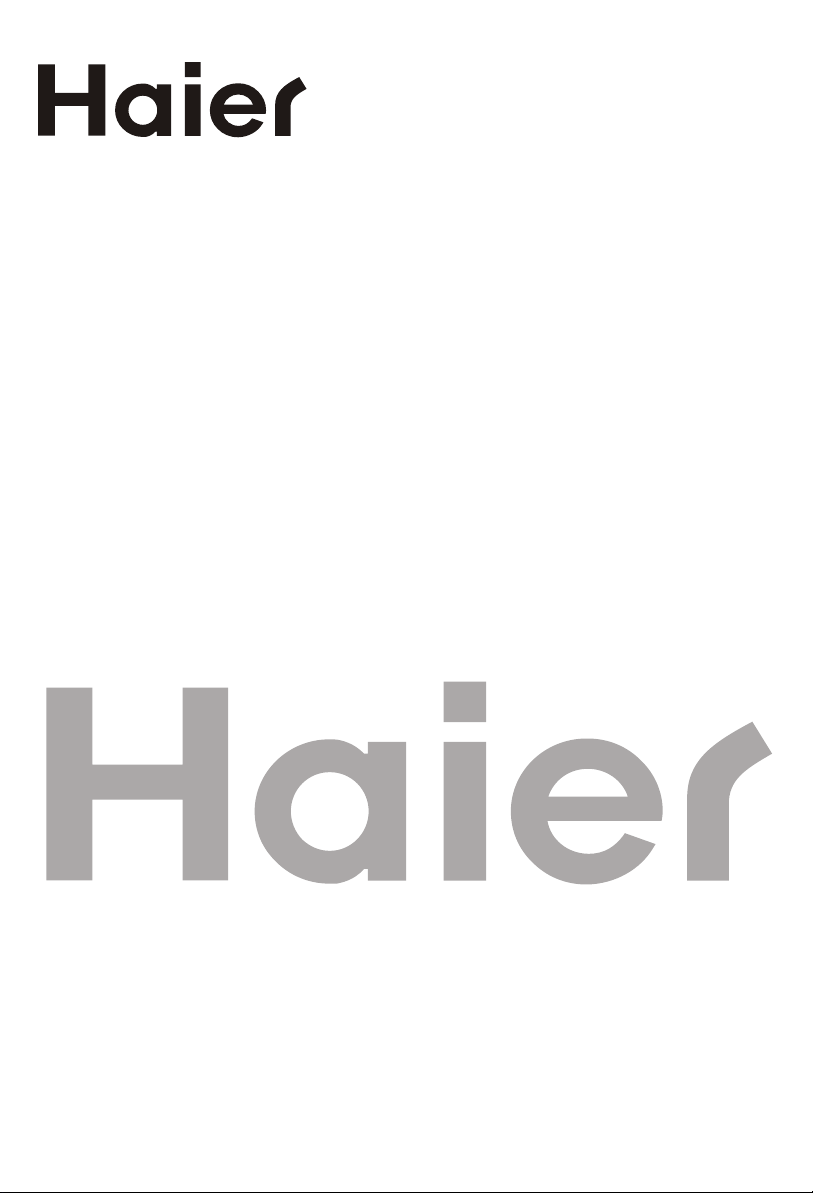
DIGITAL LCD TELEVISION
INSTRUCTION MANUAL
MODEL: LT26R3A , LT26K3A
LY26R3A , LY26K3A
LTF32R3A , LTF32K3A
LY32R3A , LY32K3A
LTF42R3A , LTF42K3A
LTF42R3B , LTF42K3B
Please read this manual carefully before
operating the unit, and keep it for future reference.
Page 2

Page 3
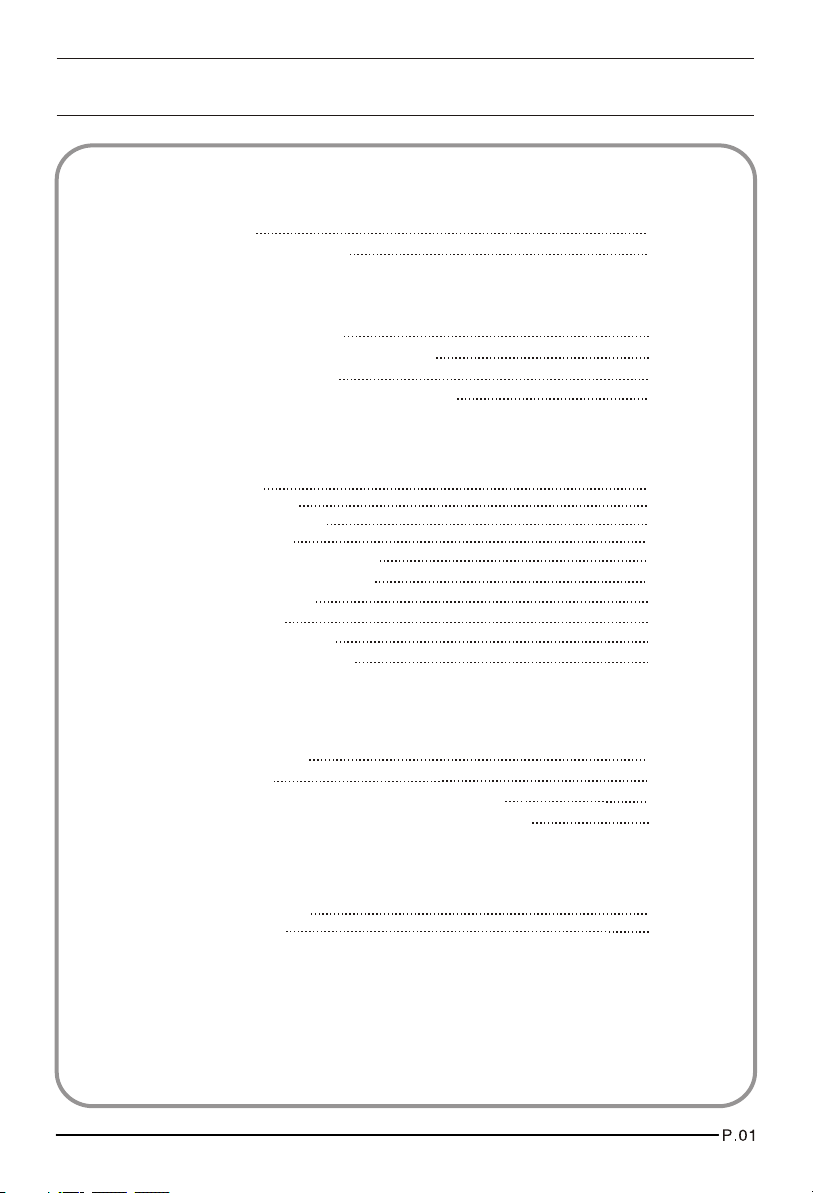
Contents
01 Safety Warnings
Welcome
Important information
02 About your LCD TV
Get to know your TV
Get to know your remote control
Connecting your TV
Preparation of your remote control
03 Getting Started
Setting up
Tuning your TV
Common interface
Using your TV
Adjusting picture settings
Adjusting sound settings
Function settings
Time settings
Lock menu settings
Shortcut menu display
04 Using the features
Teletext function
USB mode
Using External USB Disk For Recording
Using your DVD player(certain models only)
P.02
P.03
P.06
P.08
P.09
P.11
P.12
P.13
P.16
P.18
P.19
P .20
P .21
P .23
P.25
P.27
P.29
P.31
P.38
P.40
05 Reference Sections
Troubleshooting
Specification
P .44
P.45
Page 4
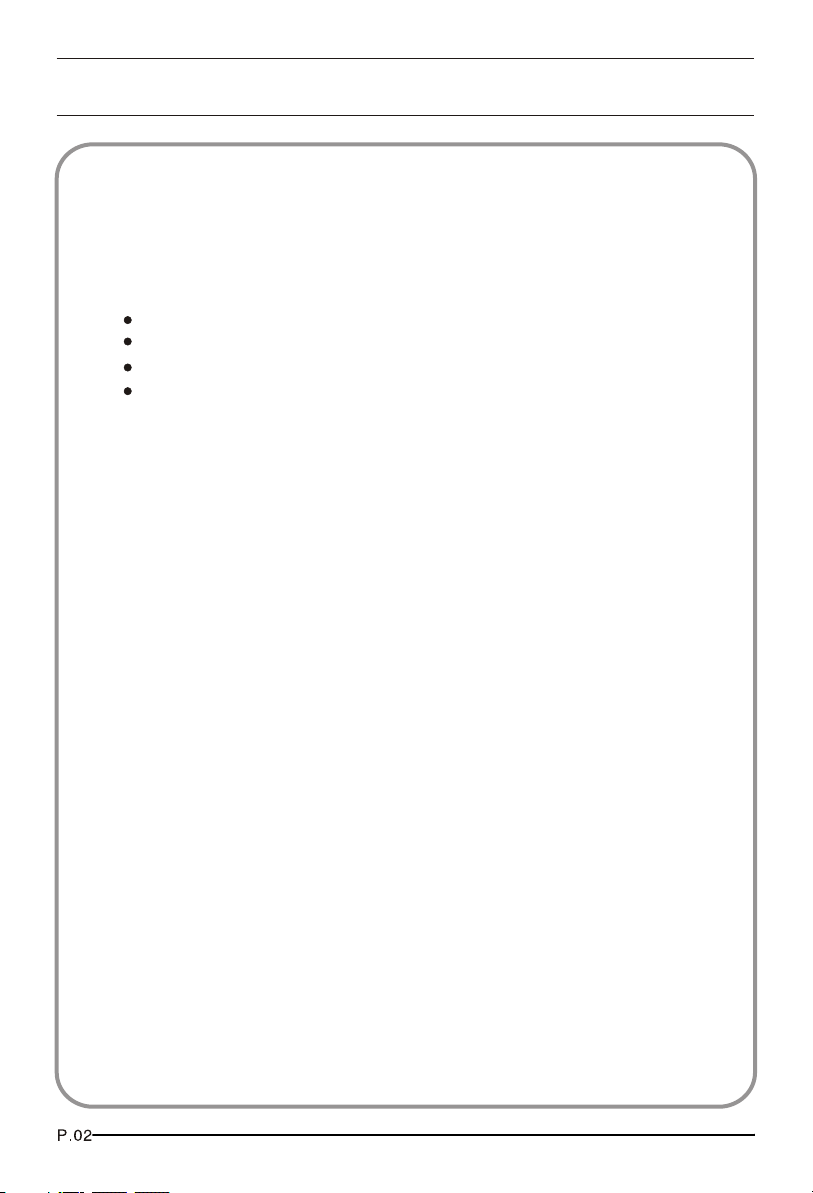
01 Safety Warnings
WELCOME
Thanks for buying this 26"/32"/42" HD Ready Digital LCD TV.
This guide will help you set up and begin using your TV.
First, check the contents of your box with the parts checklist below:
26"/32"/42"HD Ready Digital LCD TV
Remote control
AAA battery x2
Instruction Manual
Now you can get started!
Page 5
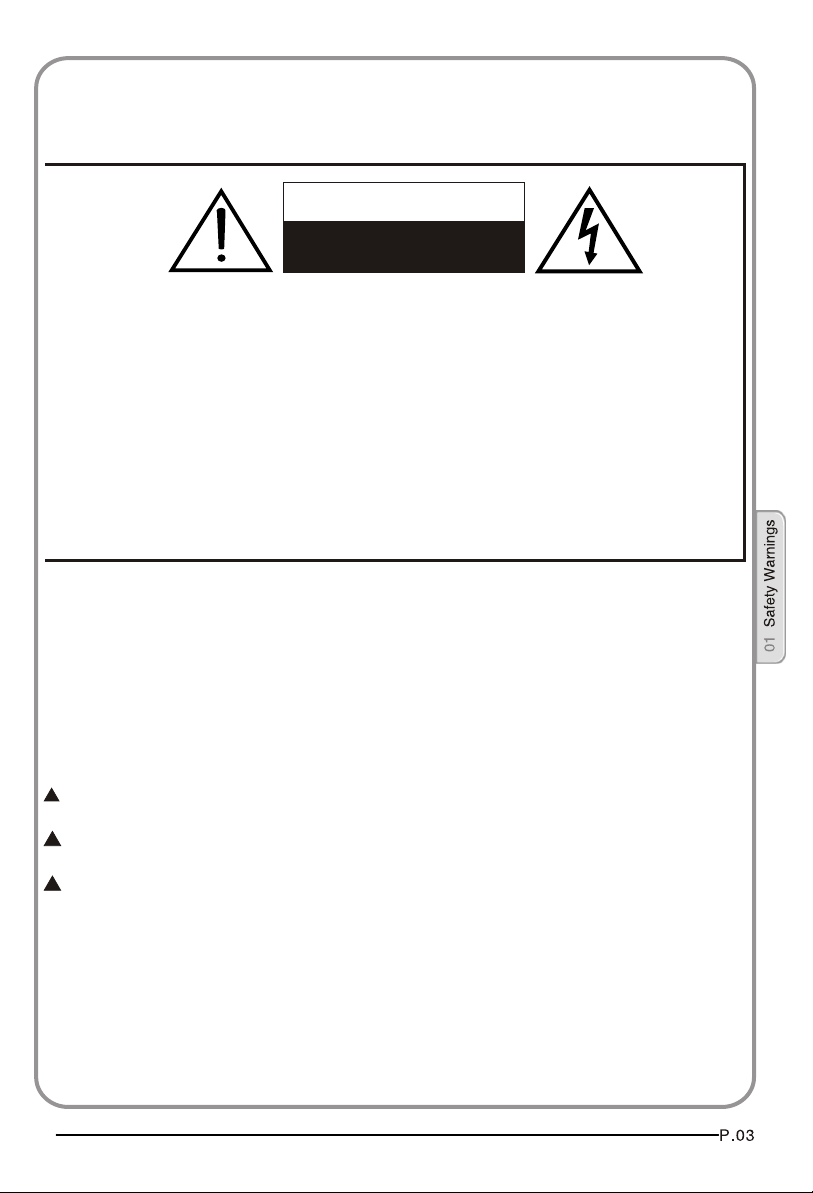
IMPORTANT INFORMATION
WARNING
RISK OF ELECTRIC SHOCK
DO NOT OPEN
WARNING
TO REDUCE THE RISK OF ELECTRIC SHOCK DO NOT REMOVE COVER (OR BACK). NO
USER SERVICEABLE PARTS INSIDE. REFER TO QUALIFIED SERVICE PERSONNEL.
*To avoid electric hazards, it is strongly suggested that the back cover not be opened, as
there is no any accessory inside the casing.
*If necessary, please contact authorized after-sales services.
*A lighting flash mark in a triangle: A potentially hazardous situation, which, if not avoided,
could result in serious injury by high voltage.
*An exclamation mark in a triangle: Major part or accessory of which technical specifications
must be followed if it is to be replaced.
Warning:
To avoid fire or electric hazards, never place your television receiver in an area
with heavy moisture. Attention should be paid to avoid accidental scratches or
impacts onto the screen.
Caution:
Please read this manual carefully before using your television and keep this
manual in a good place for future reference.
To achieve the best performance of your television, read this User's Manual
carefully and properly store it for future reference.
Information of screen displays and figures in the User's Manual may vary due
to technical innovations.
Caution:
Unauthorized disassembly of this product is prohibited.
Page 6
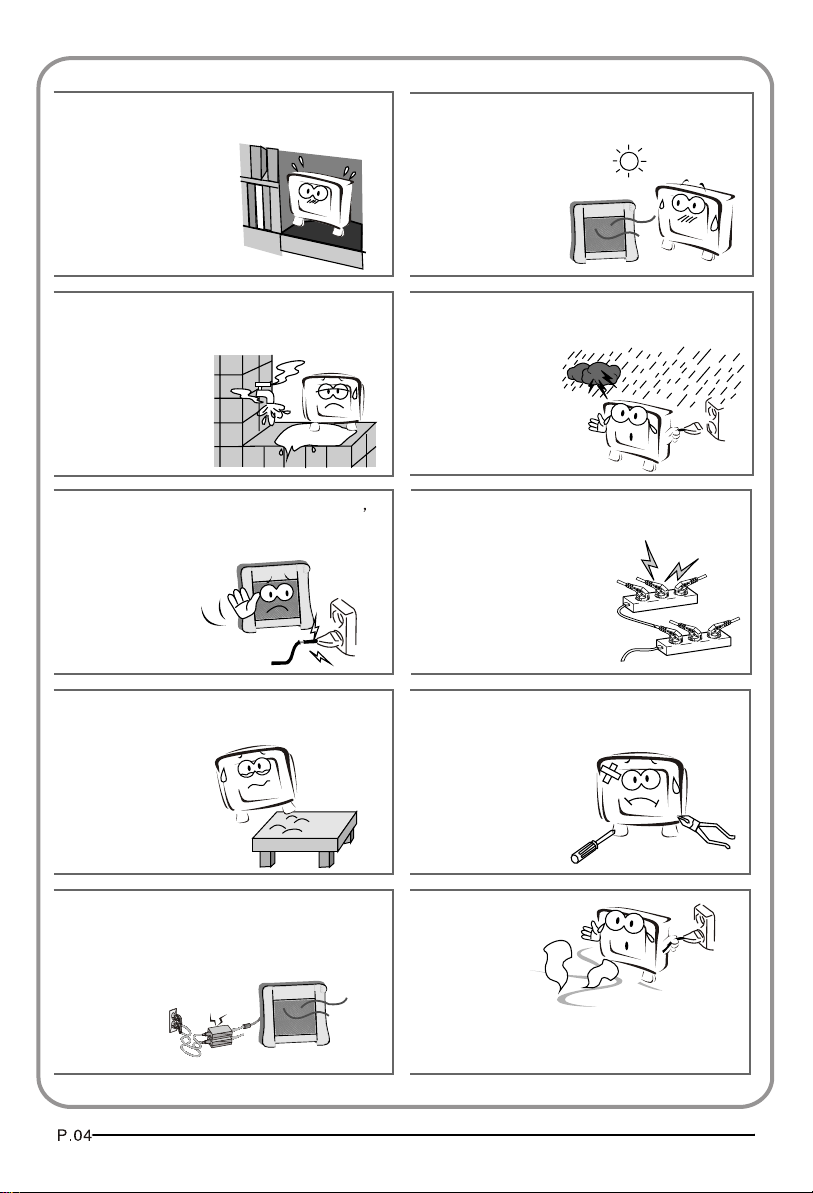
The product should be tightly fixed to avoid
drop damages and even fire.
To avoid fire hazards, do not use this
product under direct sunlight or closely
to heat sources.
Do not locate the product close to water
or oil, which may cause fire hazards.
Do not use damaged or worn electric plugs
and keep electric cord away from heat sources
to avoid electric shocks or fire hazards.
The product must be placed on a solid and
stable surface to avoid collapse.
Unplug the power supply and antenna of
the product when there is a rainstorm,
especially
Thunderstorm.
Do not connect excessive sockets in parallel
or share the same socket by multiple plugs
to avoid fire hazards.
Unauthorized disassembly of the television
is prohibited to avoid electric shocks or fire
hazards. Contact
authorized after-sales
service if technical
service is needed.
Keep the product away from a transformer
or heat source to avoid fire hazards.
Disconnect the product from power supply
and contact authorized after-sales service
if abnormal sound is heard in the product.
Page 7
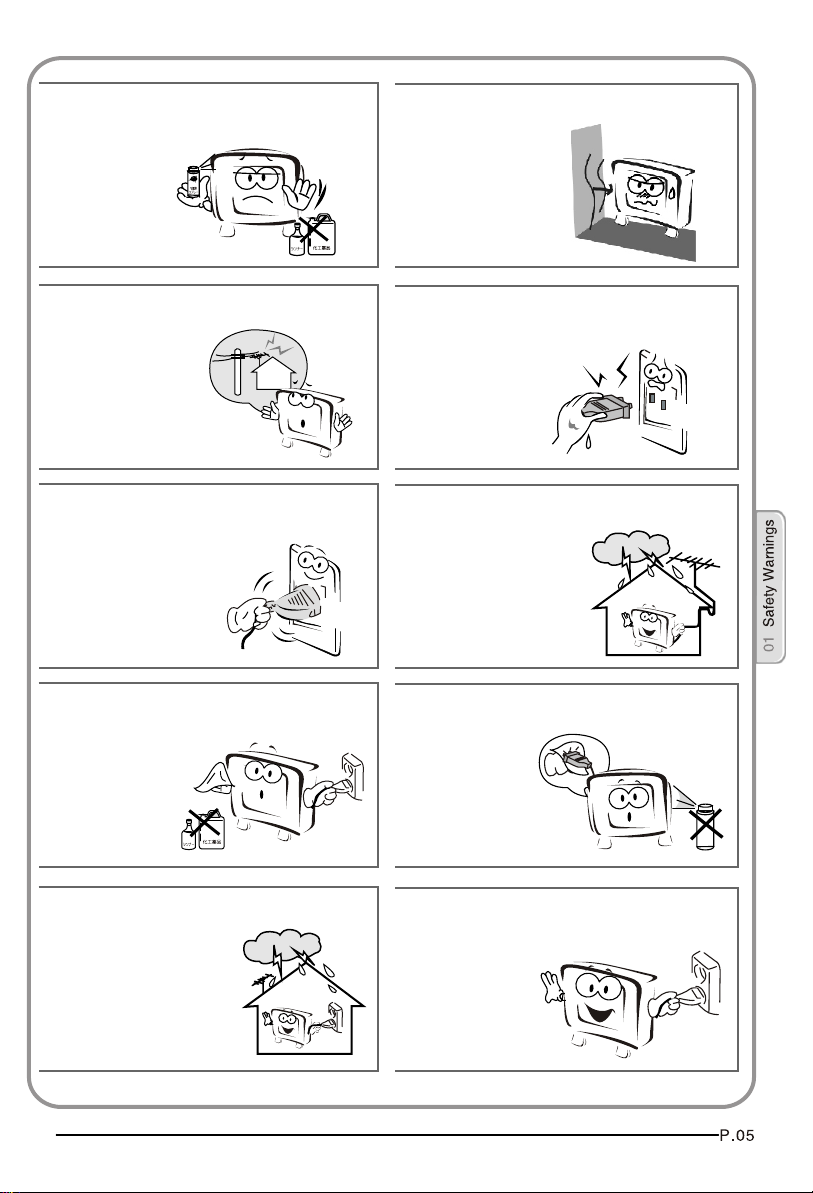
Don't use or store inflammable materials
near the product to avoid explosion or fire
hazards.
Don't place the product in a humid area to
avoid fire hazards.
The antenna of the product should be away
from electric cable to avoid
electric shocks.
Always make sure that the televisionis well
plugged as poor electric
connection might cause fire.
Unplug the television, use soft fabric, never
chemicals, if you are going to make
cleaning of the product.
Make sure that no
water drops in the
product.
Never touch the plug when your hand is wet
as this might cause electric shocks.
When antenna is used, measures should be
taken to prevent water
from flowing down
along the cable into
the television.
The plug and electric cable must be kept
clean to avoid electric
shocks or fire
hazards.
Disconnect the television from power supply
and antenna when there is a
rainstorm or thunderstorm
to avoid electric shocks
or fire hazards.
Disconnect the television from power supply
to avoid electric shocks or fire
hazards in a long
vocation.
Page 8

About your LCD TV
GET TO KNOW YOUR TV
Front control panel
Rear Terminals Control
2
1REC
USB
1. YPbPr input
2. YPbPr AUDIO input
3. DVI AUDIO input
4. ANTENNA input
5. HDMI3 input
6. S-VIDEO input
7. EARPHONE output
8. HDMI1 input
COMPONENT IN
9. HDMI2 input
AV
10. input
11. Common Interface
12. SCART1 input
13. VGA AUDIO input
14. SCART2 input
15. VGA input
16. USB
ANT IN
HDMI3
VGA IN
17.OPTICAL
Page 9

GET TO KNOW YOUR TV WITH DVD
Front control panel
Rear Terminals Control
2
1REC
USB
1. YPbPr input
2. YPbPr AUDIO input
3. DVI AUDIO input
4. ANTENNA input
5. HDMI3 input
6. S-VIDEO input
7. EARPHONE output
8. HDMI1 input
COMPONENT IN
9. HDMI2 input
AV
10. input
11. Common Interface
12.SCART1 input
13.VGA AUDIO input
14.SCART2 input
15.VGA input
16.USB
17.OPTICAL
ANT IN
HDMI3
VGA IN
Page 10
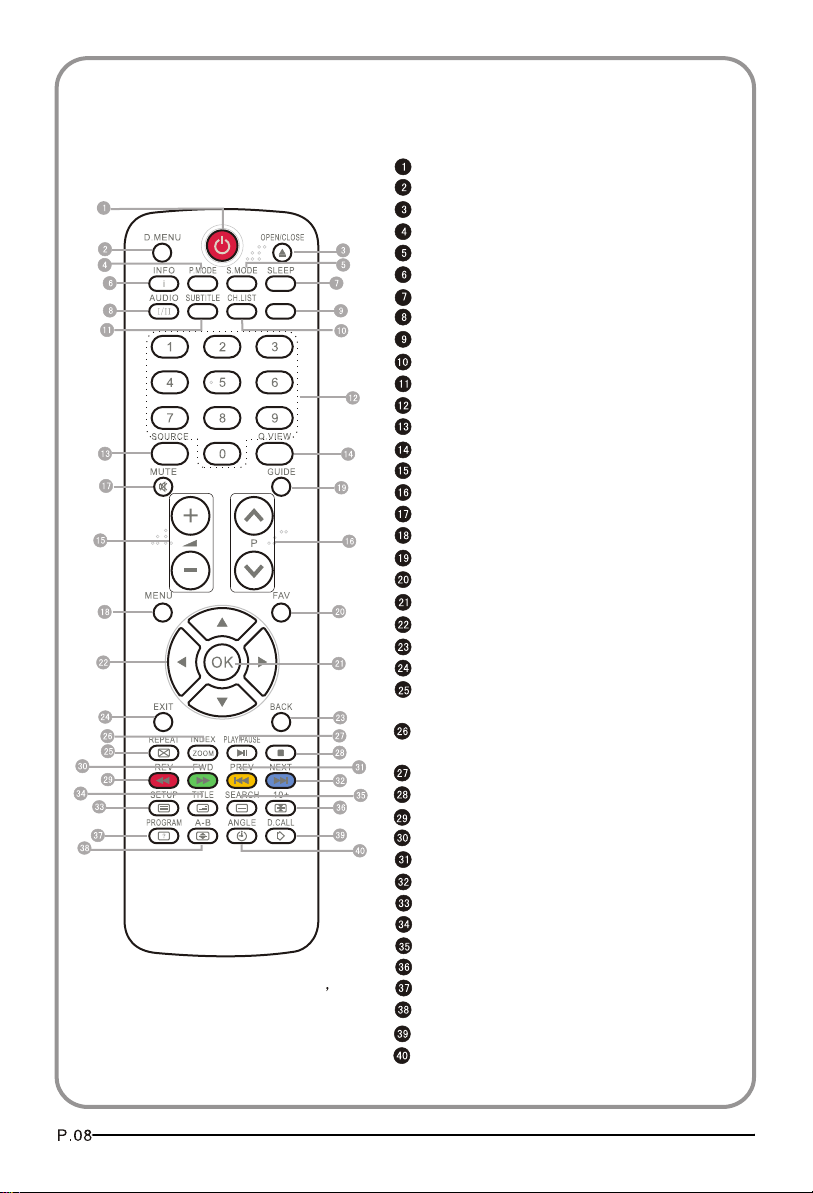
GET TO KNOW YOUR REMOTE CONTROL
When using the remote control, aim it
towards the remote sensor on the TV
..
SCREENSCREEN
STOPSTOP
NOTE:RED button ,GREEN button
BLUE button and YELLOW button are fast
text button in analog signal .Function
button in DVBT (just reference the OSD)
Stand By
DVD Menu / REC
DVD open / close
Picture Mode
Sound Mode
Call Screen Display
Sleep button
DTV Audio / NICAM / DVD Audio
Aspect Ratio Control button
Channel list button
Subtitle button
Program Number Channel selection
Source Exchange
Q.VIEW / Swap Channel
V+/V- : Volume selection
P+/P-: Channel selection
Mute
Menu button
GUIDE button (only for DTV)
Favourite list button
OK button
Cursor Mover button
Back button (only for USB)
Exit Screen Display
REPEAT (only for DVD , USB , REC & Timeshift) /
CANCEL button
Zoom (only for DVD &USB)/Teletext index(only for
TV) / REC index
Play / Pause button (only for DVD &USB) / Timeshift
Stop (only for DVD, USB, REC & Timeshift)
Fast Reverse (only for DVD, USB, REC & Timeshift)
Fast Forward (only for DVD, USB, REC & Timeshift)
Previous (only for DVD, USB, REC & Timeshift)
Next (only for DVD, USB, REC & Timeshift)
DVD Set up / Text
DVD Title / Teletext Mix
DVD Search / Teletext Subcode
DVD 10+ / Teletext Hold
DVD Program / Teletext Reveal
DVD A-B Repeat / Teletext Size
DVD Call / Teletext Mode
DVD Angle /Teletext Time
Page 11

CONNECTING YOUR TV
ANTENNA CONNECTION
Connect your aerial to the of the TV into the ANTENNA IN socket.
IMPROVE YOUR SIGNAL
To improve picture quality in a poor signal area, use a signal amplifier
(not supplied).
CONNECT YOUR PC TO THE TV
You can use your TV as a monitor for your personal computer by connecting it
with a VGA cable (not supplied).
1.Read your computer user guide and check it has a VGA connector.
2.Turn the power off on your TV and PC.
3.Connect a D type 15-pin VGA interface cable to the VGA video interface
connector on the PC. Connect the other end of the cable to the PC interface
connector on the TV. Tighten the screws on the VGA connectors and connect
the audio cable (not supplied) to the audio input socket on the back of the TV.
4.Turn on the power of the TV firstly and then the PC.
5.Press the button on the TV or TV remote control to set the video input mode
to VGA.
6. Once the image shows, if there is noise present, change the VGA mode to
another resolution, change the refresh rate to another rate or adjust the
brightness and contrast on the menu until the picture is clear.
back
L R Y Pb Pr
DVD
CONNECT A DVD PLAYER TO YOUR TV
Connect the DVD video outputs (Y, Pb, Pr) to the
COMPONENT (Y, Pb, Pr)
IN socket on your TV.
1 . Turn on the DVD player and insert a DVD.
2 . Press the button to select .
3 . Refer to the DVD player user guide for operating
instructions.
Page 12

CONNECT A DVD PLAYER OR VCR TO YOUR TV
There are two ways in which you can connect a DVD player or VCR to your TV.
Make sure that both the TV and DVD player or VCR are switched off before you
connect them.
Connection Option 1
1.Connect the audio and S-VIDEO cables from the VCR output jacks to the TV
input jacks.
2.Insert a video tape into the VCR and press PLAY on the VCR.
3.Turn on the power of the TV first, then the VCR.
4.Press the SOURCE button on the TV to set the video input mode to S-VIDEO.
Connection Option 2
1.Connect the AV DVD/VCR outputs to the AV IN socket on your TV.
2.Press the SOURCE button on the TV to set the video input mode to AV.
SCART INPUT
1.Connect the scart lead from the external device (DVD player, Set-top box
or games console) to the TV scart socket.
2.Press the SOURCE button to select SCART mode.
3.Press the PLAY button on the external device.
HDMI INPUT
1.Connect the cable from the HDMI device to the TV HDMI socket.
2.Press the SOURCE button to select HDMI mode.
3.Refer to the HDMI device user guide for how to operate.
MOUNT YOUR TV ONTO THE WALL
You can mount your TV onto the wall by using a wall bracket (not supplied).
Use M4/M6 machine screws (4 pcs) to screw the TV onto the bracket (not
supplied).
Page 13

PREPARATION OF YOUR REMOTE CONTROL
BATTERY INSTALLATION
1.Place the remote control face down, then open
the cover of the battery compartment.
2.Install two AAA batteries. (The + and- symbol
of the battery must match with the marks on the
remote).
3.Close the cover of the battery compartment.
BATTERY CAUTION
Confirm there is no object between the remote
control and the remote sensor of the TV set.
Sunshine or other strong light will interfere with
the signal sent by the remote control. In this
situation turn the TV set to avoid the direct light
source.
Do not put the remote control in direct heat or in
a damp place as you may damage the remote.
Please use two AAA 1.5V batteries. Do not mix
battery types. Install the batteries at the correct
polarities. Do not use rechargeable batteries.
If your TV is to be stored for a period of time,
remove the batteries from the remote control.
Page 14
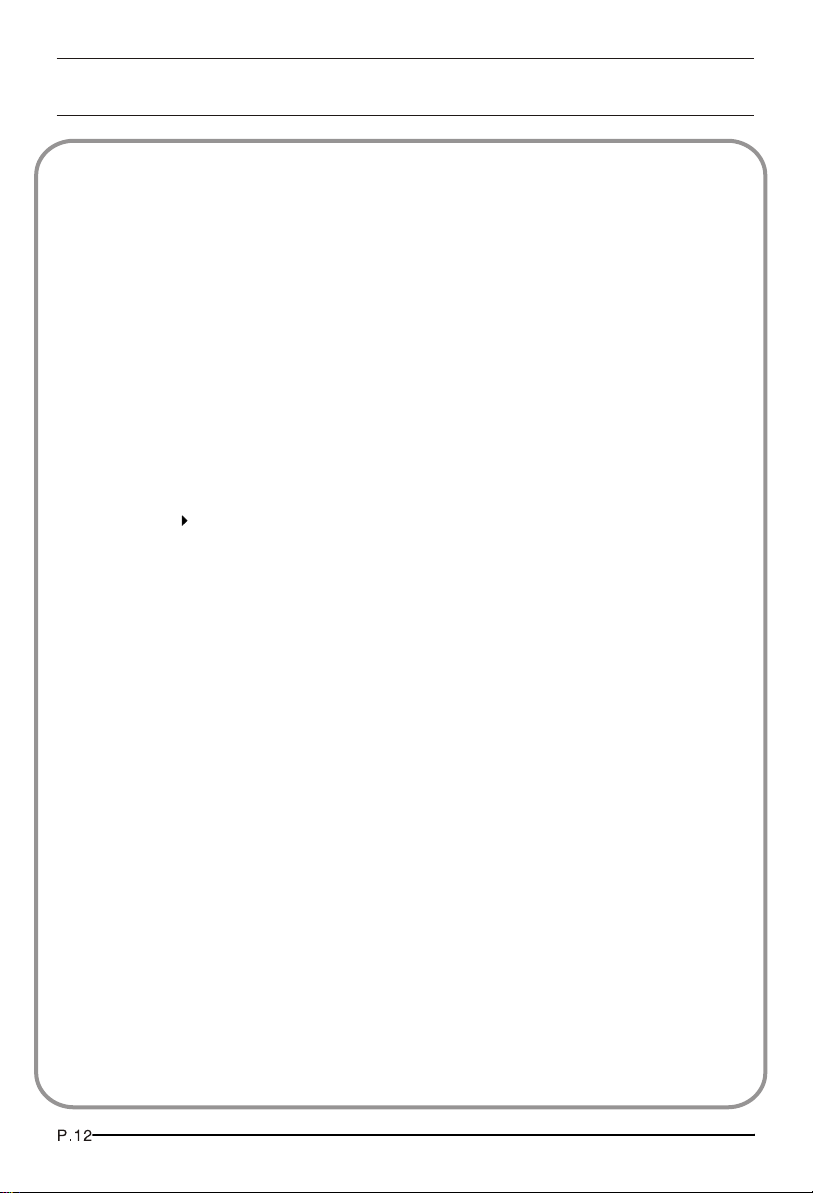
03 Getting Started
Setting up
LOCATION
You will need to place your TV near your plug socket (so the power cable can comfortably
reach) and within reach of your aerial socket or extension lead.
CONNECTION
1. Insert your TV aerial lead into the Antenna input at the side of the TV.
2. Insert the batteries into the remote control. Make sure they are inserted the right
way around, matching the polarity as indicated inside the battery compartment.
SWITCHING YOUR TV ON
1.Press the STANDBY button on the right side of the TV once. A red flashing light will
appear in the corner of the screen.
2.Press STANDBY on the remote control. The TV will turn on and the red light will turn
blue. This may take a few moments.
3.Select your chosen language when prompted from the list that will appear on
screen. Use the button to scroll to the language you want and press to confirm.
Page 15
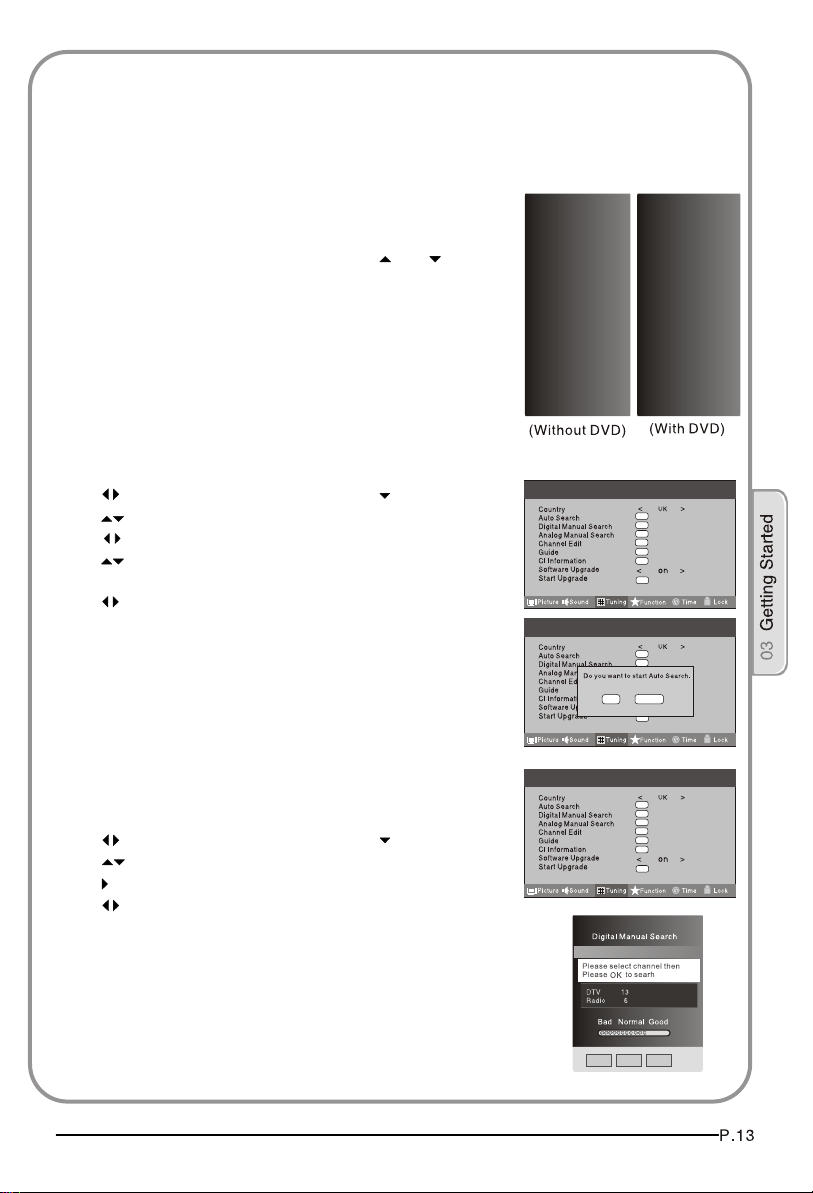
TUNING YOUR TV
SWITCHING TO AN EXTERNAL SOURCE OTHER THAT TV
If you have attached a DVD player or similar external device
to the TV, you will need to tell the TV to display the content
from it. Simply press SOURCE which will bring up the source
menu in the left corner of the screen, Use the and button
to highlight the required source and press OK select.
For details of how to plug in other equipment see GET TO KNOW
YOUR TV on page 6.
AUTO SEARCH
1. Press MENU button.
2. Press button to select Tuning menu, press button to enter.
3. Press button to select Country item.
Press button to select you needed.
4. Press button to select Auto Search item, press OK button to
enter.
Press button to select the OK option, and press OK button
to start searching.
Press the MENU button ,you can choose to skip the TV /DTV
Search or not.
5. Press EXIT button to stop auto search during searching.
Note: It may take a few moments to complete the Auto
Search.
DIGITAL MANUAL SEARCH
1. Press MENU button.
2. Press button to select Tuning menu, press button to enter.
3. Press button to select Digital Manual Search item,
press button to enter.
4. Press button to select the Channel.
Press OK button to start searching.
5. Once a channel is located, you can press OK button to save it.
Press EXIT button to exit.
Input SourceInput Source
TV
TV
AV
AV
SCART1
SCART1
SCART2
SCART2
S-Video
S-Video
Component1
Component1
Component2
Component2
PC
PC
HDMI1
HDMI1
HDMI2
HDMI2
HDMI3
HDMI3
USB
USB
Menu
Menu
Menu
OK
OK
OK
OK
OK
OK
OK
OK
OK
OK
OK
OK
OK
OK
OK
OK
CANCEL
OK
OK
OK
OK
OK
OK
OK
OK
OK
OK
OK
UHF CH 26
Input SourceInput Source
TV
TV
AV
AV
SCART1
SCART1
SCART2
SCART2
S-Video
S-Video
DVD
DVD
Component
Component
PC
PC
HDMI1
HDMI1
HDMI2
HDMI2
HDMI3
HDMI3
USB
USB
EXITEXIT
MENU MENU
OK OK
Page 16

TUNING YOUR TV
Analog Manual Search
Follow the below steps when you need to have a manual search.
1. Press MENU button.
2. Press button to select Tuning menu, press button to enter.
3. Press button to select Analog Manual Search item,
Press button to enter.
4. Press button to select Search item, press button is used
to select the higher frequency channel.
Press button is used to select the lower frequency channel.
5. And then select Storage To, press button to select the position
number you want the channel on. Once a channel is located,
you can press red button to save it. Press EXIT button to exit.
Sound System
Press button to select "Sound System", then press
button to select the correct sound system.
Current CH
Press button to select the channel number to edit.
Storage To
Press button to select the program number you
want to storage to.
Fine tune
If the picture and/or sound are poor, try using the FINE
TUNE feature. Do not use this feature unless reception
is poor.
1 Repeat above steps 1-3, then press button to select
the Fine Tune item.
2 Press button repeatedly to carry out fine tune, till the
best picture and sound are obtained, then loosen the button.
Menu
OK
OK
OK
OK
OK
OK
OK
EXITEXIT
SAVE SAVE
Page 17

TUNING YOUR TV
Channel Edit
Using this function ,you can rename, move, set favorite
channel and skip the channel in the analogue mode.
1.Press MENU button.
2.Press button to select TUNING menu, press button
to enter.
3.Press button to select CHANNEL EDIT item,
Press button to enter the sub-menu.You can press red,
green , yellow or blue button to enter the menu you need.
RENAME
1.Press button to select the channel , and press green
button to rename.
2.Press button to select the number position of channel
name, Press button to select number.
3.You can press the EXIT button to cancel the changes
at anytime.
Menu
OK
OK
OK
OK
OK
OK
OK
NOTES:The RENAME function is only available in ATV program.
NAME
MOVE
FAV
SKIP
MOVE
1.Press button to select the channel any press yellow button to select the position.
2.Press button to select the number position you want to remove to, press
yellow button to confirm.
3.You can press the EXIT button to cancel the changes at anytime.
Setting favourite channel
1.Press button to select the channel ,press Red button to set your favourite channel.
2.You can press the Red button to cancel the changes at anytime.
3.Press FAV button on the remote control and Favourite List will be displayed.
4.Press button to select the channel , and press OK button to enter.
SKIP
1.Press button to select the channel and press blue button to skip the current channel.
2.You can press the blue button to cancel the changes at anytime.
GUIDE (Electronic Program Guide)
Using this function ,you can access the DTV program
information
1.Press MENU button.
2.Press button to select TUNING menu. press
button to enter.
3.Press button to select the guide item.
Press OK button to enter the submenu, the electronic
Menu
OK
OK
OK
OK
OK
OK
OK
program guide is displayed.
You can quickly call up Guide menu by GUIDE
button on the remote control.
BBC ONE Wales
Notes: Only DTV mode.
Record
INFO
Schedule
DATE REMIND
OK
Page 18

COMMON INTERFACE
The common interface (CI) slot is designed to
Menu
accept the Conditional Access (CA) Module and
Smart card in order to view the pay TV programmes
and additional services. Contact your Common
Interface service provider to get more information
about the modules and subscription. Please noted
that CA modules and smart cards are neither
supplied nor optional accessories from us.
Warning: switch off your TV before any module is inserted in the
Common Interface slot.
CI Module Insert
1 Insert the CAM correctly, then Smart Card to the
CI slot that is located at the side of the TV.
Main Menu
Module information
Smart card information
Language
Software Download
Press OK to select,or Exit toquit
2 Turn on the TV and it will display the below
message if the CA module is detected. Wait
for few moments until the card is activated.
3 Press the MENUbutton to display the Main
CI module removed
Menu and use the and button to highlight
the " " line and press the "OK" button.
CI information
OK
OK
OK
OK
OK
OK
OK
4 Detailed information on the CI card in use is displayed.
5 Press OK button to access the card menu. Refer to the module
instruction manual for setting details
6 When module is removed, the following message will appear on
the screen.
Page 19

Software Update function
When you get the updating news from the TV shop's web,
you can update the operating software using the Download
menu. The data for various units are transferred consecutively
on a special receiving channel.
You need to search the channel with updating code stream.
Note: You can get information from the TV shop or internet.
Menu
Operation
1 Press MENU button.
2 Press button to select TUNING menu,
press button to enter.
3 Press button to select Software Upgrade item.
4 Press button to set it as On. The default is Off
5 If the updating code stream of the channel is suitable for
your set, Do System Update option can be selected. Otherwise
the Do System Update option is grey and cannot be selected.
6 Press button to select the System Update option and
use OK button to enter. Then the TV will restart and search
the upgrade information.
NOTES: If the upgrade information is received, the TV will begin
to upgrade. Or else, the TV will be back the DTV source.
Menu
OK
OK
OK
OK
OK
OK
OK
OK
OK
OK
OK
OK
OK
Are you sure?
OK
Load the receiver identification. This process may also take
7
several minutes.
you can press EXIT button to cancel the download
and your TV set will be standby.
8 After the download has finished, your TV set will enter burning
state and the indicator light is shining. The menu 4 of right appears.
The set will be standby when the update is completed.
Page 20

USING YOUR TV
How to select the TV program
1.Using Program number button Enter the channel number with the number keypad on
the remote control.
2.Using P+/P- button
Press the P+/P- button to select a channel number.
HOW to adjust volume
Press V+/V- button on the remote control or the side of the TV to adjust the volume level.
CH.LIST function
Press CH.LIST button on the remote control will display Channel List menu, and then
press button to enter.
Press button to select the channel, and then press OK button to enter.
Page 21

ADJUSTING PICTURE SETTINGS
Changing the Picture Setting
1. Press MENU button.
2. Press button to select Picture menu,
press button to enter.
3. Press button to select the item requires adjusting.
4. Press button to adjust the selection item.
When you are satisfied with your choice, press the EXIT
5.
button to return to normal viewing or press MENU button to
return to the previous menu.
Contrast
This will adjust the intensity of bright parts in the picture but keep
the dark parts unchanged.
Brightness
This will adjust the light output of the complete picture, which will
mainly affect the darker areas of the picture.
Colour
This will adjust the saturation level of the colours to suit your personal
preference.
Sharpness
This will adjust the sharpness of fine details in the picture.
Tint
Allows you to select the colour mix (Tint) of the picture.
Note: The Tint function is only available in NTSC mode.
Mode
This will select the picture mode. Select Standard/Mild/User/Vivid according to the program.
You can quickly select the desired mode by P.MODE button on the remote control.
Menu
OK
Colour temperature
This will increase or decrease Warm (red) and Cool (blue) colours to suit
personal preferences.
Select Cool to give the white colour a blue tint, Normal to give the white
colour a neutral tint, Warm to give the white colour a red tint.
Noise Reduction
Automatically filters out and reduces the image noise and improves picture
quality when receiving weak video signals.
Select Off/Low/Standard/High according to the image noise.
Reset
To recover to the default value.
Page 22

ADJUSTING SOUND SETTINGS
Changing the Sound Setting
1. Press MENU button.
2. Press button to select Sound menu,
3. Press button to select the item requires adjusting.
4. Press button to adjust the selection item.
When you are satisfied with your choice, press the EXIT
5.
button to return to normal viewing or press MENU button to
return to the previous menu.
Balance
This will adjust the output of the right and left speakers to obtain the best
stereo reproduction for your listening position.
Mode
This will select the sound mode.
Press button to select Standard/Music/Theater/User according to the program.
You can quickly select the desired mode by S.MODE button on the remote control.
AVL (Automatic volume control)
This will reduces the differences in volume level among broadcasters.
SRS TS XT
This will control the Woofer output.
Press button to select SRS TS XT.
Press button to set SRS TS XT as OFF, ON.
Digital Audio Output
This will control the Digital Audio Output.
Press button to select Digital Audio Output.,
Press button to set Digital Audio Output. as OFF,
PCM,RAW.
press button to enter.
Menu
Balance
Mode
AVL
SRS TS XT
Digital Audio Output
Equalizer
Audio Languages
Reset
Picture
Menu
Sound
<
<
<
<
<
OK
OK
OK
Tuning
Standard
English
Function
Off
Off
Off
0
>
>
>
>
>
Lock
Time
Equalizer
This sound setting can be adjusted to suit your personal
preference.
Audio Languages
Press button to select Primary/Secondary item, and then
press button to select the languages you needed.
Press button to select Close item, Press OK button to close it.
Note: The Audio Language function is only available
in DTV mode.
Reset
To recover to the default menu setting.
Menu
Balance
Mode
AVL
SRS TS XT
Digital Audio Output
Equalizer
Audio Languages
Reset
Picture
Sound
<
<
<
<
<
OK
OK
OK
Tuning
Standard
English
Function
0
>
>
Off
>
Off
>
>
Off
Lock
Time
Page 23

FUNCTION SETTINGS
1. Press MENU button.
2. Press button to select menu,
3. Press button to select the item requires adjusting.
4. Press button to adjust the selection item.
5.
When you are satisfied with your choice, press the EXIT
button to return to normal viewing or press MENU button
to return to the previous menu.
Function press button to enter.
Menu
OK
OK
OK
Language
To select the menu language.
Menu
OK
Subtitle Language
To select the Subtitle language.
OK
Display Mode
To set the picture proportion, press button to select 4:3/Zoom1/Zoom2/Wide/16:9/Auto.
You can quickly select the desired mode by ARC button on the remote control.
4:3 mode
Choose 4:3 when you want to view a picture with an original 4:3 aspect ratio, with gray
bars appearing at both the left and right sides.
16:9 mode
Choose 16:9 when you want to adjust the picture horizontally, in a linear proportion to
fill the entire screen.
Zoom1
Choose Zoom1 when you want to view the picture without any alteration. However, the
top and bottom portions of the picture will be cropped.
Zoom2
Choose Zoom2 when you want the picture to be altered, both vertically extended and
cropped. The picture taking a halfway trade off between alteration and screen coverage.
Wide
Choose Wide when you want to adjust the picture in a non-linear proportion, that is, more
enlarged at top sides and no alteration, at bottom side.
Blue Screen
This will select the character background colour.
Note: The Blue Screen function is only available for ATV mode.
Recorder
To recorder the DTV program.
Details of Recorder are described in the page of 38.
SCART Input
When you use the SCART2 input ,make sure
the input source is AV or S-VIDEO,and set the SCART INPUT option.
Page 24

FUNCTION SETTINGS
Time Out
OSD
To s
et how long you want the menus to appear on-screen.
Each press of button repeatedly to select the number of
preset minutes, the Time will be set in sequence: off,10sec,15sec,
30sec,45sec,60sec.
To set the transparency background of OSD,thetransparency
will be set in sequence:
ransparency
OSD T
Off,25%,50%,75%,100%.
Reset
To recover to the default value.
Menu
OK
OK
OK
Page 25

TIME SETTINGS
Clock
1 Press MENU button.
2 Press button to select Time menu, press button to enter.
3 Press button to select Clock item, press button to enter
setting.
Press button to select hour or minute, press button
to adjust the value.
Date
1 Press MENU button.
2 Press button to select Time menu, press button to enter.
3 Press button to select Date item, press button to enter setting.
Press button to select the option, and then press button to
adjust value.
NOTE: In DTV mode, because the time information is
from the signal,the Clock and Date are not able to be
changed.
If you want to change the time, turn off the TV in ATV
mode,then turn on the TV.
Off Time
1 Press MENU button.
2 Press button to select Time menu, press button to enter.
3 Press button to select Off Time item, press button to
enter setting.
Press button to select Repeat option, and then press
button to set it on.
Press button to select hour or minute,
Press button to adjust the value.
Menu
Menu
Menu
OK
OK
OK
OK
OK
Hour < 02 >
OK
OK
Minute < 03 >
Close
OK
OK
OK
OK
OK
Date < 02 >
OK
Month < 3 >
OK
Year < 2009 >
Close
OK
OK
Repeat < Off >
OK
Hour < 00 >
OK
Minute < 00 >
Close
When the off time has arrived, the TV set will enter into standby mode.
On Time
1 Press MENU button.
2 Press button to select Time menu, press button to enter.
3 Press button to select On Time item, press button to
enter setting.
Press button to select activate option, and then press
button to set it On.
Press button to select hour or minute,
Press button to adjust the value.
Menu
Activate < Off >
Hour < 00 >
Minute < 00 >
Close
When the on time has arrived, the TV set will switch on automatically.
OK
OK
OK
OK
OK
OK
OK
Page 26

Sleep
The sleep timer automatically shuts off the TV after a preset time
(from 5 to 240 minutes).
1 Press the MENU button and then use button to select the Time menu.
2 Press the button and then use button to select the Sleep.
3 Press the button and then use button to select the
number of minutes.Select Off, 5Min, 10Min, 15Min, 30Min,
45Min,60Min,90Min, 120Min, 180Min, 240Min
4 When you are satisfied with your choice, press MENU
button to return to the previous menu or press the EXIT
button to return to TV viewing. And the time begins to
count down from the number of minutes selected.
Menu
OK
OK
OK
OK
Time Zone
1 Press MENU button.
2 Press button to select Time menu, press button to enter.
3 Press button to select Time Zone item.
4 Press button to select the correct time zone.
MENU
5 Press button to save and exit.
Menu
OK
OK
OK
OK
Page 27

LOCK MENU SETTING
Using this function can control the tuner, program,
source volume and so on. Pressing MENU on the remote
control, press button to select Lock menu, press
button to enter the sub-menu, and you will be required to
enter the password. The initial password of the television
is 0000. If you forget your password, you can always
input 9443 to regain control.
CHANGE PASSWORD
1.Press button to select Change Password item.
Press button to enter the submenu.
2.When you have inputted the four digits you will be
prompted to enter it again.
Your new password will then be automatically saved.
CHILD LOCK
Press button to select Child Lock.
Press button to set On or Off mode. If lock on mode is set, Child Lock is in
activated automatically. In such case, if Child Lock button (button on the television)
is pressed, the screen will display Child Lock, which can be erased by press of
MENU button. 5 seconds later after the latest press, the screen display will disappear
automatically. The Child Lock mode can be resumed by entering Lock Set menu,
set Child Lock On or Off.
Tuning Lock
Press to select Tuner Lock and to set On/Off. (To set On, some operation
such as search will be not available. When enter the Tuning menu, Tuner Lock will be on
the screen. If you want to operate Tuning menu, you need to enter the Lock menu to set
Tuner Lock Off or operate unlock.)
Menu
Menu
OK
OK
OK
OK
OK
Channel NO.
Channel NO. is opted for setting up preset channel.
Press button to select preset Channel. Press button to select channel number.
Source set
Channel set is opted for setting up start source.
Press button to select Off, DTV, TV, AV,SCART1,SCART2,S-Video,Component1,Component2,
PC, HDMI1,HDMI2,HDMI3,USB in turn. DVD is available for some model.
Page 28

Source Lock
Source Lock will control the On or Off of hinder external input
modes.
Press button to set as on or off.
When the source lock is set as on, TV source will display, at
this time, when press SOURCE button, the TV can switch to
correspondingsource and will display the Source is locked.
Menu
OK
OK
Max Volume
Press button to select Max Volume. Press button for adjustment between 0-100. If a certain
Value is set, when volume is being adjusted, the sound value can not exceed maximum volume
value. If current volume is over Max Volume, when lock set menu is set, current volume will
become set maximum volume, if current volume is below maximum volume, customer set volume
will stay unchanged.
Initial Volume
The TV will remember it after your setting,that will be the volume when turn on the
TV next time.
Parental Lock
Press button to select parental lock. Press button to select OFF or 4-18 to limit
the age of children who will watch TV.
Clear Lock
Press button to select Unlock mode. Press button to unlock all set modes,
setting all lock options to off, and the maximum volume returns to 100.
Page 29

SHORTCUT MENU DISPLAY
Subtitle Function
1. Press SUBTITLE button on the remote control will display
Subtitle languages menu, press button to enter.
2. Press button to select the item and press OK button to
enter. You can press the EXIT button to cancel the changes
at anytime.
Notes: press SUBTITLE button on the remote, it will display
subtitle languages menu only in the DTV mode.
CH.LIST Function
1. Press CH.LIST button on the remote control, will display
Channel List menu.
2. Press button to select the channel and press OK button
to enter. You can press the EXIT button to cancel the changes
at anytime.
GUIDE Function
Press GUIDE button on the remote control, will display
Program Guide menu, press button to select
the program.
You can press the EXIT button to cancel the changes at anytime.
Notes: Available only in the DTV mode.
FAV Function
Press FAV button on the remote control, will display
Favourite List menu.
Press button to select program and press OK button to enter.
You can press the EXIT button to cancel the changes at anytime.
Subtitle Languages
off
English
Record
INFO
Schedule
OK
Channel List
DATE REMIND
BBC ONE Wales
OK
INFO
Press INFO button on the remote control, will display the current
channel information.
You can press the EXIT button to cancel the changes at anytime.
AUDIO
Press AUDIO button on the remote control, will display
Audio Languages menu.
Press button to select the desired settings and press
OK button to enter.
You can press the EXIT button to cancel the changes
at anytime.
Notes: Press AUDIO button on the remote, it will display
Audio Languages menu only in the DTV mode.
OK
Page 30

SHORTCUT MENU DISPLAY
Eliminate Sound
When you need to pay attention to surrounded sounds, or there is a telephone calling you
or there are some guests visiting you, the sound elimination (mute) function is very convenient.
1 Press the MUTE button on the remote control and "Mute" type face will display on the lower part
of the screen. At this Time, the sound of the TV set is turned off.
2 If you want to recover the sound, press the MUTE button again or directly press V+ button.
Quick program view
This function enables quick swap to the last watched program. Press
Q.view button, and the TV will be back to the TV source, expect in
the USB and DVD source.
1 Suppose the channel number you used just now is 8 and the
channel number you are using is 18 (as shown in the figure).
2
If you want to return to the last watched program channel 8, you
can simply press the Q.View button.
3
If you want to return to channel 18, press the button again. Use
this function, you can easily change between the channel you are
using and the channel you used last Timer.
Page 31

Using the features
Teletext functions
Teletext is an information system, broadcast by certain channels, which can be read like a
newspaper . It also provides subtitles for people with hearing difficulties or those who are
unfamiliar with the language in which a particular program is being broadcast (cable networks,
satellite channels, etc.).
Note: The teletext buttons could be working even if there is no teletext signal, but there
is no teletext display.
Teletext
Teletext functions
To select teletext press the button on the handset. To
switch off teletext, press the button again. Note all menu
functions are not available in teletext mode . Only a few direct
button control functions are available in teletext mode, they are:
Volume adjustment
Mute function
Page up/down
Use the P+/P- buttons to browse next or previous page.
Page number entering
To select a Teletext page, enter the page number using
the numeric key pad on the remote control, or use the
P+ or P- buttons, or the coloured Fast text buttons.
Mix mode
To view the TV picture while in Text mode press the
button, this will superimpose the Teletext data on top
of the TV picture. Press this button again to return to
Full text.
INDEX
Press the INDEX button to go to the index page of teletext.
Page 32

Teletext
Teletext functions
Language change
Pressing the button will change the Teletext characters
between Eastern and Western.
Hold
Pressing the button will stop the teletext page automatically updating. This feature is very useful where there are
several teletext pages or data on the same page number.
Size
Pressing the button changes between full screen top
half bottom half full screen. This feature is very useful as it
magnifies the image making the characters easier to read.
Reveal
Pressing the button will reveal hidden text. This feature
is used to reveal information such as answers to Teletext
on-line interactive puzzles.
Time
While in normal TV mode only, pressing the button will
display the teletext time in the top right hand corner for a
few seconds.
Fast text coloured buttons
Fast text automatically displays the four most commonly
used pages that the broadcaster thinks that you may want
to choose next. Press the same coloured button on the
remote control as the coloured link at the bottom of the
teletext page to go directly to that page.
Subcode
Pressing the button by entering its 4-digit number to
enter a secondary page
Page 33

USB MODE
Note : The diagrams in the following section are schematic and only for your
reference. Please see the actual product if necessary.
TO USE THE USB DEVICE
1.Supported file formats:
1)Photo: *.jpg
2)Music: *.mp3 files
3)Movie: *.avi files;
4)TEXT:*.txt;
Note: Due to the particularity of file cording, some files may be unable to read.
2.Supported equipment:
Support the equipment that supports Mass Storage Protocol and whose file system is
FAT32,such as some USB disks, mobile harddisks,and MP3 player . If USB equipment
could not be identified due to unsupported file system, please format the equipment to
the above-mentioned file system.
3.To achieve smooth playing, ensure the following:
1) The file code rate should be lower than 300KB/S;
2) Due to the limitation of USB signal transmission distance, it is recommended not
to use USB patch cord, in case of using the cord ,make sure that its length is not
over 1m;
3) Use high-speed USB equipment in conformity with USB2.0 full speed Interface
Standard;If USB equipment in conformity with USB1.1 full speed Interface Standard
is used ,the playing may be unsmooth.
Page 34

USB MODE
When connecting/removing the USB device
1. Press SOURCE on the remote control unit to select USB option.
2.Insert USB equipment into corresponding USB interface 2s after starting the system.
3. After entering the system menu, press on the remote control unit to select the
require USB files press “OK” button to confirm the selection and enter the file list relative to
the selection.
4. Press on the remote control unit to select the required file, press OK button
to enter the selected file.
5. To exit the streaming media playing system and watch a TV program, you must press
“BACK”button to return to the streaming media main menu at first(to protect equipment),
and then press SOURCE to select TV to return to the TV mode.
Notes:
1. B ,
Under source of US , when press button MENU screen goes black, except when
images or movies are being played.
2.While playing the USB ,press “BACK”button repeatly , the screen picture will return
to USB main interface, and only at this time you can switch corresponding signal
sources by pressing “SOURCE” again.
3.
Please do not unplug the USB device when the connected USB storage device is
working . When such device is suddenly separated or unplugged, the stored files
or the USB storage device may be damaged.
/
/
Page 35

USB MODE
Operating the USB device
1. Press to scroll through main menu or submenu and select your desired
option.
2.Press “OK” to confirm your selection.
3.Press “ ” to achieve the FWD (fast forward) and REV (fast back) of
option being played.
4. Press "PLAY/PAUSE" to play and press it again to pause playing.
5. Press “ZOOM” to magnify pictures; when the picture is enlarged, press “ ” and
to move the picture.
6.Press “ STOP ” to stop playing ,or return to the previous menu, and press “BACK”
repeatedly to return to the main menu.
NOTE: You can choose the photos or music in different files to play together.
/
/
/
the
/
Page 36

USB MODE
Playing a Picture
1.After entering USB main interface, press
to select “PHOTO” item.
/
2.Press OK to confirm the selection and
enter the picture file list.
3. Press to select the picture you
want to play press OK to confirm, and
then press “PLAY/PAUSE” button to play the pictures.
4. If you want to pause the picture which is being palyed, press the PALY/PAUSE button again.
Press ZOOM to magnify the picture. When the picture is enlarged, press “ and
Press PREV/NEXT ” to select the last or next picture.
Press to rotate the picture.
Press “STOP ” to stop the picture being played.
5.To exit playing, just press BACK repeatedly.
NOTE: The menu display varies with the photo name and pixel in your equipment.
/
to move the picture.
/
/
OK
/
Page 37

USB MODE
Playing Music
1. After entering USB main interface,
press to select “MUSIC”.
2. Press OK to confirm the selection
and enter the music file list.
/
OK
3. Press and “OK” button to select the music you want to play then press
to play the music.PLAY/PAUSE button
Press “ ” to achieve the REV (fast back) and FWD (fast forward) of musicbeing
played.
Press PREV/NEXT ” to select the last or next music.
Press “STOP ” to stop the music being played,when the current interface is the music
being played.
4. To return to the main menu just press BACK repeatedly.
NOTE: You can enjoy the music and the picture at the same time.
/
/
the
Page 38

USB MODE
Playing a Movie
1. After entering USB main interface, press
to select “Movie”.
/
2. Press OK to confirm the selection
and enter the movie file list.
OK
3. Press and “OK” button to select the movie you want to play and then press
PLAY/PAUSE button to play the movie.
Press ZOOM to magnify the picture
Press PREV/NEXT ” to select the last or next movie.
Press “STOP ” to stop the movie being played.
4. To exit playing, just press BACK repeatedly.
/
Page 39

USB MODE
Text
1. After entering USB main interface,
press to select Text .
2. Press OK to confirm the selection
and enter the text file list.
/
OK
3. Press and OK” buttonto
select the text you want to play and
then press PLAY/PAUSE button to play the text .
Press PREV/NEXT ” to select the last or next text.
4. To exit the Text mode just press BACK repeatedly.
NOTE: You can enjoy the music and the text at the same time.
/
Page 40

Using External USB Disk For Recording
1. Insert the USB device with FAT32 format into the USB1
connector. Then, press MENU button.
Note: Only USB1 is available for recording.
2.Press button to select FUNCTION menu,
press button to enter .
3.Press button to select Recorder. Press OK
button to enter the submenu.
4.Press button to Select Disk and press
or OK button to enter. Press button to
select disk if your device has several disks.
5.Press button to select Format and press to
enter. Press button to select the size you want
to format .Press OK button to format the USB Disk.
NOTES: The system will format the whole device and
if your device size is bigger than 1GB, you can set
the size which is used for time shift.
6.Format may take several minutes and the time is
depending on the memory size. Press button
to select the Time Shift Disk Size. The max device size
for Time Shift is 8GB.Then, press OK button to save.
NOTES: If you select all the size format for time shift,
you can not do any recording.
7.Waiting for the system checking. And you can see the speed
data after the success checking.
Menu
Select Disk USB1 C:
Check File System start
USB Disk
Format
Time Shift Size
Speed
File System Size
File System Size All
SD 27Min HD7Min
OK CANCEL
Format
Do not unplug USB device
Formating.....
Time Shift Size
Time Shift Size All
SD 14Min HD4Min
OK CANCEL
Ok
Ok
Ok
NOTES:
1. Only have to format when you use the device for record for the first time.
2. The minimum device size for record is 1GB. Provide device formatting function
is up to 2TB. The max Multi-Partition is 16 partitions and one is active at a time.
3. Bit rate:
Device bit-rate>4.5MB/s REC is safe at HD stream
Device bit-rate>1.5MB/s REC is safe at SD stream
Device bit-rate<600KB/s REC is bad for REC
4. The system can not work normally if the USB device have the listing problem
below:
The device has bug.
The device has error block.
The device reports the unfaithful size.
IMPORTANT : USB device should be format as FAT32 format by
your PC before insert to the USB connector.
Page 41

TIME SHIFT
Time Shift function is only available in DTV
mode. Press PLAY/PAUSE to pause the
program, and press PLAY/PAUSE again, the
time shift program will be played. If you want to
stop time shift function, press the STOP button.
You can stop the time shift program being
played by pressing the button.
STOP
RECORDING
1.Press D.MENU button to record the program being
played, and press D.MENU or EXIT button to make
the recording interface minimum.
[-00:00:12/00:10:00]
A
B
[-00:00:12/00:10:00]
Time Shift
Time Shift
14:51
14:51
REC
2.Press STOP button to stop the program
[00:00:00]
5 five
The streets of SAN francisco
15:06
(384MB)
recording being played.
Recording
3.For Playback the recorded program. Press
INDEX button to open the recorded list.
Press button to select the content you
recorded.
Press the button to display the program
Recorded List
Record
Play
DELETE
Gold workshop wit...
Gold workshop wit...
INDEX
[DATE] 2004/03/01
[TIME] 14:56:09
[DURATION]0000:00:00
[CHANNE NAME] 16QVC
[PROGRAM NAME] Gold workshop with jan Springer
information.
Press button to cancel.
Press OK or PLAY/PAUSE button to play
the program recorded and press STOP
button to stop it.
A
B
5 FIVE
PLAYBACK
[00:00:12/00:10:00]
Gold workshop with jan Springer
14:51
NOTE:
1.Changing the channel will not influence the recording in the same
frequency, but will influence the time shift. When the recorded program is being
played, you can not delete it.
2.Press the INDEX button repeatedly , the program will be displayed in the order
of program name , channel name, program time , file name and file length.
Page 42

USING YOUR DVD PLAYER (certain models only)
PLAYING A DVD
1.Press the SOURCE button on the remote control to
enter DVD mode.
2.Place the DVD in the disc slot with the DVD label
facing away from you and the screen. The disc slot
will only take standard-sized DVD.
3.The DVD will automatically load; most begin with
a disc menu.
4.Use the , , and buttons to navigate around
the DVD menu to highlight the play option and then
press PLAY/PAUSE.
PAUSING A DVD
1.Press PLAY/PAUSE to pause playback. The sound
will also be muted.
2.Press PLAY/PAUSE to resume normal playback.
STOPPING A DVD
1.Press the button to stop playback of a DVD. The
TV screen will show the DVD start-up logo.
2.Some discs will remember the moment at which the
DVD was stopped, so press PLAY/PAUSE to recall the
moment and continue playback.
3.Press the button twice to stop completely and
clear the memory.
USING FAST FORWARD OR REWIND
1.To move forward through a disc more quickly, press
the button.
To rewind through the disc, press the button.
2.Press the or button repeatedly to cycle through
the available speeds, which appear in the top left
corner of the screen: 2X, 4X, 8X, 16X, 32X and normal
playback speed.
3.Press PLAY/PAUSE to resume normal playback.
SKIP TO THE NEXT OR PREVIOUS SCENE
During playback press the button to skip to the next
scene on the disc, or press to skip to the previous one.
PASSWORD
Parental control can be activated by setting the Password
Mode to On. The default password is . If you forget
the password, you can always input 1369 to regain control.
1234
Page 43
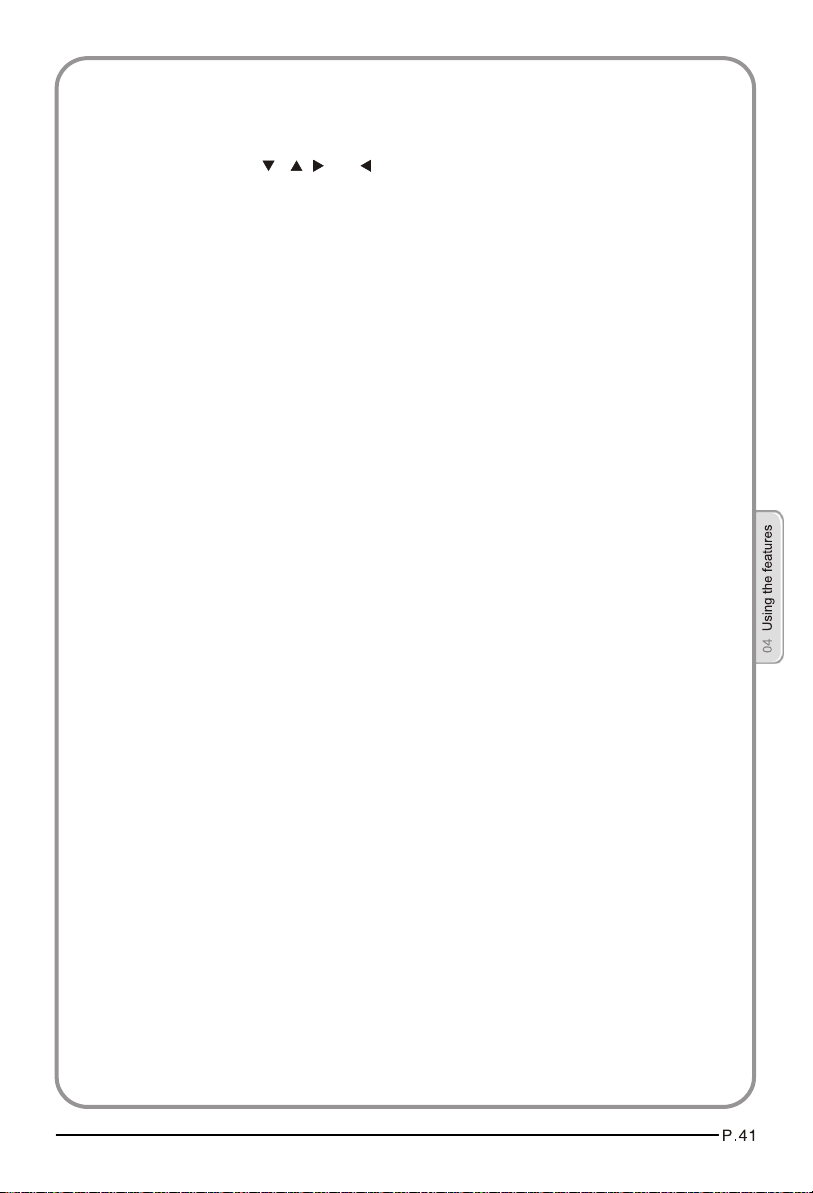
USING THE ZOOM FUNCTION
1.Press the ZOOM button to zoom into the image on screen. You can press it repeatedly
to further enlarge the picture.
2.In zoom mode use the , , and buttons to display a different section of the
enlarged picture on the screen.
SWITCHING ON SUBTITLES
1.Press the SUBTITLE button during playback.
2.The available languages will appear in the top left corner of the screen.
Press repeatedly until your desired subtitle language is shown.
3.Press SUBTITLE repeatedly until SUBTITLE OFF is shown to switch the subtitles off.
USING REPEAT MODE
Press REPEAT once to repeat the chapter on a DVD, twice to repeat the
currently playing title or three times to repeat the whole contents of the disc.
CHANGING THE CAMERA ANGLE
Some DVD have multiple camera angles for some or all scenes. Press the ANGLE
button to change the camera angle. Different camera angles may include: front, side,
whole view or exterior.
Page 44

ADDITIONAL DVD FUNCTIONS
D.MENU
Press this button to return to the previous menu item.
AUDIO
Many DVD have multiple soundtracks. To change between them press the AUDIO
button. Wait three seconds before pressing the button again, to cycle through the options.
TITLE
Press this button to return to the title menu on some DVD . Use the , ,
and buttons to navigate around the menu.
SEARCH
Press SEARCH and use the numerical keys to enter the chapter number you wish to
go to and press PLAY/PAUSE.
PROGRAM
During playback press PROGRAM to move directly to a section or programme on the
DVD. Press the digit buttons to select the programme number that you want. When
finished, move the cursor to select START. The DVD will jump directly to that section
and begin to play. If you want to cancel this function, press PROGRAM and move to
STOP, then press PLAY/PAUSE.
A-B
Use A-B to set a section of a DVD to repeat. Press A-B to mark the start point and again
to mark the end. The section will begin to be repeated immediately.
Press A-B to cancel the repetition.
ANGLE
When enjoying sports, concert or theatre, press this key to watch same actions in
different angles.(Valid for discs possessing this function. Using a disc recorded in
multi-angle you can view the scene from different angles, for example, front, side, whole
view and exterior scene.)
D.CALL
When pressing the D.CALL button repeatedlydifferent OSD indicator will be displayed for
different types of disc DVD, CD etc
Page 45

PLAYING A JPEG CD
1.Insert a JPEG CD in the same way as you would a DVD or Audio CD, with the label
facing away from you.
2.The CD will load and a menu of the disc's contents will appear on screen.
3.Use the and buttons to highlight the folder and picture you wish to view and press
PLAY/PAUSE. Each image on the disc will show consecutively, like a slide show.
4.Press PLAY/PAUSE during the slide show to pause on one image.
5.Press the or button to skip to the next image or return to the previous one.
PLAYING AN AUDIO CD
1.Insert a CD in the same way as you would a DVD, with the label facing away from you.
2.The CD will load and a menu of the disc's contents will appear on screen.
3.Use the and buttons to highlight the track you wish to play and press PLAY/PAUSE,
or just press PLAY/PAUSE to listen to the whole CD from the beginning.
You can stop, pause, fast forward or fast rewind a CD in the same way as a DVD.
You can also use the REPEAT button to repeat a track, folder album or the contents of
the whole disc. Press repeatedly to select what you would like to repeat. You can also
use the A-B function to repeat a certain section of a track or CD.
Page 46

TROUBLESHOOTING
To assist in location of possible faults use the help guide below:
No picture, no sound
Blank screen
No sound
Poor sound
No picture in some
channel
No color for some channel
program (black and white)
Spots with some or
all pictures
Television out of control
Verify if the television is properly plugged in.
Verify if the television has a proper supplied power source.
Verify if electricity is available.
Verify if correct signals are input.
Operate the remote to change signal input to correct input.
Restart the television if power supply is interrupted.
Press MUTE button and verify if Mute mode is set.
Switch to other channel and verify if the same problem
happens.
Press VOL+ button to see if the problem can be solved.
Verify if sound system is correct. Refer to user's manual
for adjustment.
Verify if correct channel is selected.
Adjust the antenna.
Verify if the same problem exists in other channels.
Check out of picture and sound systems.
Refer to relative instructions in the Manual for color
adjustment.
Verify if the antenna is correctly connected.
Verify if the antenna is in good condition.
Make fine adjustment of channel.
Disconnect the television from power supply and 10
seconds later, connect the television to the power supply.
If the problem still exists, contact authorized after-sales
service for technical assistance.
Note:
1.If the fault can not be repaired using the above guide consult with your local authorized
service centre.
2.The TV set must only be repaired by a qualified registered service person. Never attempt to
remove the back cover as the TV set has dangerous voltages in side that may cause a
fatally or fire.
Page 47

Specification
SCREEN SECTION
Type A-si TFT active matrix
Viewable angle 160(H) 150 (V)
176 (H) 176 (V)
Colour system PAL, SECAM, NTSC (AV)
TV/VIDEO SECTION
Sound system BG, DK, I, L
Video input SCART, S-VIDEO, YPb/Pr, YCb/Cr, AV,VGA,
HDMI,USB
GENERAL SECTION
DTV Y/Pb/Pr Composite: 480i/p, 576i, 720p, 1080i, 1080p
Power See rating plate
Power consumption See rating plate
Dimensions (W x D x H) cm
66.2 x 20.0 x 50.0 (including base) (LY26R3A)
79.6 x 23.0 x 59.0 (including base) (LTF32R3A)
79.6 x 23.0 x 59.0 (including base) (LY32R3A)
102.0 x 29.0 x 72.4 (including base) (LTF42R3A/B)
63.3 x 20.0 x 49.7 (including base) (LT26K3A)
63.3 x 20.0 x 49.7 (including base) (LY26K3A)
79.8 x 23.0 x 57.5 (including base) (LTF32K3A)
79.8 x 23.0 x 57.5 (including base) (LY32K3A)
102.2 x 28.9 x 70.4 (including base) (LTF42K3A/B)
Environment conditions Working temperature: +5 C - +35 C
Working humidity: 20% - 80%
Storage temperature: -15 C - +45 C
Storage humidity: 5% - 90%
66.2 x 20.0 x 50.0 (including base) (LT26R3A)
(26” digital LCD TV)
(32”/42”digital LCD TV)
Accessory User manual
Remote control
Base cover
Battery (x2)
The part specifications of this TV set provided here are for reference only.
Differences may occur as product technology is updated.
Design and specifications are subject to change without notice.
(Only for 42” digital LCD TV)
Page 48

