Haier LY22T1CBW User Manual
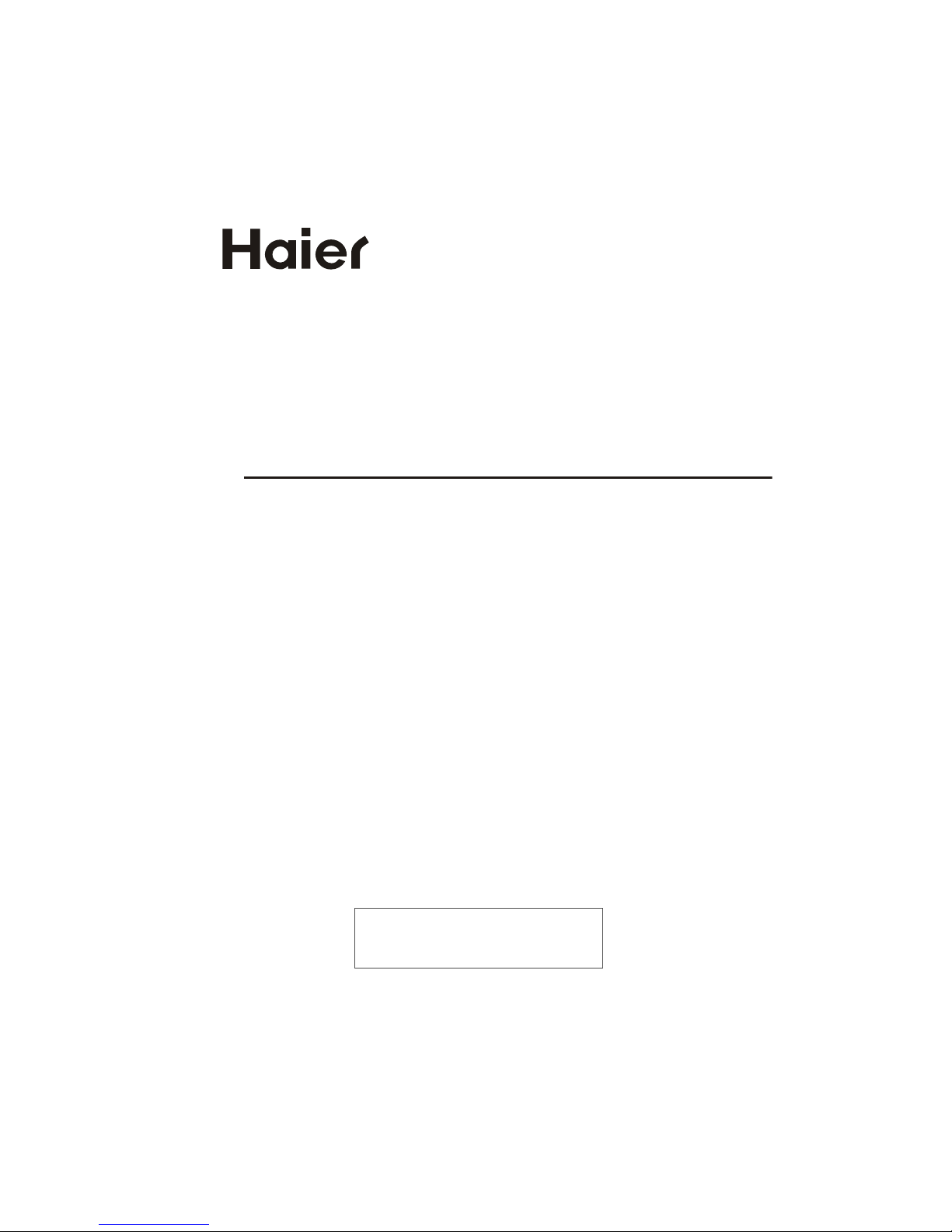
USER'S MANUAL
HD Ready Digital LCD TV and
HD Ready Digital LCD TV/DVD Combi
Please read this manual carefully before
using your television and keep this manual
for future reference.
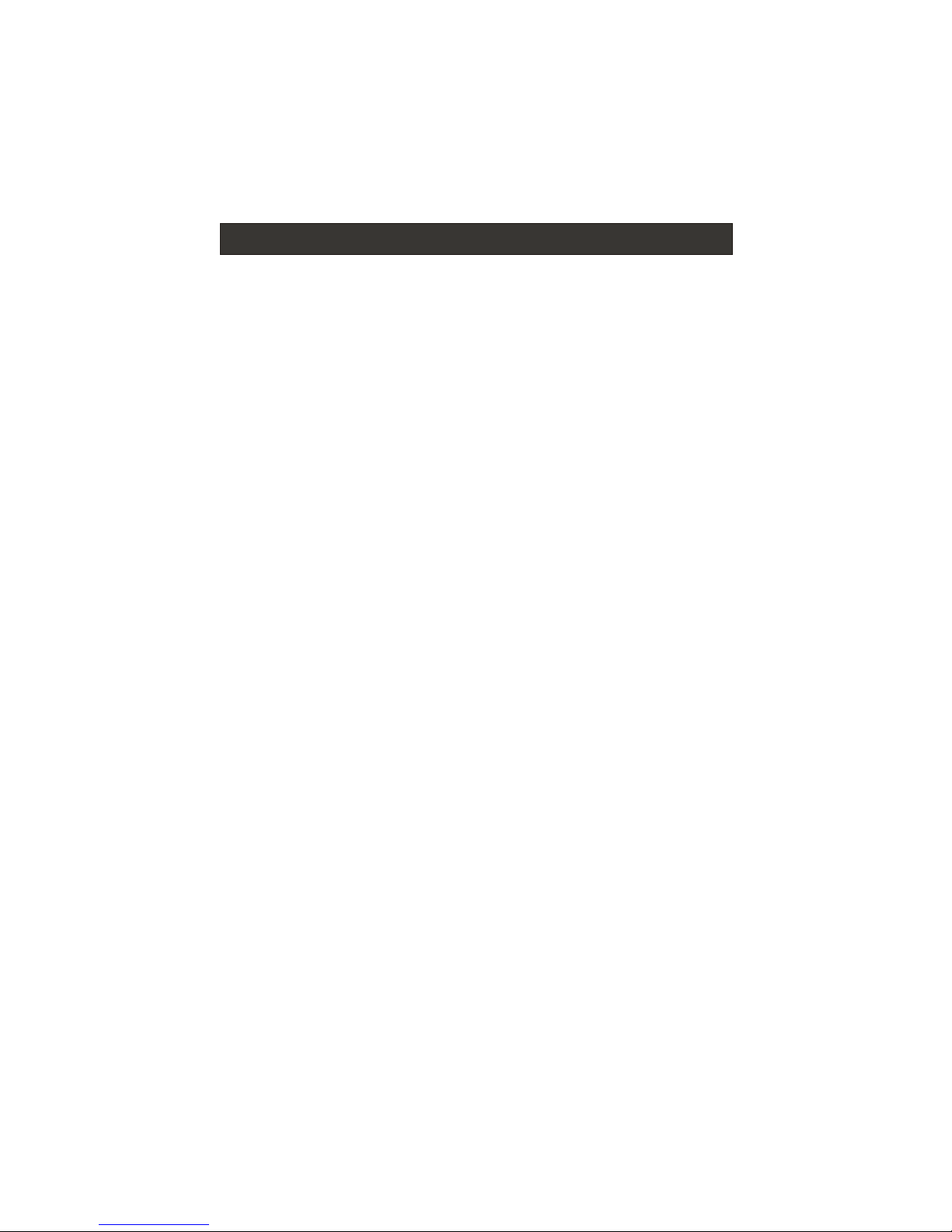
CONTENT
Note: DVD is only available for certain models, please refer to actual products
Safety Notice .........................................................................................
Front Panel Control................................................................................
Connection ...........................................................................................
Remote Control(for TV/DVD Combi).........................................................
Remote Control (for TV/DTV only).............................................................
Installing Batteries..................................................................................
Connection Instructions..........................................................................
Grounding...........................................................................................
External equipment connections...........................................................
Antenna Connection..........................................................................
VGA Input.........................................................................................
YPbPr Input......................................................................................
S-VIDEO Input..................................................................................
SCART Input.....................................................................................
CI Card Input.....................................................................................
HDMI Input.........................................................................................
Basic Operating Instructions....................................................................
Turn on the LCD-TV..............................................................................
Inputs selection...................................................................................
V+/V-..................................................................................................
Mute...................................................................................................
Sound Mode........................................................................................
Select the TV Channel ..........................................................................
Picture Mode.......................................................................................
Program Swap.....................................................................................
Sleep/Scan/Zoom................................................................................
Menu Operations....................................................................................
Picture Menu Options............................................................................
Sound Menu Options..............................................................................
Function Menu Options..........................................................................
Lock Menu Options...............................................................................
Lock Menu Options Continued.................................................................
Tuning Menu Options............................................................................
Tuning Menu Options Continued..............................................................
Time Menu Options...............................................................................
Time Menu Options Continued...............................................................
TELE TEXT............................................................................................
Basic Playback......................................................................................
Advanced Playback...............................................................................
Special Function Playback......................................................................
JPEG DISC PLAYBACK........................................................................
SCREEN SAVER FUNCTION................................................................
DVD System Setup...............................................................................
General Setup Process.........................................................................
General Setup Page.............................................................................
Preferencel Page.................................................................................
Playable Discs.......................................................................................
Disc Protection and DVD Characteristics..................................................
Troubleshooting Guide...........................................................................
Specifications........................................................................................
1
2
3
4
5
6
7
7
7
7
8
8
9
10
10
10
11
11
11
11
11
12
12
12
12
12
13
14
15
16
17
18
20
21
23
24
25
27
28
29
29
29
30
30
31
32
34
35
36
37

Safety Notice
To prevent fire or electric shocks please read the instruction before
installing, using and cleaning the television.
Please read all the instructions before operation;
Please keep the manual for future reference ;
Do not use any accessories that are not recommended by the manufacturer:
Before operation, make sure the operating voltage of this unit is corresponds
with your house electrical supply;
Do not place the unit on unstable or in dusty and humid places;
Never put the unit in direct sunlight or near heat sources;
Allow enough space for proper ventilation;
Please keep water away from the LCD-TV . If water comes in to contact with
the LCD-TV, disconnect the power cord from the power source, then wipe the
set with a dry soft cloth;
Do not remove the back cover. If servicing is required , please refer to
customer helpline.
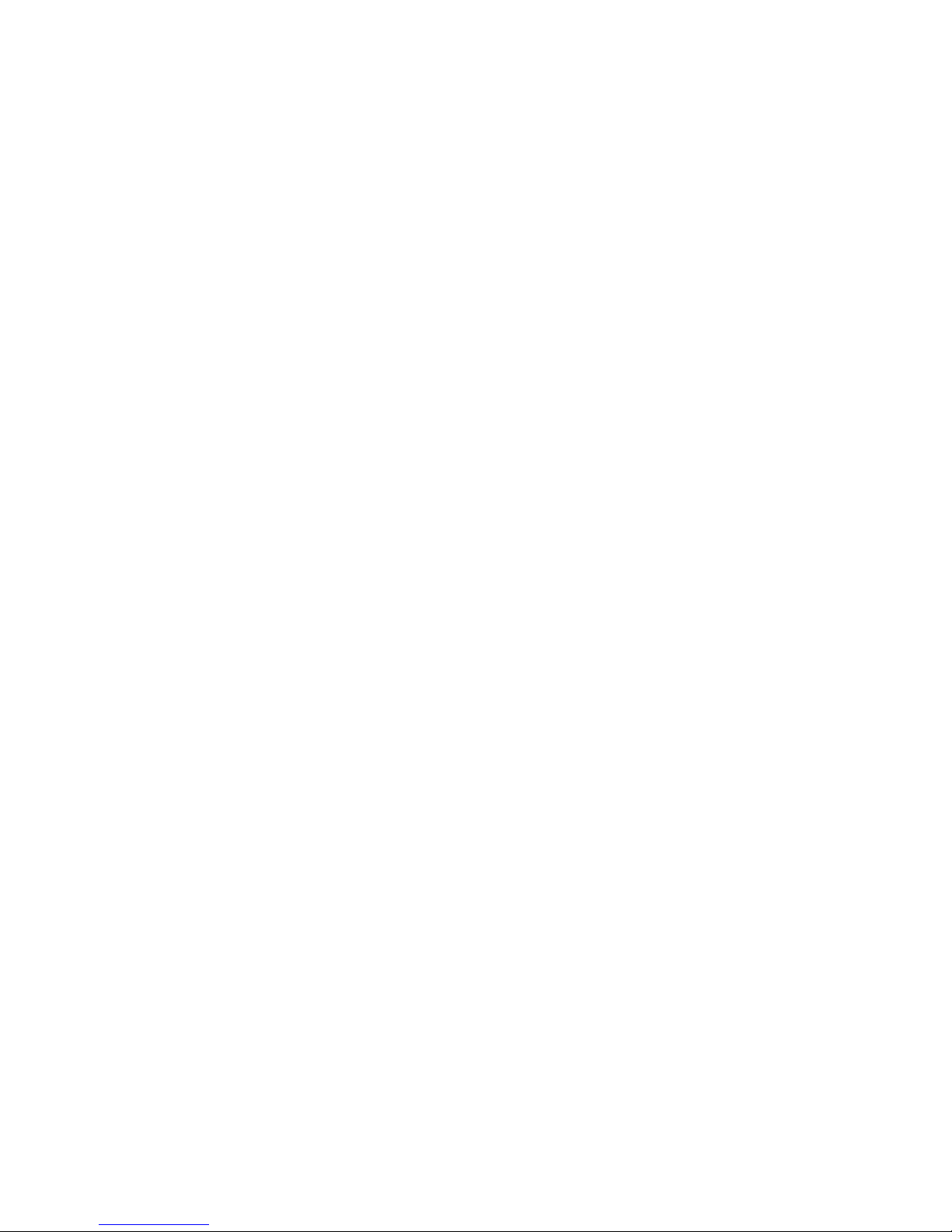
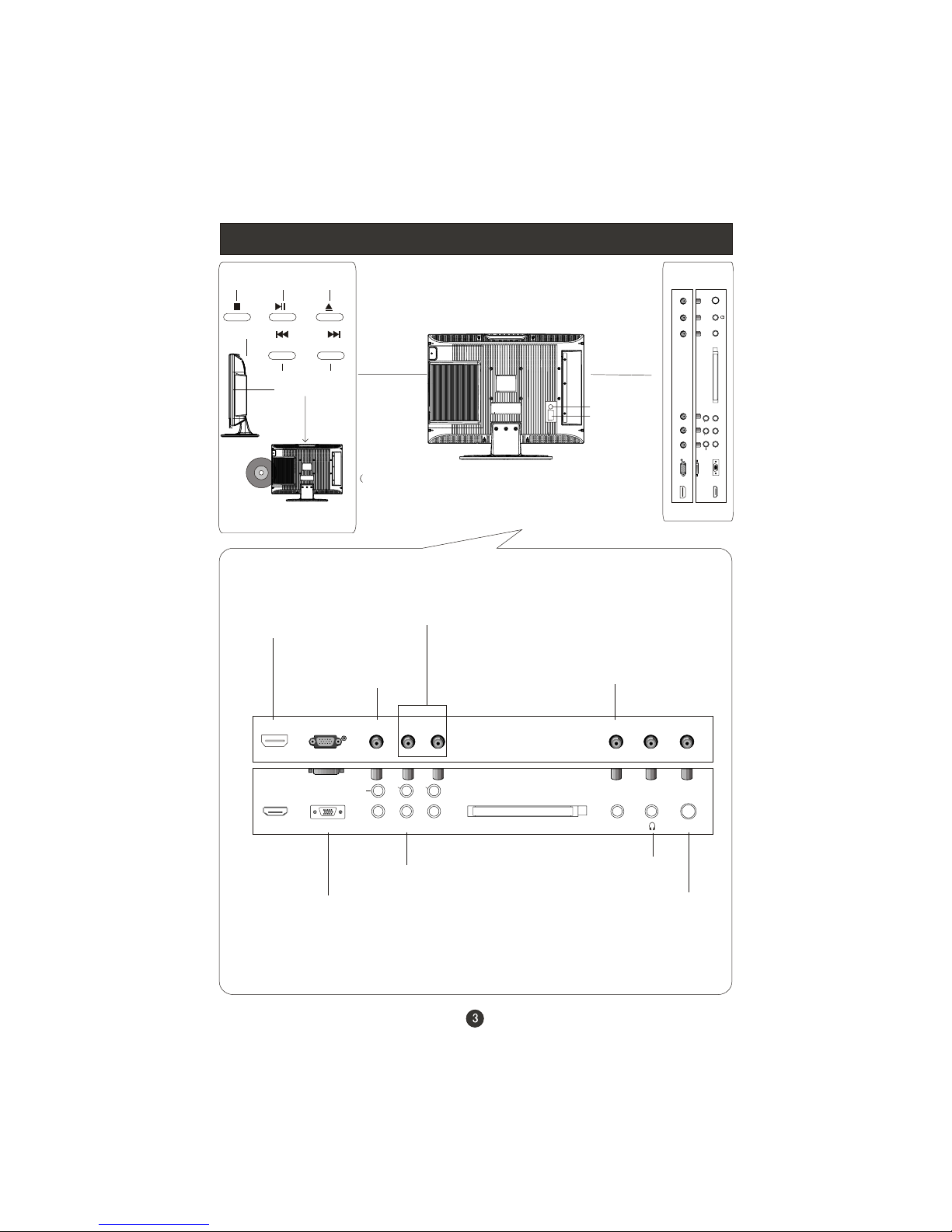
Connection
DVD
STOP
PLAY/PAUSE OPEN/CLOSE
PREV NEXT
DVD insert
(Please refer to actual product
of the DVD slot and buttons)
Just take one TV with DVD for example, please see the real)
S-Video Input
SCART
Pr
ANT IN
Pb
Y
PC AUDIO IN
HDMI
Common Interface
VGA IN
HDMI
Connect to HDMI
output of other
equipment
VGA Input
Connect to the VGA
15PIN analog output
connector of the PC
display card for PC
display purpose
Component Input
Connect a component
video/audio
device to these jacks
PC Audio Input
Connect the PC output
connector from a PC to
the audio input port
Earphone port
Antenna Input
Connect cable or
antenna signals to
the TV, either directly or through your
cable box.
AUDIO
LR
COAXIAL
Component/S-Video
Audio Input
Pr
ANT IN
Pb
Y
PCAUDIO IN
HDMI
CommonInterface
VGA IN
AUDIO
LR
COAXIAL
connect to the
digital amplifier
for digital audio
output
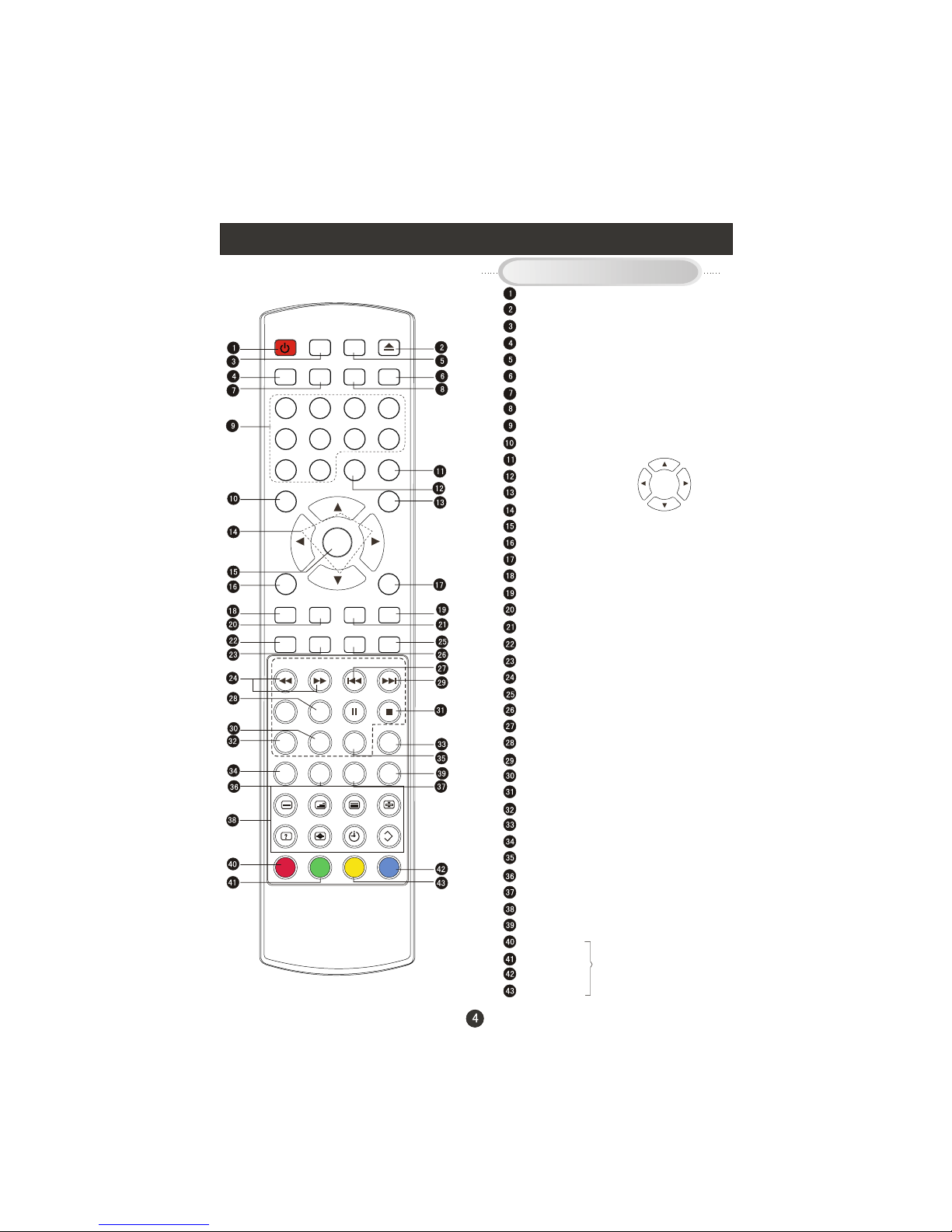
Remote Control (for TV/DVD Combi)
When using the remote control, aim it
towards the remote sensor on the TV
Stand By
DVD Open/close
Picture Mode
Scan
Sound Mode
Mute
Sleep button
Call Screen Display
Program Number
Channel selection
Source Exchange
Call menu
Volume selection
Cursor Move button
DVD play/
Channel selection
Volume selection
Zoom
Exit Screen Display
Swap
Channel list button
DVD PROGRAM/ DVB-T EPG button
DVD ANGLE/ DVB-T favourite
DVD FAST REVERSE/FORWARD
DVD /DVB-T SUBTITLE
DVD/DTV Audio /NICAM
DVD PREVIOUS
DVD SETUP
DVD NEXT
DVD SLOW
DVD STOP
DVD SEARCH
DVD REPEAT
DVD CALL
DVD A-B REPEAT
DVD 10+
DVD TITLE/PBC
Teletext buttons
Teletext index
RED button
Green button
Blue button
Yellow button
Confirm button in menu
Buttons on the remote control
STANDBY
OPEN/CLOSE
SCAN SLEEP INFO
MUTE
1234
5678
90
SOURCE
V+
PLAY
OK
CH- V-
ZOOM
SWAP
CH.LIST
PROGRAM ANGLE AUDIO SUBTITLE
REV
PREV
NEXT
SEARCH
A-B
REPEAT
10+
TITLE/PBC
D.CALL
EXIT
CH+
P.M O DE
EPG
i
INDEX
SIZE
TIME
REVEAL
MODE
MIX
TEXT
SUBCODE
HOLD
(For TV with DVD Models)
Fast text button in analog
signal
Function button in DVBT
(just reference the OSD)
S.MODE
F WD
D.MENU SETUP PAUSE/STEP STOP
SLOW
FAV NICAM
MENU
UP
DOWN
LEFT
RIGHT
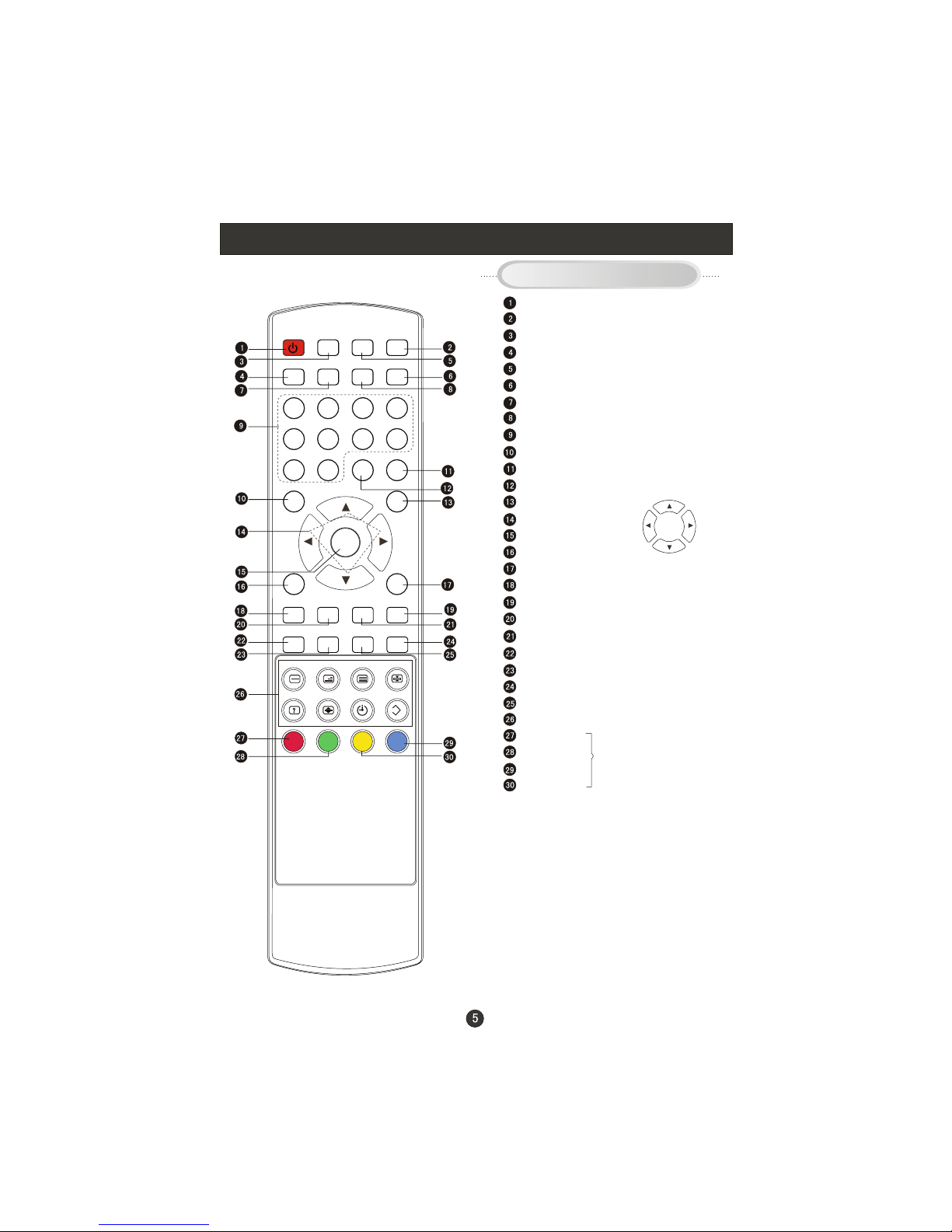
Remote Control (for TV/DTV only)
When using the remote control, aim it
towards the remote sensor on the TV
Buttons on the remote control
Stand By
NICAM
Mute
Source Exchange
RED button
Green button
Blue button
Yellow button
Picture Mode
Scan
Sound Mode
Sleep button
Call Screen Display
Program Number
Channel selection
Call menu
Volume selection
Cursor Move button
Channel selection
Volume selection
Zoom
Exit Screen Display
Swap
Channel list button
DVB-T EPG button
DVB-T favourite
DVB-T SUBTITLE
Teletext index
Teletext buttons
Confirm button in menu
(For TV without DVD Models)
Note: the instruction on this manual is
taking TV/DVD combi remote control as
an example.
STANDBY
NICAM
SCAN SLEEP INFO
MUTE
1234
5678
90
SOURCE
V+
OK
CH- V-
ZOOM
SWAP
CH.LIST
SUBTITLE
EXIT
CH+
P.M O DE
EPG
INDEX
SIZE
TIME
REVEAL
MODE
MIX
TEXT
SUBCODE
HOLD
S.MODE
FAV
MENU
UP
DOWN
LEFT
RIGHT
Fast text button in analog
signal
Function button in DVBT
(just reference the OSD)
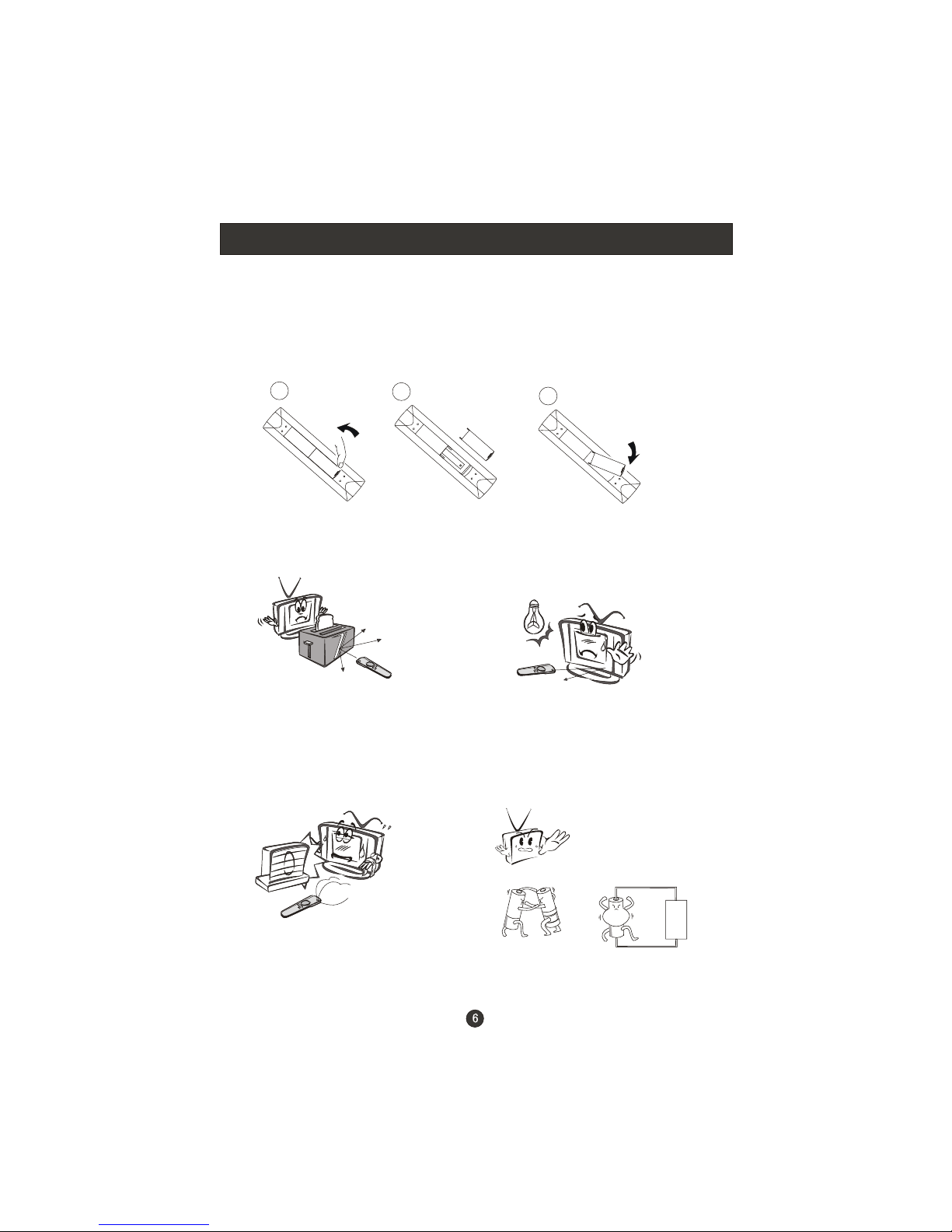
Installing Batteries
Installing Batteries
3
2
1
1.Open the cover of the battery compartment at the back of the remote
control.
2.Insert two AA alkaline batteries in the compartment. (plus and minus poles to
respective mark)
3.Replace the cover of the battery compartment.
Precautions
Make sure that there is no
obstacle between the remote
controller and television set.
As strong light may interfere the
signals, change your position to
operate the remote controller if
the television cannot be turned
on or off as you expect.
Keep the remote controller
away from heat source or
humid area to ensure
effective performance of
the remote controller.
Make sure that two AA 1.5V alkaline
batteries are loaded. The batteries
must be of the same type. The batteries
must be located properly. The batteries
are not rechargeable. If your TV is to be
stored for a period of time, remove the
batteries from the remote control.
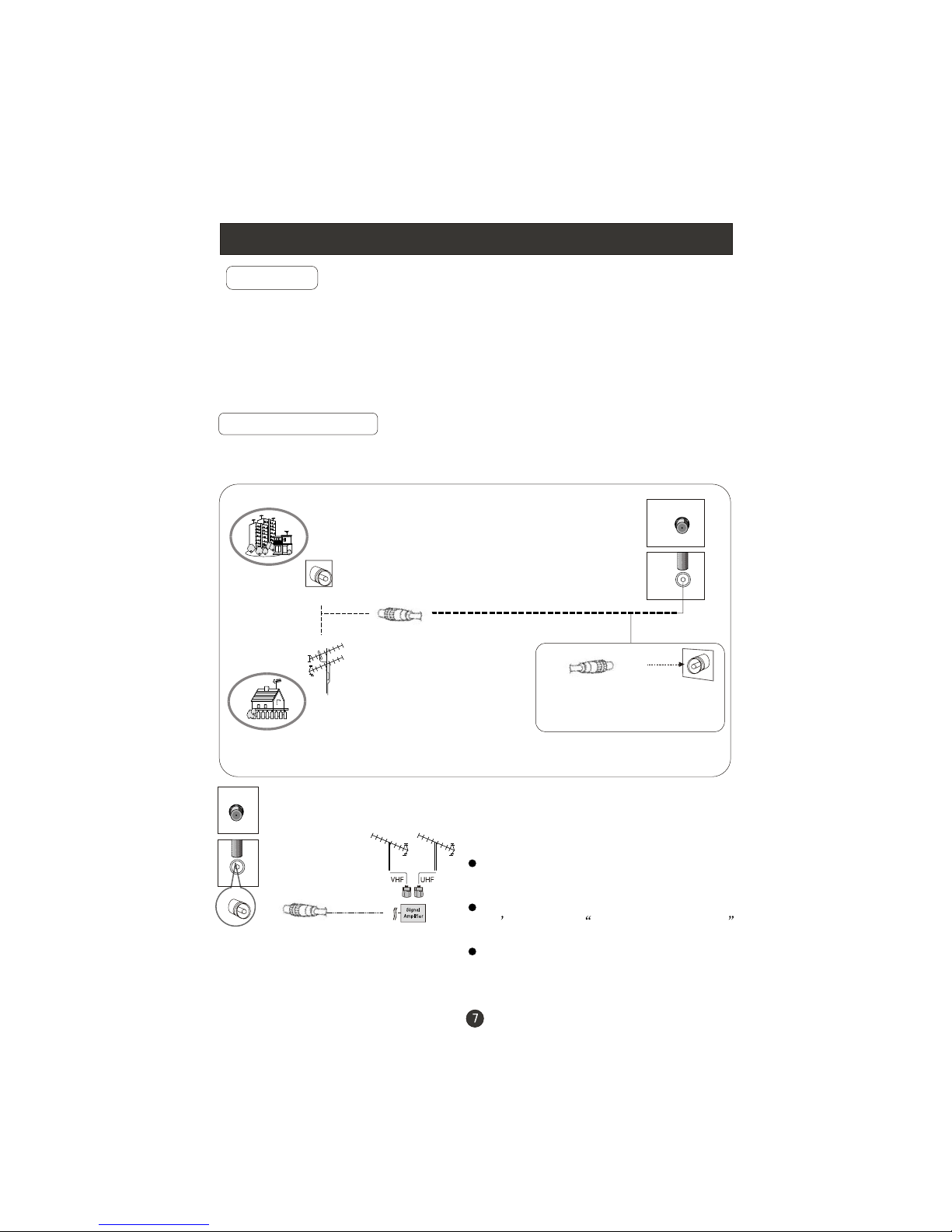
Connection Instructions
Ensure that you connect the grounding / earth wire to prevent possible
electric shock. If grounding methods are not possible, have a qualified
electrician install a separate circuit breaker. Do not try to ground the
unit by connecting it to telephone wires, lightening rods, or gas pipes.
Grounding
External Equipment Connections
Antenna Connection
- Antenna or Cable Service with a Cable Box Connections
- For optimum picture quality, adjust antenna direction if needed.
Multi-family Dwellings/Apartments
(Connect to wall antenna socket)
wall antenna
socket
VHF antenna
UHF antenna
outdoor
antenna
Single-family Dwellings /Houses
(Connect to wall jack for outdoor antenna)
Be careful not to bend the bronze
wire when connecting the antenna.
To improve picture quality in a poor
signal area, purchase and install a
signal amplifier.
If the antenna needs to be split for two
TV s, install a 2-Way Signal Splitter
in the connections.
If the antenna is not installed properly,
contact your dealer for assistance.
NOTE: All cables shown are just for example.
RF coaxial wire (75 ohm)
ANT IN
ANT IN
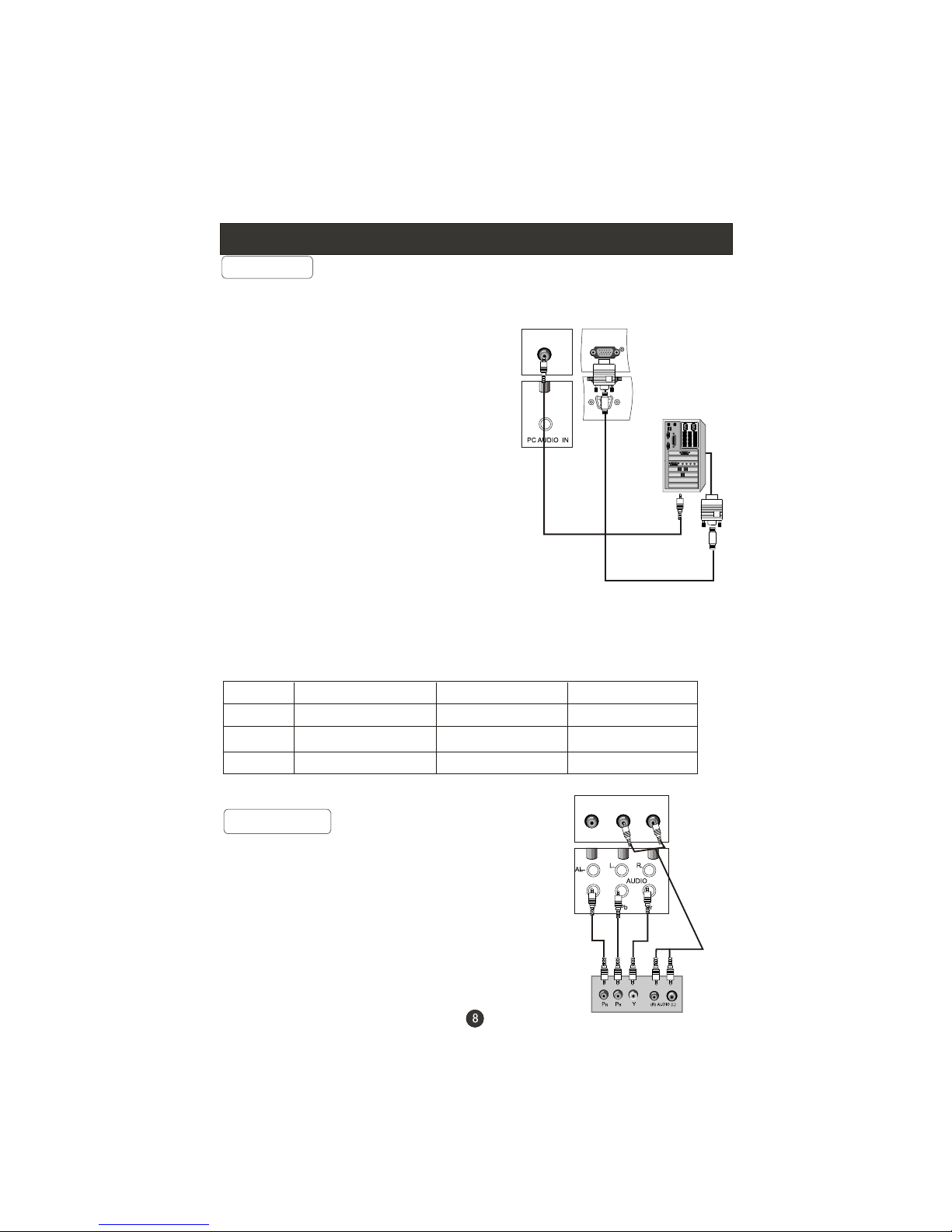
Connection Instructions
You can use your LCD-TV as a monitor for your personal computer using a VGA
cable (not supplied).
VGA Input
Connection and use steps:
1.Read the user guide supplied with
your computer and ensure that it has
a VGA connector;
2.Make sure that the power of the LCD
-TV and the PC are off;
3.Connect a D type 15-pin VGA interface
cable ( not supplied ) to the VGA video
interface connector on the PC. Then
connect the other end to the PC video
interface connector on the back of the
LCD-TV.Tighten the screws on the VGA
connectors once they are firmly
connected, connect the audio cable(not
supplied)to the audio input on the back of
your LCD-TV;
4.Turn on the power of the LCD-TV first ,
and then turn on the power of the PC;
5.Set the video input mode of the LCD-TV to PC;
6.Check the image on your TV. There may be noise associated with the resolution,
vertical pattern, contrast or brightness in PC mode. If noise is present, change
the PC mode to another resolution, change the refresh rate to another rate or
adjust the brightness and contrast on the menu until the picture is clear. If the
refresh rate of the PC graphic card cannot be changed,change the PC graphic
card or consult the manufacturer of the PC graphic card.
Frame frequency (Hz)Line frequency (Khz)
VGA
SVGA
XGA
640*480 31.5KHz 60Hz
800*600 37.9KHz 60Hz
1024*768 48.4KHz 60Hz
Mode Resolution
Note: All above listed are subject to VESA Criteria.
YPbPr Input
How to connect
Connect the DVD video outputs (Y, PB, PR)
to the Component(Y, Pb, Pr) in socket on
the TV and connect the DVD audio outputs
to the AUDIO jacks on the TV, as shown
in the figure.
NOTE: If your DVD player does not have
component video output, use S-Video.
How to use
1. Turn on the DVD player, insert a DVD.
2. Set the mode of the LCD-TV to Component.
VGA IN
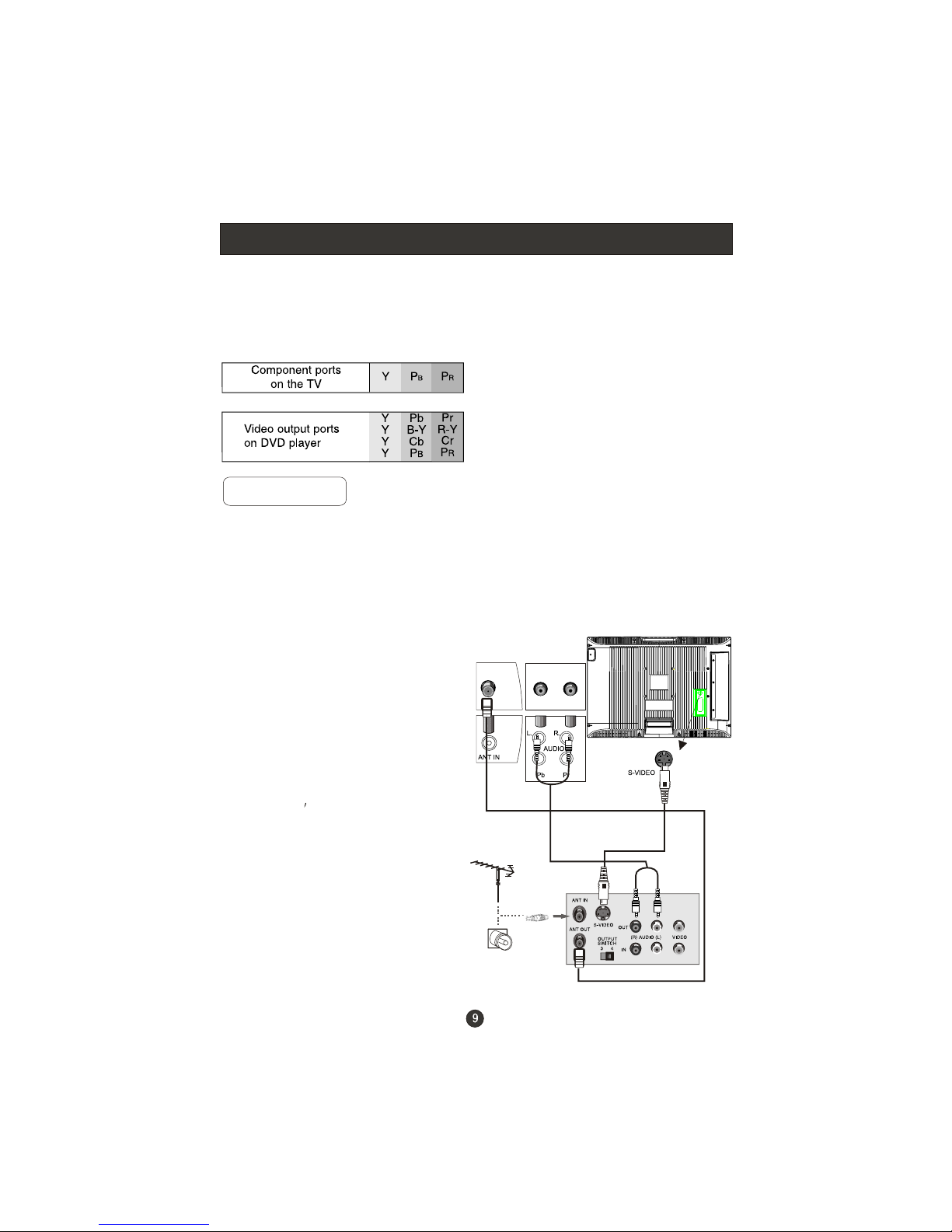
Connection Instructions
(If connected to S-Video,select the S-Video external input source.)
3. Refer the DVD player's manual for operating instructions.
Component Input ports
To get better picture quality, connect a DVD player to the component
input ports as shown below.
S-VIDEO Input
Connection and use steps:
1.Read the user guide supplied with your AV devices and ensure that it has
S-Video connectors;
2.Make sure that the power of the LCD-TV and the AV device are switched off;
.Turn on the power of the LCD-TV first ;
and then turn on the power of the AV
device;
4.Set the video input mode of the LCD-TV
to S-Video mode .
Connection Option 1
Set VCR output switch to 3 or 4 and then
tune TV to the same channel number.
Connection Option 2
1. Connect the audio and S-Video cables
from the VCR's output jacks to the TV
input jacks, as shown in the figure.
2. Insert a video tape into the VCR and
press PLAY on the VCR. (Refer to the
VCR owner s manual.)
3
- To avoid picture noise (interference), leave an adequate distance between the
VCR and TV
.
VCR
1
2
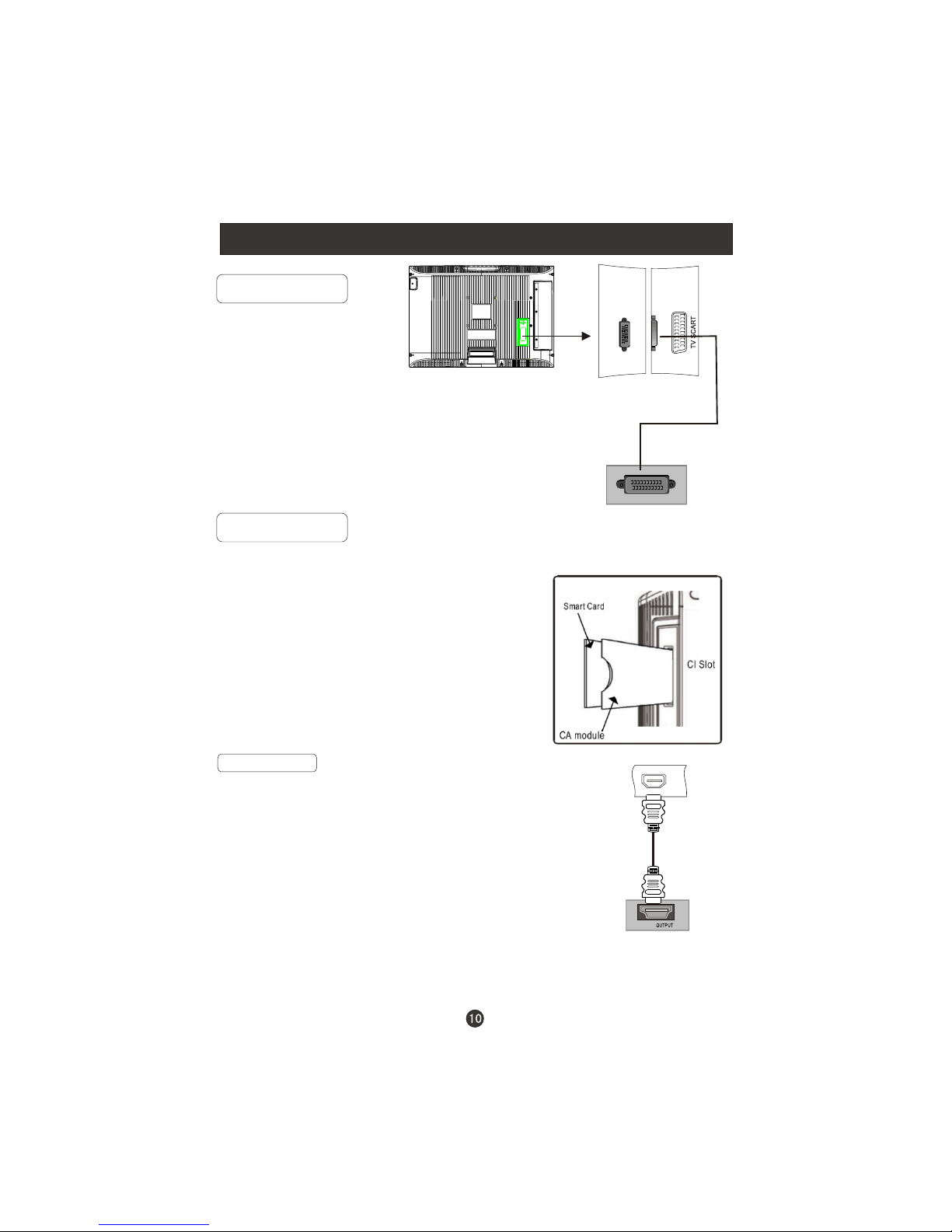
Connection Instructions
SCART Input
1.Connect the scart lead from the external device(DVD
players, settop boxes or game consoles, to the TV SCART
socket.
2.Set the mode of the LCD-TV to SCART.
3. Press Play button on external equipment and it should
appear on the screen.
HDMI
HDMI
HDMI Input
HDMI Devices
Connect the cable from the HDMI devices
to the TV HDMI, as shown in the figure.
How to use
1. Set the mode of the LCD-TV to HDMI.
2. Operate the corresponding external equipment.
Refer to external equipment operating guide.
SCART
External equipment
TV
HDMI Devices
CI Card Input
The common interface (CI) slot is designed to accept the Conditional
Access (CA) Module and Smart card in order to
view the pay TV programmes and additional
services. Contact your Common Interface
service provider to get more information about
the modules and subscription. Please noted that
CA modules and smart cards are neither
supplied nor optional accessories from us.
Warning: switch off your TV before any module
is inserted in the Common Interface slot.
Insert the CAM correctly, then Smart Card to the
CI slot that is located at the side of the TV.
