Haier LY22R1CBW1 User Manual
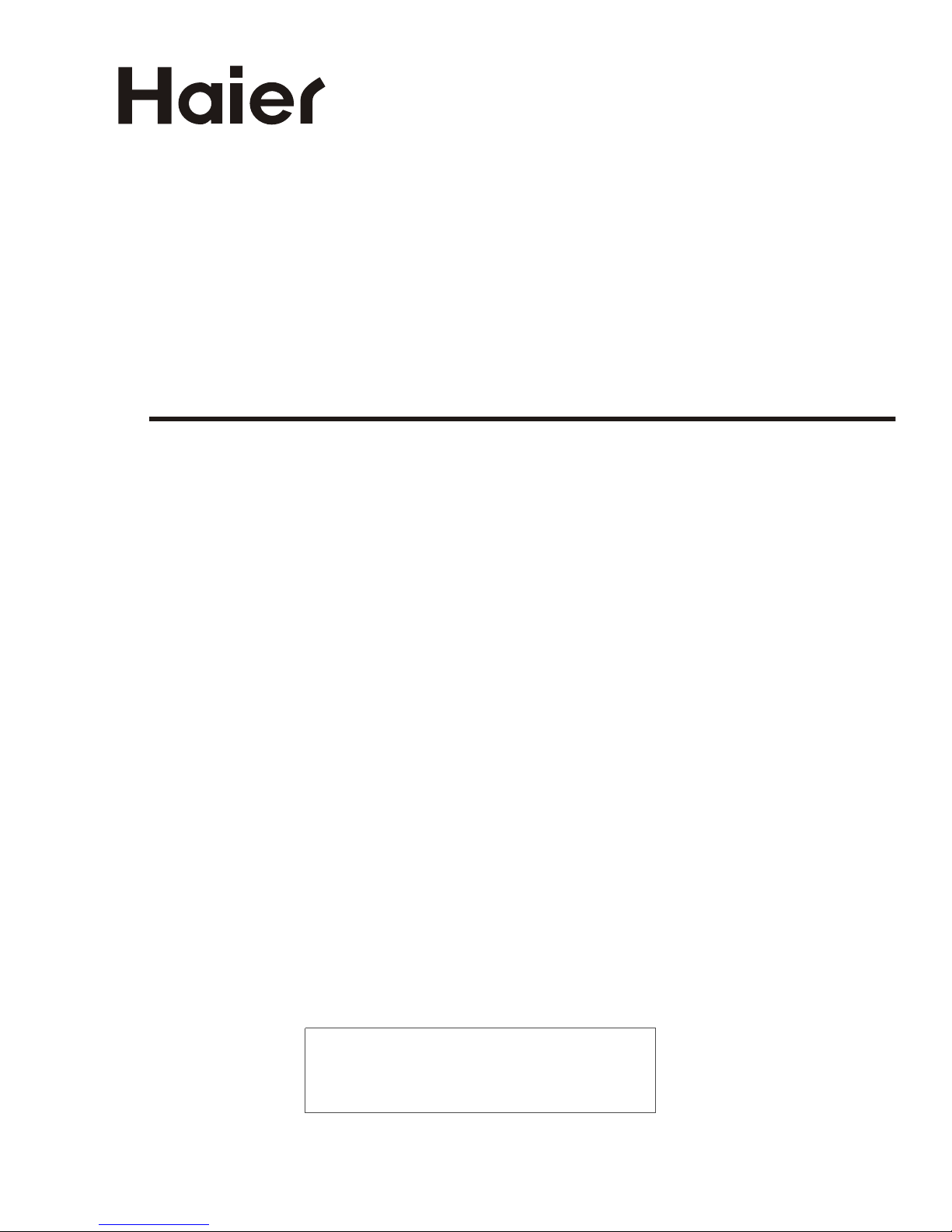
USER'S MANUAL
HD Ready Digital LCD TV and
HD Ready Digital LCD TV/DVD Combi
Please read this manual carefully before
using your television and keep this manual
for future reference.
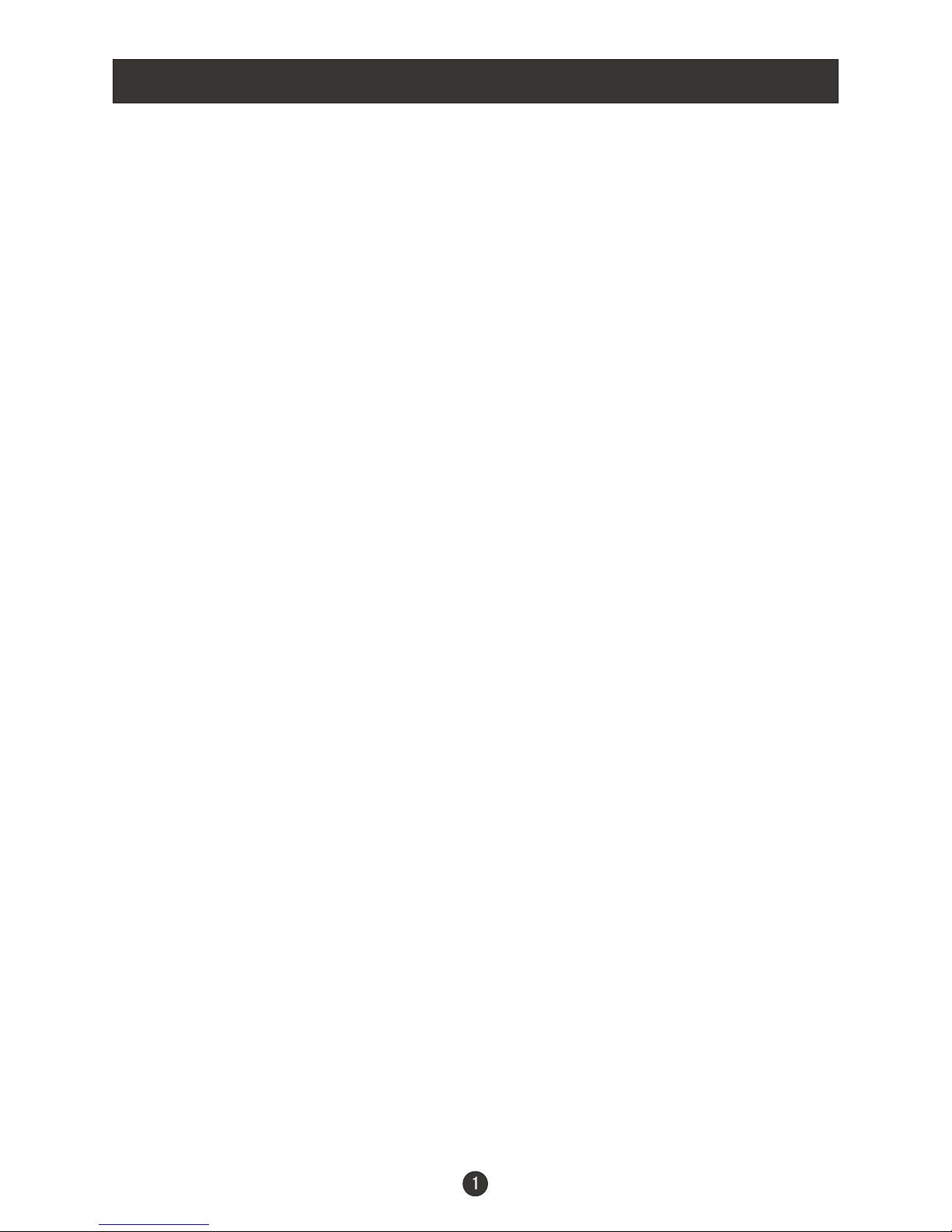
CONTENT
Note: DVD is only available for certain models, please refer to actual products
Safety Notice .........................................................................................
Front Panel Control................................................................................
Connection ...........................................................................................
Remote Control......................................................................................
Installing Batteries.................................................................................
Connection Instructions..........................................................................
External equipment connections...........................................................
Antenna Connection..........................................................................
VGA Input.........................................................................................
YPbPr Input......................................................................................
S-VIDEO Input..................................................................................
SCART Input.....................................................................................
CI Card Input.....................................................................................
HDMI Input.......................................................................................
USB Input.........................................................................................
Basic Operating Instructions....................................................................
Turn on the LCD-TV..............................................................................
Inputs selection...................................................................................
V+/V-..................................................................................................
Mute...................................................................................................
Sound Mode........................................................................................
Select the TV Channel ..........................................................................
Picture Mode.......................................................................................
Q.VIEW ..............................................................................................
Sleep/ARC/Zoom................................................................................
Menu Operations....................................................................................
Picture Menu Options............................................................................
Sound Menu Options..............................................................................
Function Menu Options..........................................................................
Lock Menu Options...............................................................................
Lock Menu Options Continued.................................................................
Tuning Menu Options............................................................................
Tuning Menu Options Continued..............................................................
Time Menu Options...............................................................................
Time Menu Options Continued...............................................................
TELE TEXT............................................................................................
Basic Playback......................................................................................
Advanced Playback...............................................................................
Special Function Playback......................................................................
JPEG DISC PLAYBACK........................................................................
SCREEN SAVER FUNCTION................................................................
DVD System Setup...............................................................................
General Setup Process.........................................................................
General Setup Page.............................................................................
Preference Page.................................................................................
Playable Discs.......................................................................................
Disc Protection and DVD Characteristics..................................................
Streaming Media Playing System..............................................................
Troubleshooting Guide...........................................................................
Specifications........................................................................................
2
3
4
5
6
7
7
7
8
8
9
10
10
10
10
11
11
11
11
11
12
12
12
12
12
13
14
15
16
17
18
20
21
23
24
25
27
28
29
29
29
30
30
31
32
34
35
36
43
44
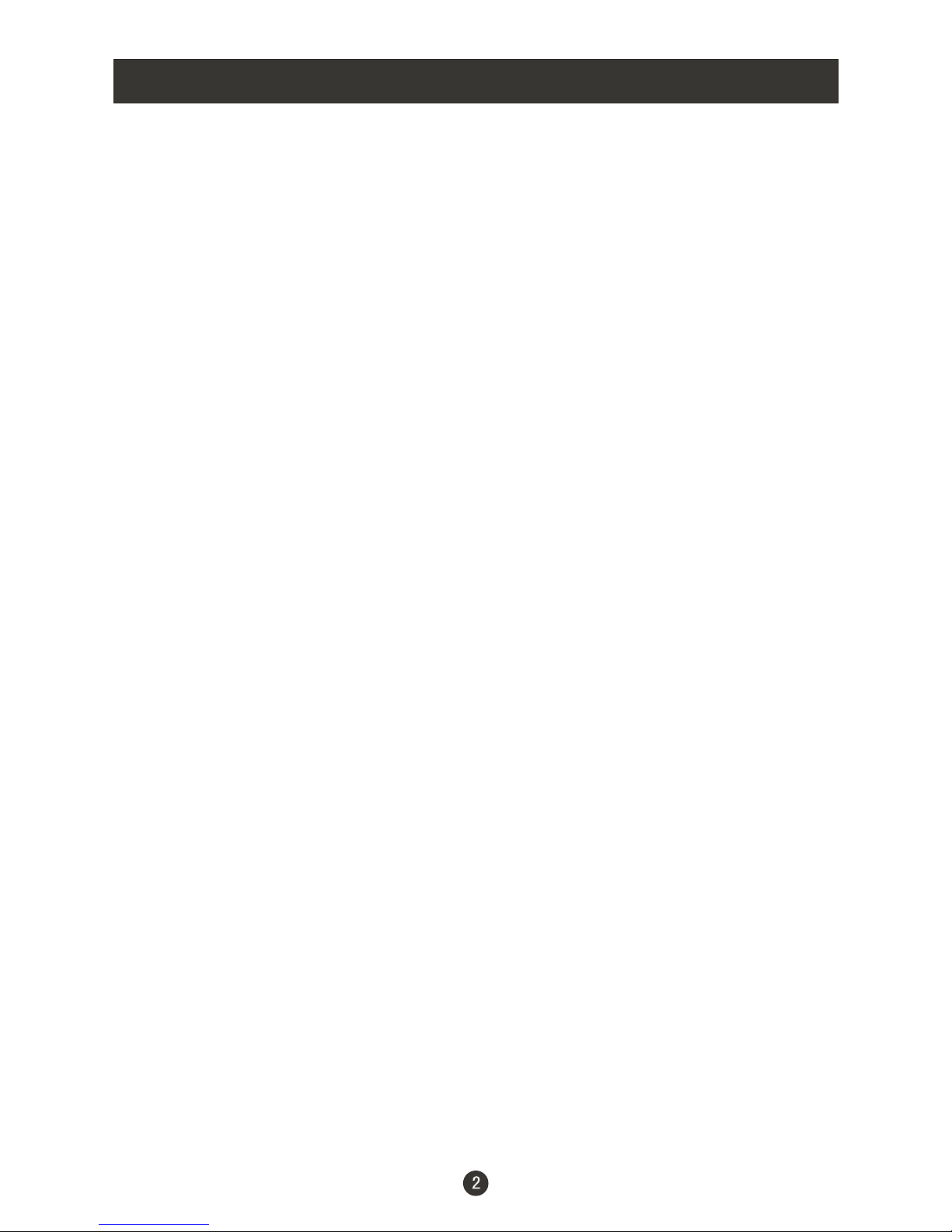
Safety Notice
To prevent fire or electric shocks please read the instruction before
installing, using and cleaning the television.
l Please read all the instructions before operation;
l Please keep the manual for future reference ;
l Do not use any accessories that are not recommended by the manufacturer:
l Before operation, make sure the operating voltage of this unit is corresponds
with your house electrical supply;
l Do not place the unit on unstable or in dusty and humid places;
l Never put the unit in direct sunlight or near heat sources;
l Allow enough space for proper ventilation;
l Please keep water away from the LCD-TV . If water comes in to contact with
the LCD-TV, disconnect the power cord from the power source, then wipe the
set with a dry soft cloth;
l Do not remove the back cover. If servicing is required , please refer to
customer helpline.
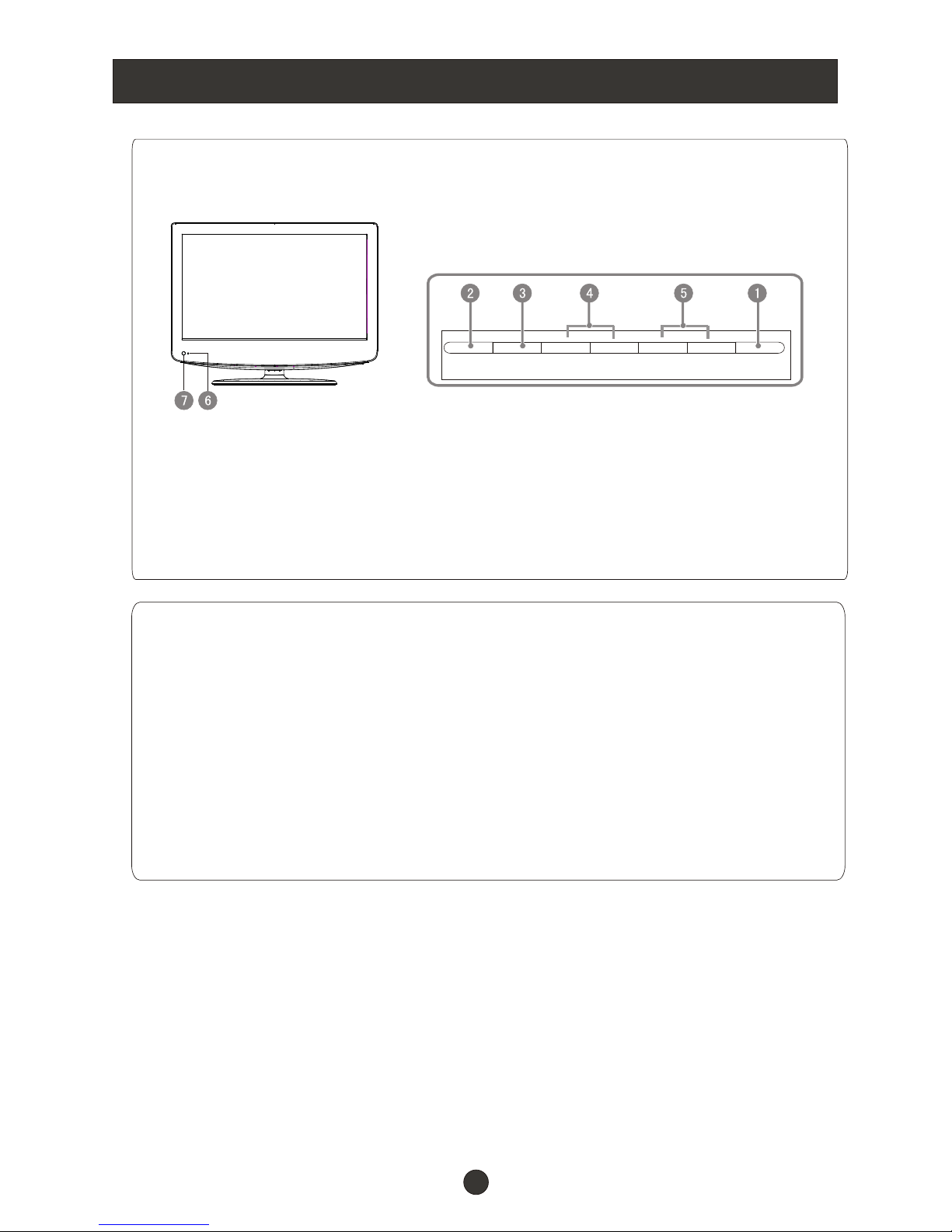
Front Panel Control
Control Panel Function
1. Standby switch
2. SOURCE Call the Input Source menu/Confirm button when operation
menu.
3. MENU Press to select the main menu
4. VOL- Volume down / Left orientation to adjust the item in the OSD
VOL+ Volume up / Right orientation to adjust the item/Press to enter
5. CH- TV channel down / to select the item in the menu
CH+ TV channel up / to select the item in the menu
6. Power indicator
7. Remote Sensor
(The figure above and the description of the button may be different,
all picture in this manual is just for reference, please see the actual set.)
SOURCE MENU VOL- VOL+ CH- CH+ STANDBY
3
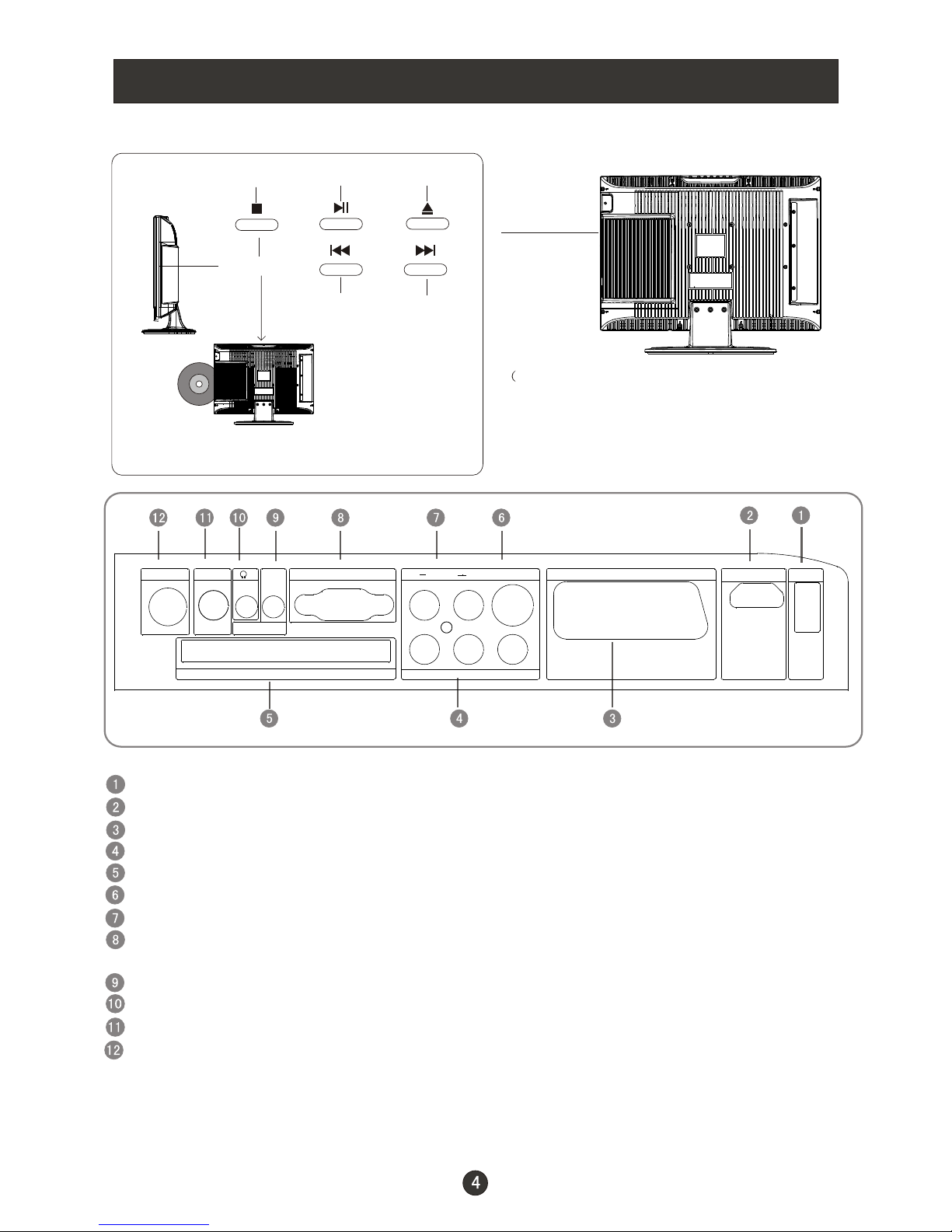
ANT IN
TV SCART
VGA IN
HDMI
USB
S-VIDEO
Pr
Y
Common Interface
COAXIAL
AUDIO
LR
Pb
PC AUDIO IN
COMPONENT IN
Connection
DVD insert
(Please refer to actual product
of the DVD slot and buttons)
Just take one TV with DVD for example,
please see the real)
PLAY/PAUSE
OPEN/CLOSE
PREV NEXT
STOP
USB
HDMI
TV SCART
YPbPr
Common Interface
S-VIDEO
AUDIO IN
VGA IN
PC AUDIO IN
ANT IN
Connect to HDMI output of other equipment
Connect a component video/audiodevice to these jacks
Component/S-Video Audio Input
Earphone port
COAXIAL
Connect to the VGA 15PIN analog output connector of the Pc display card for PC
display purpose
Connect the PC outpu tconnec tor from a PC to the audio
Connect cable or antenna signals to the TV, either direc-tly or through your
cable box.
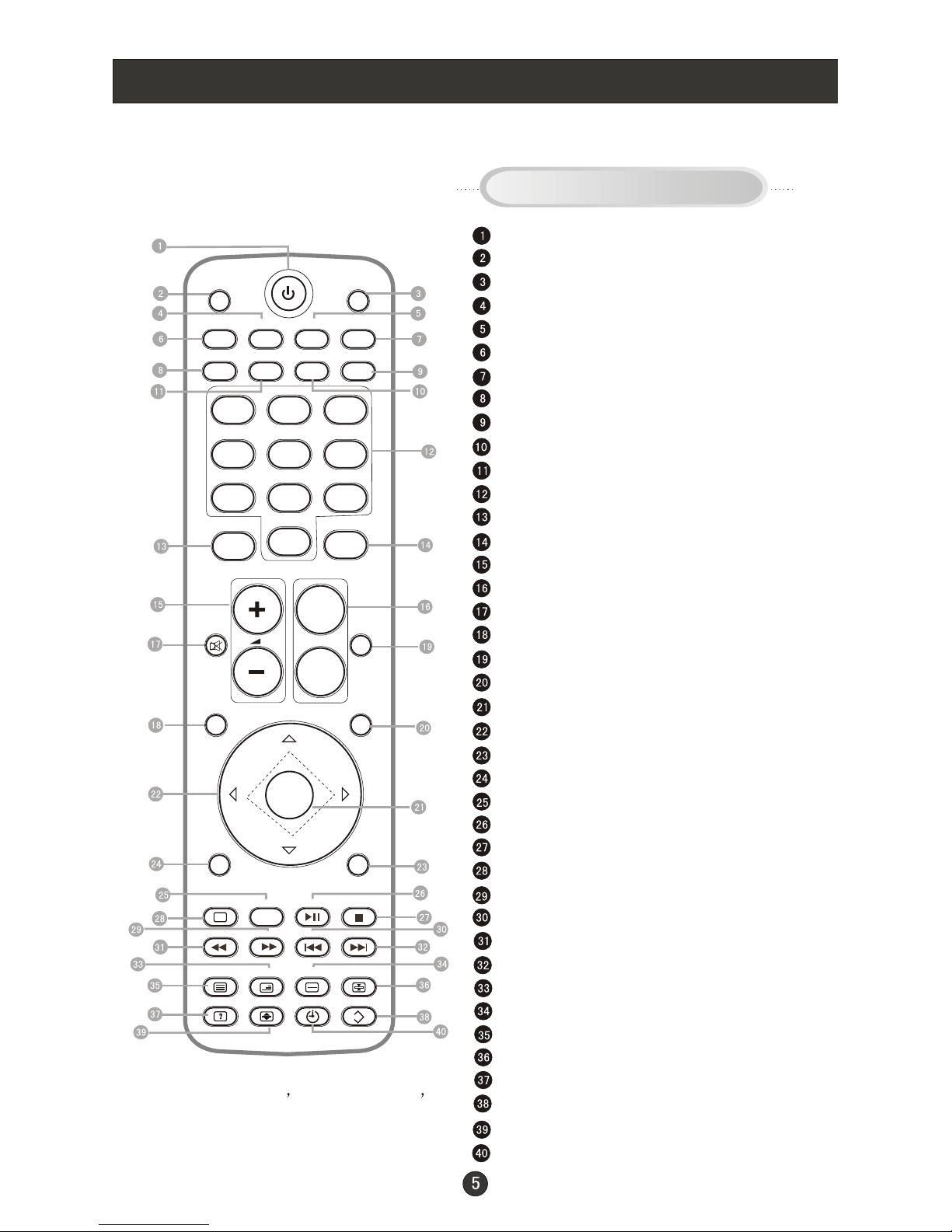
Remote Control
When using the remote control, aim it
towards the remote sensor on the TV
Stand By
DVD Menu
DVD open/close
Picture Mode
Sound Mode
Call Screen Display
Sleep button
DTV Audio/NICAM/DVD Audio
Aspect Ratio Control button(except for DVD&USB )
Channel list button
Subtitle button
Program Number Channel selection
Source Exchange
Q.VIEW
V+/V- :Volume selection
P+/P-:Channel selection
Mute
Menu button
GUIDE Button (only for DTV)
Favourite button
OK button
Cursor Mover Button
Back button (only for USB)
Exit Screen Display
Zoom(only for DVD &USB)/Teletext index(only for TV)
Play/pause button(only for DVD &USB)
STOP(only for DVD &USB)
REPEAT/CANCEL button (only for DVD &USB)
FAST FORWARD(only for DVD &USB)
PREVIOUS(only for DVD &USB)
FAST REVERSE(only for DVD &USB)
NEXT(only for DVD &USB)
DVD TITLE/TELETEXT MIX
DVD SEARCH/TELETEXT SUBCODE
DVD SET UP/ TEXT
DVD 10+/TELETEXT HOLD
DVD PROGRAM/TELETEXT REVEAL
DVD CALL/TELETEXT MODE
DVD A-B REPEAT/TELETEXT SIZE
DVD ANGLE/TELETEXT TIME
Buttons on the remote control
/
D.MENU
OPEN/CLOSE
123
456
789
0
GUIDE
MENU
FAV
OK
EXIT BACK
REPEAT INDEX PLAY/PAUSE STOP
INFO P.MODE S.MODE SLEEP
AUDIO SUB TITLE CH.LIST SCREEM
SOURCE Q.VIEW
MUTE
REV FWD PREV NEXT
SET UP TITLE SEARCH 10+
PROGRAM A-B ANGLE D.CALL
I
II
V
V
X
P
.
NOTE:Red button GREEN button
blue button and yellow button are fast
text button in analog signal .Function
button in DVBT (just reference the OSD)
ZOOM
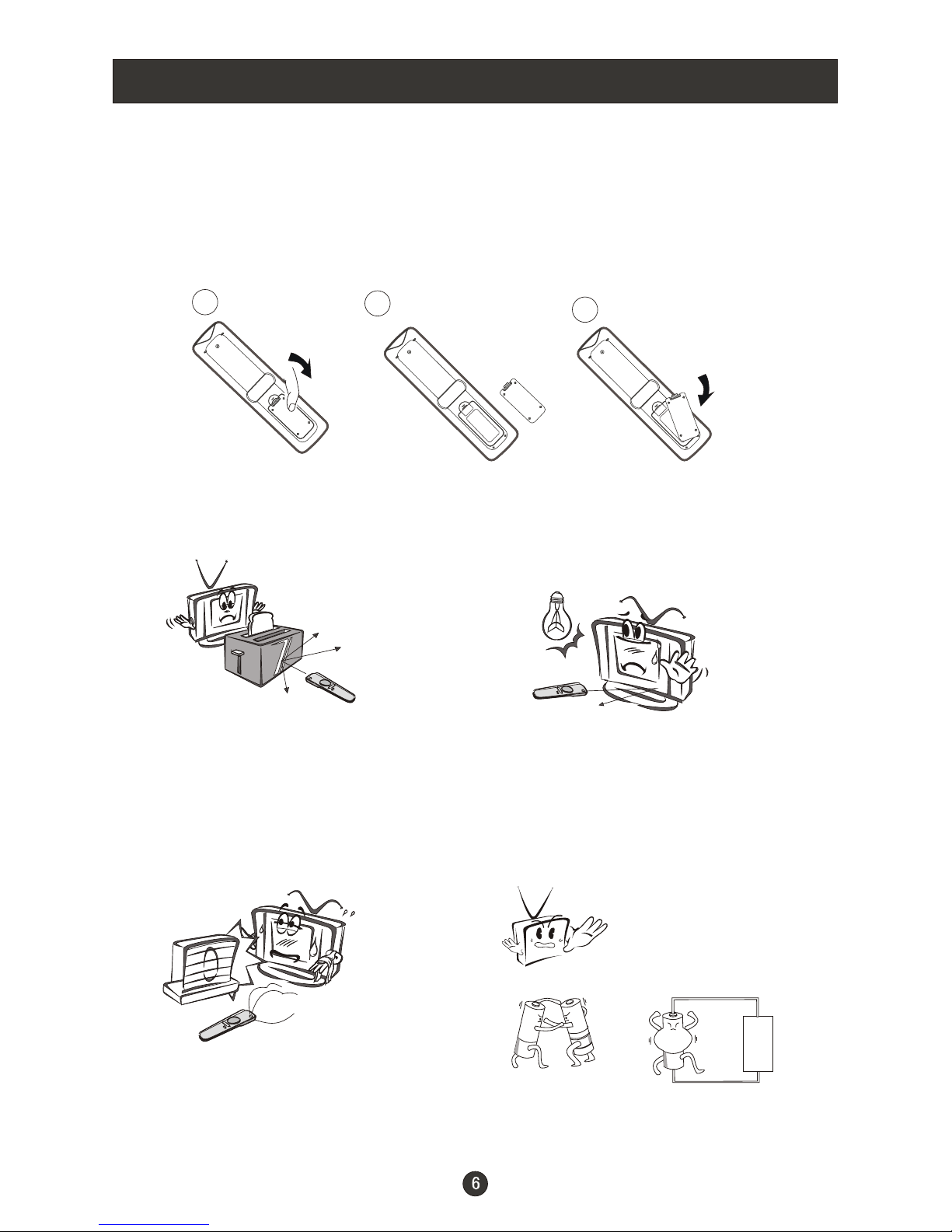
Installing Batteries
Installing Batteries
1.Open the cover of the battery compartment at the back of the remote
control.
2.Insert two AAA alkaline batteries in the compartment. (plus and minus poles to
respective mark)
3.Replace the cover of the battery compartment.
Precautions
Make sure that there is no
obstacle between the remote
controller and television set.
As strong light may interfere the
signals, change your position to
operate the remote controller if
the television cannot be turned
on or off as you expect.
Keep the remote controller
away from heat source or
humid area to ensure
effective performance of
the remote controller.
Make sure that two AAA 1.5V alkaline
batteries are loaded. The batteries
must be of the same type. The batteries
must be located properly. The batteries
are not rechargeable. If your TV is to be
stored for a period of time, remove the
batteries from the remote control.
3
2
1
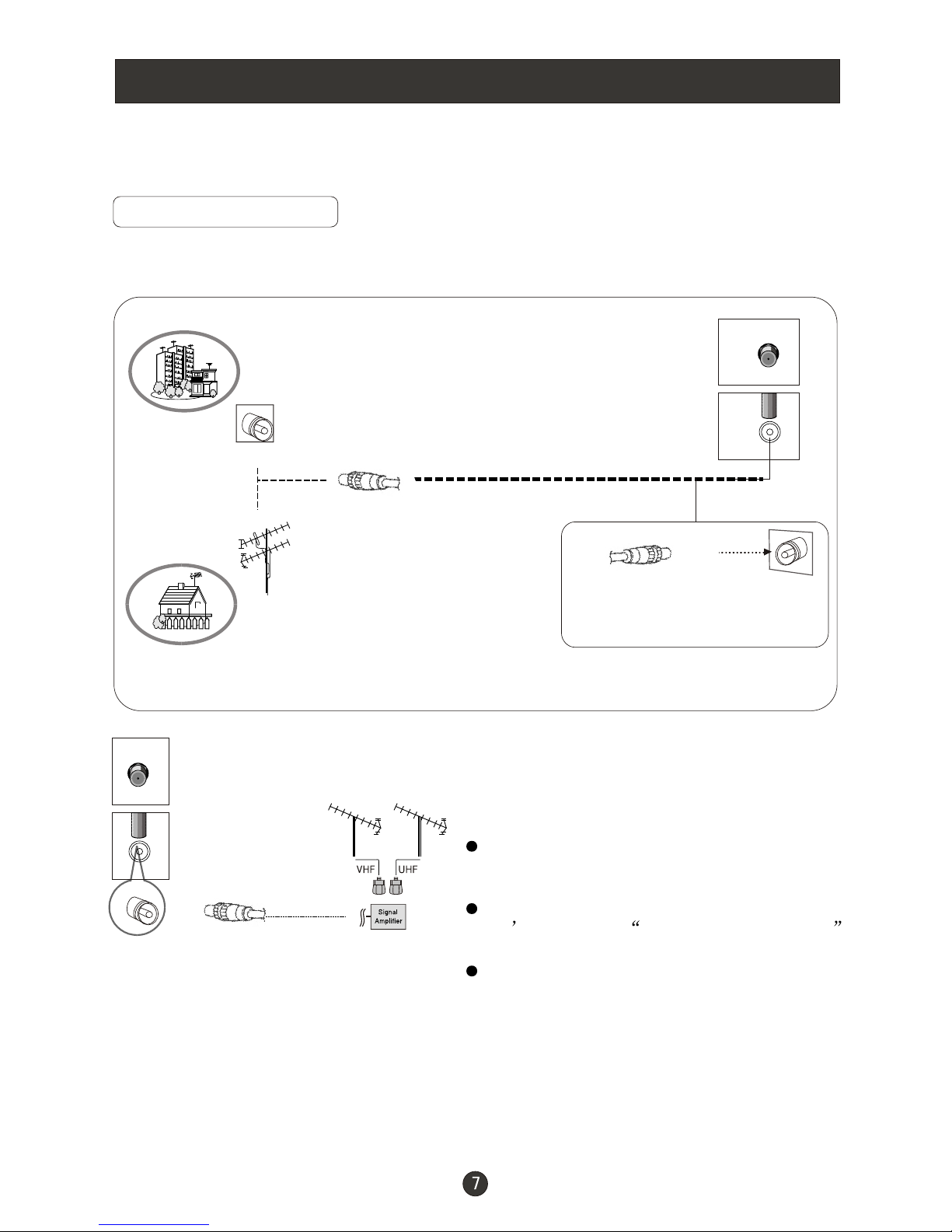
Connection Instructions
External Equipment Connections
Antenna Connection
- Antenna or Cable Service with a Cable Box Connections
- For optimum picture quality, adjust antenna direction if needed.
Multi-family Dwellings/Apartments
(Connect to wall antenna socket)
wall antenna
socket
VHF antenna
UHF antenna
outdoor
antenna
Single-family Dwellings /Houses
(Connect to wall jack for outdoor antenna)
Be careful not to bend the bronze
wire when connecting the antenna.
To improve picture quality in a poor
signal area, purchase and install a
signal amplifier.
If the antenna needs to be split for two
TV s, install a 2-Way Signal Splitter
in the connections.
If the antenna is not installed properly,
contact your dealer for assistance.
NOTE: All cables shown are just for example.
RF coaxial wire (75 ohm)
ANT IN
ANT IN
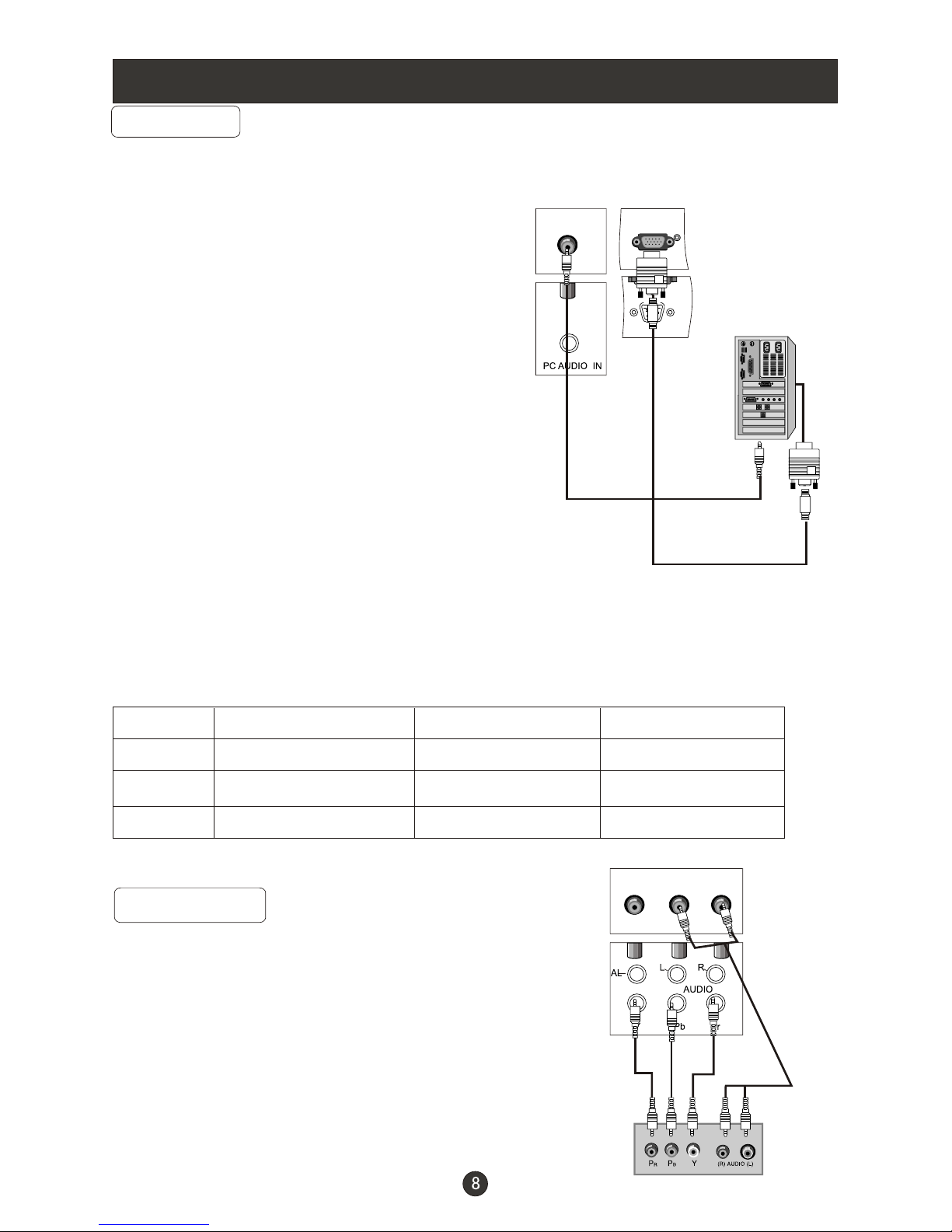
Connection Instructions
You can use your LCD-TV as a monitor for your personal computer using a VGA
cable (not supplied).
VGA Input
Connection and use steps:
1.Read the user guide supplied with
your computer and ensure that it has
a VGA connector;
2.Make sure that the power of the LCD
-TV and the PC are off;
3.Connect a D type 15-pin VGA interface
cable ( not supplied ) to the VGA video
interface connector on the PC. Then
connect the other end to the PC video
interface connector on the back of the
LCD-TV.Tighten the screws on the VGA
connectors once they are firmly
connected, connect the audio cable(not
supplied)to the audio input on the back of
your LCD-TV;
4.Turn on the power of the LCD-TV first ,
and then turn on the power of the PC;
5.Set the video input mode of the LCD-TV to PC;
6.Check the image on your TV. There may be noise associated with the resolution,
vertical pattern, contrast or brightness in PC mode. If noise is present, change
the PC mode to another resolution, change the refresh rate to another rate or
adjust the brightness and contrast on the menu until the picture is clear. If the
refresh rate of the PC graphic card cannot be changed,change the PC graphic
card or consult the manufacturer of the PC graphic card.
Frame frequency (Hz)Line frequency (Khz)
VGA
SVGA
XGA
640*480 31.5KHz 60Hz
800*600 37.9KHz 60Hz
1024*768 48.4KHz 60Hz
Mode Resolution
Note: All above listed are subject to VESA Criteria.
YPbPr Input
How to connect
Connect the DVD video outputs (Y, PB, PR)
to the Component(Y, Pb, Pr) in socket on
the TV and connect the DVD audio outputs
to the AUDIO jacks on the TV, as shown
in the figure.
NOTE: If your DVD player does not have
component video output, use S-Video.
How to use
1. Turn on the DVD player, insert a DVD.
2. Set the mode of the LCD-TV to Component.
VGA IN
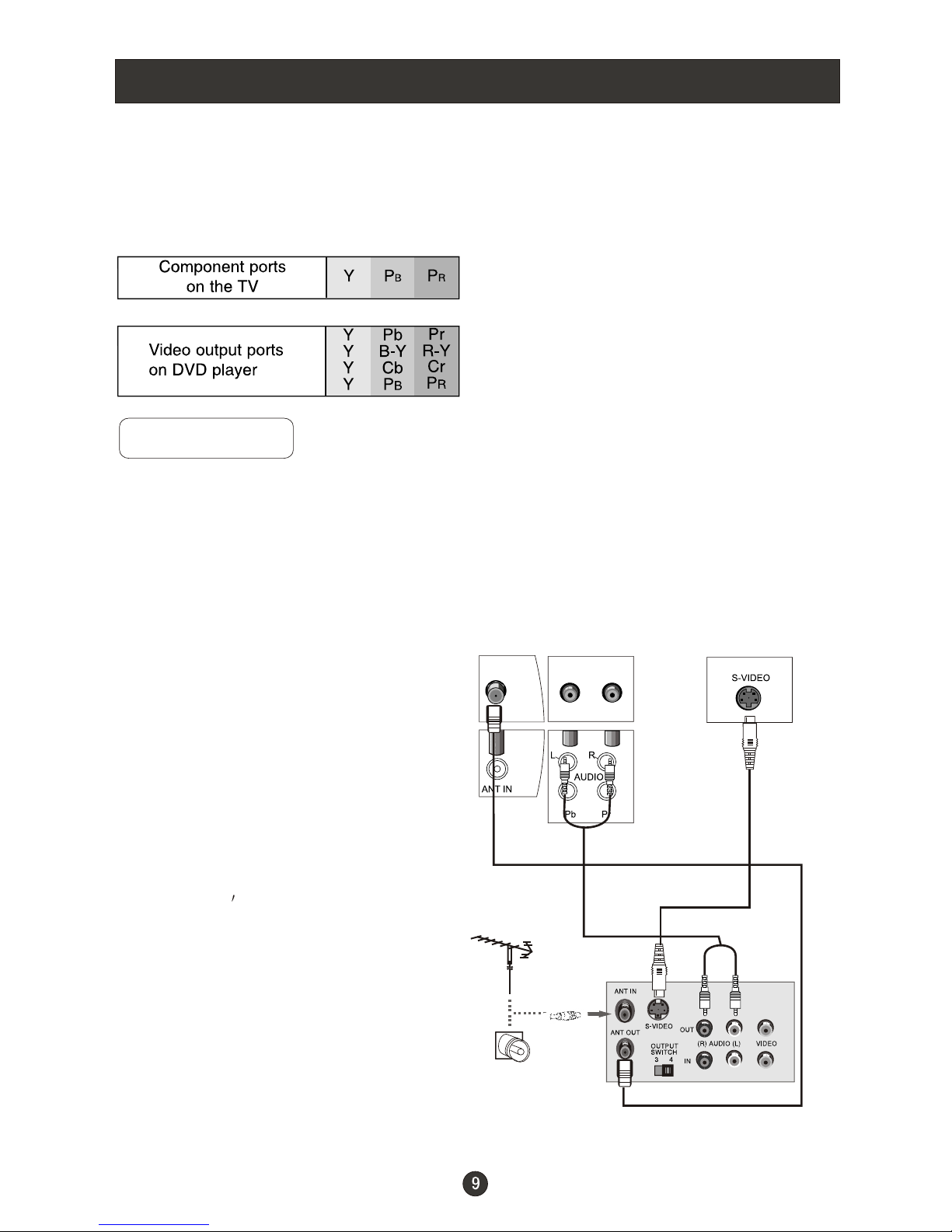
Connection Instructions
(If connected to S-Video,select the S-Video external input source.)
3. Refer the DVD player's manual for operating instructions.
Component Input ports
To get better picture quality, connect a DVD player to the component
input ports as shown below.
S-VIDEO Input
Connection and use steps:
1.Read the user guide supplied with your AV devices and ensure that it has
S-Video connectors;
2.Make sure that the power of the LCD-TV and the AV device are switched off;
.Turn on the power of the LCD-TV first ;
and then turn on the power of the AV
device;
4.Set the video input mode of the LCD-TV
to S-Video mode .
Connection Option 1
Set VCR output switch to 3 or 4 and then
tune TV to the same channel number.
Connection Option 2
1. Connect the audio and S-Video cables
from the VCR's output jacks to the TV
input jacks, as shown in the figure.
2. Insert a video tape into the VCR and
press PLAY on the VCR. (Refer to the
VCR owner s manual.)
3
- To avoid picture noise (interference), leave an adequate distance between the
VCR and TV
.
VCR
1
2
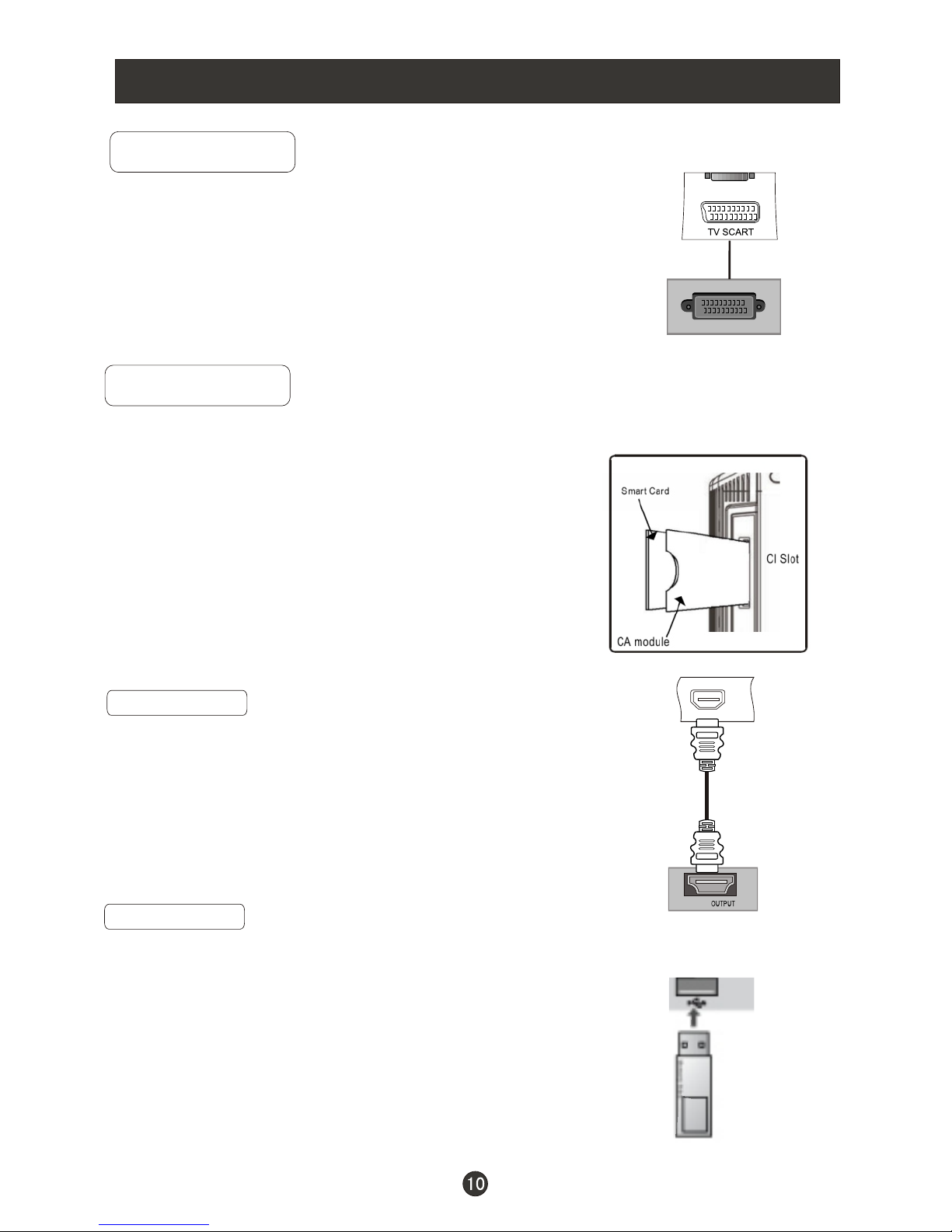
Connection Instructions
SCART Input
1.Connect the scart lead from the external device(DVD
players, settop boxes or game consoles, to the TV SCART
socket.
2.Set the mode of the LCD-TV to SCART.
3. Press Play button on external equipment and it should
appear on the screen.
HDMI
HDMI
HDMI Input
HDMI Devices
Connect the cable from the HDMI devices
to the TV HDMI, as shown in the figure.
How to use
1. Set the mode of the LCD-TV to HDMI.
2. Operate the corresponding external equipment.
Refer to external equipment operating guide.
SCART
External equipment
TV
HDMI Devices
CI Card Input
The common interface (CI) slot is designed to accept the Conditional
Access (CA) Module and Smart card in order to
view the pay TV programmes and additional
services. Contact your Common Interface
service provider to get more information about
the modules and subscription. Please noted that
CA modules and smart cards are neither
supplied nor optional accessories from us.
Warning: switch off your TV before any module
is inserted in the Common Interface slot.
Insert the CAM correctly, then Smart Card to the
CI slot that is located at the side of the TV.
USB Input
USB
USB Devices
Connect the USB device to the USB IN jack on the side
of TV(or on the back of TV).
How to use
After connecting the USB IN jack, you use the USB
function. The USB function is illustrated in the page 38-42.
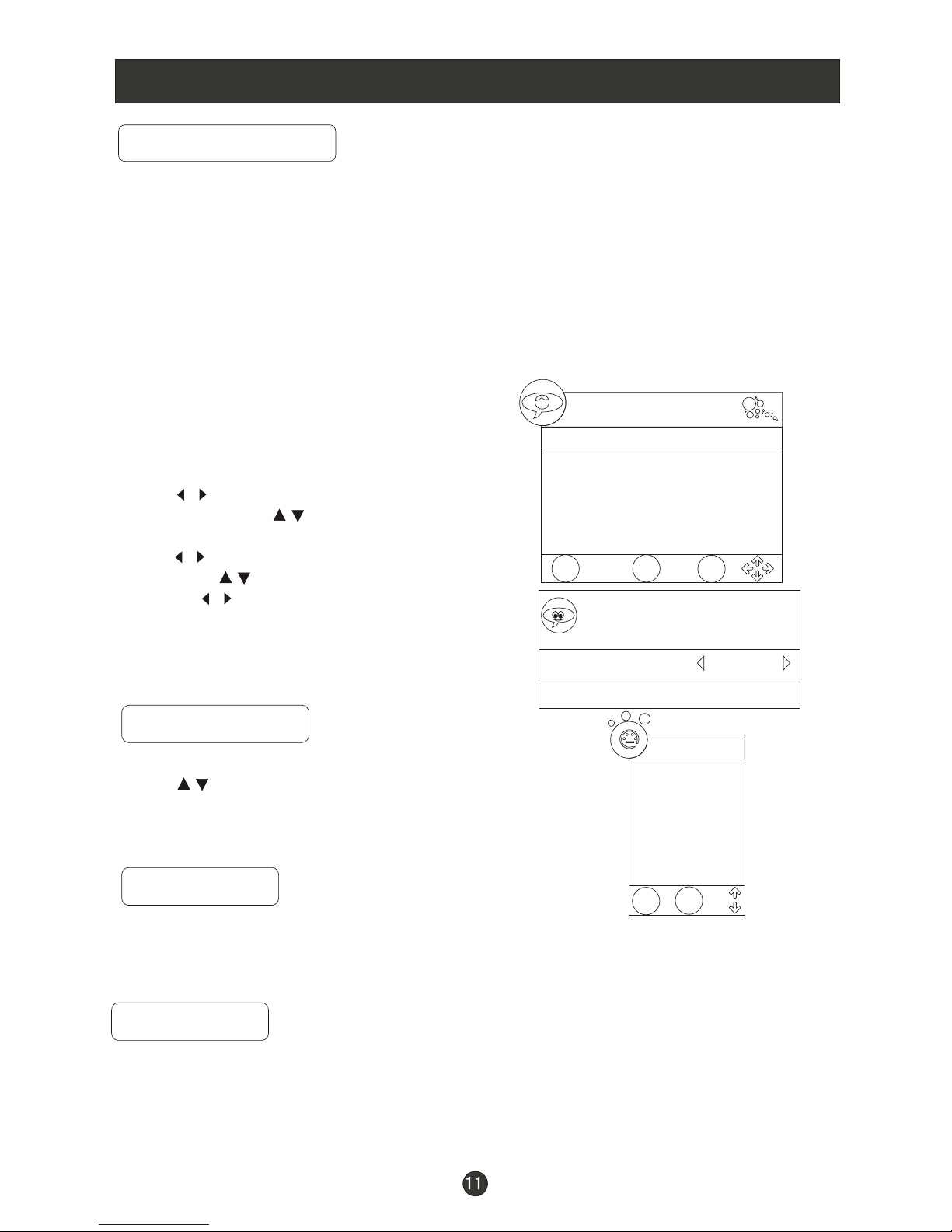
Basic Operating Instructions
Turn on the LCD-TV
When the POWER(STANDBY) button on the remote control is pressed and the
LCD-TV is turned on, the indicator light on the front of the LCD-TV changes from
red to green. When the LCD-TV is turned off using the POWER(STANDBY)
button, the LCD-TVwill go into standby mode and the indicator light turns red.
You can also turn on the TV from standby mode by pressing the digits(1-9) or P/P+.
V+/V-
Press the V+/V- button to increase/decrease the volume and there will be display
on the bottom of the screen.
Mute
1.Press the MUTE button to mute the sound temporarily. A mute icon appears on
the screen.
2.Press the MUTE button again or V+ to restore the sound.
The mute icon disappears.
The display will appear on the screen
when the TV is turned on for the first
time:
Press to select the language you
want, then press to select the
Auto Search and OK to enter the submenu:
press to select the country you are in,
then press to move to the following
item and to select Start , then press
OK to confirm.
All channels will be stored after the
searching.
/
/
/
/
/
Inputs selection
Press SOURCE button to display the Source menu.
Press button to select the inputs you need and
the TV will turn to the source automatically
in 3 seconds or press OK to confirm.
/
Installation Guide
Language English
Auto Search
Please select country first
Then select Start to update info.
Country selection UK
Start Cancel
EXIT
MENU
OK
DTV
TV
SCART
Component
PC
HDMI
S-Video
USB
DVD
Source
EXIT
OK
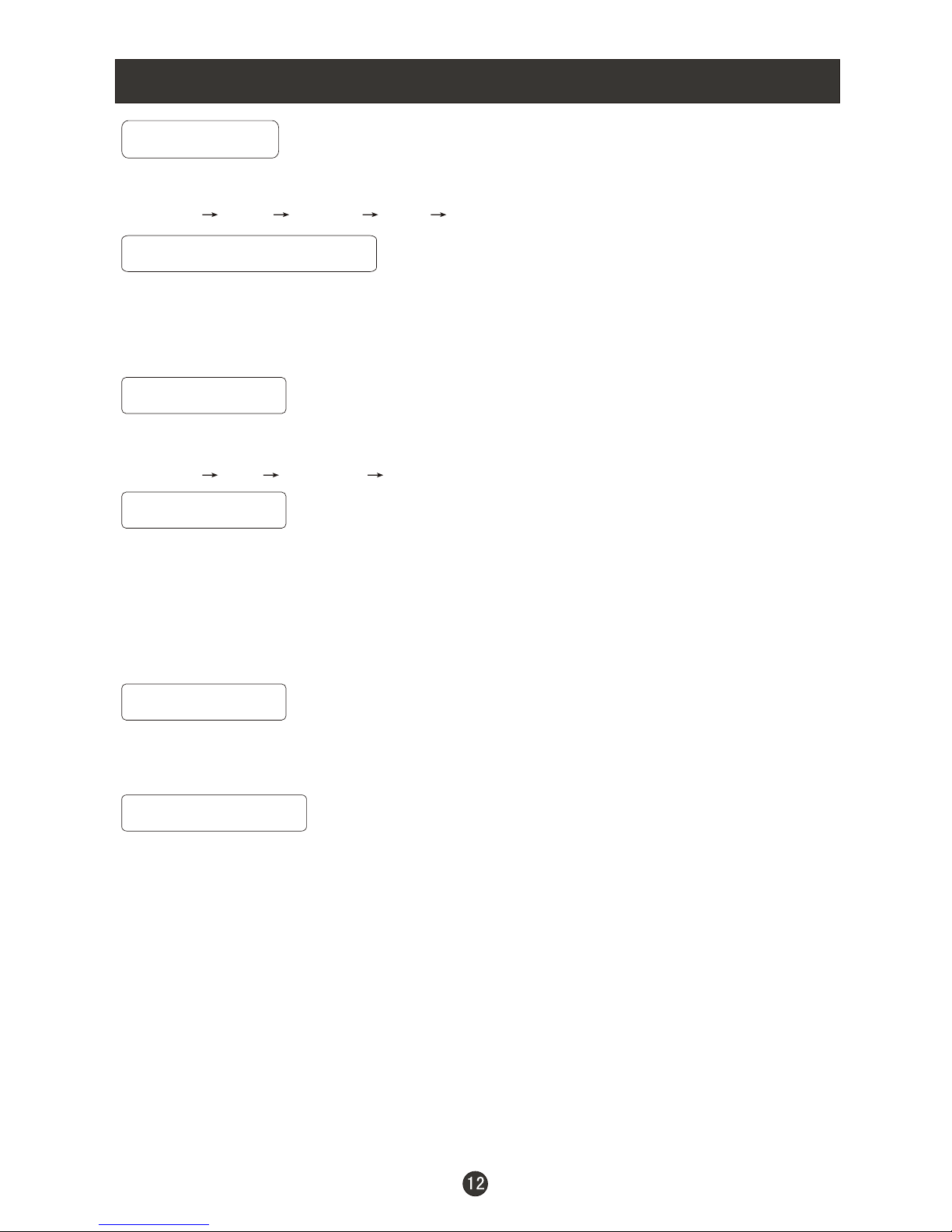
Basic Operating Instructions
Select the TV Channel
You can use the number keys on the remote control to directly select TV
channels.
The LCD-TV can store up to 100 channels , and you can press the P+/P- keys on
the remote control or on the TV set to make a selection.
Picture Mode
Press P.MODE button on the remote control for menu display . For desired mode as
follows:
Standard Mild Personal Fresh
Q.VIEW
1 S
2
3
uppose the TV set is in channel 8 just now and in channel 18 now .
If you want to return to the last watched program in channel 8, you can simply press
the Q.VIEW button.
If you want to return to channel 18, press the button again. Through this function, you
can easily change between the channel you are watching and the channel you watched
just now.
Sleep
Press SLEEP button to set the sleep timer among Off/10min/20min/30min/60min/90min
/120min/180min/240min.
Sound Mode
Press S.MODE button on the remote control for menu display . For desired
mode as follows:
Standard Music Theatre Voice Personal
Zoom/SCREEN
In USB and DVD source, press ZOOM button to set picture aspect ratio.
In other sources, press SCREEN to select the picture with different aspect ratio.
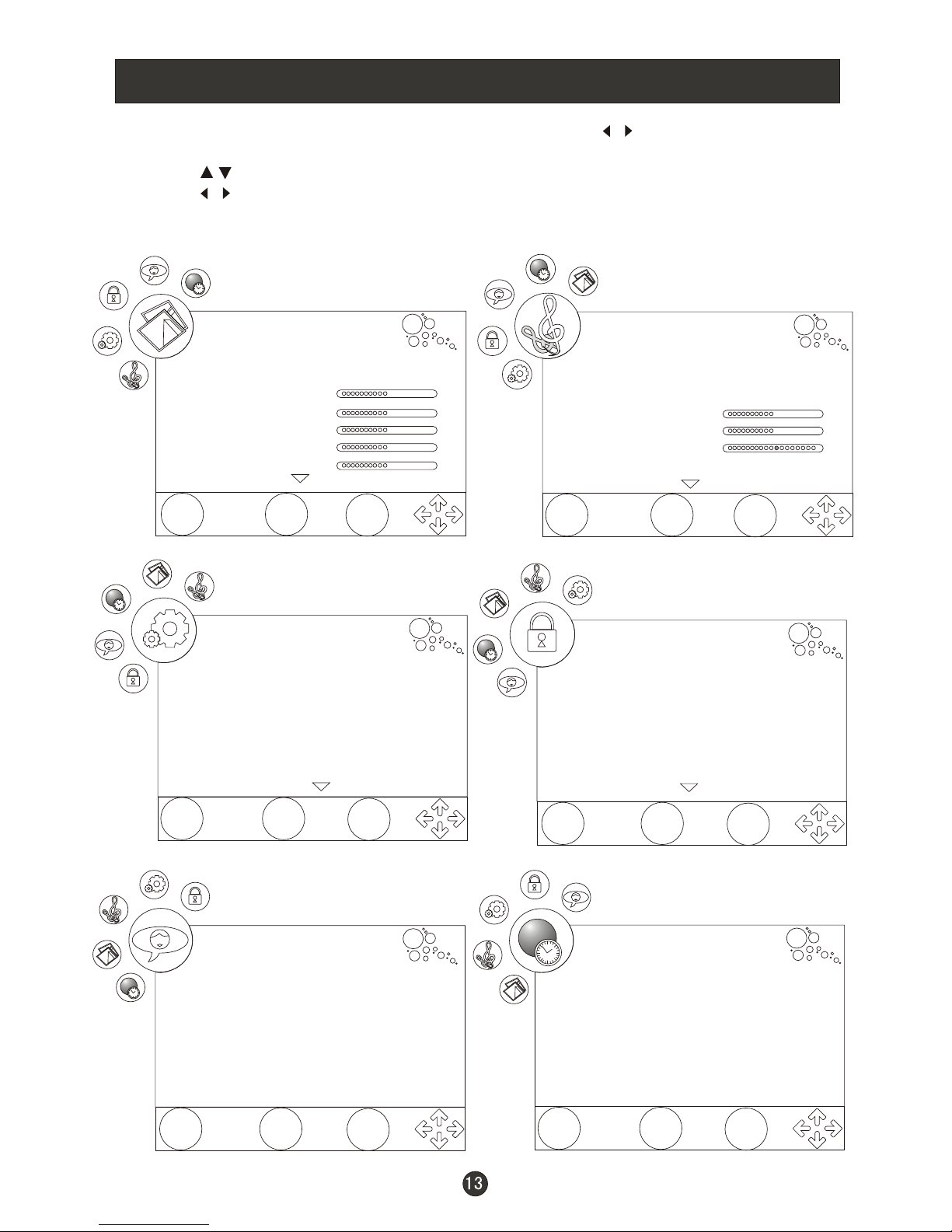
Menu Operations
1. Press MENU button to display the main menu, and to select the
main menu .
2. Press to scroll through the options
3. Press buttons to make changes to the parameters
4. Press MENU to exit the menu step by step
5. Press the EXIT button to exit the menu
/
/
/
PICTURE MENU
TUNING MENU
EXIT
MENU
OK
PICTURE
Video Mode Personal
Contrast
Brightness
Colour
Sharpness
Tint
50
50
50
50
0
FUNCTION MENU
EXIT
MENU
OK
FUNCTION
Language English
Subtitle Language English
Display Mode Auto
Blue Screen Off
Software update Off
Carry out system update V1.1
EXIT
MENU
OK
TUNING
Auto Search
DTV Manual Search
ATV Manual Search
Tuning Program
Guide
CI Information
LOCK MENU
LOCK
Change Password
Menu Lock Off
Program Set Off
Program No . 1
Source Lock
Child Lock Off
MENU
OK
EXIT
EXIT
MENU
OK
TIME
Clock -- -- -- -Off Time Off
On Time Off
Sleep Off
Time Zone London GMT
TIME MENU
SOUND MENU
EXIT
MENU
OK
SOUND
Audio Language English
Audio Mode Personal
Treble
Bass
Balance
AVL Off
50
50
0
