Haier LT19K3CW2, LT22K3CW2, LY19K3CW2, LY22K3CW2 User Manual
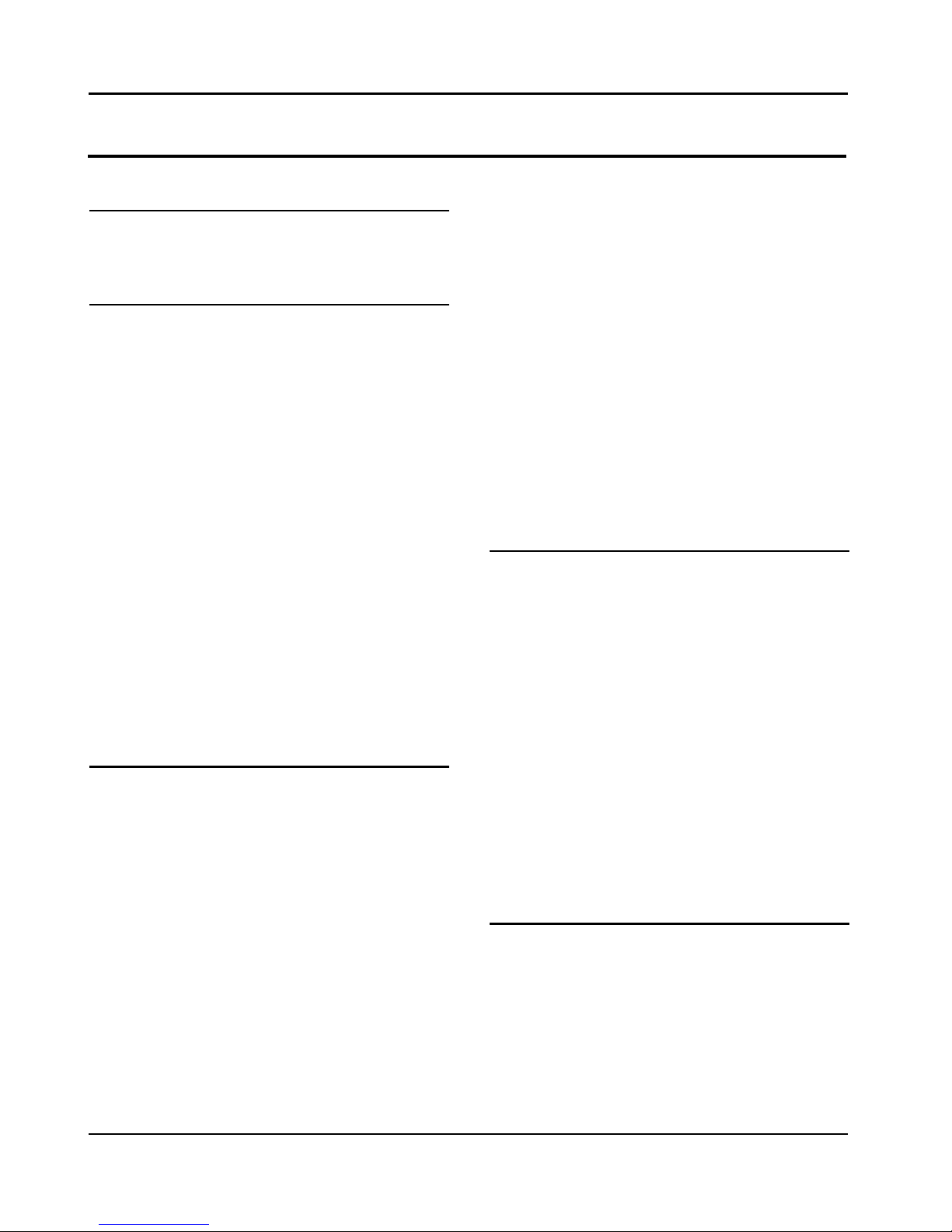
Contents
EN-1 Digital LCD Television Instruction Manual
Contents
Safety Warnings 2
WELCOME .............................................................2
IMPORTANT INFORMATION ................................ 2
About your LCD TV 5
GET TO KNOW YOUR TV ....................................... 5
Front control panel ............................................................... 5
Rear Terminals Control ........................................................ 5
GET TO KNOW YOUR TV WITH DVD ....................6
Front control panel ............................................................... 6
Rear Terminals Control ........................................................ 6
GET TO KNOW YOUR REMOTE CONTROL ........... 7
CONNECTING YOUR TV ........................................ 8
ANTENNA CONNECTION ....................................................8
IMPROVE YOUR SIGNAL ......................................................8
CONNECT YOUR PC TO THE TV .........................................8
CONNECT A DVD PLAYER TO YOUR TV .......................... 8
CONNECT A DVD PLAYER OR VCR TO YOUR TV .......... 8
Connection Option 1 ...........................................................8
Connection Option 2 ...........................................................8
SCART INPUT ........................................................................... 8
HDMI INPUT .............................................................................9
MOUNT YOUR TV ONTO THE WALL ................................. 9
PREPARATION OF YOUR REMOTE CONTROL ......9
BATTERY INSTALLATION ...................................................... 9
BATTERY CAUTION ................................................................ 9
Getting Started 9
Setting up ............................................................. 9
LOCATION................................................................................. 9
CONNECTION ..........................................................................9
SWITCHING YOUR TV ON ..................................................10
TUNING YOUR TV ............................................... 10
SWITCHING TO AN EXTERNAL SOURCE OTHER
THAT TV ...................................................................................10
AUTO SEARCH .......................................................................10
DIGITAL MANUAL SEARCH ...............................................10
Analog Manual Search ......................................................11
Channel Edit ..........................................................................11
RENAME ..................................................................................12
MOVE .......................................................................................12
Setting favourite channel .................................................12
SKIP ...........................................................................................12
GUIDE (Electronic Program Guide) ...............................12
COMMON INTERFACE ........................................ 13
Software Update function ...............................................13
Operation ...............................................................................14
USING YOUR TV .................................................. 14
How to select the TV program ........................................14
HOW to adjust volume ......................................................14
CH.LIST function ..................................................................15
ADJUSTING PICTURE SETTINGS ....................... 15
Changing the Picture Setting .........................................15
ADJUSTING SOUND SETTINGS ......................... 15
Changing the Sound Setting ..........................................15
FUNCTION SETTINGS ......................................... 16
TIME SETTINGS .................................................. 17
LOCK MENU SETTING ........................................ 19
SHORTCUT MENU DISPLAY ...............................20
Using the features 22
Teletext functions .............................................. 22
Teletext....................................................................................22
USB MODE .......................................................... 23
TO USE THE USB DEVICE ...................................................23
When connecting/removing the USB device ...........23
Operating the USB device ................................................24
Playing a Picture ..................................................................24
Playing Music ........................................................................24
Playing a Movie ....................................................................25
Text ...........................................................................................25
Using External USB Disk For Recording ........... 25
TIME SHIFT .............................................................................26
RECORDING ...........................................................................26
USING YOUR DVD PLAYER
(certain models only) ........................................ 27
ADDITIONAL DVD FUNCTIONS ......................... 28
Reference Sections 29
TROUBLESHOOTING .......................................... 29
Specification ......................................................29

Safety Warnings
Digital LCD Television Instruction Manual EN-2
Safety Warnings
WELCOME
Thanks for buying this 19"/22"/40" HD Ready Digital LCD/LED LCD TV. This guide will help you set up and begin using
your TV.
First, check the contents of your box with the parts checklist below:
19"/22" /40" HD Ready Digital LCD/LED LCD TV•
Remote control •
AAA battery • ×2
Instruction Manual•
Warranty•
TV Stand•
5XScrews for TV stand(only for 40" model)•
Component adapter,Component audio adapter ,SCART adapter (only for 40" model)•
Cover button (only for 40" model) •
Now you can get started!
IMPORTANT INFORMATION
READ ALL INSTRUCTIONS BEFORE USE AND KEEP FOR FUTURE REFERENCE.
CAUTION
TO REDUCE THE RISK OF ELECTRIC SHOCK, DO NOT REMOVE COVER (OR BACK).NO USER SERVICEABLE PARTS INSIDE.
FOR ANY PROBLEMS, REFER SERVICING TO THE CUSTOMER HELP LINE. THERE IS A LIGHTNING ARROW SYMBOL IN
THE TRIANGLE: THIS SYMBOL INDICATES HIGH VOLTAGE IS PRESENT INSIDE. IT IS DANGEROUS TO MAKE ANY KIND OF
CONTACT WITH ANYINSIDE PART OF THIS PRODUCT.
THERE IS A EXCLAMATION MARK IN THE TRIANGLE: THIS SYMBOL ALERTS YOU THAT IMPORTANT LITERATURE
CONCERNING OPERATION AND MAINTENANCE HAS BEEN INCLUDED WITH THIS PRODUCT.
CAUTION:TO REDUCE THE RISK OF ELECTRIC SHOCK AND FIRE, DO NOT PUT THE TV SET NEAR
SOURCES OF HUMIDITY. DO NOT USE ANY ABRASIVE CLEANERS WHICH MAY SCRATCH OR DAMAGE
THE LCD SCREEN. AVOID CONTACT WITH OBJECTS THAT MAY SCRATCH THE LCD SCREEN.
NOTE: SERVICING THE UNIT YOURSELF IS UNAUTHORISED AND COULD LEAD TO INJURY OR PRODUCT
DAMAGE. REFER ALL SERVICING TO THE CUSTOMER HELPLINE.
TruSurround XT, SRS and the symbol are trademarks of SRS Labs, Inc. TruSurround XT technology is
incorporated under license from SRS Labs, Inc.
TruSurround XT® creates a truly immersive surround sound experience with rich bass and clear dialog from only
two speakers.
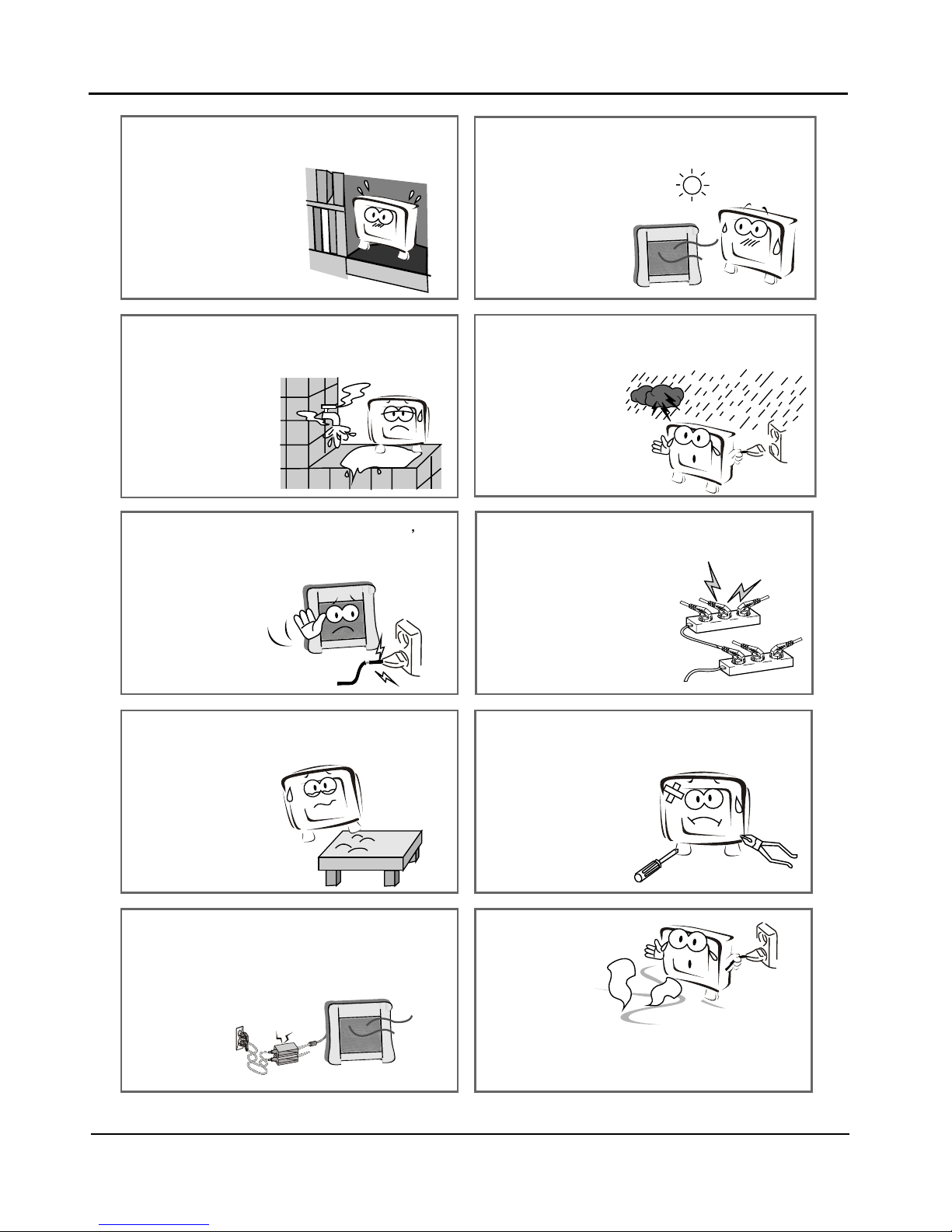
Safety Warningss
EN-3 Digital LCD Television Instruction Manual
The product should be tightly fixed to avoid
drop damages and even fire.
To avoid fire hazards, do not use this
product under direct sunlight or closely
to heat sources.
Do not locate the product close to water
or oil, which may cause fire hazards.
Unplug the power supply and antenna of
the product when there is a rainstorm,
especially
Thunderstorm.
Do not use damaged or worn electric plugs
and keep electric cord away from heat sources
to avoid electric shocks or fire hazards.
Do not connect excessive sockets in parallel
or share the same socket by multiple plugs
to avoid fire hazards.
The product must be placed on a solid and
stable surface to avoid collapse.
Unauthorized disassembly of the television
is prohibited to avoid electric shocks or fire
hazards. Contact
authorized after-sales
service if technical
service is needed.
Keep the product away from a transformer
or heat source to avoid fire hazards.
Disconnect the product from power supply
and contact authorized after-sales service
if abnormal sound is heard in the product.
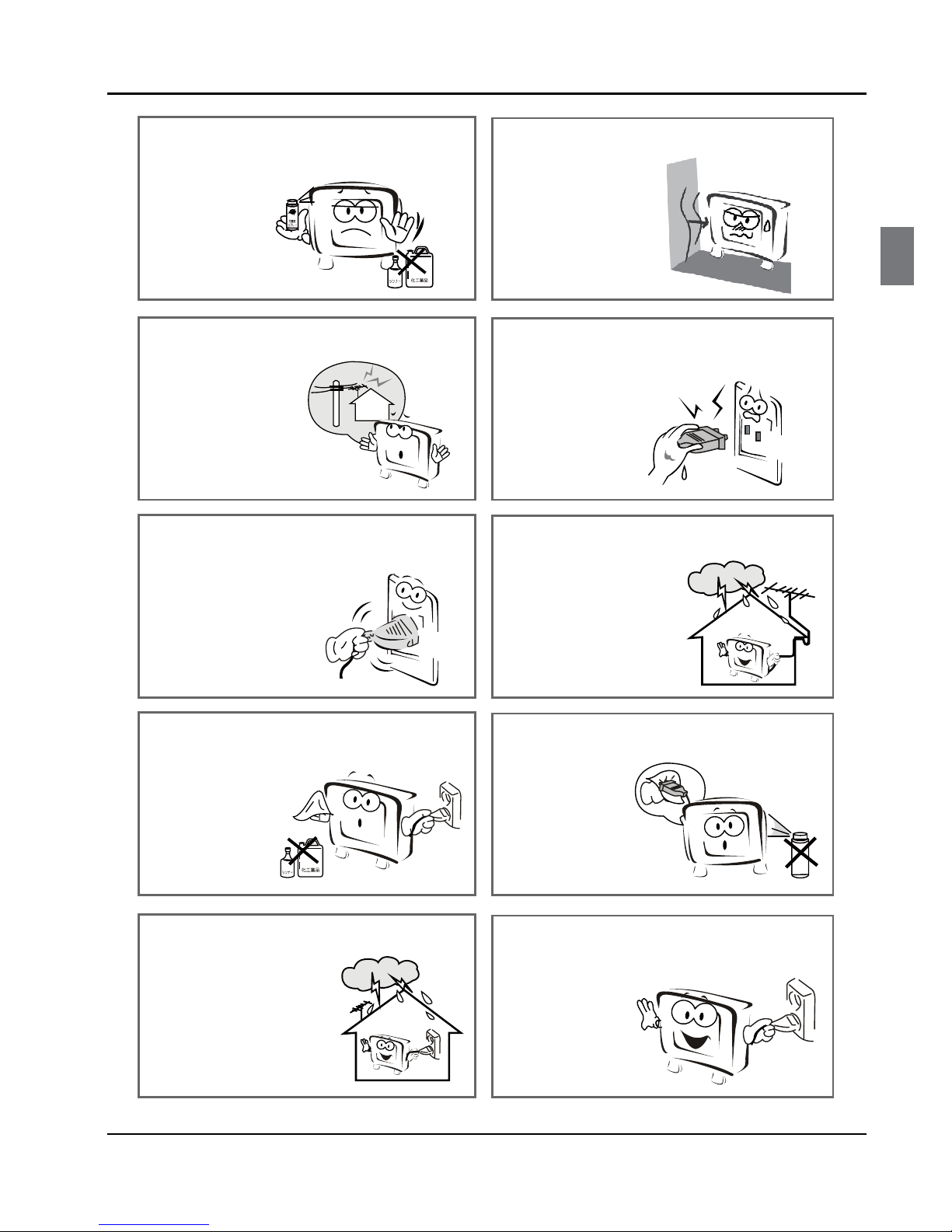
Safety Warnings
Digital LCD Television Instruction Manual EN-4
Don‘t use or store inflammable materials
near the product to avoid explosion or fire
hazards.
Don’t place the product in a humid area to
avoid fire hazards.
The antenna of the product should be away
from electric cable to avoid
electric shocks.
Never touch the plug when your hand is wet
as this might cause electric shocks.
Always make sure that the televisionis well
plugged as poor electric
connection might cause fire.
When antenna is used, measures should be
taken to prevent water
from flowing down
along the cable into
the television.
Unplug the television, use soft fabric, never
chemicals, if you are going to make
cleaning of the product.
Make sure that no
water drops in the
product.
The plug and electric cable must be kept
clean to avoid electric
shocks or fire
hazards.
Disconnect the television from power supply
and antenna when there is a
rainstorm or thunderstorm
to avoid electric shocks
or fire hazards.
Disconnect the television from power supply
to avoid electric shocks or fire
hazards in a long
vocation.
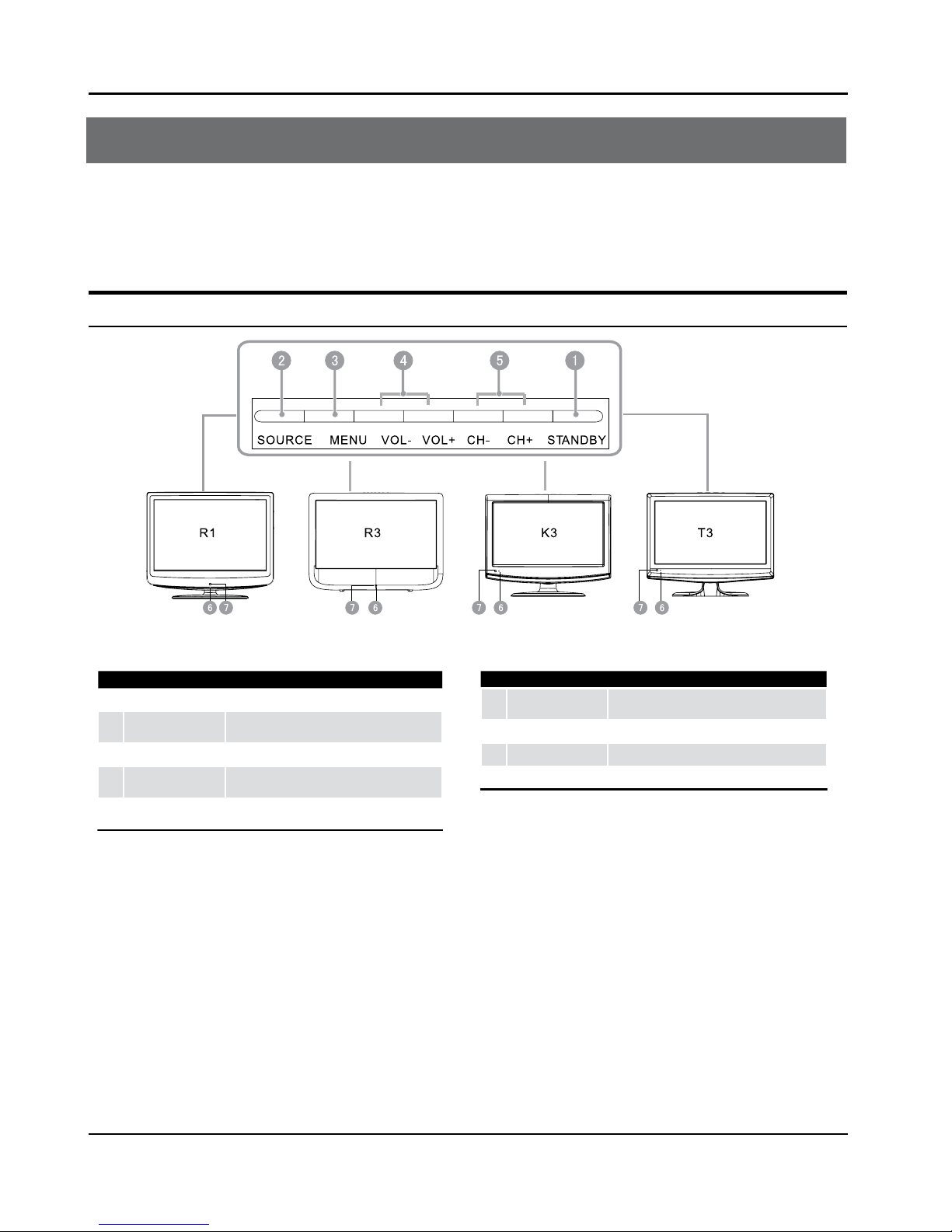
About your LCD TV
EN-5 Digital LCD Television Instruction Manual
About your LCD/LED LCD TV
GET TO KNOW YOUR TV
Only 19"/22" LCD Model
Front control panel
1
Standby switch
2
SOURCE
Call the Input Source menu/Conrm button
when operating menu.
3
MENU
Press to select the main menu
4
VOL-
Volume down/Left orientation to adjust the
item in the OSD.
VOL+
Volume up/Right orientation to adjust the
item/Press to enter.
5
CH-
TV channel down/to select the item in the
menu
CH+
TV channel up/to select the item in the menu
6
Power indicator
7
Remote Sensor
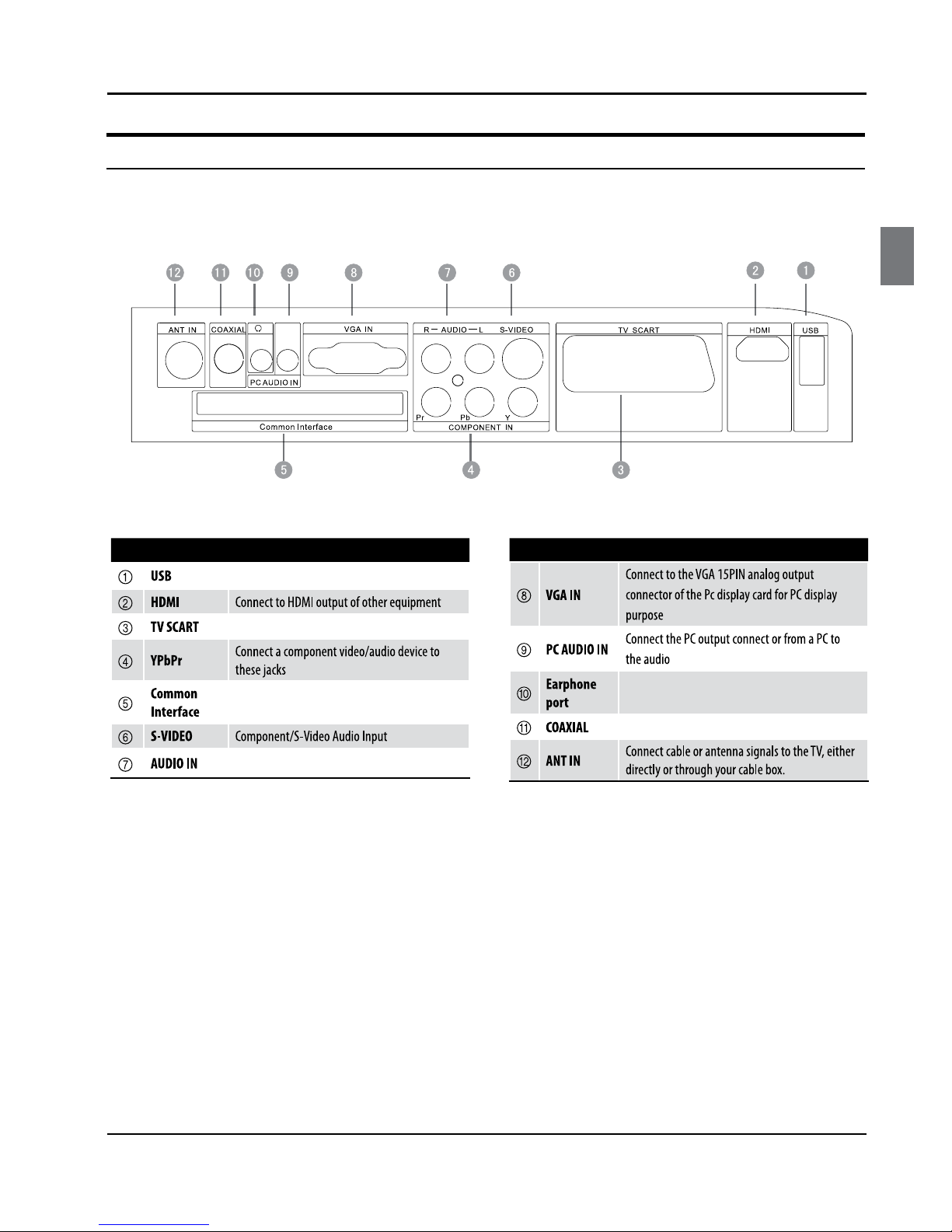
About your LCD TV
Digital LCD Television Instruction Manual EN-6
Rear Terminals Control
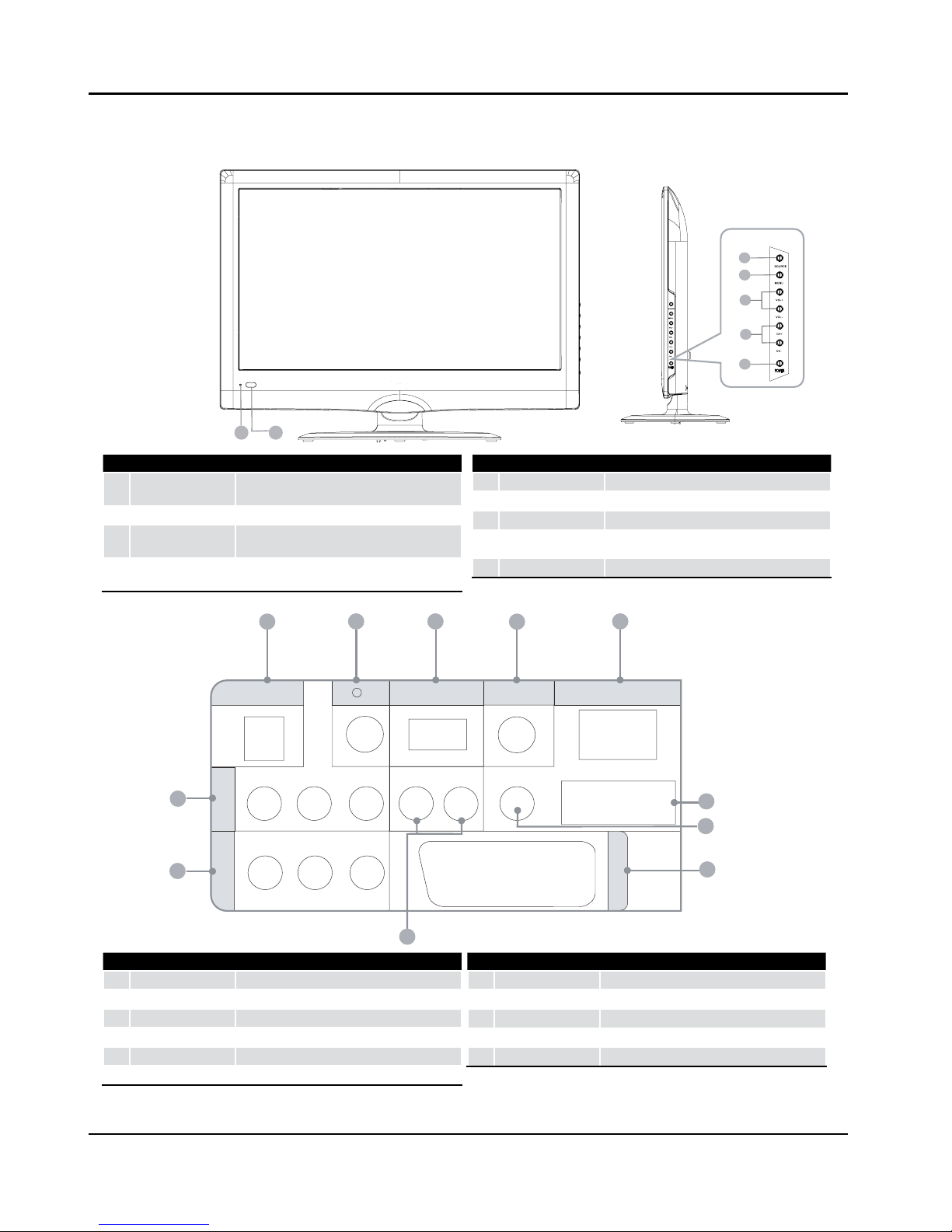
About your LCD TV
EN-7 Digital LCD Television Instruction Manual
6
7
1
2
4
3
5
DC IN
USB
DIGITALVOUT
(COAXIAL)
HDMI IN
COM PONEN T
IN
AV IN
Y Pb Pr
VIDEO L-AUDIO-R
L-AUDIO-R
PC/DVI AUDIO IN
PC IN
SCART
1
2 3
4
5
6
7
8
9
10
11
1
DC IN input
2
EARPHONE
output
3
USB
input
4
Digital output input
5
HDMI IN
input
6
PC IN input
7
PC/DCI AUDIO IN
input
8
TV SCART input
9
AUDIO IN
input
>
AV IN input
A
COMPONENT IN
input
1
SOURCE
Call the input Source menu/Conrm button
when operating menu.
2
MENU
Press to select the main menu.
3
VOL-
Volume down/Left orientation to adjust the item
in the OSD.
VOL+
Volume up/Right orientation to adjust the item
in the OSD.
4
CH-
TV channel down/to select the item in the menu.
CH+
TV channel up/to select the item in the menu.
5
POWER
6
Power indicator
7
Remote Sensor
Only 19"/22" LED LCD Model
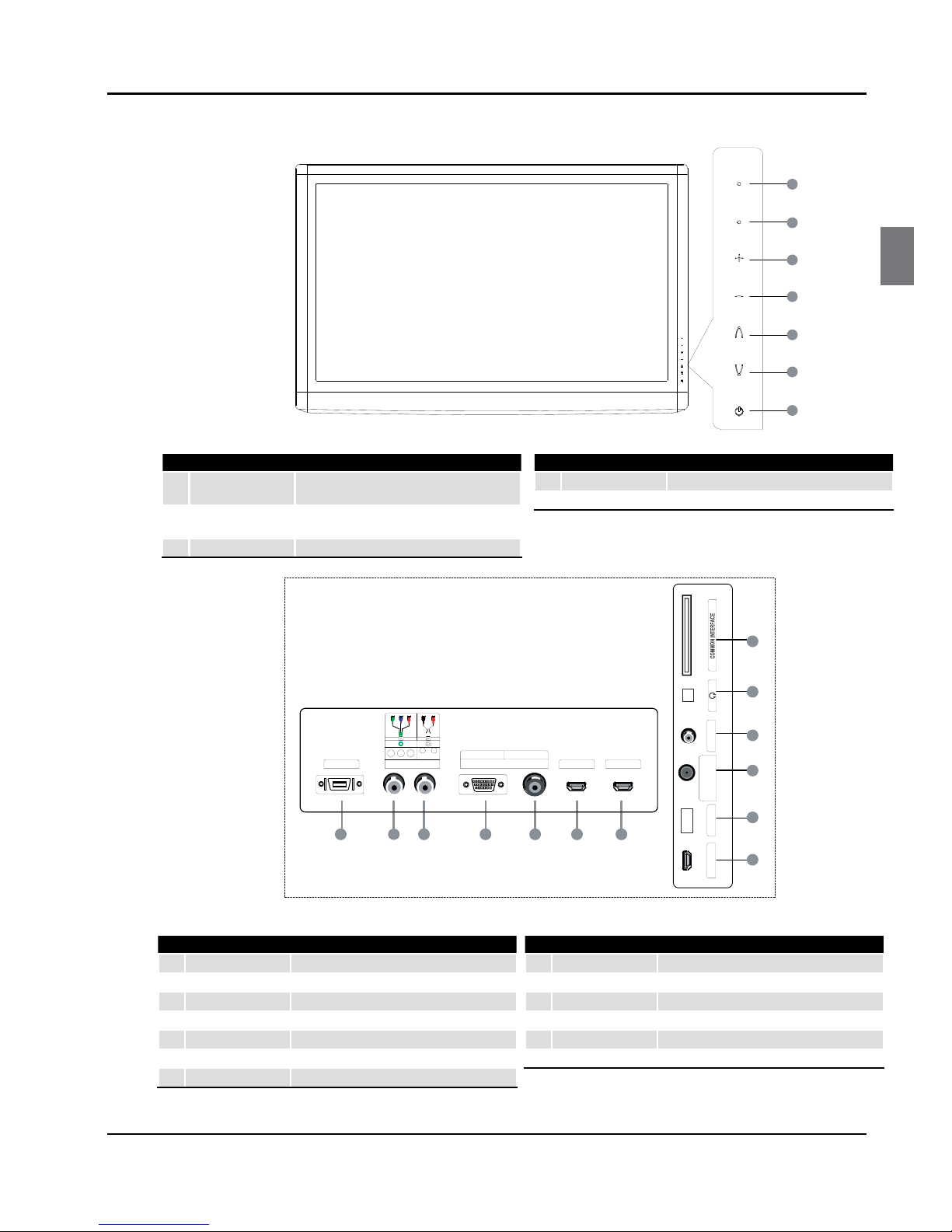
About your LCD TV
Digital LCD Television Instruction Manual EN-8
LOV
HC
UNEM
ECRUOS
HDMI 1 IN
USB
DIGITAL AUDIO OUT
(OPTICAL )
ANT IN
2 IN IMDH
NI TNENOPMOC
CP
Y P
b
P
r
L
OIDUA
R
NI CP
3 IN IMDH
TRACS
PC/DVI AUDIO
1
SCART
input
2
Component input
3
Component Audio
input
4
PC input
5
PC/DVI AUDIO
input
6
HDMI3 IN input
7
HDMI2 IN
input
8
Common Interface
9
Earphone
0
ANTENNA input
A
Optical output
B
USB
C
HDMI1 IN input
1
SOURCE
Toggles between all the available input
sources
2
MENU
Press to see an on-screen menu of your TV’s
features.
3
VOL+/- Press to increase or decrease the volume .
4
CH+/-
Press to change channels.
5
POWER Press to turn the TV on and o.
Only 40" LED LCD Model
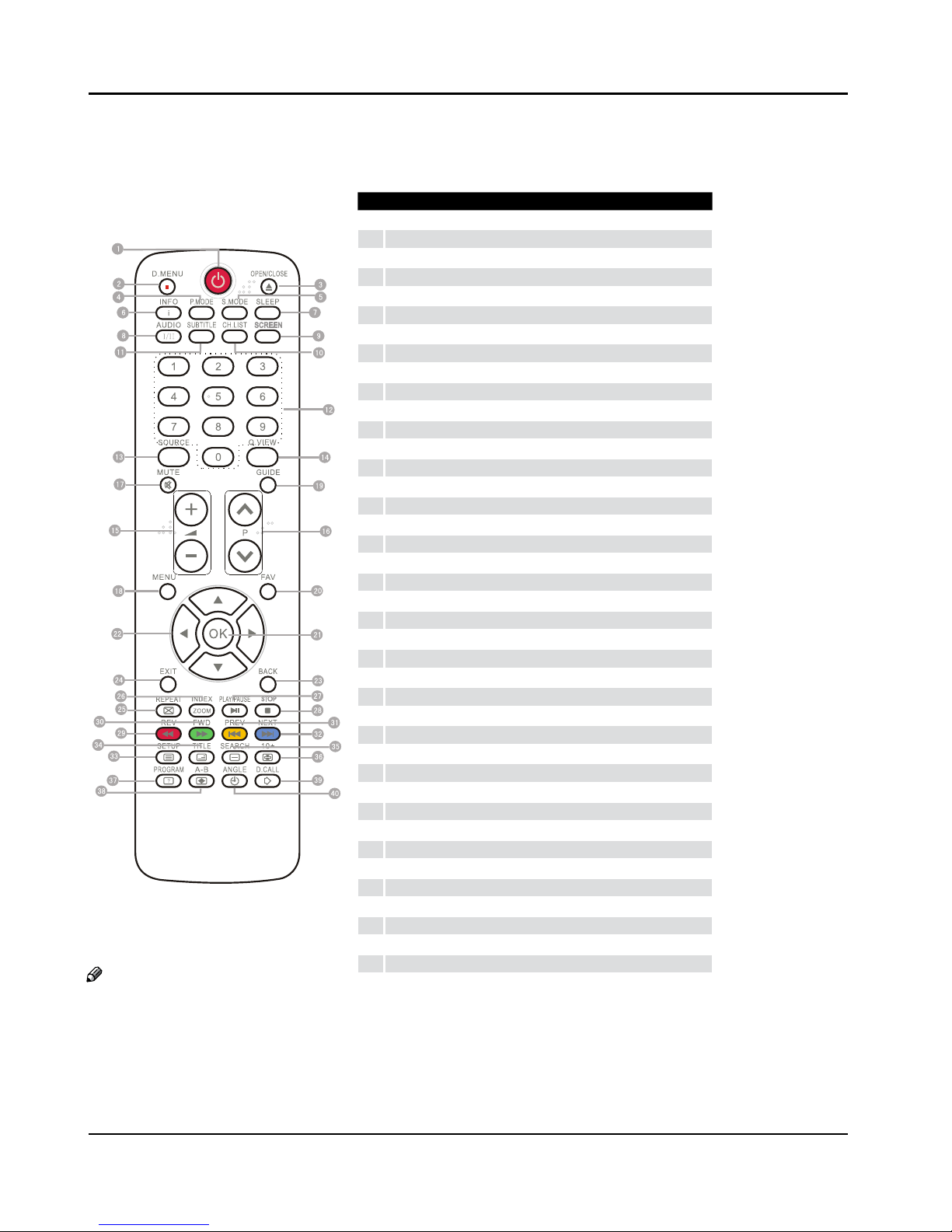
About your LCD TV
EN-9 Digital LCD Television Instruction Manual
GET TO KNOW YOUR REMOTE CONTROL
When using the remote control, aim it towards the remote sensor on the TV.
1
Stand By
2
DVD Menu / REC
3
DVD open / close
4
Picture Mode
5
Sound Mode
6
Call Screen Display
7
Sleep button
8
DTV Audio / NICAM / DVD Audio
9
Aspect Ratio Control button
0
Channel list button
A
Subtitle button
B
Program Number Channel selection
C
Source Exchange
D
Q.VIEW / Swap Channel
E
V+/V-: Volume selection
F
P+/P-: Channel selection
G
Mute
H
Menu button
I
GUIDE button (only for DTV)
J
Favourite list button
K
OK button
L
Cursor Mover button
M
Back button (only for USB)
N
Exit Screen Display
O
REPEAT (only for DVD, USB, REC & Timeshift)/CANCEL button
P
Zoom (only for DVD & USB)/Teletext index (only for TV) / REC index
Q
Play / Pause button (only for DVD & USB) / Timeshift
R
Stop (only for DVD, USB, REC & Timeshift)
S
Fast Reverse (only for DVD, USB, REC & Timeshift)
T
Fast Forward (only for DVD, USB, REC & Timeshift)
U
Previous (only for DVD, USB, REC & Timeshift)
V
Next (only for DVD, USB, REC & Timeshift)
W
DVD Set up / Text
X
DVD Title / Teletext Mix
Y
DVD Search / Teletext Subcode
Z
DVD 10+ / Teletext Hold
[
DVD Program / Teletext Reveal
\
DVD A-B Repeat / Teletext Size
]
DVD Call / Teletext Mode
`
DVD Angle/Teletext Time
Note
RED button, GREEN button, ❏ BLUE
button and YELLOW button are fast
text button in analog signal. Function
button in DVBT (just reference the
OSD)
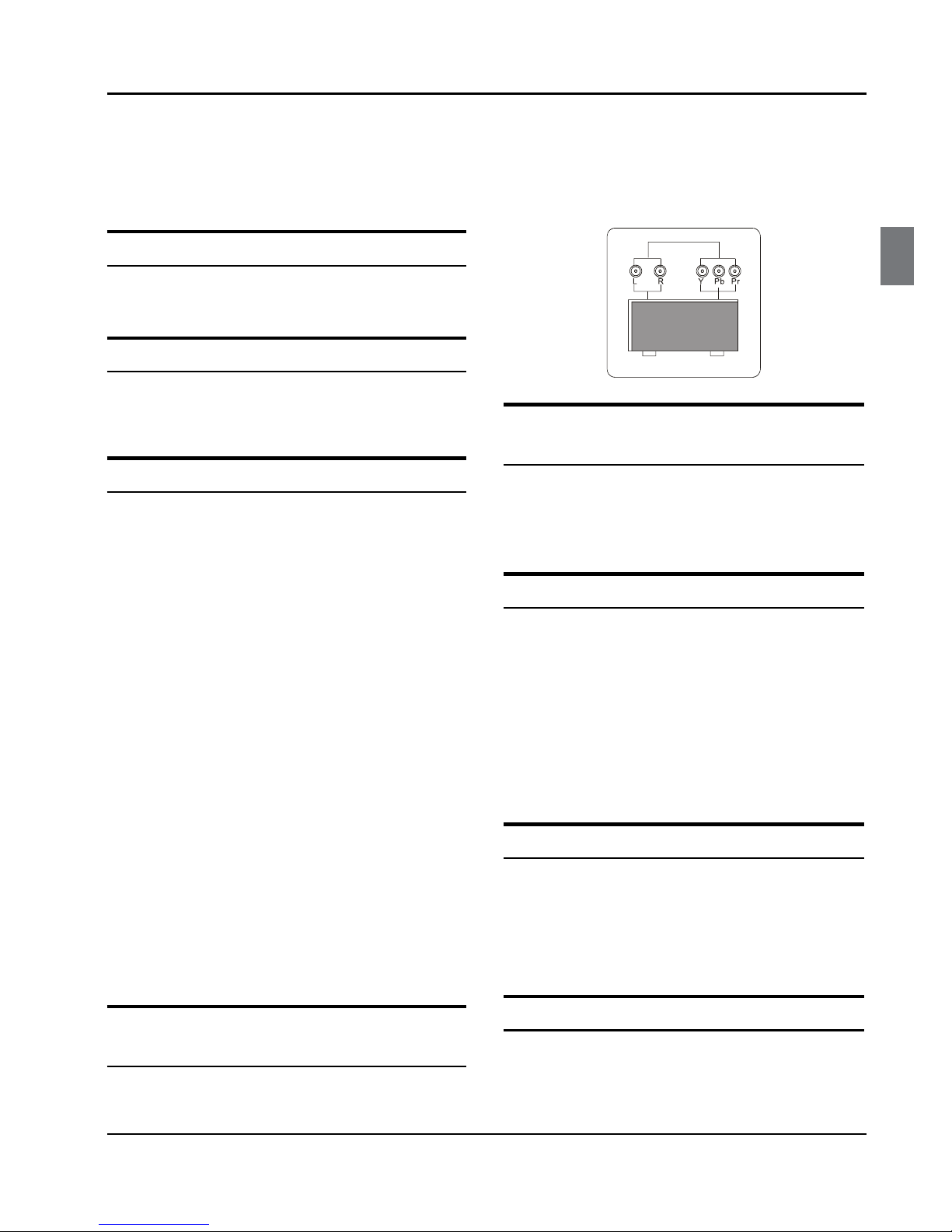
About your LCD TV
Digital LCD Television Instruction Manual EN-10
CONNECTING YOUR
TV
ANTENNA CONNECTION
Connect your aerial to the back of the TV into the
ANTENNA IN socket.
IMPROVE YOUR SIGNAL
To improve picture quality in a poor signal area, use a
signal amplifier (not supplied).
CONNECT YOUR PC TO THE TV
You can use your TV as a monitor for your personal
computer by connecting it with a VGA cable (not
supplied).
Read your computer user guide and check it has a
A
VGA connector.
Turn the power o on your TV and PC.
B
Connect a D type 15-pin VGA interface cable to the C
VGA video interface connector on the PC. Connect
the other end of the cable to the PC interface
connector on the TV. Tighten the screws on the
VGA connectors and connect the audio cable (not
supplied) to the audio input socket on the back of
the TV.
Turn on the power of the TV firstly and then the PC.
D
Press the button on the TV or TV remote control to E
set the video input mode to VGA.
Once the image shows, if there is noise present,
F
change the VGA mode to another resolution,
change the refresh rate to another rate or adjust
the brightness and contrast on the menu until the
picture is clear.
CONNECT A DVD PLAYER TO YOUR
TV
Connect the DVD video outputs (Y, Pb, Pr) to the
COMPONENT (Y, Pb, Pr) IN socket on your TV.
Turn on the DVD player and insert a DVD.A
Press the button to select .B
Refer to the DVD player user guide for operating C
instructions.
DVD
CONNECT A DVD PLAYER OR VCR TO
YOUR TV
There are two ways in which you can connect a DVD
player or VCR to your TV. Make sure that both the TV and
DVD player or VCR are switched o before you connect
them.
Connection Option 1
Connect the audio and S-VIDEO cables from the VCR A
output jacks to the TV input jacks.
Insert a video tape into the VCR and press
B PLAY on
the VCR.
Turn on the power of the TV first, then the VCR.
C
Press theD SOURCE button on the TV to set the video
input mode to S-VIDEO.
Connection Option 2
Connect the AV DVD/VCR outputs to the AV IN A
socket on your TV.
Press the
B SOURCE button on the TV to set the video
input mode to AV.
SCART INPUT
Connect the scart lead from the external device A
(DVD player, Set-top box or games console) to the
TV scart socket.
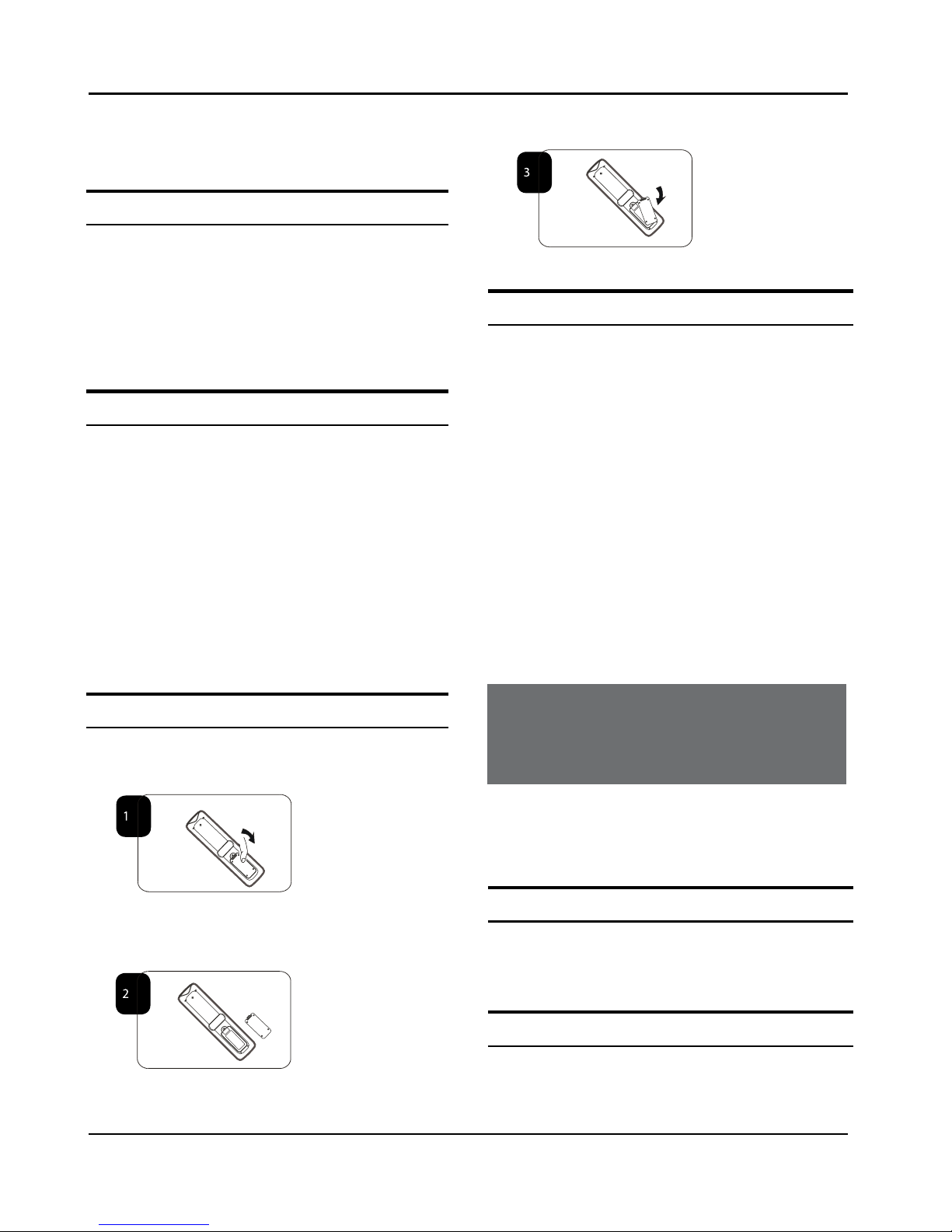
About your LCD TV
EN-11 Digital LCD Television Instruction Manual
Press theB SOURCE button to select SCART mode.
Press the
C PLAY button on the external device.
HDMI INPUT
Connect the cable from the HDMI device to the TV A
HDMI socket.
Press the
B SOURCE button to select HDMI mode.
Refer to the HDMI device user guide for how to
C
operate.
MOUNT YOUR TV ONTO THE WALL
You can mount your TV onto the wall by using a wall
bracket (not supplied). Use M4/M6 machine screws (4
pcs) to screw the TV onto the bracket (not supplied).
PREPARATION OF
YOUR REMOTE
CONTROL
BATTERY INSTALLATION
Place the remote control face down, then open the A
cover of the battery compartment.
Install two AAA batteries. (The + and - symbol of the B
battery must match with the marks on the remote).
Close the cover of the battery compartment.C
BATTERY CAUTION
Confirm there is no object between the remote control
and the remote sensor of the TV set.
Sunshine or other strong light will interfere with the
signal sent by the remote control. In this situation turn
the TV set to avoid the direct light source.
Do not put the remote control in direct heat or in a damp
place as you may damage the remote.
Please use two AAA 1.5V batteries. Do not mix battery
types. Install the batteries at the correct polarities. Do not
use rechargeable batteries. If your TV is to be stored for
a period of time, remove the batteries from the remote
control.
03 Getting
Started
Setting up
LOCATION
You will need to place your TV near your plug socket (so
the power cable can comfortably reach) and within reach
of your aerial socket or extension lead.
CONNECTION
Insert your TV aerial lead into the Antenna input at A
the side of the TV.
About your LCD TV / Getting Started
