Haier LE24C2380 User Manual
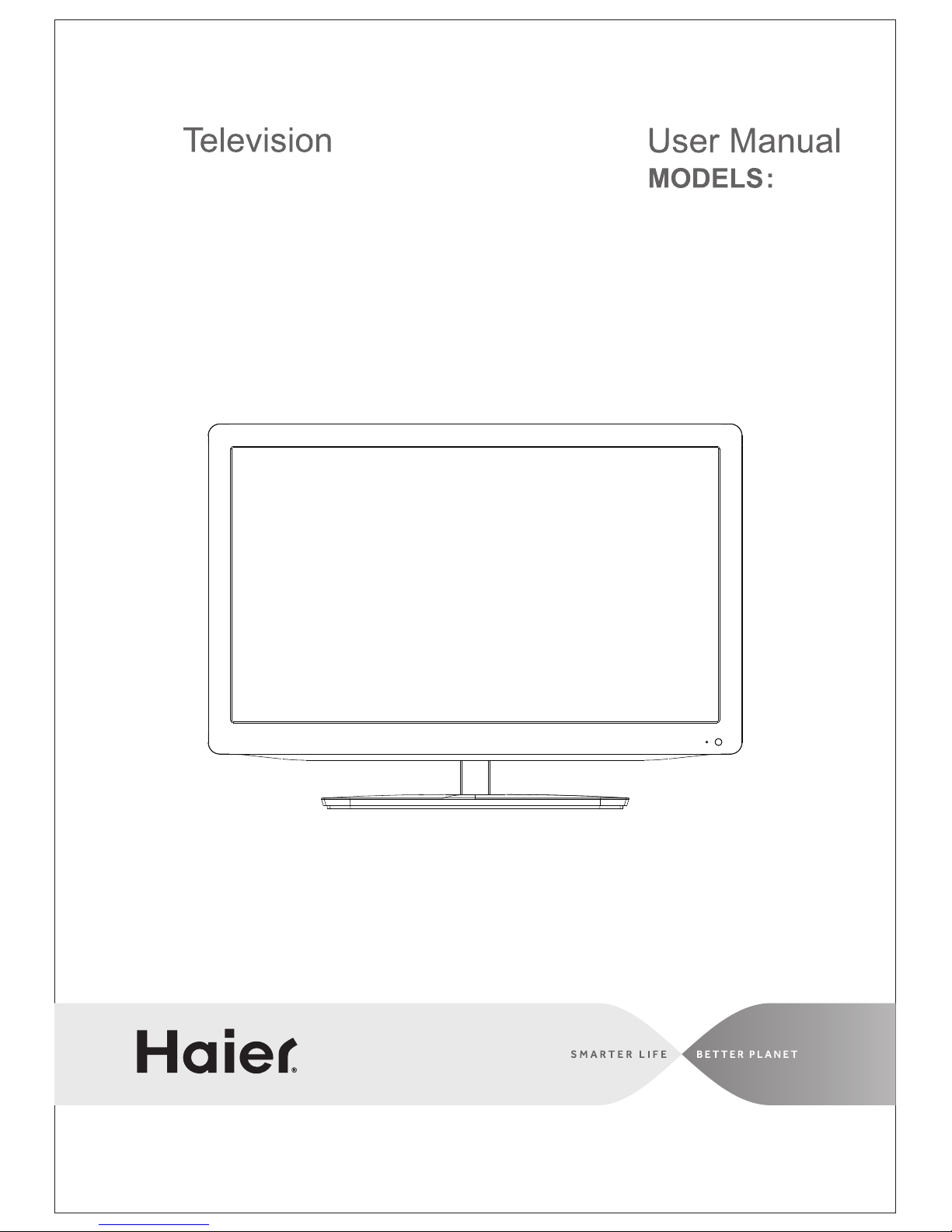
LE22C2380
LE24C2380
LED
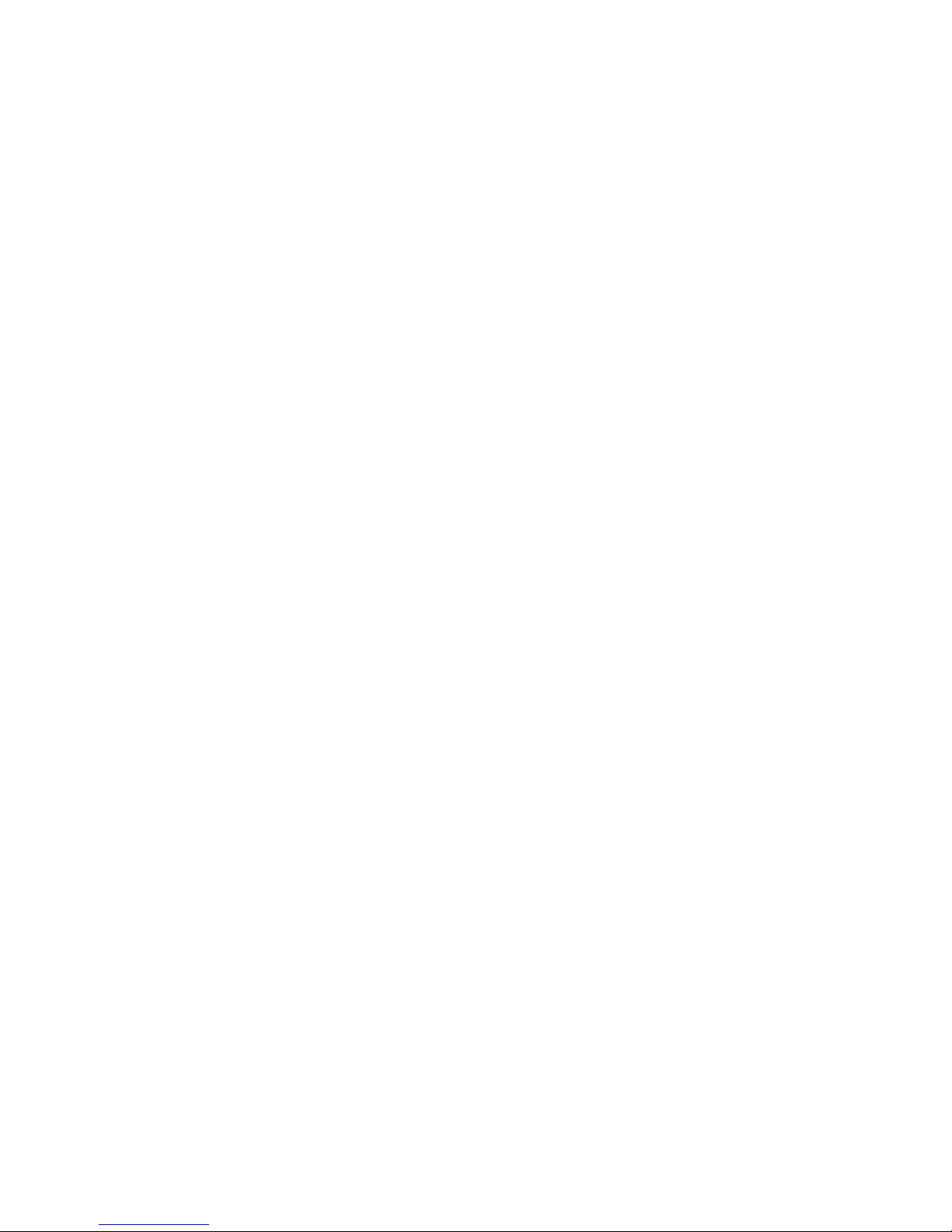
-1-
Contents
Safety and warnings.......................................................................................2-3
Introduction..................................................................................................4
...................................................................................... 5
Installation................................................................................................... 6-9
Remote Control.............................................................................................10
Operation..................................................................................................... 11-15
Troubleshooting...........................................................................................16
Warranty.......................................................................................................17
Base stand assembly
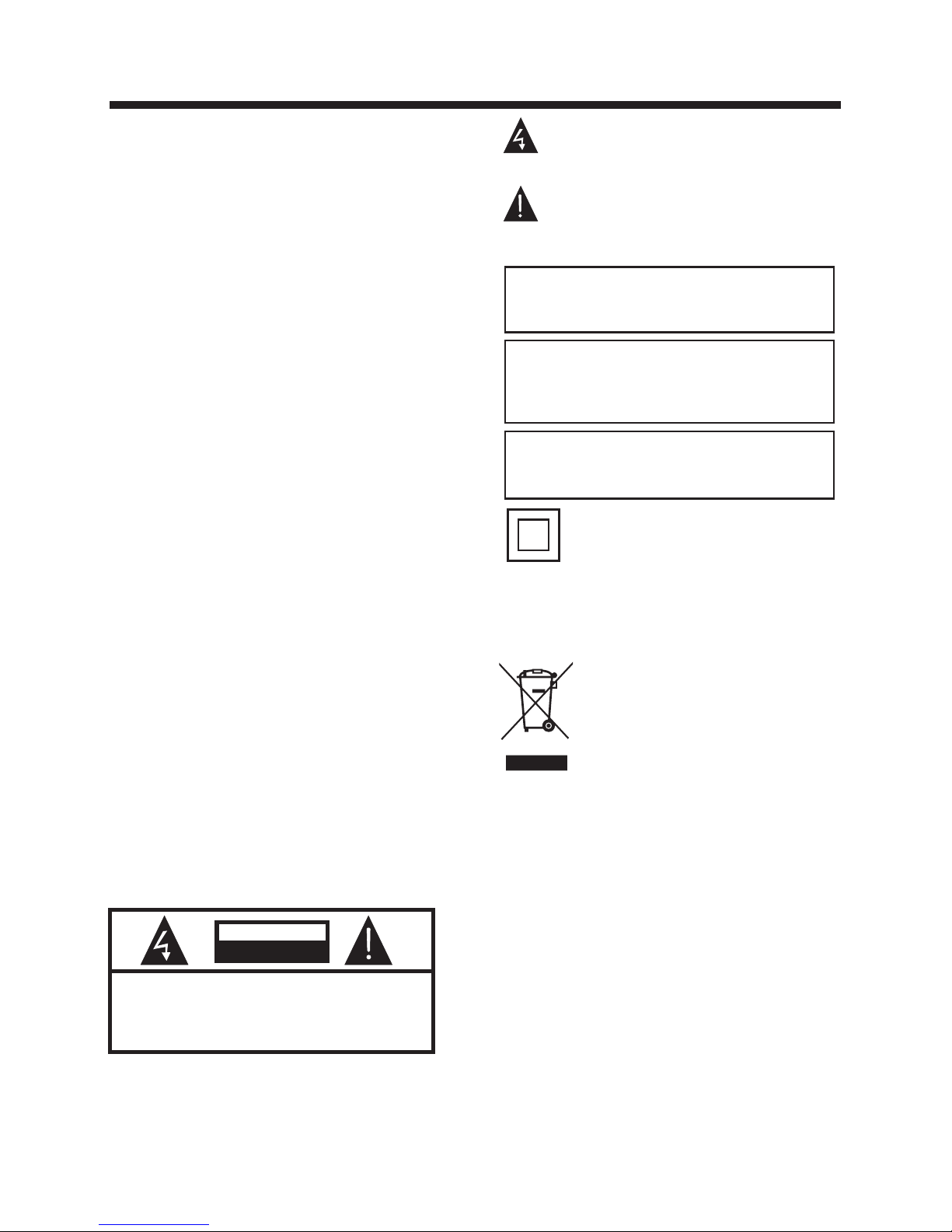
-2-
SA FET Y AND WARN ING S
IMPORTANT SAFETY INSTRUCTION
TO REDUCE THE RISK OF ELECTRIC SHOCK, DO
NOT REMOVE COVER (OR BACK).NO USER
SERVICEABLE PARTS INSIDE. REFER SERVICING
TO QUALIFIED SERVICE PERSONNEL.
RISK OF ELECTRIC SHOCK
DO NOT OPEN!
CAU TION
CAUTION
The symbol indicates that dangerous
voltages constituting a risk of electric shock
are present within this unit.
The symbol indicates that there are
important operating and maintenance
instructions in the literaturaccompanying this
unit.
To reduce the risk of fire or electric shock, do
not expose this Television to rain or moisture.
WARNING:
1) Read these instr uctions.
2) Keep these instr uctions.
3) Heed all warning s.
4) Follow all instr uctions.
5) Do not use this Tele vision near w ater.
6) Clean only with dr y cloth.
7) Do not block any ven tilation op enings, install in
accordance with the instruct ions.
8) Do not install near any heat sour ces such as
radiations, heat registers , stoves, or other Telev ision
(including amplifiers) tha t produce heat.
9) Do not defeat the safety purpos e of the polarized
plug. If the provid ed plug does no t fit into your
outlet, consult an electrici an for replacement of the
obsolete outlet.
10) Protected the power cord fro m being walked on
or pinched particularly at plu gs, convenience
receptacles, and the point whe re they exit from the
Television.
11) Only use attac hments/accessories specifie d by
the manufacturer.
12) Unplug this Tel evision during lighting storms or
when unused for lon g periods of ti me.
13) Refer all servicing to quali fied service personnel.
Servicing is requ ired when the Television has been
damaged in any way, such as; power-supply c ord or
plug is damaged, liquid has been s pilled or objects
have fallen into the Televisio n, the Television has
been exposed to rain or moisture , does not operate
normally, or has been dropped.
14) Mains plug is use d as the discon nect device, the
disconnect devi ce shall rema in readily operable.
15) The ventilation sho uld not be impeded by
covering the ventilation ope nings with items, such as
newspapers, tab le-cloth, c urtains, etc.
16) No naked flame so urces, such a s lighted candles,
should be placed on the Televisi on.
17) Atten tion should be drawn to the environme ntal
aspects of batter y disposal.
18) The use of Television i n moderate climate.
19) The Tele vision shal l not be exposed to drippi ng
or splashing and th at no objects f illed with liquids,
such as vases, shal l be placed on th e Television.
This symbol indicates that this product
incorporates double insulation between
hazardous mains voltage and user accessible
parts. When servicing use only
identical replacement parts.
This marking indicates that this product should
not be disposed with o ther household wastes
throughout the EU. To prevent possible harm to
the environment or human health from
uncontrolled was te disposal, recycle it
responsibly to pro mote the sustainable reuse of
material re sources. To return your used device,
please use the return and collection systems or
contact the r etailer where the product was
purchased. They can take this product for
environmental safe recycling.
The batteri es shall not be exposed to
excessive heat such as sunshine, fire or the
like.
WARNING:
The excessive soun d pressure from earphones
and headphones can cause hearing loss.
WARNING:
Haier is committed to safely recycling
electronic products and product materials.
Please check for a local recycling location in
the United States at: 1800RECYCLING.COM
or call 1.800.RECY CLING.
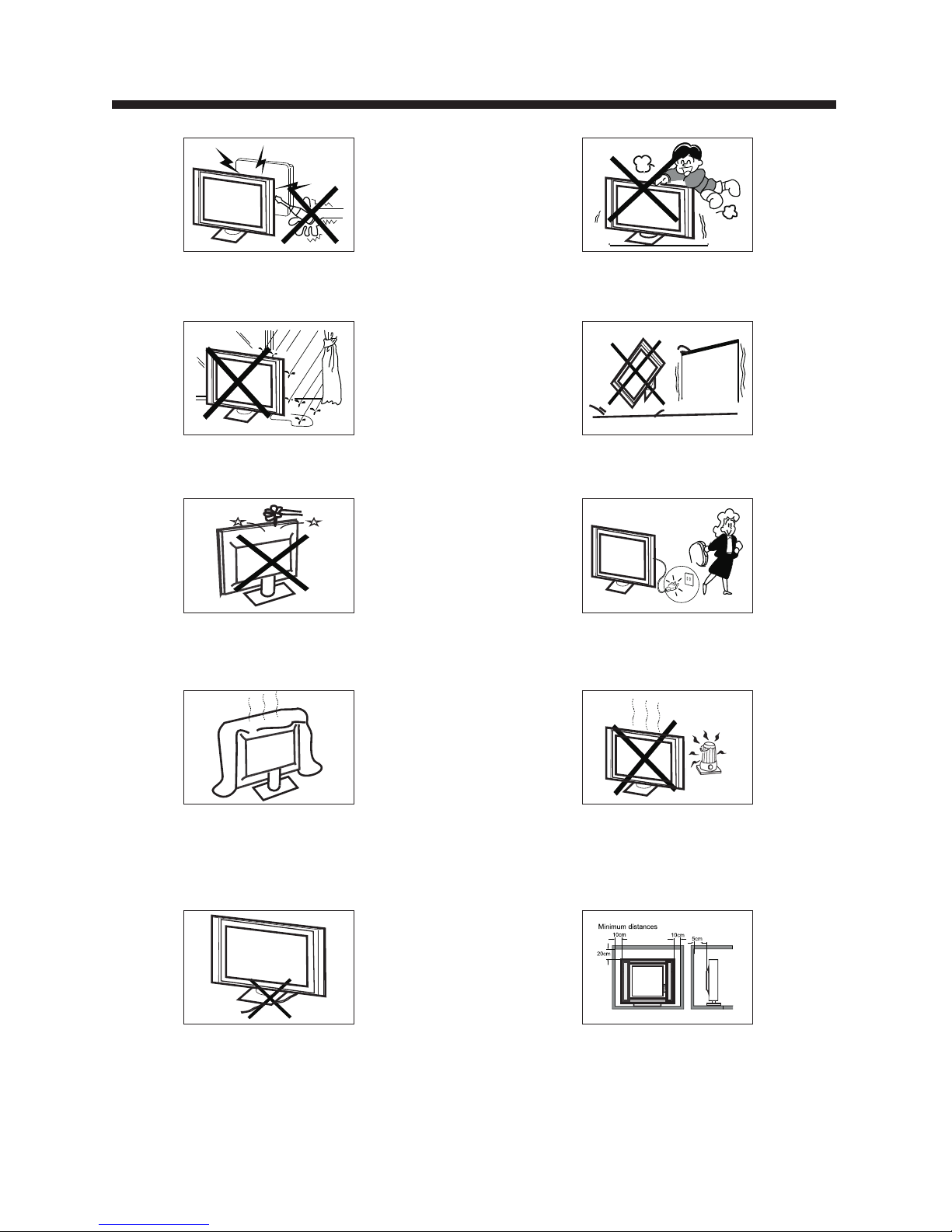
-3-
High voltages are used in the operation of this television
receiver. Do not the cabinet.
Refer servicing to qualified service personnel.
open
SA FETY AND WARN ING S
To prevent fire or electrical shock hazard, do not expose
the television receiver to rain or moisture.
Do not drop or push objects into the television cabinet
slots or openings. Never spill any kind of liquid on the
television receiver.
Do not block the ventilation holes on the back cover .
Adequate ventilation is essential to prevent failure of
electrical components.
of the TV
Do not trap the power supply cord under the television
receiver s .' stand
Never stand on, lean on, or suddenly push the television or
its stand. You should pay special attention to children.
Serious injury may result if it falls.
Do not place your television on an unstable cart, stand,
shelf or table. Serious injury to an individual and damage
to the television may result if it falls.
/or
When the telev is ion receiver is not used for an
extended per io d of time, it is advisable to dis co nn ect
the AC power cord fro m th e AC ou tlet.
Avoid exposing the television receiver to direct sunlight
and other sources of heat. Do not stand the television
receiver directly on other products which give off heat,
e.g. video cassette players and audio amplifiers. Do not
place naked flame sources, such as lighted candles on
the television. or near
Dim:515*320m m(不包括 底座)
If the television is to be built into a compartment or similar
enclosure, the minimum distances must be maintained. Heat
build-up can reduce the life of your television, and can also
be dangerous.

-4-
INTRODUCTION
Main features
Accessories
Infrared Rem ot e Control............ .. ......
1
User’s M anual .......... .. ................... ..
1
Battery(AA A) ................... .. .............. 2
Accessories
Main parameter
Power cable. .. ................... .. ...........
1
■ Integrated ATSC TV tuner for HDTV broadca st reception
■ High brightness provides a viv id and b ri ll iant pi ct ure
■ Deeper blacks and bri ghter white s with hig h con trast
■ Wide Screen aspect ratio (16:9) for a complete home
theater experience
■ HDMI input for t ru e di gi tal connection
■ VGA port for connection to PC
■ Built-in ste re o speaker syste m
■ Full-funct io n Remote Control
x 2
Resolution:
TV System:
Video Signal System:
Receiving Channel:
1920 x 1080
16:9
NTSC
Cable :1-135/ Air: 2-69 (ATV&DTV)
x 1
High-Definition Multimedia Interface (HDMI) Input
Audio Input x 2
x 1
Horizontal definition (TV line) Composite Video Input >=350
YCb(Pb)Cr(Pr) >=400
Video Input >=400
22 inches
x 1
AC 100-240V 50/60Hz
2x3W
ATSC Digital system and NTSC Analog system
Headphone Output
x 1
x 1
Coaxial Output
Aspect Ratio:
Viewing Picture Size (diagonal)
Power supply
Audio Output Power (THD 7%):
Component (Y Pb Pr) Input
Composite Video Input
Analog RGB (VGA) Input
Power consum pt ion
38W
HDMI, the HDMI l og o and High-Definition Mul ti media Interface are tradema rk s or registered
trademarks o f HD MI Licensing LLC.
1920 x 1080
24 inches
40W
x 1
USB Input
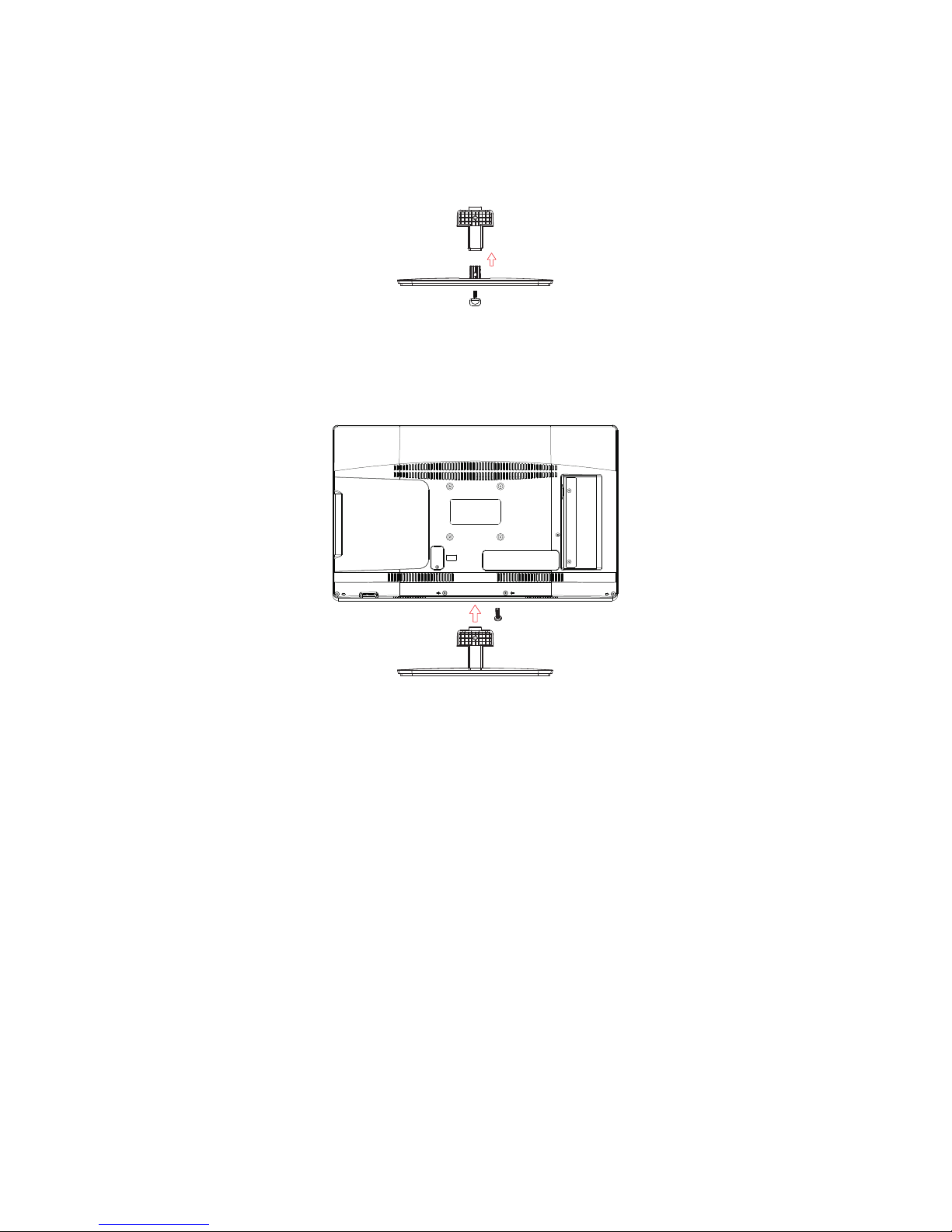
-5-
Base Stand Assembly Instruction
1. Attach the base stand to the stand neck by firmly tightening the supplied screw.
2. Place the TV with the display side down on a flat surface. Use a cloth to protect .
the display
Position the neck of the stand into the bottom of the TV set and attach using the supplied screw.
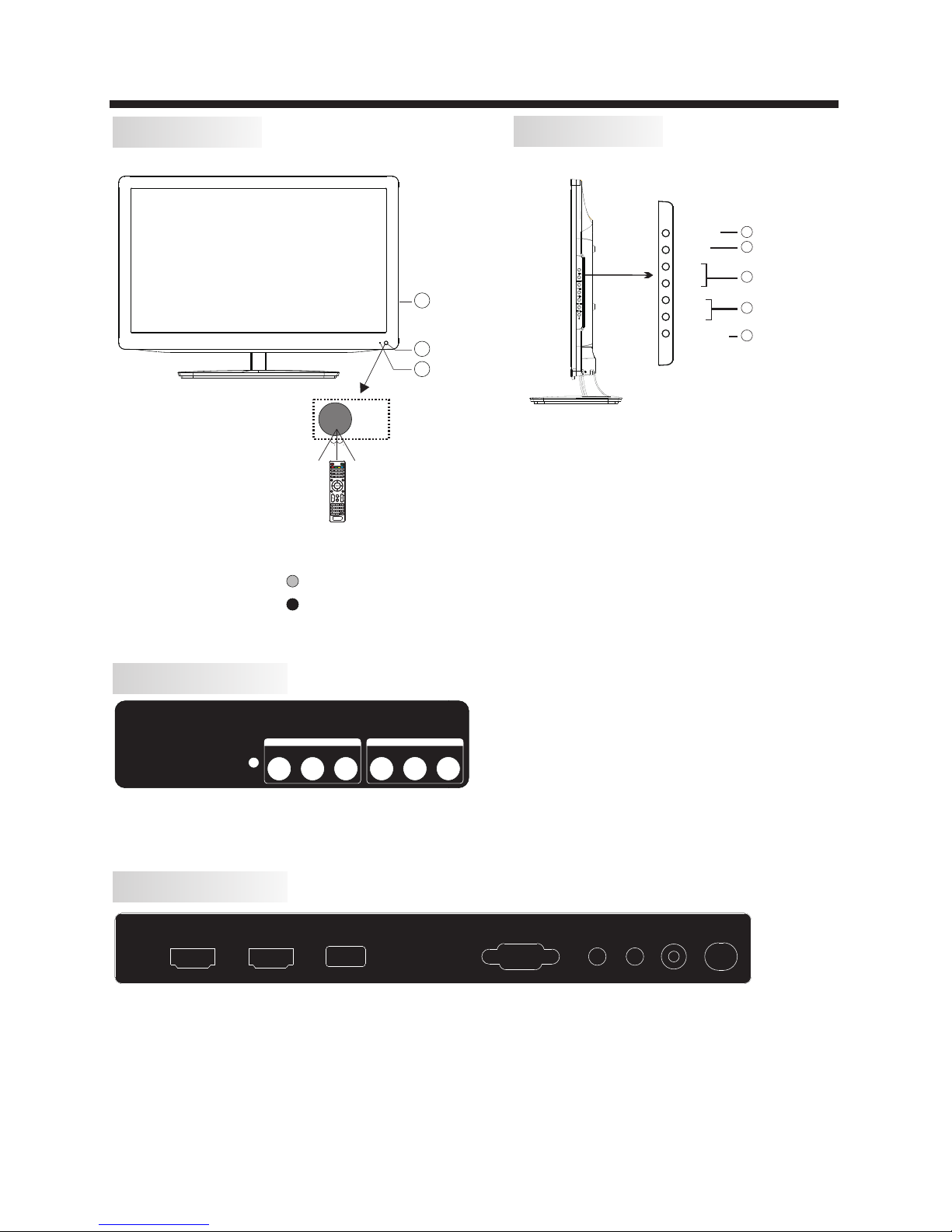
-6-
INSTALLATION
Front panel
1: Remote cont ro l sensor.
2: Indicator L ED : BLUE POWER ON.
RED STANDBY.
3: Side panel key s
1. SOURCE: Display the input source menu.
2. MENU: Display main MENU.
3. CH+/CH-: In TV mode, press "CH+" or "CH-" to
change the channel up and down. In MENU mode, press
"CH+" or "CH-" to select items in standby mode, press
"CH+" or "CH-" to turn on the TV.
4. VOL+/VOL-: Adjust sound level. In MENU mode,
press "VOL+ " or "VOL- " to adjust the item that you
selected.
5. STANDBY: Press this button to turn the unit ON
from STANDBY mode. Press it again to turn the set
back to STANDBY.
Side panel
REAR Connections
All the terminals are (from left to right):
AUDIO INPUT, VIDEO, YPbPr INPUT
Note: AV and Component(YPbPr) share the R and L audio inputs.
SIDE Connections
All the terminals are (from left to right):
HDMI1, HDMI2, USB, VGA, HEADPHONE, PC AUDIO, COAXIAL, RF.
Note: 1. When HDMI1 has an input signal coming from a DVI source then the audio input signal must be
connected to the PC audio input.
2. When HDMI2 has an input signal coming from a DVI source then the audio input signal must be
connected to the YPbPr/AV audio input.
VGA
HEA DPHON ERFPC AUD IO C OAXIA L
HDM I1 HDMI2
USB
30 30
1
3
2
SOU RCE
MEN U
CH+
CH-
VOL +
VOL -
STAN DBY
1
2
3
4
5
Y
Pb
Pr
COMP ONENT
VIDE O
R L
COMP OSITE
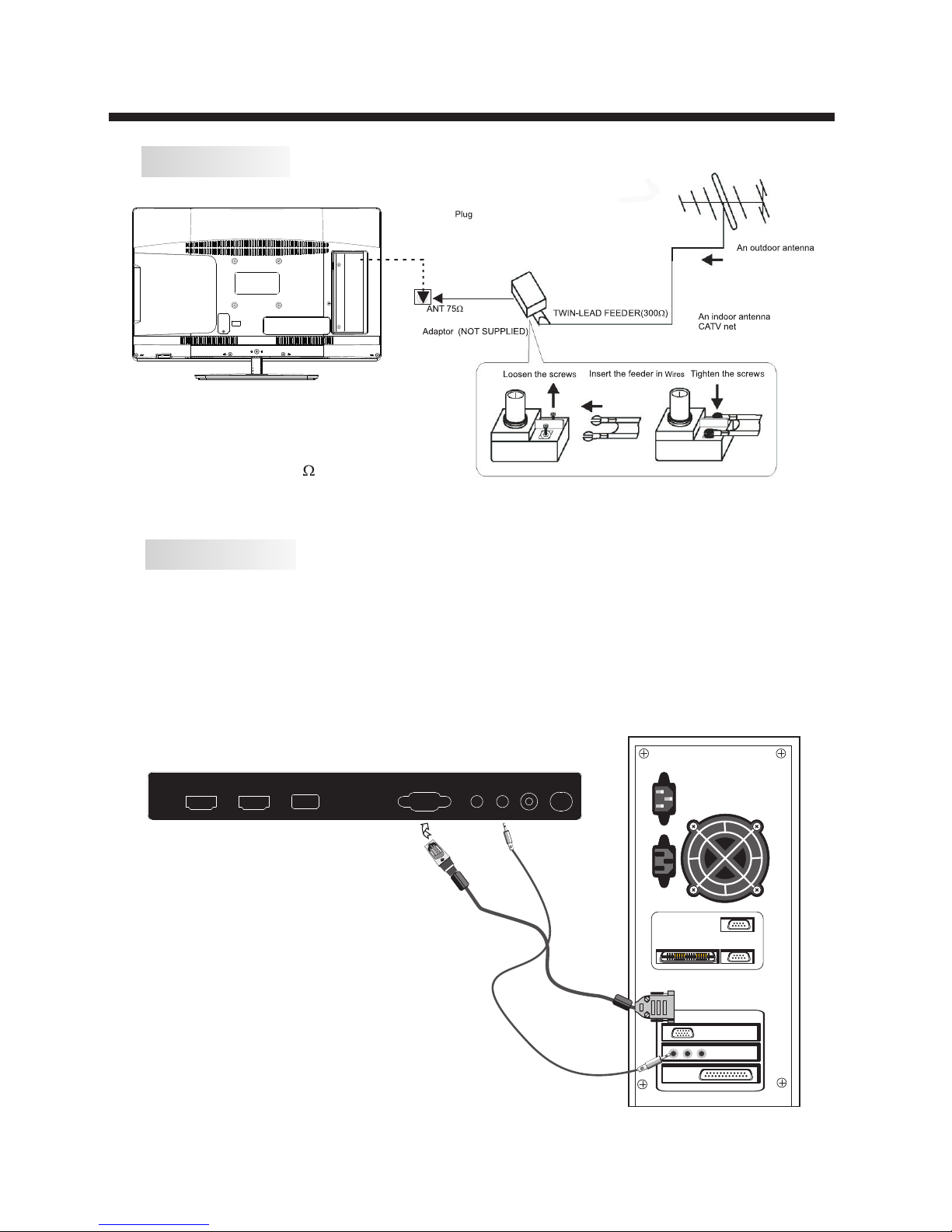
ANTENNA
INSTALLATION
Note:
Aerial connections: IEC (female).
Input impendance:75 unbalanced.
-7-
STEPS:
PC
Be sure both the TV and computer are
powered off.
1.Connect a VGA and audio cable.
2.Connect the power cord.
3.Turn on the TV, switch to PC mode .
4.Turn on the PC.
VGA
HEAD PHONERFPC AUDI O COAXIAL
HDMI 1 HDMI 2
USB
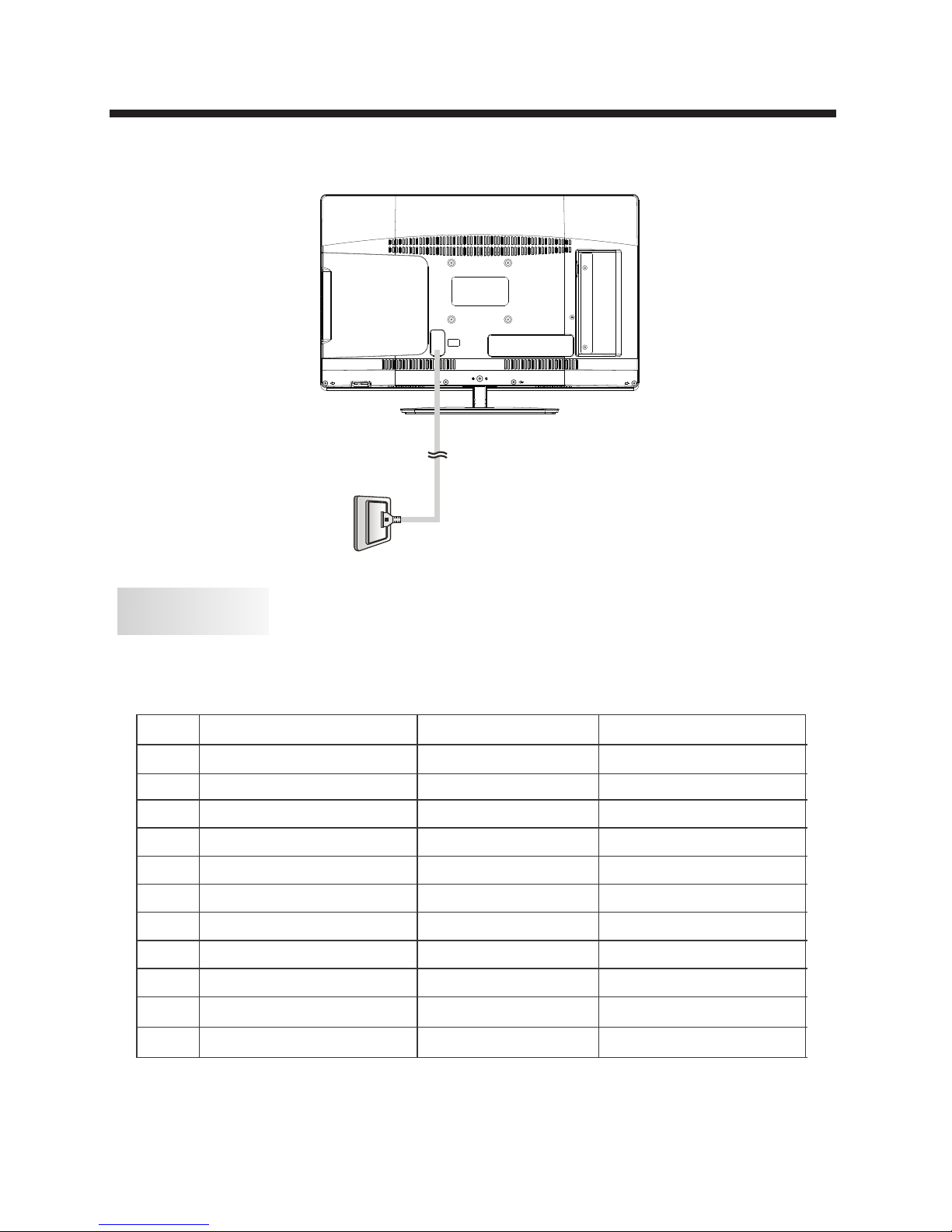
PC
-8-
INSTALLATION
PRESET MODE
1
2
3
4
5
6
7
8
9
10
720*400
640*480
640*480
800*600
800*600
1024*768
1024*768
1024*768
1280*1024
1280*1024
70
60
75
60
75
60
70
75
60
75
31.47
31.47
37.50
37.88
46.88
48.36
56.48
60.02
63.98
80.00
RESOLUTION
V.Freq.(Hz) H.Freq.(KHz)
11
1920*1080
60
67.50
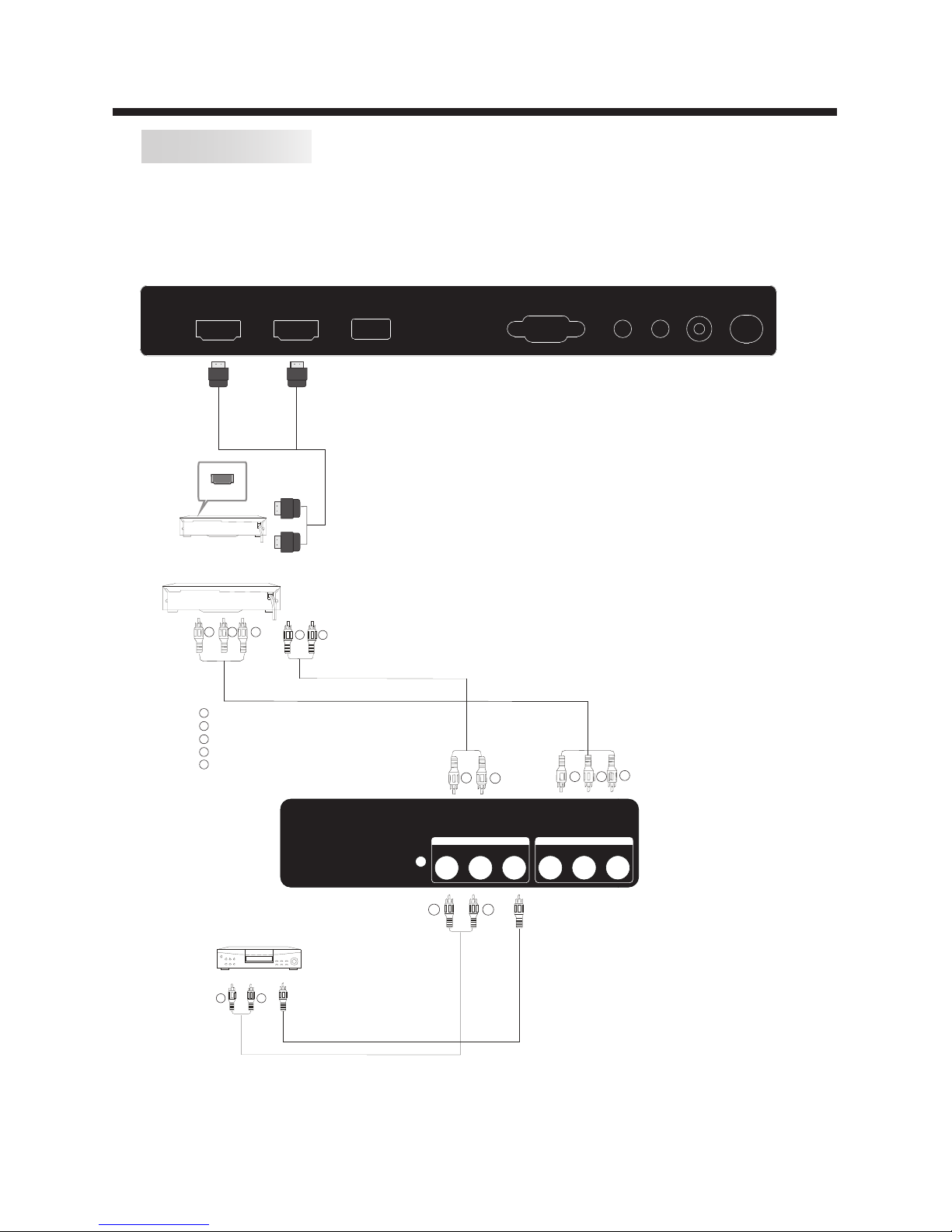
INSTALLATION
-9-
AV EQUIPMENT
There are two HDMI ports located on the back of your TV. You can connect a Blu-ray player, DVD player,
or other video equipment through these ports.
There is one component (Y, Pb, Pr) and one composite (AV) video input located on the back of your TV.
You can connect a VCR, cable box, or other video equipment to these jacks.
Please see the diagram below. You may also need to refer to the owner's manual of the device that you are
trying to connect.
HDMI
VGA
HEA DPHON ERFPC AUD IO C OAXIA L
HDM I1 HDMI2
USB
The televis ion's i nputs can be connected to the following types of equipment: VCR, multi disc player,
DVD, camcorder, video game or stereo system, etc.....
YPbPr can support these vid eo formats:480i,576i,480p,576p,720p,1080i.
Yellow (video)
White(audio L)
Red(audio R or Pr)
Y
W
R
W R
G
B
R
Blue(Pb)
Green(Y)
B
G
VIDEO EQUIPMENT with YPbPr
W
R
G
B
R
W
R
WR
TO AUD IO OUTP UTS
VID EO EQUI PMENT
TO VI DEO
OUT PUTS
Y
Pb
Pr
COMP ONENT
VIDE O
R L
COMP OSITE
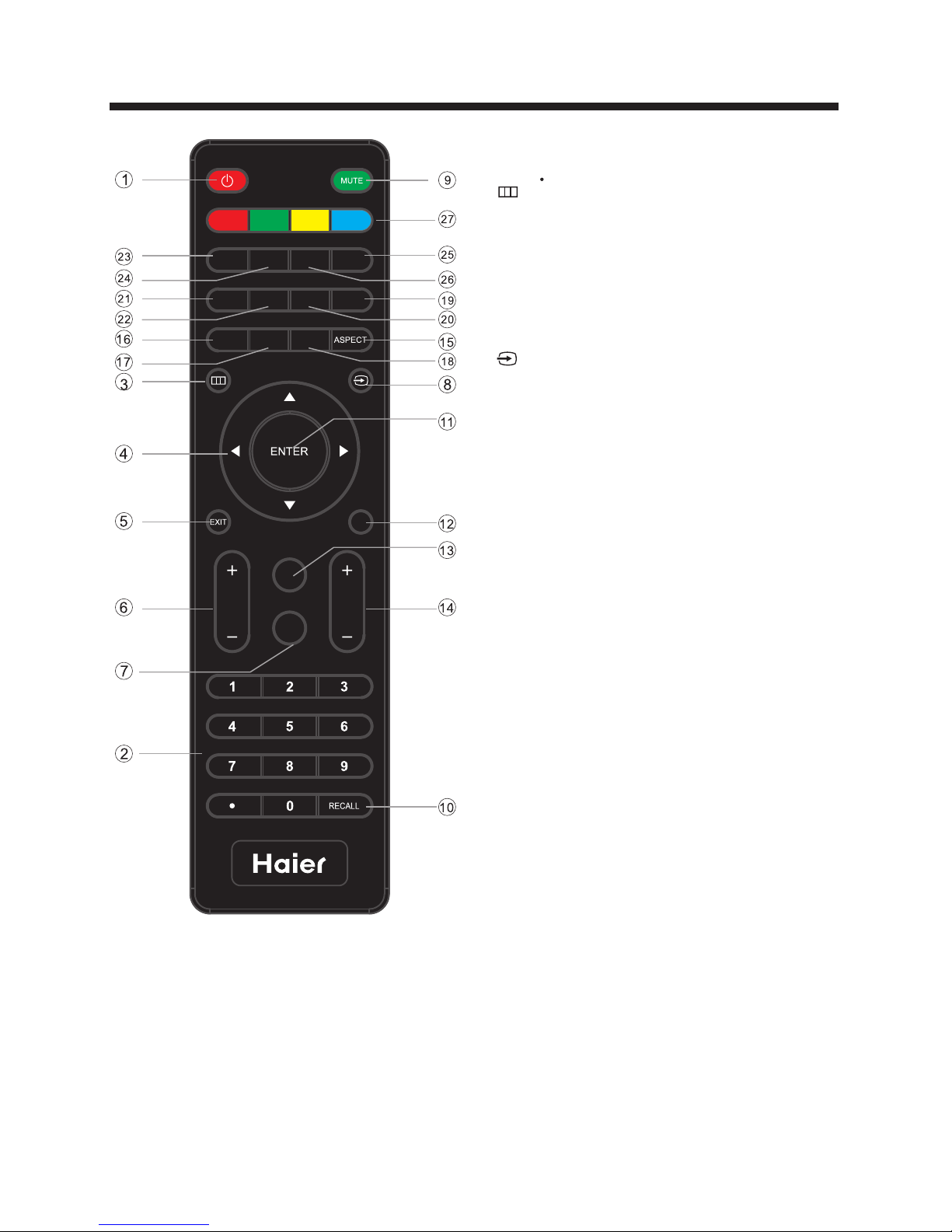
-10-
REMOTE CONTROL
1: POWER
Press to powe r ON /OFF (standby ) th e TV.
2: NUMBER KEY
3:
Press to disp la y the on screen dis pl ay ( OSD) menu or
return to the p re vious menu.
4: CURSOR
Whe n th e OS D menu is display ed o n-screen, use t he se
buttons as th e up , down, left, rig ht a nd E NTER buttons to
adjust the va ri ous options in th e OS D me nu.
5: EXIT
Press to exit t he O SD menu.
6: VOL+/ Press VOL + or VOL- to ad ju st the volume.
7: P.M
Press repea te dly to select a pic tu re mode.
8:
Press to disp la y or exit the TV input sourc e me nu.
9: MUTE
Press to swit ch t he sound ON/OFF.
10: RECALL
Press to swit ch b etween the curr en t an d previously
viewed chan ne l.
11: ENTER
Press to conf ir m a selection.
12: TV DISPLAY
Press to show t he i nformation ab ou t th e current input s ou rce.
13: S.M
Press repea te dly to switch aud io m od es.
14: CH+/CH Press CH+ or CH - to b rowse through t he TV cha nn el s.
15: ASPECT
Press to chan ge t he picture aspe ct r atio.
16: CH LIST
To dis pl ay the channel li st . Pr ess to display th e ch annel list.
In DVD mode, pr es s to eject the disc .
17: EPG
Press to displ ay t he DTV Elec tr onic Program Gu id e.
In DVD mode, pr es s to go to the previo us c ha pter.
18: FAV
P ress to display t he f av orite channel s li st. In DVD mode,
press to go to th e ne xt chapter.
19: HDMI
P ress to go direct ly t o th e HDMI input sour ce .
20: AV
Press to go dir ec tly to the AV input source .
21: DTV STRENGTH
Press to disp la y the DTV sig na l strength.
22: TV
Press to go dir ec tly to the TV input source .
23: YPbPr
Press hot key t o go d irectly to the Co mp on ent (YPbPr) inp ut s ource.
24: CC
Press to turn o n or o ff the clos ed c aptions.
25: VGA
Press hot key t o go d irectly to the VGA input source .
26: MTS
Press to acti va te the NTSC TV sounds, suc h as S tereo,
SAP or Mono tone, an d au di o languages of DT V.
27: COLOR KEYS
Reserved keys
Press to ente r th e TV ch an nel number and se le ct a channel
(Press " " to cho os e the sub-chann el ).
VOL
CH
YPb Pr
CC MTS VGA
DTV
STR ENGTH
TV AV HD MI
EPG
CH LI ST
FAV
TV
DISP LAY
S.M
P.M
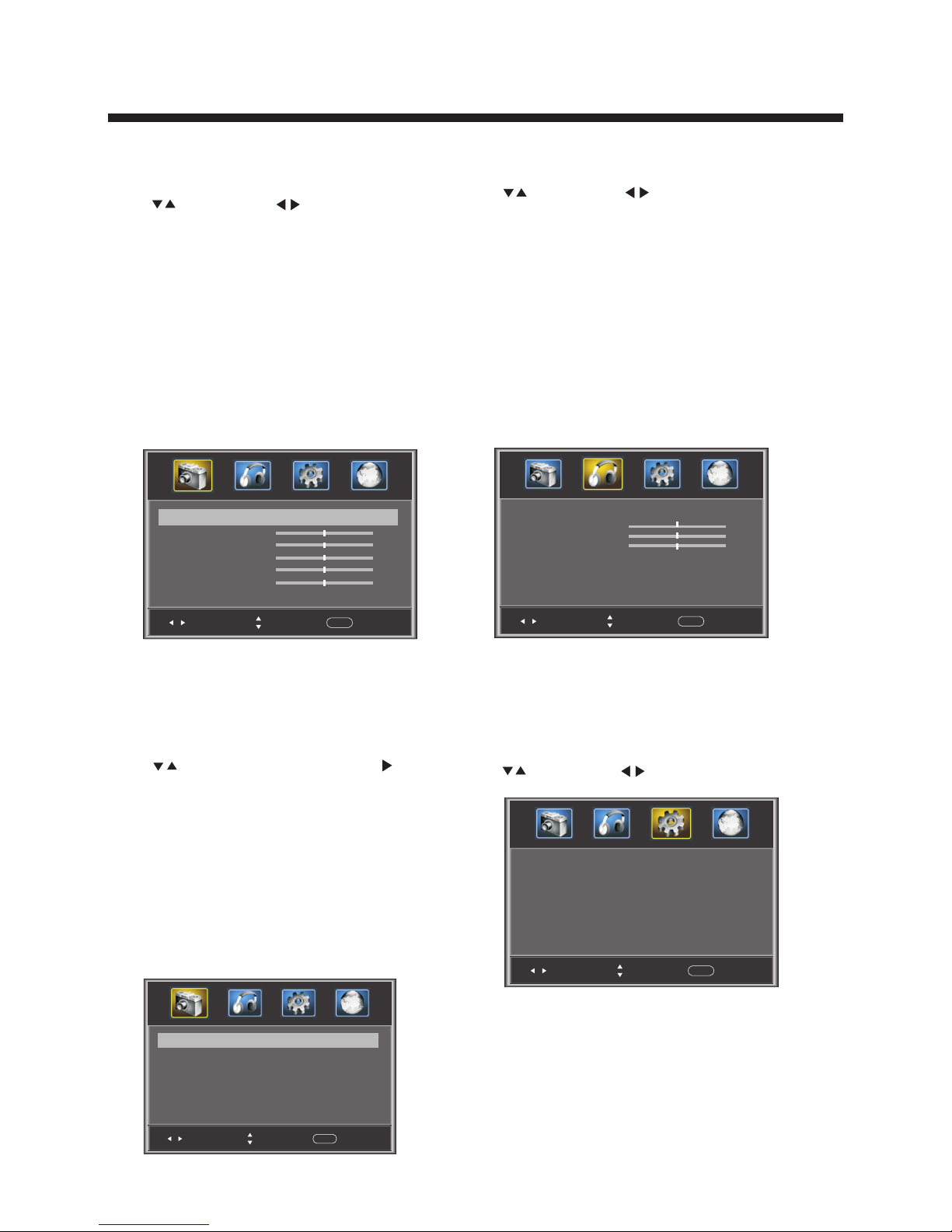
-11-
OPERATION
The first item of the MENU is PICTURE MENU.
Press to select, press to adjust, press MENU
to exit.
1).
the
This menu provides several video adjustment options
for fine tuning the video display.
Picture Mode: Select the user picture mode (Standard,
Sports, Movie, Custom, Vivid).
2). Brightness:
3). Contrast: This will adjust the intensity of bright parts
in the picture but keep the dark parts unchanged.
4). Color: This will adjust the saturation level of the
colors to suit your personal preference.
5). Tint: Allows you to select color mix (tint) of the
picture.
6). Sharpness: This will adjust sharpness of fine details
in the picture.
This will adjust the light output of the
complete picture. This will mainly affect the darker
areas of the picture.
1. PICTURE MENU
Note:
The Audio language is available for ATSC (DTV)
programs.
option only
3. SETUP MENU
The third item of the MENU is the SETUP MENU.
You can here.
Press to select, press to adjust, press MENU to exit.
set system settings
Note:
Restore Defa ul t: Reset all settings to the fa ct or y
default valu e.
Channel name s th at have been changed throug h th e op tion
in the Channel M en u are not reset when a restore de fa ul t is
initiated.
Sel ect
Adj ust
Men u
Exi t
Par ental C ontro ls
Time r
Clo sed Cap tion
Men u Setti ngs
VGA Se tting s
Res tore De fault
>
>
>
>
>
>
Pic ture Mo de
Sta ndard
Con trast
50
Bri ghtne ss
50
Col or
50
Tint
0
Sha rpnes s
Adv anced V ideo
50
Sel ect
Adj ust
Men u
Exi t
< >
>
2. AUDIO menu
The second item of the MENU is the AUDIO MENU.
You can adjust sound options here.
Press to select, press to adjust, press MENU
to exit.
1). Sound Mode: Select the user sound mode (Standard, News,
Music, Theater, Sports, Custom).
2). Bass: Adjust to increase or decrease lower-pitched sounds.
3). Treble: Adjust to increase or decrease higher-pitched sounds.
4). Balance: Adjust to emphasize left or right speaker balance.
5). Surround: Turn on or off the simulated surround sound
feature.
6). AVL: Auto Volume ,
7). Digital Output: Select the digital sound signal that will be
output from the coaxial audio output.
8). Audio Language: Select the audio language (English,
French, Spanish).
Leveler This will reduce the differences in
volume level during commercials or when changing the channel.
Col or Temp. Nor mal
Sel ect
Adj ust
Men u
Exi t
< >
Asp ect Wide
Noi se Redu ction M iddle
< >
< >
Press to selec t Adv an ced Video, pres s , an d
the screen sho wn b elow will be displayed.
1). Color Temp:
2). Aspect: Th is w ill vary the size of the image on t he TV
screen. There are four mod es w hich can be selected
(Wide , Zo om , Cinema and Normal).
3). Noise Red uc tion: Adjust to reduce the appea ra nc e of
noise in the pic tu re (dots). There are five modes to
choose from (S tr ong, Auto, Off, Wea k and Middle).
This will incr ea se or decrease Warm (red)
and Cool (blue ) co lors to suit your personal pr ef erence.
Select Cool to g iv e the white colors a blue tint, N or ma l
to give the whit e co lors a neutral tint, Warm to give t he
white colors a r ed t int.
Advanced Video:
Note:
If you want to adjust contrast, brightness, color,
and sharpness, the picture mode must to
"Custom".
be set
Standard mode is the default setting, if you
select other options, the power consumption may
change.
Sel ect
Adj ust
Men u
Exi t
Sou nd Mode Sta ndard
Bas s
50
Treb le
50
Bal ance
0
Sur round
AVL
Dig ital Ou tput PCM
Off
Off
< >
< >
< >
< >
Aud io Lang uage Eng lish
< >

-12-
OPERATION
Change Passw or d:
Press , and the sc re en shown below wi ll b e
displayed.
2). New passwo rd : Input the new password
Sel ect
Adj ust
Men u
Exi t
New p asswo rd
Con firm pa sswor d
----
----
Old p asswo rd
----
1). Old passwo rd : Input the old password
P.G switch:
When the is ON, the optio ns
can be adjusted.
Parental Con tr ol shown
below
US: Press , and the screen shown below will be displayed.
Sel ect
Adj ust
Men u
Exi t
TV
MPAA N/A
>
< >
Sel ect
Adj ust
Men u
Exi t
Ent er Pass word -- --
Input the pass wo rd, and you will
menu. The factory defaul t password is 0000.
enter the Pare nt al
Control
Sel ect
Adj ust
Men u
Exi t
Cha nge pas sword
P.G switch
Off
US
Can ada
RRT se tting
Res et RRT
< >
< >
< >
< >
< >
>
3). Confirm pa ss word: Input the new passwor d again
1): TV: Pres s , an d the screen shown below wi ll b e
displayed.
Sel ect
Adj ust
Men u
Exi t
ALL
FV
V
S
L
D
Press the ENTE R ke y to lock/unlock .Parental Con tr ols
Rat ing Con tent
FV
(Fa ntasy
vio lence )
V
(Vio lence )
S
(Se xual
sit uatio n)
L
(Ad ult
lan guage )
D
(Se xuall y
sug gesti ve
dia log)
Sug geste d
age
TV-Y (Al l
chi ldren )
TV-Y7 (Dire ct to
ord er chil dren)
TV-G( Gener al
aud ience )
TV-PG (Pare ntal
Gui dance
sug geste d)
TV-14 (Pare nts
str ongly
cau tione d)
TV-MA (Matu re
aud ience o nly)
X
X
X
X
X
X
X
X
X
X
X
X
Con tent
2). MPAA: sw it ch the movie-rating contr ol level: N/A,
G, PG, PG-13, R, NC- 17, X.
Rat ing
Des cript ion
Age
G Gen eral au dienc es, All Age s admit ted
PG
Par ental G uidan ce sugg ested . Some ma teria l may not b e
Sui table f or chil dren.
PG- 13
Par ents st rongl y cauti oned. S ome mat erial . may be
Ina pprop riate f or chil dren un der 13.
R
NC- 17
X
Res trict . Under 1 7 requi res acc ompan ying pa rent or a du lt
gua rdian ( age var ies in so me juri sdict ions) .
No on e 17 and un der adm itted .
X is an o lder ra ting th at is uni fied wi th NC-1 7 but may b e
enc oded in t he data o f older m ovies .
Canada: Pres s , an d the screen shown below wi ll b e
displayed.
1): Canada Eng li sh: switch the English-ra ti ng c on trol level:
EXEMPT, C, C8+, G, PG, 14+, 1 8+.
Sel ect
Adj ust
Men u
Exi t
Can ada Eng lish
Can ada Fre nch
EXE MPT
< >
EXE MPT
< >
3.1. Parental Controls:
Press to selec t , pr ess , and the
screen
Parental Con tr ols
shown below wi ll b e displayed.
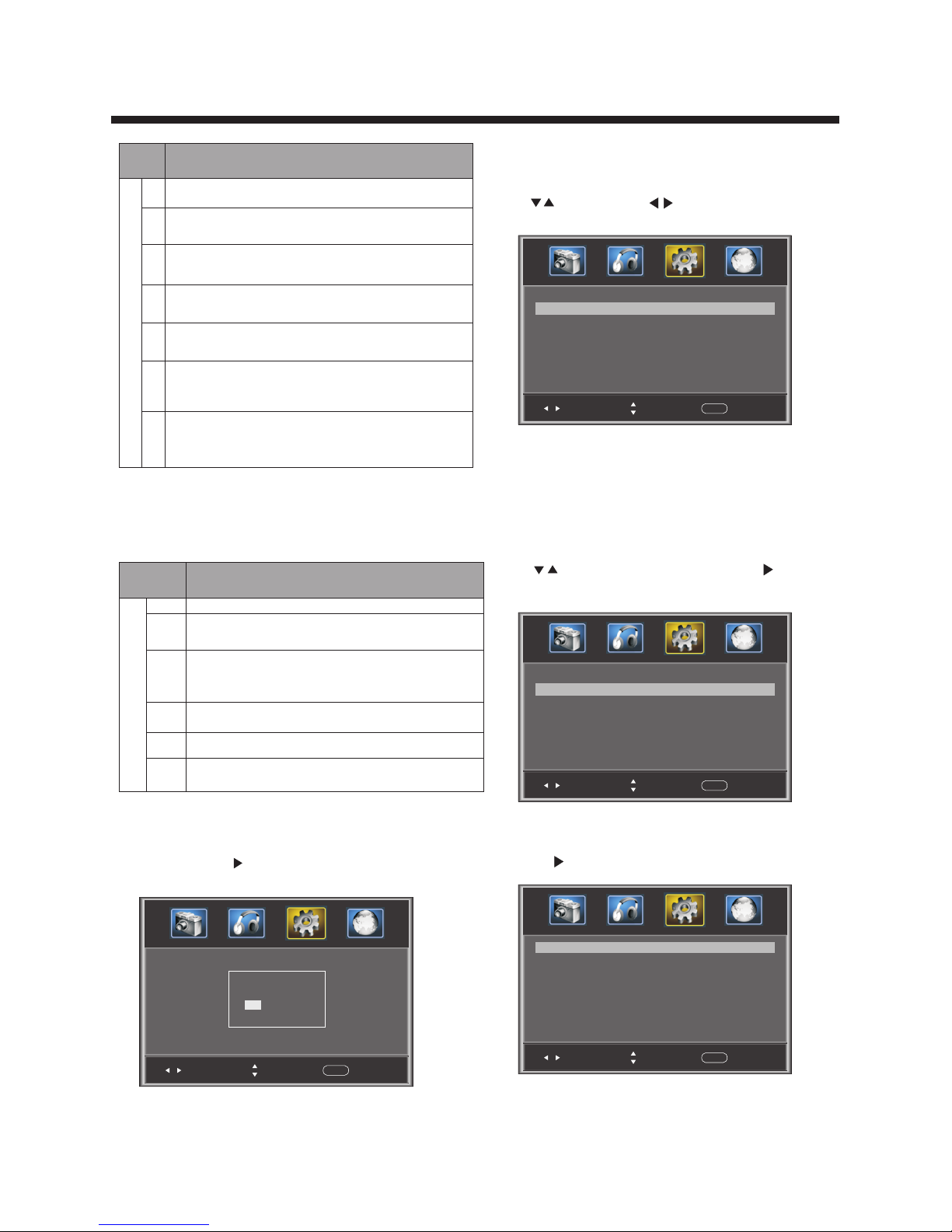
-13-
OPERATION
Rat ing
Des cript ion
Age
E Exe mpt: In clude s news, s ports , docum ents an d other i nform ation
pro gramm ing: ta lk show s, musi c video s, and va riety p rogra mming .
C Chi ldren : Inten ded for y ounge r child ren und er the ag e of 8 year s.
Pay s caref ul atte ntion t o theme s that co uld thr eaten t heir se nse o f
sec urity and wel l-bei ng.
C8+ C hildr en over 8 y ears ol d: Cont ains no p ortra yal of vi olenc e as the
pre ferre d, acce ptabl e, or onl y way to re solve c onfli ct; nor e ncour age
chi ldren t o imita te dang erous a cts whi ch they m ay see on t he scre en .
G Gen eral: C onsid ered ac cepta ble for a ll age gr oups, Ap propr iat e
vie wing fo r the ent ire fam ily, con tai ns very l ittle v iolen ce, phy sical ,
ver bal or em otion al.
PG Pa renta l Guida nce: In tende d for a gen eral au dienc e, but ma y not be
sui table f or youn ger chi ldren ( under t he age of 8 ) becau se it cou ld
con tain co ntrov ersia l theme s or issu es.
14+ O ver 14 Years: Co uld c ontai n the mes whe re vi olenc e is on e of the
dom inant e lemen ts of the s toryl ine, bu t it must b e integ ral to th e
dev elopm ent of pl ot or cha racte r. Langu age usa ge co uld be pr ofa ne
and n udity, p res ent wit hin the c ontex t of the th eme.
18+ Ad ults: I nte nded f or view ers 18 ye ars and o lder an d might c ontai n
depic tio ns of v iolen ce, whi ch whil e relat ed to the d evelo pment o f
plo t, ch aract er or t hemes , are i ntend ed fo r adult v iew ing . Could
conta in grap hic lan guage a nd port rayal s of nudi ty.
2).Canada Fr en ch: switch the French-rat in g co ntrol
level: E, G,8A NS +,13 ANS+,16ANS+,18ANS+.
Rat ing
Des cript ion
Age
E Exe mpt pro gramm ing
G Gen eral: Al l ages an d chi ldren , con tains m ini mal dir ect v iol ence,
but m ay be int egrat ed into t he plot i n a humor ous or un reali stic
man ner .
8an s+ Gene ral but i nadvi sable f or youn g child ren: Ma y be view ed by a
wid e publi c audie nce, bu t could c ontai n scene s distu rbing t o
chi ldren u nder 8 wh o canno t disti nguis h betwe en imag inary a nd
rea l situa tions . Recom mende d for vie wing wi th pare n . tal g uidan ce
13a ns+ Ove r 13 year s: Coul d conta in scen es of fre quent v iolen t scene s
and i ntens e viole nce.
16a ns+ Ove r 16 year s: Coul d conta in freq uent vi olent s cenes a nd viol ence.
18a ns+ Ove r 18 year s: Only f or adul t viewi ng. Cou ld cont ain fre quent
vio lent sc enes an d extre me viol ence.
Reset RRT: Press , and the s cr een
shown below wi ll b e
displayed.
RRT se tting: in AT SC digital TV mode, th is o ption can
be adjusted
Sel ect
Adj ust
Men u
Exi t
Are y ou sure ?
NO
YES
Pre ss ENTE R Key To Sele ct
3.2 Timer
You can adjust the sleep timer and time related settings
here.
Press to select, press to adjust, press MENU
to exit.
Sleep Timer: You can set the sleep timer.
Note:
Tim e zo ne , DST and Cl oc k are a vailable in ATSC ,
and the Clock ca n' t be adjust .
mode
ed
Sel ect
Adj ust
Men u
Exi t
Sle ep time r
Time z one
DST
Clo ck
199 9/12/ 31 04:0 3PM
Pac ific
Off
Off
< >
< >
< >
2): Option: You can edit the closed caption op ti ons.
Press , and the sc re en shown below wi ll b e displayed.
NOTE: Only ava il able in AT SC m ode.
1): Advanced sele ct ion: only ATSC mode.available in
3.3 Closed Caption: switch the closed caption mode.
Press to selec t Cl osed Caption, press , and the
screen shown below wi ll b e displayed.
Sel ect
Adj ust
Men u
Exi t
CC Mo de
Bas ic Sele ction
Adv anced S elect ion
Opt ion
Off
CC1
Ser vice 1
< >
< >
< >
>
Sel ect
Adj ust
Men u
Exi t
Mod e
Fon t style
Cus tom
Def ault
Fon t size Def ault
Fon t Edge st yle Def ault
Fon t Edge co lor Defau lt
FG co lor Def ault
BG co lor Defa ult
FG op acity Defau lt
BG op acity Def ault
< >
< >
< >
< >
< >
< >
< >
< >
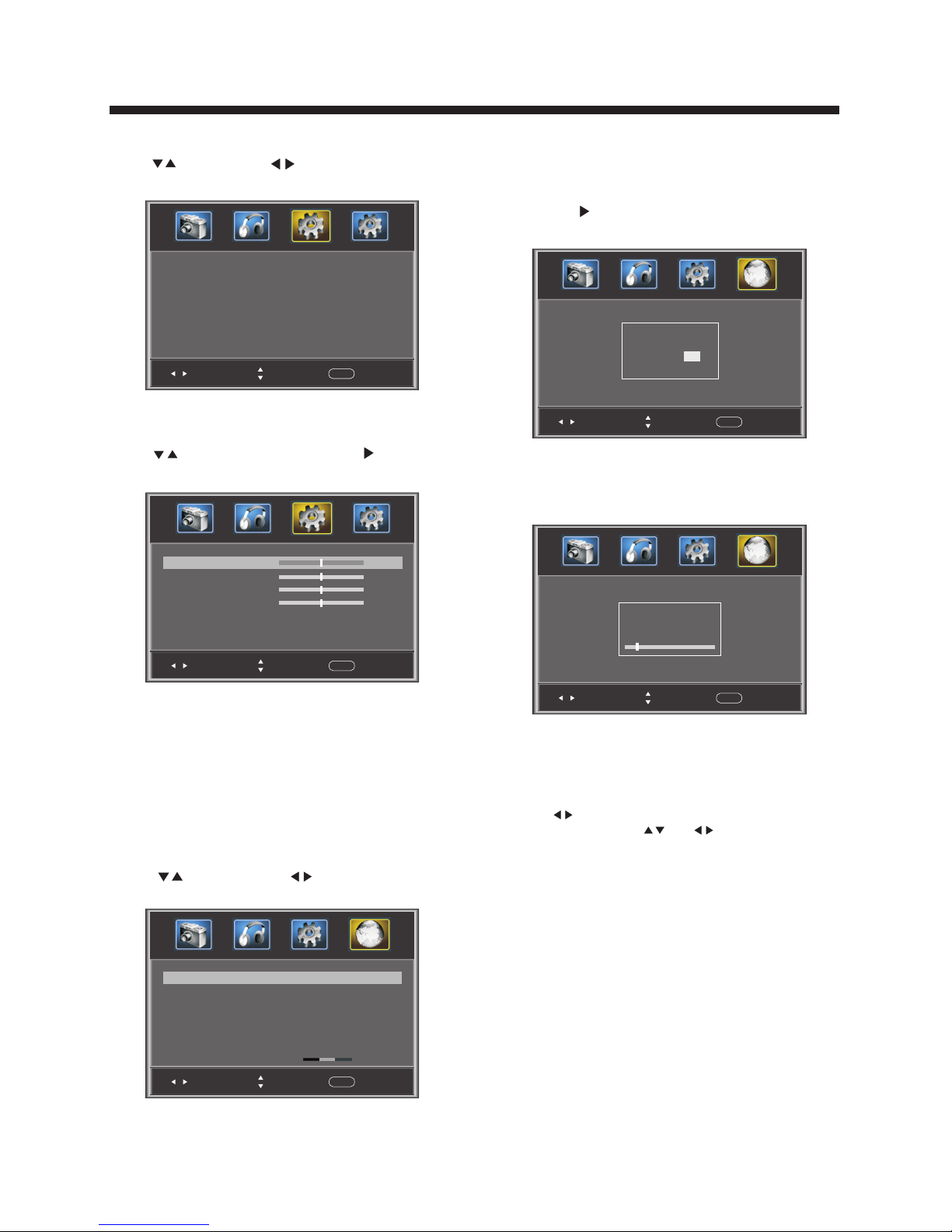
-14-
OPERATION
1). Air/Cable: Select Air TV signal or Cable TV signal.
2). Auto Scan:
, and the screen
If it's the first time using the TV, you
should perform a full channel scan in order to capture
and store all available channels.
Press the to confirm shown below
will be displayed.
Select "YES" and
and the screen
press the ENTER to confirm,
shown below will be displayed,
which indicates that the auto search is progressing.
3). Favorite: Press ENTER to add/delete favorite channels.
4). Show/Hide: Press the ENTER button to display or
hide channels.
5). Channel NO . : Display the current channel number.
Press to change the channel.
6). Channel label: Press and to edit the current
channel name.
7). DTV signal: Display DTV signal strength.
Signal strength indicator is for reference only, it
cannot be selected or adjusted.
Men u Langu age Eng lish
Sel ect
Adj ust
Men u
Exi t
< >
3.5 VGA Settings: O
nly availabl e in VGA (PC input)
mode.
1). H-Pos: Adjust t he h orizontal position of the s cr ee n.
2). V-Pos: Adjust the verti ca l position of the screen.
3). Clock: Fin e tu ne the screen width.
4). Phase: Fin e tu ne the phase of the screen. Usually
don't ad just this item .
5). Auto: Auto adjust to f it t he screen.
you need to opt ion
Press to selec t VGA Settings, p re ss , and the screen
shown below wi ll b e displayed.
Sel ect
Adj ust
Men u
Exi t
H-p os
V-po s
Clo ck
Pha se
50
Aut o
50
50
50
>
4. Channel MENU
Here you add/s ki p TV channels and cust om ize displayed
channel info .
Press to selec t, p ress to adjust.
Sel ect
Adj ust
Men u
Exi t
Air /cabl e
Aut o Scan
Air
Fav orite
Sho w/Hid e
Cha nnel NO.
Cha nnel La ble.
DTV s ignal : Good
2-1
< >
< >
>
>
>
>
Sel ect
Adj ust
Men u
Exi t
Are y ou sure ?
NO
YES
Pre ss ENTE R Key To Sele ct
Sel ect
Adj ust
Men u
Exi t
R F CH: 4
Fou nd: 4
Ana log: 1
Dig ital: 3
3.4 Menu Settings
You can adjust Menu Settings here.
Press to select, press to adjust, press MENU
to exit.
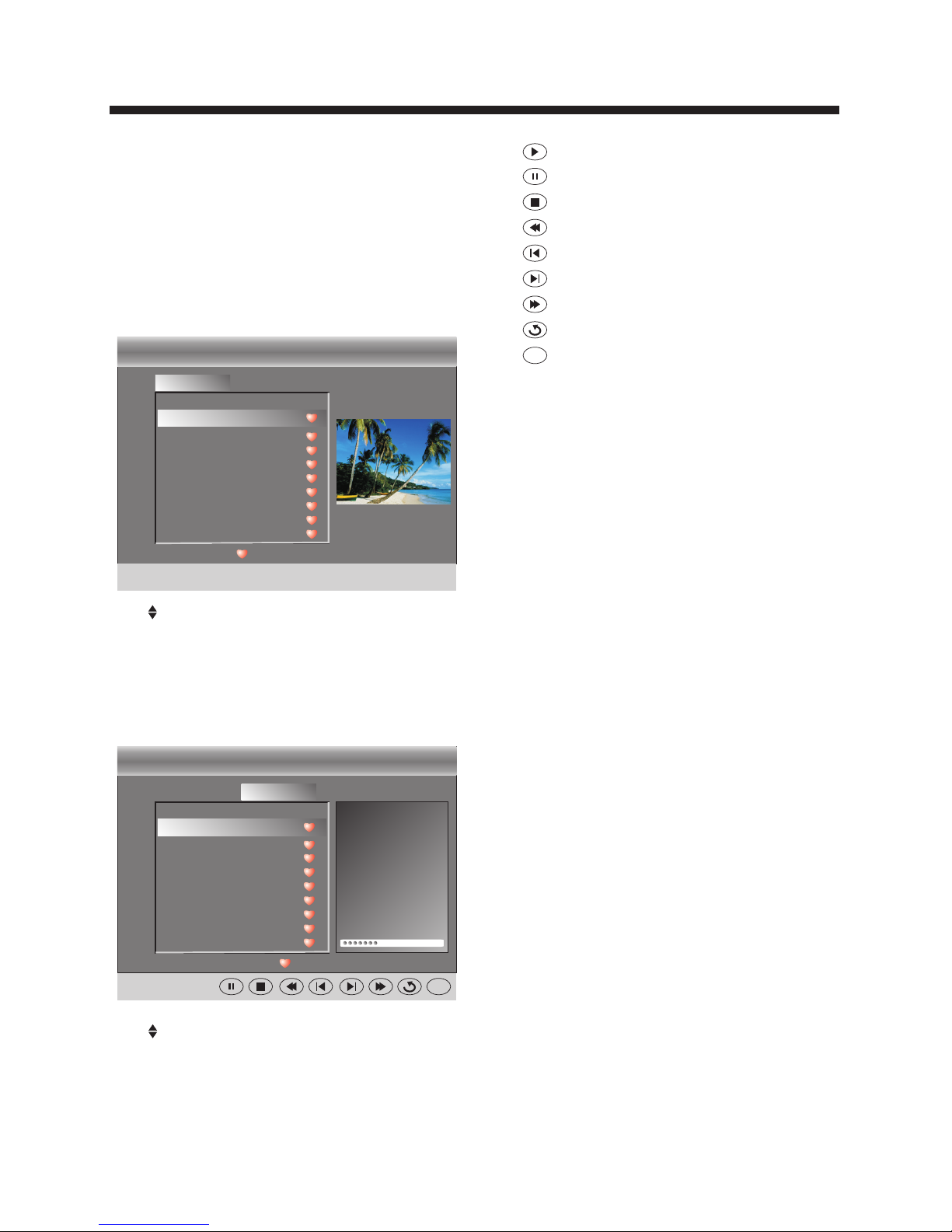
OPERATION
-15-
5. Multimedia MENU
With an ext er nal storage device attach ed t o th e USB input,
you can use the Mu lt imedia Menu to display JPEG p ic tu res
and play MP3 mus ic .
Before start in g operation, verify that th e US B storage device
is using the FAT32 file system format. This televisio n do es
not support NT FS o r other formats. Please use a h ig h-speed
USB 2.0 device w it h a maximum capacity of 50GB.
1. Select a Phot o
The screen shown below wil l be d isplayed.
: pause
: stop
: fast backward
: previous
: next
: fast forward
: repeat all
: random play
Ran dom
2. Select Music
The screen shown below will be displayed.
USB
C:
Photo Music
..
Every th ing I d o. mp3
C:\la og e\
:17 001 /0 18
Total s ize:3 .7 GB
Unu sed siz e: 3.7 GB
Seale d Wi th A Kiss .m p3
.mp3
.mp3
.mp3
.mp3
.mp3
.mp3
.mp3
Eve rythi ng I do.m p3
Tit le:
Art ist:
Alb um:
Year :
Bit R ate: 12 8kbps
Pla y
05: 49 06:3 3
Ran dom
Use select the .jpg files or folders,
to display the photo or open the folder, EXIT to
stop playing or go to the menu.
press ENTER
press
previous
Use select the .mp3 files or folders, to
play or open the folder, EXIT to go to menu.
press ENTER
press the previous
USB
C:
Photo Music
..
011. jp g
20081 22 221 78 87878 7. jpg
20081 .j pg
20087 .j pg
20287 .j pg
20787 .j pg
20087 .j pg
20787 .j pg
20087 .j pg
C:\ph ot o\
:17 001 /0 18
Total siz e: 3.7 G B 10 24 x 768 37 2.72K B
Unuse d si ze: 3 .7 G B 2006: 07:14 1 5: 37: 42
011. jp g
: play
