Haier L42T1, L47T1, L52T1 Owner's Manual
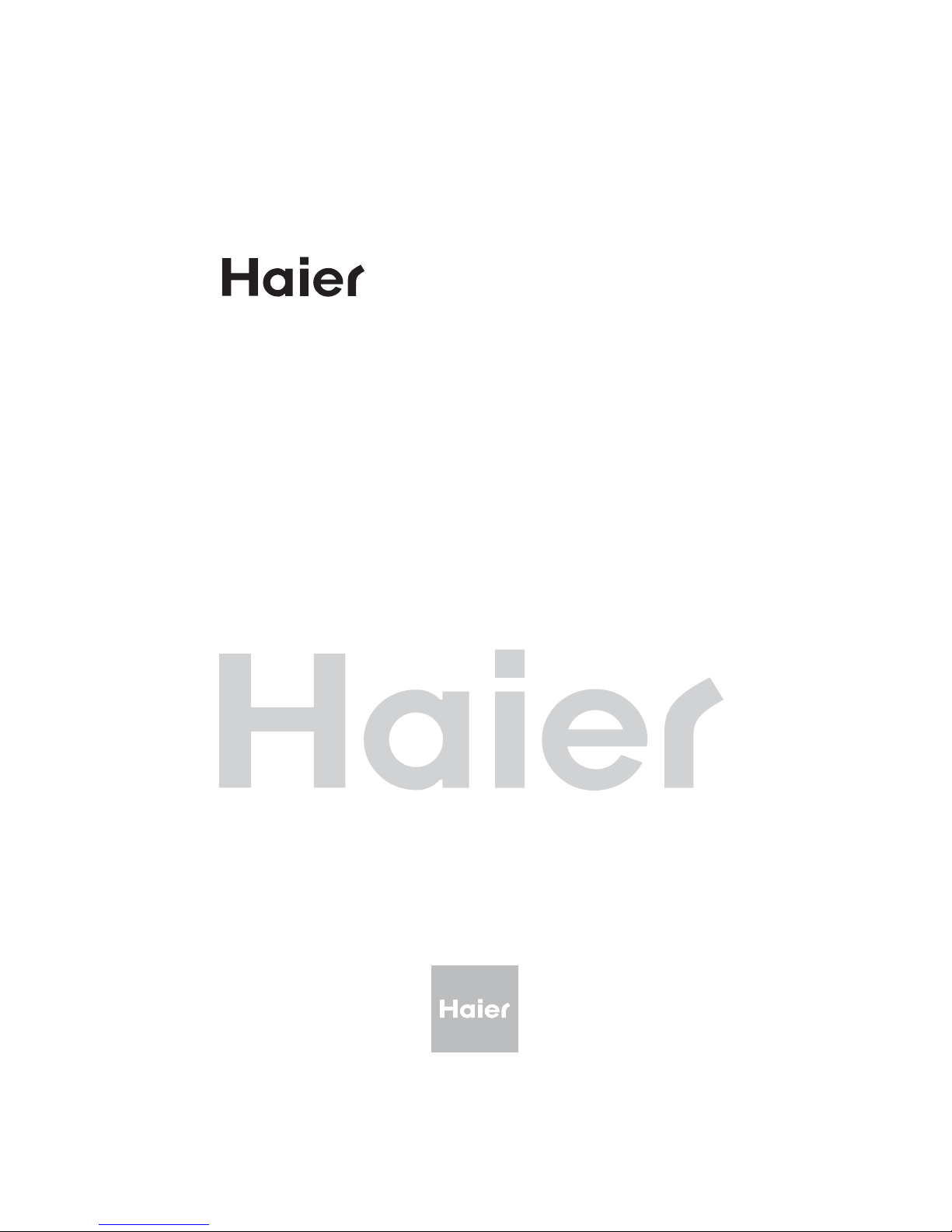
MODEL: L42T1
L47T1
L52T1
TFT-LCD TELEVISION
OWNER`S MANUAL
Please READ this manual carefully before
operating your TV, and retain it for future
reference.
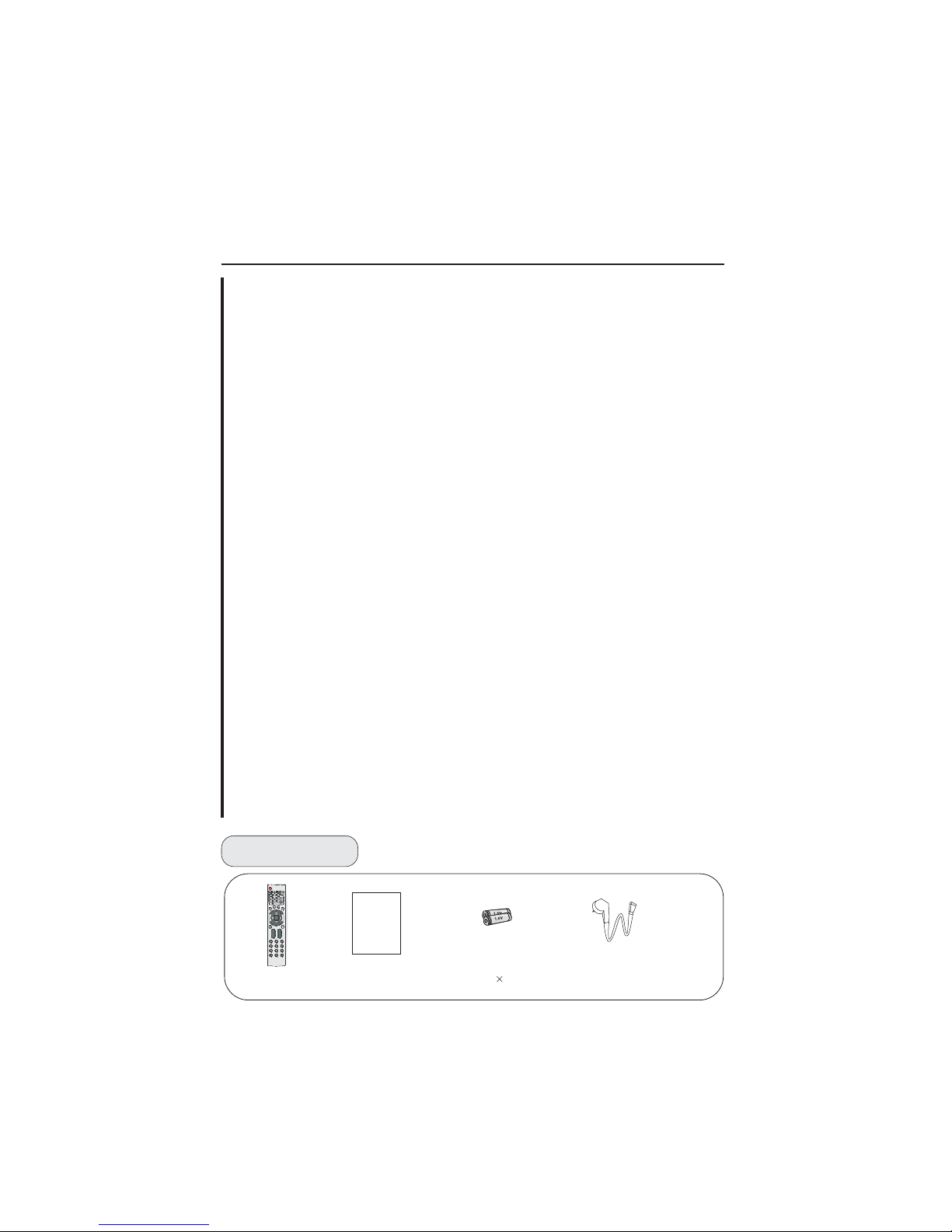
CONTENT
Warning..............................................................................................................1
Important Safety Instructions..............................................................................2
Buttons and interface location........................................................................... 4
Remote control...................................................................................................6
Key of Remote control........................................................................................7
External equipment connections........................................................................8
Switching on/off the TV set................................................................................13
Choose the Menu language.............................................................................. 13
Choose the Input Source ................................................................................. 13
Searching Channel.............................................................................................14
Watching TV Program........................................................................................16
Picture Control Functions................................................................................. .17
Sound Control Functions....................................................................................19
Timer Functions..................................................................................................21
Function Menu...................................................................................................22
Adjust Menu.......................................................................................................23
Lock Setup ........................................................................................................24
Others functions................................................................................................26
Stream media broadcast system
Maintenance......................................................................................................37
Troubleshooting.................................................................................................38
Specifications ...................................................................................................39
Format..............................................................................................................40
.......................................................................27
Accessories
Remote controller
User's manual
Alkaline battery
(AAA) 2
Power cable
HDMI
ENTER
HELP
D
I
S
P
L
A
Y
S
AP
D
N
R
M
E
N
U
C
C
H
.
L
O
C
K
S
L
E
E
P
OK
INPUT
RETURN
USB
F
A
V
.
L
I
S
T
VOL+
+100
VOL-
CH+
CH-
RECALL
BEFORE OPERATING
BASIC OPERATING
OTHERS
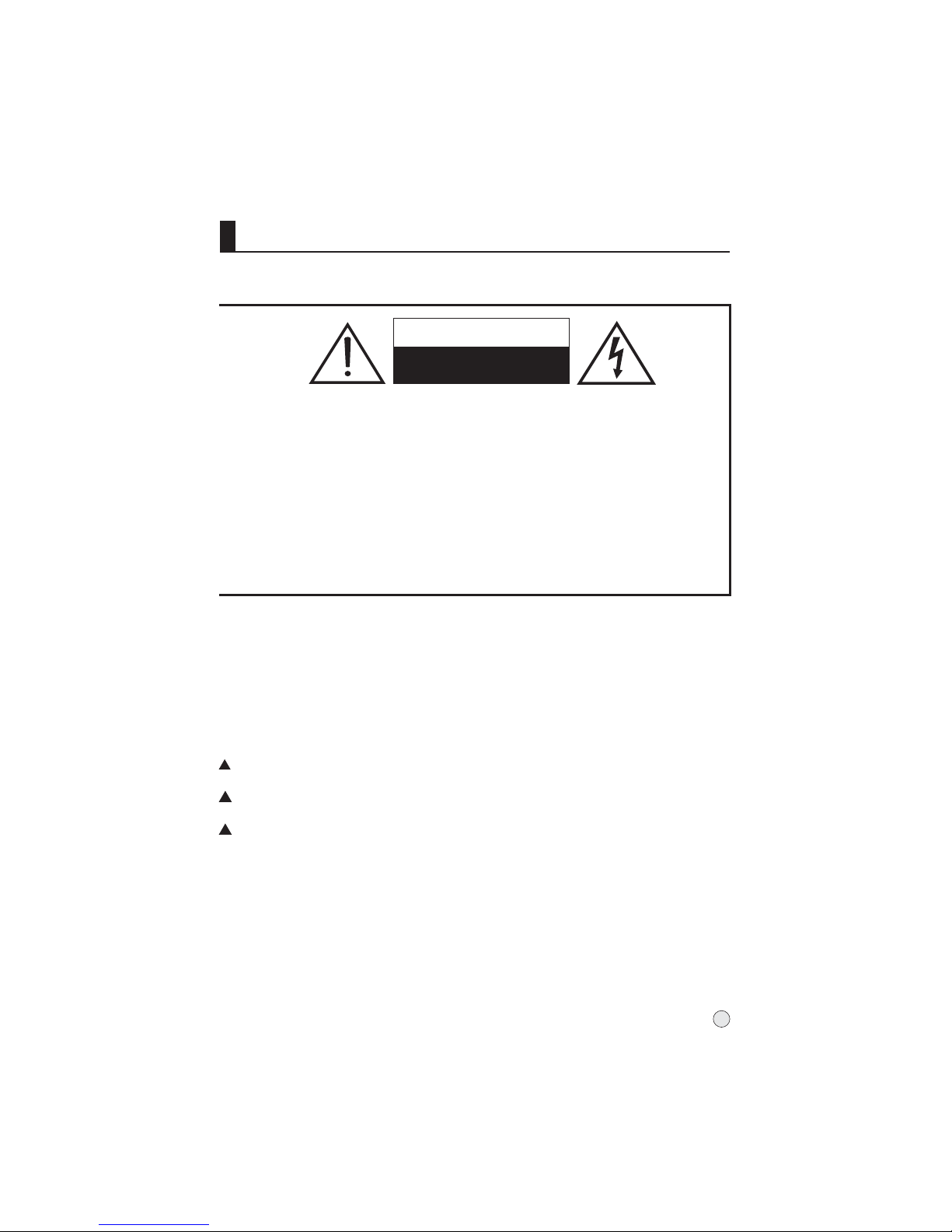
CAUTION
*To avoid electric hazards, it is strongly suggested that the back cover not be opened, as
there is no any accessory inside the casing.
*If necessary, please contact authorized after-sales services.
*A lighting flash mark in a triangle: A potentially hazardous situation, which, if not avoided,
could result in serious injury by high voltage.
*An exclamation mark in a triangle: Major part or accessory of which technical specifications
must be followed if it is to be replaced.
Warning:
To avoid fire or electric hazards, never place your television receiver in an area
with heavy moisture. Attention should be paid to avoid accidental scratches or
impacts onto the screen.
WARNING
RISK OF ELECTRIC SHOCK
DO NOT OPEN
Caution:
Please read this manual carefully before using your television and keep this
manual in a good place for future reference.
To achieve the best performance of your television, read this User's Manual
carefully and properly store it for future reference.
Information of screen displays and figures in the User's Manual may vary due
to technical innovations.
Caution:
Unauthorized disassembly of this product is prohibited.
Warning
TO REDUCE THE RISK OF ELECTRIC SHOCK DO NOT REMOVE COVER (OR BACK). NO
USER SERVICEABLE PARTS INSIDE. REFER TO QUALIFIED SERVICE PERSONNEL.
1
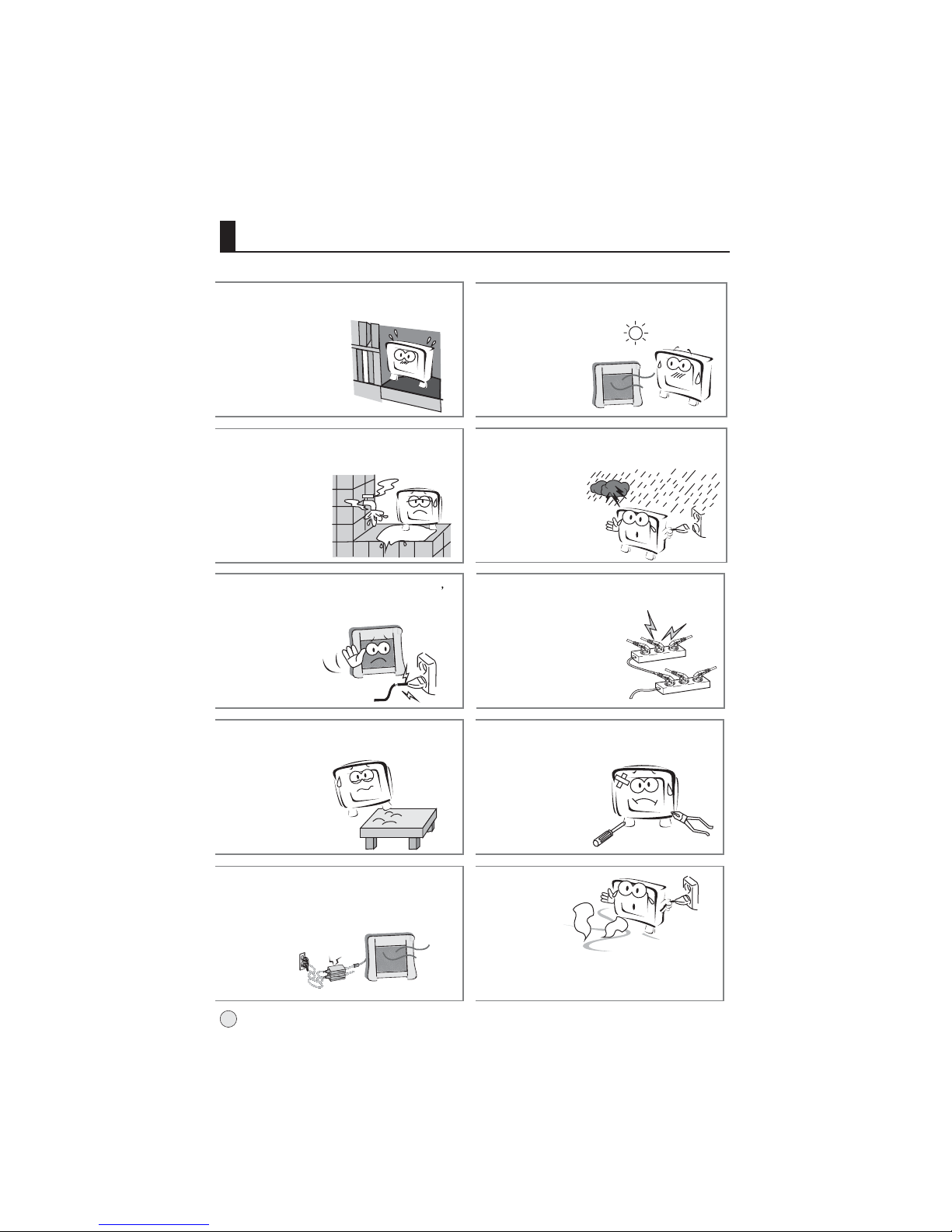
Important Safety Instructions
The product should be tightly fixed to avoid
drop damages and even fire.
To avoid fire hazards, do not use this
product under direct sunlight or closely
to heat sources.
Do not locate the product close to water
or oil, which may cause fire hazards.
Unplug the power supply and antenna of
the product when there is a rainstorm,
especially
Thunderstorm.
Do not use damaged or worn electric plugs
and keep electric cord away from heat sources
to avoid electric shocks or fire hazards.
Do not connect excessive sockets in parallel
or share the same socket by multiple plugs
to avoid fire hazards.
The product must be placed on a solid and
stable surface to avoid collapse.
Unauthorized disassembly of the television
is prohibited to avoid electric shocks or fire
hazards. Contact
authorized after-sales
service if technical
service is needed.
Keep the product away from a transformer
or heat source to avoid fire hazards.
Disconnect the product from power supply
and contact authorized after-sales service
if abnormal sound is heard in the product.
2

Important Safety Instructions
Don't use or store inflammable materials
near the product to avoid explosion or fire
hazards.
Don't place the product in a humid area to
avoid fire hazards.
The antenna of the product should be away
from electric cable to avoid
electric shocks.
Never touch the plug when your hand is wet
as this might cause electric shocks.
Always make sure that the televisionis well
plugged as poor electric
connection might cause fire.
When antenna is used, measures should be
taken to prevent water
from flowing down
along the cable into
the television.
Unplug the television, use soft fabric, never
chemicals, if you are going to make
cleaning of the product.
Make sure that no
water drops in the
product.
The plug and electric cable must be kept
clean to avoid electric
shocks or fire
hazards.
Disconnect the television from power supply
and antenna when there is a
rainstorm or thunderstorm
to avoid electric shocks
or fire hazards.
Disconnect the television from power supply
to avoid electric shocks or fire
hazards in a long
vocation.
3
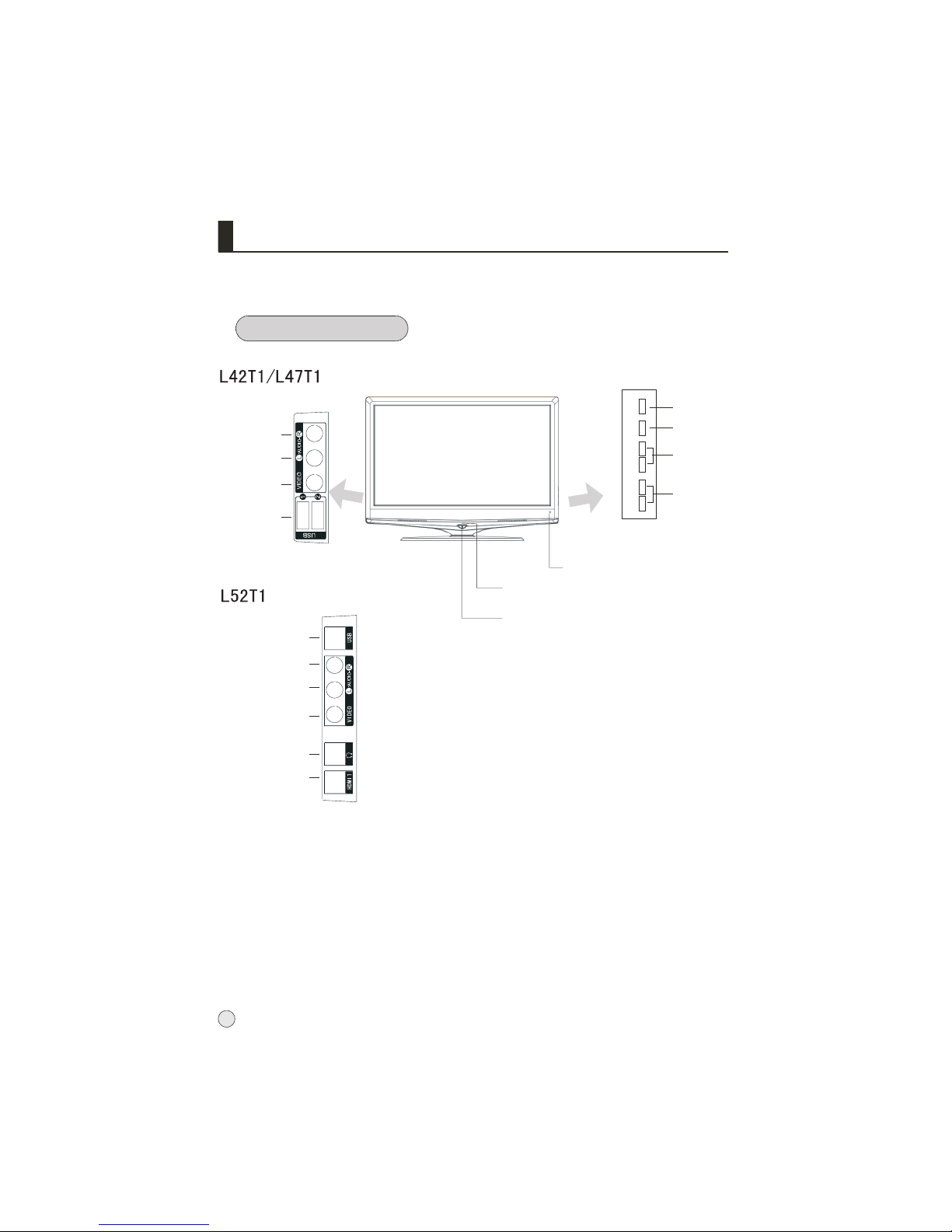
Front panel Control
Buttons and functions
- This is a simplified representation of front panel.
- Here shown may be somewhat different from your TV.
Buttons and interface location
1
3
4. CH-/+ : Channel number decrease/ increase
2
. TV/AV button
. VOL-/+ : Volume decrease/increase,adjusting the menu
.
. MENU button
Side
4
T
V
/
A
V
M
E
N
U
-
V
O
L
+
1
2
3
4
USB jack
Video input
Standby
Indicator
Remote sensor
Left audio
input
Right audio
input
-
C
H
+
Side AV
Earphone jack
Video input
Left audio
input
Right audio
input
Side AV
USB jack
HDMI jack
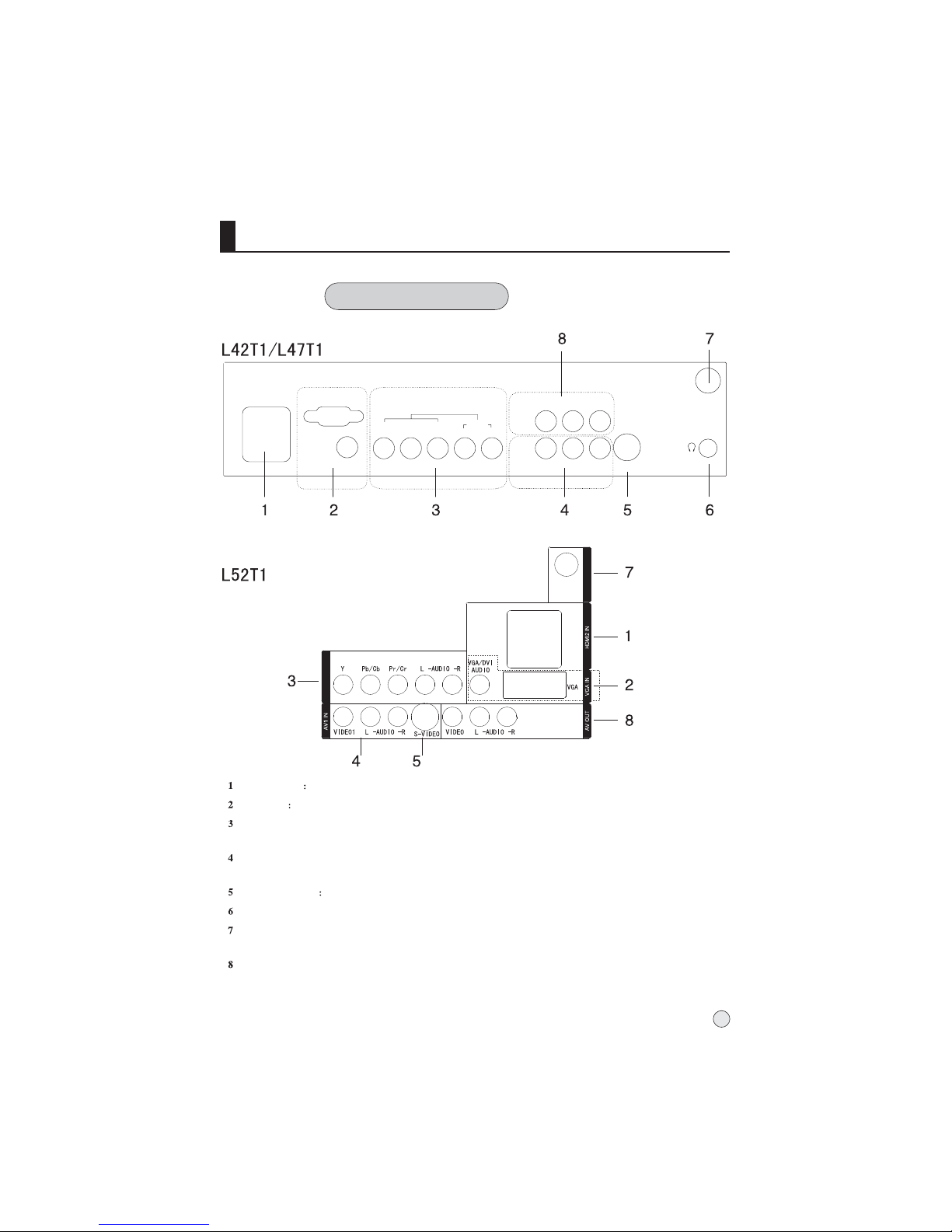
Buttons and interface location
Rear panel Control
5
VIDEO
LR
HDMI2
HDMI1
ANT.
S-VEDIO IN
RL
VIDEO
AV OUT
AV1 IN
COMPONENT IN
R
L
AUDIO
Pr/CrPb/Cb
Y
PC/DVI
AUDIO IN
PC IN
HDMI Input Connnect a signal to HDMI
PC Input
AV1
Connect the monitor output connector from a PC to the jack
Component Input
Connect a component video/audiodevice to these jacks.
Input
Connect audio/video out from an audio/video device to these jacks.
S-Video Input Connect S-Video out from a S-Video device to these jacks.
Earphone jack Earphone Audio output terminal
Antenna Input Connect cable or antenna signals to the TV, either directly or
through your cable box.
Video/Audio output terminal
Connect ordinary video/audio or other appliance audio input terminals.
COMPONENT IN
ANT IN
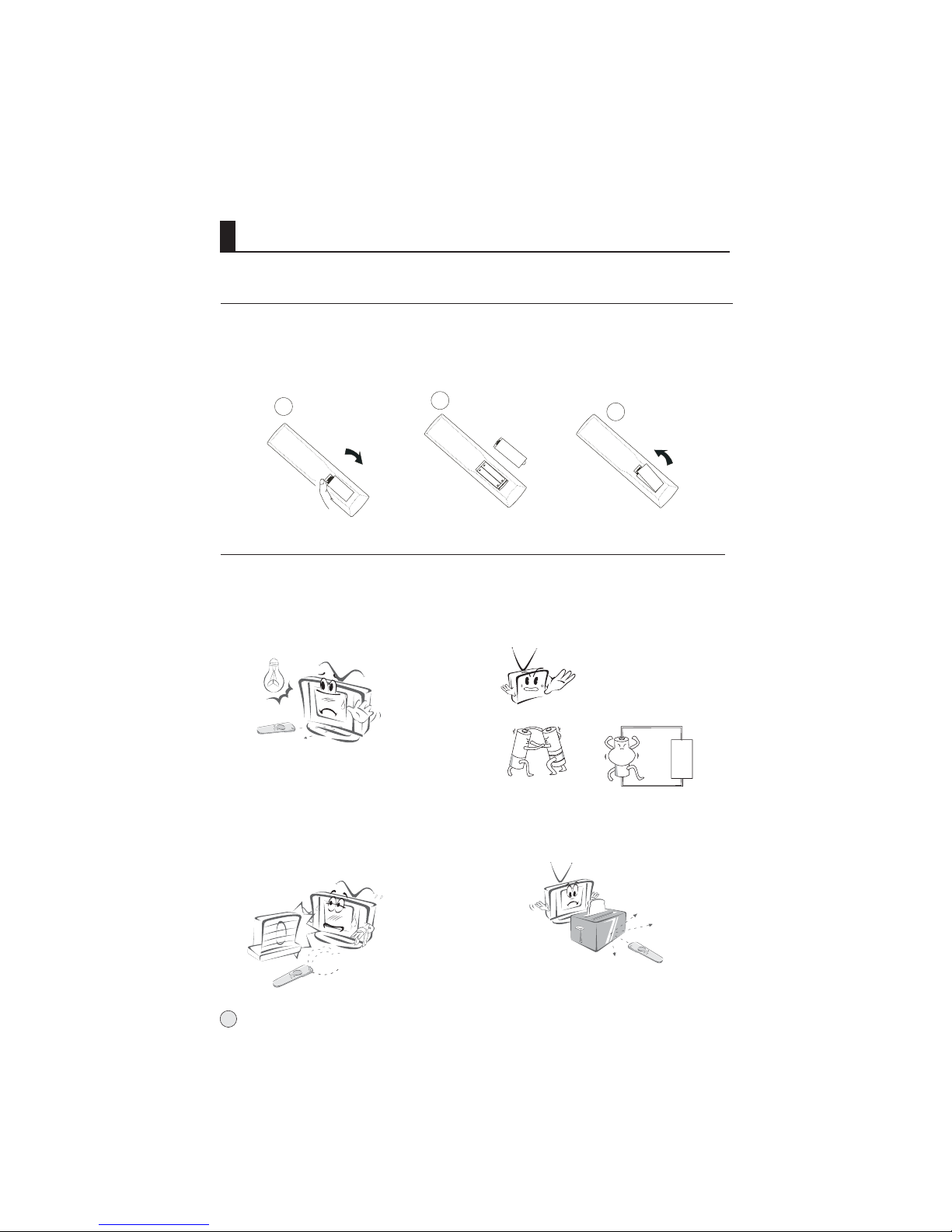
Remote control
Precautions
Battery loading
1.Slide open the cover of the battery compartment on the back of the remote control.
2.Load two 7# (AAA)alkaline batteries in the compartment. (plus and minus poles to
respective mark)
3.Replace the cover of the battery compartment.
Make sure that there is no obstacle
between the remote control and television
set.
As strong light may interfere the
signals, change your position to
operate the remote controller if
the television cannot be turned
on or off as you expect.
Keep the remote control away from
heat source or humid area to ensure
effective performance of the remote
controller.
Make sure that two AAA alkaline
batteries are loaded. The batteries must
be of the same type. The batteries must
be located properly. The batteries are not
rechargeable.
6
1
2
3

HDMI
ENTER
HELP
PIP
D
I
S
P
L
A
Y
I
/
I
I
S
C
A
N
O
K
S
H
U
T
T
L
E
H
.
L
O
C
K
S
L
E
E
P
MENU
TV/AV
RETURN
USB
T
I
M
E
.
S
K
I
P
PSM
SM
-/--
S
STILL
Picture static
I/II (NICAM)
(No available)
MUTE
Switches the sound on or off
Power Off/Standby
any other programmed
equipment off.
SCAN
Program scan button
DISPLAY
Display ON/OFF
SLEEP
Displaying sleep time, adjustable
PIP(No available)
Digits
Program direct option(when edit
program, every press can set
different sign by turns among the
digits and sign on top of them)
TV/AV
Input source display
Sound UP/DOWN
Lock button
(enter the Lock Set menu)
Channel list button
CHANNEL select
Note:
This User's Manual covers the functions of the remote control, including CH+/-,
VOL-/+, MENU, TV/AV and POWER keys for control of program up, program down,
volume decrease, volume increase, menu, TV/AV and power ON/OFF.
MENU
main menu entry, menu exit or
return to next higher level menu.
- The remote control cannot be operated unless the batteries are properly loaded.
Function introduction
- When using the remote control, aim it at the remote control sensor on the TV.
SWAP
(No available)
USB
USB system ON/OFF.
ZOOM/MOVE (No available)
HDMI
HDMI mode select
USB system buttons
CHANNEL UP/DOWN
Selects available channels
found with auto program.
OK button
PSM
Selects the picture appropriate
for the program's character.
SSM
Selects the sound appropriate
for the program's character.
TV DVD SETBOX
SELECTPress the button repeatedly to
select one of the system modes in which
the remote control can be used.
LIGHT
Press the light button, white LED will
be ON, release this key, white LED will
be OFF.
Q.VIEW
Switch the current channel to the last
channel you have viewed.
PICTURE SIZE
Changes the aspect ratio
TIME.SKIP button
SHUTTLE button
7
(No available)
(No available)
(No available)
Keys of remote control
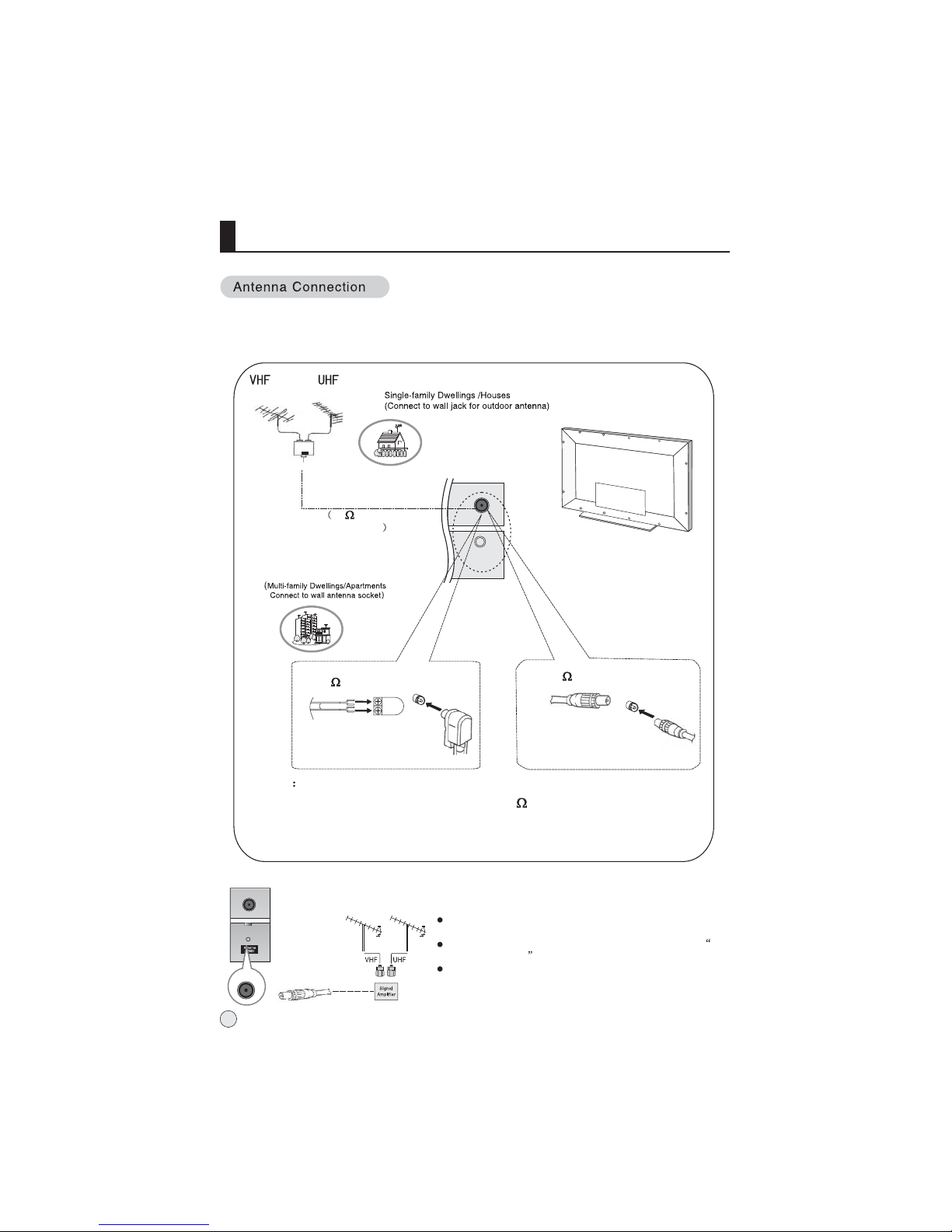
ANT IN
External Equipment Connections
Note
* It is recommended that you'd better use 75
* Don't bind antenna cable and electric wire together.
coaxial cable to remove the
disturbance caused by airwave.
outdoor
antenna
(not supply)
300 twin-lead cable
Antenna adapter
75 coaxial cable
Plug
(additional purchase)
Antenna input
75 standard
coaxial type
- Antenna or Cable Service without a Cable Box Connections
- For optimum picture quality, adjust antenna direction if needed.
To improve picture quality in a poor signal area, purchase
and install a signal amplifier.
If the antenna needs to be split for two Tv`s, install a 2-
WaySignal Splitter in the connections.
If the antenna is not installed properly, contact your dealer
for assistance.
(not supply)
8
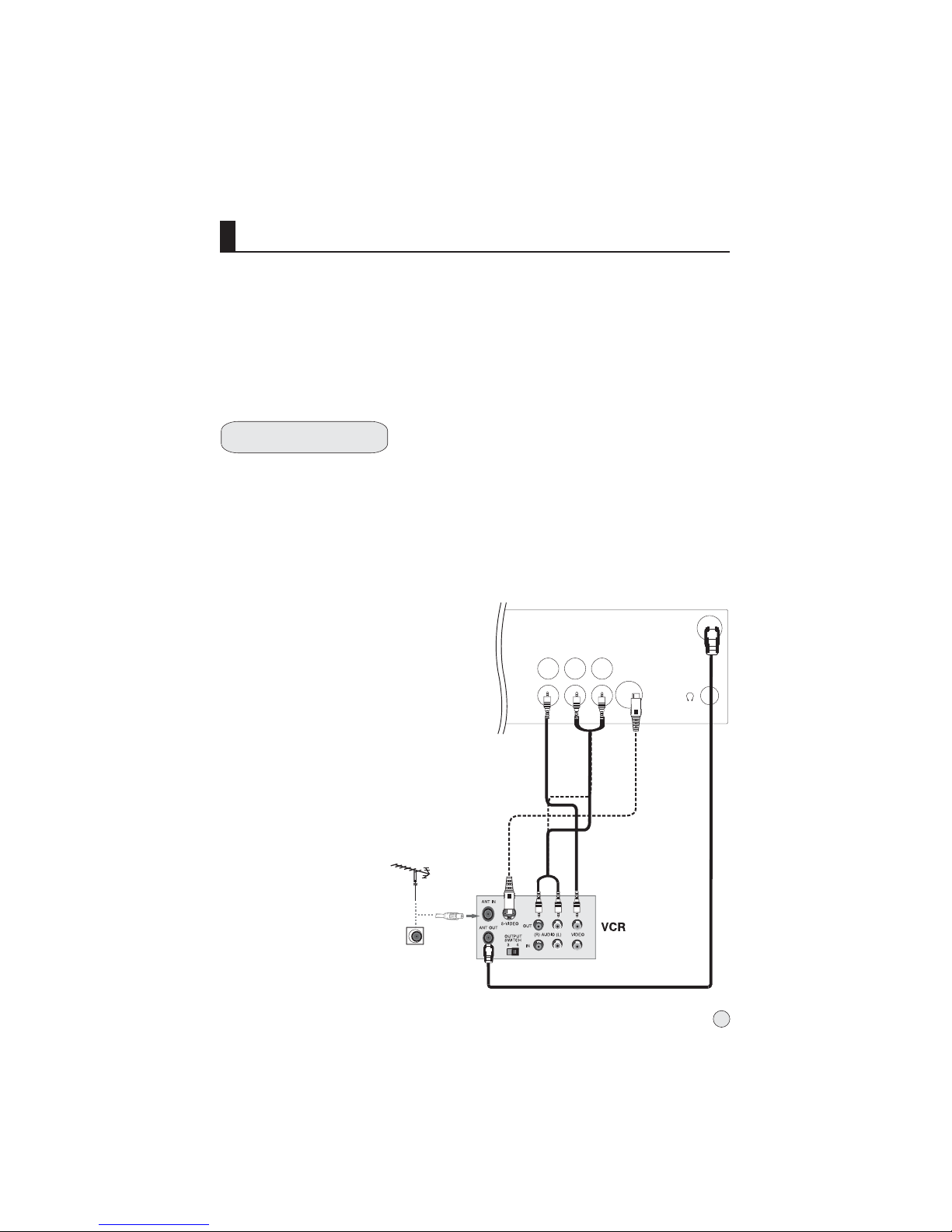
VIDEO
LR
ANT.
S-VEDIO IN
RL
VIDEO
AV OUT
AV1 IN
External Equipment Connections
NOTE: All cables shown are not included with the TV.
Choose Your Connection
There are several ways to connect your television, depending on the components you
want to connect and the quality of the signal you want to achieve. The following are
examples of some ways to connect your TV.
Choose the connection which is best for you.
VCR Connection
Connection Option 1
Set VCR output switch to channel 3 or 4 and
then tune the TV to the same channel number.
Connection Option 2
1. Connect the audio and video cables from the
VCR's output jacks to the TV input jacks, as
shown in the figure.
When connecting the TV to VCR, match the
jack colors (Video = yellow, Audio Left = white,
and Audio Right = red).
If you connect an S-VIDEO output from VCR to
the S-VIDEO input, the picture quality is
improved; compared to connecting a regular
VCR to the Video input.
2. Insert a video tape into the VCR and press
PLAY on the VCR. (Refer to the VCR owner`s
manual.)
3. Select the input source with using the
TV/AV button on the remote control, and
then press CH+/- button to select the source,
press the VOL+ button to confirm.
- To avoid picture noise (interference), leave an adequate distance between the VCR and TV.
9
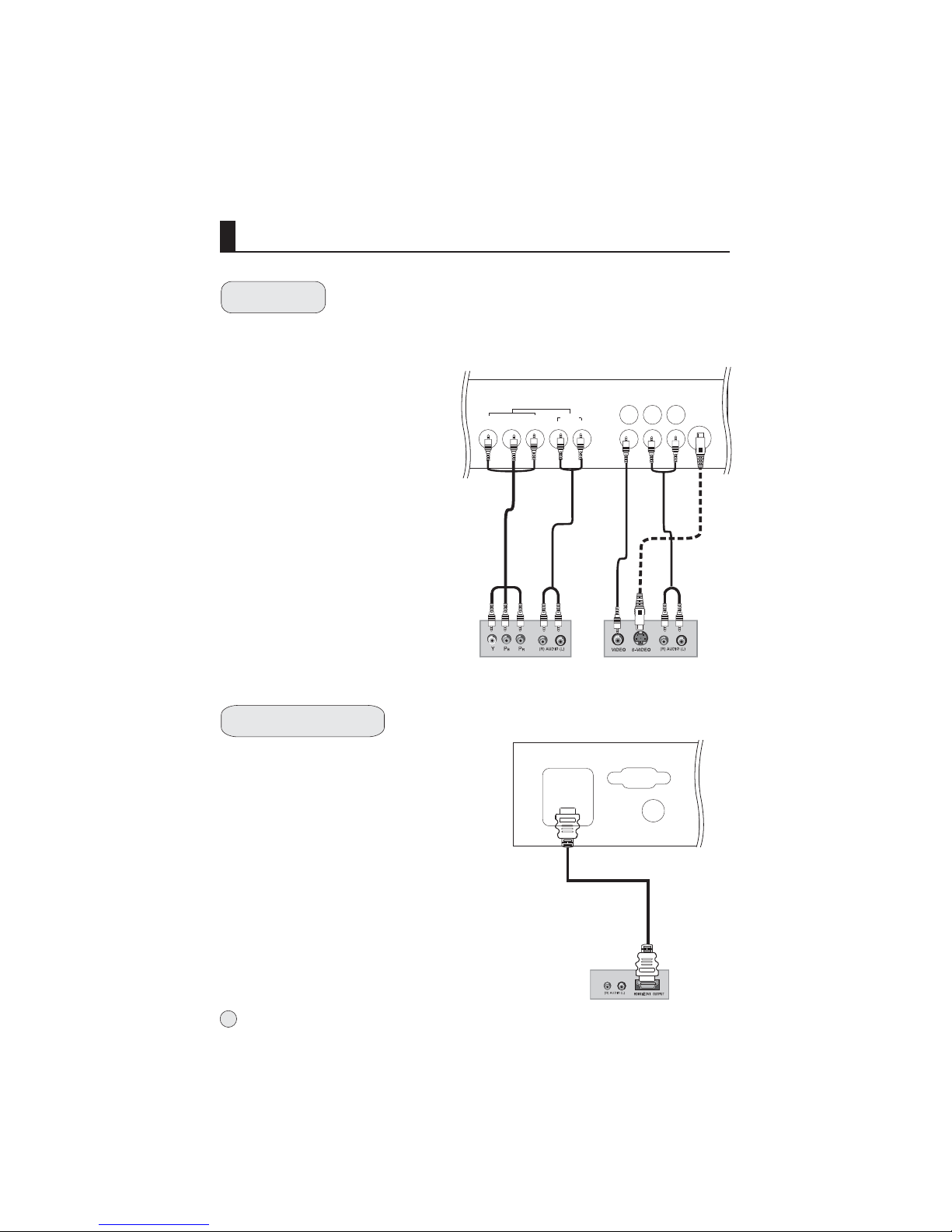
VIDEO
LR
S-VEDIO IN
RL
VIDEO
AV OU T
AV1 IN
COMPONENT IN
R
L
AUDIO
Pr/CrPb/Cb
Y
External Equipment Connections
DVD Setup
How to connect
1. Connect the DVD video outputs (Y, Pb/Cb,
Pr/Cr) to the COMPONENT (Y, Pb/Cb, Pr/Cr)
input jacks on the TV and connect the DVD
audio outputs to the AUDIO jacks on the TV,
as shown in the figure.
2. If your DVD only has an S-Video output
jack, connect this to the S-VIDEO input
on the TV and Connect the DVD audio
outputs to the AV IN jacks on the TV,
as shown in the figure.
NOTE: If your DVD player does not have
component video output, use S-Video.
How to use
1. Turn on the DVD player, insert a DVD.
2. Use the TV/AV button on the remote
control to select S-VIDEO or YPbPr/YCbCr
mode.
3. Press Play button on external equipment
for program play.
4. Refer to the DVD player's manual for
operating instructions.
HDMI or DVI Setup
-To watch digitally broadcast programs,
purchase and connect a digital set-top
box.
How to connect
Use the TV`s COMPONENT (Y, Pb/Cb,
Pr/Cr) IN jacks, VGA or HDMI port for
video connections, depending on your
set-top box connections available.
Then, make the corresponding audio
connections.
How to use
1. Turn on the digital set-top box.
(Refer to the owner`s manual for the digital set-top box.)
2. Use TV/AV on the remote control to select PC or HDMI
(Y, Pb/Cb, Pr/Cr) mode.
3. Press Play button on external equipment for program play.
10
or
DVD
HDMI2
HDMI1
PC/DVI
AUDIO IN
PC IN
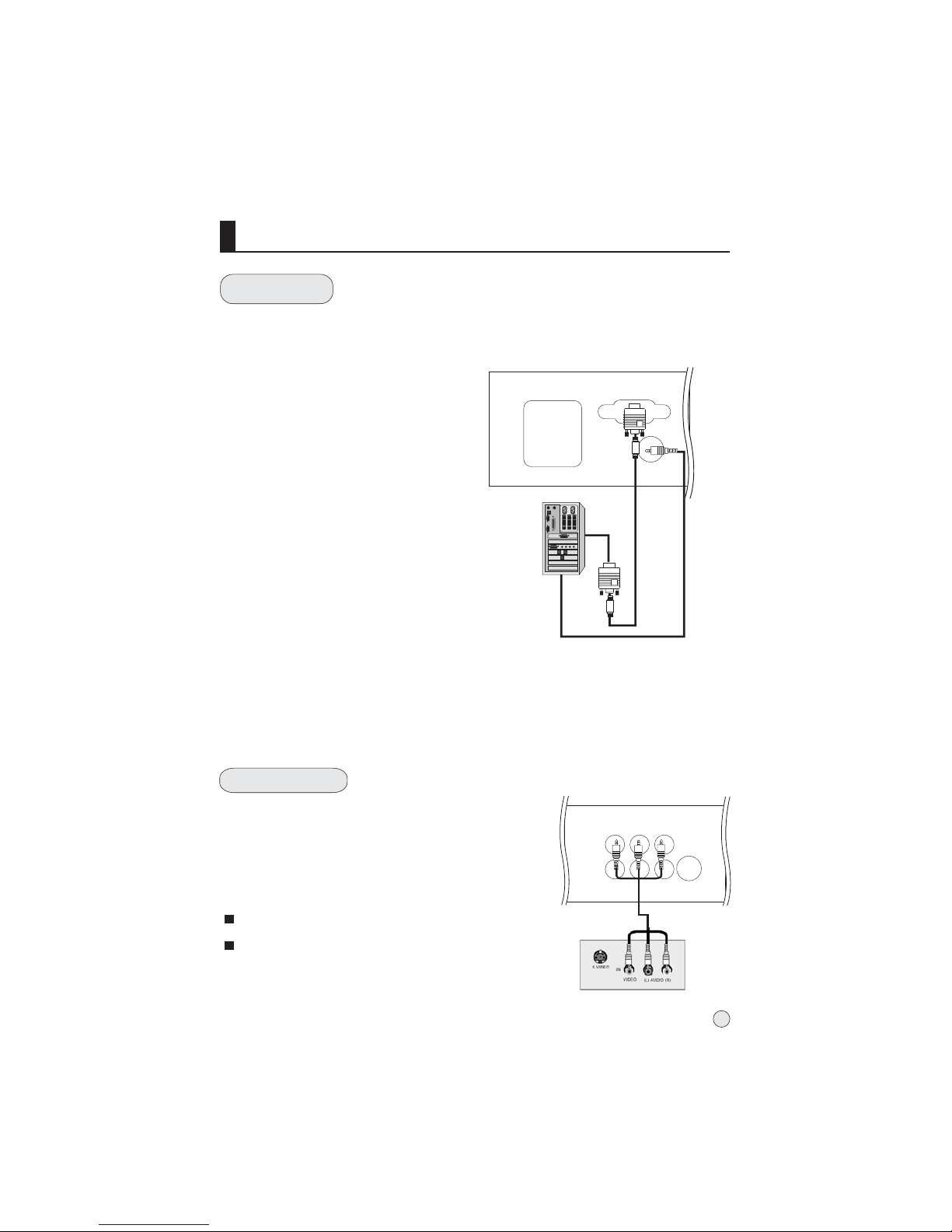
VIDEO
LR
S-VEDIO IN
RL
VIDEO
AV O UT
AV1 I N
HDMI2
HDMI1
PC/DVI
AUDIO IN
PC IN
External Equipment Connections
PC Setup
How to connect
1. Use the TV`s PC IN port for video connections.
2. Then, make the corresponding audio
connection. If using a sound card, adjust the
PC sound as required.
How to use
1. Turn on the PC and the TV.
2. Turn on the display by pressing the POWER
button on the TV's remote control.
3. Use TV/AV on the remote control to select
PC source.
4. Check the image on your TV. There may be
noise associated with the resolution, vertical
pattern, contrast or brightness in PC mode.
If noise is present, change the PC mode to
another resolution, change the refresh rate to
another rate or adjust the brightness and contrast
on the menu until the picture is clear. If the refresh
rate of the PC graphic card can not be changed,
change the PC graphic card or consult the manufacturer
of the PC graphic card.
NOTES:
1 Avoid keeping a fixed image on the TV's screen for a long period of Time. The fixed image
may become permanently imprinted on the screen.
2 The synchronization input form for Horizontal and Vertical frequencies is separate.
3 To obtain the best picture, do not play the USB, YPbPr, HDMI or VGA source at the same
time.
The TV has a special signal output capability which allows
you to hook up a second TV or monitor.
Connect the second TV or monitor to the TV`s AV OUT.
See the Operating Manual of the second TV or monitor for
further details regarding that device`s input settings.
Notes:
YPbPr, PC, HDMI, S-Video input sources cannot be used
for Monitor out.
When connecting with external audio equipments, such
as amplifers or speakers, please turn the TV speakers off.
Monitor Out Setup
11
