Page 1
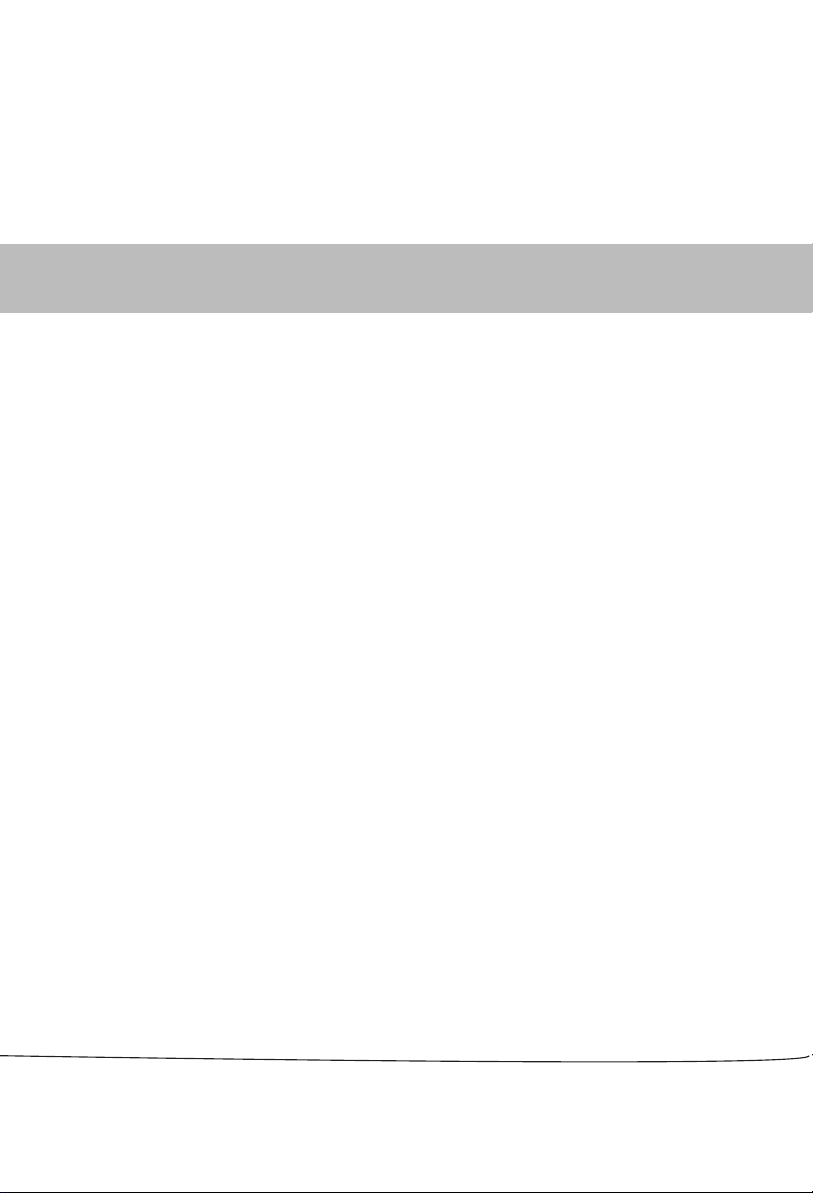
OWNER`S MANUAL
TFT-LCD TELEVISION
MODEL: L42A9-AK
L46A9-AK
Please READ this manual carefully before operating your TV, and retain it for future reference.
Page 2
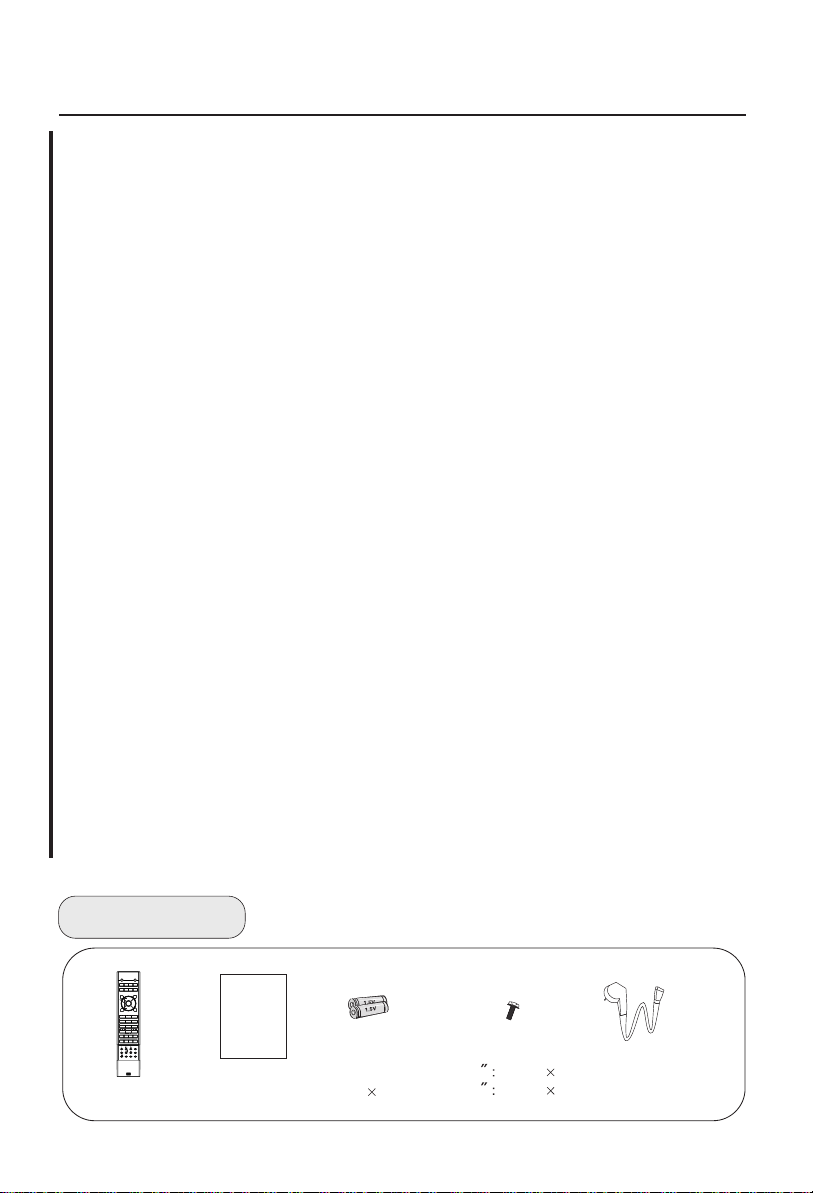
CONTENTCONTENT
BEFORE OPERATING
Warning..............................................................................................................1
Important Safety Instructions..............................................................................2
Buttons and interface location........................................................................... 4
Remote controller...............................................................................................7
Remote controller key function...........................................................................8
Effective range of remote controller....................................................................9
External equipment connections........................................................................10
BASIC OPERATING
Switching on/off the TV set................................................................................16
Select input modes .......................................................................................... 17
Searching channel............................................................................................ 18
Watching TV program........................................................................................20
Picture control functions.................................................................................. .23
Sound control functions.....................................................................................25
Time functions....................................................................................................28
Function menu...................................................................................................30
Adjust menu.......................................................................................................31
Lock setup ........................................................................................................34
OTHERS
Others functions................................................................................................37
Stream media broadcast system.......................................................................39
Specifications ...................................................................................................49
......................................................................................................50
Maintenance
Troubleshooting.................................................................................................51
Accessories
DISPLAY
POWER
I/II
STILL
PIC.SIZE
MUTE
S-VIDEO
DVD/DTV
PC/DVI
TV/AV
Q.VIEW
OK
CH+
VOL-
VOL+
MENU
CH-
S
SM
PSM
3
1 2
5
6
4
7 8 9
ZOOM/MOVE
-/-- 0
CH.EDIT
PIP SWAPSCAN
H.LOCK
TIME.SKIP
SHUTTLE
SLEEP
USB
RETURN
ZOOM
HELPENTER
Remote controller
User's manual
Alkaline battery
(AAA) 2
42 Screws 8
46 Screws 4
Power cable
Page 3
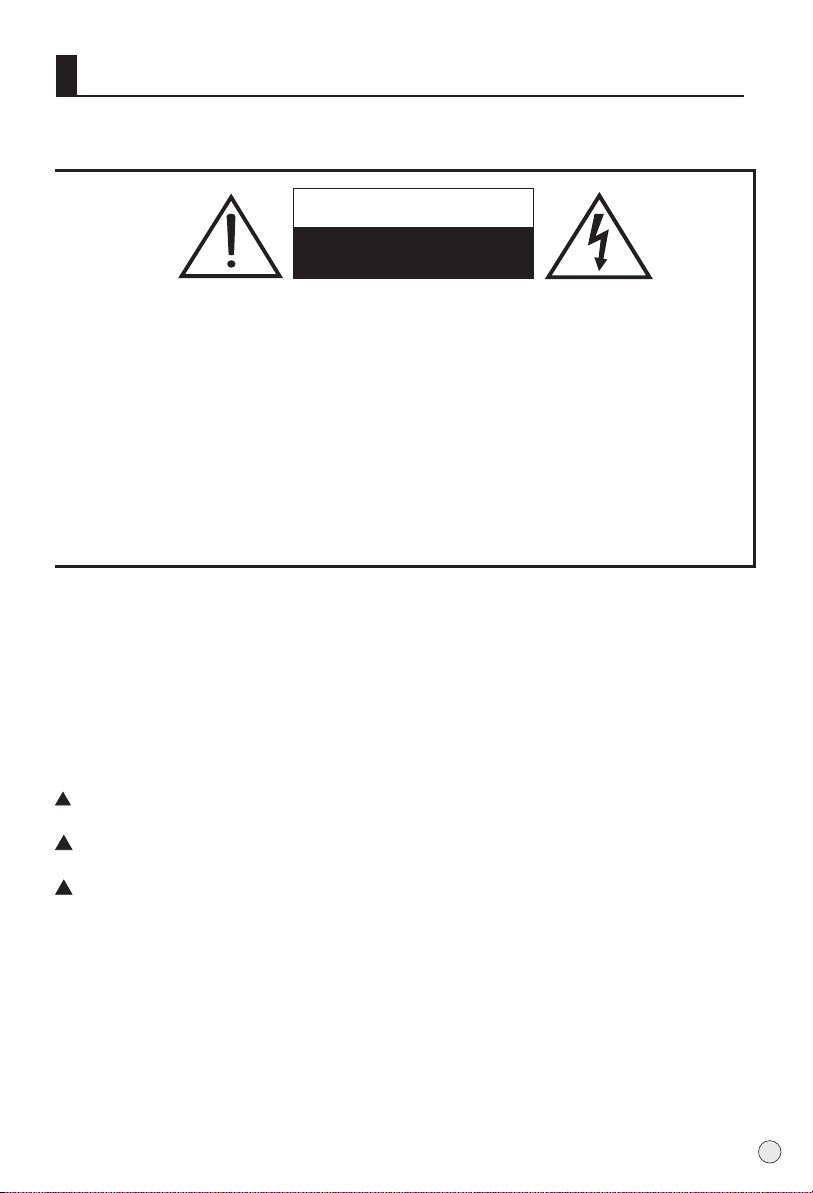
Warning
WARNING
RISK OF ELECTRIC SHOCK
DO NOT OPEN
WARNING
TO REDUCE THE RISK OF ELECTRIC SHOCK DO NOT REMOVE COVER (OR BACK). NO
USER SERVICEABLE PARTS INSIDE. REFER TO QUALIFIED SERVICE PERSONNEL.
*To avoid electric hazards, it is strongly suggested that the back cover not be opened, as
there is no any accessory inside the casing.
*If necessary, please contact authorized after-sales services.
*A lighting flash mark in a triangle: A potentially hazardous situation, which, if not avoided,
could result in serious injury by high voltage.
*An exclamation mark in a triangle: Major part or accessory of which technical specifications
must be followed if it is to be replaced.
Warning:
To avoid fire or electric hazards, never place your television receiver in an area
with heavy moisture. Attention should be paid to avoid accidental scratches or
impacts onto the LCD screen.
Caution:
Please read this manual carefully before using your television and keep this
manual in a good place for future reference.
To achieve the best performance of your television, read this User's Manual
carefully and properly store it for future reference.
Information of screen displays and figures in the User's Manual may vary due
to technical innovations.
Caution:
Unauthorized disassembly of this product is prohibited.
1
Page 4
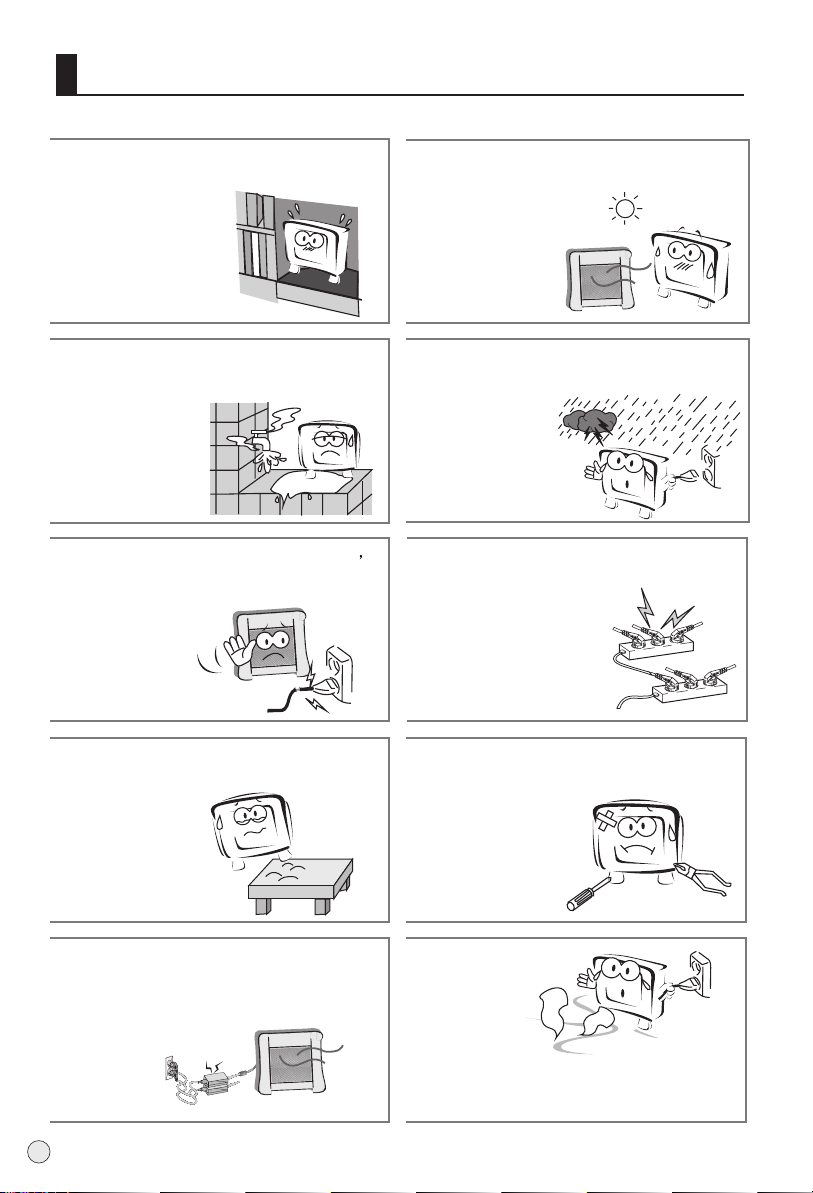
Important Safety Instructions
The product should be tightly fixed to avoid
drop damages and even fire.
Do not locate the product close to water
or oil, which may cause fire hazards.
Do not use damaged or worn electric plugs
and keep electric cord away from heat sources
to avoid electric shocks or fire hazards.
To avoid fire hazards, do not use this
product under direct sunlight or closely
to heat sources.
Unplug the power supply and antenna of
the product when there is a rainstorm,
especially
Thunderstorm.
Do not connect excessive sockets in parallel
or share the same socket by multiple plugs
to avoid fire hazards.
The product must be placed on a solid and
stable surface to avoid collapse.
Keep the product away from a transformer
or heat source to avoid fire hazards.
2
Unauthorized disassembly of the television
is prohibited to avoid electric shocks or fire
hazards. Contact
authorized after-sales
service if technical
service is needed.
Disconnect the product from power supply
and contact authorized after-sales service
if abnormal sound is heard in the product.
Page 5
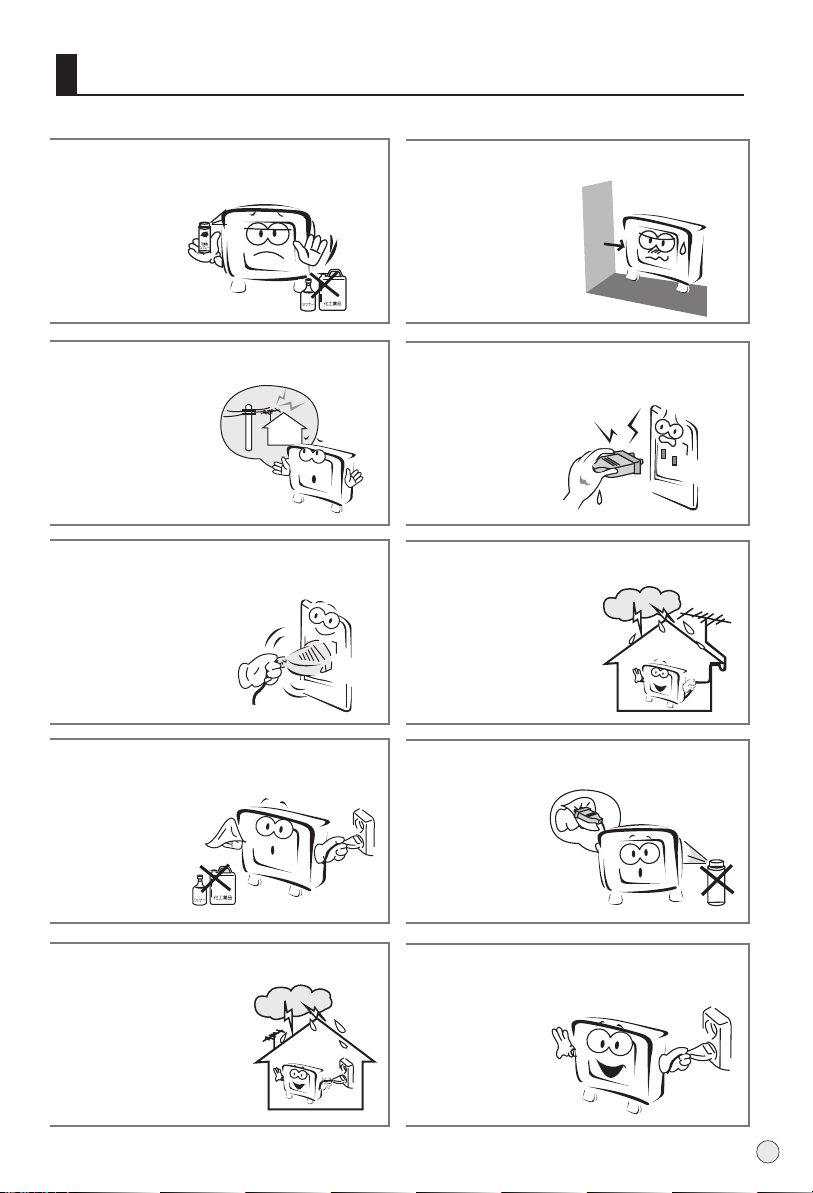
Important Safety Instructions
Don't use or store inflammable materials
near the product to avoid explosion or fire
hazards.
The antenna of the product should be away
from electric cable to avoid
electric shocks.
Always make sure that the televisionis well
plugged as poor electric
connection might cause fire.
Don't place the product in a humid area to
avoid fire hazards.
Never touch the plug when your hand is wet
as this might cause electric shocks.
When antenna is used, measures should be
taken to prevent water
from flowing down
along the cable into
the television.
Unplug the television, use soft fabric, never
chemicals, if you are going to make
cleaning of the product.
Make sure that no
water drops in the
product.
Disconnect the television from power supply
and antenna when there is a
rainstorm or thunderstorm
to avoid electric shocks
or fire hazards.
The plug and electric cable must be kept
clean to avoid electric
shocks or fire
hazards.
Disconnect the television from power supply
to avoid electric shocks or fire
hazards in a long
vocation.
3
Page 6
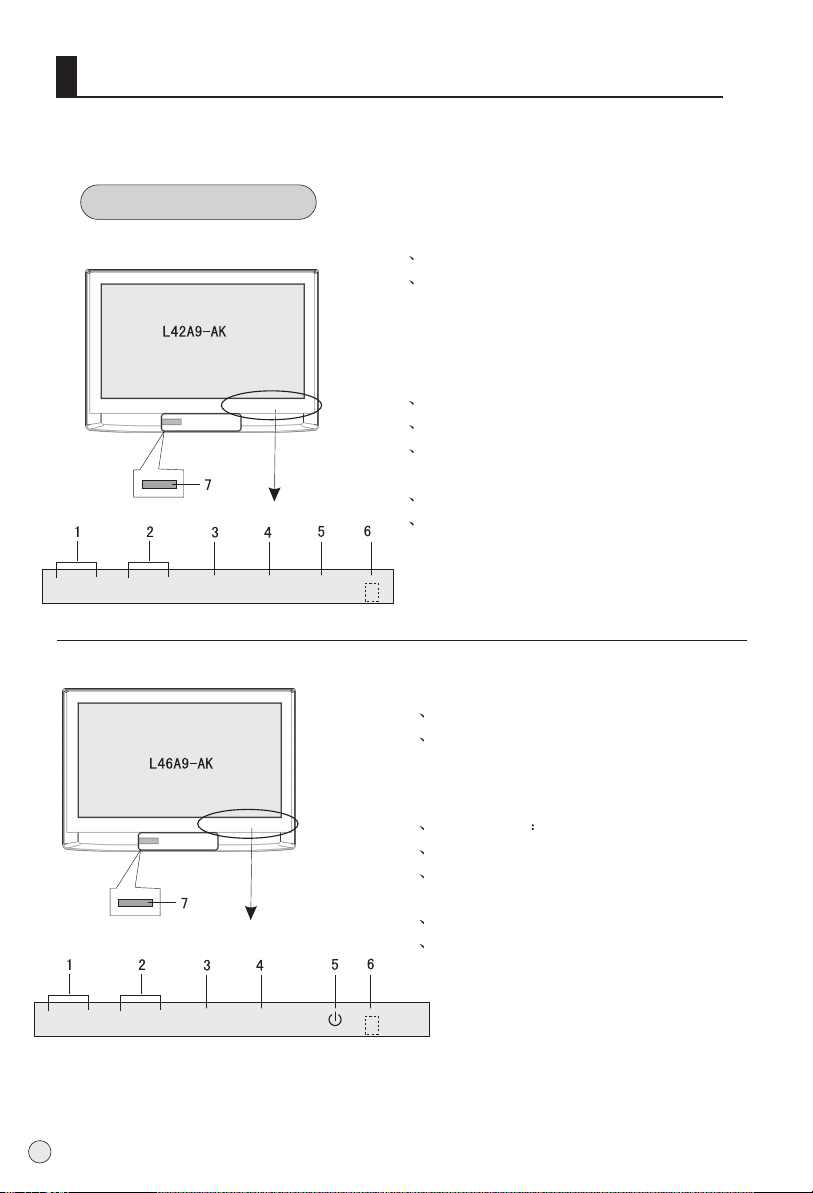
Buttons and interface location
- This is a simplified representation of front panel.
- Here shown may be somewhat different from your TV.
Front panel Control
Buttons and functions
1 Channel number increase and decrease.
2 Volume decrease:
for lowering the volume or adjusting
the menu.
Volume increase: for enhancing the
volume or adjusting the menu.
3 TV/AV button
4 Menu button
5 Power and indicator: for turning on or
off the power supply.
6 Remote receiving window
7 Card jack
- CH + - VOL +
- CH + - VOL +
4
TV/AV MENU
TV/AV MENU
POWER
Buttons and functions
1 Channel number increase and decrease.
2 Volume decrease:
for lowering the volume or adjusting the menu.
Volume increase:
for enhancing the volume or adjusting the menu.
3 TV/AV button Source view button
4 MENU button
5 Power and indicator: for turning on or off the
power supply.
6 Remote receiving window
7 Card jack
Page 7
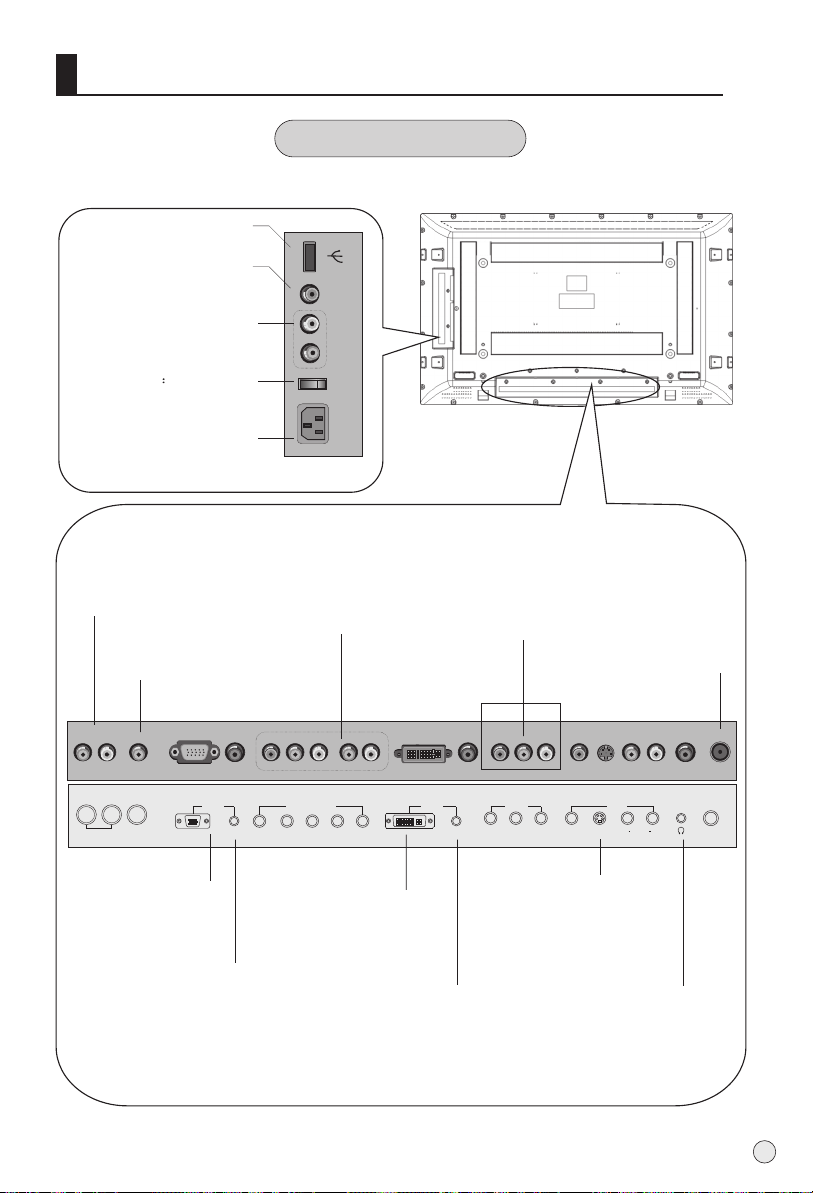
Buttons and interface location
Rear panel Control
L42A9-AK
USB Socket
Connects the video signal
This TV operates on AC power.
The voltage is indicated on
Never attempt to operate the
VIDEO Input
from a video device.
AUDIO Input
connect to hear
stereo sound from an
external device.
Switch power on/off
Power Cord Socket
the specifications page.
TV on DC power
VIDEO
L
AUDIO
R
POWER
External Speaker
(8 ohm Output)
Connect to optional
external speaker(s).
EXT Subwoofer:
Subwoofer audio output
terminal.
R L
AUDIO OUT
WOOFER
VGA
VGA Input
Connect the monitor
output connector from
a PC to the jack
Audio input
for linking PC or
other appliance audio
frequency output terminals.
VGA IN
DVD/DTV Input
(Component )
Connect a component
video/audiodevice to
these jacks.
COMPONENT IN
AUDIO
Pr/Cr Pb/Cb Y
Connect the monitor output
connector from a PC to the
appropriate input port.
Video/Audio output
terminal
Connect ordinary video/audio
or other appliance
audio input terminals.
DVI IN
AUDIO
L R
DVI
AUDIO
VIDEO
DVI Input
Audio input
for linking DVI or
other appliance audio
frequency output terminals.
Antenna Input
Connect cable or
antenna signals to
the TV, either directly
or through your
cable box.
AV OUT
L R
AUDIO
VIDEO
S-VIDEO
AV IN
AUDIO
L R
Audio/Video Input
S-Video Input
Connect audio/video or
S-Video out from an
audio/video or S-Video
device to these jacks.
Earphone jack
Earphone Audio output
terminal
ANT IN
5
Page 8
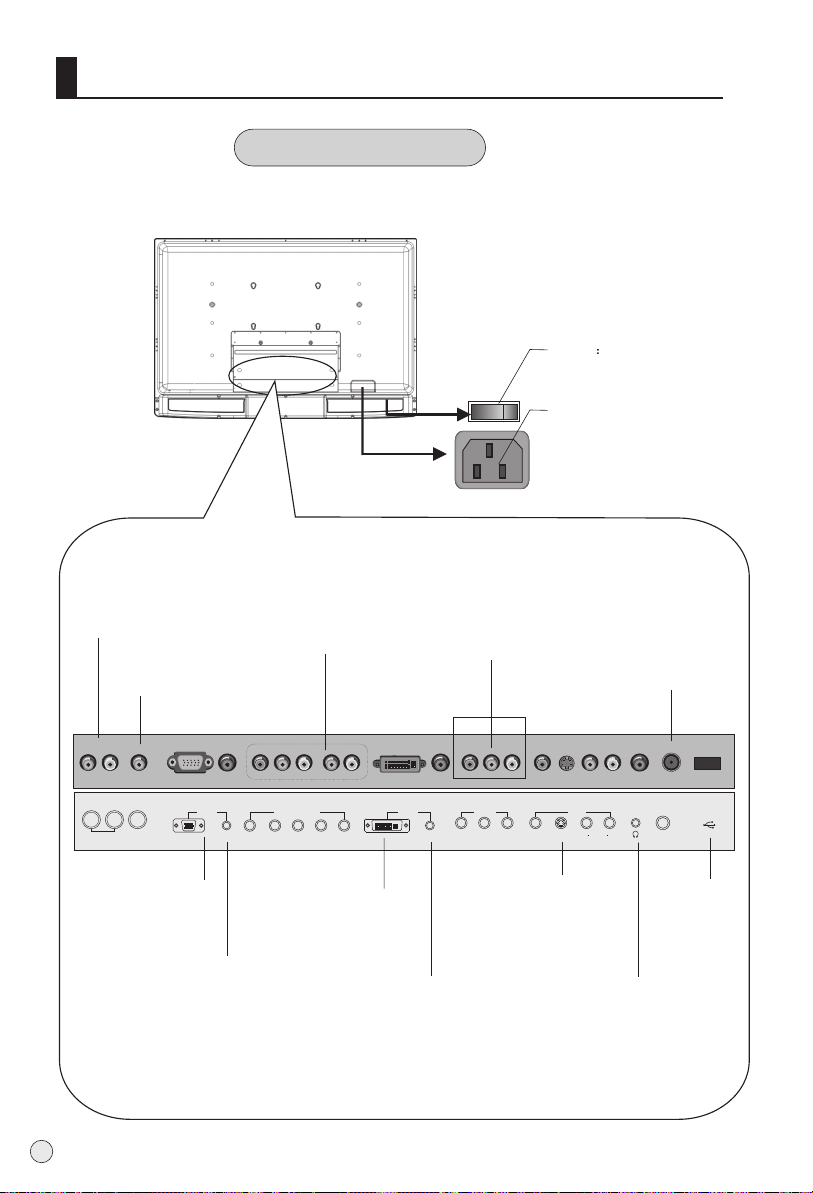
Buttons and interface location
Rear panel Control
L46A9-AK
Switch power on/off
Power Cord Socket
This TV operates on AC power.
The voltage is indicated on
the specifications page.
Never attempt to operate the
TV on DC power
External Speaker
(8 ohm Output)
Connect to optional
external speaker(s).
R L
AUDIO OUT
output connector from
6
EXT Subwoofer:
Subwoofer audio output
terminal.
VGA IN
WOOFER
AUDIO
VGA
VGA Input
Connect the monitor
a PC to the jack
Audio input
for linking PC or
other appliance audio
frequency output terminals.
DVD/DTV Input
(Component )
Connect a component
video/audiodevice to
these jacks.
COMPONENT IN
AUDIO
Pr/Cr Pb/Cb Y
L- -R
Connect the monitor output
connector from a PC to the
appropriate input port.
DVI Input
other appliance audio
frequency output terminals.
Video/Audio output
terminal
Connect ordinary video/audio
or other appliance
audio input terminals.
DVI IN
DVI
AUDIO
VIDEO
Audio input
for linking DVI or
Antenna Input
Connect cable or
antenna signals to
the TV, either directly
or through your
cable box.
AV OUT
L- -R
AUDIO
AV IN
S-VIDEO
AUDIO
L R
VIDEO
Audio/Video Input
S-Video Input
Connect audio/video or
S-Video out from an
audio/video or S-Video
device to these jacks.
Earphone jack
Earphone Audio output
terminal
ANT IN
USB jack
Page 9
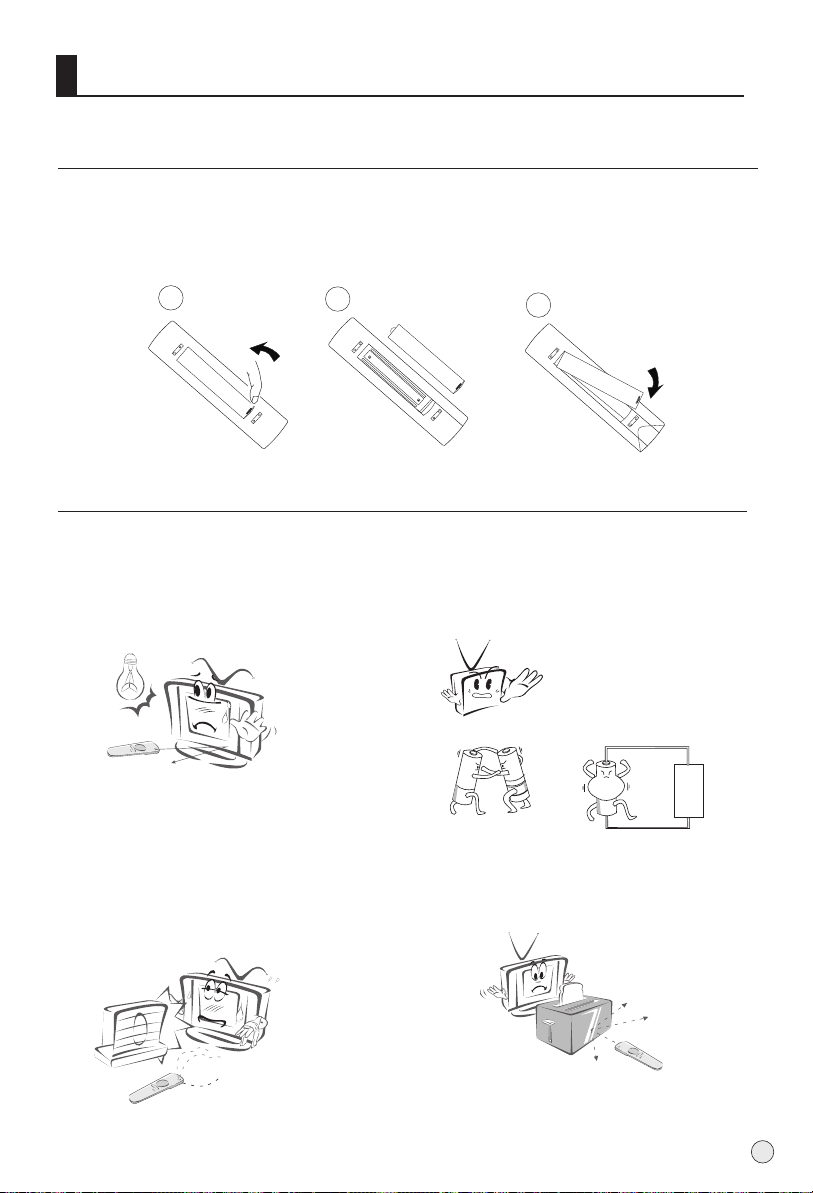
Remote controller
Battery loading
1.Slide open the cover of the battery compartment on the back of the remote controller.
2.Load two 7# (AAA)alkaline batteries in the compartment. (plus and minus poles to
respective mark)
3.Replace the cover of the battery compartment.
1
2
Precautions
As strong light may interfere the
signals, change your position to
operate the remote controller if
the television cannot be turned
on or off as you expect.
Keep the remote controller away from
heat source or humid area to ensure
effective performance of the remote
controller.
3
Make sure that two AA alkaline batteries
are loaded. The batteries must be of the
same type. The batteries must be
located properly. The batteries are not
rechargeable.
Make sure that there is no obstacle
between the remote controller and
television set.
7
Page 10
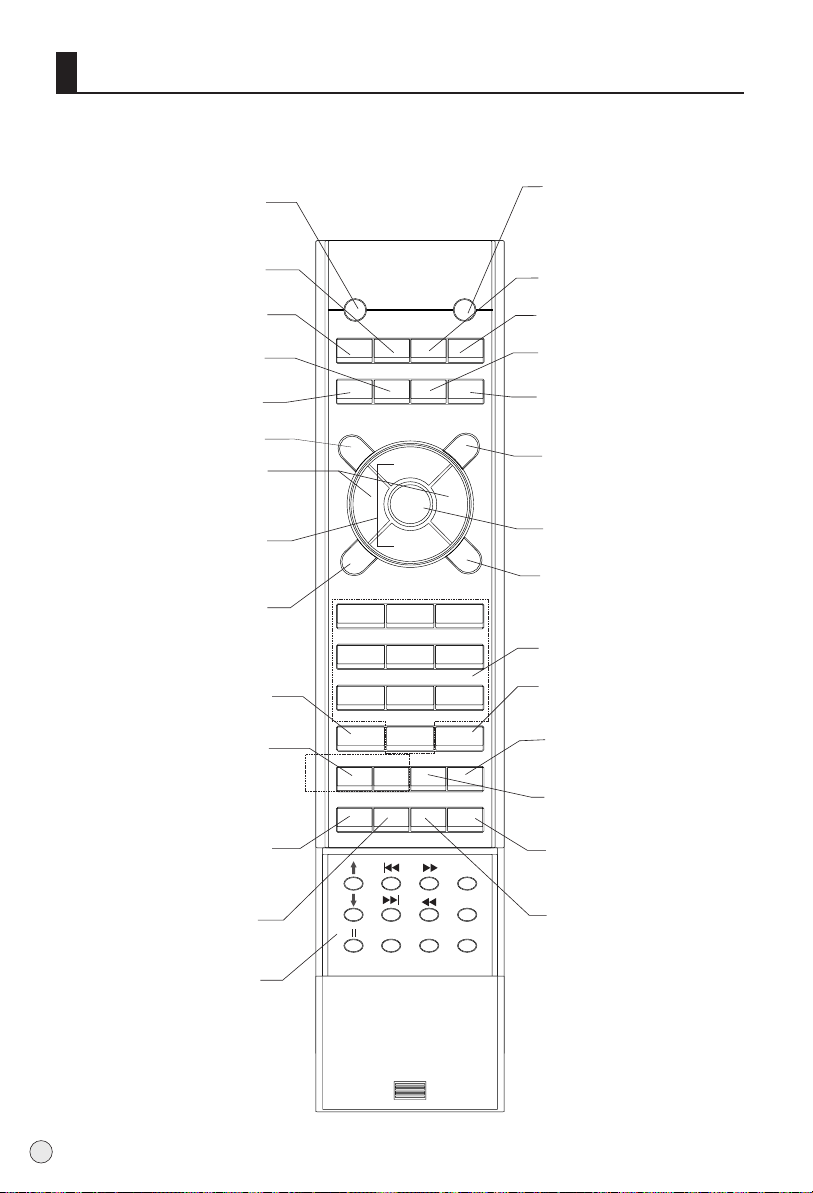
Remote controller key function
Information display
Display of current channel
signals, program and systems
Picture still
Switches the sound on or off.
select S-Video or AV.
VOLUME UP/DOWN
Increases/decreases
the sound level.
CHANNEL UP/DOWN
Selects available channels
found with Auto search.
Picture mode option
Normal, Soft,
Bright, Personal
CHANNEL select
is not available
PIP mode buttons
Swap: main picture and
sub picture exchange
MUTE
S-Video mode
TV/VIDEO
OK button
(no available)
PIP: PIP select
Shuttle button
Sleep button
POWER
Turns your TV or any other
programmed equipment on
or off, depending on mode.
DISPLAY
MUTE
STILL
POWER
I/II
PIC.SIZE
Nicam select button
PIC. SIZE button
picture scale
DVD mode
S-VIDEO
DVD/DTV
TV/AV
PC/DVI
Select DVD mode
PC/DVI mode
OK
Q.VIEW
Select PC/DVI mode.
Q.VIEW
Return to the last channel
viewed.
MENU
VOL-
CH+
MENU
VOL+
Brings up the main menu
CH-
S
5
H.LOCK
SM
3
6
ZOOM/MOVE
CH.EDIT
TIME.SKIP
PSM
1 2
4
7 8 9
-/-- 0
PIP SWAP SCAN
SHUTTLE
SLEEP
to the screen.
Sound mode option
Theater
, Personal,
Standard, Music
NUMBER buttons
Zoom/Move: no available
Program edit
no available
Scan
scan program
Time skip button
USB
ZOOM
RETURN
HELPENTER
H.clock button
USB system buttons
8
Page 11
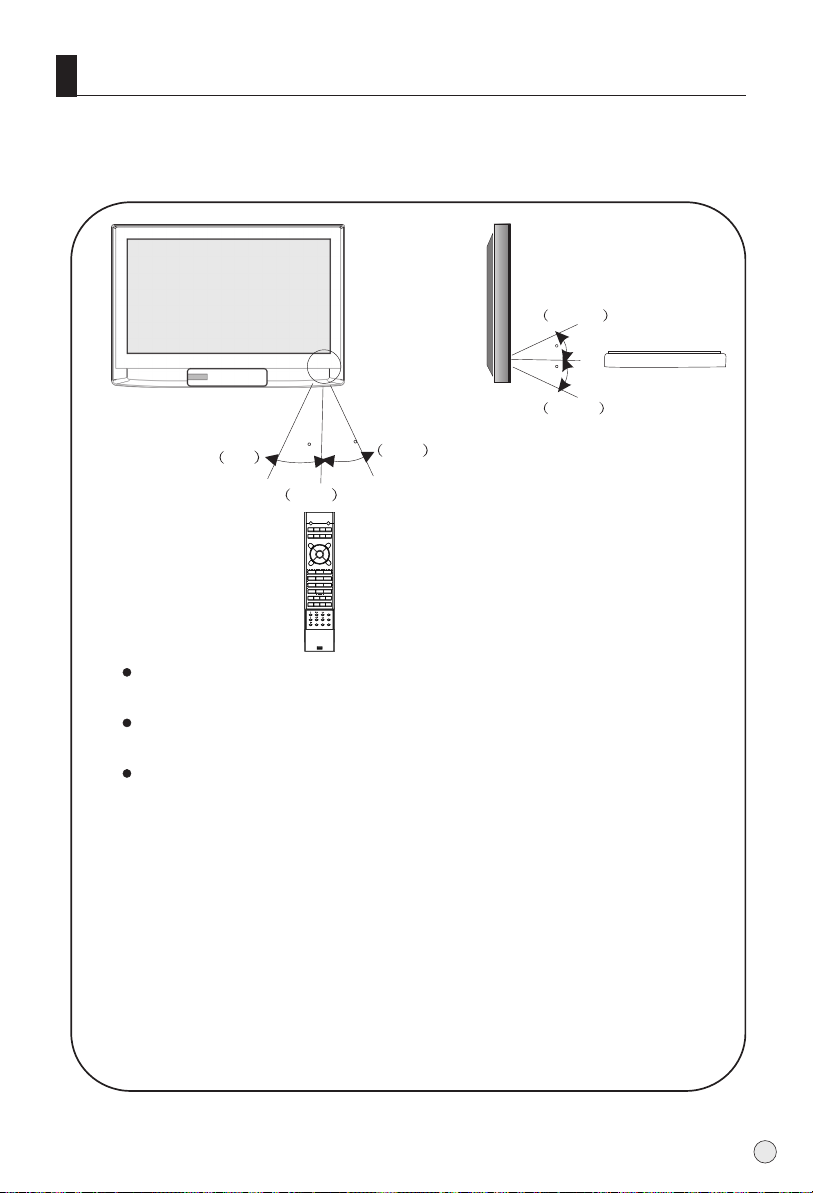
Effective range of remote controller
Effective range
above
20
20
below
45
left
45
front 8m
DISPLAY
POWER
I/II
STILL
PIC.SIZE
MUTE
S-VIDEO
DVD/DTV
TV/AV
OK
CH+
VOL-
VOL+
MENU
CH-
PSM
1 2
5
4
7 8 9
ZOOM/MOVE
-/-- 0
CH.EDIT
PIP SWAP SCAN
TIME.SKIP
H.LOCK
SHUTTLE
SLEEP
ZOOM
right
PC/DVI
Q.VIEW
S
SM
3
6
USB
RETURN
HELPENTER
Ensure the remote controller is pointed toward the remote controller
windows on the display.
No obstacles should be placed between the remote controller and the
remote controller window.
The effective receiving scope for the signal is 8 meters to the front of
the remote controller windows, and 45 to the left or right side and 20
00
above or below the control windows.
Use of remote controller:
1. To ensure a normal operation, the remote controller should not be
dropped or damaged in any way .
It should also be kept dry and away from all heat sources.
2. Battery replacement is necessary when the remote controller acts
inconsistently or stops operating the display.
9
Page 12
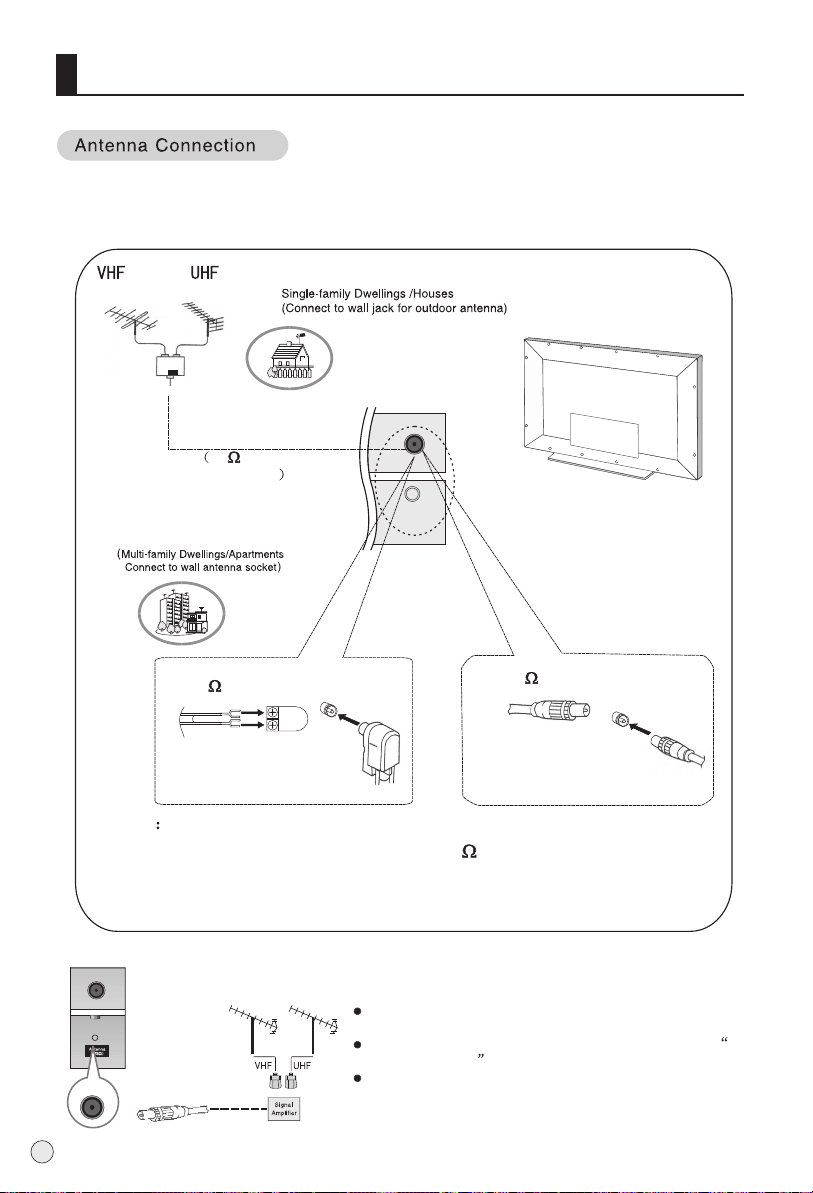
External Equipment Connections
- Antenna or Cable Service without a Cable Box Connections
- For optimum picture quality, adjust antenna direction if needed.
outdoor
antenna
Antenna input
75 standard
coaxial type
ANT IN
10
300 twin-lead cable
Antenna adapter
75 coaxial cable
Plug
(additional purchase)
Note
* It is recommended that you'd better use 75
disturbance caused by airwave.
* Don't bind antenna cable and electric wire together.
To improve picture quality in a poor signal area, purchase
and install a signal amplifier.
If the antenna needs to be split for two Tv`s, install a 2-
WaySignal Splitter in the connections.
If the antenna is not installed properly, contact your dealer
for assistance.
coaxial cable to remove the
Page 13
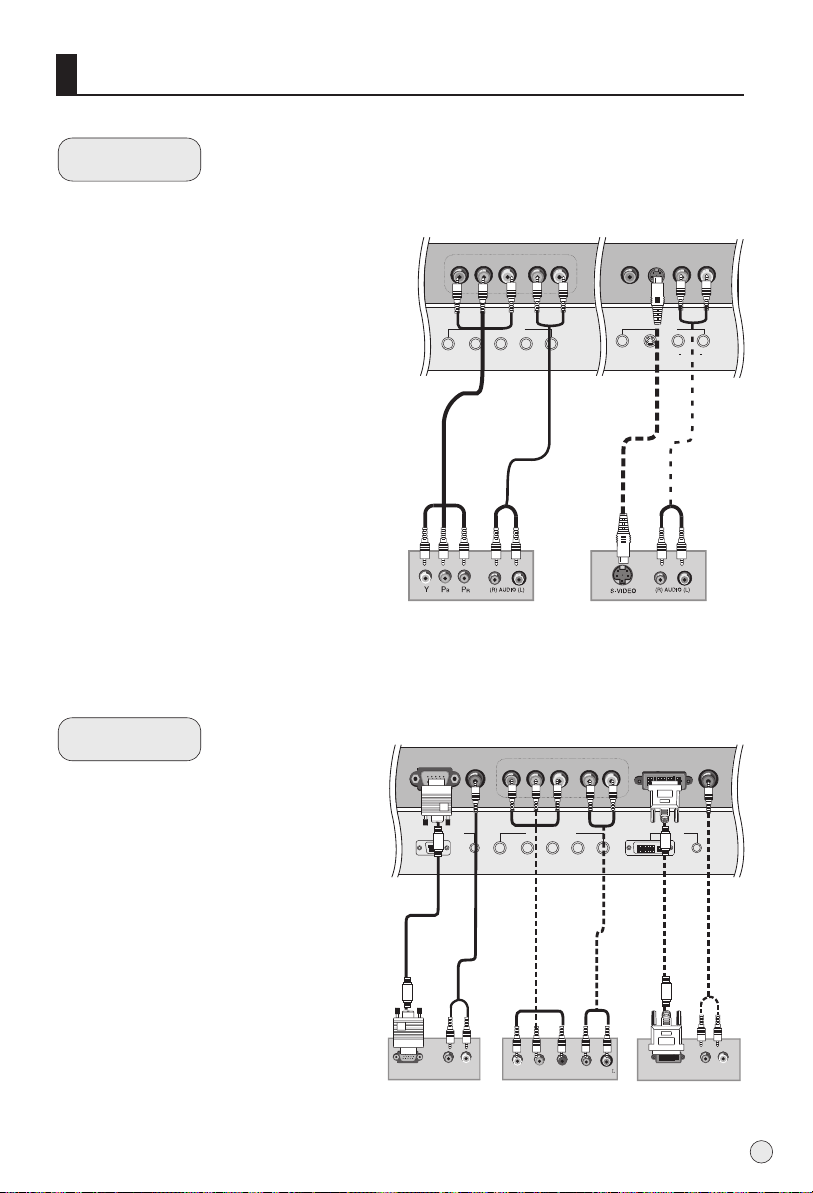
External Equipment Connections
DVD setup
How to connect
1. Connect the DVD video outputs (Y, Pb/Cb,
Pr/Cr) to the COMPONENT (Y, Pb/Cb, Pr/Cr)
INPUT jacks on the TV and connect the DVD
audio outputs to the AUDIO INPUT jacks on
the TV, as shown in the figure.
2. If your DVD only has an S-Video output
jack, connect this to the S-VIDEO input on
the TV and Connect the DVD audio outputs
to the AV IN jacks on the TV, as shown in the
figure.
NOTE: If your DVD player does not have
component video output, use S-Video.
How to use
1. Turn on the DVD player, insert a DVD.
2. Use the S-Video button on the remote
control to select S-VIDEO mode.
3. Press Play button on external equipment
for program play.
4. Refer to the DVD player's manual for
operating instructions.
COMPONENT IN
Pr/Cr Pb/Cb Y
AUDIO
L R
or
DVD
VIDEO
S-VIDEO
AV IN
AUDIO
L R
DTV setup
-To watch digitally broadcast programs,
purchase and connect a digital set-top box.
How to connect
Use the TV`s COMPONENT (Y, Pb/Cb,
Pr/Cr) INPUT jacks, VGA or DVI port for
video connections, depending on your settop box connections available. Then, make
the corresponding audio connections.
How to use
1. Turn on the digital set-top box. (Refer to
the owner`s manual for the digital set-top
box.)
2. Use PC/DVI on the remote control to
select PC or DVI (Y, Pb/Cb, Pr/Cr) mode.
3. Press Play button on external
equipment for program play.
VGA IN
VGA Pr/Cr Pb/Cb Y
RGB-DTV OUTPUT R AUDEO L
COMPONENT IN
AUDIO
or
YPbPr
Digital Set-top Box
AUDIO
L R
R AUDEO
DVI IN
DVI
or
DVI-DTV OUTPUT R AUDEO L
AUDIO
11
Page 14
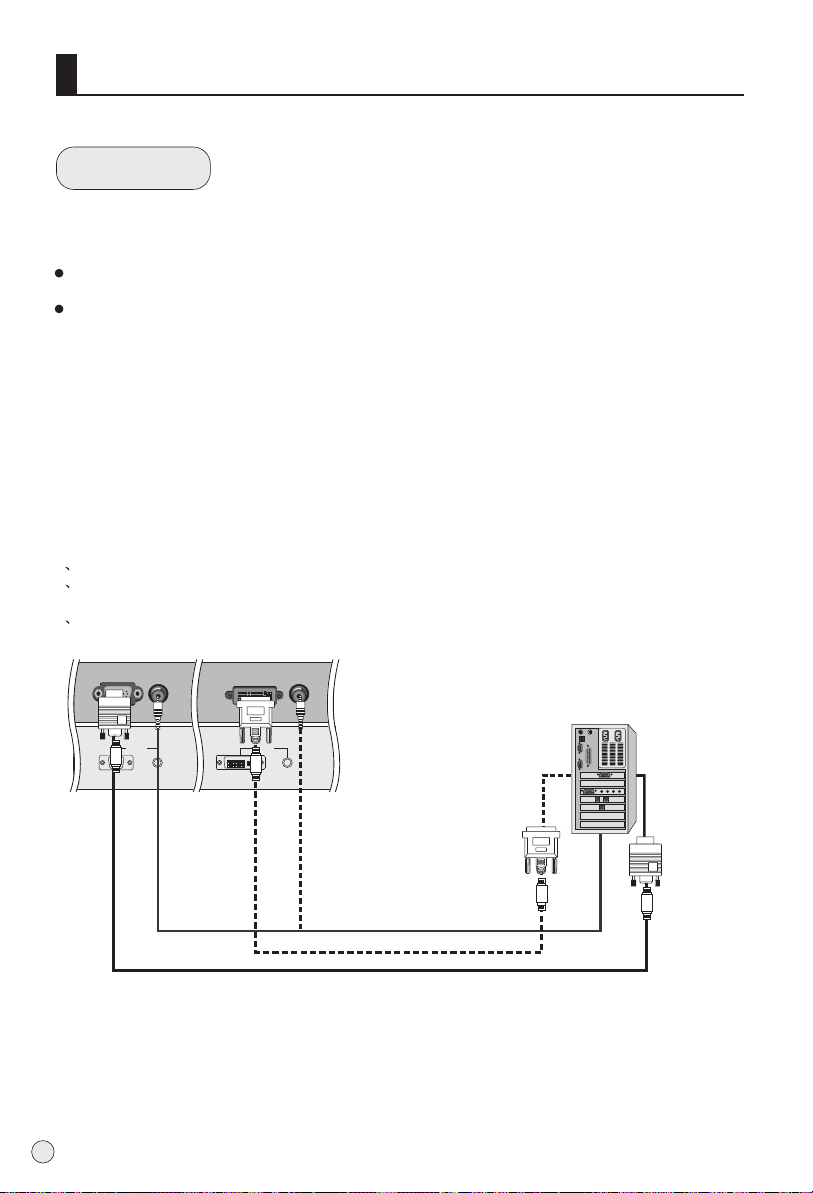
External Equipment Connections
PC setup
How to connect
1. Use the TV`s VGA IN or DVI (Digital Visual Interface) IN port for video connections, depending on
your PC connector.
If the graphic card on the PC does not output analog and digital RGB simultaneously, connect only
one of either VGA IN or DVI INPUT to display the PC on the TV.
If the graphic card on the PC does output analog and digital RGB simultaneously, set the TV to either
VGA or DVI; (the other mode is set to Plug and Play automatically by the TV.)
2. Then, make the corresponding audio connection. If using a sound card, adjust the PC sound as
required.
How to use
1. Turn on the PC and the TV.
2. Turn on the display by pressing the POWER button on the TV's remote control.
3. Use PC/DVI on the remote control to select PC or DVI source.
4. Check the image on your TV. There may be noise associated with the resolution, vertical pattern,
contrast or brightness in PC mode. If noise is present, change the PC mode to another resolution,
change the refresh rate to another rate or adjust the brightness and contrast on the menu until the
picture is clear. If the refresh rate of the PC graphic card can not be changed, change the PC graphic
card or consult the manufacturer of the PC graphic card.
NOTES:
1 Use a DVI cable.
2 Avoid keeping a fixed image on the TV's screen for a long period of time. The fixed image may
become permanently imprinted on the screen.
3 The synchronization input form for Horizontal and Vertical frequencies is separate.
12
VGA IN
AUDIO
VGA
DVI IN
DVI
AUDIO
Page 15
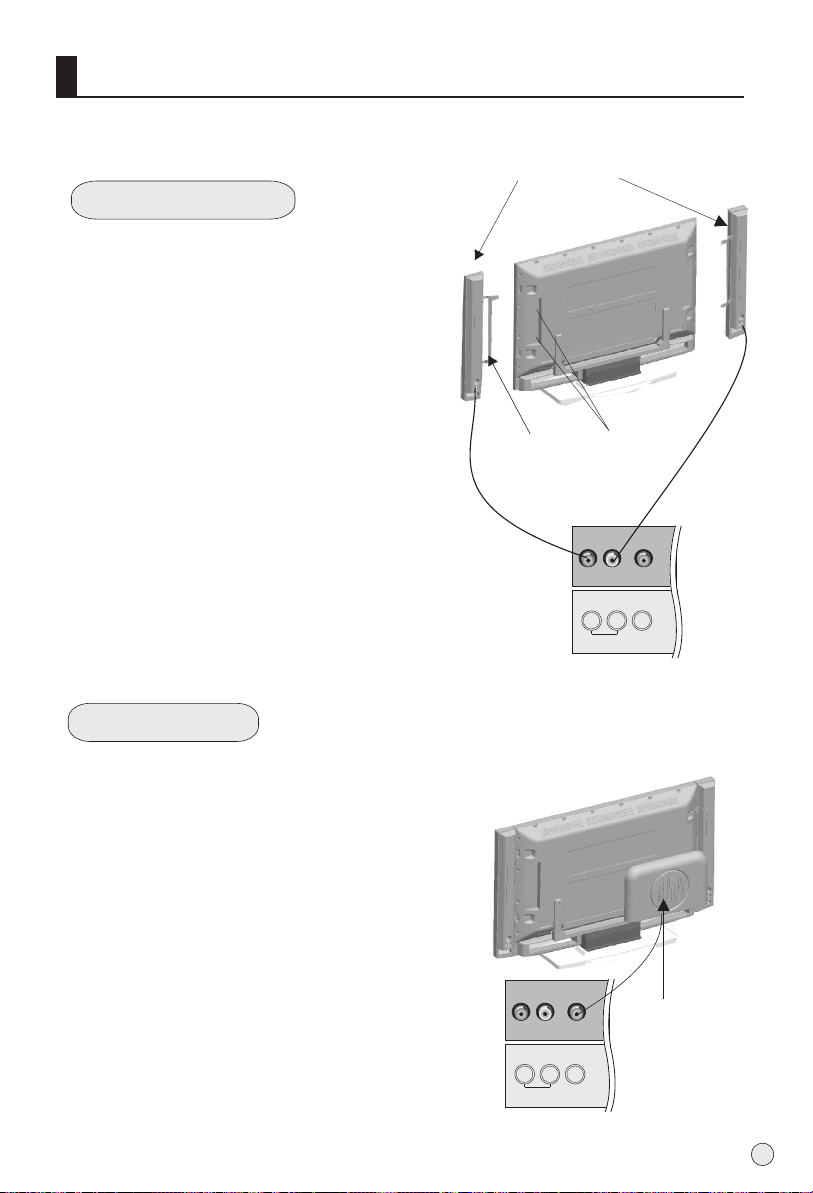
External Equipment Connections
- The following chart illustrates only, please with your kind is purchased.
L42A9-AK
Connect Loudhailer
1. Face the LCD screen upside down on a
clean blanket or a bracket and pay
attention not to indent the casing. Lay the
two speaker aside of the LCD.
2. Lay a bracket on the speaker
nnectent
and hind rind, Fix the screws to the speaker
and hind rind.
3. Connect the speaker cable to the
speaker terminal of LCD TV and the
speaker terminal, and insert the
connecting cable into the terminal slot,
Release the speaker terminal, and ensure
that the white connecting cable is inserted
in the terminal slot marked red and black
connecting cable is inserted in the black
terminal slot, and that anode and cathode
poles are correctly connected.
Connect Woofer
Loudhailer
Annectent
bracket
Screw hole
R L
AUDIO OUT
WOOFER
1. Take the woofer out, and place it the hind rind. (See picture)
2. Connect cable to the woofer terminal and LCD TV terminal,
and insert the connecting cable into the terminal slot.
R L
AUDIO OUT
Woofer
WOOFER
13
Page 16
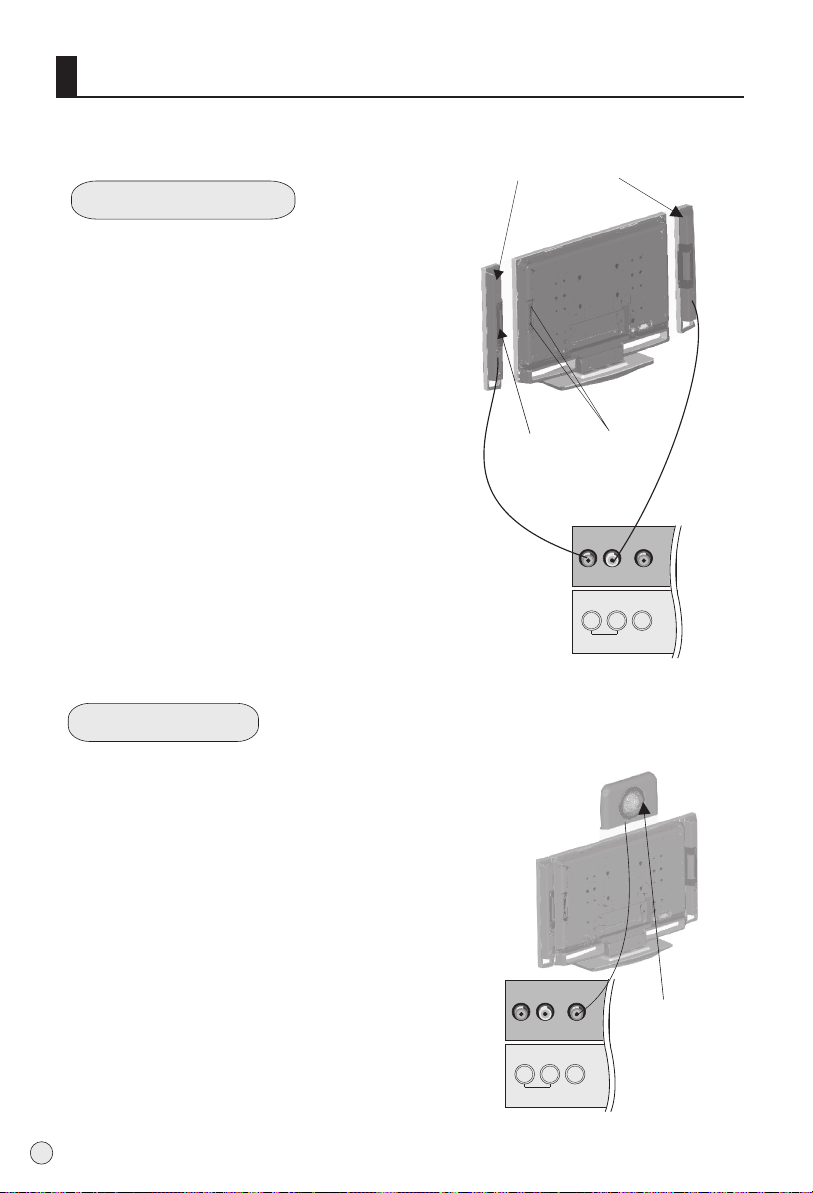
External Equipment Connections
- The following chart illustrates only, please with your kind is purchased.
L46A9-AK
Connect Loudhailer
1. Face the LCD screen upside down on a
clean blanket or a bracket and pay
attention not to indent the casing. Lay the
two speaker aside of the LCD.
2. Lay a bracket on the speaker
nnectent
and hind rind, Fix the screws to the speaker
and hind rind.
3. Connect the speaker cable to the
speaker terminal of LCD TV and the
speaker terminal, and insert the
connecting cable into the terminal slot,
Release the speaker terminal, and ensure
that the white connecting cable is inserted
in the terminal slot marked red and black
connecting cable is inserted in the black
terminal slot, and that anode and cathode
poles are correctly connected.
Connect Woofer
Loudhailer
Annectent
bracket
Screw hole
R L
AUDIO OUT
WOOFER
1. Take the woofer out, and place it the hind rind. (See picture)
2. Connect cable to the woofer terminal and LCD TV terminal,
and insert the connecting cable into the terminal slot.
14
R L
AUDIO OUT
Woofer
WOOFER
Page 17
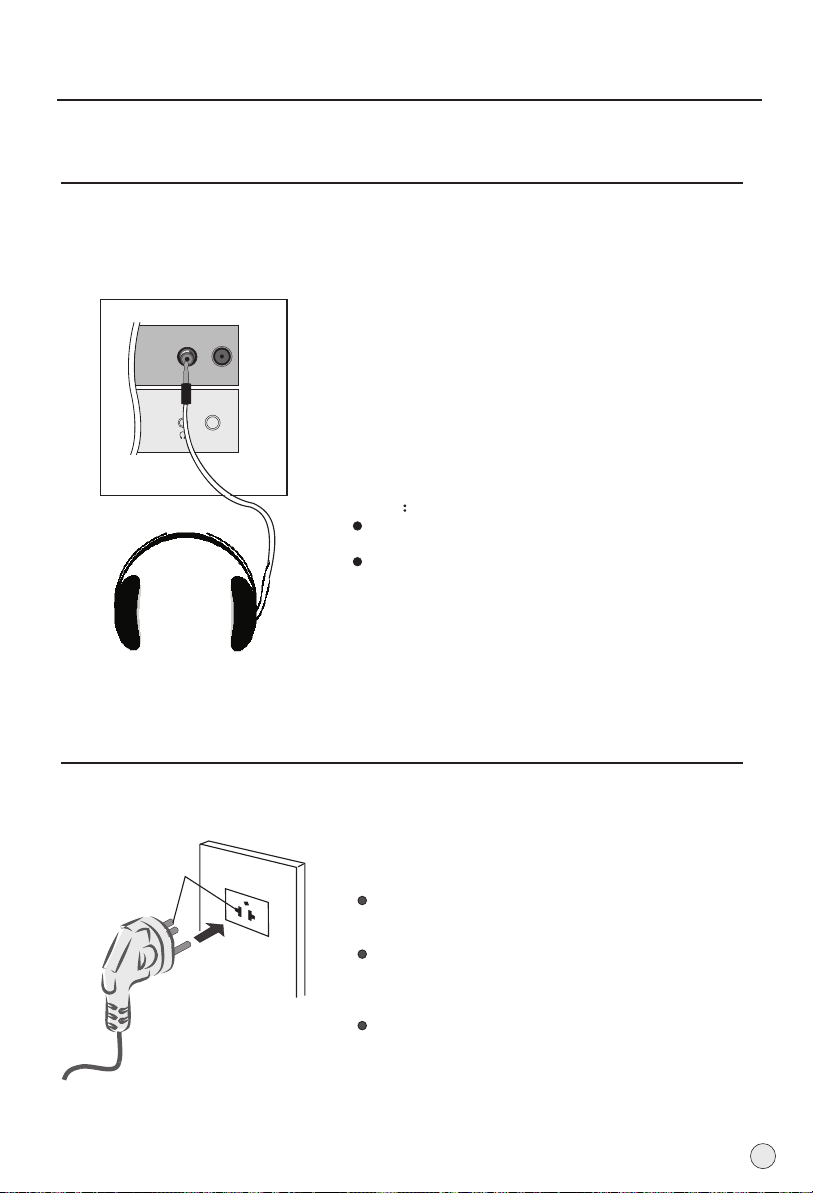
External Equipment Connections
Connecting Headphones
You can connect a set of headphones to your set if you wish to watch a
TV programme without disturbing the other people in the room.
Plug a set of headphones into the 3.5mm
mini-jack socket on the rear panel of the set.
ANT IN
Note
Prolonged use of headphones at a high volume
may damage your hearing.
You will not receive sound from the speakers
when you connect headphones to the system.
Power source
Wider Hole
and Blade
Polarized AC Cord Plug
AC Outlet
TO USE AC POWER SOURCE
Use the AC polarized line cord provided for
operation on AC. Insert the AC cord plug into
a standard polarized AC outlet.
NOTES:
Never connect the AC line cord plug to other
than the specified voltage. Use the attached power
cord only.
If the polarized AC cord does not fit into a non-
polarized AC outlet, do not attempt to file or cut
the blade. It is the user`s responsibility to have
an electrician replace the obsolete outlet.
If you cause a static discharge when touching
the unit and the unit fails to function, simply
unplug the unit from the AC outlet and plug it
back in. The unit should return to normal operation.
Polarized AC Cord Plug.
15
Page 18

Switching ON/OFF the TV set
In the manual, the OSD (on screen display) may be different from your TV`s because it
is just an example to help you with the TV operation.
Power ON/OFF
Switching ON/OFF the TV set
1 Please press down the power switch to
switch on AC power supply and the power
indicator will light .
2 If the indicator is lighting in red, press
POWER button on the remote control again.
3 If you want to exchange to standing by
status, please press down POWER button on
the remote controller.
4 If you want to fully switch off the power
supply for the TV set, please press down the
power switch button on the TV set.
16
Choose the Menu Language
When you start using your set for the first time,
you must select the language which will be
used for displaying menus and indications.
1 Press MENU and VOL+/-button to select
the FUN. Menu.
2 Press CH+/-button to select Language.
3 Select a particular language by pressing
VOL+/- button repeatedly.
You can choose one of two languages.
(Chinese or English)
4 When you are satisfied with your choice,
press MENU button to return to normal
viewing.
Page 19

Select input modes
Choose the input source
If you hope to enjoy the picture from the external
TV/AV
S-VIDEO
DVD/DTV
PC/DVI
input source, before to select the source, you need
to connect the devices, otherwise, when you select
the source, the none or no signal will appears on the
screen.
Press TV/AV button on remote
Source
controller, the menu appears
on the screen. Then press
CH+/- to select the TV item,
and press VOL+/- to ensure it.
TV: the input source from ANT IN terminal output.
AV1 : the input source from AV1 terminal output.
AV2 : the input source from AV2 terminal output.
(Note: the AV2 source is not appear for L46A9-AK)
YPbPr/YCbCr: the input source from YPbPr terminal
output.
VGA: the input source from VGA IN terminal
output.
DVI: the input source from DVI IN terminal
output.
USB: the input source from USB socket terminal
output.
Before watching TV program, you need to ensure
your TV in TV mode.
17
Page 20

Searching Channel
This TV set has three methods to set channels, which are respectively full automatic,
manual search fine tune.
In this section, how to use the remote control to set channel is explained. You can also use
buttons on the TV set to set channel.
Full automatic search mode
Automatic search
OK
PSM
VOL-
CH+
MENU
CH-
VOL+
Q.VIEW
S
SM
1 Press the MENU button and
VOL+/- button, till tuning menu
shown on the right display on
the screen.
Note : the tuning menu will be
only operated
in normal TV mode.
Color Sys. Auto
Sound Sys. D/K
Manual Search
Store Program --Fine Tune 49.75MHz
Skip Off
Auto Search
Prog. Switch
A
B
C
2 Press the CH+/- buttons to
select "Auto Search" item.
VHF-L 188.16
3 Press the VOL+ button to
ensure automatic search
function work.
After the s arch has finished, ae ll channels now playing
program will be automatically preset in order.
18
4 Press MENU button to stop automatic search function.
Page 21

Searching Channel
Manual search
Manual search
1 2
4
7 8 9
OK
VOL-
PSM
5
0
CH+
MENU
CH-
VOL+
3
6
Q.VIEW
S
SM
1 Press the CH+/- buttons or the
PROGRAM NUMBER 0-9
button to choose desired
TV01
AUTO
D/K
channels regard channel 1 as
example
2 Press the MENU button and
VOL+/- button, till the TUN.
menu shown on the right display
on the screen.
3 buttons to
Press the CH+/-
Color Sys. Auto
Sound Sys. D/K
Manual Search
Store Program --Fine Tune 49.75MHz
Skip Off
Auto Search
Prog. Switch
A
B
C
select " Manual Search" item.
VHF-L 188.16
4 Press the VOL-/+ buttons to
start searching.
When searching successfully for the channel, the Manual search
stopping automatically, at this time, press CH- button to select
Store Program, then press VOL+/- to set the store.
Fine tune
If the picture and/or sound are poor, try using the FINE
TUNE feature. Do not use this feature unless reception
is poor.
1 Repeat step 1-2, then press CH+/- buttons to select
" Fine Tune" item.
Color Sys. Auto
2 Press VOL-/+ buttons repeatedly
to carry out fine tune, till the best
picture and sound are obtained,
then loosen the button.
Sound Sys. D/K
Manual Search
Store Program --Fine Tune 49.75MHz
Skip Off
Auto Search
Prog. Switch
A
B
C
19
Page 22

Watching TV Program
You can watch TV program in a presetting channel.
Watching TV program
To select the TV mode
S-VIDEO
DVD/DTV
TV/AV
PC/DVI
Before watching TV program, you may ensure your TV in
TV mode.
Press TV/AV button to select TV mode.
1 2
5
4
7 8 9
0
OK
CH+
VOL-
MENU
CH-
PSM
OK
CH+
VOL-
MENU
CH-
PSM
VOL+
VOL+
3
6
Q.VIEW
S
SM
Q.VIEW
S
SM
How to select the desired program
1 Using "Program number" buttons.
Directly enter the channel number with the numeric keypad
on the remote control.
If to select channel numbers of double-digit or three-figure ,
press continuously the numeric buttons in three second.
2 Using the CH+/- buttons.
Press the CH+ button to select a channel number in number
increasing direction.
Press the CH- button to select a channel number in number
decreasing direction.
How to select the desired sound
Press the VOL-/+ buttons on the remote or the front of the
TV set to adjust the volume level. The range is 0~100.
When the volume buttons are pressed the volume level is
displayed automatically on the TV screen.
Volume
20
Page 23

Watching TV Program continued
Watching TV program
If the color of some channel is abnormal
Usually this should be set in the
OK
PSM
VOL-
CH+
MENU
CH-
VOL+
Q.VIEW
S
SM
auto position. However if the color
displayed on the screen are incorrect,
you can manually select the correct
color system.
Press the menu and VOL+/- button,
till the picture menu shown on the
right will display on the screen.
If picture color is abnormal
Press the CH+/- buttons to select "Color Sys.", then press the
VOL-/+ buttons to select the correct color system. In general,
you can set it as "AUTO".
If sound is abnormal
Press the CH+/- buttons to select "Sound Sys.", then press
the VOL-/+ buttons to select the correct sound system.
Color Sys. Auto
Sound Sys. D/K
Manual Search
Store Program --Fine Tune 49.75MHz
Skip Off
Auto Search
Prog. Switch
A
B
C
OK
PSM
VOL-
CH+
MENU
CH-
VOL+
Q.VIEW
S
SM
Skip
After the programs are presetting, you can skip some
programs so that to select your favorite channels only.
1. Press CH+/- button or Direct-digit
choosing button to select a channel
directly (take channel 18 for
example).
Press MENU CH+/-and VOL+/-
2.
button, till the TUN. menu shown
on the right will display on the
screen.
3. press VOL-/+ button to set Skip On.
4. press MENU to exit.
If you want to recover the skipped channel
1. Use Direct-digit Choosing button to select the number
of the channel to be recovered.
2. Do the above steps again.
3. Press VOL+/- button to set Skip OFF.
Color Sys. Auto
Sound Sys. D/K
Manual Search
Store Program --Fine Tune 49.75MHz
Skip Off
Auto Search
Prog. Switch
A
B
C
21
Page 24

Watching TV Program continued
Watching TV program
Prog. Switch
1.
OK
PSM
VOL-
CH+
MENU
CH-
VOL+
Q.VIEW
S
SM
Press MENU CH+/-and
VOL+/- button, till the TUN.
menu shown on the right will
display on the screen.
2. Press CH-/+ button to select
Prog.Switch.
3. Press VOL+ to enter the
submenu, and press the digital
button to set the desired
channel number,
Press CH+ button to To Prog.
Press the digital button to set
the exchange channel number,
press CH+ button to Switch,
then press VOL+ button to
ensure.
4. press MENU exit.
Color Sys. Auto
Sound Sys. D/K
Manual Search
Store Program --Fine Tune 49.75MHz
Skip Off
Auto Search
Prog. Switch
A
B
C
Current Prog. 000
To Prog. 001
Switch
A
B
C
22
OK
PSM
VOL-
CH+
MENU
CH-
VOL+
Q.VIEW
S
SM
Quick program view
This function enables quick swap to the last watched program.
1 Suppose the channel number you
used just now is 8 and the channel
number you are using is 18 (as shown
in the figure).
2
If you want to return to the last
watched program channel 8, you can
simply press the Q.View button.
3
If you want to return to channel 18,
press the button again. Use this
function, you can easily change
between the channel you are using
and the channel you used last time.
Page 25

Picture Control Functions
Multiple picture modes
How to select picture modes
You can quickly select the desired picture mode from
OK
Q.VIEW
three preset modes and one customized mode.
PSM
OK
PSM
VOL-
VOL-
CH+
MENU
CH-
CH+
MENU
CH-
VOL+
VOL+
S
SM
Q.VIEW
S
SM
Press the PSM button to select the
desired picture quality. Four kinds
of picture modes (i.e.,
"Soft", "Personal", )
"Normal",
"Bright"
can be selected in turn.
PIC. Mode
Bright
Normal
Soft
Personal
The 4 modes are
Picture mode
Personal
Normal
Soft
Bright
Picture quality
A spare setting that can be adjusted to
personal tastes
Designed for rooms that have good all round
lighting
Designed for night time low light viewing
Designed for rooms with high ambient
lighting such as daytime sport;
How to customize your own picture status
1 Press the MENU button and
VOL+/VOL- button , till the
PIC menu shown on the right
display on the screen.
2 Press the CH+/- buttons to
select the item to be adjusted,
then press the VOL-/+ buttons
to obtain the desired effect.
ITEM
Brightness
Contrast
Sharpness
Chroma
Hue(only in NTSC mode)
BackLight
NOTE these items are adjustable only under the personal setting.
Press VOL-
Dark
Weak
Soft
Shallow
More green
Green
Mode Personal
Contrast
Brightness
Chroma
Hue
Sharpness
BackLight
DNR Auto
A
B
C
Brightness
Press VOL+
Bright
Strong
Sharp
Deep
More purple
Red
50
50
50
0
50
50
23
Page 26

Picture Control Functions
Multiple picture modes
DNR( Digital Noise Reduction)
Automatically filters out and reduces the image
noise and improves picture quality when receiving
weak video signals.
CH+
CH-
VOL+
Q.VIEW
S
SM
1 After calling up the
Picture menu, press
CH+/- button to select
item.
"DNR"
2
Press VOL+ to enter
the list. Select Off,
Auto, Weak
or Strong
, Medium
according
to the image noise.
3 Press MENU return
to the picture menu.
In other modes
OK
PSM
VOL-
MENU
Mode Personal
Contrast
Brightness
Chroma
Hue
Sharpness
BackLight
DNR Auto
A
B
C
50
50
50
0
50
50
24
TV/AV1/AV2/USB
Mode Personal
Contrast
Brightness
Chroma
Hue
Sharpness
BackLight
DNR Auto
50
50
50
0
50
50
A
B
C
Only N system.
VGA/DVI
Mode Personal
Contrast
Brightness
Chroma
Hue
Sharpness
BackLight
DNR Auto
50
50
50
0
50
50
A
B
C
No adjustable
YPbPr/YCbCr
Mode Personal
Contrast
Brightness
Chroma
Hue
Sharpness
BackLight
DNR Auto
50
50
50
0
50
50
A
B
C
No adjustable
Page 27
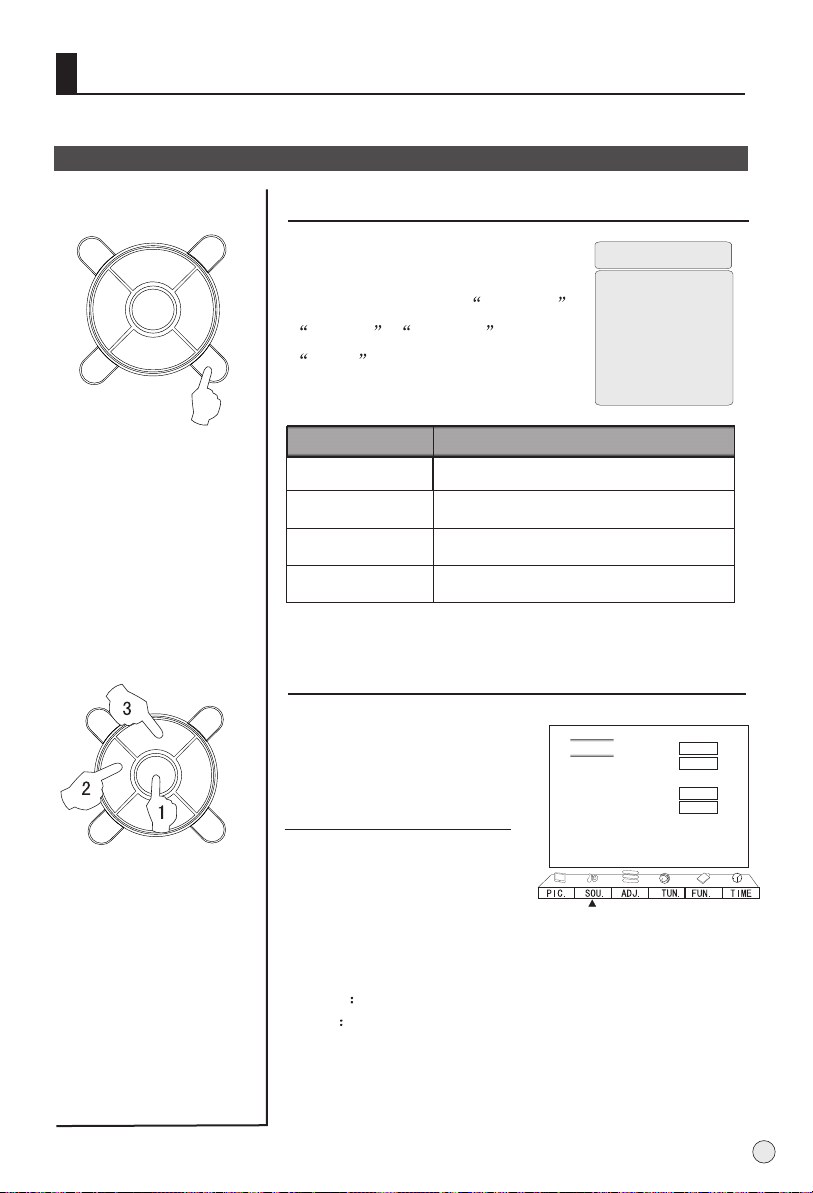
Sound Control Functions
Multiple sound modes
OK
PSM
OK
PSM
VOL-
VOL-
CH+
MENU
CH-
CH+
MENU
CH-
VOL+
VOL+
Q.VIEW
S
SM
Q.VIEW
S
SM
How to choose sound mode
Press the SSM button to select the
desired sound quality. Four kinds
of sound modes (i.e.,
Theater ,
Personal ,and
Standard ,
Music ) can be selected in turn.
Sound mode
Personal
Standard
Music
Theater
Sound quality
A spare setting that can be adjusted to
personal tastes
normal sound with moderate bass and treble
setting
Designed to reduce the bass and treble which
enhances the voice for news programs
Enables extra bass and treble to enhance the
movie experience;
SOU. Mode
Music
Standard
Theater
Personal
How to customize your own sound quality
1 Press MENU button and
VOL+/- button , till the SOU.
menu shown on the right
display on the screen.
2 Press CH+/- buttons to
select the item to be
adjusted, then press VOL-/+
buttons to obtain the desired
effect.
Volume 50
Balance 0
SOU. Mode Personal
Treble 50
Bass 70
Surround On
AVC Off
Woofer Off
A
B
C
Treble Increases or decreases the treble.
Bass Increases or decreases the bass.
25
Page 28

Sound Control Functions
(Continue)
Balance
This will adjust the output of the right and left speakers to
obtain the best stereo reproduction for your listening
position.
OK
PSM
VOL-
CH+
MENU
CH-
VOL+
Q.VIEW
S
SM
The intermediate value is 0. When indication value of Balance
increases toward+50, sound of the right and left speaker
becomes stronger and weaker, respectively. When indication
value of Balance decreases toward -50, sound of the right
and left speaker becomes weaker and stronger.
Press CH+/- button to Select Balance,
Press VOL+ button to increase the audio output in the right
speaker;
press VOL- button to increase the audio output in the left
speaker.
surround sound
The surround sound feature expands the audio listening
field wider and deeper to create exceptional sound
quality from the TV`s speakers.
Press CH+/- button to Select Surround,
press VOL+/- button to set Surround as Off or On
AVC( Auto volume contol)
Each broadcasting station has its own signal conditions,
and so it is not easy for you to adjust the volume every time
the channel is changed. This feature lets you automatically
adjust the volume of the desired channel and reduces the
volume differences between channels and programs,
providing a more constant overall level. This will also
reduce the dynamics of sound.
Press CH+/- button to Select AVC,
press VOL+/- button to set Surround as Off or On
26
Woofer sound
Woofer is a speaker that complements front speaker`s
reproduction capability of low-pitched sound.
Press CH+/- button to Select Woofer,
press VOL+/- button to set Surround as Off or On
Page 29

Mute
MUTE
How to eliminate sound
When you need to pay attention to surrounded sounds,
or there is a telephone calling you or there are some
guests visiting you, the sound elimination (mute)
function is very convenient.
1 Press the MUTE button on
the remote control and "MUTE"
type face will display on the
lower part of the screen. At this
time, the sound of the TV set
is turned off.
Mute
2 If you want to recover the
sound, press the MUTE
button again or directly press
the VOL-/+ buttons.
27
Page 30

Time Functions
Clock setting and timer on/off functions
OK
PSM
VOL-
CH+
MENU
CH-
VOL+
Q.VIEW
S
SM
Clock setting
The clock will only work if the TV set is turned on or
in standby. When the set is disconnect from the
power supply or is turned off by the main power on
the rear panel, the clock loses power and will need
to be reset when the power is reconnected.
1 Press button and VOL+/-
button, and the TIME menu display
on the Screen.
2 Press CH+/- buttons select
"Clock",press VOL -/+ buttons to
select hour or minute position, then
press the digital buttons to set the
value of hour or minute;
MENU
Clock --:-Off Time --:-On Time --:-On Prog 000
Remind Time --:-Remind Prog. 000
A
B
C
On/off timer
Using on/off timer function, the TV set can automatically
turn on to a preset program or shut down in a preset time.
1 Press CH+/- buttons to select
"On time", press VOL-/+buttons
to select hour or minute position;
then press the digital buttons to
set the value of hours or
minutes.
Clock --:-Off Time --:-On Time --:-On Prog 000
Remind Time --:-Remind Prog. 000
NOTE:
1.If Clock option is setting,
the time you set for Off Timer
/On Timer will be a point
of time. Otherwise, if Clock
is not set, the time you set for
Off Time/On Time will be a
period of time.
2.Sleep Off/ Off Time can not
be set at simultaneously.
If both of the two are set, the
later setup will be operation.
28
2 Press CH+/- buttons to select
"On prog", then press the digital
A
B
C
buttons to select your desired
channel.
3 Repeat step 1-2 to set Off time .
Indication will appear on the screen 1 minute prior to
expiry of set time.
Suppose Timer Off is set, and indication is as follows:
Timer Off
Page 31

Time Functions
Remind Time and Remind Program setting
How to use the remind time and program
Program remind timer, that displays an on-screen
reminder prompt, when a program on a different
channel is due to start.
OK
Q.VIEW
PSM
VOL-
CH+
MENU
CH-
VOL+
1 Press
button to call up the TIME
menu on the screen.
S
SM
2 Press CH+/- buttons to
select "Remind Time",
MENU and VOL+/-
Clock --:-Off Time --:-On Time --:-On Prog. 000
Remind Time --:-Remind Prog. 000
A
B
C
then press VOL -/+ buttons
to select hour or minute
position; then press the
digital to set the value of
hour or minute.(take 19:30
as an example)
3 Press CH+/- buttons to
Clock --:-Off Time --:-On Time --:-On Prog. 000
Remind Time --:-Remind Prog. 000
move the cursor to "Remind
Prog.", then press the digital
buttons to set the desired
A
B
C
channel.
29
Page 32

Function menu
It is possible to select language, OSD transparency, menu timeout, calendar,
3A optimize, time skip.
Function menu operation
OK
PSM
VOL-
CH+
MENU
CH-
VOL+
Q.VIEW
S
SM
1.Press MENU and VOL+/-
button to enter the FUN.
Menu.
2. Press CH+/- to select
desired item.
3. Press VOL+/- button to
adjust the values level.
4. Press menu to exit.
Menu Timeout
Language English
Menu Timeout 15seconds
Menu Background Translucent
BlueScreen Off
Calendar
3A Optimize Off
Time Skip 0 Min
A
B
C
Not adjustable in YPbPr/YCbCr/
VGA/DVI/USB modes
No adjustable in AV/AV2/YPbPr/
YCbCr/VGA/DVI/USB modes
Repeat step 2 and 3 to set the menu out time.
Each Press of VOL+/- button repeatedly to select the number
of preset minutes, the time will be set in sequence: 5seconds,
10seconds, 15seconds, 20seconds, 25seconds, 30seconds,
40seconds.
Menu Background
Repeat step 2 and 3 to select semi transparency and opaque
background of OSD.
BlueScreen
Repeat step 2 and 3 to select BlueScreen.
If you select ON, when no signal, the background is blue; if you
select OFF, when no signal, the background is dark.
3A Optimize
Repeat step 2 and 3 to set the 3A optimize as on or off.
The 3A optimize tracks picture contrast and color to improve
the quality of picture in terms of brightness and sharpness.
30
Calendar
Repeat step 2 to select the Calendar, press
VOL+ button to search
the desired year or
month.
Press CH+/CH- button
to adjust the desired
year or month.
Time Skip
Repeat step 2 to select
the Time Skip, Each Press of VOL+/- button repeatedly to
select the number of preset minutes, the time will be set in
sequence: 5seconds, 10seconds, 15seconds, 20seconds,
25seconds, 30seconds, 40seconds.
Page 33

Adjust menu
1.Press MENU and VOL+/- button to enter the
ADJ. menu.
2. Press CH+/- to select
OK
VOL-
MENU
Q.VIEW
CH+
VOL+
desired item.
3. Press VOL+/- button to
adjust the values level.
4. Press menu to exit.
Display Mode Normal
Adjust
RGB
Default
Auto Sync.
Color Temperature Normal
Black Stretch On
A
B
C
PSM
CH-
S
SM
Repeat step 2 and 3 to set the Display Mode.
4:3
Choose 4:3 when you want to view a picture with an original
4:3 aspect ratio, with black bars appearing at both the
left and right sides.
Wide Screen
Choose Wide Screen when you want to adjust the picture
horizontally, in a linear proportion to fill the entire screen.
Normal
Choose Normal when you want to view the picture without
any alteration. However, the top and bottom portions of the
picture will be cropped.
You can also press PIC.SIZE button on remote controller
to select the desired picture ratio.
Color temperature
Repeat step 2 and 3 to set the . Color temperature
There are four kinds of modes (i.e., "Normal","Cold" ,
"Green","Warm" )can be selected in turn.
This will increase or decrease Warm (red) and Cool
(blue) colors to suit personal preferences. Select Cool
to give the white colors a blue tint, Normal to give the
white colors a neutral tint, Warm to give the white
colors a red tint. Green to give the white colors a
green tint.
Display Mode
Black Stretch
Black Stretch-(Automatically Increases the Contrast
Rage)
Repeat step 2 and 3 to set the . Black Stretch
31
Page 34

Adjust menu
In VGA and DVI input mode, H-Position and V-Position can be adjusted to
eliminate transverse line interference and decentered picture.
PC setting
PC setting
S-VIDEO
DVD/DTV
VOL+
PC/DVI
Q.VIEW
S
SM
TV/AV
OK
PSM
VOL-
CH+
MENU
CH-
Note:
1. As adjusting H position or V
position parameter, It is
natural that the picture will
have faintness once in a while
if the range is more, then to
adjust contrarily to normal
position.
2. H-position,V-position,Auto
Adjust are not available in TV
mode.
3. Auto Adjust is not available
in AV and S-VIDEO mode.
Press PV/DVI button to select PC or DVI mode.
1 Press MENU button and VOL+/VOL- button , till the ADJ.
Menu display on the screen.
2 Press CH+/- buttons to select the item to be adjusted, then
press VOL+/- buttons to adjust.
Display Mode Normal
Only be adjustable
in the VGA/DVI mode.
Only be adjustable
in the VGAmode.
Adjust
This will adjust the picture of H-positon, V-positon, H-size, V-size
and Fine Tune.
Press CH+/- buttons to select
Adjust, then press VOL-/+
buttons to enter the sub menu.
H Size Horizontal size of picture can be adjusted in this item.
H Position: Horizontal position of picture can be adjusted in this
item.
V Size: Vertical size of picture can be adjusted in this item.
V Position: Vertical position of picture can be adjusted in this
item.
Fine Tune: Adjust phase to the best effect suiting for VGA signal.
Adjust
RGB
Default
Auto Sync.
Color Temperature Normal
Black Stretch On
H Size
H Position
V Size
V Position
Fine Tune
A
B
C
0
0
0
0
A
B
C
0
32
Page 35

Adjust menu
In VGA and DVI input mode, H-Position and V-Position can be adjusted to eliminate
transverse line interference.
(Continue)
PC setting
1
OK
PSM
VOL-
CH+
MENU
CH-
VOL+
Q.VIEW
S
SM
Press CH+/- buttons to
select RGB, then press VOL/+ buttons to enter the sub
menu.
2 Press
CH+/- buttons to
select the desired item, press
VOL+/- button to adjust.
Display Mode Normal
Adjust
RGB
Default
Auto Sync.
Color Temperature Normal
Black Stretch On
A
B
C
NOTE
As the frequency of display
differ in PC device you may
select the appropriate
frequency to obtain desired
effect. If the signal of receive
is excess, the picture can be
not displayed or wrong on
the screen.
RGB is opted for adjustment
of the numerical value of red,
green and blue in VGA/DVI
Red
Green
Blue
0
0
0
mode.
A
B
C
Default
This is opted for adjustment of parameters to delivery setup
in VGA mode.(After the operation, complete will be on the
right of the operation)
Repeat step 1 and 2 to set the Default.
Auto Sync
This is opted for adjustment of picture location requency and
phase parameters in VGA mode.(After the operation, complete
will be on the right of the operation)
In VGA , if no signal input, the Auto Sync will be no adjustable.
Repeat step 1 and 2 to set the . Auto Sync
Note
Recommendatory frequency as follow:
Sequence frequency
H-frequency
KHz
31.5
37.88
48.36
V-frequency
Hz
60
60
60
Remark
DOS
VESA
VESA
33
Page 36

Lock setup
The television has the
function of security
default lock. Password
needs to be entered
when the program
lock mode is to be
set.
TIME.SKIP
SLEEP
H.LOCK
SHUTTLE
How to use the password function
Press H.LOCK button, Password will appear on the screen.
The initial password of the television is 0000 and security
default password is 9443. then enter Lock Set menu.(as
follow)
LOCK SET
Password
Tuning Lock
Preset Prog.
Prog. Num
Source Lock
Child Lock
Max Volume
UnLock
Off
Off
Off
100
1
1 2
4
7 8 9
3
5
6
0
Note:
If Clear Lock is activated,
the password setup
cannot be changed.
Note: If the password is not correctly entered, you will be
required to reenter the password and the cursor will stay at
the first place.
Press EXIT to cancel the window.
To set new Password
The password can be changed.
After entering the Lock set menu, Press CH+/- to select
password, Press vol+/-, the screen will display the follow.
Old Pw ----
If correct password is entered, the screen will display the
follow.
New Pw ----
Press digital button to set the new desired password, and
the screen will display the follow.
Confirm ----
If the desired password is entered correctly twice, the old
password will be changed. If the desired password is not
correctly entered twice, the screen will display New ----,
then you have to reenter the password.
34
Page 37
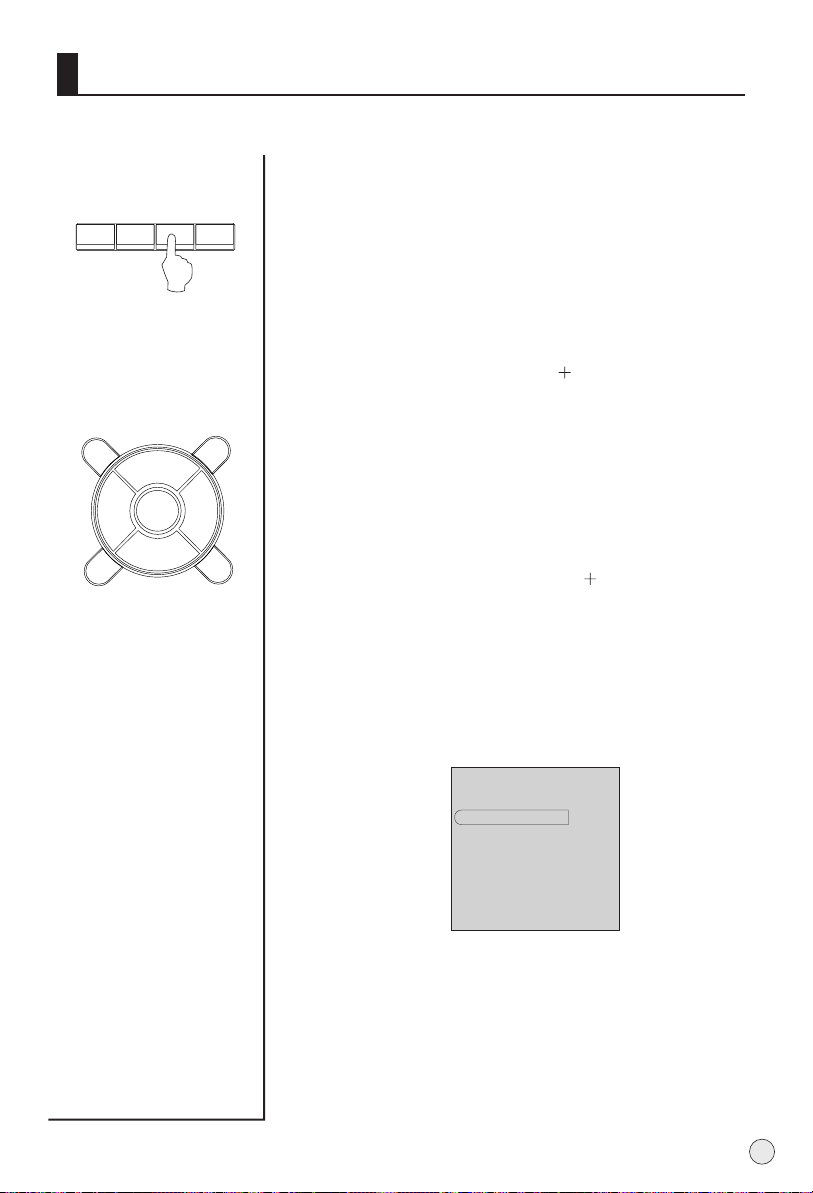
Lock setup
TIME.SKIP
SLEEP
H.LOCK
Q.VIEW
CH+
SHUTTLE
OK
Tuning Lock
Press CH+/- to select Tuner Lock and VOL+/- to set On/
Off. (To set On, some operation such as search will be
not available. When enter the TUN. menu, Tuner Lock will be on
the screen, and the time will be the same with the main menu if
no operation. If you want to operate TUN. menu, you need to
enter the Lock menu to set Tuner Lock Off or operate Clear Lock.
Preset Prog.
Prog Set is opted for setting up start channel. Press CH+/-
button to select Prog Set. Press VOL /- button, sources can be
swapped in TV/AV1/SAV1/AV2/YPbPr/VGA/DVI/USB/OFF
mode. After setup, the set mode will be entered if the television
is switched off and on again. To set Off, the television will
memory the off-channel.
PSM
VOL-
MENU
CH-
VOL+
Prog. Num
Prog Num is opted for setting up preset channel. Press CH+/-
S
SM
button to select Prog Num. Press VOL /- button, to select
channel number.(The item is not available except TV signal.)
Source Lock
Source Lock is opted to hinder external input modes, such as
AV, Scart and VGA. Press CH+/- button to select the option,
and press VOL+/- button to display Source Lock menu as
follows:
Source Lock
AV1
SAV1
AV2
YPbPr/YCbCr
VGA
DVI
USB
Press CH+/- button to select desired option. Press VOL+/-
button to set up the mode of Source Lock. If some Source
Lock is set ON, the mode will be entered and the screen will
display blue background with the mute mode activated and
Lock. In lock on mode, when screen is blank, icon Lock will
be always displayed on the screen. If lock mode is to be
verified, enter Source Lock submenu and set relative mode
off, or select Clear Lock in the Lock Set Menu.
Off
Off
Off
Off
Off
Off
Off
35
Page 38

Lock setup
CH+
CH-
VOL+
Q.VIEW
S
SM
OK
PSM
VOL-
MENU
Child Lock
Press CH+/- button to select Child Lock.
Press VOL+/- button to set On or Off mode. If lock on
mode is set, Child Lock is in activated automatically.
In such case, if Child Lock button (button on the
television) is pressed, the screen will display Child
Lock, which can be erased by press of EXIT button.
5 seconds later after the latest press, the screen
display will disappear automatically. The Child Lock
mode can be resumed by entering Lock Set menu,
set Child Lock ON or OFF.
Max Volume
Press CH+/- button to select Max Volume. Press
VOL+/- button for adjustment between 0 100. If a
certain value is set, when volume is being adjusted,
the sound value can not exceed maximum volume
value. If current volume is over Max Volume, when
Lock Set menu is set, current volume will become
set maximum volume. If current volume is below
maximum volume, customer set volume will stay
unchanged.
36
UnLock
Press CH+/- button to select Unlock mode. Press
VOL+/- button to unlock all set modes, setting all
lock options to off, and the maximum volume returns
to 100.
Page 39

Others functions
Nicam Sleep display functions
NICAM
Press the I/II button will result in fast swap of NICAM
function of current program.
Display function
DISPLAY
Sleep
Press the DISPLAY button, then
the channel number and system
will be displayed on the screen.
the DISPLAY button
Press again,
it is disappear.
Sleep
The TV set will switch automatically to standby at the
preset time with the SLEEP time on. You may set the
sleep time.
each press of SLEEP button repeatedly on the remote
control to select the number of preset minutes, the timer will
be set in sequence: (0min, 5min, 15min, 30min,60min,
90min, 120min).
3
AUTO
B/G
After the sleep time is programmed, the display will appear
briefly every ten minutes to remind you that the sleep timer
is operating.
To confirm the sleep timer setting, press SLEEP and the
remaining time will be displayed for a few seconds.
To cancel the sleep timer, press SLEEP repeatedly until the
display turns to 0 min.
37
Page 40

Others functions
Scan Shuttle functions
Scan
Scan
Shuttle
1 If you want to select a desirable program, you may
scan all the TV programs in memory. You can simply
press Scan button to do this. Press scan button once,
there are nice pictures on the screen, press Scan button
again, there are sixteen pictures on the screen to scan.
2 If you want to stop the function during auto tunning,
simply press Scan button again.
Shuttle function
Shuttle function enables quick swap to setting program.
Press Shuttle button about 3
second, and the display store
on the screen, at the time, you
may operate other, then if you
scan over program, you may
press again shuttle button to
return to the setting program.
Store
38
Page 41

Stream media broadcast system
Stream media play prepare
1. Supporting equipment
1.Equipment supporting Mass and
Storage agreements include USB,
mobile hard disk, card reader, some
MP3 and digital camera.
2.Equipment supporting PTP
agreement includes some digital
camera.
2. 1 Supporting media:
picture, music, MPEG4, MPEG2
and MPEG1;
Supporting file format
*.Avi, *.DIVX, *.MPEG,*.DAT, *.MP3,
*.WHA, *.JPG and *.JPEG. Due to
particularity of file code and file mode,
It is possible that some files cannot be
read.
2 If Pic & Music mode is activated,
relative media file format will include
JPEG and MP3 files. After Picture is
selected, MP3 files set for play will
open both music and picture files for
sync play performance. As some files
must be read while music is being
played, the speed of picture operation
response might be affected.
3.Before starting operation, verify
USB storage device is of FAT32 and
FAT file system format. At present, this
television does not support NTFS and
the file systems of other format.
4.Many movie files use suffix of AVI and
MPG. However, many kinds of format
are used for internal files. This
television can only play some AVI
and MPG files of this format. Those
files with suffix of dat are not movie
files, but data files used by
computers, and cannot be played for
movies.
5.External card reader supports
most digital cards available in the
market. Readable digital cards are
classified according to the property
of card readers and can be
connected to mobile hard disks
(working voltage 5.0V, working
current not over 500mA).
6. Some time the television operation
may be halted due to excessive rate
of information code errors. In such
case, restart the system. As there are
many nonstandard USB mobile
devices in the market. If this kind of
USB mobile devices are used in the
stream media play system, the
problem of identification failure
might occur. The same problem may
also happen with computers, not
televisions.
7.It is suggested that the external
devices with USB2.0 interface be
used to improve velocity of
information reading and continuity of
information play.
39
Page 42

Stream media broadcast system
Stream media system setup
Note: Memory cards or USB devices are not
supplied with this TV.
USB setup
1 Insert USB in the card slots at the right side the TV.
2 Insert it to be clicked in.
3 Press USB button on the remote controller to enter
the stream media system.
CARD setup
This TV is Compatible with the card of SD/MMC/CF/MS/SM
format.
How to use
Press ENTER key to play this devices
AAA Multimedia Player
Card
USB
File copy
SETUP
Remove USB
1 Jack of card Instructions
Jack of SM card
Jacks of SD MMC MS card
Jack 1
Jack 2
Jack of CF card
2 Insert the card as right direction. As following Card in common use
1 CF card
jack
COMPACT FLASH
DIGITAL MEMORY CARD
2 MMC card
jack jack jack jack
MULTIMEDIA
CARD
128
128
MB
Note:
1.the card insertion time, after the flows media system starts 2s , insert the card
to numerical code card reader , do not bring card to start flow media system.
2. After card insertion, indicator light will shines, and enters glitters condition,
after period of time , indicator light enters constant bright condition, indicates
already distinguishes finished, this time carries on play operation and so on .
3, In the market ,the digital card type are very many, please uses standard
product of the standard factory , meets reads takes difficult or reads speed
limits, please replaces the digital card.
3 MS card
128MB
MB
Note
1.Please note chooses uses
the digital memory card with
you corresponds the receptacle
2.Card reader in 1 cannot
simultaneously insert two kind
of cards in the graphical
representation position
4 SM card
128MB
MEMORY STICK
ID
card
SD
128MB
40
Page 43

Stream media broadcast system
Removing USB device
Press or to select Remove USB,
1
or
and press ENTER button to ensure it.
2
press EXIT button to exit menu.
3 Remove the memory card/USB device.
4 If to remove the card device, press EXIT
button to return to the main menu, and
remove the card.
Card data protection
- Do not remove the card/USB device when the content is being read or when
browsing. Such action may damage the memory card/USB device.
- Do not touch the terminals on the back of the card.
- Always insert a card in the correct direction. Failure to do so may result in
damage to the card and the unit.
- Do not subject the card to excessive pressure or strong impacts.
- Malfunctions of the unit or card may result in data loss or damage to the card.
- Manufacturer shall not accept any liability for damage or loss of stored data.
Warning:
Memory cards can be swallowed
by young children. Do not allow
children to handle memory cards.
Please remove the memory card
immediately after use.
AAA Multimedia Player
Card
USB
File Copy
SETUP
Remove USB
Press ENTER key to remove USB devices
41
Page 44
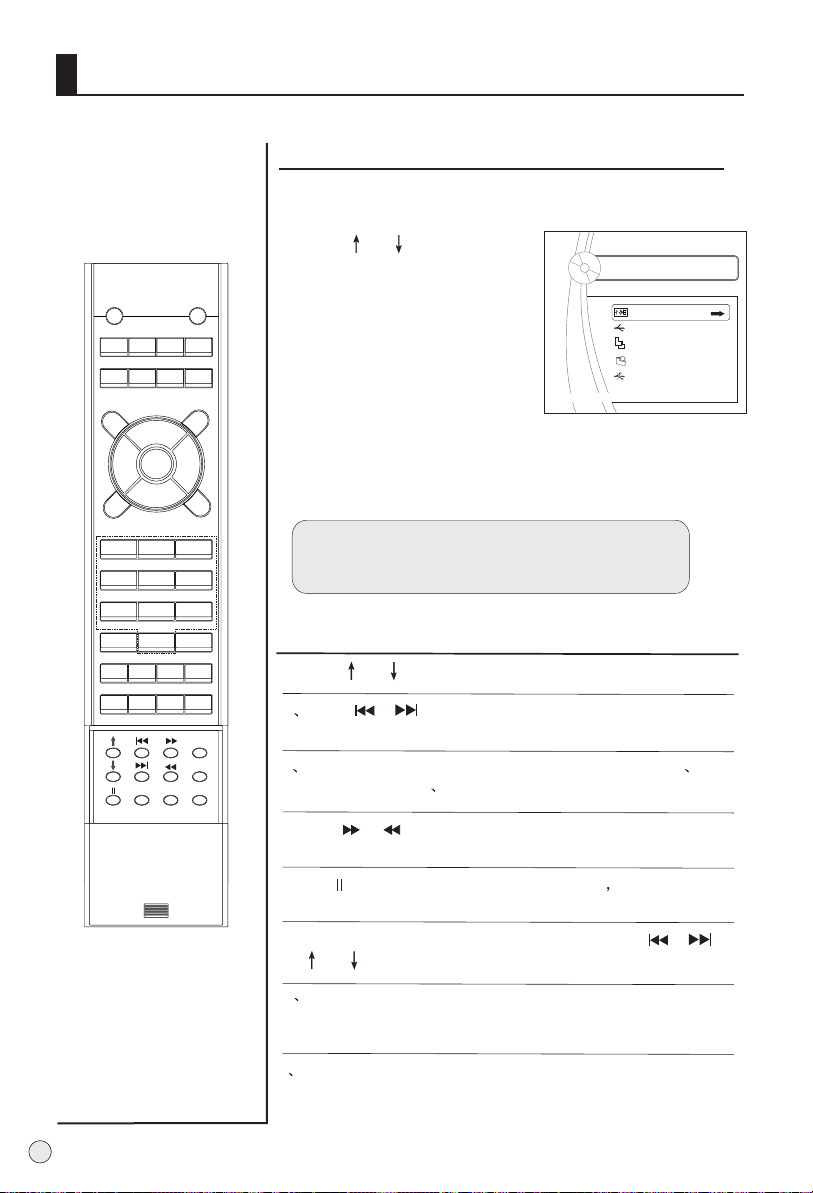
Stream media broadcast system
To start the media play
1. Press USB button to enter media play system.
DISPLAY
STILL
MUTE
S-VIDEO
TV/AV
OK
CH+
VOL-
MENU
CH-
PSM
1 2
5
4
7 8 9
-/-- 0
PIP SWAP SCAN
SHUTTLE
SLEEP
I/II
DVD/DTV
H.LOCK
ZOOM
POWER
PIC.SIZE
PC/DVI
Q.VIEW
VOL+
S
3
6
ZOOM/MOVE
CH.EDIT
TIME.SKIP
USB
RETURN
HELPENTER
2. Press or button
to select the desired option.
3. Press ENTER button to
enter desired option.
4. Press RETURN to return the
or
AAA Multimedia Player
Card
USB
File Copy
SETUP
Press ENTER key to play this devices
Remove USB
previous menu.
5. If to exit USB system, you need to return to the main
menu to protection card data..
SM
Note: If there are no operation two minute later, the
TV will enter the saver automatically, at the time, press
any button of USB system to exit the saver menu.
To operate the menu
1. Press or to select the item with up or down.or
2 Press or to select the desired item of
submenu with left or right.
3 Press ENTER button to ensure the desired option to
enter the submenu to resume the speed of standard.
42
4. Press or button to operate play quickly or
slowly.
5.Press button to make the program stop and press
again to resume it.
6.Press ZOOM button to make zoom, and press or
or or button to enjoy the detail.or
7 Press HELP button to call up or exit the OSD information.
And press HELP button to call up or exit the OSD during
operating file copy.
8 press RETURN button to return to previous menu and stop
play, press RETURN button repeatedly to return to main menu.
Page 45

Stream media broadcast system
To select stream media broadcast system
DISPLAY
STILL
MUTE
S-VIDEO
DVD/DTV
TV/AV
OK
CH+
VOL-
MENU
CH-
PSM
1 2
5
4
7 8 9
-/-- 0
PIP SWAP SCAN
H.LOCK
SHUTTLE
SLEEP
I/II
ZOOM
POWER
PIC.SIZE
PC/DVI
Q.VIEW
VOL+
S
3
6
ZOOM/MOVE
CH.EDIT
TIME.SKIP
USB
RETURN
HELPENTER
1.Press or button
to select "card"or "USB".
(The device be inserted
and identified).
2. Press ENTER button to
enter adjusted option.
AAA Multimedia Player
Card
USB
File Copy
SETUP
Remove USB
Press ENTER key to play this devices
To play picture
1. Press or button to
AAA Multimedia Player
SM
select Picture item.
2. Press ENTER button to
enter the menu of play.
3. Press again or
button to select Picture
button to select desired
enjoy picture, and then
press ENTER button to enter
the play menu.
4. On screen display, Press
or to select the speed
of play.(Normal, slow, fast).
5. Press or button to
swap the picture of
next and previous.
Press RETURN button to return.
Picture
Movie
Music
Music and Pic
AAA Multimedia Player
F-007 .JPG
F-008 .JPG
F-009 .JPG
F-010 .JPG
F-011 .JPG
F-012 .JPG
JPEG
0016.JPG
Slideshow speed standard
Play
IMAGE
Note:
the play file menu are
different with your USB
devices.
To enjoy the picture detail
1. After selecting the picture to play, press ZOOM to
select desired zoom.
2. Press HELP button to exit the display, and then
press or or or to move and enjoy the
picture detail.
To make the picture overturn
Each press of button to make overturn 90 with right,
press ENTER button to resume the program playing.
0
43
Page 46

Stream media broadcast system
To enjoy music
1. Press or button to
DISPLAY
STILL
MUTE
S-VIDEO
DVD/DTV
TV/AV
OK
CH+
VOL-
MENU
CH-
PSM
1 2
5
4
7 8 9
-/-- 0
PIP SWAP SCAN
H.LOCK
SHUTTLE
SLEEP
I/II
POWER
PIC.SIZE
PC/DVI
Q.VIEW
VOL+
S
3
6
ZOOM/MOVE
CH.EDIT
TIME.SKIP
select Picture button
to select "Music" option.
2. Press ENTER button to enter
play menu.
3. Press or button to
select Picture button to
select desired music, and
then press ENTER button to
play music.
Note: the play file menu are
SM
different with your USB device.
4. When playing music,
press or to select
play mode, (Play mode:
standard, program, Random;
Repeat mode: Disc Repeat,
Folder Repeat, File Repeat)
and press ENTER button to
ensure the mode.
AAA Multimedia Player
Picture
Movie
Music
Music and Pic
AAA Multimedia Player
The day went away .MP3
The day you went away.MP3
Play mode standard
44
ZOOM
USB
RETURN
HELPENTER
5. When playing music, press
or button to swap the
next and previous music
6. Press RETURN button to exit
the playing.
Note: 1. DISC Repeat mode: press or button,
the DISC Repeat will appear on the screen, and then
press ENTER to ensure it.
2. Program mode:
press or button to
select the music in left list,
and press ENTER button to
program in turn, and then
the DISC Repeat will appear
on the screen, and then
press button to select
"Done", and then press
ENTER button to ensure it.
The day went .MP3
Soft .MP3
01 07 / 04 20
Soft .MP3
The day went .MP3
Done
Page 47

Stream media broadcast system
To play Movie
1. Press or button to
DISPLAY
STILL
MUTE
S-VIDEO
DVD/DTV
TV/AV
OK
CH+
VOL-
MENU
CH-
PSM
1 2
5
4
7 8 9
-/-- 0
PIP SWAP SCAN
H.LOCK
SHUTTLE
SLEEP
I/II
ZOOM
POWER
PIC.SIZE
PC/DVI
Q.VIEW
VOL+
S
3
6
ZOOM/MOVE
CH.EDIT
TIME.SKIP
USB
RETURN
HELPENTER
select "Movie" option.
2. Press ENTER to enter play
menu.
3. Press again or
button to select desired
music, and press again
ENTER button to play it.
4. On screen display, press
SM
or button to select in
turn:
File-Play Back Control-Audio
Channel-Play Mode
5. Press or button
to set speed, press ENTER button
to resume to standard mode.
6. Press or button to
select the next movie or
previous.
7. Press RETURN button repeatedly
to return.
AAA Multimedia Player
Picture
Movie
Music
Music and Pic
AAA Multimedia Player
E08-8SOBTILES-1
45
Page 48

Stream media broadcast system
To select the Music and PIC item
1. Press or button
to select "Music and Pic"
DISPLAY
STILL
MUTE
S-VIDEO
DVD/DTV
TV/AV
OK
CH+
VOL-
MENU
CH-
PSM
1 2
5
4
7 8 9
-/-- 0
PIP SWAP SCAN
H.LOCK
SHUTTLE
SLEEP
ZOOM
I/II
POWER
PIC.SIZE
PC/DVI
Q.VIEW
VOL+
S
3
6
ZOOM/MOVE
CH.EDIT
TIME.SKIP
USB
RETURN
HELPENTER
option, and press ENTER
button to enter menu.
2. Press or to select
desired file, and press
button to ensure it.
( to cancel). Repeat step
2 to select more file, and
press ENTER button to enter
play menu.
SM
3. On screen display menu,
press or to select the
speed to play.( Normal,
slow, fast).
4. Press or button
to swap the next and previous
picture, press or
button to select the music.
Note: press button to
stop playing the picture.
AAA Multimedia Player
AAA Multimedia Player
F-007 .JPG
F-008 .JPG
F-009 .JPG
F-010 .JPG
F-011 .JPG
F-012 .JPG
Play
MP3
The day you went away .MP3
00 01:43
Play mode standard
Picture
Movie
Music
Music and Pic
JPEG
0016.JPG
IMAGE
46
5. Press repeatedly RETURN button
to return.
Note: on the music and picture, the playing music
is *.mp3 format.
Page 49
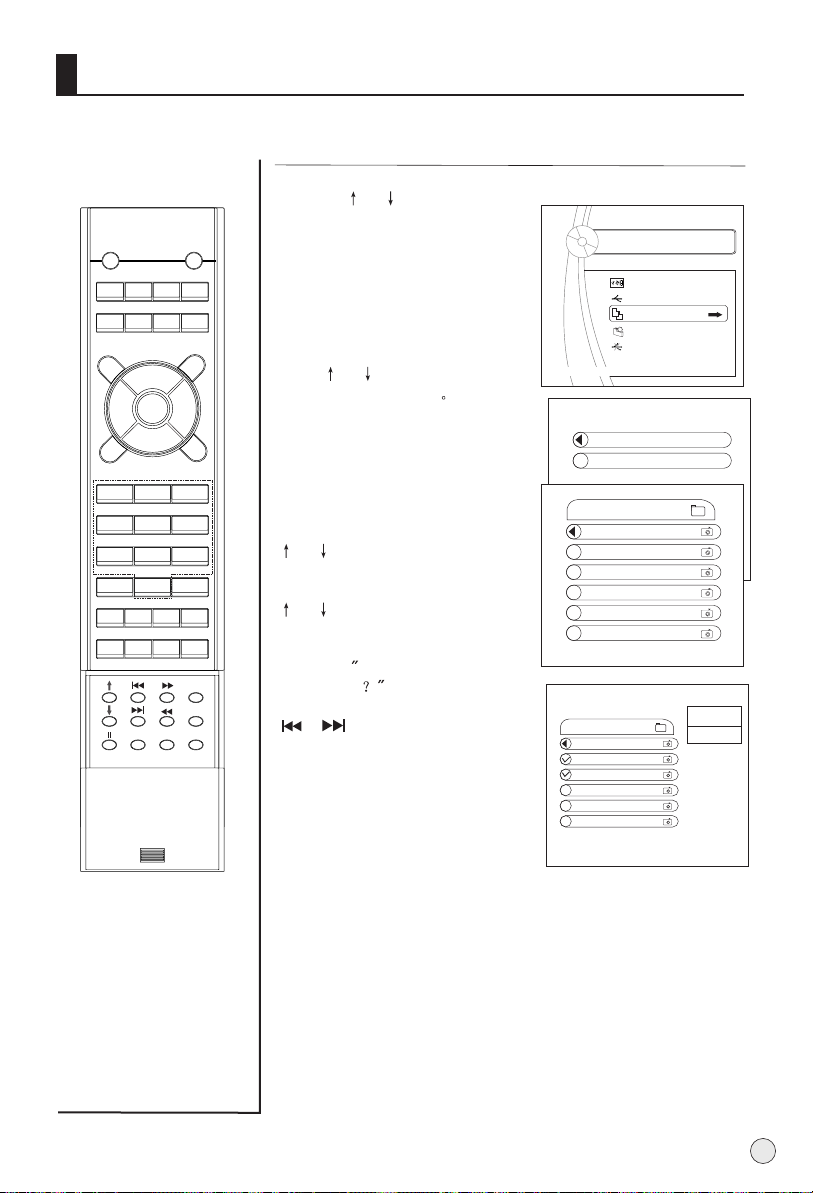
Stream media broadcast system
Copy file function
1. Press or to select
"File Copy" item.
DISPLAY
STILL
MUTE
S-VIDEO
DVD/DTV
TV/AV
OK
CH+
VOL-
MENU
CH-
PSM
1 2
5
4
7 8 9
-/-- 0
PIP SWAP SCAN
H.LOCK
SHUTTLE
SLEEP
I/II
ZOOM
POWER
PIC.SIZE
PC/DVI
Q.VIEW
VOL+
S
3
6
ZOOM/MOVE
CH.EDIT
TIME.SKIP
USB
RETURN
HELPENTER
2. Press ENTER button to enter
the copy menu.
3. Press ENTER button to
enter the file menu, and
press or button to
select "Card" or "USB"
SM
4. Press ENTER button to enter
card or USB, and select the
files to copy, then press
HELP button to call up COPY
and PASTE, and then press
or button to select
COPY, and press ENTER button
to confirm, press again
or button to select
PASTE, then press
ENTER button to paste, in this
time, the File already exits,
overwrite it will appears
on the screen, and press
or button to select
YES/NO, and then press
ENTER button to confirm.
5. Press ENTER to cancel.
AAA Multimedia Player
Card
USB
File Copy
SETUP
Remove USB
Press ENTER key to enter COPY menu
Select source Port:
Card
USB
Root
F-007 .JPG
F-008 .JPG
F-009 .JPG
F-010 .JPG
F-011 .JPG
F-012 .JPG
Root
F-007 .JPG
F-008 .JPG
F-009 .JPG
F-010 .JPG
F-011 .JPG
F-012 .JPG
COPY
PASTE
Note:
RIGHT button to select
the all files;
LEFT button to cancel.
47
Page 50

Stream media broadcast system
To select language
DISPLAY
STILL
MUTE
S-VIDEO
DVD/DTV
TV/AV
OK
CH+
VOL-
MENU
CH-
PSM
1 2
5
4
7 8 9
-/-- 0
PIP SWAP SCAN
H.LOCK
SHUTTLE
SLEEP
ZOOM
I/II
POWER
PIC.SIZE
PC/DVI
Q.VIEW
VOL+
S
3
6
ZOOM/MOVE
CH.EDIT
TIME.SKIP
USB
RETURN
HELPENTER
1. Press or to select
"SETUP " item.
2. Press ENTER button to enter
the SETUP menu,
3.and press again ENTER
button to enter language
option.
AAA Multimedia Player
Card
USB
File Copy
SETUP
Remove USB
Press ENTER button to SETUP menu
AAA Multimedia Player
4. Press or to select
desired language, and
SM
press ENTER to ensure it.
5. Press RETURN button to
return.
Languages
Version
To display the version
1. Repeat steps 1-2, and
then press or to
select version.
AAA Multimedia Player
2. Press ENTER button to
display the version number.
V2.1.04252
48
Page 51

Specifications
External Antenna Impedance
Storage Temperature
Storage Humidity
L42A9-AK
1275mmX152mmX740mm Speaker included
L46A9-AK
L42A9-AK
1366X768(Dot)
~150-240V , 50/60Hz
PAL, SECAM, AV NTSC
75 ohm
-10 45
5% 90%, non-condensing
Unit Size: WxDxH) Unit weight
1138mmX370mmX830mm
Stand and Speaker included
L46A9-AK
1366X768(Dot)
27Kg
37Kg
49
Page 52

Maintenance
- Early malfunctions can be prevented. Careful and regular cleaning can
extend the amount of time you will have your new TV. Be sure to turn the power
off and unplug the power cord before you begin any cleaning.
Cleaning the Screen
1. Here`s a great way to keep the dust off your screen for a while. Wet a soft cloth in a
mixture of lukewarm water and a little fabric softener or dish washing detergent. Wring
the cloth until it`s almost dry, and then use it to wipe the screen.
2. Make sure the excess water is off the screen, and then let it air-dry before you turn on
your TV.
Cleaning the Cabinet
To remove dirt or dust, wipe the cabinet with a soft, dry, lint-free cloth. Please be sure
not to use a wet cloth.
Extended Absence
If you expect to leave your TV dormant for a long time (such as a vacation), it`s a good
idea to unplug the power cord to protect against possible damage from lightning or
power surges.
50
Page 53

Troubleshooting
For the sake of time and cost, it is strongly recommended that you check out
the problem by yourself according to the instructions listed hereunder before
contacting the after-sales service for technical assistance.
Problem
No picture,
no sound
Good picture,
no sound
Failure of remote
controller
No color, weak
color or poor picture
Excessive brightness
or darkness
Picture too big or small
One speaker failure
Slight sound from display
Turn on the power supply;
Properly plug the TV set to the power socket;
Check to see if the power cable of other appliance is
plugged in the TV set. Make sure that the power cable
of the TV set is properly connected.
Depress the volume button;
Check out the audio frequency input signals.
Check to see if the remote controller display
receiving window are blocked by other objects and
if batteries are properly loaded.
Designate the item of color from the Picture menu
and depress the volume button;
Keep the display and VCR separate a reasonable space;
Activate some functions to store picture brightness;
Make sure that the display and signal source are
available and turned on.
Adjust brightness or contrast.
Adjust the setup of sizes.
Balance the sound in the menu.
It is a normal phenomenon.
Possible remedies
Note: Do not leave the television with static picture in an extended period as it may
result in residual image on your television screen.
Note: Production of the screen requires high and precision technologies. However,
there might be some dark or bright (red, blue or green) spots, or some anomalistic stripes or
spots. This is not defect. If the TV set is used in an area 2,400 meters above the sea level where
the air pressure is below 750hpa, the picture on the screen may be affected and a muffled sound
might be produced. These phenomena might happen in the area 1,500 meters above the sea
level. This is resulted from difference between air pressures inside and outside the display. This
is not a defect covered by the limited warranty.
NOTE
Design and specifications are subject to change without notice.
The dimension in this manual is a approximation.
51
Page 54

