Haier L22C1120, L24C1180, L26C1120, L19C1120 User Manual

R
TFT-LCD TV
OWNER
Please READ this manual carefully before
operating your TV, and retain it for future
reference.
'S MANUAL
MODELS:
L19C1120
L22C1120
L24C1180
L26C1120

DIGITAL TELEVISION TRANSITION NOTICE
This device contains a digital television tuner, so it should receive digital over the air TV programming,
with a suitable antenna, after the end of full-power analog TV broadcasting in the United States on June
12 2009. Some older television receivers, if they rely on a TV antenna, will need a TV Converter to
receive over the air digital programming, but should continue to work as before for other purposes (e.g.,
for watching low-power TV stations still broadcasting in analog, watching pre-recorded movies, or playing
video games).
For more information,
call the FCC at 1-888-CALL-FCC (1-888-225-5322)
or see www.DTV.gov.
For information on the TV Converter program, and on government coupons that may be used toward
the purchase of one, see www.dtv2009.gov,
or call the NTIA at 1-888-DTV-2009
.
AVISO RELATIVO A LA TRANSICIÓN A TELEVISIÓN DIGITAL
Este equipo incorpora un sintonizador de televisión digital, lo que le permitirá recibir una programación
digital televisada por aire, con una antena adecuada, cuando se terminará la transmisión de alta potencia
de la televisión analógica en los Estados Unidos el 12 de Junio de 2009. Ciertos receptores de televisión
antiguos, si dependen de una antena de TV, necesitarán un conversor de TV para recibir por el aire una
programación digital, pero seguirán funcionando como antes para otros usos (por ejemplo para ver
emisoras de TV de baja potencia que todavía transmiten en analógico, para ver películas pregrabadas, o
para utilizar sus videojuegos).
Para obtener más información,
llame FCC 1-888-CALL-FCC (1-888-225-5322)
o refiérase a www.DTV.gov.
Para toda información sobre el programa de conversores de TV, y acerca de los cupones del gobierno
que se pueden usar para comprarlos, refiérase a www.dtv2009.gov,
o llame al NTIA al 1-888-DTV-2009.
SYMBOL SYMBOL DEFINITION
DANGEROUS VOLTAGE: The lightning flash with arrowhead
symbol, within an equilateral triangle, is intended to alert the user to
the presence of uninsulated “dangerous voltage” within the product’s
enclosure that may be of sufficient magnitude to constitute a risk of
electrical shock to persons.
INSTRUCTIONS: The exclamation point within on equilateral
triangle to alert the user to the presence of important operating and
maintenance (servicing) instruction in the literature accompanying the
appliance.
Apparatus shall not be exposed to dripping or splashing and no objects filled with liquids, such as
vases, shall be placed on the apparatus.
Caution - Danger of explosion if battery is incorrectly replaced. Replace only with the same or
equivalent type.
Batteries installed warning
Caution - Danger of explosion if battery is incorrectly replaced. Replace only with the same or
equivalent type.
The batteries (battery pack or batteries installed) shall not be exposed to excessive heat such as
sunshine, fire or the like.
2

FOR YOUR SAFETY
Before operating the TV please read this manual thoroughly. This manual should be retained for future
reference.
FCC Class B Radio Frequency Interference Statement
WARNING:
(FOR FCC CERTIFIED MODELS)
NOTE:
device, pursuant to Part 15 of the FCC Rules. These limits are designed to provide reasonable
protection against harmful interference in a residential installation. This equipment generates, uses and
can radiate radio frequency energy, and if not installed and used in accordance with the instructions,
may cause harmful interference to radio communications. However, there is no guarantee that
interference will not occur in a particular installation. If this equipment does cause harmful interference
to radio or television reception, which can be determined by turning the equipment off and on, the user
is encouraged to try to correct the interference by one or more of the following measures:
1. Reorient or relocate the receiving antenna.
2. Increase the separation between the equipment and receiver.
3. Connect the equipment into an outlet on a circuit different from that to which the receiver is
4. Consult the dealer or an experienced radio/TV technician for help.
This equipment has been tested and found to comply with the limits for a Class B digital
connected.
NOTICE
1. The changes or modifications not expressly approved by the party responsible for compliance
could void the user's authority to operate the equipment.
2. Shielded interface cables and AC power cord, if any, must be used in order to comply with the
emission limits.
3. The manufacturer is not responsible for any radio or TV interference caused by unauthorized
modification to this equipment. It is the responsibilities of the user to correct such interference.
WARNING:
To reduce the risk of fire or electric shock, do not expose this apparatus to rain or moisture.
Dangerously high voltages are present inside the TV. Do not open the cabinet. Refer servicing to
qualified personnel only.
SAFETY: Lamp Disposal
Hg
LAMP(S) INSIDE THIS PRODUCT CONTAIN MERCURY AND MUST BE RECYCLED OR
DISPOSED OF ACCORDING TO LOCAL, STATE OR FEDERAL LAWS. FOR MORE INFORMATION,
CONTACT THE ELECTRONIC INDUSTRIES ALLIANCE AT WWW.EIAE.ORG.
3

PRECAUTIONS AND REMINDERS
Place the TV on even
surfaces.
Unplug immediately if there
is smoke and a bad odor
from the TV.
Don't throw any object
inside the TV cabinet
like metals or flammable
materials.
Unplug immediately if
foreign materials are put
inside the TV cabinet or if
the TV fell down.
Prohibit/Avoid opening TV
cabinet.
Remember to unplug the
AC cord from the AC outlet
before cleaning. Do not use
liquid cleaners or aerosol
cleaners to clean the display.
Do not cover or block
any vents and openings.
Inadequate ventilation
may shorten the life of
the display unit and cause
overheating.
Avoid direct sunlight, dusty,
high humidity and smoky
areas
.
Call service personnel to
clean the internal part of
the TV once a year.
Don't place the TV in
confined spaces or in a box
when using it.
Notice for Remote Controller
Avoid Dropping
4
3
2
7
6
5
:
9
8
1
Make sure to unplug the
unit when not in use for a
long period of time (days).
Avoid Liquids
4
3
2
7
6
5
:
9
8
1
4
Do not place the display
near water, such as bathtub,
washbasin, kitchen sink
laundry tub, swimming pool
or in a damp basement.
Avoid Aerosol Cleaners
4
3
2
7
6
5
:
9
8
1

IMPORTANT SAFETY INSTRUCTIONS
Read before operating equipment
1. Read these instructions.
2. Keep these instructions.
3. Heed all warnings.
4. Follow all instructions.
5. Do not use this apparatus near water.
6. Clean only with dry cloth.
7. Do not block any ventilation openings. Install in accordance with the manufacturer's instructions.
8. Do not install near any heat sources such as radiators, heat registers, stoves, or other apparatus
(including amplifiers) that produce heat.
9. Do not defeat the safety purpose of the polarized or grounding-type plug. A polarized plug has two
blades with one wider than the other. A grounding type plug has two blades and a third grounding
prong. The wide blade or the third prong are provided for your safety. If the provided plug does not
fit into your outlet, consult an electrician for replacement of the obsolete outlet.
10. Protect the power cord from being walked on or pinched particularly at plugs, convenience
receptacles, and the point where they exit from the apparatus.
11. Only use attachments/accessories specified by the manufacturer.
12. Use only with the cart, stand, tripod, bracket, or table specified by the manufacturer, or sold with the
apparatus. When a cart is used, use caution when moving the cart/apparatus combination to avoid
injury from tip-over.
13. Unplug this apparatus during lightning storms or when unused for long periods of time.
14. Refer all servicing to qualified service personnel. Servicing is required when the apparatus has been
damaged in any way, such as power-supply cord or plug is damaged, liquid has been spilled or objects
have fallen into the apparatus, the apparatus has been exposed to rain or moisture, does not operate
normally, or has been dropped.
15. The TV should be operated only from the type of power source indicated on the label. If you are not
sure of the type of power supplied to your home, consult your dealer or local power company.
16. The Class I apparatus shall be connected to a mains socket outlet with a protective earthing
connection.
17. The mains plug or appliance coupler is used as the disconnect device, the disconnect device shall
remain readily operable.
18. CAUTION – These servicing instructions are for use by qualified service personnel only. To reduce
the risk of electric shock, do not perform any servicing other than that contained in the operating
instructions unless you are qualified to do so.
19. For use only with UL Listed Wall Mount Bracket with minimum weight/load: Please see page 22.
20. CONSUMER ALERT – This television receiver has only an analog broadcast tuner and will require a
converter box after June 12 2009,to receive over-the-air broadcasts with an antenna because of the
Nation's transition to digital broadcasting. Analog-only TVs should continue to work as before with
cable and satellite TV services, gaming consoles, VCRs, DVD players, and similar products, For more
5

information, call the Federal Communications Commission at 1-888-225-5322 (TTY: 1-888-835-5322)
or visit the Commission's digital television website at: www.DTV.gov.
Information about the DTV transition –after June 12 2009, a television receiver with only an analog
broadcast tuner will require a converter box to receive full power over the- air broadcasts with an
antenna because of the Nation's transition to digital broadcasting. Analog-only TVs should continue
to work as before to receiver low power, Class A or translator television stations an with cable and
satellite TV services, gaming consoles, VCRs, DVD players, and similar products. For more information
about the DTV transition is available from http://www.DTV.gov or 1-888-CALL-FCC, and from
http://www.dtv2009.gov or 1-888-DTV-2009 for information about subsidized coupons for digital-toanalog converter boxed.
21. Tilt/Stability – All televisions must comply with recommended international global safety standards
for tilt and stability properties of its cabinets design.
Do not compromise these design standards by applying excessive pull force to the front, or top,
of the cabinet, which could ultimately overturn the product.
Also, do not endanger yourself, or children, by placing electronic equipment/toys on the top
of the cabinet. Such items could unsuspectingly fall from the top of the set and cause product
damage and/or personal injury.
22. Wall or Ceiling Mounting – The appliance should be mounted to a wall or ceiling only as
recommended by the manufacturer.
23. Power Lines – An outdoor antenna should be located away from power lines.
24. Outdoor Antenna Grounding – If an outside antenna is connected to the receiver, be sure the
antenna system is grounded so as to provide some protection against voltage surges and built
up static charges. Section 810 of the National Electric Code, ANSI/NFPA No. 70-1984, provides
information with respect to proper grounding of the mats and supporting structure grounding of the
lead-in wire to an antenna-discharge unit, size of grounding connectors, location of antenna discharge
unit, connection to grounding electrodes and requirements for the grounding electrode. See Figure
below.
ANTENNA
GROUND CLAMP
ELECTRIC SERVICE EQUIPMENT
GROUND CLAMPS
POWER SERVICE GROUNDING ELECTRODE SYSTEM
ANTENNA DISCHARGE UNIT
GROUNDING CONDUCTORS
EXAMPLE OF ANTENNA GROUNDING AS PER NATIONAL ELECTRICAL CODE
Note to the CATV system installer: This reminder is provided to call the CATV system installer’s
attention to Article 820-40 of the NEC that provides guidelines for proper grounding and, in
particular, specifies that the cable ground shall be connected to the 6 English grounding system of
the building, as close to the point of cable entry as practical. Please, make sure to connect the power
plug to the wall outlet socket after connecting the TV to the adapter!
6

SAVE THESE INSTRUCTIONS
Thank you for purchasing this Haier product. This easy-to-use manual will guide you in getting
the best use of your product. Remember to record the model and serial number. They are on the
label on the back of the unit.
Model number
Serial number
Date of purchase
Staple your receipt to your manual. You will need it to obtain warranty service.
7

TABLE OF CONTENT
DIGITAL TELEVISION TRANSITION NOTICE ....................................... 2
FOR YOUR SAFETY ........................................................................................ 3
PRECAUTIONS AND REMINDERS ...........................................................4
IMPORTANT SAFETY INSTRUCTIONS ...................................................5
PREPARATION .................................................................................................9
ATTACHING THE BASE .........................................................................................................9
PREPARING YOUR LCD HDTV FOR WALL MOUNTING ..........................................9
PERIPHERAL CONNECTION GUIDE ....................................................11
OPERATING INSTRUCTIONS ..................................................................13
USING THE SIDE PANEL CONTROL ............................................................................. 13
USING THE MENUS ............................................................................................................. 15
CHANNEL MENU ................................................................................................................ 15
VIDEO MENU ........................................................................................................................ 15
AUDIO MENU ....................................................................................................................... 16
FEATURE MENU .................................................................................................................... 16
VGA MENU ............................................................................................................................. 19
TIPS ........................................................................................................................................... 19
PRODUCT SPECIFICATION ......................................................................21
TROUBLESHOOTING ................................................................................. 23
GLOSSARY ...................................................................................................... 24
WARRANTY ..................................................................................................25
8

PREPARATION
IMPORTANT: Do not apply pressure to the
screen display area which may compromise
the integrity of the display. The manufacturer’s
warranty does not cover user abuse or
improper installations.
ATTACHING THE BASE
IMPORTANT: The base of the HDTV must
be assembled prior to usage.
For L19C1120 / L22C1120 / L24C1180
1. Place the TV face down on a soft and
flat surface (blanket, foam, cloth, etc.) to
prevent any damage to the HDTV.
2. Carefully align and insert the base to the
stand.
3. Gently push the base towards the HDTV
until the locking mechanism locks into
place.
PREPARING YOUR LCD HDTV FOR
WALL MOUNTING
We suggest that you keep your TV at least 2.36
inches (60 mm) from the wall to prevent cable
interference.
Before mounting your TV on the wall, you need
to remove the base.
For your safety, please use only with UL listed
wall mount bracket with minimum weight of
the TV without stand. (Please see page 22.)
To attach a wall mount bracket to your TV:
For L19C1120 / L22C1120 / L24C1180
1. Remove the screws holding your TV to the
stand.
2. Remove the base stand from your TV.
3. Secure the wall mount bracket to the
back of your TV using four M4 screws, as
indicated in the illustration.
100 mm
For L26C1120
1. Place the TV face down on a soft and
flat surface (blanket, foam, cloth, etc.) to
prevent any damage to the HDTV.
2. Carefully align and insert the base to the
stand.
3. Insert the screws to the bottom of the
base and tighten the base to the stand.
100 mm
For L26C1120
1. Remove the screws holding your TV to the
stand.
2. Remove the base stand from your TV.
3. Secure the wall mount bracket to the
back of your TV using four M6 screws, as
indicated in the illustration.
200 mm
100 mm
9

NOTE
The wall mount bracket and the
f
screws are not included.
Please make sure to connect the power plug
to the wall outlet socket after connecting the
TV to the power cord!
1. Install the base stand; place the TV on
a solid surface.
Min
1 m
Ensure that the TV is placed in a position
to allow free flow of air. Do not cover the
ventilation openings on the back cover.
To prevent any unsafe situations, no naked
flame sources, such as lighted candles,
should be placed on or in the vicinity.
Avoid heat, direct sunlight and exposure to
rain or water. The equipment shall not be
exposed to dripping or splashing.
2. Connect the antenna cable or CATV cable
to the aerial socket ANT IN 75: at the
back of the TV set.
4. Power :
Insert the power cord in the wall socket
with AC power supply. There is an LED
indicataor on the front panel. If the LED
color is Blue, it means the TV set is on. If
the LED color is Red, it means the TV set
is in standby mode.
5. Turn the TV on:
Press the Power key on the remote control
or the side panel control buttons. The TV
will turn on within a few seconds.
Power Key
Power
Video Comp PC/HDMI TV
3. Remote control:
Remove the cover of the battery
compartment. Insert the included 2
batteries (Type AAA 1.5V).
10

PERIPHERAL CONNECTION GUIDE
For L19C1120 / L22C1120 / L24C1180
L19C1120 / L22C1120
AC POWER
L19C1120
L22C1120
L24C1180
L24C1180
For L26C1120
L26C1120
AC POWER
USB
SB
U
L26C1120
USB
1. HDMI – Connect the primary source for digital video such as a DVD player, bluray player or
set top box through this digital connector.
2. PC IN – Connect the video and audio cables from a computer here.
3. AV IN (AV/S-VIDEO) – Connect the input source for composite video devices, such as a
VCR or video game. Use the white and red connectors to connect the external audio from
the same source. The signal being carried by the S-Video cable and connector, if connected,
will take priority over the Video RCA connector (yellow connector).
11

4. COMPONENT (Y/Pb/Pr with Audio L/R) – Connect the primary source for component
video devices such as a DVD Player or set top box here. Use red for Pr, blue for Pb, green for Y,
red for right audio (R) and white for left audio (L) inputs.
5. ANTENNA/CABLE DIGITAL/ANALOG – Connect to an antenna or digital cable (out-
of-the-wall, not from Cable Box) for Digital TV.
6. SPDIF (Optical Digital Audio Out) – When a digital audio signal is associated with the
input selected for viewing, the digital audio will be available on this SPDIF connection to
your home theater system.
7. USB PORT – Insert a USB storage device to the USB port to view photos or listen to
music.
8. Earphone Output – Connect to headphones. When the headphone is inserted to the plug,
the speakers will be muted.
Once your equipment is connected, use the following procedure to view the input signal:
Press the Source button on the remote control to select the relevant source to view. (ex: Press Comp
button to select “Component” if you have connected a device to the Component socket.)
12
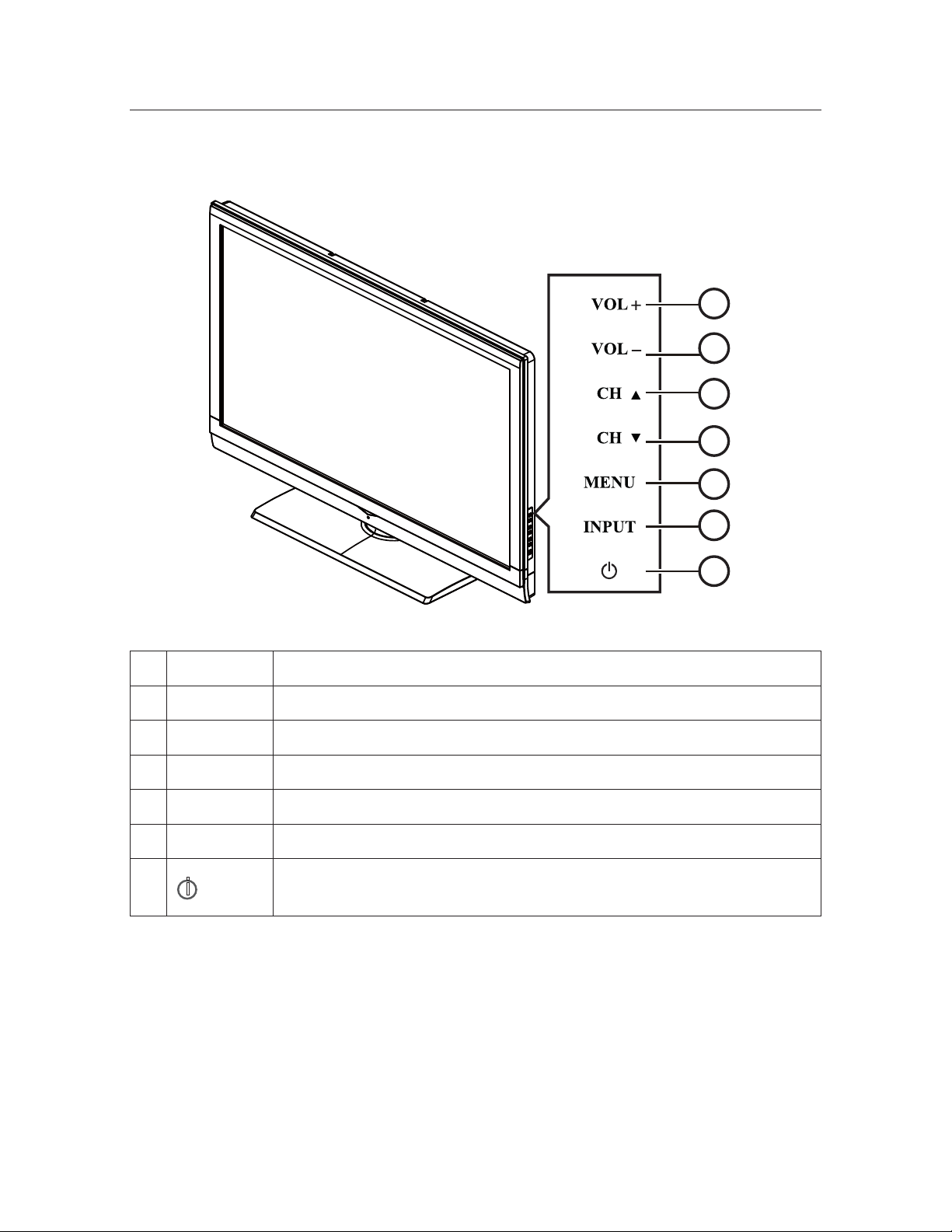
OPERATING INSTRUCTIONS
USING THE SIDE PANEL CONTROL
1
2
3
4
5
6
1 VOL + Press to increase the sound volume level.
2. VOL - Press to decrease the sound volume level.
3. CH
4. CH
5. MENU Press to open or exit the OSD (on-screen display) menu.
6. INPUT Press to select the input source.
7.
i
POWER
Press to select the next higher program number.
Press to select the next lower program number.
Press to turn on / off (standby) the TV set.
7
13

USING THE REMOTE CONTROL
Power
Press to power ON/OFF (standby)
TV.
Note: TV is never completely
powered off unless physically
unplugged.
Video
Press repeatedly to choose S-Video/
Composite source mode.
Comp
Press to choose Component source
mode.
PC/HDMI
Press repeatedly to choose VGA or
HDMI source mode.
TV
Press to choose ATSC/NTSC TV
source mode.
0 ~ 9 /
number
–
Press to enter TV channel number
to select channel (Press ‘-’ to
choose the sub-channel).
PREV CH
Press to display the previous
channel.
Sleep
Press to set the preset time to
switch the TV to standby mode
automatically (off / 5 / 10 / 15 / 30 /
60 / 90 / 120 / 180 /240 mins).
Freeze
Press to freeze the displayed
picture.
MTS/SAP
Press to activate the NTSC TV
sounds, such as: Stereo, SAP or
Mono tone, and languages of DTV.
Wide
Press to choose the display aspect
ratio: Normal, Zoom1, Wide,
Zoom2, or HDMI PC mode (Only
for HDMI Video Source).
Power
Comp PC/HDMI TV
Video
123
456
789
PREV CH
0
Sleep
Freeze MTS/SAP
Fav Source
Menu Exit
V-Chip
Video Adj Audio Adj
EPG
Mute
VOLCH
Info
ENTER
C.C.
Source
Press "Source" to open the Source
List.
EPG
Press to display the Electronic
Program Guide.
CH+ / CH -
Press + or - to browse through the
TV channels.
Mute
Switch the sound ON/OFF.
Info
Press to show the information
about the input source, TV channel,
display resolution and current time.
VOL+ / VOL-
Press + or - to adjust the volume.
Menu
Press to open or exit menu.
<, >
, <, >, ENTER
Press to adjust the various function
items on the menu.
Exit
Press to exit menu or OSD.
V-Chip
Press to lock Parental Control
temporarily. (After setting the
restricted table of MPAA or TV
Rating.)
Video Adj
Press repeatedly to switch the
video mode: Standard, Eco, Movie,
Personal, Vivid.
Audio Adj
Press repeatedly to switch the audio
mode: Personal, Music, Speech.
C. C.
Press repeatedly to change the
closed caption type : CC On, CC
Off, CC On With Mute.
Fav Press "Fav" to open the
Favorite Channel List.
14

USING THE MENUS
VIDEO MENU
1. Press the Menu button to display or close
the main menu.
2. Use the Navigation Ring to move
around, select, adjust or confirm an item in
the OSD (On Screen Display) menu.
Press the Menu button to enter the main
OSD. Adjust the items including Video menu,
Audio menu, Feature menu, Channel
menu, and VGA menu. However, some
options in the menus may only be enabled in a
particular source mode.
CHANNEL MENU
The Channel menu in TV mode is shown
below.
CHANNEL
Tuning Band
Channel Strength
Auto CH Search
Add on CH Search
Channels List
Channel Labels
FAV Channel Setting
Move Select Return Exit
ENTER
1. Tuning Band: Select TV source signal
from the Air (antenna) or Cable (CATV).
2. Channel Strength: Show the intensity of
the received DTV signal.
3. Auto CH Search: Automatically scan
all NTSC / ATSC TV channels and then
store them in the channel table. During the
channel scan process, the OSD will display
the number of channels which have been
found.
4. Add on CH Search: Rescan and add
channels which are newly found.
5. Channels List: Show the Channels List.
You can select which channels are viewable.
6. Channel Labels: Shows the NTSC /
ATSC TV Channel Labels. You can edit the
labels.
7. FAV Channel Setting: Show the Favorite
Channel List. You can add/remove channels
from the favorites list.
Air
ExitMenu
The Video menu in most source modes
is shown below. It provides several video
adjustment items for fine tuning the video
display. Only in VGA source mode, the Video
menu provides: Picture mode, Brightness,
Contrast, Color Temp, Noise Reduction,
Backlight, Aspect Ratio and Preset.
VIDEO
Picture Mode
Brightness
Contrast
Sharpness
Color
Tint
Color Temp
Move Select Return Exit
ENTER
Vivid
40
30
50
62
0
Cool
ExitMenu
1. Picture Mode: Adjust the best picture
appearance from selecting the preset value
of Vivid, Standard, Eco, Movie, or Personal.
2. Brightness: Video brightness adjustment,
the tuning range is 0 ~ 100.
3. Contrast: Video contrast adjustment, the
tuning range is 0 ~ 100.
4. Sharpness: Video sharpness adjustment,
the tuning range is 0 ~ 100.
5. Color: Video color chroma adjustment,
the tuning range is 0 ~ 100.
6. Tint: Video tint adjustment, the tuning
range is R50 ~ G50.
7. Color Temp: Three color temperature
modes. (Normal / Warm / Cool)
8. Noise Reduction: Gives four NR effect
degrees, such as: Low, Mid, High and Off.
9. Adaptive Contrast: Choose On or Off
to adjust the gamma after analyzing the
input signal automatically.
10. Backlight: Backlight strength adjustment,
the tuning range is 0 ~ 30.
11. Aspect Ratio: Choose the display aspect:
Normal, Zoom1, Wide, Zoom2, or HDMI
PC mode (Only for HDMI Video Source).
12. Preset: Restore the default video settings.
15

AUDIO MENU
FEATURE MENU
The Audio menu in TV mode is shown below.
The audio language setting is only available
with the NTSC (analog) TV source. The option
is disabled in other source modes.
AUDIO
Sound Mode
Bass
Treble
Balance
Audio Language
SPDIF
Speaker
Move Select Return Exit
ENTER
Personal
32
32
0
English
PCM
On
ExitMenu
1. Sound Mode: Choose the audio mode:
Personal, Music, or Speech.
2. Bass: Bass tone adjustment, the tuning
range is 0 ~ 63.
3. Treble: Treble tone adjustment, the tuning
range is 0 ~ 63.
4. Balance: Audio balance adjustment, the
tuning range is L50 ~ R50.
5. Audio Source: Select the audio source
from Mono, Stereo, or SAP. (This function
works in ATV only.)
6. Audio Language: Change the audio
language setting on ATSC TV programs. The
number of the supported audio languages
depends on the ATSC TV programs. (English
/ Français / Español)
7. SPDIF: Digital audio output format. Select
from RAW and PCM. (This function works
in DTV only.)
8. Speaker: Choose to turn on / off the
TV's intergrated speakers. The digital audio
output signals and earphone output signals
will not be turned off even though the TV
speaker is off. The default setting is On.
9. AVL: Choose On or Off to adjust volume
to be consistent across programs and
channels automatically.
10. Preset: Restore the default audio settings.
The Feature menu in TV mode is shown below.
Certain features will be hidden (disabled) in
the menu depending on the mode.
FEATURE
Menu Language
Time
Password Setting
Parental Control
Closed Captions
Analog Captions
Digital Captions
Move Select Return Exit
ENTER
English
Off
CC1
SERVICE1
ExitMenu
1. Menu Language: Select the menu display
language. (English / Français / Español)
2. Time: Set current time. The sub-menu
includes Time Mode, Time Zone, and
Daylight Savings.
[Time Mode] – Choose from Auto or
Manual.
[Time Zone] – Set current time zone.
[Daylight Savings] – Set to On or Off.
FEATURE Time
Time Mode
Time Zone
Daylight Savings
Year
Month
Day
Time
Move Select Return Exit
ENTER
Auto
HST
On
2010
Jan
1
12:02 AM
ExitMenu
3. Password Setting: Change the 4-digit
parental control password. Three steps are
required for changing the password: Enter
Old Password -> Enter New Password ->
Confirm New Password. Note: This item is
only available in TV, Composite and S-Video
source modes. The default password is
ό
0 0 0 0ύ.
16

Enter Old Password
Enter New Password
Confirm New Password
4. Parental Control: Provide the parental
Control (V-chip) function setting. Before
entering the Parental Control sub-menu,
enter the password first. Then the user can
modify the MPAA or TV Rating table to
restrict viewing of certain programs.
Note: This feature is only available in TV,
Composite and S-Video source modes.
(The default password is: 0 0 0 0.)
Enter Password
FEATURE Parental Control
Button Lock
Block Unrated TV
USA Parental Locks
Canadian Parental Locks
Open V-Chip
Move Select Return Exit
ENTER
Off
Off
ExitMenu
[Button Lock] – Select On or Off to
lock or unlock the control buttons on the
side panel of the TV. When this function
is enabled, the control buttons on your
TV will be locked and the TV can only be
controlled by the remote control.
[Block Unrated TV] – When Block
Unrated TV is set to on, your TV will block
unrated programs.
[USA Parental Locks] – Set the parental
control level by the MPAA or TV Rating.
[Canadian Parental Locks] – Set the
parental control level by English Rating or
French Rating.
[Open V-Chip] – Open V-Chip is an
advanced V-Chip rating system for digital
channels that are received.
The rating table will rate programs using
RRT5 rating information.
5. Closed Captions: Select a closed caption
option. (Off / On / With Mute)
6. Analog Captions: Select an analog
caption option. (CC 1-4 / TEXT 1-4)
7. Digital Captions: Select a digital caption
option. (SERVICE 1-6)
8. Digital Captions Setup: Provides
numerous options for setting the digital
closed caption style in the sub-menu.
Note: This feature is only available in Digital
TV (ATSC) mode.
[Style] – Set to Automatic or Customer
mode. If Customer mode is selected, you
can modify the detail styles as described
below. The setting result will be shown
immediately on the bottom of the submenu OSD.
[Size] – Digital closed caption font size,
which can be set to Automatic, Small,
Normal, or Large.
[Font] – Digital closed caption font style,
which can be set to Automatic, Default, or
Font 1 ~ 7.
[Text Color] – Automatic / White / Red
/ Green / Blue / Yellow / Magenta / Cyan /
Black.
[Text Opacity] – Automatic / Solid /
Flashing / Transparent / Translucent.
[Background Color] – Automatic /
Black / White/ Red / Green / Blue / Yellow /
Magenta / Cyan.
[Background Opacity] – Automatic /
Solid / Flashing / Transparent / Translucent.
[Edge Effect] – Automatic / None
/ Raised / Depressed / Uniform / Left
17

Shadow / Right Shadow.
[Edge Color] – Automatic / Red / Green
/ Blue / Yellow / Magenta / Cyan / Black /
White.
9. Input Labels: This option is available only
for non-TV sources.You can edit the input
labels.
10. Component Setting: This option only
shows and is available in component mode,
which provides fine tuning the component
display.
[Phase] – Adjust Picture Phase to reduce
Horizontal-Line noise. The tuning range is
from 0 to 31.
[Preset] – Restore the default component
setting values.
11. MultiMedia Menu: This option shows the
photos in JPEG formats and plays the music
in MP3 formats that are stored on a USB
storage device.
Note: File number is limited to 1000 files.
JPEG sizes are limited as followed:
For 19"/22"/26": 10928x6114
For 24": 15360x8640
There are two ways to enter JPEG Viewer
and MP3 MusicBox interface:
After a plugging USB storage device into
the USB port, the Multimedia List menu
will be displayed.
Multimedia List
1. JPEG Viewer
2. MP3 MusicBox
Exit
Select MultiMedia Menu in the Feature
Menu to choose JPEG Viewer or MP3
MusicBox. These two items are activated
only if the USB storage device is plugged
into the USB port.
FEATURE
Analog Captions
Digital Captions
Digital Captions Setup
Input Labels
Component Setting
MultiMedia Menu
Reset To Default
Move Select Return Exit
ENTER
English
English
ExitMenu
[JPEG Viewer] – Press Menu to display
the control menu. Press Enter to enlarge
the selected photo (orange frame) in
browser.
Image Delay: Set the display time for
each picture in the slide show mode.
There are three options: Fast, Slow, and
Normal.
Music On Slide Show: Enable
background Music during the slide show.
It will play the MP3 files in sequence in
the current folder repeatedly. The Music
On Slide Show item will be grayed out
if there are no MP3 files in the current
folder.
Start Slide Show: Enter Slide Show
mode.
Rotate Photo: Rotate selected picture.
(0/90/180/270)
Back to Upper Folder: Return to the
upper folder.
Back to Root Folder: Return to the
root folder.
Back To Browser: Return to Browser
mode. (Photo page with control menu.)
Exit: Exit JPEG Viewer and return to
original source. (Browser with Control
menu.)
[MP3 MusicBox]
ListInfoBar (at the bottom): This
part contains play list information:
“Current Directory”, “Total File(s)”,
“Total Folder(s)”, “Current Item” in
current directory and Key Help Bar.
PlayList (on the right side): This part
contains MP3 music files.
18

Control Panel (on the left side):
Bass, Treble, Balance , Volume: Adjust
the audio tone.
Mute Screen: This provides an option
for enabling (On) or disabling (Off)
the auto turn-off of the backlight while
playing MP3 media. This setting is valid
in MP3 media player interface only.
After setting to On, the backlight will be
turned-off automatically after 10 seconds
if no key is pressed. Press any key to turn
the screen back on. If no key is pressed
after 10 seconds, the screen will be
turned off again.
Preset: Resets all MP3 settings to the
default values.
Exit MP3MusicBox: Exit the
MP3MusicBox interface.
12. Reset to Default: Restore all the default
settings.
VGA MENU
This option is only shown and available in VGA
mode, which provides several items for fine
tuning the VGA display.
1. H-Position: Adjust the horizontal position
of the picture. (0-40)
2. V-Position: Adjust the vertical position of
the picture. (0-16)
3. Clock: Adjust picture clock to reduce
Vertical-Line noise. (0-16)
4. Phase: Adjust picture phase to reduce
Horizontal-Line noise. (0-31)
5. Auto Adjust: Adjust the settings
automatically.
6. Preset: Restore the default VGA setting
values.
TIPS
Care of the screen
Do not rub or strike the screen with anything
hard as this may scratch, mar, or damage the
screen permanently.
Unplug the power cord before cleaning the
screen. Dust the TV by wiping the screen
and the cabinet with a soft, clean cloth. If the
screen requires additional cleaning, use a clean,
damp cloth. Do not use liquid cleaners or
aerosol cleaners.
Mobile telephone warning
To avoid disturbances in picture and sound,
malfunctioning of your TV or even damage to
the TV, keep away your mobile telephone from
the TV.
End of life directives
We are paying a lot of attention to produce
environmental friendly products. Your new
television contains materials, which can be
recycled and reused.
At the end of its life, specialized companies
can dismantle the discarded receiver to
concentrate the reusable materials and to
minimize the amount of materials to be
disposed of.
Please ensure you dispose of your old
receiver according to local regulations.Haier
is committed to safely recycling electronic
products and product materials. Please check
for a local recycling location in the United
States at : 1800RECYCLING.COM or call
1.800.RECYCLING.
Dolby License Notice and Trademark
Acknowledgement
Manufactured under license from Dolby
Laboratories.
Dolby and the double-D symbol are
trademarks of Dolby Laboratories.
Regulatory Notices – Federal
Communications Commission Notice
This equipment has been tested and found
to comply with the limits for a Class B digital
device, pursuant to part 15 of the FCC
Rules. These limits are designed to provide
reasonable protection against harmful
19

interference in a residential installation.
This equipment generates, uses, and can
radiate radio frequency energy and, if not
installed and used in accordance with the
instructions, may cause harmful interference
to radio communications. However, there is
no guarantee that interference will not occur
in a particular installation. If this equipment
does cause harmful interference to radio or
television reception, which can be determined
by turning the equipment off and on, the user is
encouraged to try to correct the interference
by one or more of the following measures:
Reorient or relocate the receiving antenna.
Increase the separation between the
equipment and the TV.
Connect the equipment into wall power
outlet on a circuit different from that to
which the receiver is connected.
Consult the dealer or an experienced radio
or television technician for help.
Modifications
The FCC requires the user to be notified that
any changes or modifications made to this
device that are not expressly approved by
our company may void the user’s authority to
operate the equipment.
Cables
Connections to this device must be made with
shielded cables with metallic RF/EMI connector
hoods to maintain compliance with FCC Rules
and Regulations.
Canadian notice
This Class B digital apparatus meets all
requirements of the Canadian InterferenceCausing Equipment Regulations.
Avis Canadian
Cat apparel numerous de la classed B
respected toutes les exigencies du règlement
sur le materiel brouilleur du Canada.
20

PRODUCT SPECIFICATION
NOTE
This model complies with the specifications listed below.
Designs and specifications are subject to change without notice.
This model may not be compatible with features and/or specifications that may be added in the
future.
Model No. L19C1120 L22C1120 L24C1180 L26C1120
DISPLAY
Viewable 18.5" 21.6" 23.6" 26"
Television System NTSC standard, ATSC standard (8-VSB, Clear-QAM)
VHF: 2 through 13
UHF: 14 through 69
Channel Coverage
Rear Connectors
Cable TV: Mid band (A - 8 through A - 1, A through I),
Super band (J through W),
Hyper band (AA through ZZ, AAA, BBB),
Ultra band (65 through 94, 100 through 125)
CONNECTIONS
Tuner input (75:)
AV IN:
PC IN:
Supported scan rate: 640x480@60/72/75Hz, 720x400@70Hz,
Note:
1360x768@60Hz :
For L19C1120 / L22C1120 / L26C1120 only.
1280x1024@60Hz, 1440x900@60Hz,
1680x1050@60Hz,1920x1080@60Hz :
For L24C1180 only.
For L19C1120 / L22C1120 / L26C1120 : 1360x768@60Hz.
For L24C1180 : 1920x1080@60Hz.
AV/S-Video and L/R audio input
D-SUB and PC Audio (Headphone mini-jack)
800x600@56/60/72/75Hz, 1024x768@60/70/75Hz,
1280x720@60Hz, 1280x768@60Hz.
Component Video and L/R Audio input
Supported resolution: 480i@59.94/60Hz,480p@59.94/60Hz,720p@59.94/60Hz,
1080i@59.94/60Hz,1080p@59.94/60Hz.
Side Connectors
HDMI input
Supported scan rates: 480i@59.94/60Hz,480p@59.94/60Hz,720p@59.94/60Hz,
1080i@59.94/60Hz,1080p@59.94/60/24/30Hz.
AV/S-Video input
SPDIF
HDMI
Earphone Output
USB PORT
AV/S-Video input
SPDIF
HDMI
Earphone Output
USB PORT
21
AV/S-Video input
SPDIF
HDMI
Earphone Output
USB PORT
AV/S-Video input
SPDIF
HDMI
Earphone Output
USB PORT

Model No. L19C1120 L22C1120 L24C1180 L26C1120
WEIGHT & DIMENSIOIN
Dimensions
with Stand
(W x H x D)
Dimensions
without Stand
(W x H x D)
Weight with Stand 9.31 lbs 10.71 lbs 12.65 lbs 17.49 lbs
Weight without
Stand and Base
VESA-compatible
wall bracket
(W x H)
Screw type Metric 4x10 mm Metric 4x10 mm Metric 4x10 mm Metric 4x10 mm
Power
Consumption
Standby <1W
Mains Power 120V
Audio Power 3W+3W 3W+3W 3W+3W 3W+3W
Ambient
Temperature
Supplied
Accessories
18.00x12.79x6.74
(inch)
18.00x12.13x2.64
(inch)
8.6 lbs 9.99 lbs 11.88 lbs 14.93 lbs
100x100 mm 100x100 mm 100x100 mm 200x100 mm
45W 60W 70W 100W
60Hz
5°C - 35°C
TV unit x1
Base x1
Screws x 4 (for 26” only)
Power cord x 1
Remote control x1 (with two size AAA alkaline batteries)
User manual x1
Registration Card x1
20.78x15.03x6.96
(inch)
20.78x13.67x2.57
(inch)
WALL MOUNTING
POWER
PACKAGE CONTENTS
22.53x16.05x6.96
(inch)
22.53x14.68x2.57
(inch)
25.90x19.26x8.63
(inch)
25.90x17.66x3.58
(inch)
22

TROUBLESHOOTING
Please make these simple checks before calling service. These tips may save you time and money
since charges for receiver installation and adjustments of customer controls are not covered
under your warranty.
Symptoms Items to Check and Actions to follow
“Ghost” or double image This may be caused by obstructions to the antenna due to
high rise buildings or hills. Using a highly directional antenna
may improve the picture.
No power Check if the TV’s AC power cord is plugged into the mains
socket.
Unplug the TV, wait for 60 seconds. Then reinsert plug into
the mains socket and turn on the TV again.
No picture Check antenna connections at the rear of the TV to see if it
is properly connected to the TV.
Possible broadcast station trouble.
Try another channel.
Adjust the contrast and brightness settings.
Check the Closed Captions control. Some TEXT modes
could block the screen.
Good picture but no sound Increase the VOLUME.
Check if the TV is muted; press the MUTE button on the
remote control.
Good sound but poor color Adjust the contrast, color and brightness settings.
Poor picture Poor picture quality may occur when an activated S-VHS
camera or camcorder is connected to your TV and the other
peripheral at the same time. Switch off one of the peripherals.
Snowy picture and noise Check the antenna connection.
Horizontal dotted line This may be caused by electrical interference (e.g. hair dryer,
nearby neon lights, etc.)
Turn off the equipment.
Television not responding to
remote control
Check whether the batteries are working. Replace if
necessary.
Clean the remote control sensor lens on the TV.
You can still use the buttons at the front of your TV.
Select the TV mode to ensure your remote control is set in
the TV mode.
23
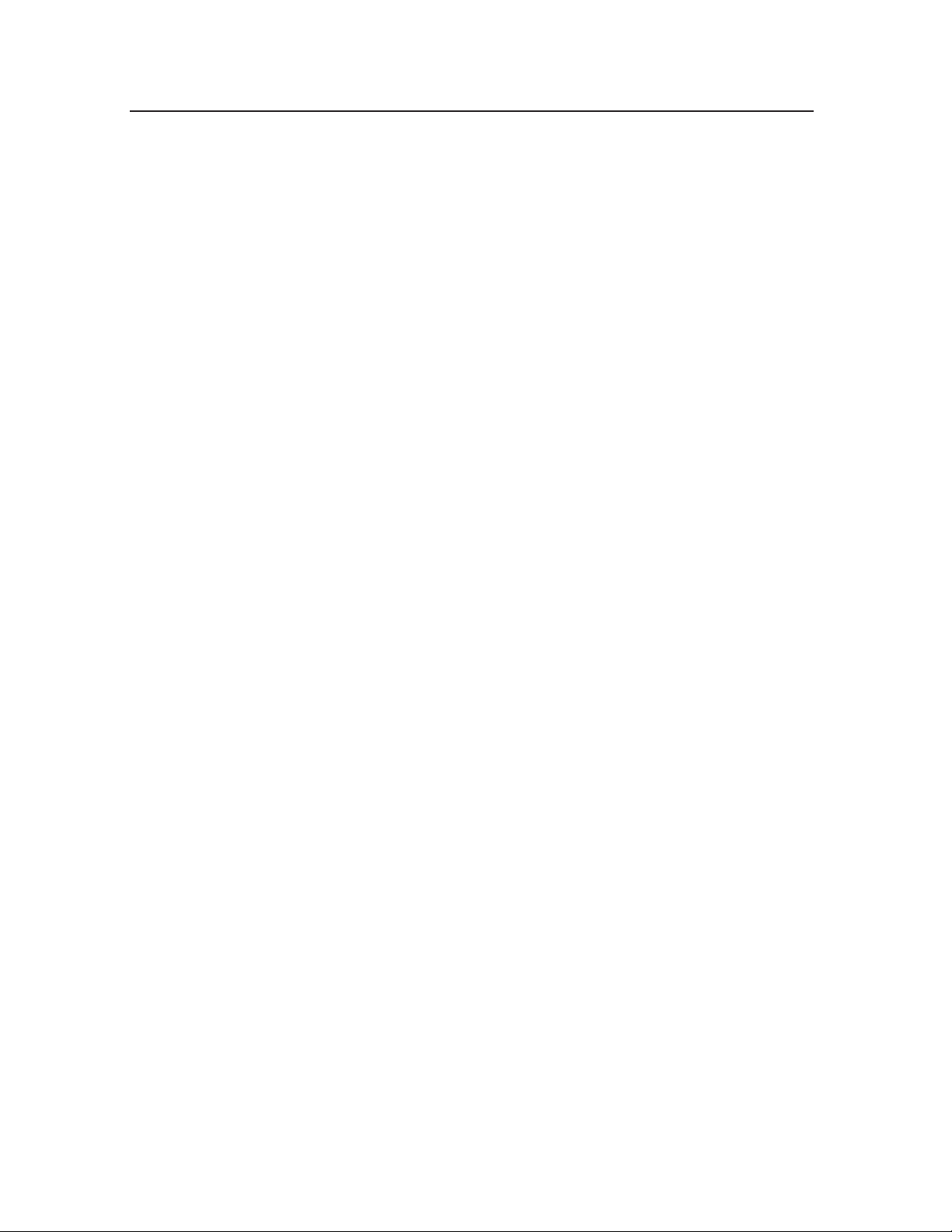
GLOSSARY
HDTV
HDTV displays are technically defined as being capable of displaying a minimum of 720p or
1080i active scan lines.
HDMI Inputs
High-Definition Multimedia Interface.
Audio / Video Inputs
Located on the rear of the receiver, these connectors (RCA phono type plug) are used for the
input of audio and video signals. Designed for use with VCRs (or other accessories) in order to
receive higher picture resolution and offer sound connection options.
Menu
An on-screen listing of features shown on the TV screen is made available for user adjustments.
MPAA
Motion Picture Association of America.
Multichannel Television Sound (MTS)
The broadcasting standard, which allows stereo sounds to be transmitted with the TV picture.
RF
Radio Frequency or modulated signal design used as the carrier for television broadcasts.
Second Audio Program (SAP)
Another or additional audio channel provided for in the Multichannel Television Sound (MTS)
broadcast standard. A monaural sound track included within the recorded or video signal (usually
containing a second language translation for the displayed program).
Sleep Timer
You can set a time period for which the TV will be turn off automatically.
S-Video Input
You can connect your TV set to a high-resolution video source (such as Super VHS videocassette recorder, Laser Disc player, and DVD Home Theater Set) in order to provide maximum
consumer viewing satisfaction.
24
