Page 1
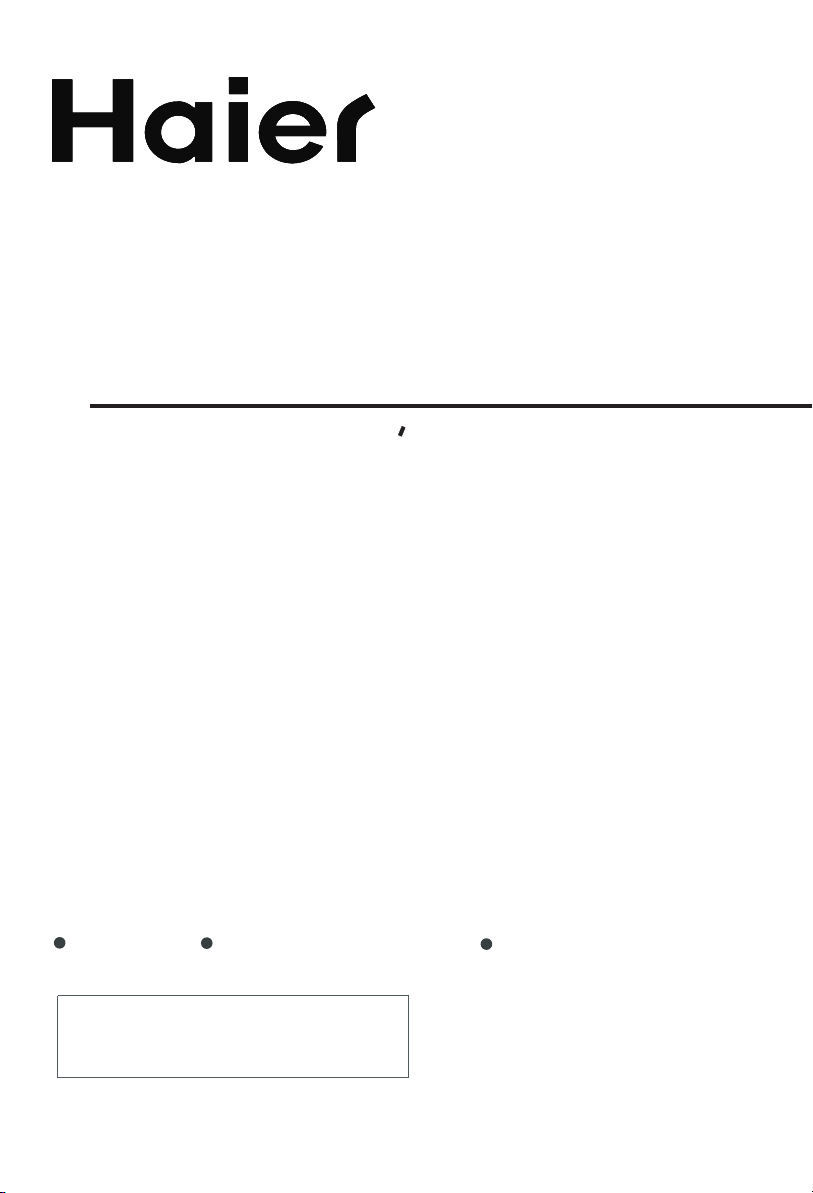
TFT-LCD COLOUR TV
Owner s Manual
TFT-LCD TV High Brightness & Contrast NICAM/A2 Stereo Sound
Please read this manual carefully before
using your television and keep this manual
in a good place for future reference.
MODEL:
L15SV6-A0, L17LV6-A1,L20AV6-A0
L17L6A-G1,L20L6A
Page 2
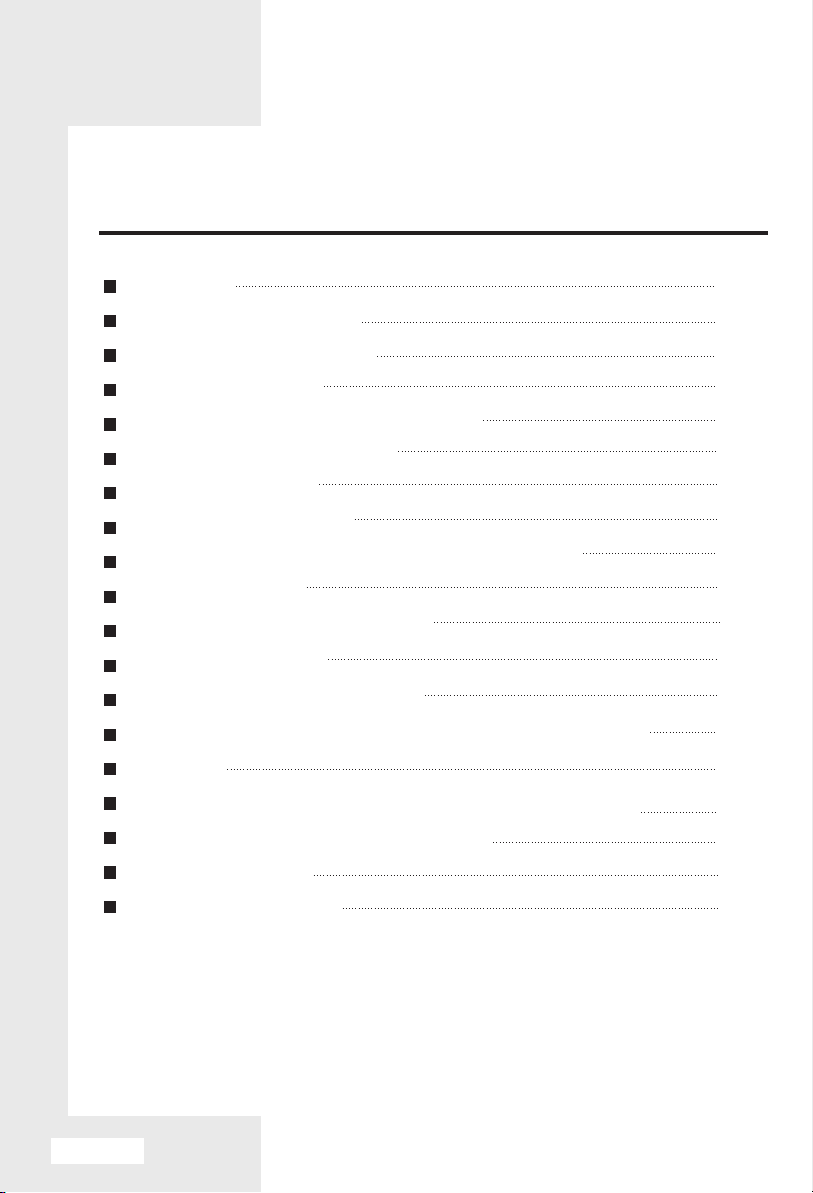
Contents
Warning
Front control panel
Back cover interface
Loading battery
Functions of remote controller
Operation instructions
Screen display
Programme setup
Sound system & Video system set up
Picture control
Picture Control P.MODE
Sound Control
Set the Equalizer User
Sound Control S.MODE (Sound Status Mode)
Others
External audio and video device connections
Connected to PC as a monitor
Specifications
Troubleshooting
2
4
5
6
7
8
10
11
13
14
15
15
16
16
17
18
19
20
21
English-1
Page 3
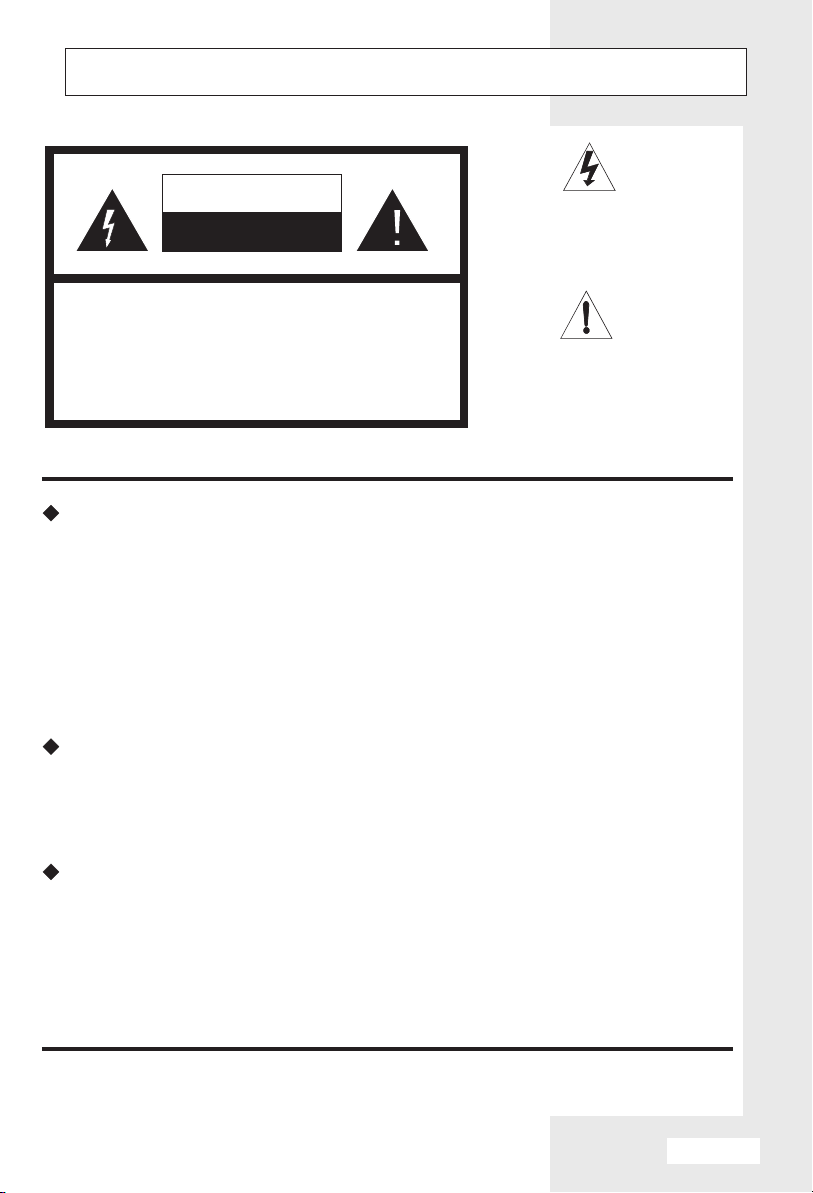
WARNING
WARNING
RISK OF ELECTRIC SHOCK
DO NOT OPEN
CAUTION: TO REDUCE THE RISK OF ELECTRIC
SHOCK, DO NOT REMOVE COVER
(OR BACK). NO USER SERVICEABLE
PARTS INSIDE. REFER SERVICING
TO QUALIFIED SERVICE
PERSONNEL.
DANGEROUS VOLTAGE
Uninsulated Dangerous Voltage, that
may be of sufficient magnitude to
constitute a risk of electric shock, is
present within the cabinet of this unit.
ATTENTION
The Owner's Manual contains
important operating and maintenance
instructions. For your safety, it is
necessary to refer to the manual.
Warning
To avoid fire or electric hazards, never place your television receiver
in an area with heavy moisture. Attention should be paid to avoid
accidental scratches or impacts onto the LCD screen.The function of
sound may be lost and the function of picture may bedisordered in
electrostatic discharge, they can be restored by operation of the
controls.
Caution
Unauthorized disassembly of this product is prohibited.
Power supply
This product requires DC power supply which is switched by a AC-DC
converter. The voltage value is as per the information specified on the
rating label, which is fixed on the back of the television set. The
product will never be supplied with AC power source. The information
of AC-DC voltage is stated on the converter casing.
English-2
Page 4
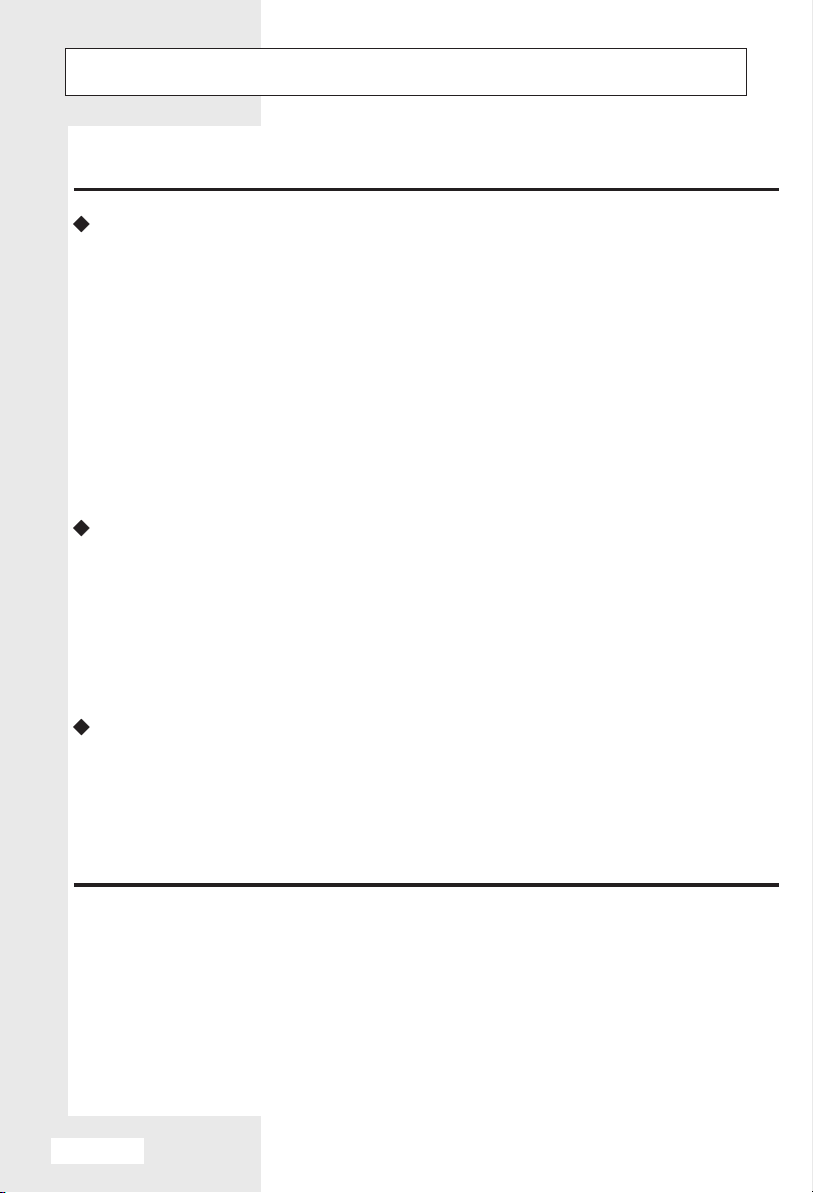
WARNING
Power source connection
1 Plug the 12V AC-DC converter to the 12V input jack of the television
set.
2 Correctly connect the AC wire to the AC-DC converter.
3 Insert the AC wire plug in the jack of AC power source.
Disconnect the television set with the power source or antenna plug
when it heavily rains with thunderstorm or power supply is interrupted.
Do not tie electric cables to any other objects to avoid accident
damages.
Application area
Do not expose the television set directly to floodlight, sunlight, heavy
humidity, high temperature or thick dusts. Locate the television set in
a well-ventilated area, away from vibration and blockage of ventilation
port on the television rear side.
Cleaning
Unplug the television set when the LCD screen is to be cleaned. Use
soft fabrics for cleaning the screen and electric cables. If necessary, a
piece of wet but clean soft cloth can be used for cleaning the screen,
but never use any liquid or spray detergent.
English-3
Page 5
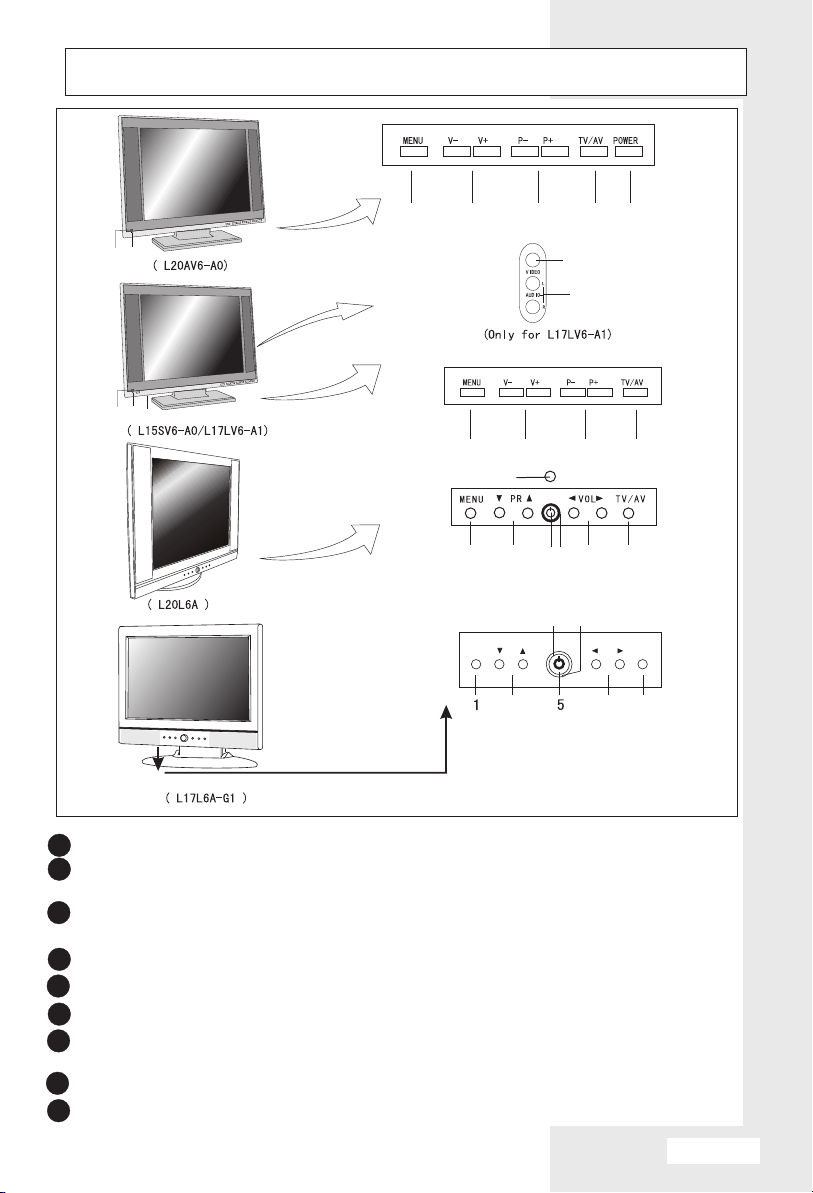
FRONT CONTROL PANEL
1 2
7
6
7
6
5
1 2
6
5
1 2
MENU PR VOL
Note: The silk-screen or the array may be change without notice.
7
3
6
3
5
43
8
9
43
4
7
TV/AV
2
4
1 MENU Display the menu.
2 V- V+ ( volume down /up button)
Adjust the volume or change the menu set.
3 P- P+ (programme number down/ up button)
Select a channel or select an option in the menu.
4 TV/AV
5 Power Turns the TV set on/off.
6 Power Indicator When the main power is turned on, the indicator is on.
7 Remote Sensor
To exchange between TV and other available video inputs
Receiving remote controller sends the infrared remote signal.
8 Video video input terminal.
9 Audio audio input terminal.
English-4
Page 6

BACK COVER INTERFACE
9
DC IN
8
D-SUB IN
7
HEADPHONE
PC AUDIO IN
1 Antenna input
3 External audio input
5 SCART input
7 Headphone output slot
5
6
SCART
2 External video input
4 S terminal input
6 Computer audio input
Computer/digital TV signal input 8
9 12V power input
4
S-VIDEO
3
AUDIO
2
VIDEO
1
ANT
English-5
Page 7
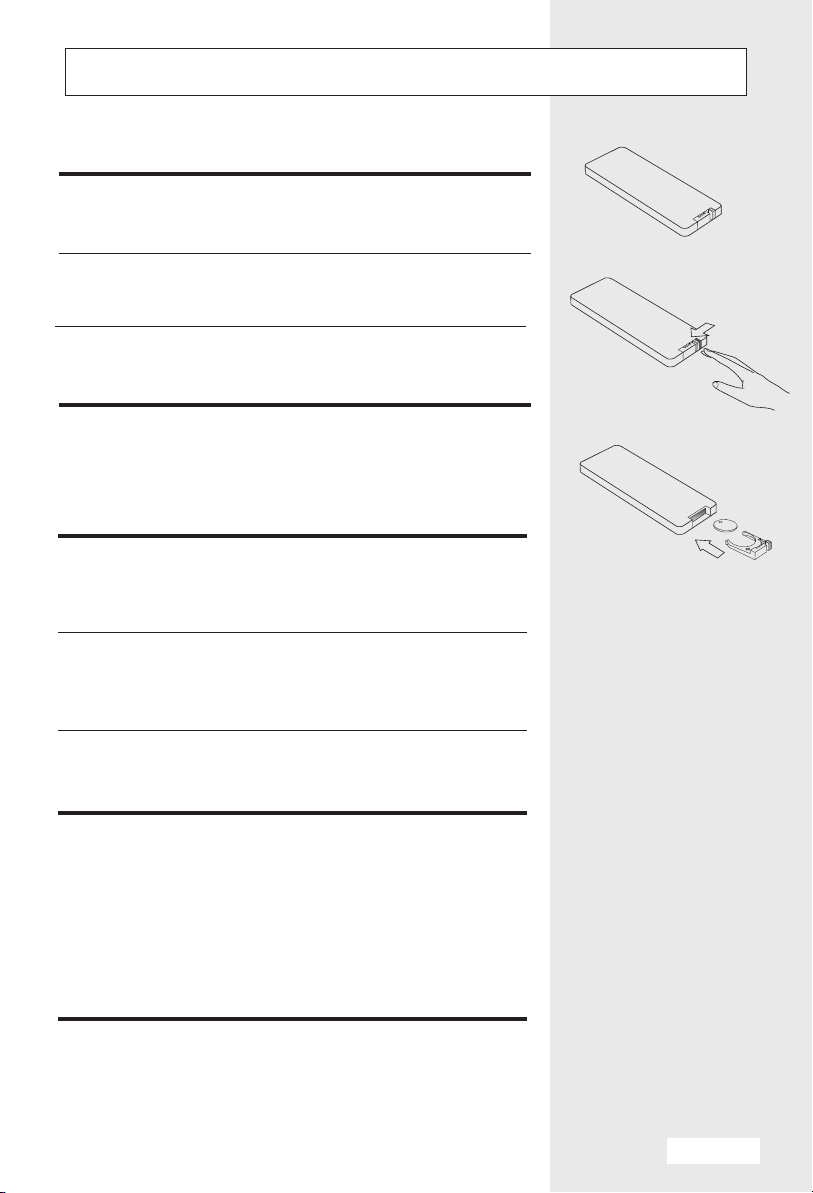
LOADING BATTERY
Loading a battery to the compartment
1 Remove the cover of battery compartment
as shown in the figure.
2 Properly load one 3V Li-Battery in the
compartment of the remote controller.
3 Replace the cover of the battery compartment.
Cautions
1 Ensure that there is no obstacle to signals from
the remote controller to the receiving sensor of the
television set.
2 Keep the remote controller away from heat
source or high moisture and avoid impacts to the
remote controller.
3 Do not operate the remote controller directly
in floodlight or strong sunlight.
CAUTION
RISK OF EXPLOSION IF BATTERY IS REPLACED
BY AN INCORRECT TYPE.
DISPOSE OF USED BATTERIES ACCORDING TO
THE INSTRUCTIONS.
English-6
Page 8
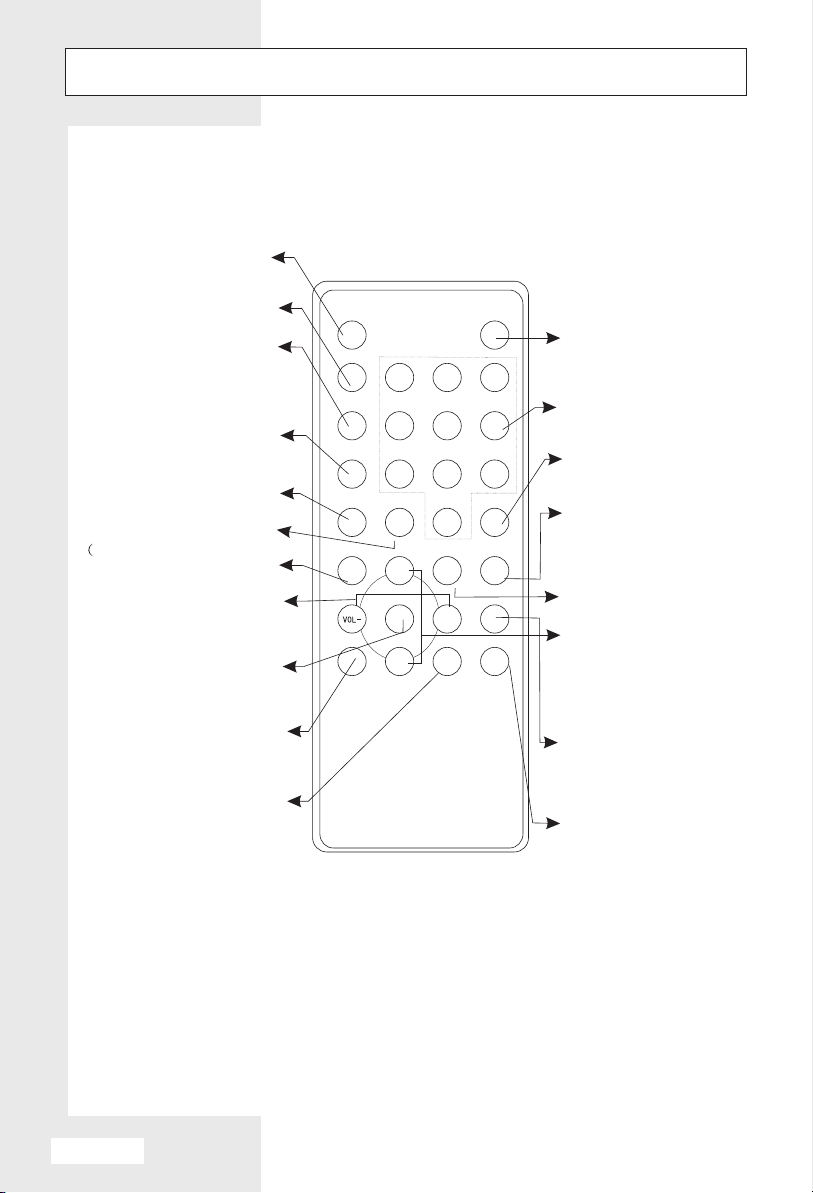
FUNCTIONS OF REMOTE CONTROLLER
DC standby
DISPLAY
To display the SLEEP
TIME,press the
VOL+/- buttons to set
the sleep time
A2 stereo/NICAM
selection
Digital bass selection
Autoadjust the display
to match the TV screen
in PC mode)
To make sure the
selection
Adjusts volume, reset
menu or enter submenu
To call the main menu
Option of picture mode
Option of sound mode
POWER
DISPLAY
1
2
SLEEP
NICAM
DIGITAL
BASS
OK
P.MODE S.MODE ARC
CH+
MENU
CH-
5
4
8
7
AD
0
Q.VIEW
VOL+
MUTE
Press to conceal the
sound of programme
3
Channel direct
6
selection
To exchange between
9
TV/AV
PC
TV and other available
video inputs
Option of computer
input
Programme quick
DVD
review
To select programme
or menu item
Option of DVD input
The ARC function
is not available except
L17LV6-A1 and
L17L6A-G1
(Press this key, the present
size will be on the screen.
Then use VOL +/- to adjust
the picture size between Fill
all and 4:3)
English-7
Page 9

OPERATION INSTRUCTIONS
Turning the TV On and Off
Standby Setup: The AC-DC converter and the
AC power cord must be set up and connected to
have the TV in standby mode ready to be turned
on. Press the power button on the front panel of
the TV to go into standby mode.
1 If the TV is in standby mode, press the Power
button on the remote controller to turn on the TV
Set.
2 Press the Power button and the TV goes into
standby mode.
POWER
Note :
If the TV is on and the power button on the
remote controller is pressed to turn the TV
off, the TV goes into standby mode.
Programme selection
1 You can select a channel with the CH-/+ or the
NUMBER button.
Volume adjustment
1 Press the VOL-/+ buttons to adjust the volume.
Quick view
1 Press the Q.VIEW button to view the last
programme you were watching.
CH+
VOL+
1
4
7
2
5
8
0
Q.VIEW
CH-
3
6
9
VOL-
English-8
Page 10

OPERATION INSTRUCTIONS
Mute function
MUTE
1 Press the MUTE button then the sound will be
switched off and the display appears.
2 You can cancel it by pressing the MUTE again.
On screen language selection
OSD TONEOSD TONE
LANGUAGELANGUAGE
SOUND SYSTEM
SOUND SYSTEM
COLOR SYSTEM
COLOR SYSTEM
SLEEP TIME
SLEEP TIME
OFF
English
DK
Auto
0 min/0 min
The menu can be displayed on the screen in
desired language.
First select your language.
1 Press the MENU button.
2 Select the third menu.
3
Press CH- button to enter the Menu then press
CH-/+ buttons
to select LANGUAGE.
4 Press the VOL+ button to select desired language.
English-9
Page 11

SCREEN DISPLAY
How to select the item you want
to adjust.
1 Press the MENU button and the main menu will
appear on the screen.
2 Press VOL+/- buttons to select PICTURE,
SOUND,OPTIONS or TUNER Menu.
PICTURE MENU
BRIGHTNESS BRIGHTNESS
CONTRASTCONTRAST
SHARPNESSSHARPNESS
COLORCOLOR
65
65
65
65
3 Press CH- button to enter the Menu then press
CH-/+ buttons to select the item.
4 Press VOL+/- buttons to adjust Menu items or
enter a submenu.
5 Press MENU or OK button to exit.
SOUND MENU
DIGITAL BASSDIGITAL BASS
AVCAVC
BALANCEBALANCE
EQUAUZEREQUAUZER
OFF
OFF
OPTIONS MENU
OSD TONEOSD TONE
LANGUAGELANGUAGE
SOUND SYSTEM
SOUND SYSTEM
COLOR SYSTEM
COLOR SYSTEM
SLEEP TIME
SLEEP TIME
OFF
English
DK
Auto
0 min/0 min
TUNER MENU
65
ATMATM
MANUAL STORE MANUAL STORE
FINE TUNEFINE TUNE
ADD/ERASEADD/ERASE
CURRENT CHANNELCURRENT CHANNEL
OFF
English-10
2
Page 12

PROGRAMME SETUP
Setting up TV programme
CH+
1
2
5
4
8
7
0
ATMATM
MANUAL STORE MANUAL STORE
FINE TUNEFINE TUNE
ADD/ERASEADD/ERASE
CURRENT CHANNELCURRENT CHANNEL
CH-
3
6
9
OFF
Up to 200 TV programmes can be stored in this set.
Once you have preset the programmes, you will be
able to use the CH-/+ or NUMBER button to
select the programmes . Programmes can be
tuned using automatic or manual modes.
Auto programme(ATM)
All programmes that can be received are stored
by this method. It is recommended that you use
auto programme during installation of this set.
1 Press the MENU button.
2 Press VOL+ button to select the fourth menu.
2
3 Press CH-
-/+
CH buttons to select the ATM .
button to enter the menu then press
English-11
4 Press VOL+ button to start the search.
Page 13

PROGRAMME SETUP
Manual programme
Manual programme lets you manually tune and arrange the
programmes in whatever order you desire.
1 Press the MENU button.
2 Press VOL+ button to select the fourth menu.
3 Press PRO- -/+
select the MANUAL STORE.
4 Press VOL+ button to start the search.
button to enter the menu then press CH buttons to
Channel fine tuning
Channel fine tuning is not suggested unless it is necessary when
abnormal status occurs to achieve a better picture or sound
quality.
1 Press the MENU button.
2 Press VOL+ button to select the fourth menu.
3 Press CH- -/+ button to enter the menu then press CH buttons to
select the FINE TUNE.
4 Press VOL+ button to start fine tuning adjustment until the best
picture and sound are achieved.
English-12
Page 14

PROGRAMME SETUP
Skipping a programme
ATMATM
MANUAL STORE MANUAL STORE
FINE TUNEFINE TUNE
ADD/ERASEADD/ERASE
CURRENT CHANNELCURRENT CHANNEL
OFF
2
1 Select a channel to be skipped with the CH-/+
or Number button.
2 Press the MENU button.
3 Press VOL+ button to select the fourth menu.
4 Press CH-
-/+
CH buttons to select the ADD/ERASE.
button to enter the menu then press
5 Press VOL-/+ buttons to turn on/off the skip
channel.
Sound system & Video system set up
If the color or sound of one channel is
abnormal.It might be because the colour or
OSD TONEOSD TONE
LANGUAGELANGUAGE
SOUND SYSTEM
SOUND SYSTEM
COLOR SYSTEM
COLOR SYSTEM
SLEEP TIME
SLEEP TIME
OFF
English
DK
Auto
0 min/0 min
sound system has been set improperly.You may
follow the instruction below to adjust it.
English-13
1 Select a Sound system with the VOL+ button.
Result:
BG /I/DK /L/L
2 VOL+ button.Select a Video system with the
Result:
PAL/SECAM/AUTO
Page 15

PICTURE CONTROL
You can adjust Brightness, Contrast, Sharpness,
Colour to the levels you prefer.
1 Press the MENU button.
BRIGHTNESS BRIGHTNESS
CONTRASTCONTRAST
SHARPNESSSHARPNESS
COLORCOLOR
65
65
65
65
2 Press VOL+ button to select the first menu.
3 Press CH- button to enter the menu then press
CH-/+ buttons to select a picture item.
4 Press VOL-/+ buttons to adjust the picture
parameter on as you want.
Items
BRIGHTNESS
CONTRAST
SHARPNESS
COLOR
Low
Low
Low
Light
High
High
High
Dark
English-14
Page 16

PICTURE CONTROL P.MODE (PICTURE STATUS
Mode)
1 Press the P.MODE button.
2 Press the P.MODE button repeatedly to select .
P.MODE
3 Each press of the button,the screen display
changes as below.
STANDARD: Standard Picture Appearance
DYNAMIC:High picture contrast
MOVIE: For moving picture
MILD: Softer Picture Appearance
CUSTOM:User mode
Sound Control
DIGITAL BASSDIGITAL BASS
AVCAVC
BALANCEBALANCE
EQUAUZEREQUAUZER
English-15
OFF
OFF
65
1 Press the MENU button.
2
Select the second menu.
Press CH- button to enter the menu then press
3
CH-/+ buttons
BALANCE
and item.
to select the DIGITAL BASS AVC
4 Press VOL+ button to make desired adjustment.
Page 17

SET THE EQUALIZER USER
1 Select Equalizer by pressing the CH- button and
press VOL+ button to enter the submenu.
2 Select a sound band by pressing the CH- button.
3 Make appropriate sound level with the VOL+
button.
4 Press the MENU button to exit.
120Hz
120Hz
500Hz
500Hz
1.5kHz
1.5kHz
5kHz
5kHz
10kHz
10kHz
Sound Control S.MODE (Sound Status Mode)
1 You can press the S.MODE button repeatedly to
select. Also you can define the CUSTOM mode by
set the Equalizer.
DIGITAL BASSDIGITAL BASS
AVCAVC
BALANCEBALANCE
EQUAUZEREQUAUZER
OFF
OFF
65
65
65
65
65
65
S
2 The sound mode
SPEECH
are for the good sound reproduction at
STANDARD, MUSIC, MOVIE and
the factory and cannot be changed.
English-16
Page 18

OTHERS
Option Control
1 Press the MENU button.
2 Press VOL+ button to select the third menu.
3 Press CH- button to enter the menu then press
CH-/+ buttons to select the desired item.
OSD TONE
OSD TONEOSD TONE
LANGUAGELANGUAGE
SOUND SYSTEM
SOUND SYSTEM
COLOR SYSTEM
COLOR SYSTEM
SLEEP TIME
SLEEP TIME
OSD TONEOSD TONE
LANGUAGELANGUAGE
SOUND SYSTEM
SOUND SYSTEM
COLOR SYSTEM
COLOR SYSTEM
SLEEP TIME
SLEEP TIME
NICAM
OFF
English
DK
Auto
0 min/0 min
OFF
English
DK
Auto
0 min/0 min
1 When the OSD TONE is set ON, the background
of the menu will be transparent.
SLEEP TIME
1 You can press VOL+ button to set the sleep time
among 10min/20min/30min/60min/90min/120min
180min/240min.
The sleep time
you set.
30 min/25min
The remainder time
Listening to A2 Stereo/NICAM
1 Press the button on remote controller to
NICAM
select between A2 stereo/NICAM if the signal
with A2 stereo/NICAM has been received.
English-17
Page 19

EXTERNAL AUDIO AND VIDEO DEVICE
CONNECTIONS
Some external signal sources, such as VCR, video camera or
PC, can be linked to the television.
DVD, VCD and other equipment
To DVD
component input
Stereo
AC-DC
converter
To power
supply
DC IN
To SCART
HEADPHONE
D-SUB IN
DVD, VCD or other units
PC AUDIO IN
SCART
To SCART
S-VIDEO
t
u
DEO inp
I
-V
S
o
T
AUDIO
To audio input
To outside input
VIDEO
ANT
To video input
Headphone port
Plug the headphone in the television headphone port, then the
television programme sound will be heard from the headphone, not
by the television speaker. Press VOL+/- buttons to increase or
decrease the sound volume. No sound will be heard if MUTE button
is pressed.
Headphone port
English-18
Page 20

CONNECTED TO PC AS A MONITOR
SCART input
You may get the Y Pb/Cb Pr/Cr signal of DVD from the SCART terminal by the
SCART-DVD connecting cable.
DVD Player with
Y Pb/Cb Pr/Cr
output terminal
VGA input
DC IN
To D-SUB IN
D-SUB IN
HEADPHONE
To PC AUDIO IN
PC AUDIO IN
SCART
S-VIDEO
AUDIO
VIDEO
ANT
1 Connect PC VGA output port with television D-SUB IN port.
2 Connect PC audio cable to television PC Audio IN port.
3 Press PC button for PC mode option.
4 Turn on PC and PC images will be displayed on the television screen.
NOTE
1 When the television temperature is low, initial pictures might flicker a bit.
2 Some red, green and blue spots may appear on the screen.
It is recommended that television screens be set at 800X600(pixel)/60Hz.
3
English-19
Page 21

SPECIFICATIONS
Specifications of the television that you have just purchased may
vary from the information in this table due to technical innovations.
Model
L20AV6-A0
L20L6A
L15SV6-A0
L17LV6-A1
L17L6A-G1
Picture, sound
system
Antenna input
impedance
Audio output
External input port
AC converter
Temperature
Dimensions
550X165X449 9.3kg
552X210X440 8.9kg
419X170X353 5.4kg
490X170X355 5.65kg
445X210X395 6.5kg
Net weight
PAL/SECAM-B/G,I,D/K,L,L
Power source
--- 12V 5.0A
--- 12V 5.0A
--- 12V 4.0A
--- 12V 5.0A
--- 12V 5.0A
Input
60W
60W
48W
60W
60W
75
1.5W+1.5W
A/V input PC input S-video input PC audio input
SCART input 12V DC input Antenna input
Input: ~150-240V 50/60Hz, Output:
Working:0 C~50 C
Storage:-20 C~60 C
--- 12V
NOTE:The dimension in this manual is a approximation.
Accessories
1 AC-DC converter set
2 AC cable
Note:
1 Technical information of the appliance that you have just
purchased might vary.
2 Unauthorized repair and disassembly are prohibited to avoid
electric or fire hazards.
3 Remote controller (battery loaded)
4 Owner's Manual
English-20
Page 22

TROUBLESHOOTING
Verify and try to solve the problems by yourself according to the
instructions specified in the table below before contacting the
after-sales service for technical assistance.
Do not set the television with a still picture for an extended period
as this might result in image residue on the screen. Normal picture
images will be resumed within 12 hours after normal programmes
are displayed.
No picture sound or
No picture/AV mode
Good picture, no
sound or with noise
Excessive brightness Brightness and chroma not properly set
Dark image Brightness not properly set
Failed remote control
Obscure or flickering
picture
Television not properly plugged to power socket
Standby mode set (power indicator is red)
Brightness not properly set
Screen not in good condition
No signals received at input port
Sound setup and system not properly set
Mute mode activated
Headphone plugged
AV input port not properly set
Screen not in good condition
Battery out of power
Remote controller in direct sunlight
Weak signals (poor signals or incorrect antenna
direction)
Antenna not properly connected
Overlapped pictures
Unstable pictures
English-21
Antenna set to incorrect direction
Electric wave reflection due to mountain or
buildings
Disturbance of auto,hi-voltage main or neon lights
Disturbance of antenna and power input cable
Page 23

Page 24

