Haier L2012W-C, L19C12W, L15C10A, L20C12W, L19C10A User Manual
...
LCD TV RECEIVER
USER'S MANUAL
Please read this manual carefully before
using your television and keep this manual
In a good place for future reference.
MODEL:
L1510A-C, L15C10A, L1920A-C,
L1910A-C, L19C10A, L1510B-C,
L15C10B, L1910B-C, L19C10B,
L1911W-C,L19C11W, L2011W-C,
L20C11W, L1912W-C,L19C12W,
L2012W-C,L20C12W

To users:
Thank you for using our LCD-TV.
Before connecting the LCD-TV and turning the power on, please
read this book carefully. Please keep this book for later use. When it
was loss of function by electrostatic shock, please switch the on/off
button for restoring the function.
CONTENT
Safety Notice Items...................................................................................
Front Panel Controls..................................................................................
Connection Options...................................................................................
Remote Control Key Functions...................................................................
Remote Control ......................................................................................
Installing Batteries..................................................................................
Connection Instructions.............................................................................
Grounding..............................................................................................
External equipment Connections..............................................................
Antenna Connection.............................................................................
VGA Input.............................................................................................
YPbPr Input...........................................................................................
S-VIDEO Input....................................................................................
SCART Input.......................................................................................
HDMI Input.........................................................................................
Basic Operating Instructions.......................................................................
Turn on the LCD-TV.................................................................................
Audio Control..........................................................................................
Mute......................................................................................................
Select the TV Channel You Want...............................................................
Picture Mode...........................................................................................
Program Swap.........................................................................................
Program Scan.........................................................................................
Menu Operations.......................................................................................
Picture Menu Options...............................................................................
Picture Menu Options Continued...............................................................
Audio Menu Options................................................................................
Audio Menu Options Continued................................................................
Function Menu Options.............................................................................
Function Menu Options Continued.............................................................
Adjust Menu Options................................................................................
Tuning Menu Options..............................................................................
Tuning Menu Options Continued..............................................................
TELE TEXT...............................................................................................
Basic Playback..........................................................................................
Advanced Playback...................................................................................
Special Function Playback.........................................................................
JPEG DISC PLAYBACK............................................................................
SCREEN SAVER FUNCTION....................................................................
DVD System SETUP...................................................................................
General Setup Process.............................................................................
General Setup Page...................................................................................
Preferencel Page.....................................................................................
Playable Discs..........................................................................................
Disc Protection and DVD Characteristics.....................................................
Troubleshooting Guide...............................................................................
Specifications...........................................................................................
1
2
3
4
5
5
6
6
6
6
7
7
8
9
9
10
10
10
10
11
11
11
11
12
12
13
13
14
15
16
17
18
19
20
22
23
24
24
24
25
25
25
27
29
30
31
32

Safety Notice Items
Incorrect usage will cause fire or electric shock. To prevent this, please do
as required when you are installing, using and cleaning this machine. To insure
your safety and extend the life-span of LCD-TV, please read the following items
carefully before using:
l Please read and understand all the instructions before operation;
l Please keep the book for later use;
l Please comply with the warning instructions on the machine and in this book
strictly;
l Please comply with the instructions provided;
l Please do not use additional devices that are not recommended by
manufacturer:
l Before operation, please make sure that the operating voltage of your unit is
normal;
l Do not place the unit on unstable, dusty and humid places;
l Never put the unit in direct sunlight or near heat sources;
l Allow enough space for proper ventilation;
l Please keep water away from the LCD-TV . If water comes in contact with the
LCD-TV, disconnect the power cord from the power source, then wipe the set
with a dry soft cloth;
l Do not remove the back cover. If services were need, please refer to qualified
Personnel
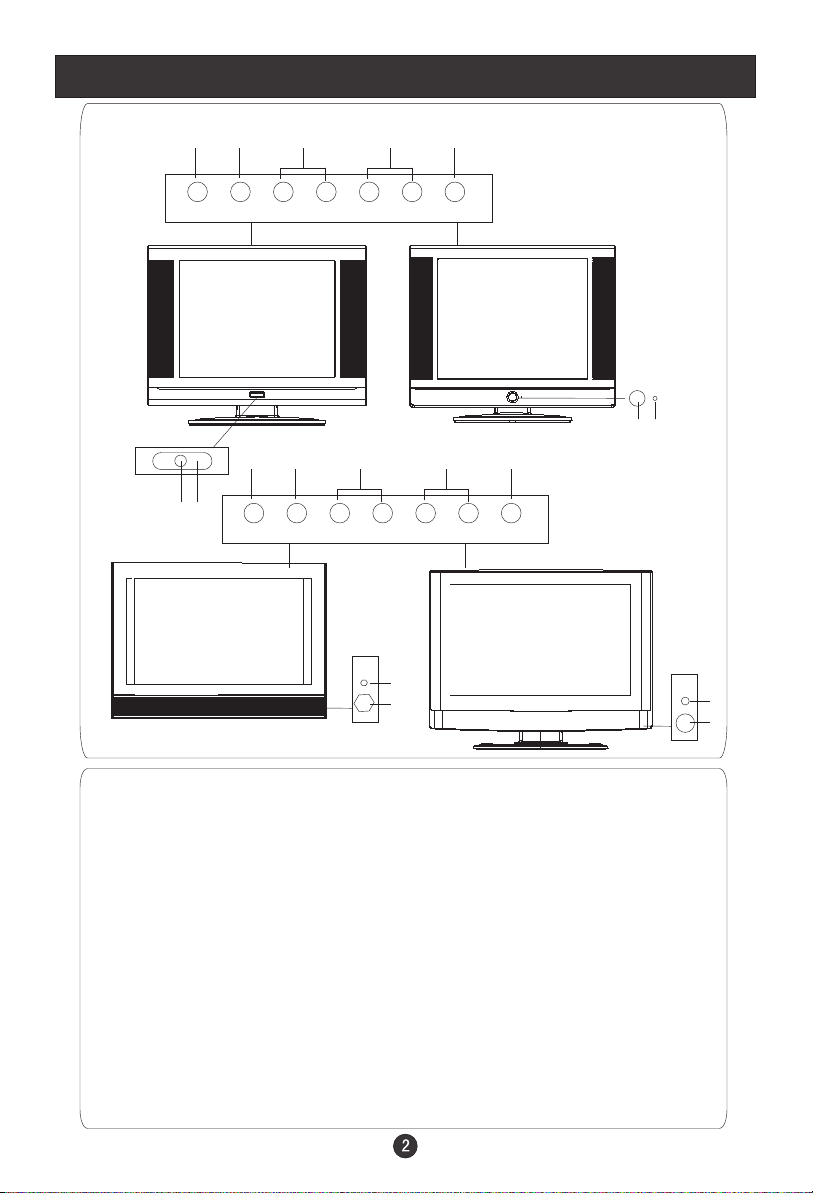
Front Panel Controls
L1510A-C, L15C10A, L1920A-C,
L1910A-C, L19C10A
L1912W-C,L19C12W,
L2012W-C,L20C12W
2 3 4 5
TV/AV MENU VOL- VOL+ CH- CH+ POWER
2 3 4 5 1
7
6
TV/AV MENU VOL- VOL+ CH- CH+ POWER
1
L1510B-C,
L15C10B, L1910B-C, L19C10B,
7
6
L1911W-C,L19C11W,
L2011W-C,L20C11W
6
7
Control Panel Function
1. Power supply switch
2.TV/AV Select the input signals: PC
SCART/SVIDEO
3. MENU Press to select the main menu
4. VOL- Volume down / Left orientation to adjust the item in the OSD
VOL+ Volume up / Right orientation to adjust the item/Press to enter
5. CH- TV channel down / to select the item in the menu
CH+ TV channel up / to select the item in the menu
6. Power indicator
Illuminates red in standby mode, illuminates green when the display is
turned on
7.Remote Sensor Receiving remote control sends the infrared remote
signal.
/COMPONENT/DVD/HDMI/TV/
6
7

Connection Options
ANT IN
AUDIO IN
Pr S-VIDEO
Pb
Y
TV SCART VGA IN
HDMI
The figure is just for reference, please see the real.
And the AC power supply switch is on the back of the set)
VGA /COMPONENT/
SVIDEO Audio Input
Connect the PC output
connector from a PC to
the audio input port
COMPONENT Input
Connect a component
video/audio
device to these jacks
DVD
STOP PLAY/PAUSE OPEN/CLOSE
SCART
Connect to the DVD/
VCR/broadcasting
receiver or other
equipment
Connect to HDMI
output of other
equipment
PREV NEXT
DVD insert
HDMI
ANT IN
AUDIO IN
Earphone port
Antenna Input
Connect cable or
antenna signals to
the TV, either directly or through your
cable box.
Pr S-VIDEO
Y
Pb
S-Video Input
Connect S-Video out
from an S-Video device
to the jacks.
TV SCART VGA IN
VGA Input
Connect to the VGA
15PIN analog output
connector of the PC
display card for PC
display purpose
HDMI

Remote Control Key Functions
When using the remote control, aim it
towards the remote sensor on the TV
POWER ZOOM
10+
SCAN SWAP CALL
OPEN/CLOSE
MUTE
1 2 3 4
5 6 7 8
TV/AV
MENU
SETUP
PLAY/ENTER
SUBTITLE
-/---/--
P+
P-
PAUSE/STEP
REPEAT
TITLE/PBC
D.CALL
TV/DVD
TUNE
A-B
SLOW
SEARCH
EXIT
99 00
/
V- V+
AUDIO P.STD
STOP
REV FWD . PREV NEXT
D.MENU
ANGLE
PROGRAM
PICTURE SOUND TIME FUNCTION
Buttons on the remote control
Stand By
DVD Open/close
DVD 10+
Scan
Zoom
Mute
Swap
Call Screen Display
Program Number
/
TV/AV and some other source Exchange
Digital Selector
TV/DVD
Volume/Channel Selection
MENU
DVD Audio
Picture Mode
DVD STOP
Tune Menu Button
DVD SETUP
DVD PAUSE/STEP
DVD FAST REVERSE
DVD FAST FORWARD
DVD MENU
DVD NEXT
DVD PREVIOUS
DVD REPEAT
DVD PLAY/ENTER
DVD A-B REPEAT
DVD Cursor Move button
DVD SLOW
DVD ANGLE
DVD SEARCH
DVD PROGRAM
DVD TITLE/PBC
DVD SUBTITLE
DVD CALL
TELETEXT BUTTONS
Exit Screen Display
Fast text coloured buttons
LEFT
UP
RIGHT
DOWN

Remote Control Key Functions
Installing Batteries
1.Slide open the cover of the battery compartment on the back of the remote
control.
2.Load two AA alkaline batteries in the compartment. (plus and minus poles to
respective mark)
3.Replace the cover of the battery compartment.
1
2
Precautions
Make sure that there is no
obstacle between the remote
controller and television set.
Keep the remote controller
away from heat source or
humid area to ensure
effective performance of
the remote controller.
3
As strong light may interfere the
signals, change your position to
operate the remote controller if
the television cannot be turned
on or off as you expect.
Make sure that two AA 1.5V alkaline
batteries are loaded. The batteries
must be of the same type. The batteries
must be located properly. The batteries
are not rechargeable.

Connection Instructions
Grounding
Ensure that you connect the grounding / earth wire to prevent possible
electric shock. If grounding methods are not possible, have a qualified
electrician install a separate circuit breaker. Do not try to ground the
unit by connecting it to telephone wires, lightening rods, or gas pipes.
External Equipment Connections
Antenna Connection
- Antenna or Cable Service with a Cable Box Connections
- For optimum picture quality, adjust antenna direction if needed.
Multi-family Dwellings/Apartments
(Connect to wall antenna socket)
wall antenna
socket
RF coaxial wire (75 ohm)
VHF antenna
UHF antenna
ANT IN
outdoor
antenna
Single-family Dwellings /Houses
(Connect to wall jack for outdoor antenna)
ANT IN
To improve picture quality in a poor
signal area, purchase and install a
signal amplifier.
If the antenna needs to be split for two
TV s, install a 2-Way Signal Splitter
in the connections.
If the antenna is not installed properly,
contact your dealer for assistance.
NOTE: All cables shown are just for example.
Be careful not to bend the bronze
wire when connecting the antenna.

Connection Instructions
VGA Input
You can use your LCD-TV as a monitor for your personal computer using a VGA
cable (not supplied).
Connection and use steps:
1.Read the user guide supplied with
your computer and ensure that it has
a VGA connector;
2.Make sure that the power of the LCD
-TV and the PC are off;
3.Connect a D type 15-pin VGA interface
cable ( not supplied ) to the VGA video
interface connector on the PC. Then
connect the other end to the PC video
interface connector on the back of the
LCD-TV.Tighten the screws on the VGA
connectors once they are firmly
connected;
4.Turn on the power of the LCD-TV first ,
and then turn on the power of the PC;
5.Press the TV/AV button to set the video
input mode of the LCD-TV to PC-RGB;
6.Check the image on your TV. There may be noise associated with the resolution,
vertical pattern, contrast or brightness in PC mode. If noise is present, change
the PC mode to another resolution, change the refresh rate to another rate or
adjust the brightness and contrast on the menu until the picture is clear. If the
refresh rate of the PC graphic card can not be changed,change the PC graphic
card or consult the manufacturer of the PC graphic card.
Resolution
Mode Resolution
VGA
SVGA
XGA
640*480 31.5KHz 60Hz
800*600 37.9KHz 60Hz
1024*768 48.4KHz 60Hz
VGA IN
Frame frequency (Hz)Line frequency (Khz)
Note: All above listed are subject to VESA Criteria.
YPbPr Input
How to connect
Connect the DVD video outputs (Y, PB, PR)
to the COMPONENT(Y, Pb, Pr) IN jacks on
the TV and connect the DVD audio outputs
to the AUDIO IN jacks on the TV, as shown
in the figure.
NOTE: If your DVD player does not have
component video output,use S-Video.
How to use
1. Turn on the DVD player, insert a DVD.
2. Use the TV/AV button on the remote control to select
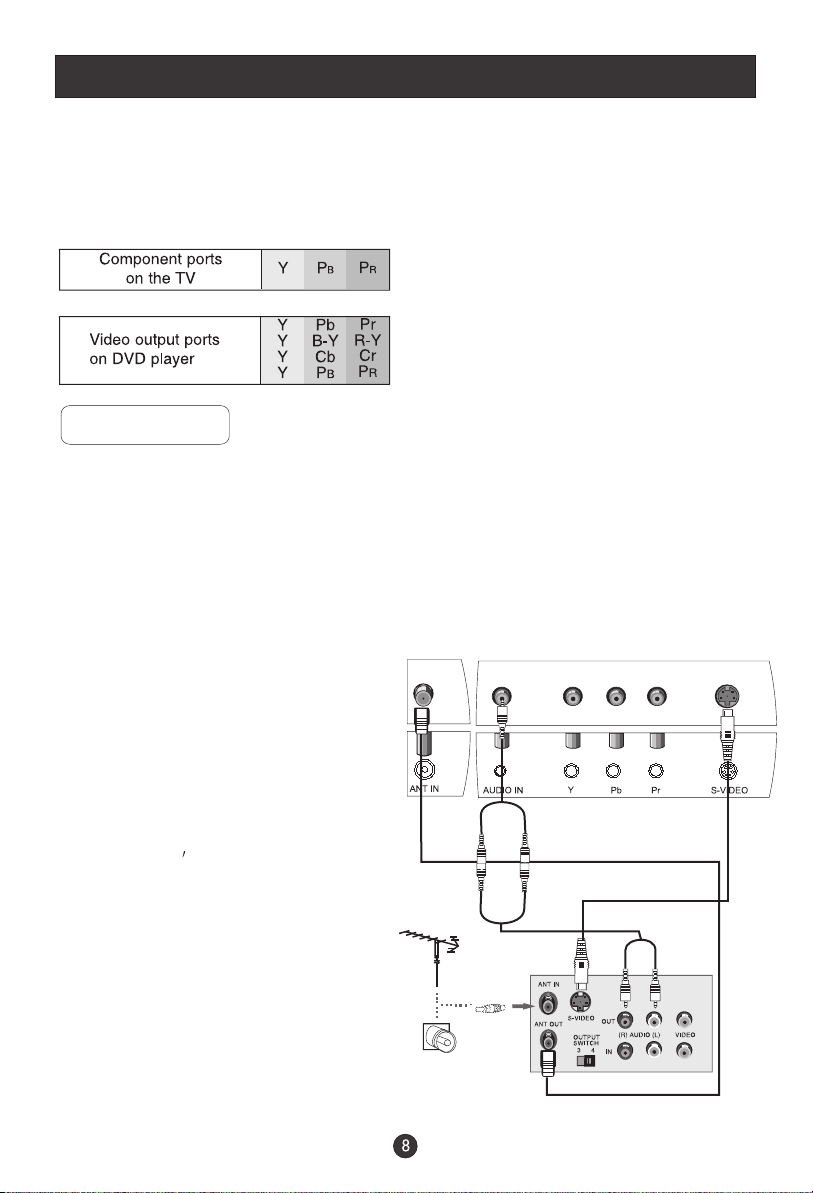
Connection Instructions
COMPONENT (If connected to SVIDEO,select the SV external
input source.)
3. Refer to the DVD player's manual for operating instructions.
Component Input ports
To get better picture quality, connect a DVD player to the component
input ports as shown below.
S-VIDEO Input
- To avoid picture noise (interference), leave an adequate distance between the
VCR and TV
Connection and use steps:
1.Read the user guide supplied with your AV devices and ensure that it has
S-Video connectors;
2.Make sure that the power of the LCD-TV and the AV device are off;
Connection Option 1
Set VCR output switch to 3 or 4 and then
tune TV to the same channel number.
Connection Option 2
1. Connect the audio and Svideo cables
from the VCR's output jacks to the TV
input jacks, as shown in the figure.
2. Insert a video tape into the VCR and
press PLAY on the VCR. (Refer to the
VCR owner s manual.)
3
.Turn on the power of the LCD-TV first ;
and then turn on the power of the AV
device;
4.Press the TV/AV button to set the video
.
input mode of the LCD-TV to SVIDEO
mode .
2
1
VCR

Connection Instructions
SCART Input
1.Link the scart terminal of some other equipment,
such as DVD, to the TV SCART input terminal
of the television.
2.Press TV/AV to select SCART mode.
3. Press Play button on external equipment for
program play.
HDMI Input
How to connect
Connect the cables from the external equipment's
output jacks to the TV input jacks, as shown in the figure.
How to use
1. Select the input source by using the TV/AV
button on the remote control.
2. Operate the corresponding external equipment.
Refer to external equipment operating guide.
SCART
External equipment
HDMI
HDMI
Note: The audio cable included with the TV should be used when connected with PC/
COMPONENT/S-VIDEO.
One side connected with the AUDIO IN terminal on the TV and the other side with right and
left track connected with the corresponding terminals of other equipment.
