Page 1

LCD TV RECEIVER
USER'S MANUAL
Please read this manual carefully before
using your television and keep this manual
In a good place for future reference.
MODEL:
L1509-A, L1510A-A, L1510B-A,
L1709-A, L1910A-A, L1910B-A,
L2009-A, L1911W-A, L2011W-A
Page 2

To users:
Thank you for using our LCD-TV.
Before connecting the LCD-TV and turning the power on, please
read this book carefully. Please keep this book for later use. When it
was loss of function by electrostatic shock, please switch the on/off
button for restoring the function.
CONTENT
Safety Notice Items...................................................................................
Front Panel Controls..................................................................................
Connection Options...................................................................................
Remote Control Key Functions...................................................................
Remote Control ..................................................................................
Installing Batteries..................................................................................
Connection Instructions.............................................................................
Grounding..............................................................................................
External equipment Connections..............................................................
Antenna Connection.............................................................................
PC Setup.............................................................................................
DVD Setup.............................................................................................
VCR Setup...........................................................................................
Cable TV Setup....................................................................................
External AV Source Setup......................................................................
Basic Operating Instructions.......................................................................
Turn on the LCD-TV.................................................................................
Audio Control..........................................................................................
Mute......................................................................................................
Select the TV Channel You Want...............................................................
Picture Mode...........................................................................................
Menu Operations.......................................................................................
Picture Menu Options...............................................................................
Picture Menu Options Continued...............................................................
Audio Menu Options................................................................................
Audio Menu Options Continued................................................................
Function Menu Options.............................................................................
Function Menu Options Continued.............................................................
Adjust Menu Options................................................................................
Tuning Menu Options..............................................................................
Tuning Menu Options Continued..............................................................
TELETEXT...............................................................................................
Troubleshooting Guide...............................................................................
Specifications...........................................................................................
1
2
3
4
5
5
6
6
6
6
7
7
8
9
9
10
10
10
10
11
11
12
12
13
13
14
15
16
16
17
18
19
21
22
Page 3
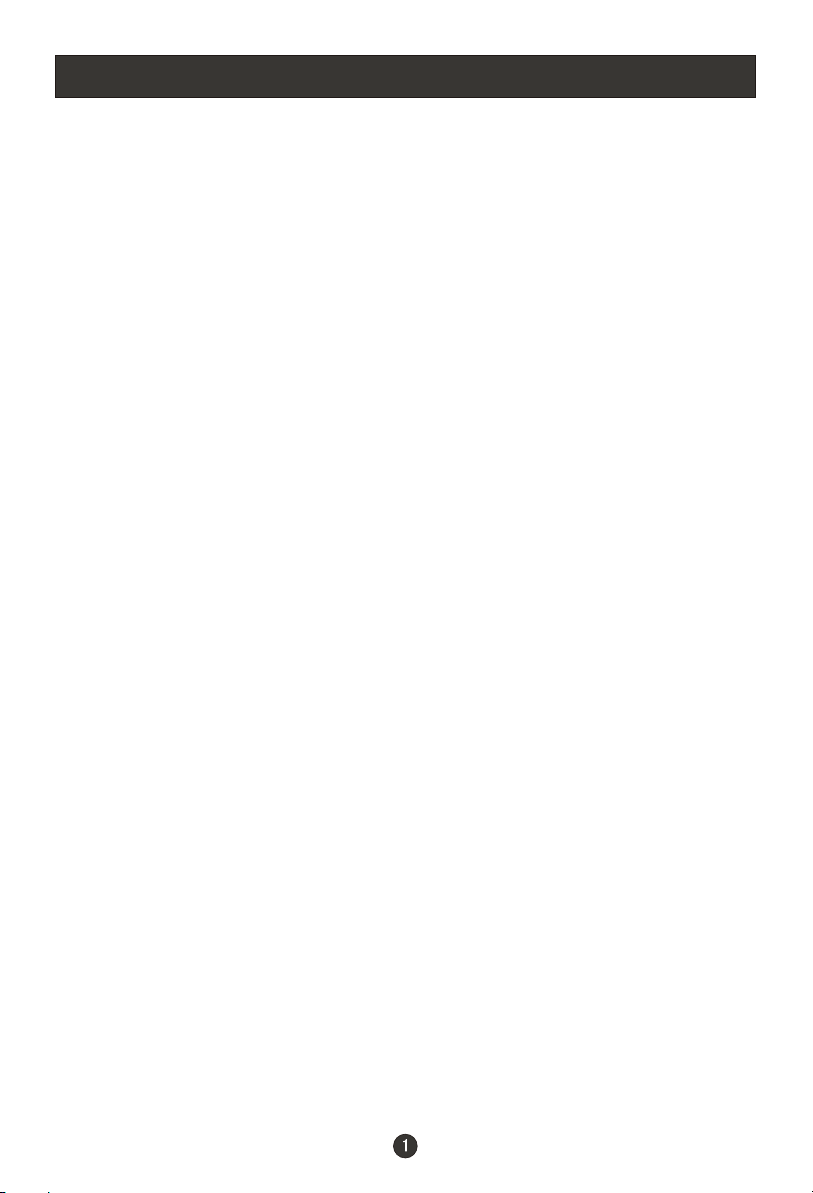
Safety Notice Items
Incorrect usage will cause fire or electric shock. To prevent this, please do
as required when you are installing, using and cleaning this machine. To insure
your safety and extend the life-span of LCD-TV, please read the following items
carefully before using:
l Please read and understand all the instructions before operation;
l Please keep the book for later use;
l Please comply with the warning instructions on the machine and in this book
strictly;
l Please comply with the instructions provided;
l Please do not use additional devices that are not recommended by
manufacturer:
l Before operation, please make sure that the operating voltage of your unit is
normal;
l Do not place the unit on unstable, dusty and humid places;
l Never put the unit in direct sunlight or near heat sources;
l Allow enough space for proper ventilation;
l Please keep water away from the LCD-TV . If water comes in contact with the
LCD-TV, disconnect the power cord from the power source, then wipe the set
with a dry soft cloth;
l Do not remove the back cover. If services were need, please refer to qualified
Personnel
Page 4

Front Panel Controls
L1509-A, L1709-A,
L2009-A
L1510B-A,L1910B-A,
2 3 4 5
TV/AV MENU VOL- VOL+ CH- CH+ POWER
1
6
7
2 3 4 5 1
TV/AV MENU VOL- VOL+ CH- CH+ POWER
L1911W-A,L2011W-A
6
7
L1510A-A,L1910A-A,
7
6
7
6
Control Panel Function
1. Power supply switch
2.TV/AV Select the input signals: COMPONENT/PC/AV/SV/TV
3. MENU Press to select the main menu
4. VOL- Volume down / Left orientation to adjust the item in the OSD
VOL+ Volume up / Right orientation to adjust the item/Press to enter
5. CH- TV channel down / to select the item in the menu
CH+ TV channel up / to select the item in the menu
6. Power indicator
Illuminates red in standby mode, illuminates green when the display is
turned on(the 09 series is blue)
7.Remote Sensor Receiving remote control sends the infrared remote
signal.
Page 5

Connection Options
ANT IN
PC AUDIO IN
R
AUDIO IN
L
VIDEO IN
V
S-VIDEO
Pr Y
COMPONENT IN
Pb
VGA IN
The figure is just for reference, please see the real.
The terminals of 09 series are opposite to the above.
And the AC power supply switch is on the back of the set)
AV /S-VIDEO/COMPONENT Audio Input
Connect audio
output from an external
device to this jack
Earphone port
COMPONENTInput
Connect a component video/audio
device to these jacks
ANT IN
PC Audio Input
Connect the PC output
connector from a PC to
the audio input port
Antenna Input
Connect cable or
antenna signals to
the TV, either directly or through your
cable box.
PC AUDIO IN
R
L
AUDIO IN
V
VIDEO IN
S-VIDEO
S-Video Input
Connect S-Video out
from an S-Video device
to the jacks.
Video Input
Connect video
output from an external
device to this jack
Pb
Pr Y
COMPONENT IN
VGA Input
Connect to the VGA
15PIN analog output
connector of the PC
display card for PC
display purpose
VGA IN
Page 6

Remote Control Key Functions
When using the remote control, aim it
towards the remote sensor on the TV
SLEEP DISPLAY MUTE POWER
NICAM PC AUTO AD TV/AV
PSM
OK Q.VIEW
P+
V- V+
MENU
INDEX TEXT
TIME HOLD SIZE REVEAL
P-
SUBCODE MIX
SM
S
Buttons on the remote control
Stand By
MUTE
Display current input signal information
TV channel number select
Set time to change the TV into the
standby status after a period of preset
time.(time is 240/180/120/90/60/45/30/15/OFF)
NICAM/A2 Stereo select
EXIT
Quick TV channel switch(return to the
last channel)
Volume down/up Left/right orientation to
adjust the item in the OSD
TV channel up/down or select the item
of the menu
Select COMPONENT/PC/AV/SV/TV
Select picture mode
PC system select
Select sound mode
Correspond to the differently colored
subjects
Switch to the Teletext with text mode/turn
off Teletext and switch to TV mode
Hold on or off for current page display
Switch to the Teletext with mix mode
Request index page
Change display size
Sub coded page access
While in normal TV mode only, pressing
the button TIME will display the teletext
time in the top right corner for a few
seconds.
Reveal or hidden the hidden words
Press to select the main menu
Auto adjust (PC mode)
Page 7

Remote Control
Installing Batteries
1.Slide open the cover of the battery compartment on the back of the remote
control.
2.Load two 5# alkaline batteries in the compartment. (plus and minus poles to
respective mark)
3.Replace the cover of the battery compartment.
1
2
Precautions
Make sure that there is no
obstacle between the remote
controller and television set.
Keep the remote controller
away from heat source or
humid area to ensure
effective performance of
the remote controller.
3
As strong light may interfere the
signals, change your position to
operate the remote controller if
the television cannot be turned
on or off as you expect.
Make sure that two 5# 1.5V alkaline
batteries are loaded. The batteries
must be of the same type. The batteries
must be located properly. The batteries
are not rechargeable.
Page 8

Connection Instructions
Grounding
Ensure that you connect the grounding / earth wire to prevent possible
electric shock. If grounding methods are not possible, have a qualified
electrician install a separate circuit breaker. Do not try to ground the
unit by connecting it to telephone wires, lightening rods, or gas pipes.
External Equipment Connections
Antenna Connection
- Antenna or Cable Service with a Cable Box Connections
- For optimum picture quality, adjust antenna direction if needed.
Multi-family Dwellings/Apartments
(Connect to wall antenna socket)
wall antenna
socket
RF coaxial wire (75 ohm)
VHF antenna
UHF antenna
ANT IN
outdoor
antenna
Single-family Dwellings /Houses
(Connect to wall jack for outdoor antenna)
ANT IN
To improve picture quality in a poor
signal area, purchase and install a
signal amplifier.
If the antenna needs to be split for two
TV s, install a 2-Way Signal Splitter
in the connections.
If the antenna is not installed properly,
contact your dealer for assistance.
NOTE: All cables shown are not included with the TV
Be careful not to bend the bronze
wire when connecting the antenna.
Page 9
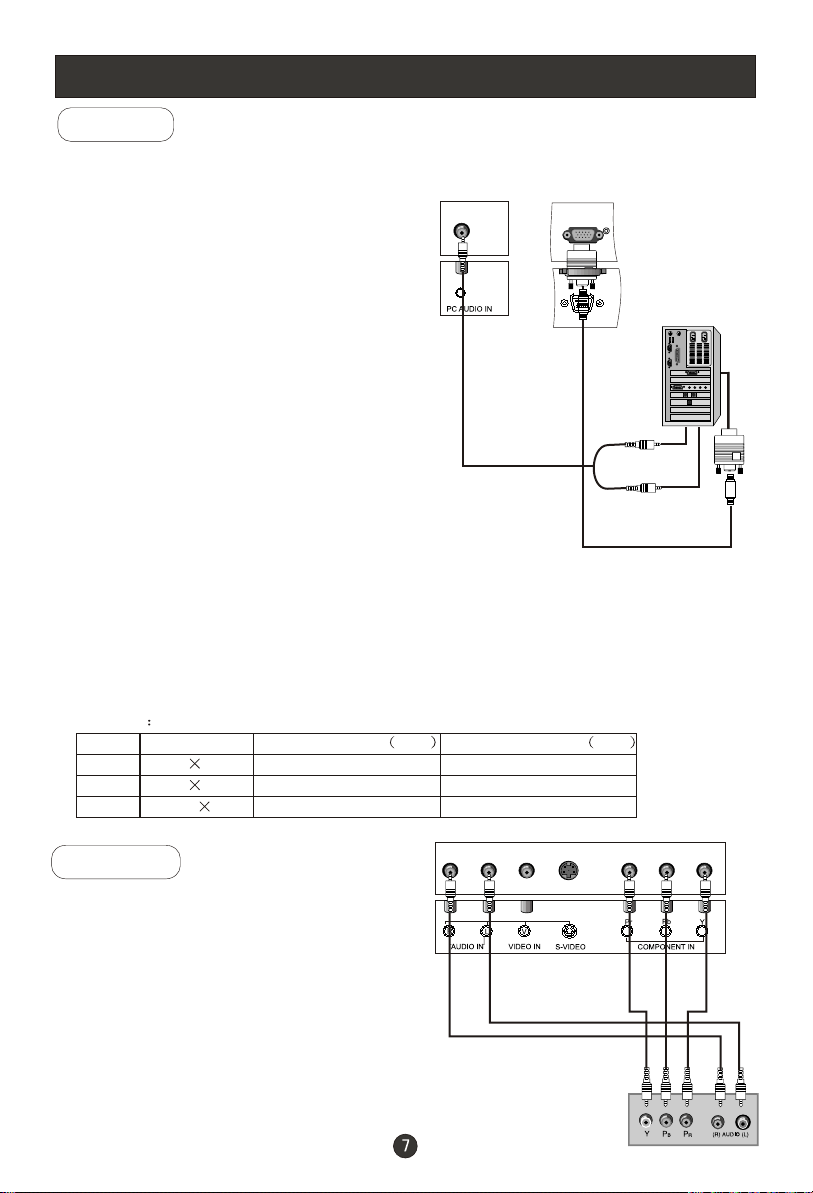
Connection Instructions
PC Setup
You can use your LCD-TV as a monitor for your personal computer using a VGA
cable (not supplied).
Connection and use steps:
1.Read the user guide supplied with
your computer and ensure that it has
a VGA connector;
2.Make sure that the power of the LCD
-TV and the PC are off;
3.Connect a D type 15-pin VGA interface
cable ( not supplied ) to the VGA video
interface connector on the PC. Then
connect the other end to the VGA video
interface connector on the back of the
LCD-TV.Tighten the screws on the VGA
connectors once they are firmly
connected;
4.Turn on the power of the LCD-TV first ,
and then turn on the power of the PC;
5.Press the TV/AV button to set the video
input mode of the LCD-TV to PC-RGB;
6.Check the image on your TV. There may be noise associated with the resolution,
vertical pattern, contrast or brightness in PC mode. If noise is present, change
the PC mode to another resolution, change the refresh rate to another rate or
adjust the brightness and contrast on the menu until the picture is clear. If the
refresh rate of the PC graphic card can not be changed,change the PC graphic
card or consult the manufacturer of the PC graphic card.
PC input
Mode
VGA
SVGA
XGA
Note: All above listed are subject to VESA Criteria.
DVD Setup
Resolution
640 480
800 600
1024 768
Line frequency KHz
31.5KHz
37.9KHz
48.4KHz
Frame frequency KHz
60Hz
60Hz
60Hz
How to connect
Connect the DVD video outputs (Y, PB, PR)
to the COMPONENT(Y, Pb, Pr) IN jacks on
the TV and connect the DVD audio outputs
to the AUDIO IN jacks on the TV, as shown
in the figure.
NOTE: If your DVD player does not have
component video output,use S-Video.
VGA IN
How to use
1. Turn on the DVD player, insert a DVD.
2. Use the TV/AV button on the remote control to select
Page 10
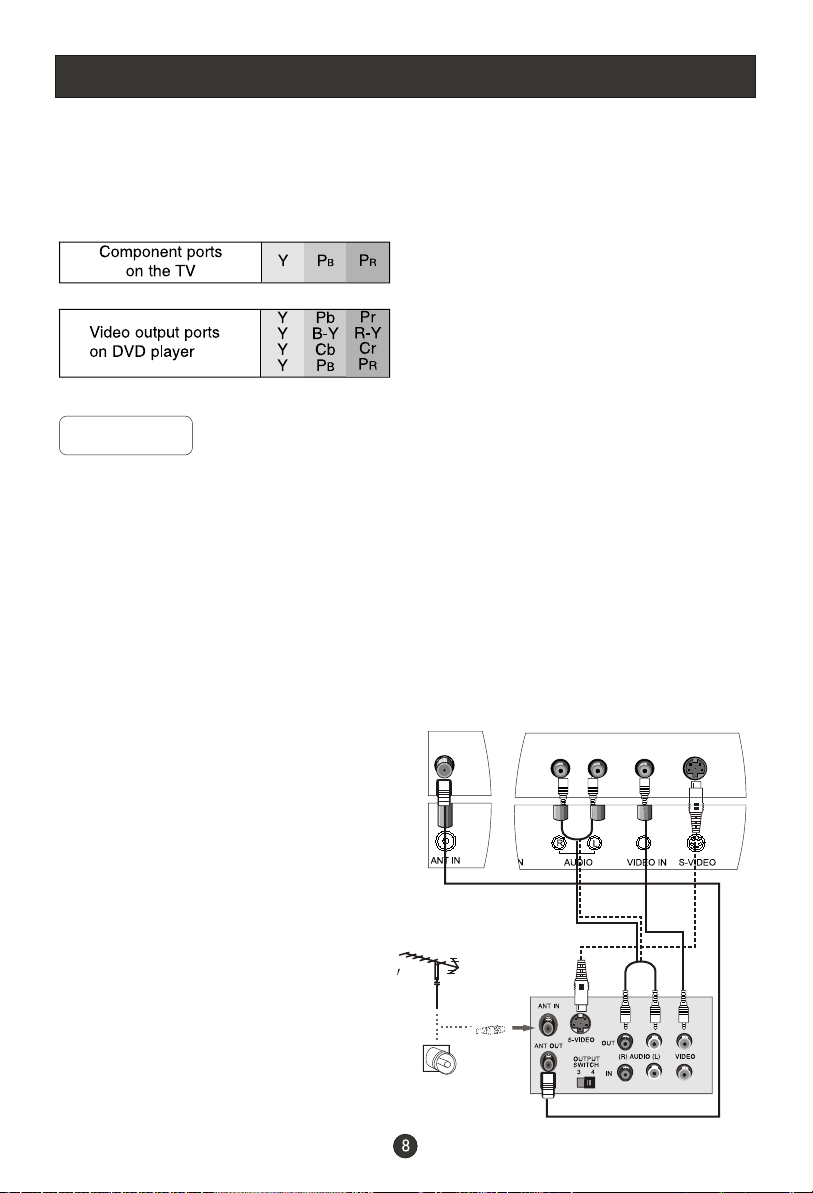
Connection Instructions
COMPONENT (If connected to SVIDEO,select the SV external
input source.)
3. Refer to the DVD player's manual for operating instructions.
Component Input ports
To get better picture quality, connect a DVD player to the component
input ports as shown below.
VCR Setup
- To avoid picture noise (interference), leave an adequate distance between the
VCR and TV
Connection and use steps:
1.Read the user guide supplied with your AV devices and ensure that it has
Composite or S-Video connectors;
2.Make sure that the power of the LCD-TV and the AV device are off;
Connection Option 1
Set VCR output switch to 3 or 4 and then
tune TV to the same channel number.
Connection Option 2
1. Connect the audio and video cables from
the VCR's output jacks to the TV input jacks,
as shown in the figure.
When connecting the TV to VCR, match
the jack colors (Video = yellow, Audio
Left = white,and Audio Right = red).
If you connect an S-VIDEO output from
VCR to the S-VIDEO input, the picture
quality is improved; compared to conne cting a regular VCR to the Video input.
2. Insert a video tape into the VCR and press
PLAY on the VCR. (Refer to the VCR owner s
.
manual.)
3
.Turn on the power of the LCD-TV first ;
and then turn on the power of the AV
device;
4.Press the TV/AV button to set the video
input mode of the LCD-TV to S-VIDEO
mode or AV mode.
2
1
VCR
Page 11

Connection Instructions
Cable TV Setup
- After subscribing to a cable TV service from a local provider you can watch cable
TV programming. The TV cannot display TV programming unless a TV tuner
device or cable TV converter box is connected to the TV.
- For further information regarding cable TV service, contact your local cable TV
service provider(s).
Connection Option 1
1. Select 3 or 4 with channel switch on cable
box.
2. Tune the TV channel to the same selected
output channel on cable box.
3. Select channels at the cable box or with
the cable box remote control.
Connection Option 2
1. Connect the audio and video cables from
the Cable Box's output jacks to the TV
input jacks, as shown in the figure.When
connecting the TV to a Cable Box, match
the jack colors
(Video = yellow, Audio Left = white, and
Audio Right = red).
2. Select the input source by using the TV/AV
button on the remote control.
3. Select your desired channel with the
remote control for cable box.
External AV Source Setup
How to connect
Connect the audio and video cables from
the external equipment's output jacks to the
TV input jacks, as shown in the figure.
When connecting the TV to external equipment, match the jack colors (Video = yellow,
Audio Left = white, and Audio Right = red).
How to use
1. Select the input source by using the TV/AV
button on the remote control.
2. Operate the corresponding external equi pment. Refer to external equipment ope rating guide.
Page 12

Basic Operating Instructions
Turn on the LCD-TV
SLEEP DISPLAY MUTE POWER
NICAM PC AUTO AD TV/AV
Switch on the power button on the back of the set and the TV
will in standby mode. When the POWER button on the remote
control is pressed and the LCD-TV is turned on, the indicator
light on the front of the LCD-TV changes from red to green.
PSM .SSM
OK Q.VIEW
P+
V- V+
MENU
P-
INDEX TEXT
SUBCODE MIX
TIME HOLD SIZE REVEAL
When the LCD-TV is turned off using the POWER button, the
LCD-TVwill go into standby mode and the indicator light turns
red.
Note:
The display of the input mode
will disappear in 3 seconds.
COMPONENT
TV
PC
AV
SV
Switch Among Different Inputs: TV / COMPONENT / PC / AV / SV
Each time you press the TV/AV button, TV, COMPONENT , PC, AV, SV,
will appear on the screen in the order.
.Note:
The display of the input mode will disappear in 3 seconds.
Audio Control
1.Press the V+ button to increase the volume. A number will appear on
screen indicating the volume level.
2.Press the V- button to decrease the volume. A number will appear on
screen indicating the volume level.
Mute
1.Press the MUTE button to mute the sound temporarily. A mute icon
appears on the screen.
2.Press the MUTE button or V+/V- again to restore the sound.
The mute icon disappears.
Page 13

Basic Operating Instructions
Select the TV Channel You Want
You can use the number keys on the remote control to directly select TV
channels.
The LCD-TV can store up to 100 channels , and you can press the keys on the
remote control or on the panel to make a selection.
1.Press the relevant key on the remote control if you want to choose any channel
from 0 to 9. for example: if you want to choose channel 8, just press the key
number 0 and 8.
Note: You must press 0 first and then the other numbers from 0 to 9 if you want
To choose channels from 0 to 9)
2.If you want to choose a channel bigger than 9, please enter the two digits of the
channel number you want to watch within 3 seconds. for example: select
channel 16
Picture Mode
Press PSM button on the remote control for menu display . For desired mode as
follows:
PERSONAL STANDARD MILD FRESH
Page 14

Menu Operations
* In this manual, the OSD (On Screen Display) may be different from your TV s
because it is just an example to help you with the TV operation.
Press TV/AV to select the input source, and the menu in the different source is
different .
1. Press MENU button to display the main menu, and V+/V-to select the
main menu .
2. Press P+/P- to scroll through the parameters
3. Press V+/V- buttons to make changes to the parameters
4. Press the OK button to exit the menu
Picture Menu Options
Picture quality can be adjusted for any input separately .
The picture quality on the screen can be adjusted as follows:
1. Press MENU button and V+/V- until the following menu appears
on the screen.
PC/COMPONENT MENU
PICTURE
BRIGHTNESS
CONTRAST
SHARPNESS
COLOR TEMP.
SATURATION
30
30
2
COLD
0
30
Only available in PC mode
Only available in COMPONENT mode
TV/AV/SV MENU
PICTURE
BRIGHTNESS
CONTRAST
SHARPNESS
SATURATION
HUE
Note: Sign on top of the menu in this manual may be different from the real
50
50
2
50
50
Only available in NTSC system
Page 15

Menu Operations
Picture Menu Options Continued
2. Press P+/P- button to enter the picture menu and to go up and down to
select the desired option .
3.Press V+/V- button to increase and decrease the level to adjust the
selected option to your preference .
4. Repeat step 2 and step 3 until desired picture quality has been achieved .
Function:
BRIGHTNESS :Adjust the brightness of the picture . By increasing the level, it
will add more light to dark parts of the picture and by decreasing the level ,it will
add more dark to light parts of the picture.
CONTRAST : Adjust the contrast of the picture . The image becomes higher as
the number increase.
SHARPNESS : Adjust the amount of the detail enhancement , the image
sharpness rises as the number increases (By increasing the level, it will show
cleaner and clearer images and by decreasing the level, it will make picture
smoother).
SATURATION : Press V+/V- to adjust the color
HUE : Adjust the tone of the picture . Appear and be adjusted only under NTSC
mode
COLOR TEMP. : Press to select the color temperature from WARM/NORMAL/
COLD .
Audio Menu Options
Sound can be adjusted for any input as follows:
1. Press MENU and V+/V- button until the following menu appears on
the screen
AUDIO
VOLUME
BALANCE
BASS
TREBLE
AUDIO MODE
AVL
50
50
50
50
VOICE
OFF
Page 16

Menu Operations
Audio Menu Options Continued
You can adjust sound options to the levels you prefer.
2. Press P+/P- button to enter the audio menu and to go up and down to
select the desired option .
3.Press V+/V- button to increase and decrease the level to adjust the
selected option to your preference .
4. Repeat step 2 and step 3 until desired sound quality has been achieved ..
Function :
VOLUME : Adjust the volume of your TV
BALANCE : Adjust the balance of the audio output from left to right . When
indication value of balance increases toward +50 , sound of the left speaker
becomes weaker . When indication value of balance decreases toward -50 ,
sound of the right speaker become weaker .
BASS : Adjust the bass of the sound . Can only be adjust under PERSONAL mode .
TREBLE : Adjust the treble of the sound . Can only be adjust under PERSONAL
mode .
AUDIO MODE : Press V+/V- to select among PERSONAL, VOICE, MUSIC and
THEATRE .
AVL: Automatic Volume Limit Control reduces the effect of the large volume by
the same volume of all the channels .
Page 17

Menu Operations
Function Menu Options
Menu Language Selection:
The menus can be shown on the screen in the selected language. First select
your language.
Press MENU and V+/V- button until the following menu appears on the screen
1.
2. Press P+/P- button to select LANGUAGE.
3. Press V+/V- button to select your desired language.
From this point on, the on-screen menus will be shown in the language of your
choice.
FUNCTION
INPUT SOURCE TV
LANGUAGE ENGLISH
TXT LANGUAGE PAN EUROPEAN
TXT EAST/WEST EAST
DISPLAY MODE 4:3
BLUE SCREEN ON
RESET
1. Press MENU button and V+/V- until the following menu appears
on the screen.
Only available for 11W series
FUNCTION
INPUT SOURCE TV
LANGUAGE ENGLISH
TXT LANGUAGE PAN EUROPEAN
TXT EAST/WEST EAST
DISPLAY MODE 4:3
BLUE SCREEN ON
RESET
Only available for 11W series
2. Press P+/P- button to enter the function menu and to go up and down to
select the desired option .
3.Press V+/V- button to increase and decrease the level to adjust the
selected option to your preference .
4. Repeat step 2 and step 3 until desired picture quality has been achieved .
Functions:
1. INPUT SOURCE : Display current mode . There are PC , AV , SV ,TV ,
COMPONENT to display .
Page 18

Menu Operations
Function Menu Options Continued
2. TXT LANGUAGE: To switch the teletext languages.
3. TXT EAST/WEST: To select EAST or WEST
4. DISPLAY MODE:To select the display mode between 4:3 and FULL SCREEN..
5.BLUE SCREEN:To set On, the screen will be in blue screen after 3 seconds
if there is no signal.
6. RESET : Press V+ to reset some settings to the factory default .
Note: The TXT LANGUAGE and TXT EAST/WEST have relation to the inputs.
Adjust Menu Options
1. Press MENU and V+/V- button until the following menu appears on the
screen
ADJUST
AUTO DETECT
PHASE
CLOCK
H POSITION
V POSITION
50
50
50
50
Note: This menu is only appears in PC mode .
2. Press P+/P- button to enter the adjust menu and to go up and down to
select the desired option .
3.Press V+/V- button to increase and decrease the level to adjust the
selected option to your preference .
4. Repeat step 2 and step 3 until desired quality has been achieved ..
Functions:
AUTO SYNC : Is opted for adjustment of picture location frequency and phase
parameters .
PHASE : Removes any horizontal distortion and clears or sharpness the displayed
characters .
CLOCK : Adjust the TFT-LCD to match the PC input source
H-POSITION : Picture horizontal adjust
V-POSITION : Picture vertical position adjust .
Page 19

Menu Operations
Tuning Menu Options
1. Press MENU and V+/V- button until the following menu appears on the
screen
CHANNEL 1
COLOR SYSTEM AUTO
SOUND SYSTEM DK
SKIP OFF
AFC ON
FINE TUNE
EXCHANGE
MANUAL SEARCH
AUTO SEARCH
TUNING
Note: This menu is only appears in TV mode .
2. Press P+/P- button to enter the tuning menu and to go up and down to
select the desired option .
3.Press V+/V- button to increase and decrease the level to adjust the
selected option to your preference .
4. Repeat step 2 and step 3 until desired quality has been achieved ..
Functions:
1. CHANNEL : Press V+/V- to change the TV channel .
2.COLOR SYSTEM : Select the TV color system from AUTO,PAL,SECAM.
3.SOUND SYSTEM : Select the TV standard system from DK,I,BG
4. SKIP : If you want skip a channel , press V+/V- to select ON , and this
channel will be skip next time when you press P+/P- . But you can press
digits button to select the channel . If you want to restore the channel , select
OFF.
5. AFC : Auto frequence control . Select ON to improve the image quality .
6. FINE TUNE : If the image received is not very good , you can press P+/P-
to select FINE TUNE item in menu . Then , press V+/V- button to adjust
and improve the image quality .
Page 20

Menu Operations
Tuning Menu Options Continued
7. EXCHANGE : Press V+ to display the menu as follows:
EXCHANGE
FROM : 1
TO : 9
EXCHANGE
Press P+/- to select the item and then V+/- to adjust the channel and V+
to confirm.( For example: press P+/- to select FROM item, and then press
V+/- to adjust the channel number to 1 and the current channel will change with
thechannel number changed; then Press P+/- to select TO item,and V+/- to
adjust the channel number to 9 and the current channel will not change; press
P+/- to select EXCHANGE item,and then V+ to confirm. The two channels will
be exchanged)
8. MANUAL SEARCH : Press V+ to start to search the channel . The following menu
will display on the screen:
MANUAL SEARCH?
UP DOWN
Press V+/- to select UP or DOWN, and then press MENU to confirm.
(If you select DOWN, the search will search the lower frequency channel and UP
will search the higher frequency channel)
9. AUTO SEARCH : Auto search and save the channel .Press the V+ button to
start to search the channel and the following menu will appears on the screen:
All channels now playing program will be automatically preset in order .After the
search has finished, the first program number will display on the screen.
AUTO SEARCH?
YES NO
Press V+/- to select YES or NO, and menu to confirm.
You could press MENU to stop the search.
NOTE: If you want to search the channels in L or L' system, you need to set the sound
system to L in OSD
Page 21

TELETEXT
Some menu related function are not available in TELETEXT mode. MENU and AUTO AD
control functions are not available in TELETEXT mode. If the TV is switched on by POWER
after off in TELETEXT mode, or press TV/AV or PC button, the TELETEXT mode will
disappear automatically.
SLEEP DISPLAY MUTE POWER
NICAM PC AUTO AD TV/AV
PSM .SSM
OK Q.VIEW
P+
V- V+
MENU
P-
INDEX TEXT
SUBCODE MIX
TIME HOLD SIZE REVEAL
SIZE Button
Press SIZE button to change display size : normal large top large bottom
normal
REVEAL Button
Teletext features may vary depending on the Broadcasting
Companies and is only available if the channel selected is
transmitting Teletext. Pressing the TEXT button whilst in
Teletext operation will switch the current status to TV.
When in Teletext mode, the volume may still be altered to
the desired listening level.
Page Selection
Pages can be selected in two ways:
a. Press P+ or P- button to increase or decrease the
page number by one.
b. By entering the page number, using the number
keys on the remote control.
Press REVEAL to reveal hidden words e.g. Quiz page answers . Press again
to hide.
Red/Green/ Yellow/Cyan Buttons
These four buttons correspond to the differently colored subjects .
HOLD Button
Press HOLD button to remain the Teletext page when viewing multi-page
information .
INDEX Button
Press INDEX button to return to the main index page .
Depending on the way information is transmitted , this may have to be pressed
more than once to return to the main index page .
Page 22

TELETEXT
SUBCODE Button
When Teletext information exceeds more than one page , it may take some time
for the automatic changing of the sub pages to reach the sub page you require .
It is possible to enter your required sub page and continue watching the normal
programme until the correct sub page is found .
Select the required page number using buttons 0-9 .
If the top of the page indicates that sub pages are being transmitted yet the page
does not change . Then the number at the top of the page is there to indicated
that the broadcaster has updated the page s contents , there are no sub pages .
Press SUBCODE button , page numberS--- will be displayed at the bottom right
of the screen.
Enter desired sub page number before the page number/--- disappears . To
select page 6 enter 0,0,0 and 6 .
TEXT Button
Press TEXT to enter Teletext mode and only the text page can be visible .
MIX Button
Press MIX button to enter Teletext mode and both the TV picture and text page
can be visible.
TIME
While in normal TV mode only, pressing the button TIME will display the
teletext time in the top right corner for a few seconds.
Page 23

Troubleshooting Guide
To assist in location possible faults use help guide below.
Troubleshooting
No picture, no sound
Blank screen
No sound
Poor sound
No picture in some
channel
No color for some channel
program (black and white)
Spots with some or
all pictures
Television out of control
Verify if the television is properly plugged.
Verify if the television is properly supplied power.
Verify if electricity is available.
Verify if correct signals are input.
Press TV/AV button to change signal input to TV input.
Restart the television of power supply is interrupted.
Press MUTE button and verify if Mute mode is set.
Switch to other channel and verify if the same problem
happens.
Press VOL+ button to see if the problem can be solved.
Verify if sound system is correct. Refer to some chapter
for adjust.
Verify if correct channel is selected.
Adjust the antenna.
Make adjustments by FINE TUNE and MANUAL SEARCH.
Verify if the same problem exists in other channels.
Check out of picture and sound systems.
Refer to relative instructions in the Manual for color
adjust.
Verify if the antenna is correctly connected.
Verify if the antenna is in good condition.
Make fine adjustment of channel.
Disconnect the television from power supply and, 10
seconds later, connect the television to the power supply.
If the problem still exists, contact authorized after-sales
service for technical assistance.
Note:
1.If the fault can not be repaired using the above guide consult with your local authorized service
center.
2.The TV set must only be repaired by a qualified registered service person. Never attempt to
remove the back cover as the TV set has dangerous voltages in side that may cause a fatally or fire.
Page 24

Specifications
Specifications of the television that you have just purchased may
vary from the information in this table due to technical innovations.
Model
Picture, sound
system
DTV YPbPr YCbCr 480i/p, 576i/p, 720p. 1080i
Audio output
External port
Power requirements
Power consumption
Temperature
Humidity
Accessories
L1509-A/L1510A-A/
L1510B-A/L1709-A
PAL/SECAM-BG,I,DK
AV input PC input S-VIDEO input PC audio input
Headphone output COMPONENT input Antenna input
50W
L1910A-A/L1910B-A/L2009-A/
L1911W-A/L2011W-A
1.5W+1.5W
~150-240V 50/60Hz
Working:5 C~35 C
Storage:-10 C~45 C
Working:20%~80%
Storage:5%~90%
Remote control
Batteries
Owner s manual
Warranty card
'
60W
Note Warranty card is only for the special countries and areas
Note:
All specifications are subject to change without notice.
All quality are approximate value.
Page 25

V0.1
0090508262
